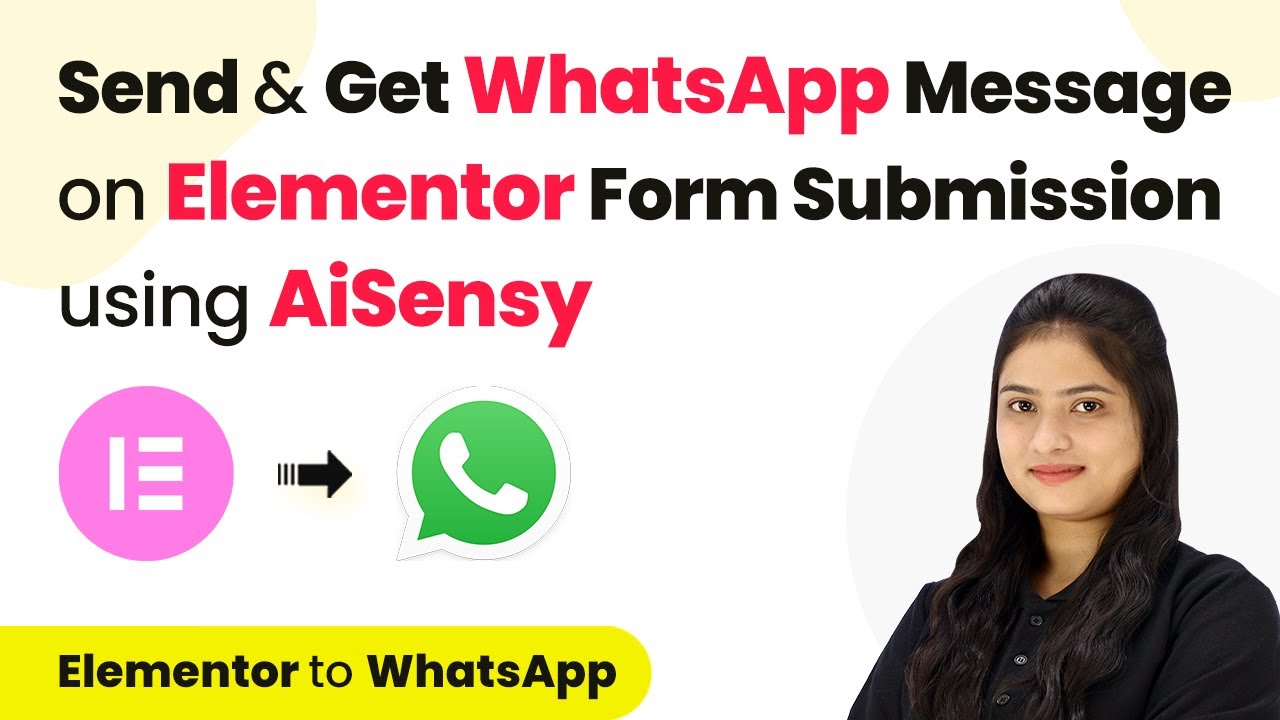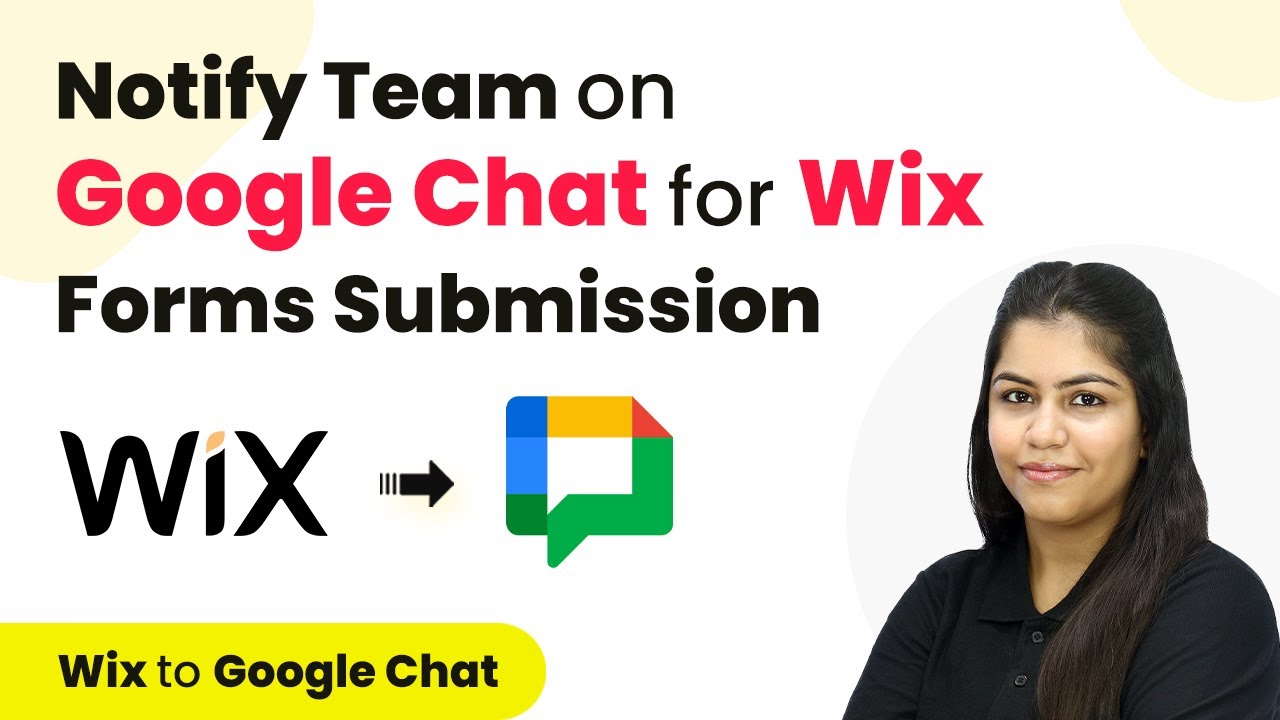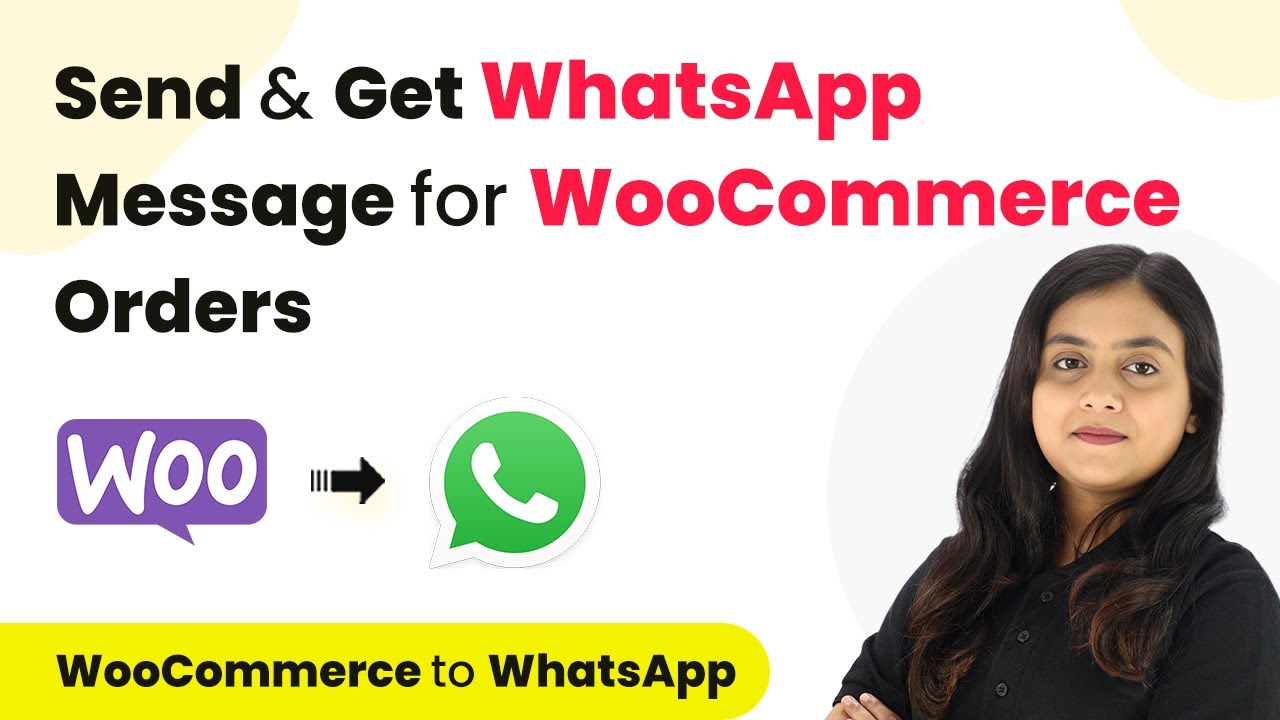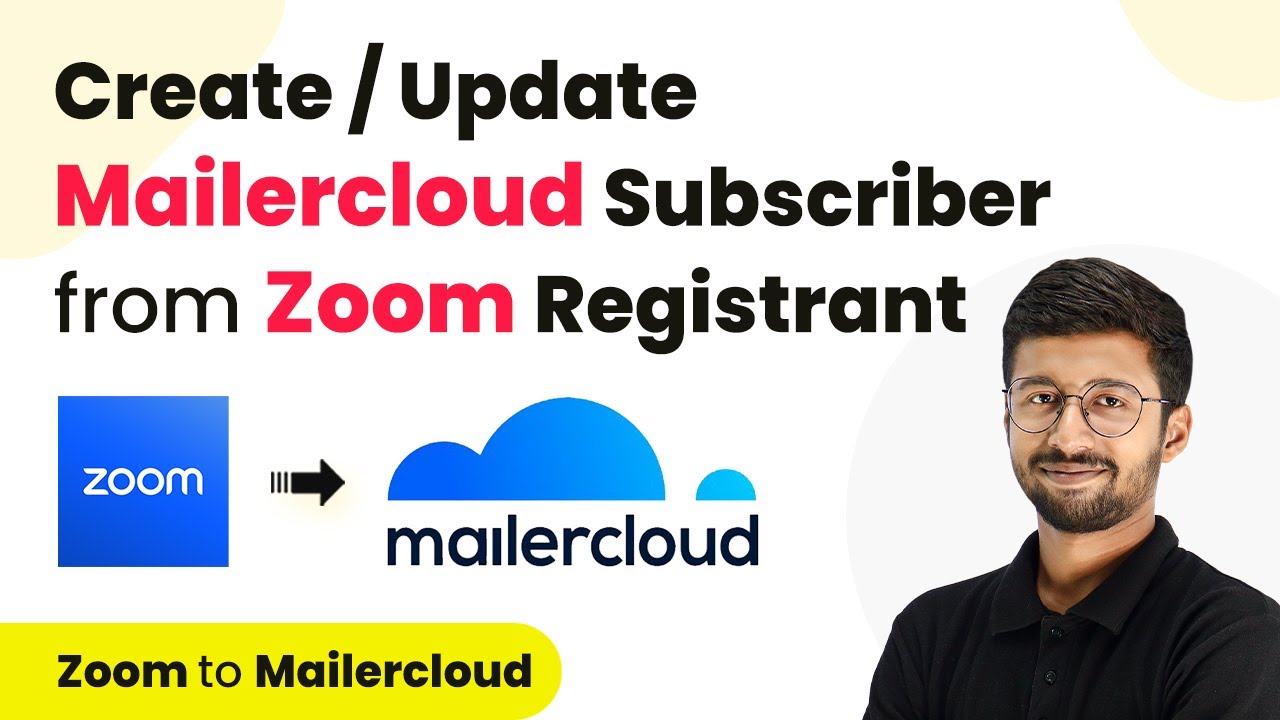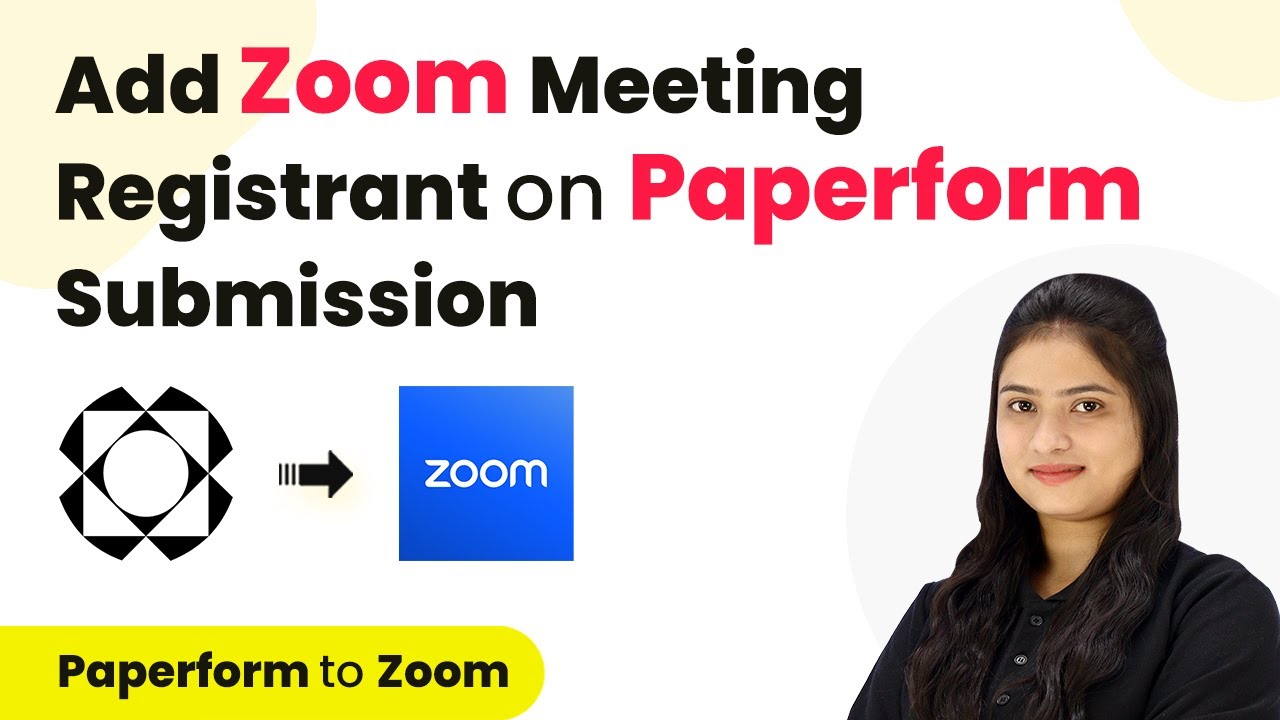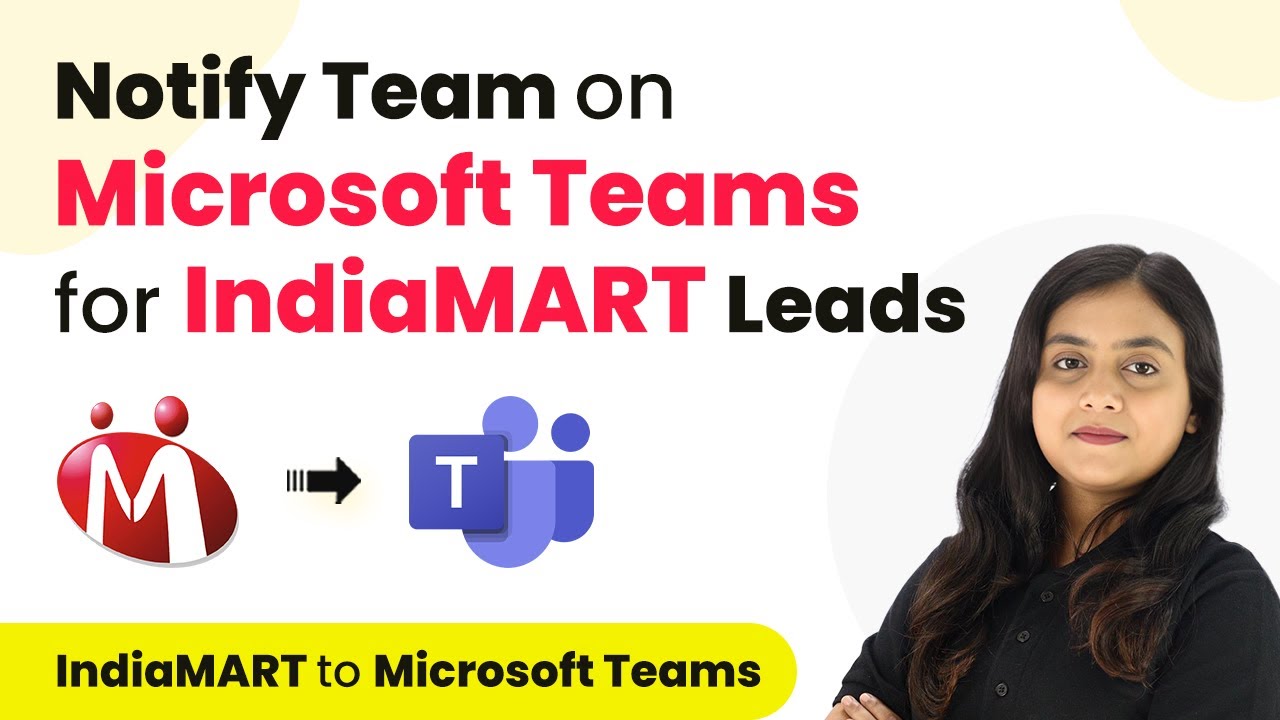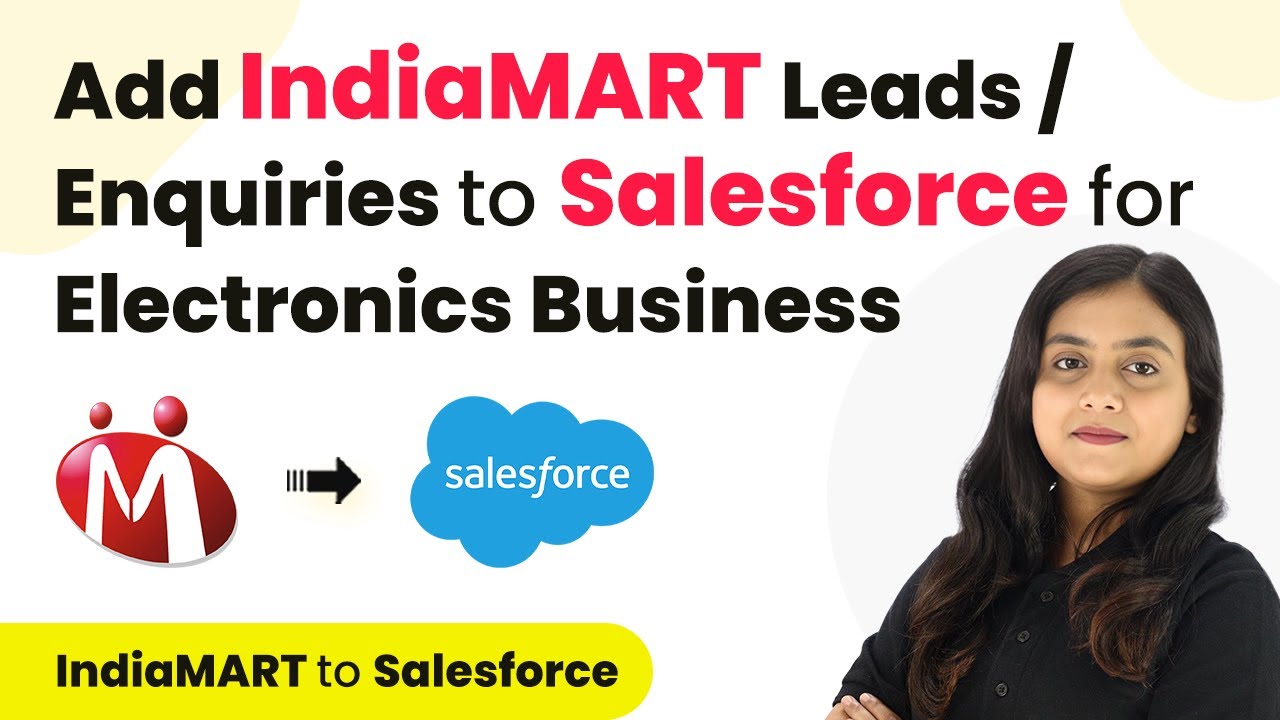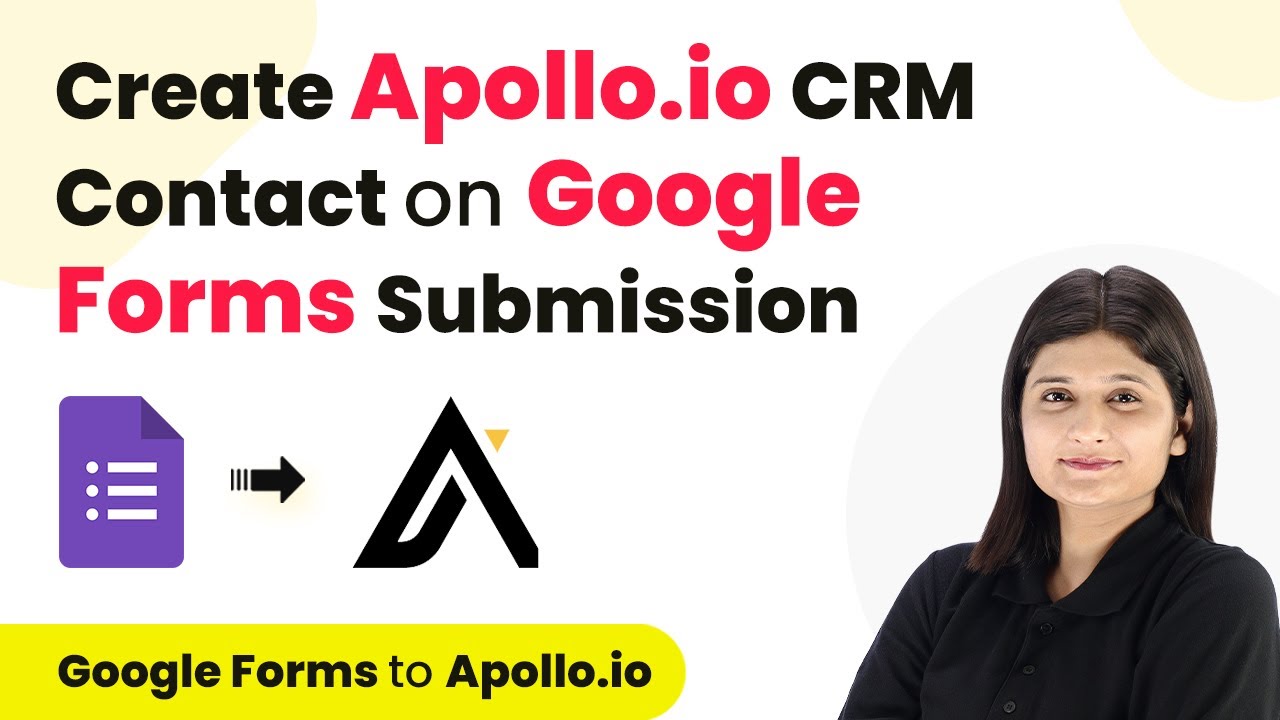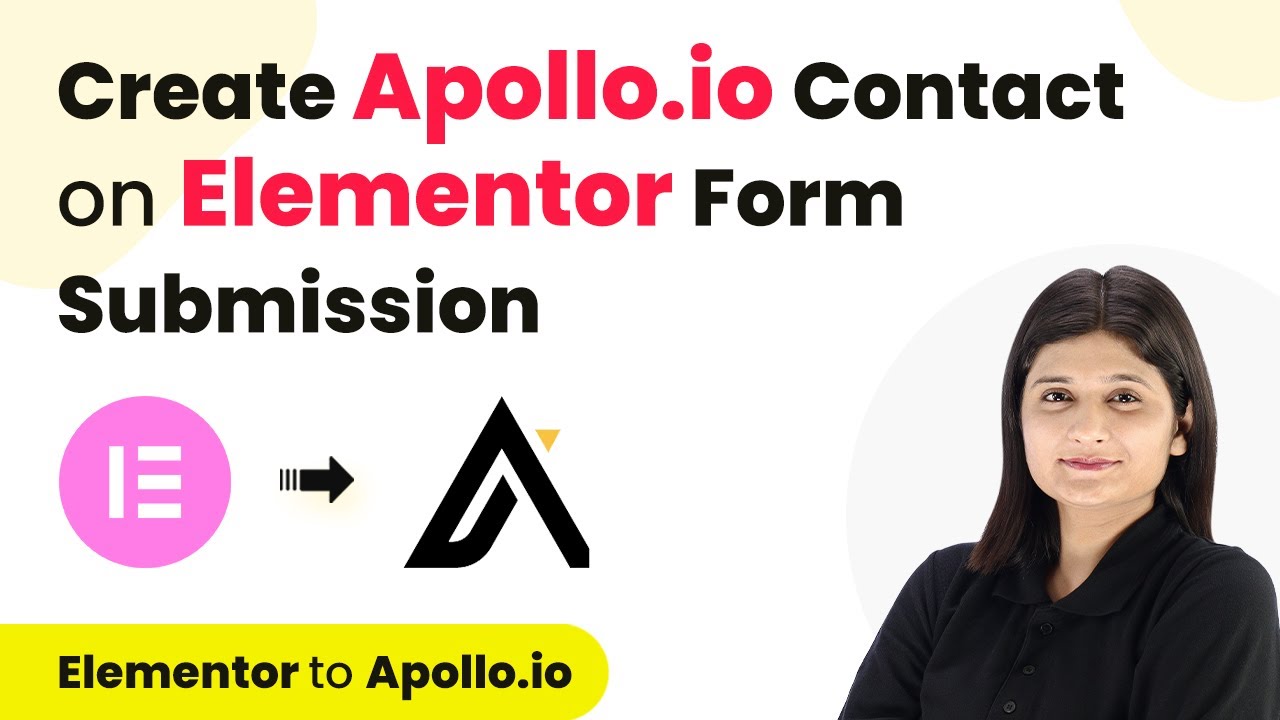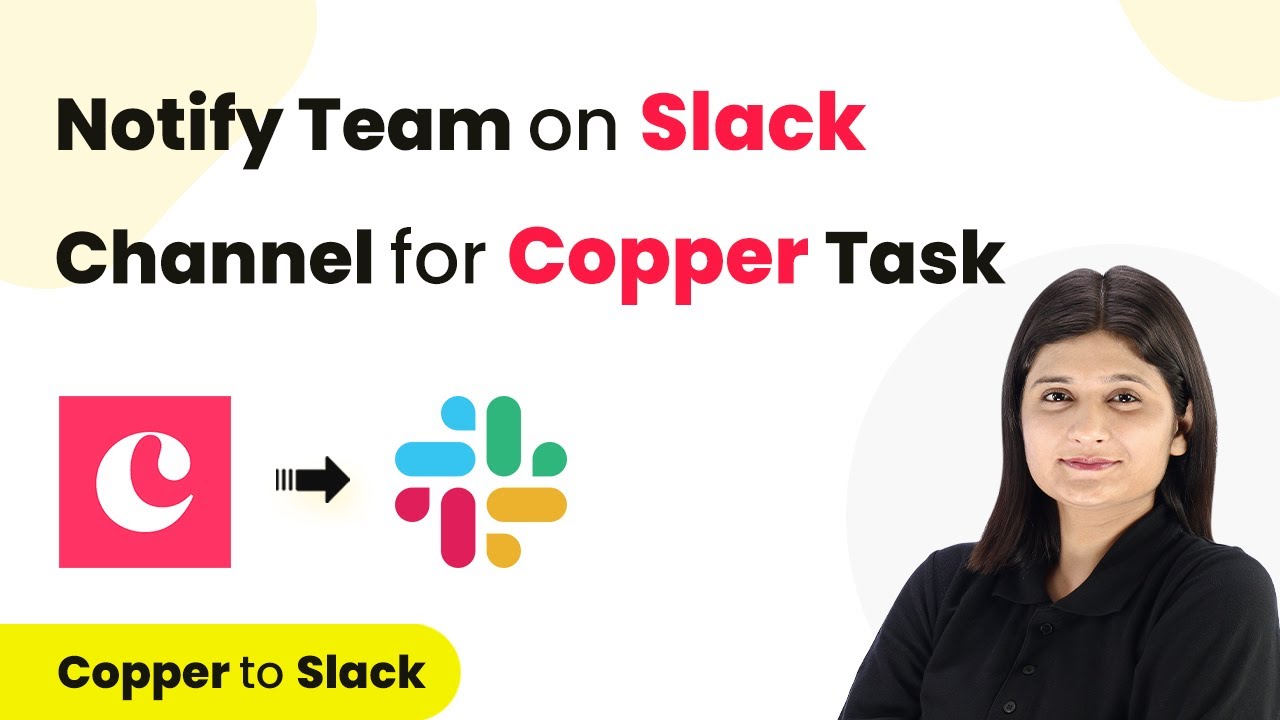Learn how to integrate Elementor and WhatsApp using Pabbly Connect to automate lead notifications and streamline your real estate inquiries. Discover hidden automation capabilities within your existing tools. This guide shows you how to connect your essential applications and permanently eliminate redundant manual processes.
Watch Step By Step Video Tutorial Below
1. Accessing Pabbly Connect for Integration
To start integrating WhatsApp messages with Elementor forms, you need to access Pabbly Connect. Simply type the URL Pabbly.com/connect in your browser.
On the homepage, you’ll find options to sign in or sign up for free. Existing users can click on ‘Sign In’ while new users should select ‘Sign Up for Free’ to create an account and receive 100 free tasks each month.
2. Creating a Workflow in Pabbly Connect
After signing in, you will be directed to the dashboard of Pabbly Connect. Here, you can create new workflows by clicking on the ‘Create Workflow’ button.
When prompted, name your workflow, for example, ‘Send and Get WhatsApp Message on Elementor Form Submission’. Choose a folder for organization, then click on ‘Create’ to proceed.
- Name your workflow appropriately.
- Select a suitable folder for the workflow.
- Click ‘Create’ to finalize.
Now you will see two main sections: Trigger and Action. The trigger indicates when the workflow should start, while actions follow the trigger’s command.
3. Setting Up the Trigger with Elementor
For this integration, select Elementor as your trigger application in Pabbly Connect. Choose the event ‘New Form Submission’ to capture the form submissions.
Next, you will receive a webhook URL. This URL is crucial for connecting Elementor with Pabbly Connect. Copy this URL and navigate to your Elementor account.
- Open your WordPress site and install the Elementor plugin.
- Create your inquiry form with fields like name, email, and phone number.
- Under ‘Actions After Submit’, add a webhook and paste the copied URL.
Once this is done, publish your form. The connection between Elementor and Pabbly Connect is now established, allowing form submissions to trigger actions.
4. Testing the Integration and Capturing Data
After setting up the webhook in Elementor, it’s time to test the integration. Submit the form with test data to ensure that Pabbly Connect captures the response correctly.
Once the form is submitted, return to Pabbly Connect and check for the response. You should see all the details of the submission, confirming that the connection is successful.
Verify that the name, email, and inquiry type are displayed accurately. Ensure that the data captured matches what was submitted in the form. Confirm that the connection is working before proceeding to the next steps.
With successful data capture, you can now proceed to set up the actions that will send WhatsApp messages.
5. Sending WhatsApp Messages Using Pabbly Connect
For sending WhatsApp messages, select your action application as AI Sensei in Pabbly Connect. Choose the action event ‘Send Template Message’ to configure the message that will be sent to the lead.
You’ll need to create a template in AI Sensei that will be used for the WhatsApp messages. After creating and linking the template with a campaign in AI Sensei, return to Pabbly Connect to enter the necessary details.
Enter the campaign name linked to the template. Map the phone number and other variables from the previous step. Click ‘Save and Send Test Request’ to verify that the message is sent successfully.
Once the test request is successful, check your WhatsApp to confirm that the message has been received, indicating that the integration is functioning perfectly.
Conclusion
This tutorial demonstrated how to use Pabbly Connect to integrate Elementor and WhatsApp, automating lead notifications effectively. By following these steps, you can streamline your inquiry process and enhance customer communication.
Ensure you check out Pabbly Connect to create business automation workflows and reduce manual tasks. Pabbly Connect currently offer integration with 2,000+ applications.
- Check out Pabbly Connect – Automate your business workflows effortlessly!
- Sign Up Free – Start your journey with ease!
- 10,000+ Video Tutorials – Learn step by step!
- Join Pabbly Facebook Group – Connect with 21,000+ like minded people!