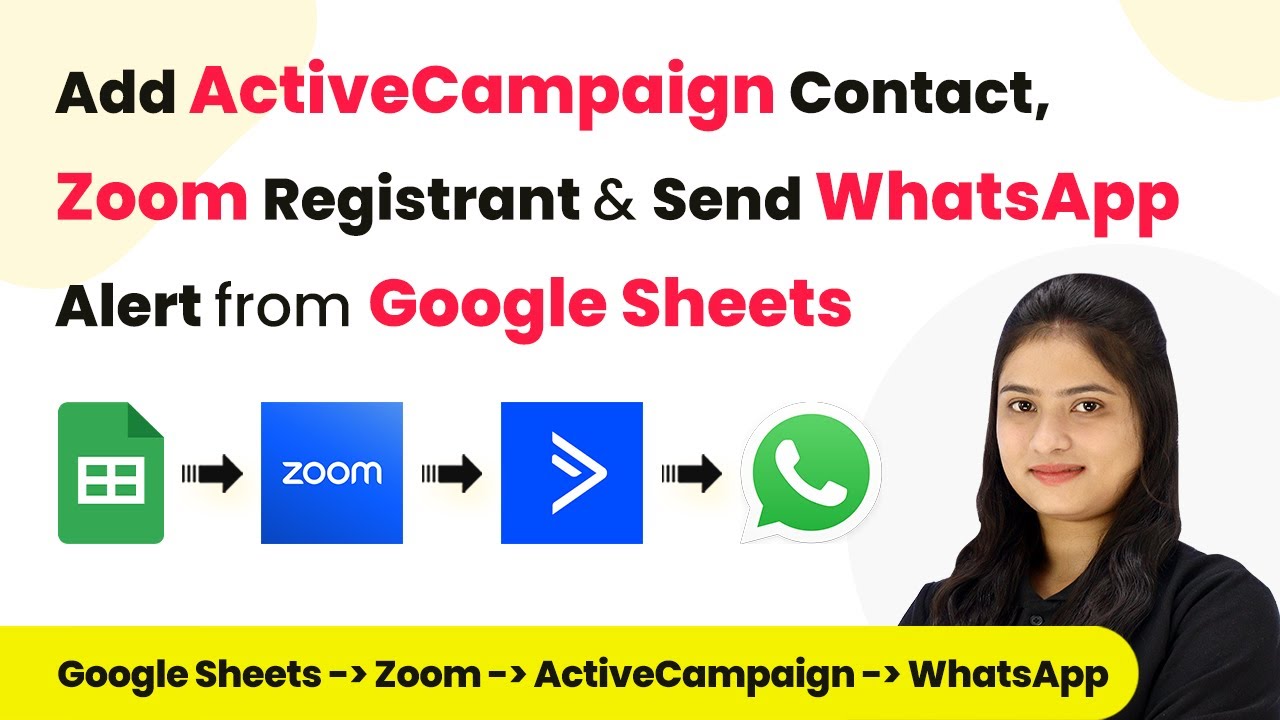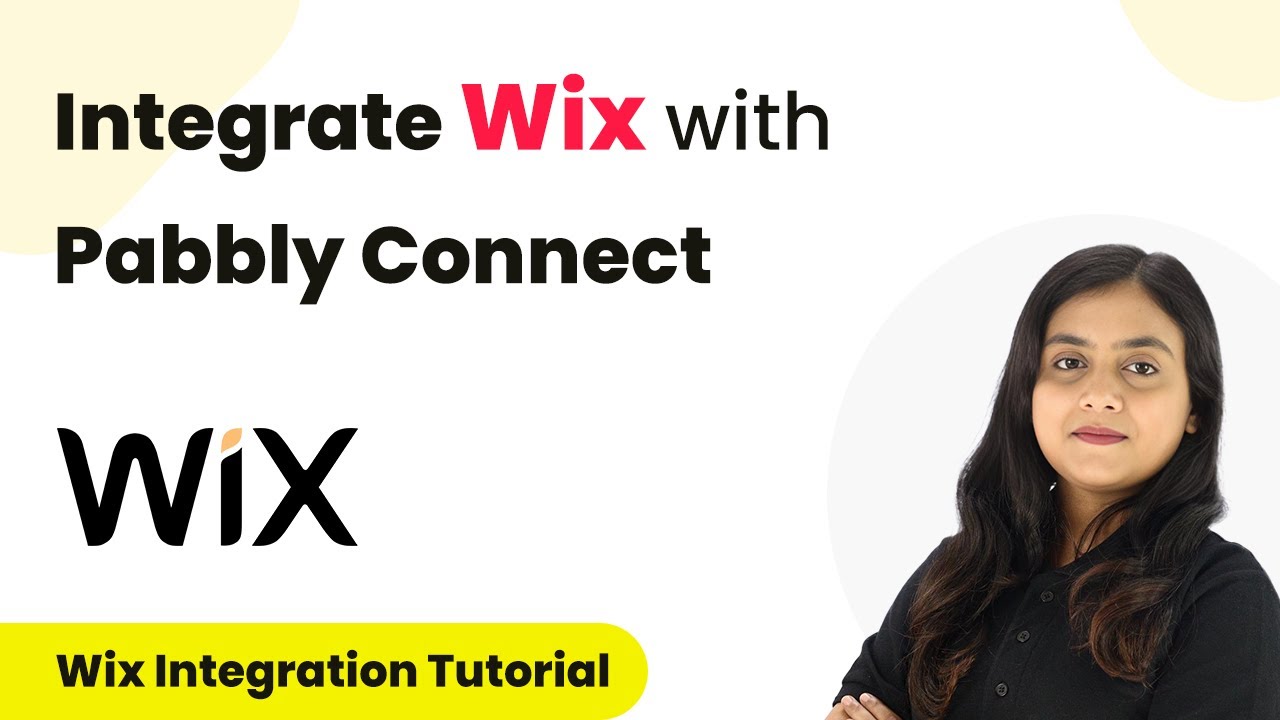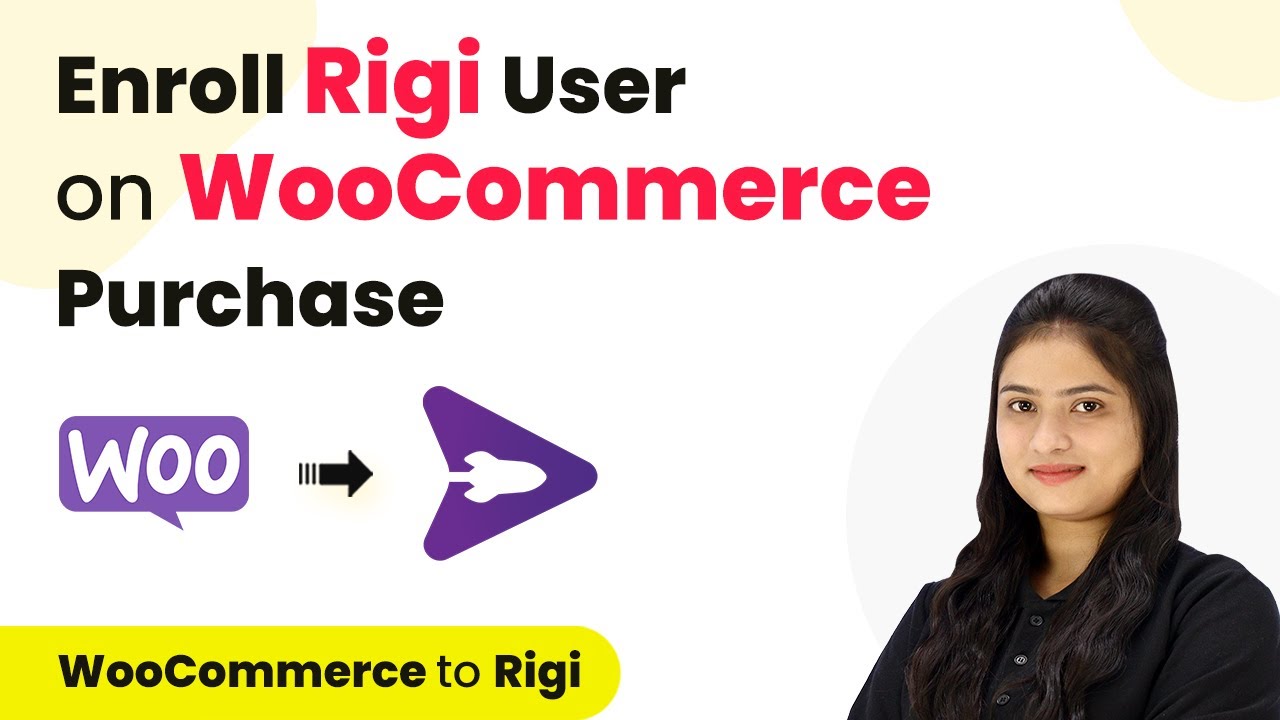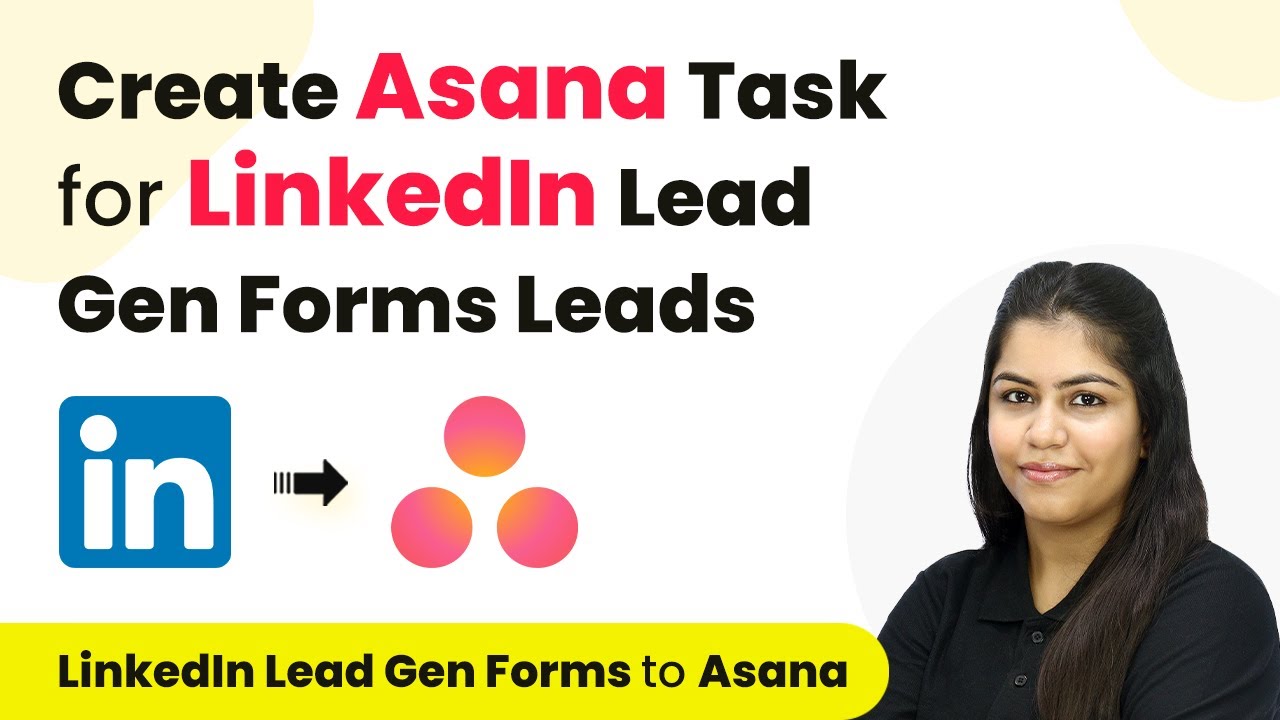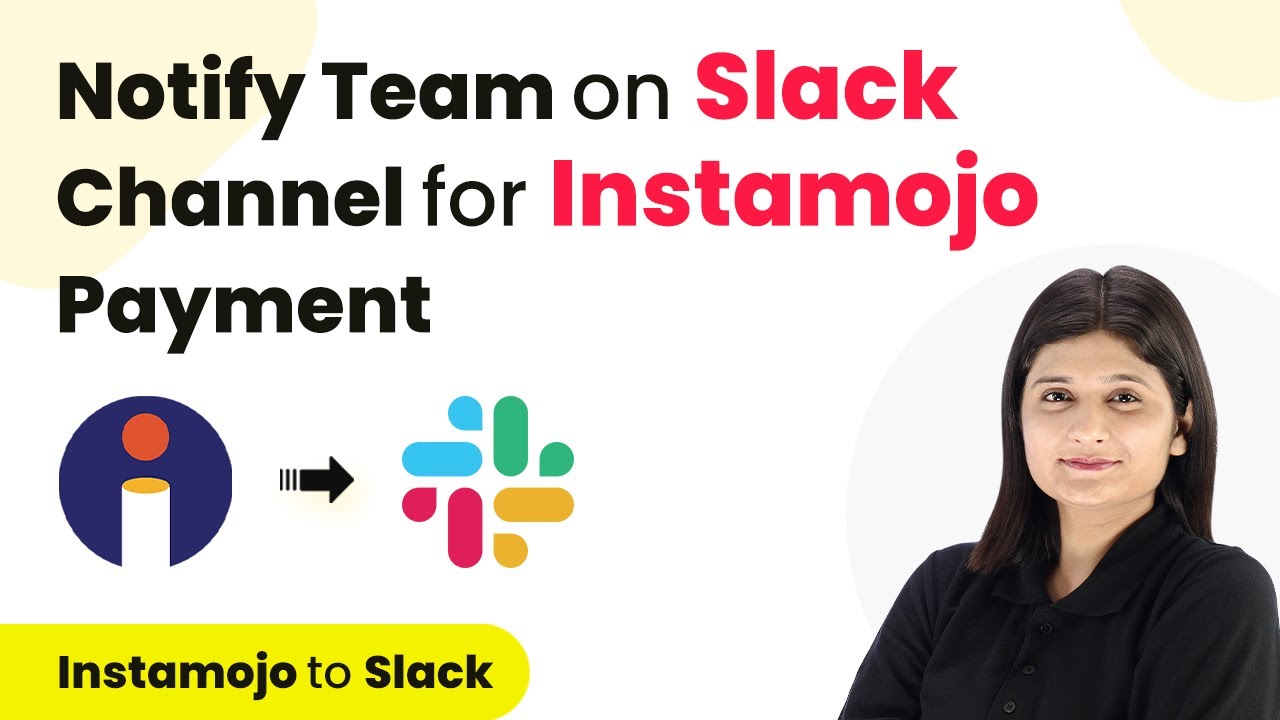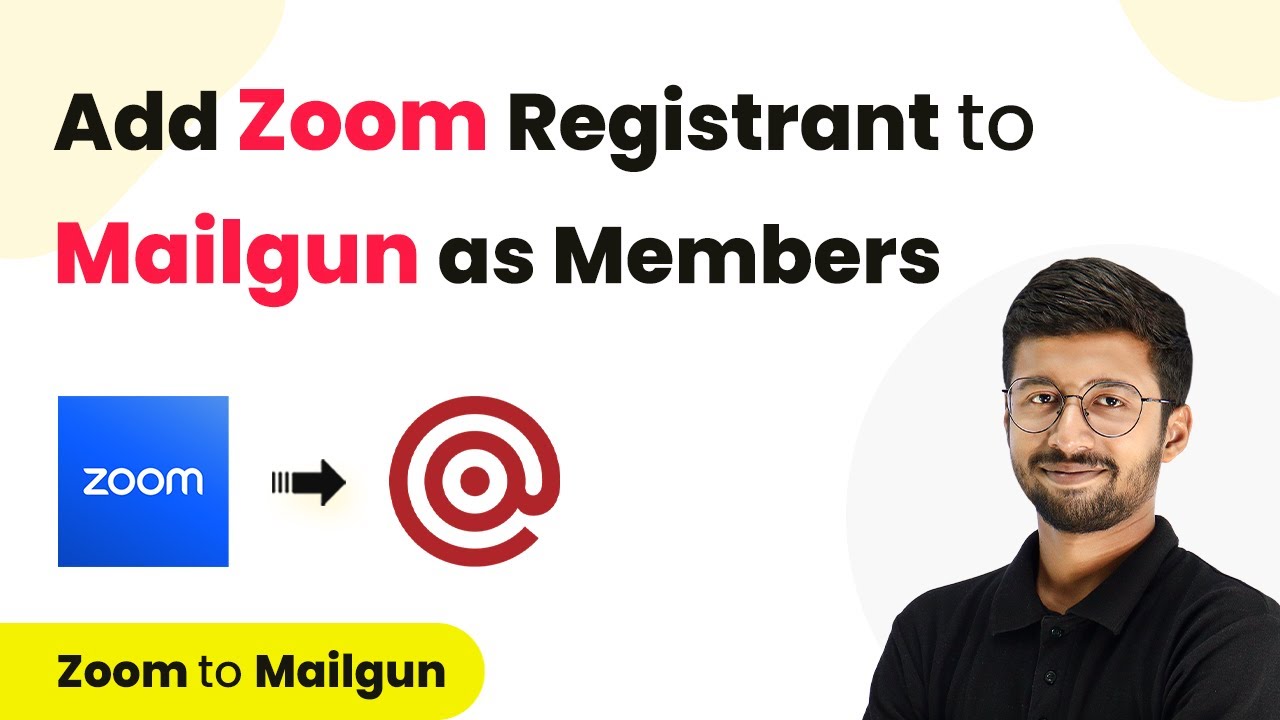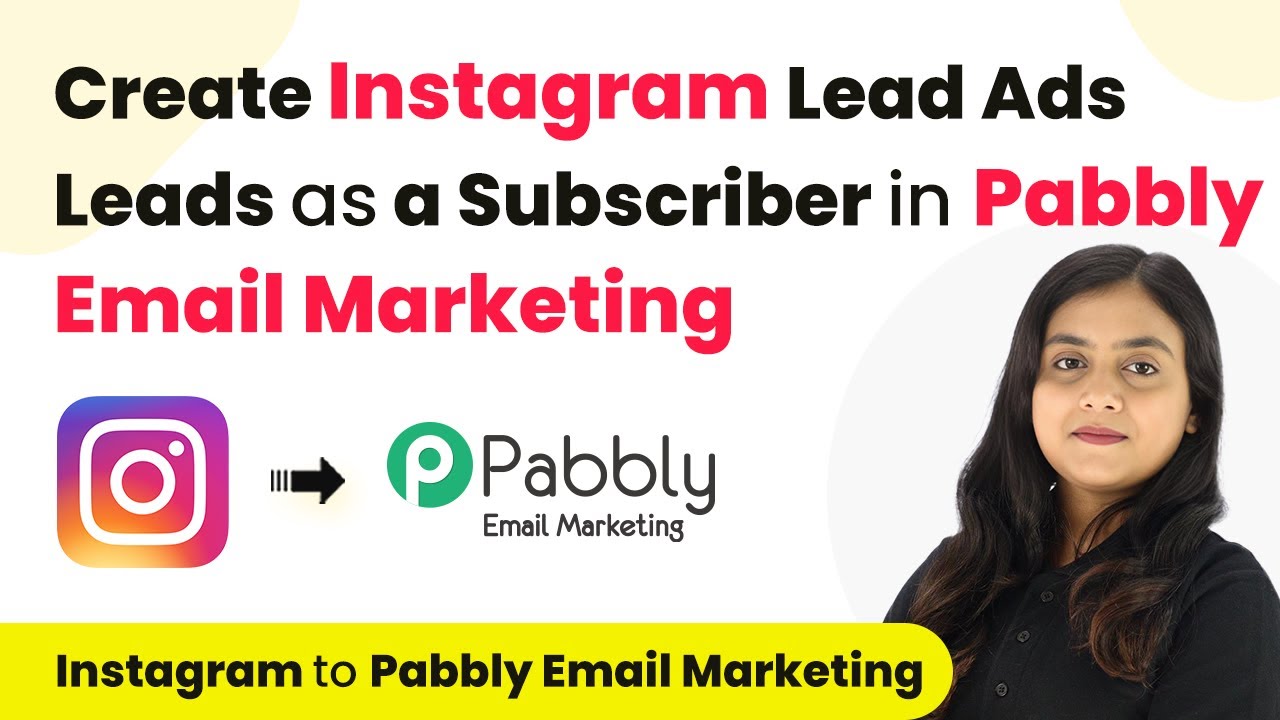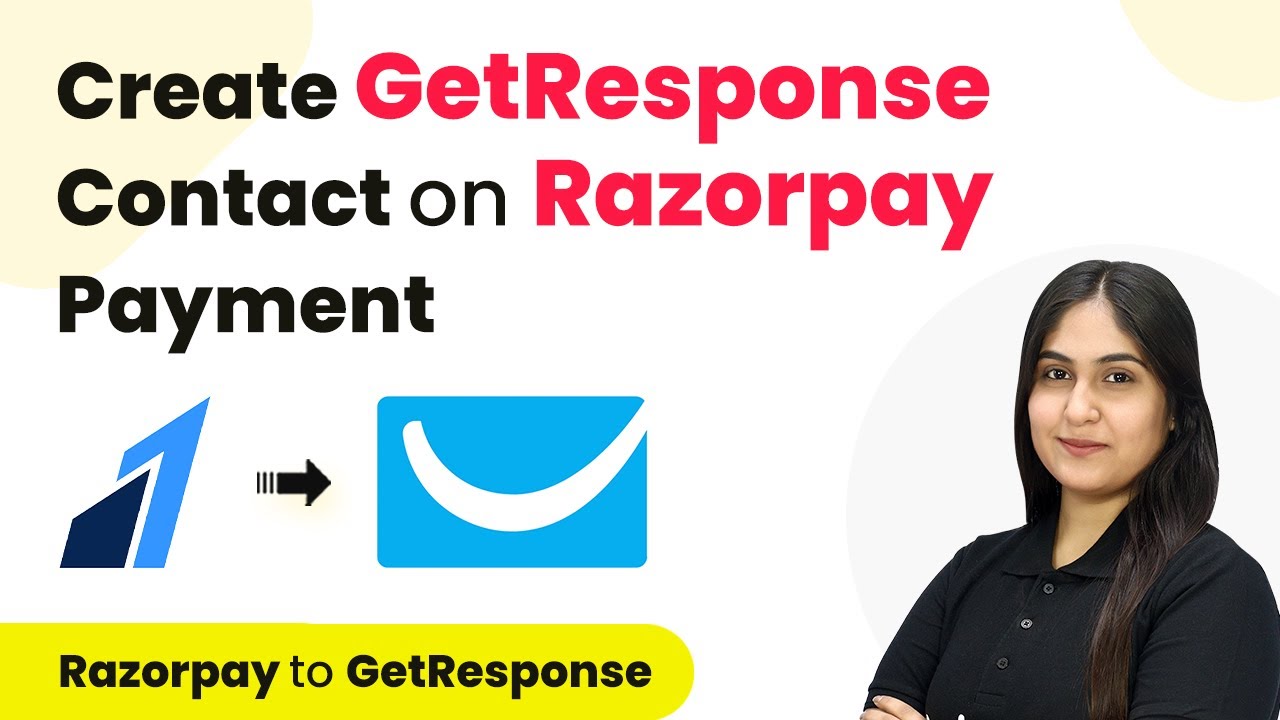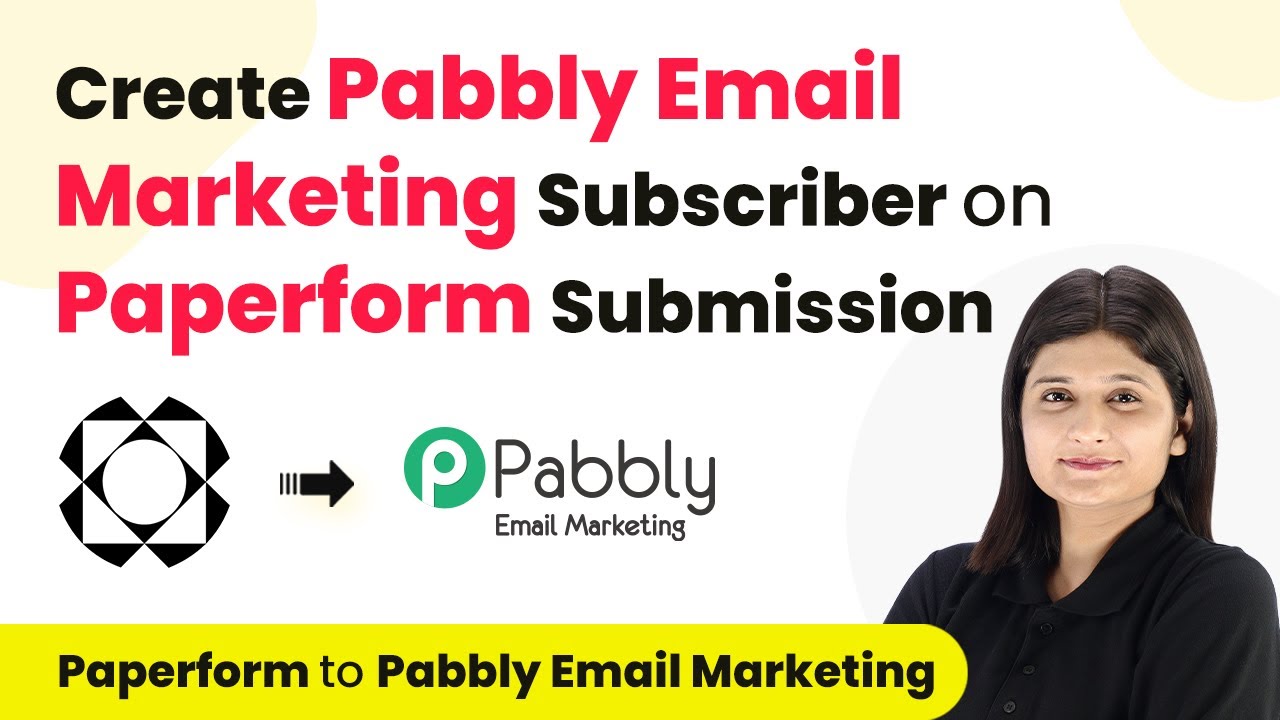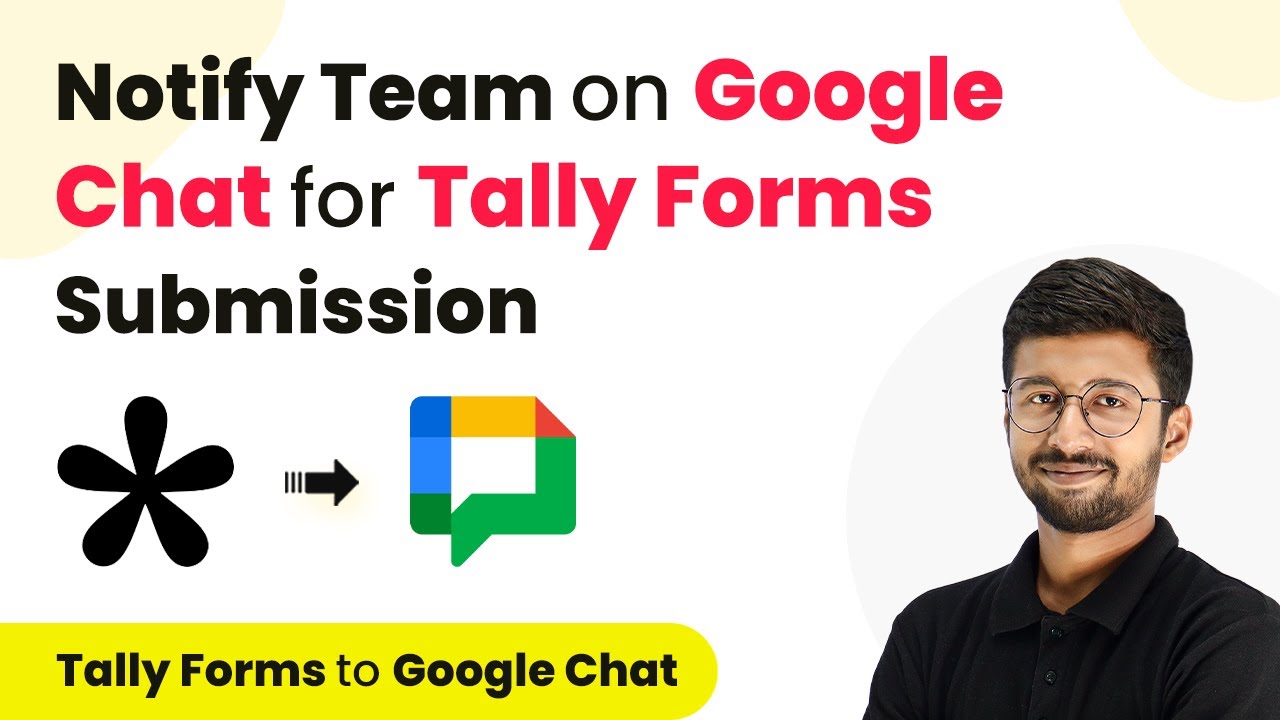Learn how to automate Zoom registrations and WhatsApp alerts using Pabbly Connect with Google Sheets in this step-by-step tutorial. Explore systematic approaches to creating efficient automation solutions that convert technical concepts into practical, implementable instructions.
Watch Step By Step Video Tutorial Below
1. Setting Up Pabbly Connect for Automation
To start automating Zoom registrations and WhatsApp alerts, we will use Pabbly Connect. First, access the Pabbly Connect homepage by typing the URL in your browser. If you are a new user, click on the ‘Sign Up for Free’ button to create a new account, which will provide you with 100 free tasks every month.
Once signed in, navigate to the ‘All Apps’ section and select Pabbly Connect. Click on the ‘Create Workflow’ option to begin. Name your workflow, for example, ‘Automate Zoom Registrations and WhatsApp Alerts from Google Sheets,’ and select the appropriate folder to save it.
2. Setting Up Google Sheets as the Trigger
In this section, we will set Google Sheets as the trigger application in Pabbly Connect. Select Google Sheets as the trigger application and choose the trigger event ‘New or Updated Spreadsheet Row.’ This event will initiate the workflow whenever a new client is added to the Google Sheets.
- Select ‘New or Updated Spreadsheet Row’ as the trigger event.
- Copy the webhook URL provided by Pabbly Connect.
- Paste the webhook URL into the Google Sheets add-on for Pabbly Connect Webhooks.
After pasting the URL, specify the trigger column, which is the last data entry column in your spreadsheet. In this case, it will be column C. Finally, click on ‘Send Test’ to ensure the connection is established successfully.
3. Adding Registrants to Zoom Using Pabbly Connect
Next, we will set Zoom as the action application in Pabbly Connect. Choose Zoom and select the action event ‘Add Meeting Registrant.’ This action will add the new client as a registrant in your Zoom webinar automatically.
To establish the connection, click on ‘Connect’ and select ‘Add New Connection.’ Log in to your Zoom account to authorize the connection. After the connection is successful, you will need to fill in the required details for the registrant.
- Select the meeting name from the dropdown menu.
- Map the email, first name, and last name fields from the Google Sheets response.
- Click on ‘Save and Send Test Request’ to verify the registration.
Once the test request is successful, the client will be added as a registrant in your Zoom webinar.
4. Adding Contacts to Active Campaign
In this step, we will connect Active Campaign to Pabbly Connect to create or update a contact for the new registrant. Select Active Campaign as the action application and choose ‘Create or Update a Contact’ as the action event.
Click on ‘Connect’ to build the connection. You will need to enter your Active Campaign API URL and key, which can be found in your Active Campaign account settings. After entering the required information, click on ‘Save’ to establish the connection.
Map the email, first name, last name, and phone number fields from the Google Sheets response. Optionally, add the contact to a specific list or tag them. Click on ‘Save and Send Test Request’ to confirm the contact creation.
Once the test is successful, the new registrant will be added as a contact in your Active Campaign account.
5. Sending WhatsApp Confirmation Messages
Finally, we will set up WhatsApp to send confirmation messages using Pabbly Connect. Choose the WhatsApp application and select the action event ‘Send Template Message.’ This will send a confirmation message to the client after their registration.
To connect, click on ‘Connect’ and enter the API key from your WhatsApp service provider. After the connection is established, fill in the required fields to send the message.
Enter the campaign name and select the message template. Map the client’s name and other variables in the message. Click on ‘Save and Send Test Request’ to send the confirmation message.
Once the message is sent, the client will receive a WhatsApp confirmation about their webinar registration.
Conclusion
By using Pabbly Connect, you can seamlessly automate the process of adding Zoom registrants, creating Active Campaign contacts, and sending WhatsApp alerts from Google Sheets. This integration simplifies your workflow and enhances client communication effectively.
Ensure you check out Pabbly Connect to create business automation workflows and reduce manual tasks. Pabbly Connect currently offer integration with 2,000+ applications.
- Check out Pabbly Connect – Automate your business workflows effortlessly!
- Sign Up Free – Start your journey with ease!
- 10,000+ Video Tutorials – Learn step by step!
- Join Pabbly Facebook Group – Connect with 21,000+ like minded people!