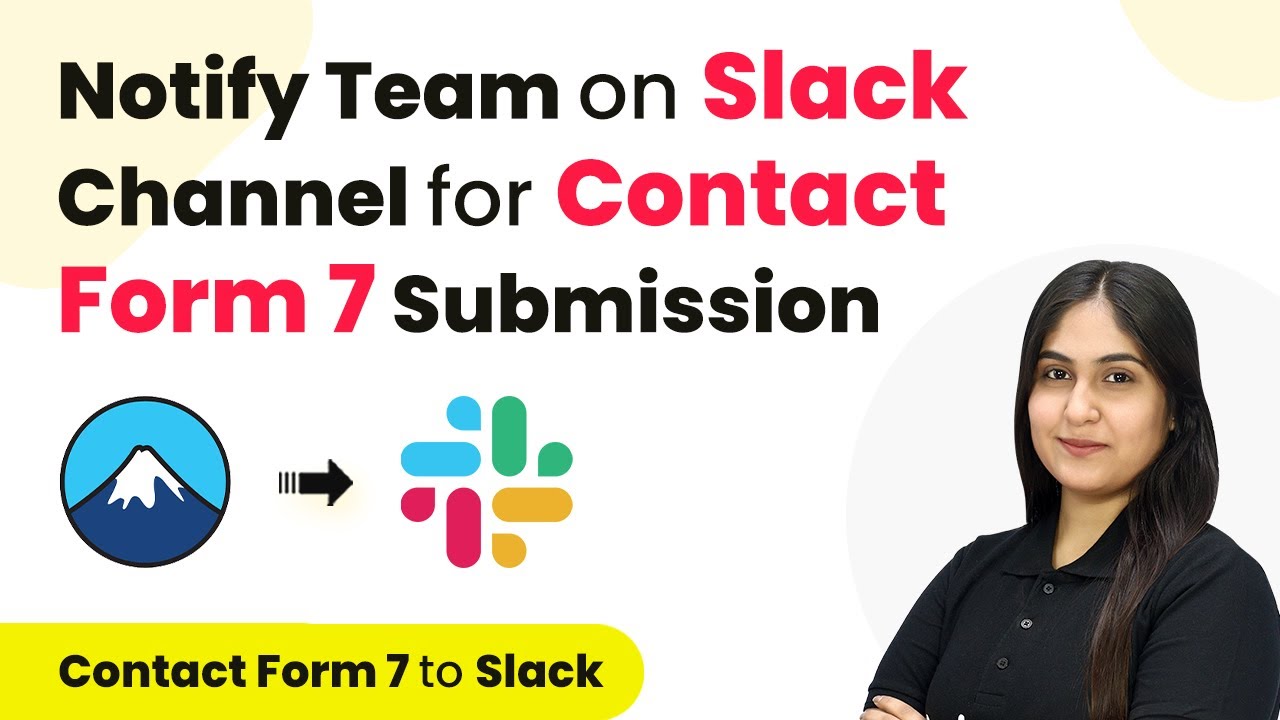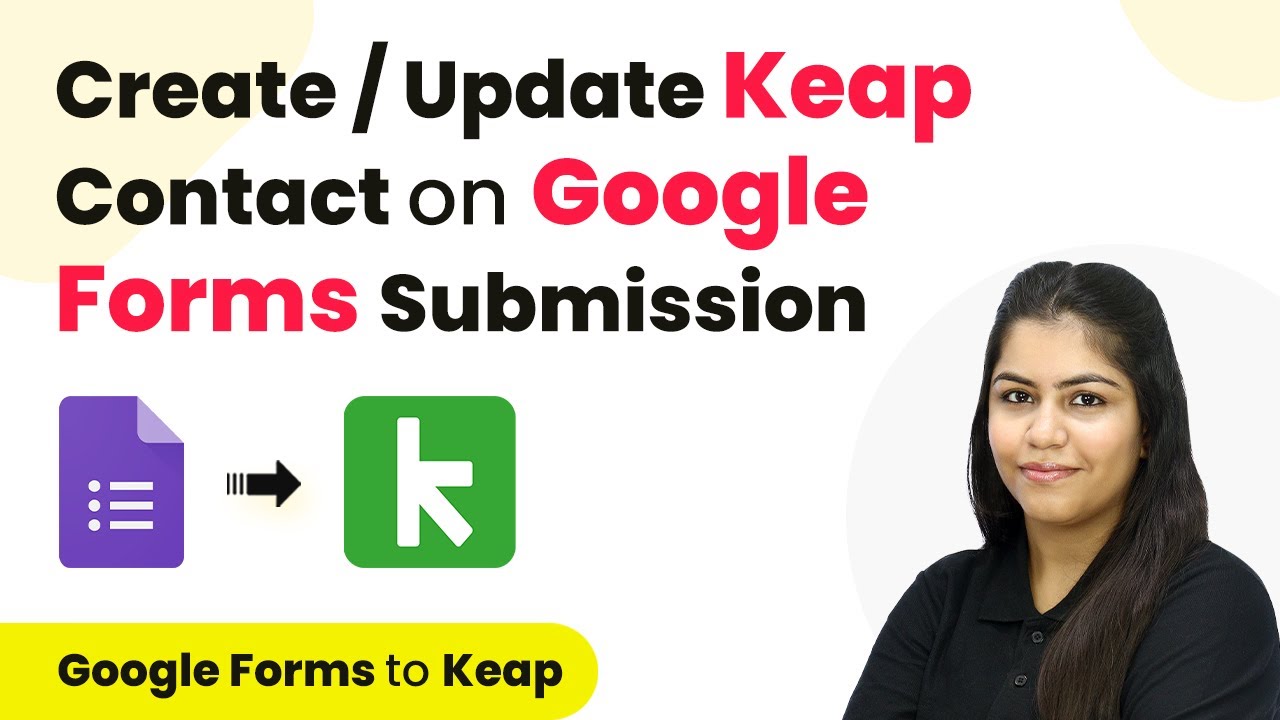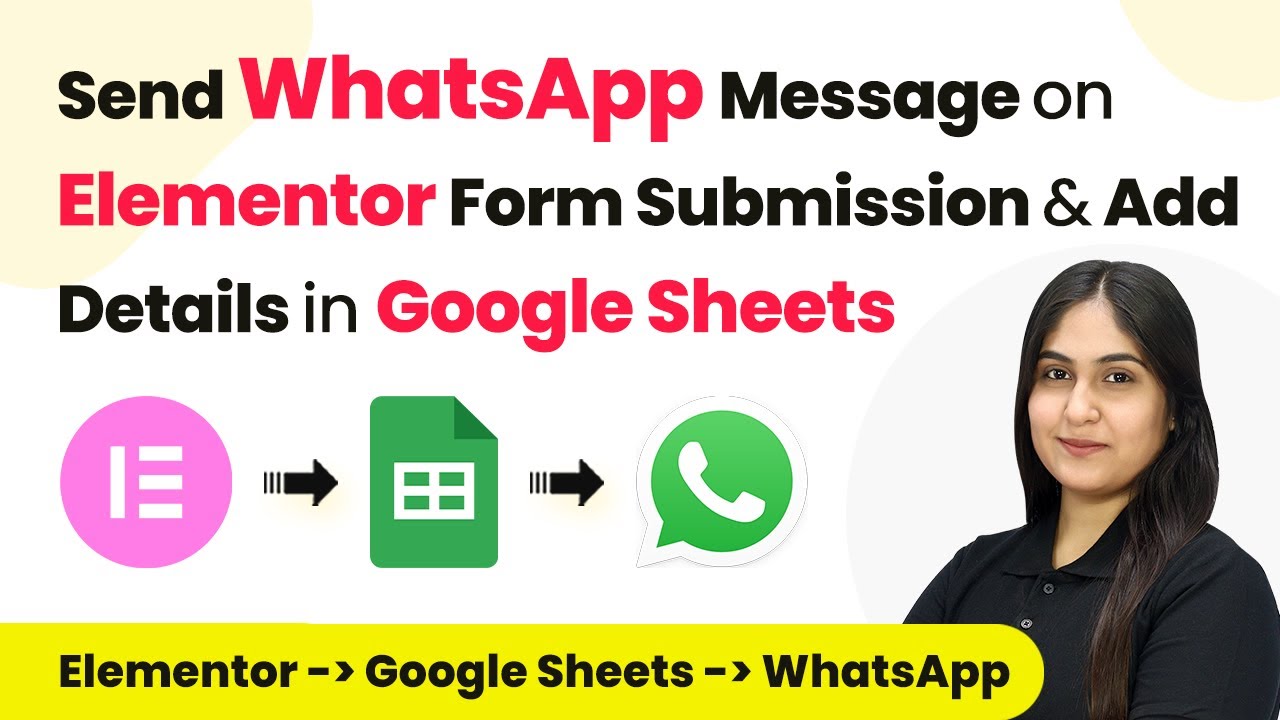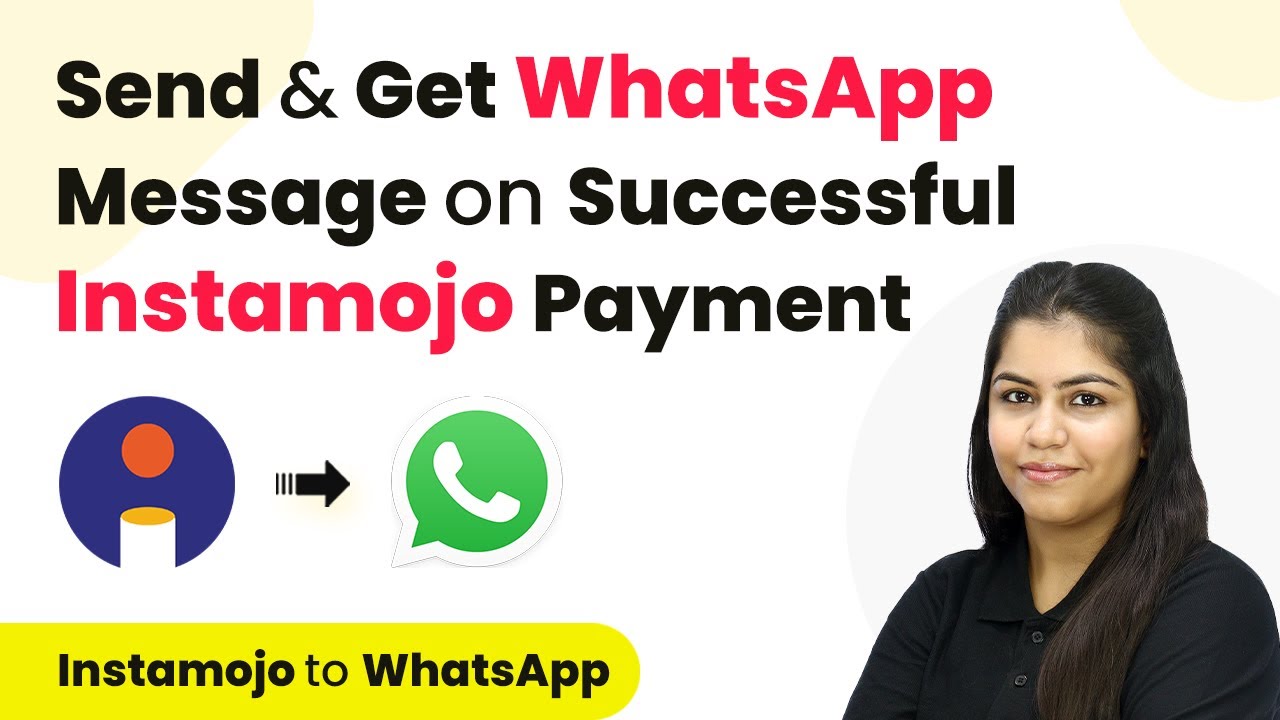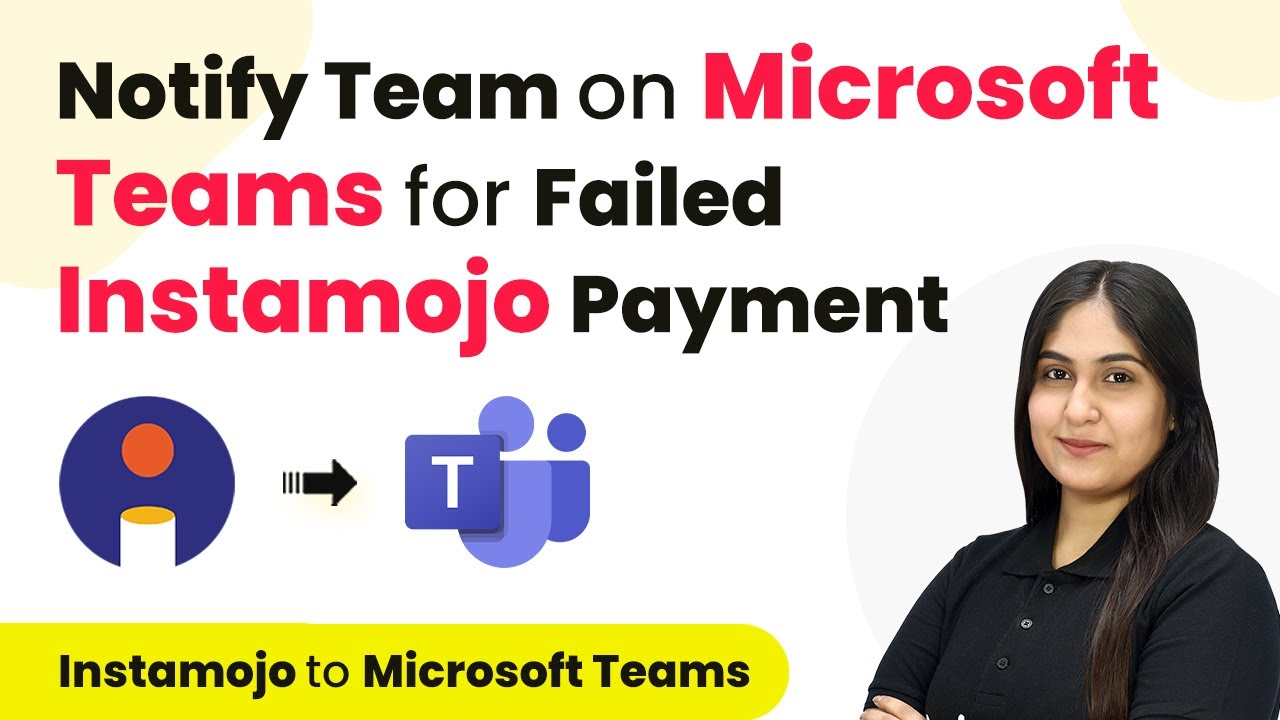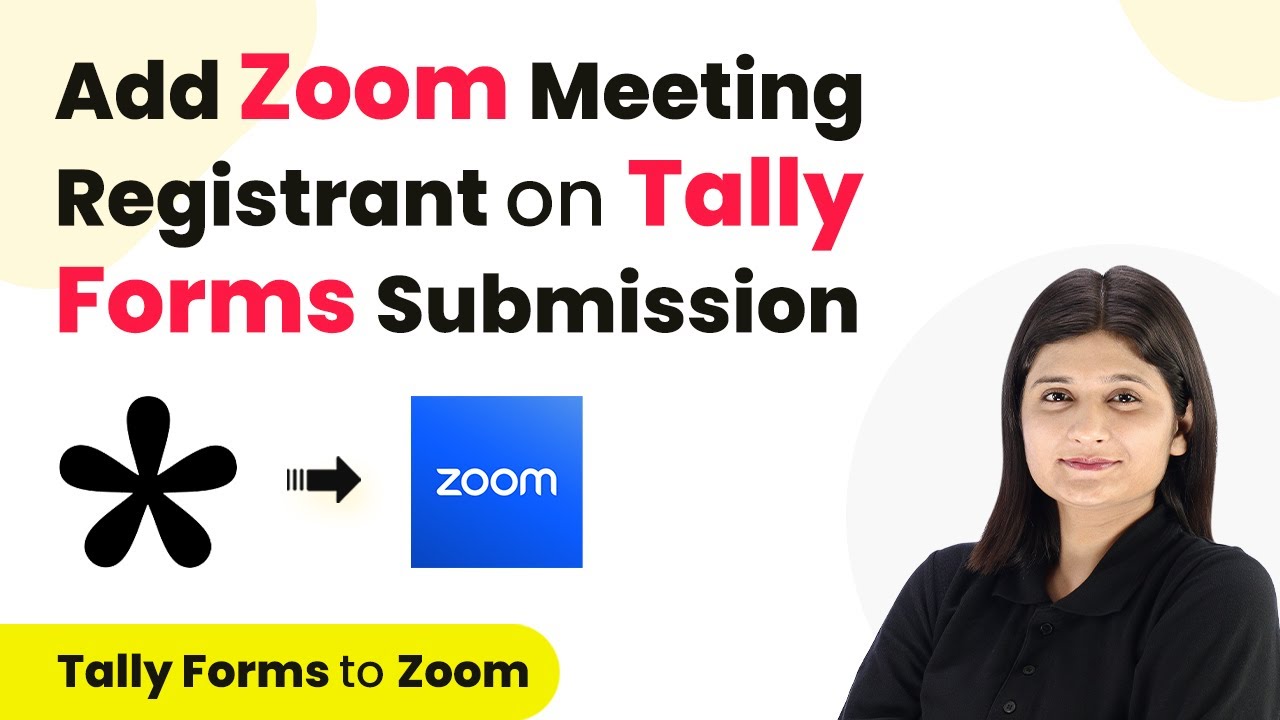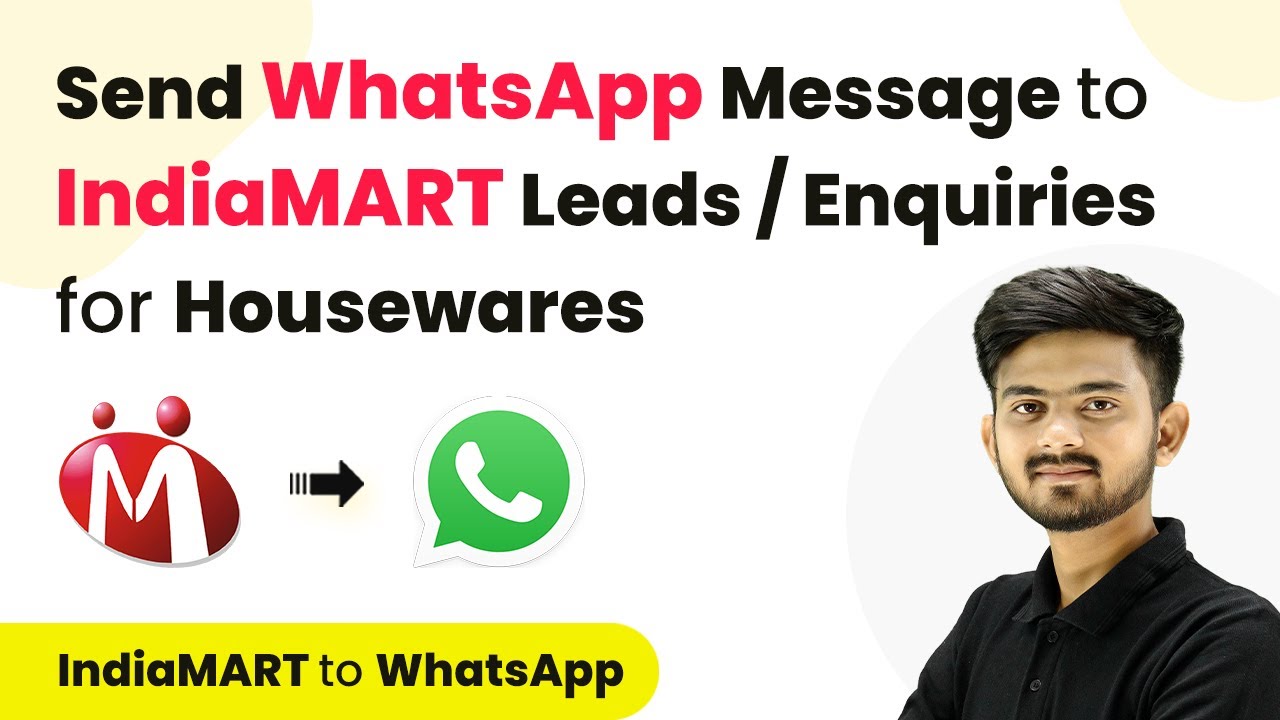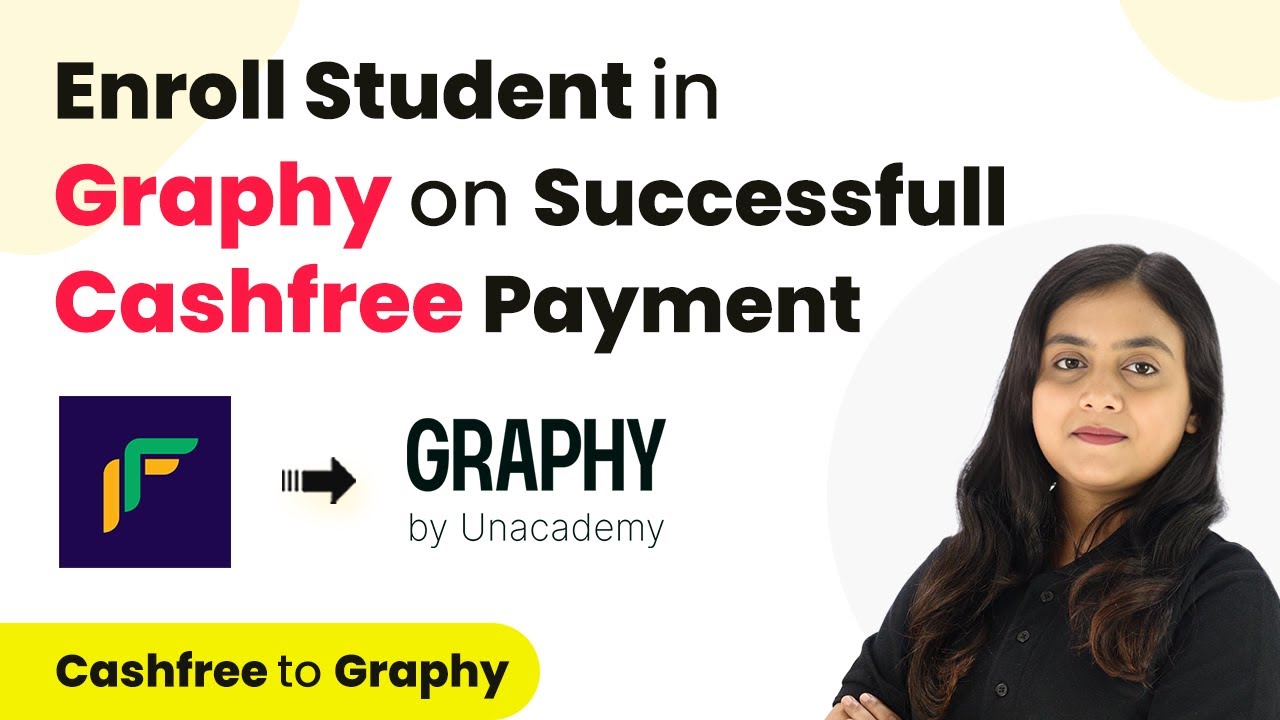Learn how to automate notifications to your Slack channel for Contact Form 7 submissions using Pabbly Connect. Step-by-step guide included. Explore efficient methods for automating routine tasks with clear, concise instructions suited for both newcomers and experienced professionals.
Watch Step By Step Video Tutorial Below
1. Setting Up Pabbly Connect for Contact Form 7 Integration
To notify your team on Slack for Contact Form 7 submissions, you need to set up Pabbly Connect. Start by visiting the Pabbly Connect homepage and either sign in or sign up for a free account. Once logged in, you will see the dashboard where you can create workflows.
Click on the ‘Create Workflow’ button in the top right corner. Name your workflow ‘Notify Team on Slack Channel for Contact Form 7 Submission’ and choose a folder to save it in. This is your starting point for automating notifications for new leads.
2. Creating the Trigger with Contact Form 7
In this step, you will set up the trigger using Pabbly Connect to capture new submissions from Contact Form 7. Select Contact Form 7 as your trigger application and choose the event as ‘New Form Submission’. This means every time a new lead submits a form, Pabbly Connect will capture that response.
- Select ‘Contact Form 7’ as the trigger application.
- Choose ‘New Form Submission’ as the trigger event.
- Copy the webhook URL provided by Pabbly Connect.
Next, head over to your WordPress site where Contact Form 7 is installed. Open the specific form you want to connect and navigate to the Webhooks section. Paste the webhook URL from Pabbly Connect into the designated field and enable the integration checkbox. Save your changes to complete the setup.
3. Testing the Trigger with a Dummy Submission
Now that you have set up the trigger with Pabbly Connect, it’s time to test it. Go back to your Contact Form 7 and fill in the form with dummy data. This will help you verify that the webhook is functioning correctly. Make sure to include details like name, email, phone number, and city.
Once you submit the form, Pabbly Connect should receive the webhook response. You will see the data captured in your workflow. This confirms that your Contact Form 7 is now successfully integrated with Pabbly Connect.
- Enter dummy data in the form fields.
- Submit the form to generate a test lead.
- Check Pabbly Connect for the incoming response.
Once you confirm that the data is received, you can proceed to set up the action step for notifying your team on Slack.
4. Notifying the Team on Slack Using Pabbly Connect
In this section, you will set up the action step in Pabbly Connect to send notifications to your Slack channel. Select Slack as your action application and choose ‘Send Channel Message’ as the action event. This will allow you to send alerts directly to your team’s Slack channel whenever a new lead is captured.
To connect Slack with Pabbly Connect, click on the ‘Connect’ button and choose ‘Add New Connection’. You will be prompted to enter the token type, which can be either user or bot. Follow the instructions to authorize Pabbly Connect to access your Slack workspace.
Select ‘Send Channel Message’ as the action event. Authorize Pabbly Connect to access your Slack workspace. Choose the channel ID where notifications will be sent.
After successfully connecting, you can customize the message content that will be sent to your team. Use dynamic fields to include specific lead information such as name, email, and property details. This customization ensures that your team receives all necessary information in real-time.
5. Finalizing the Integration and Testing
Once you have configured the message settings in Pabbly Connect, it’s essential to test the entire workflow. Submit another test lead through your Contact Form 7 to ensure that the notification is sent to your Slack channel. Check your Slack to confirm that the alert message appears as expected.
This final test verifies that your automation is working correctly. If you see the message in your Slack channel, congratulations! You have successfully set up the integration between Contact Form 7 and Slack using Pabbly Connect.
Submit a new lead through Contact Form 7. Check your Slack channel for the notification. Ensure all lead details are accurately displayed.
With this, you have automated the process of notifying your team on Slack for every new Contact Form 7 submission, enhancing your workflow efficiency.
Conclusion
In summary, using Pabbly Connect, you can seamlessly integrate Contact Form 7 with Slack to automate lead notifications. This setup not only saves time but also ensures your team responds promptly to inquiries, improving overall customer experience.
Ensure you check out Pabbly Connect to create business automation workflows and reduce manual tasks. Pabbly Connect currently offer integration with 2,000+ applications.
- Check out Pabbly Connect – Automate your business workflows effortlessly!
- Sign Up Free – Start your journey with ease!
- 10,000+ Video Tutorials – Learn step by step!
- Join Pabbly Facebook Group – Connect with 21,000+ like minded people!