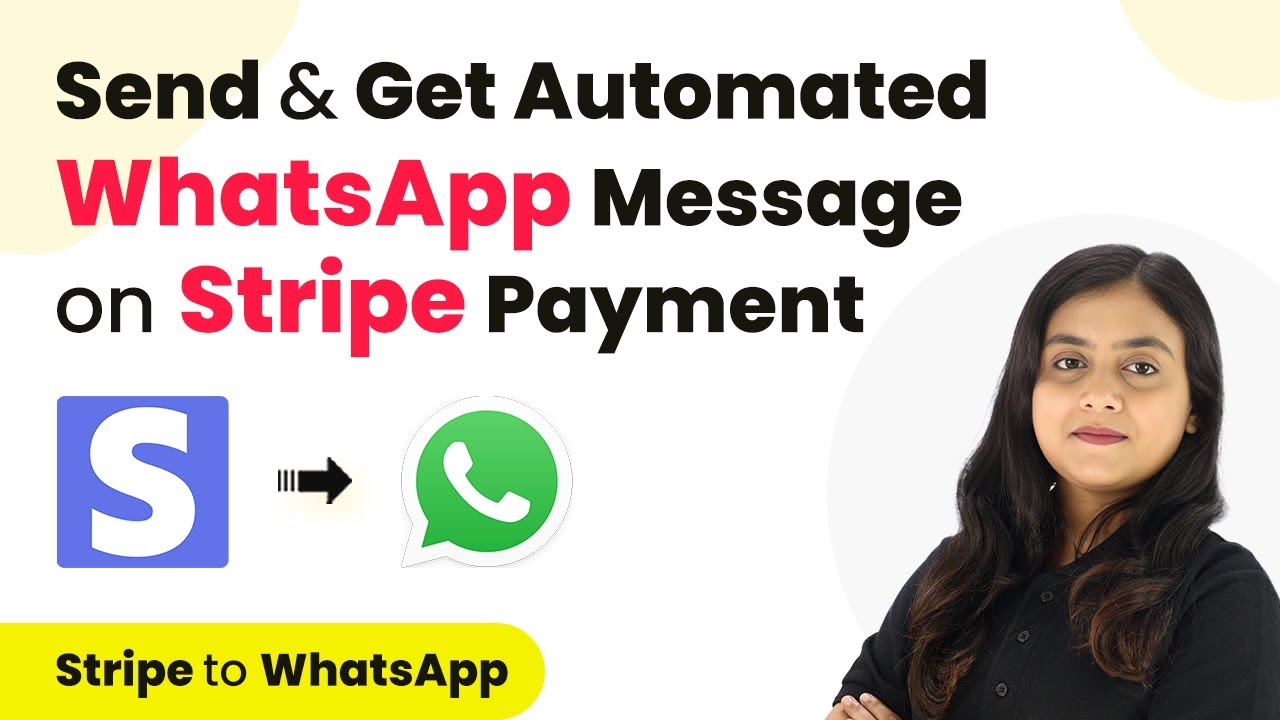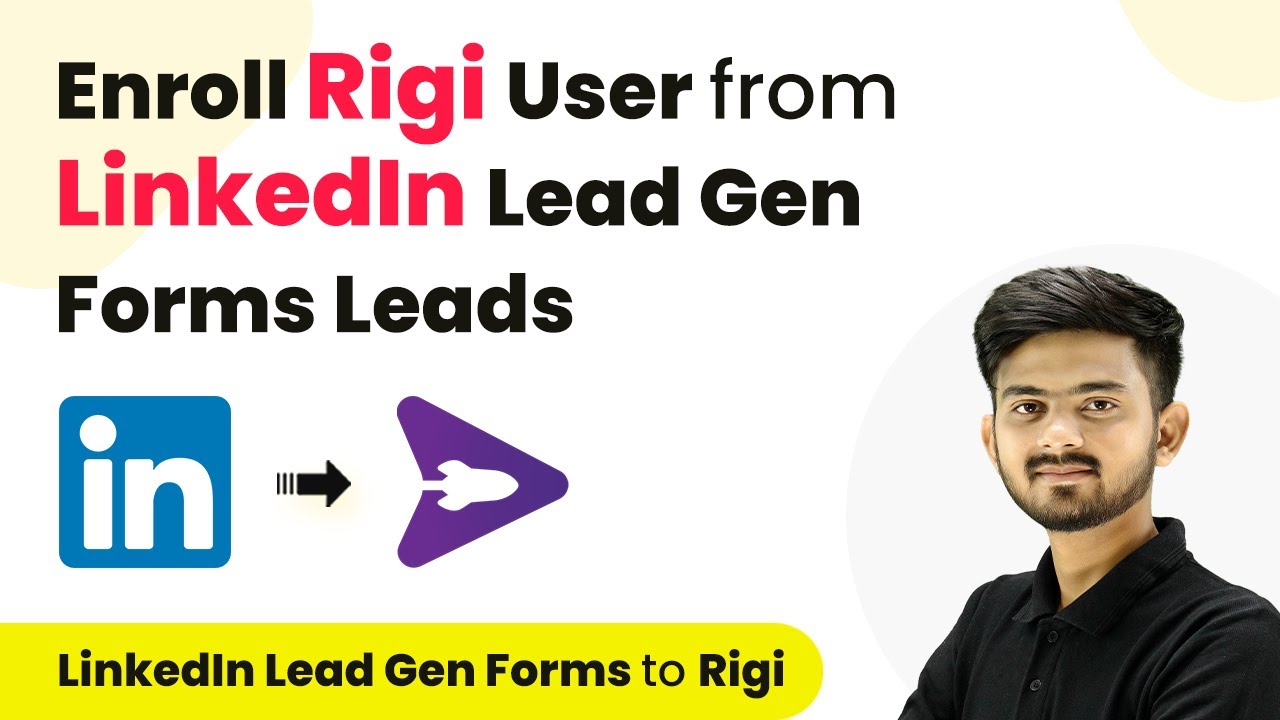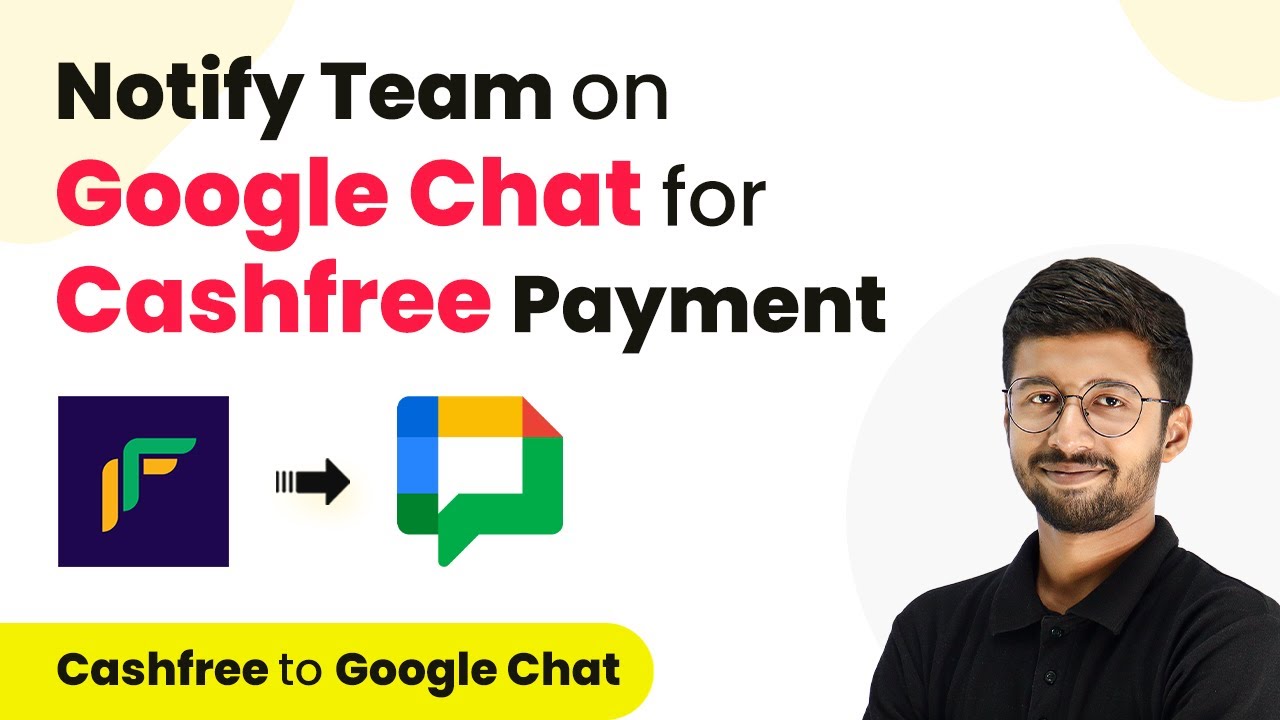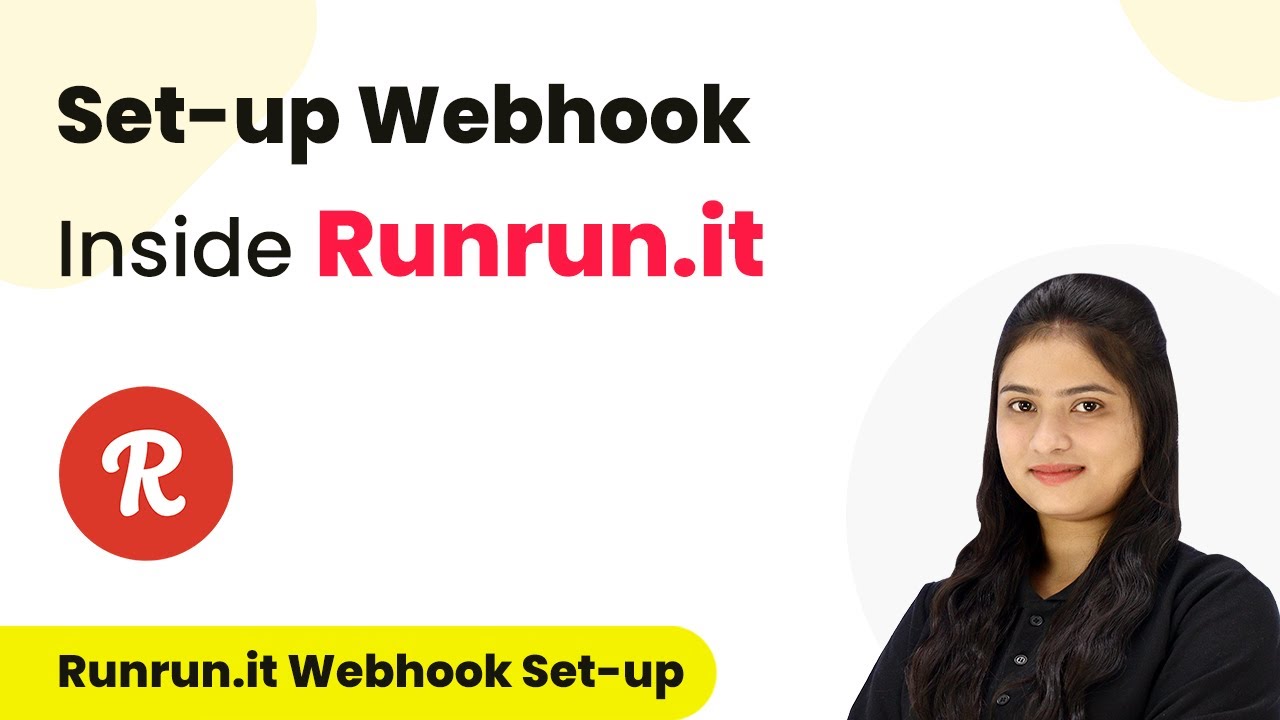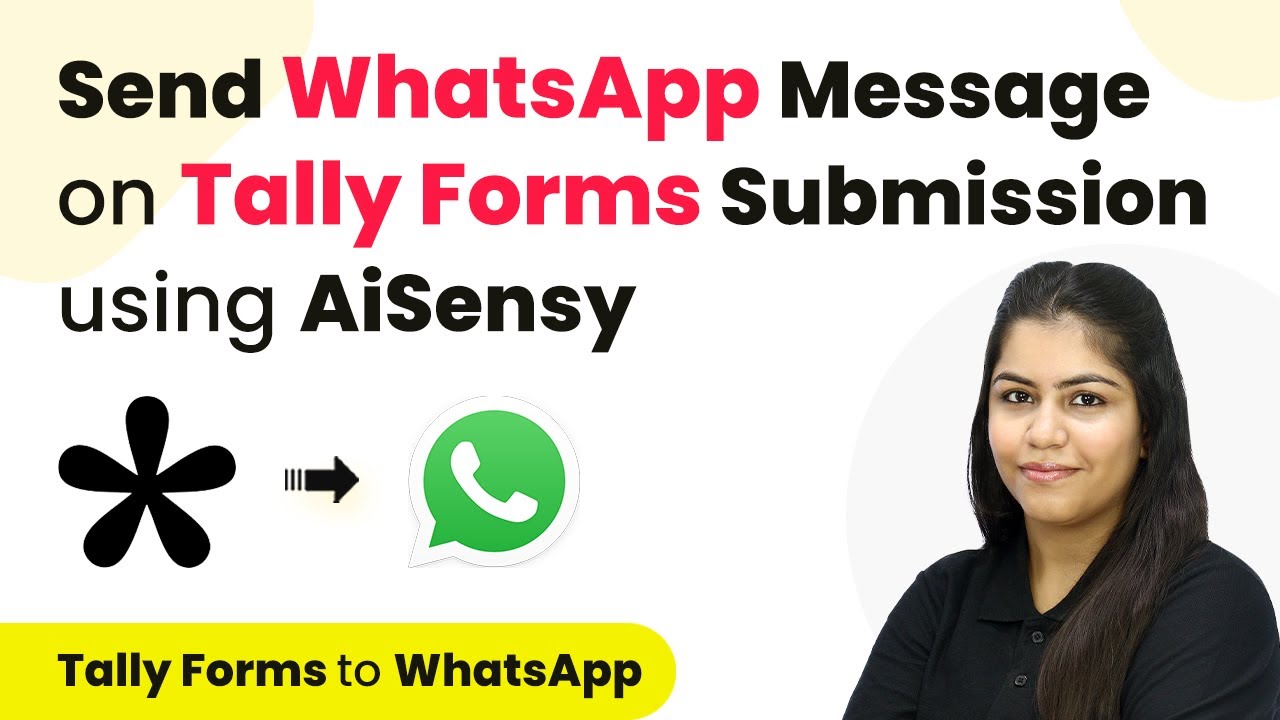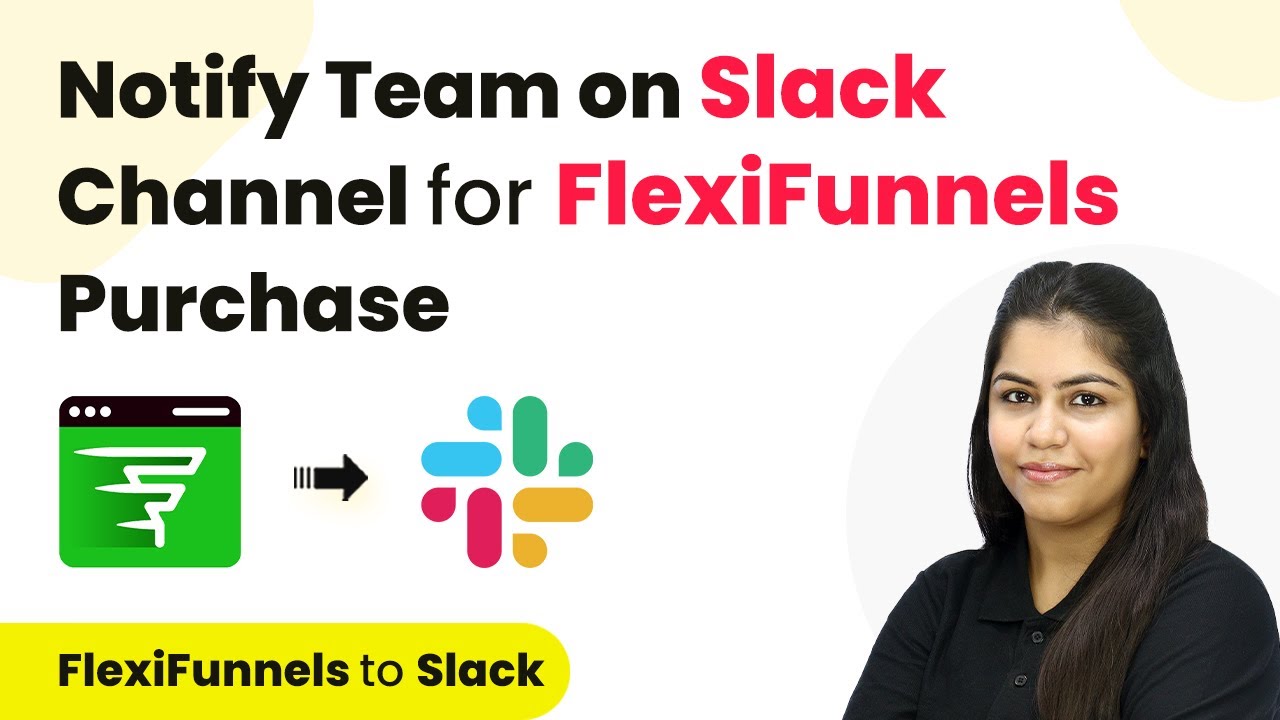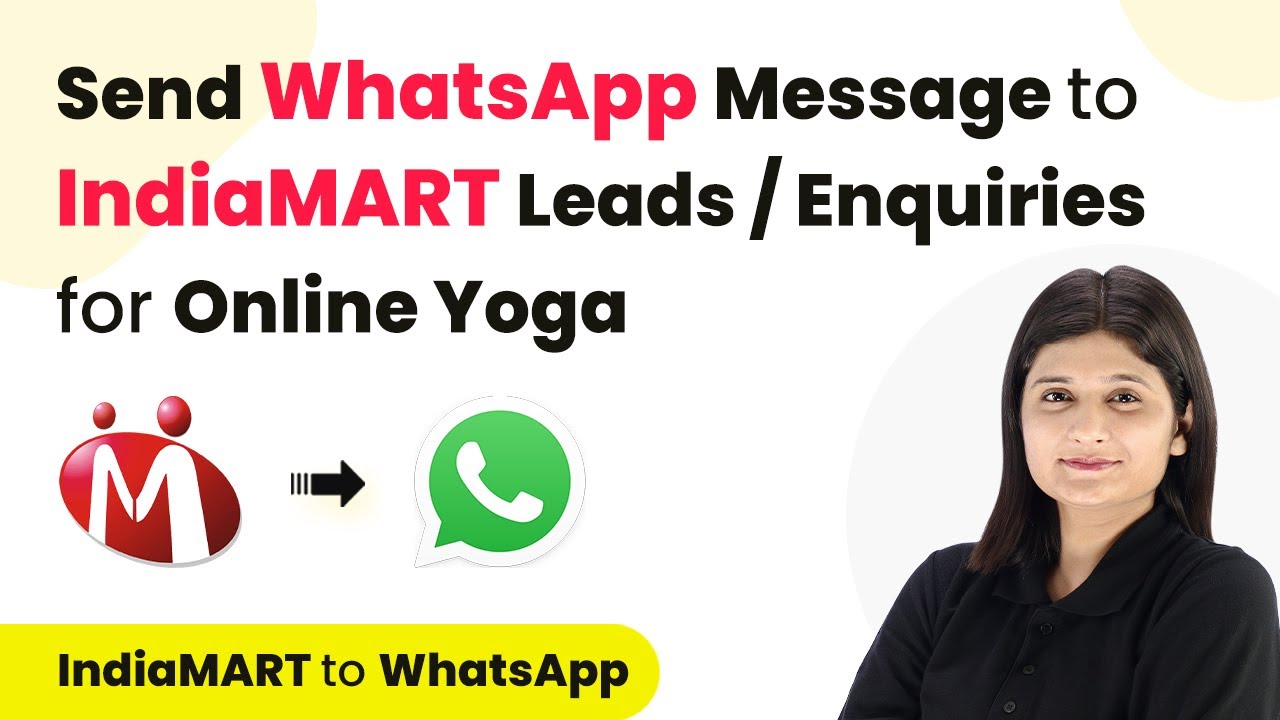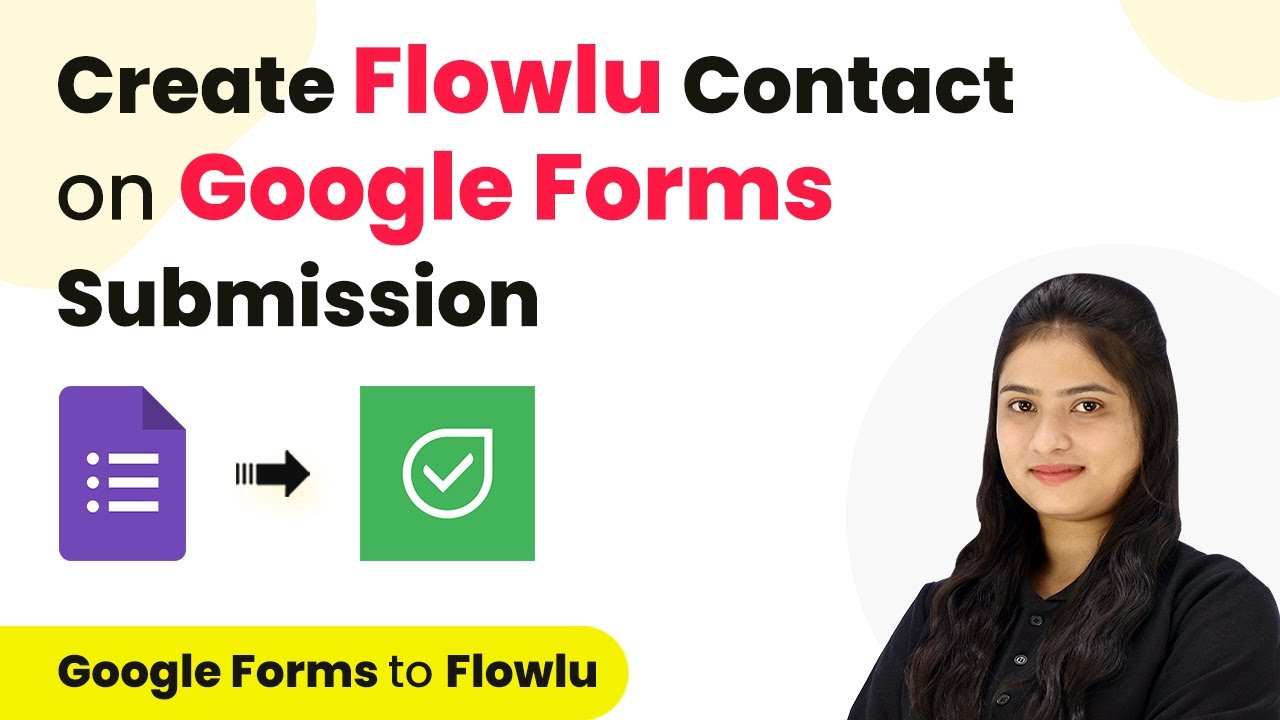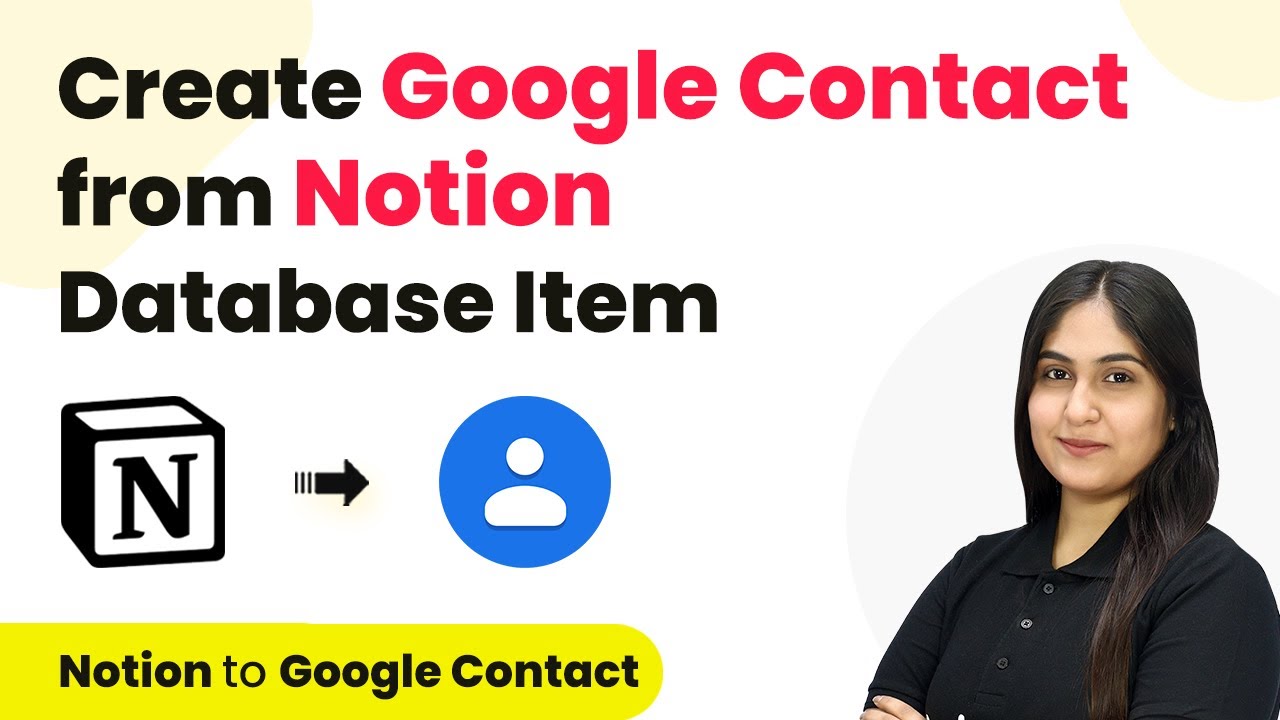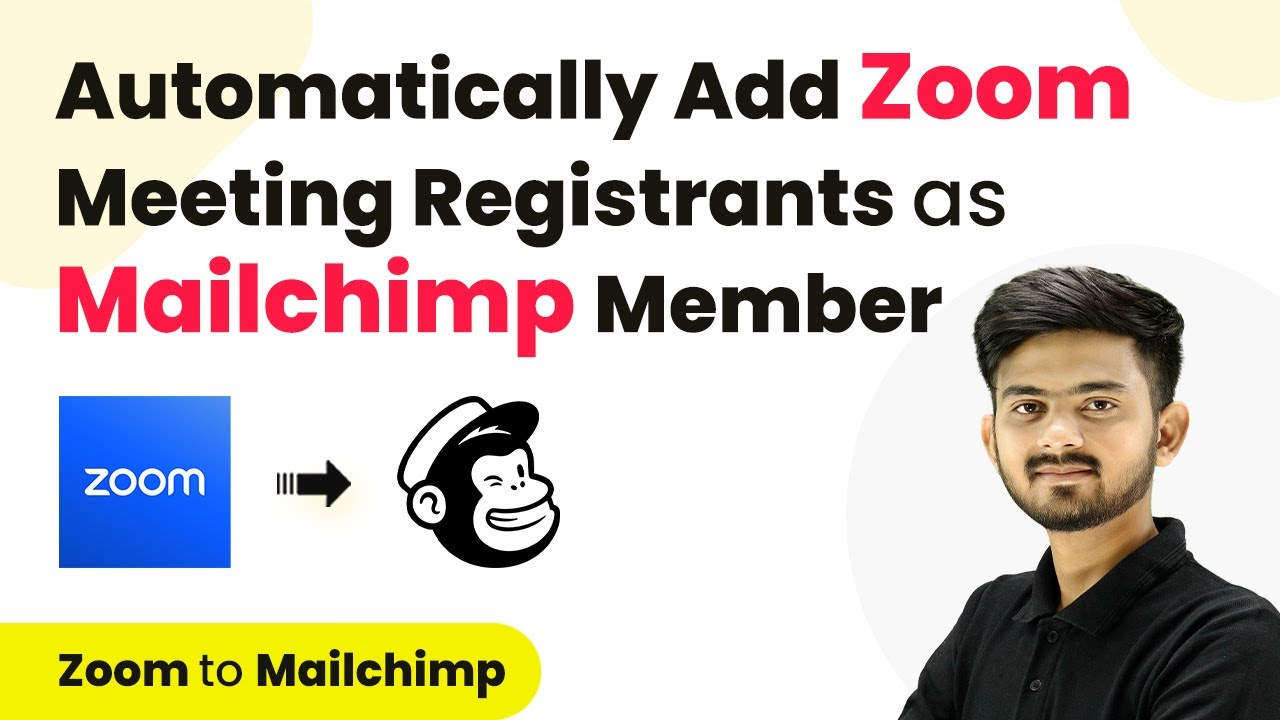Learn how to automate WhatsApp messages for Stripe payments using Pabbly Connect. Follow this step-by-step tutorial to streamline your payment confirmations. Revolutionize your productivity approach with just a few strategic clicks. Uncover professional methods for connecting applications and creating workflows that reclaim hours of your week.
Watch Step By Step Video Tutorial Below
1. Accessing Pabbly Connect for Integration
To automate WhatsApp messages for Stripe payments, start by accessing Pabbly Connect. This platform allows you to create workflows that connect your applications seamlessly.
Begin by visiting the Pabbly Connect website. If you are a new user, sign up for a free account, which includes 100 free tasks every month. Existing users can simply log in to their Pabbly Connect account.
2. Creating a Workflow in Pabbly Connect
Once logged in, you will see the Pabbly Connect dashboard. Here, you can create a new workflow by clicking the ‘Create Workflow’ button located in the top right corner.
- Enter a name for your workflow, such as ‘Send and Get Automated WhatsApp Message and Stripe Payment’.
- Select a folder to save your workflow, for example, ‘Stripe Automations’.
- Click the ‘Create’ button to finalize your workflow setup.
Your workflow is now created and ready to be configured with triggers and actions, specifically using Pabbly Connect to link Stripe and WhatsApp.
3. Setting Up the Trigger with Stripe
The next step involves setting up a trigger in Pabbly Connect. Select Stripe as your trigger application and choose the event ‘New Charge’. This will allow Pabbly Connect to capture payment details whenever a new payment is processed.
After selecting the trigger, Pabbly Connect will provide you with a webhook URL. Copy this URL as you will need to add it to your Stripe account to establish the connection.
- Go to your Stripe account and navigate to the Developer section.
- Under Event Destinations, click ‘Add Endpoint’.
- Paste the copied webhook URL and select the event ‘Charge Succeeded’.
After adding the endpoint, you are now set to test the connection between Stripe and Pabbly Connect.
4. Testing the Payment Integration
To ensure that the integration works, conduct a test purchase using Stripe. This involves accessing the payment link for the product you are selling and completing a test transaction.
Once the payment is processed, return to your Pabbly Connect workflow and check if the webhook response has been captured. You should see the payment details reflected in the workflow.
With Pabbly Connect, you can now automate the process of sending WhatsApp messages to your customers upon successful payment. This enhances customer satisfaction by providing immediate confirmation.
5. Sending WhatsApp Messages Using WhatsApp Cloud API
The final step involves sending a WhatsApp message using the WhatsApp Cloud API. In your Pabbly Connect workflow, add an action step and select WhatsApp Cloud API as the application.
Choose the action event ‘Send Template Message’ and connect it using your WhatsApp API credentials. Enter the required details, including the recipient’s phone number and the message template you created.
Map the customer’s phone number and other relevant data from the previous steps. Test the action to ensure that the message is sent successfully.
Once the test is successful, you have successfully automated the process of sending WhatsApp messages using Pabbly Connect whenever a payment is received via Stripe.
Conclusion
This tutorial demonstrated how to automate WhatsApp messages for Stripe payments using Pabbly Connect. By integrating these platforms, you can enhance customer communication and streamline your payment process effectively.
Ensure you check out Pabbly Connect to create business automation workflows and reduce manual tasks. Pabbly Connect currently offer integration with 2,000+ applications.
- Check out Pabbly Connect – Automate your business workflows effortlessly!
- Sign Up Free – Start your journey with ease!
- 10,000+ Video Tutorials – Learn step by step!
- Join Pabbly Facebook Group – Connect with 21,000+ like minded people!