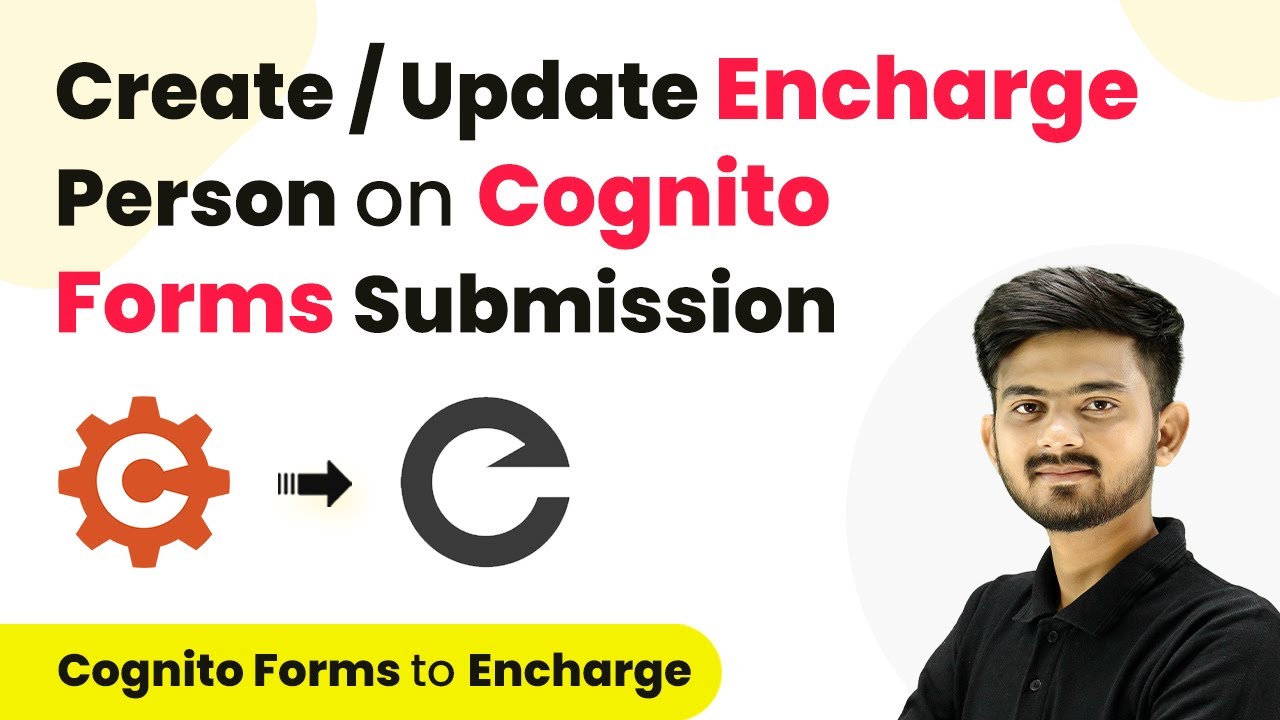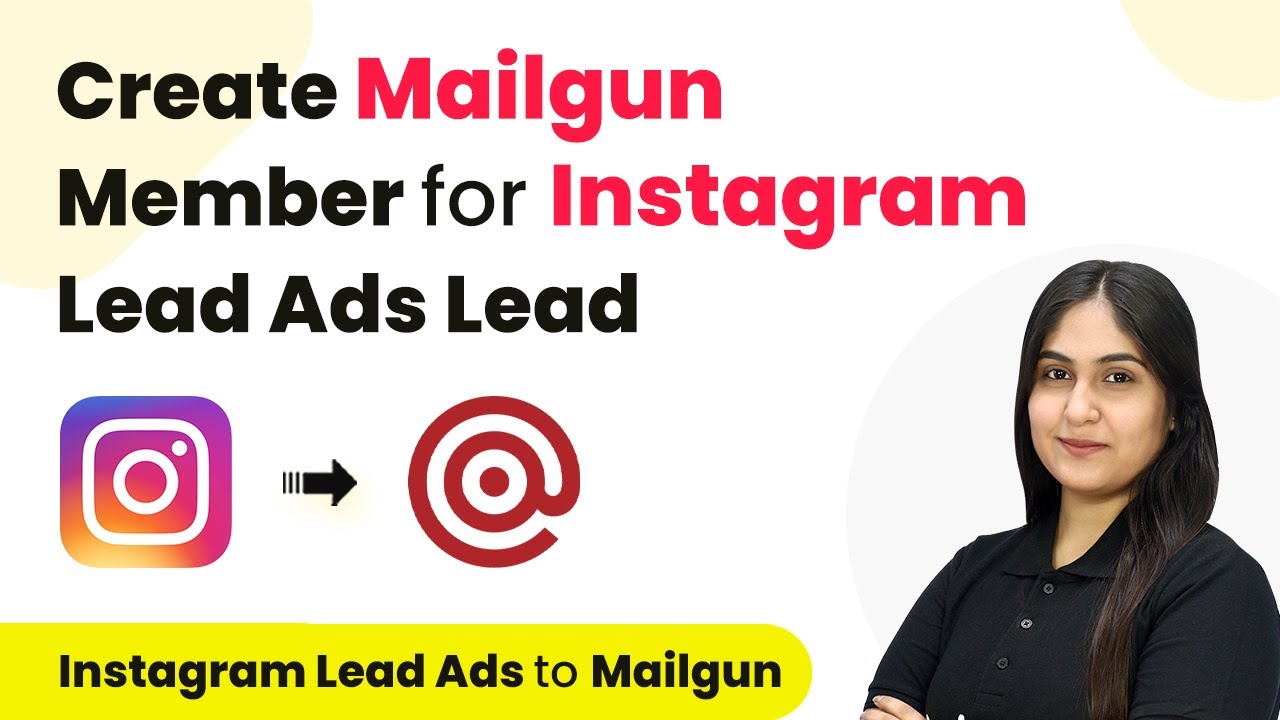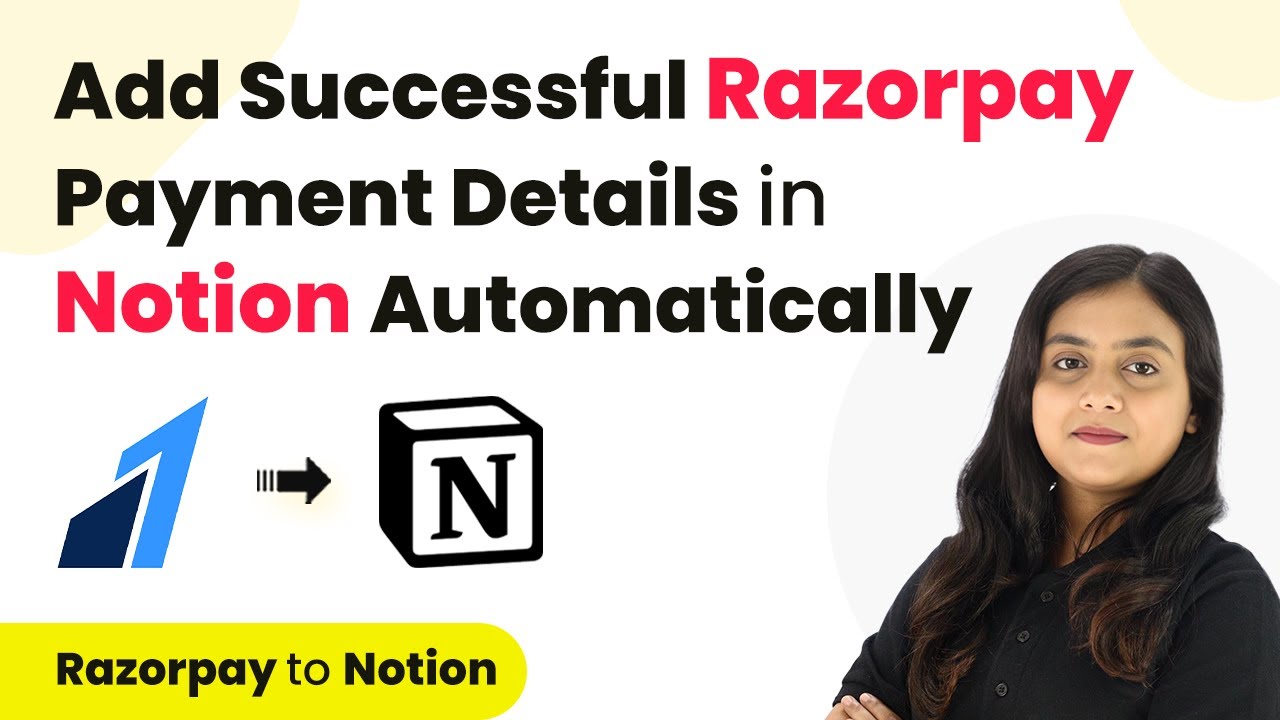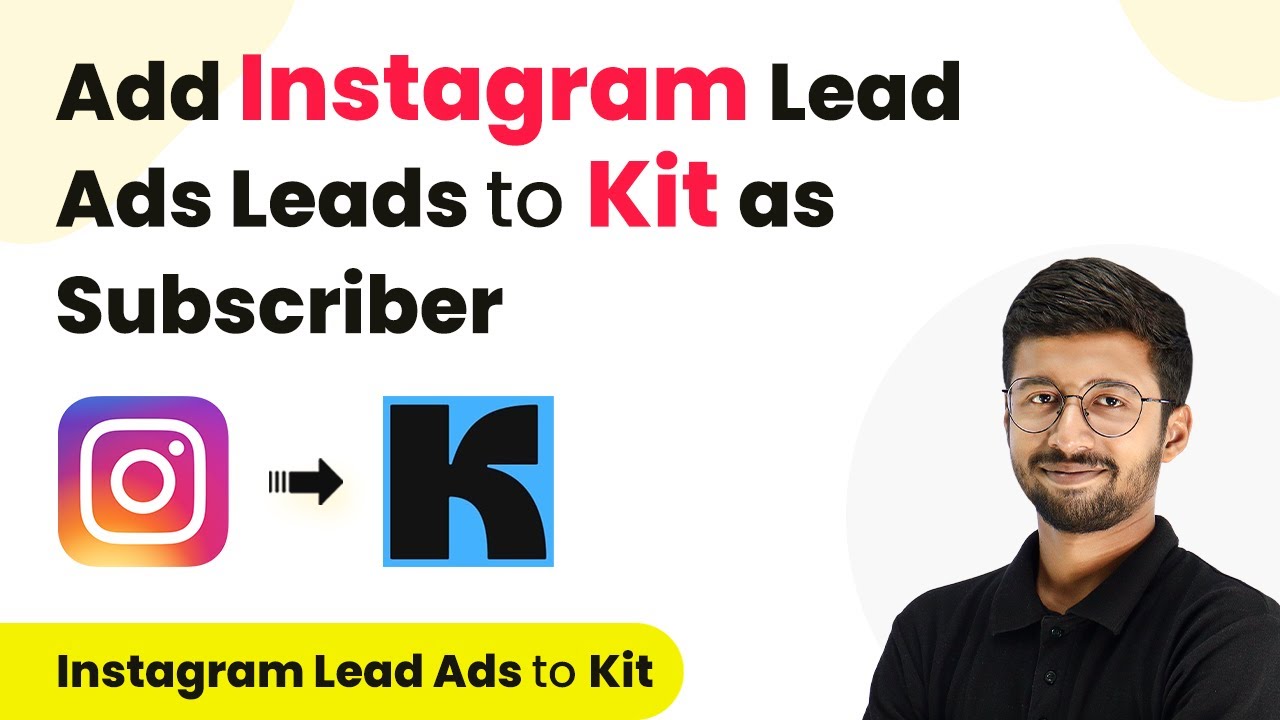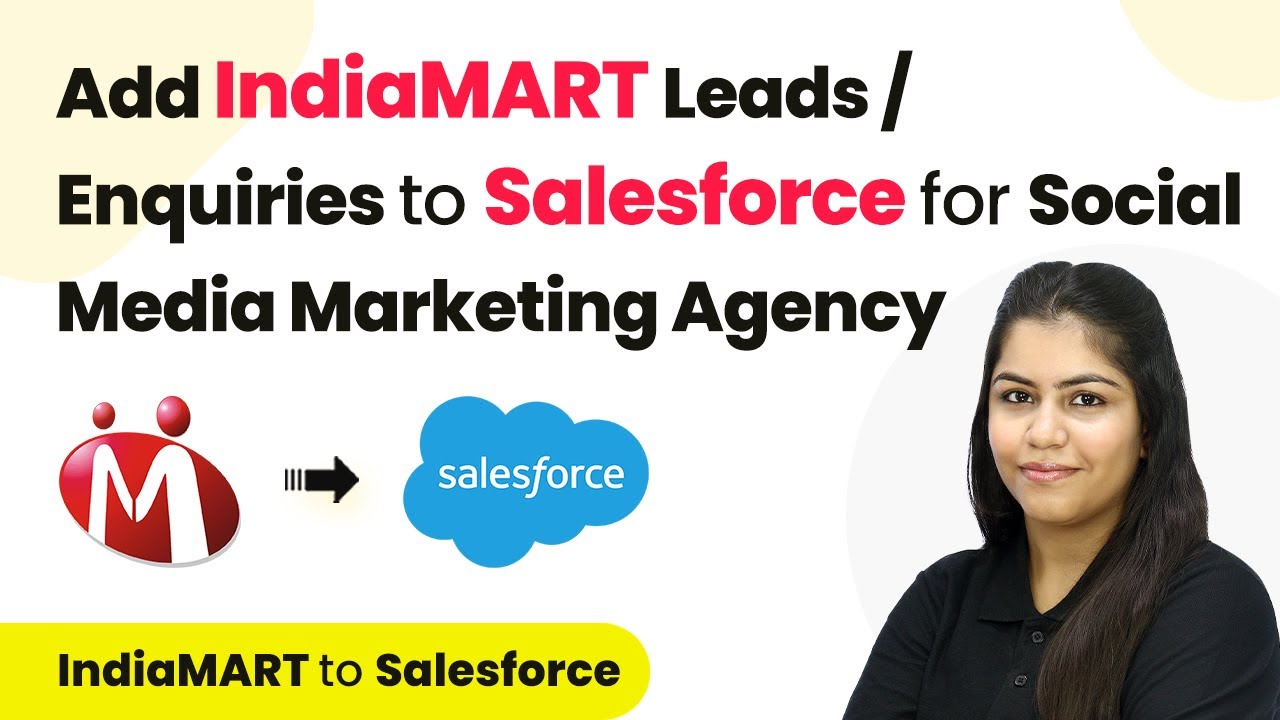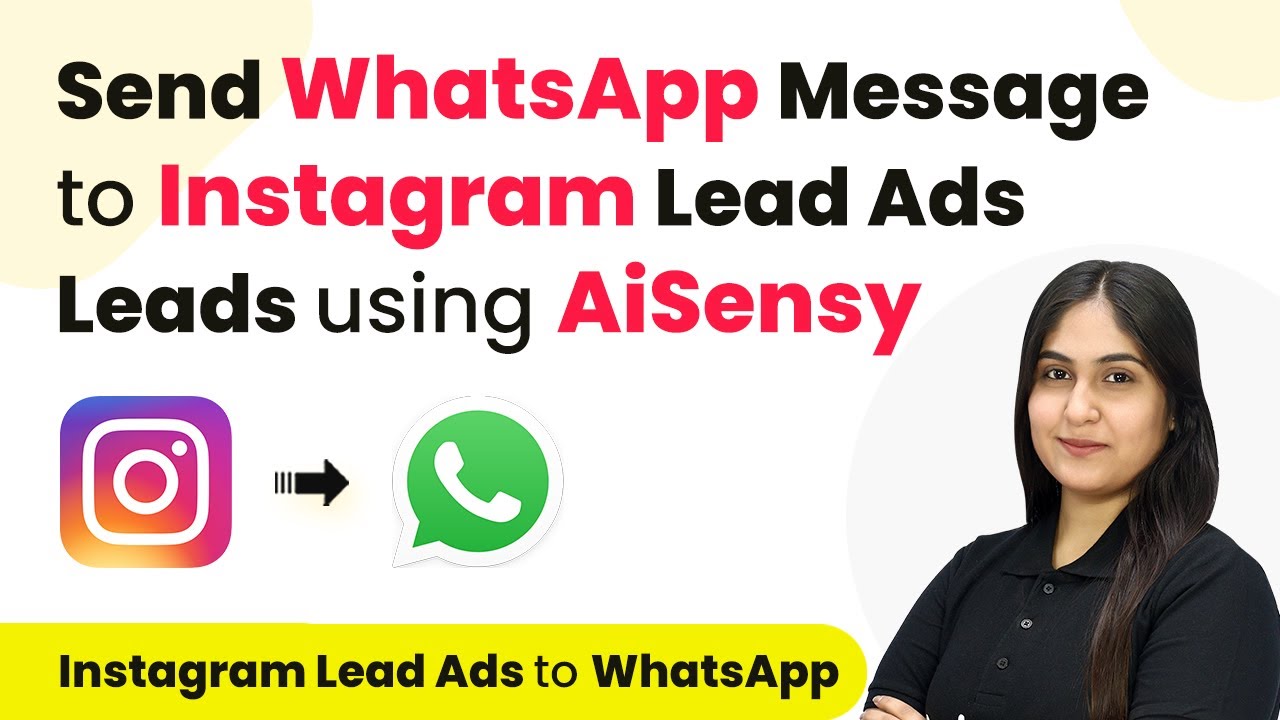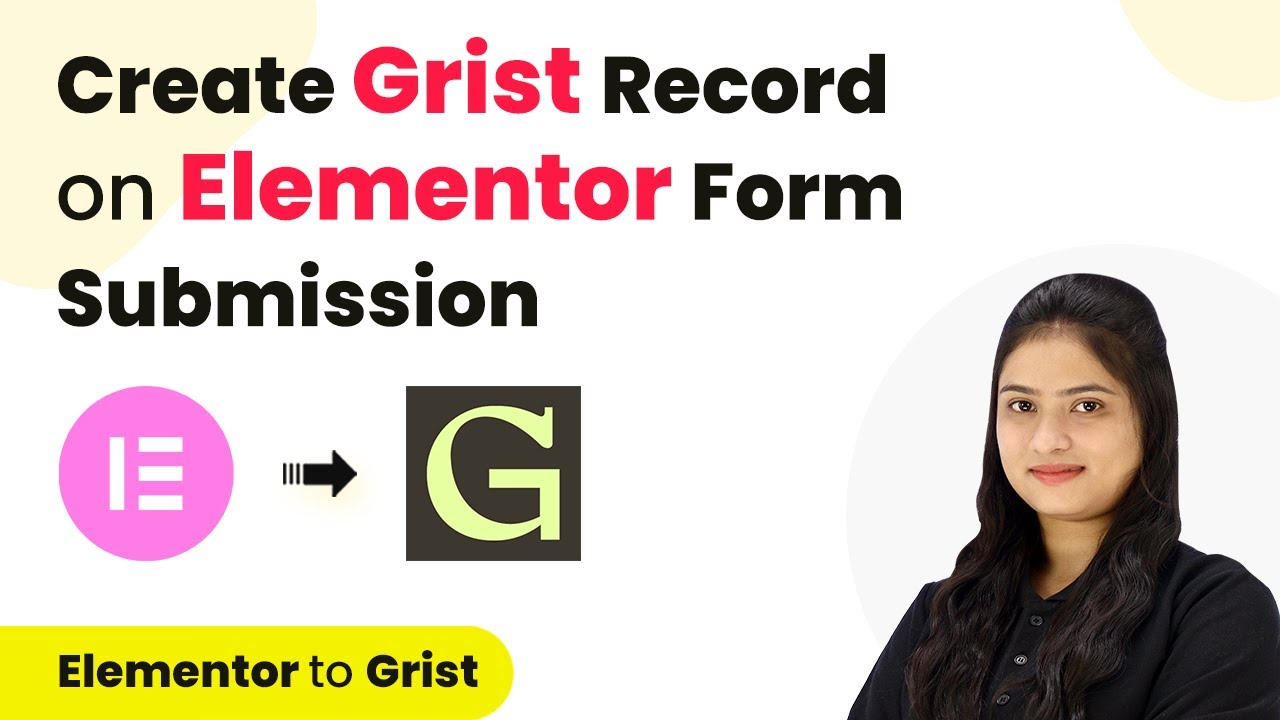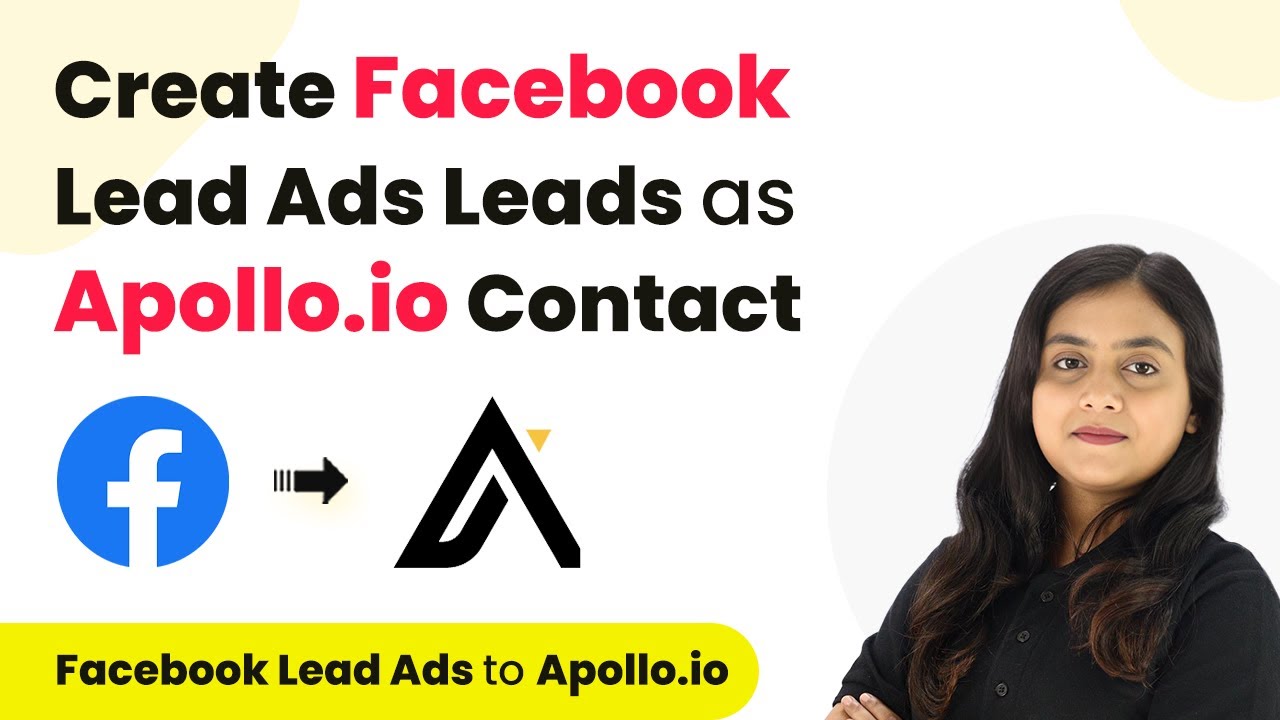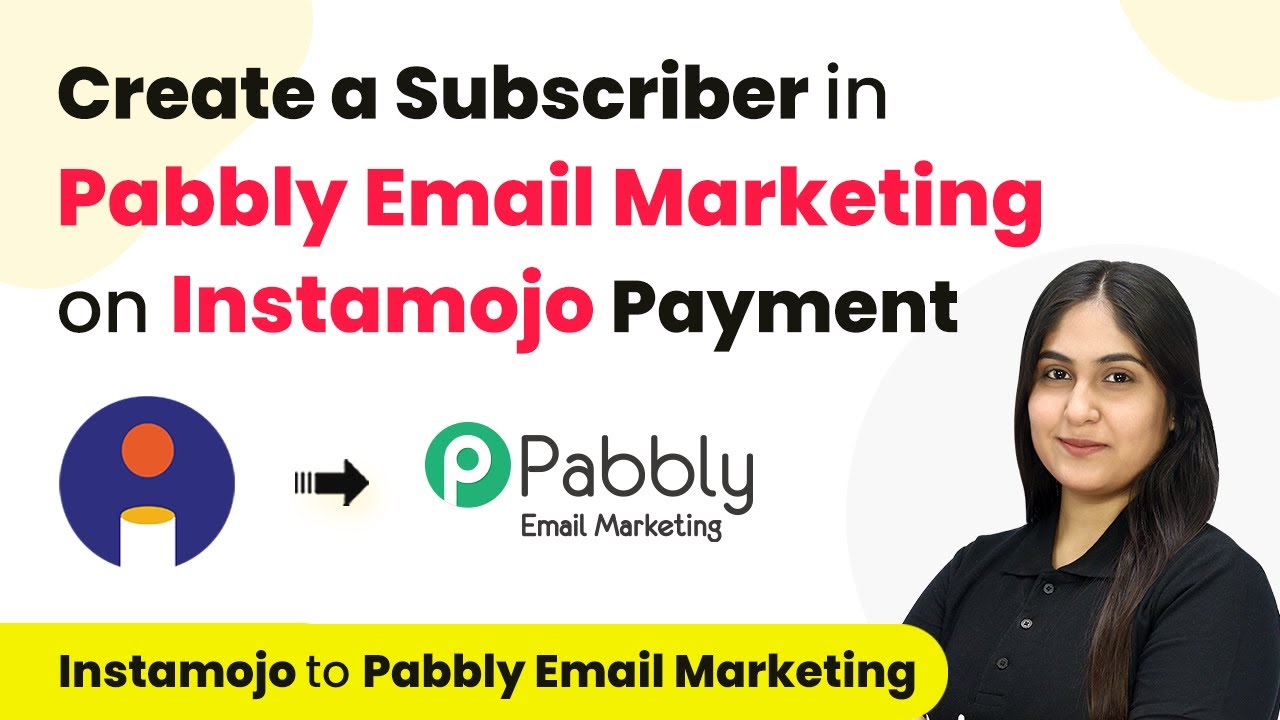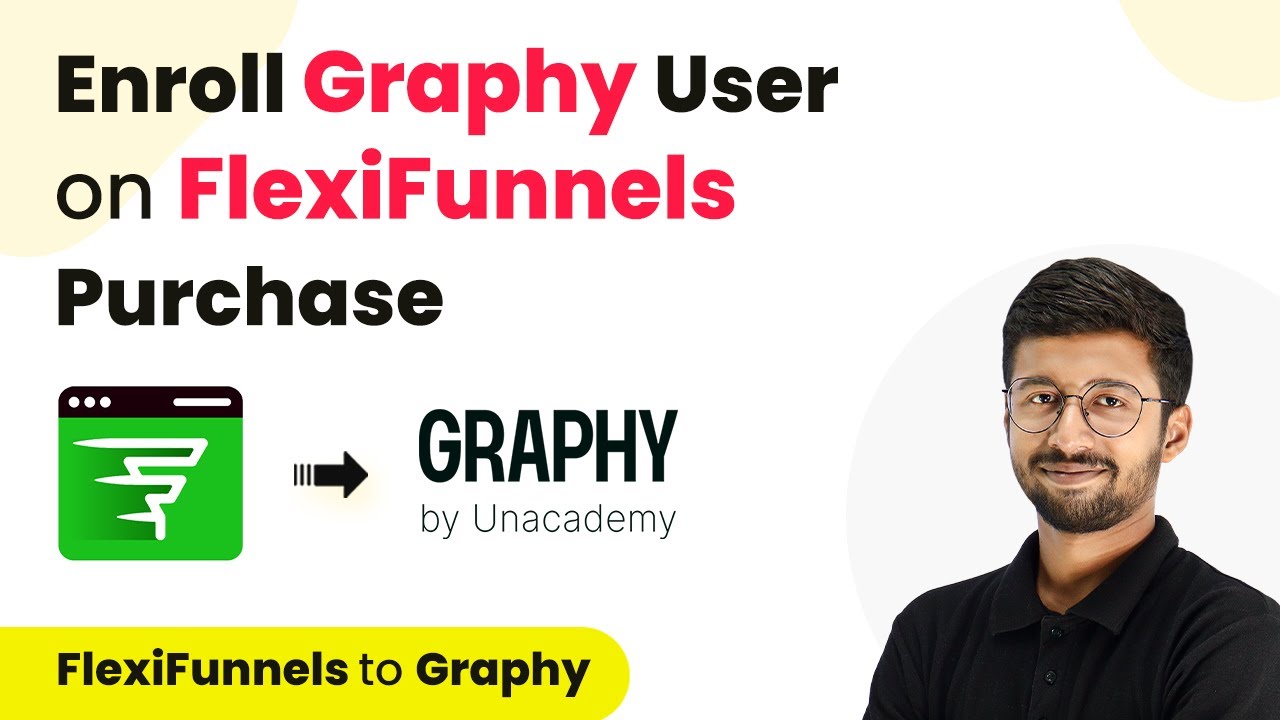Learn how to seamlessly integrate Cognito Forms with Encharge using Pabbly Connect for efficient data management with step-by-step instructions. This comprehensive guide reveals exactly how to connect your applications and automate repetitive tasks — accessible for professionals of all technical backgrounds.
Watch Step By Step Video Tutorial Below
1. Accessing Pabbly Connect for Integration
To begin the process of creating or updating an Encharge person on Cognito Forms submission, you first need to access Pabbly Connect. This platform serves as the central hub for integrating various applications, including Cognito Forms and Encharge.
Open your web browser and navigate to the Pabbly Connect website. If you don’t have an account, click on ‘Sign Up for Free’ to create one, which only takes a couple of minutes. Existing users can simply sign in to access their dashboard.
2. Creating a Workflow in Pabbly Connect
Once logged into Pabbly Connect, the next step is to create a new workflow. This can be done by clicking on the ‘Create Workflow’ button in your dashboard. You will be prompted to name your workflow, so choose something descriptive like ‘Create or Update Encharge Person on Cognito Form Submission’.
- Click on the ‘Create’ button to save your workflow.
- You will see two boxes for Trigger and Action.
- Set up your Trigger first, which will initiate the workflow.
After creating the workflow, you will be directed to a window where you can set up the Trigger and Action. The Trigger is the event that starts the process, while the Action is what happens as a result. In this case, the Trigger will be a new submission from Cognito Forms.
3. Setting Up the Trigger with Cognito Forms
In this section, you will set up the Trigger using Pabbly Connect to integrate with Cognito Forms. Search for Cognito Forms in the Trigger application section and select it. Then, you need to choose the trigger event, which is ‘New Entry’. This event will trigger whenever a new form submission is made.
Next, you will need to connect Cognito Forms with Pabbly Connect. This is done by copying the provided webhook URL. This URL acts as a bridge between Cognito Forms and Pabbly Connect, allowing the submission details to be sent to Pabbly Connect.
- Go to your Cognito Forms account and open the form you want to connect.
- Enable the option to ‘Post JSON data to a website’.
- Paste the copied webhook URL into the submit entry endpoint.
After setting this up, save the changes in Cognito Forms. You will then return to Pabbly Connect, where it will be waiting for a webhook response from the new entry you just created in Cognito Forms.
4. Creating a New Form Submission
To test the integration, you need to create a new form submission in Cognito Forms. Open the published form link and fill in the required fields, such as first name, last name, email, and phone number. Once you complete the form, click on the submit button.
After submitting the form, go back to Pabbly Connect. You should see the response from the new form submission, which includes all the details you entered. This response confirms that the integration is successfully capturing data from Cognito Forms.
Check the response data in Pabbly Connect to ensure all fields are populated correctly. You will see fields like full name, email, and phone number from your submission.
With this data now available in Pabbly Connect, you can proceed to the next step of creating or updating a person in your Encharge account.
5. Setting Up the Action to Update Encharge
The final step involves setting up the Action in Pabbly Connect to connect with Encharge. Search for Encharge in the Action application section and select it. The action event will be ‘Add or Update Person’. This is where you will map the data from the Cognito Forms submission to the fields in Encharge.
To connect Encharge with Pabbly Connect, click on ‘Add New Connection’ and follow the prompts to authorize access. Once connected, you will map the fields from your Cognito Forms response to the corresponding fields in Encharge, such as first name, last name, email, and phone number.
Map the first name, last name, email, and phone number fields from the Cognito Forms response. Click on ‘Save & Test’ to ensure the action is functioning correctly.
If successful, you will receive a confirmation response indicating that a new person has been created or updated in your Encharge account based on the Cognito Forms submission. This automation helps streamline your user management process and ensures that your contact list remains accurate and up-to-date.
Conclusion
In conclusion, using Pabbly Connect allows you to efficiently integrate Cognito Forms with Encharge to create or update contact information automatically. By following the steps outlined in this tutorial, you can streamline your data management and enhance your marketing efforts.
Ensure you check out Pabbly Connect to create business automation workflows and reduce manual tasks. Pabbly Connect currently offer integration with 2,000+ applications.
- Check out Pabbly Connect – Automate your business workflows effortlessly!
- Sign Up Free – Start your journey with ease!
- 10,000+ Video Tutorials – Learn step by step!
- Join Pabbly Facebook Group – Connect with 21,000+ like minded people!