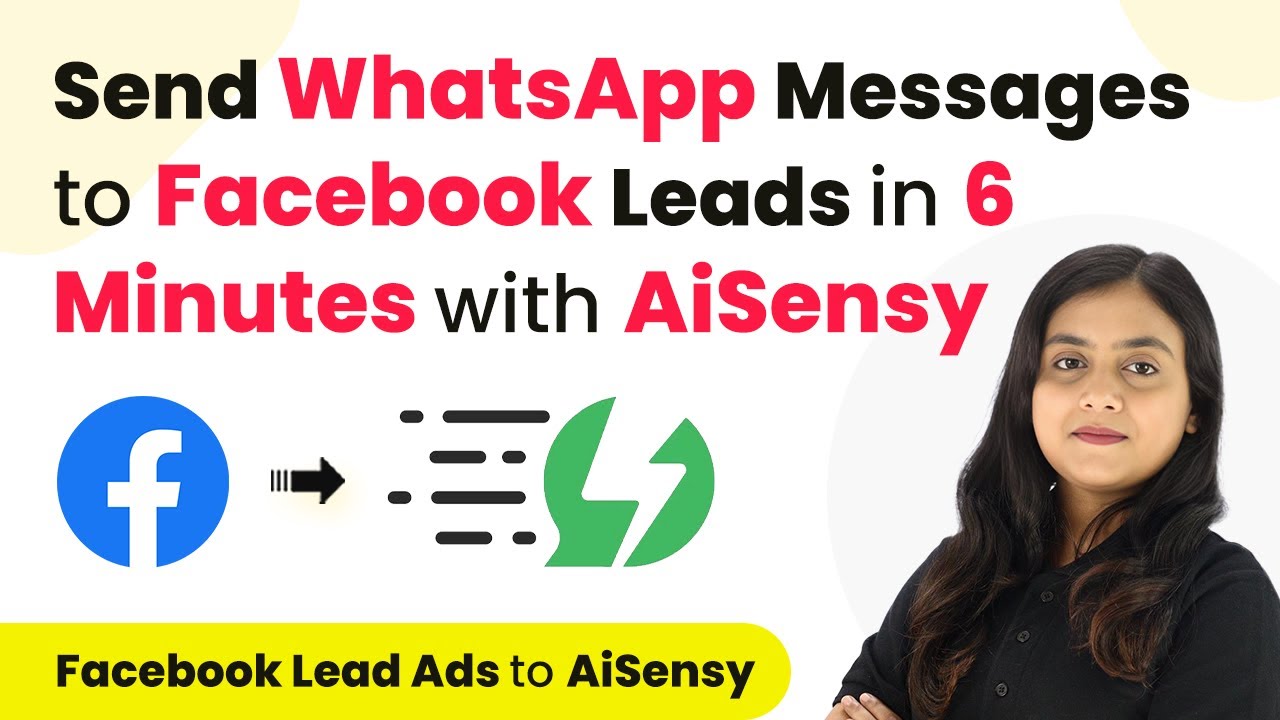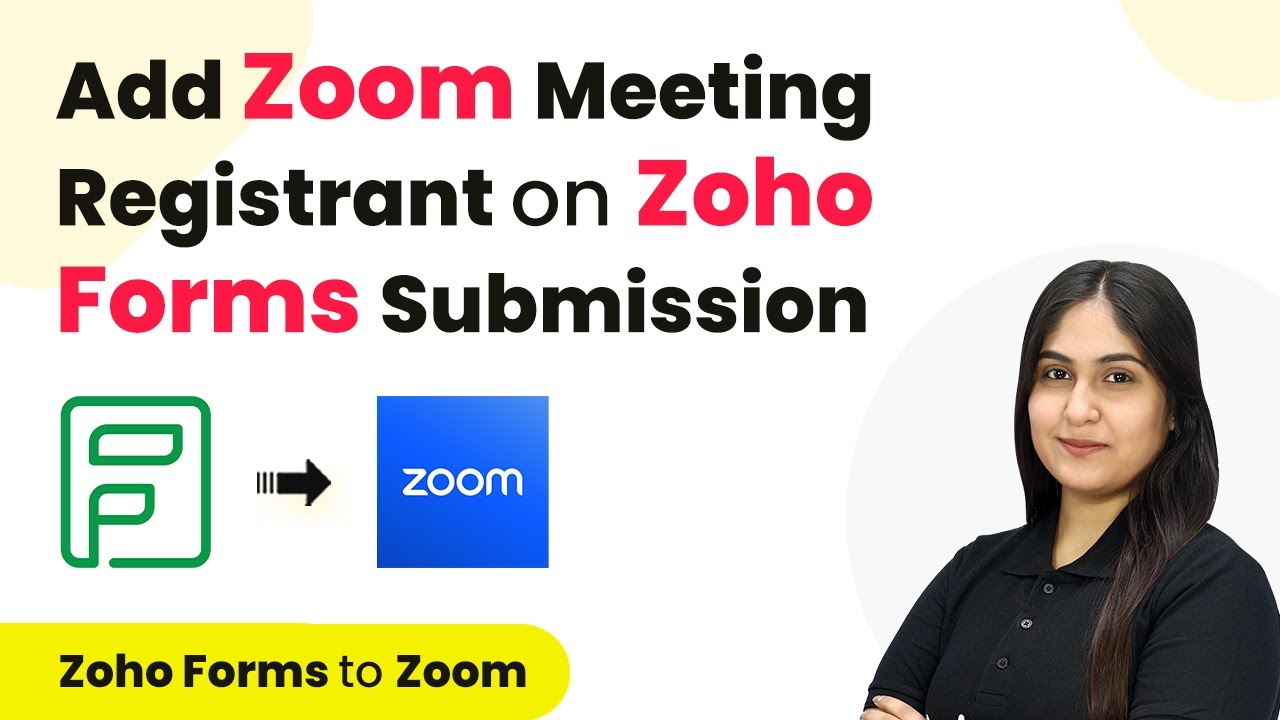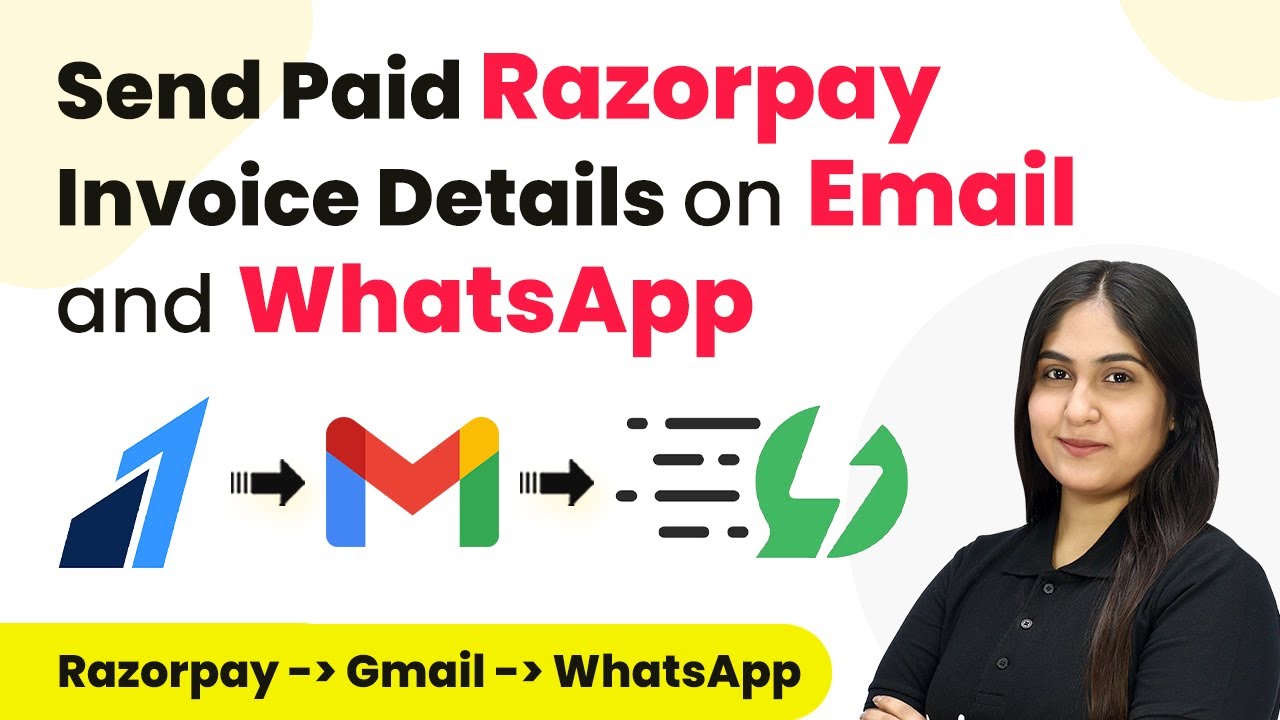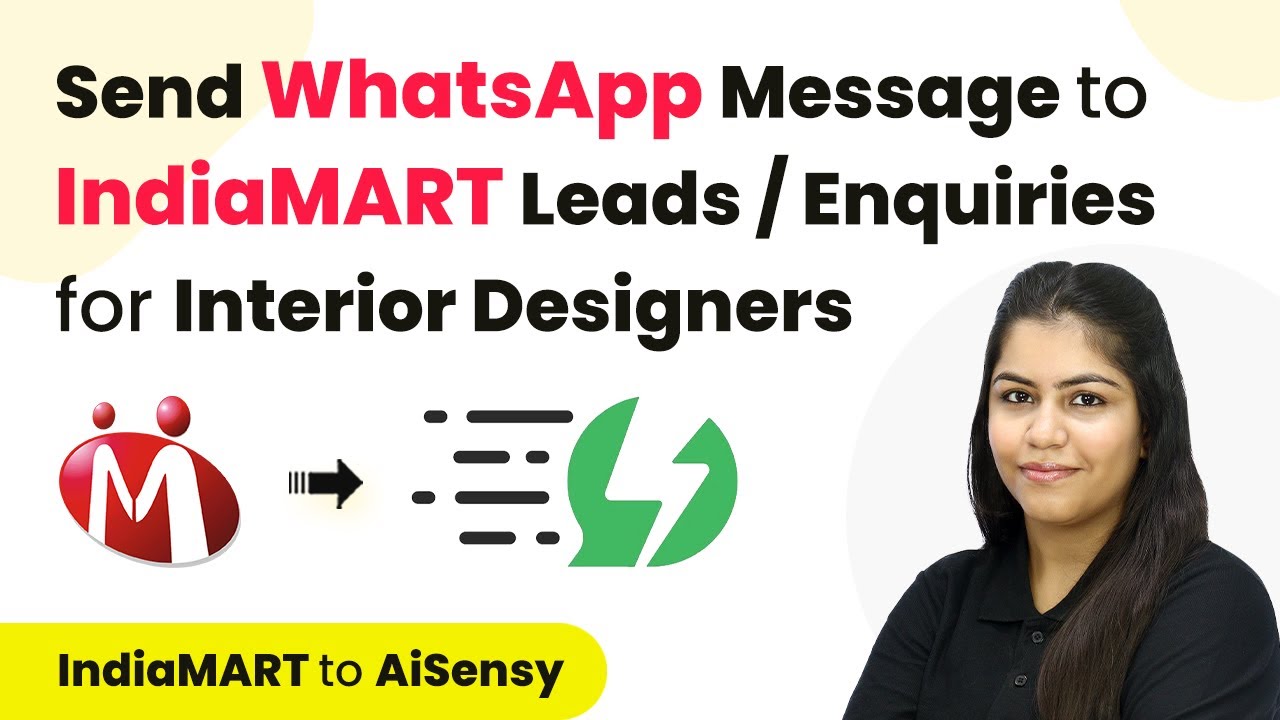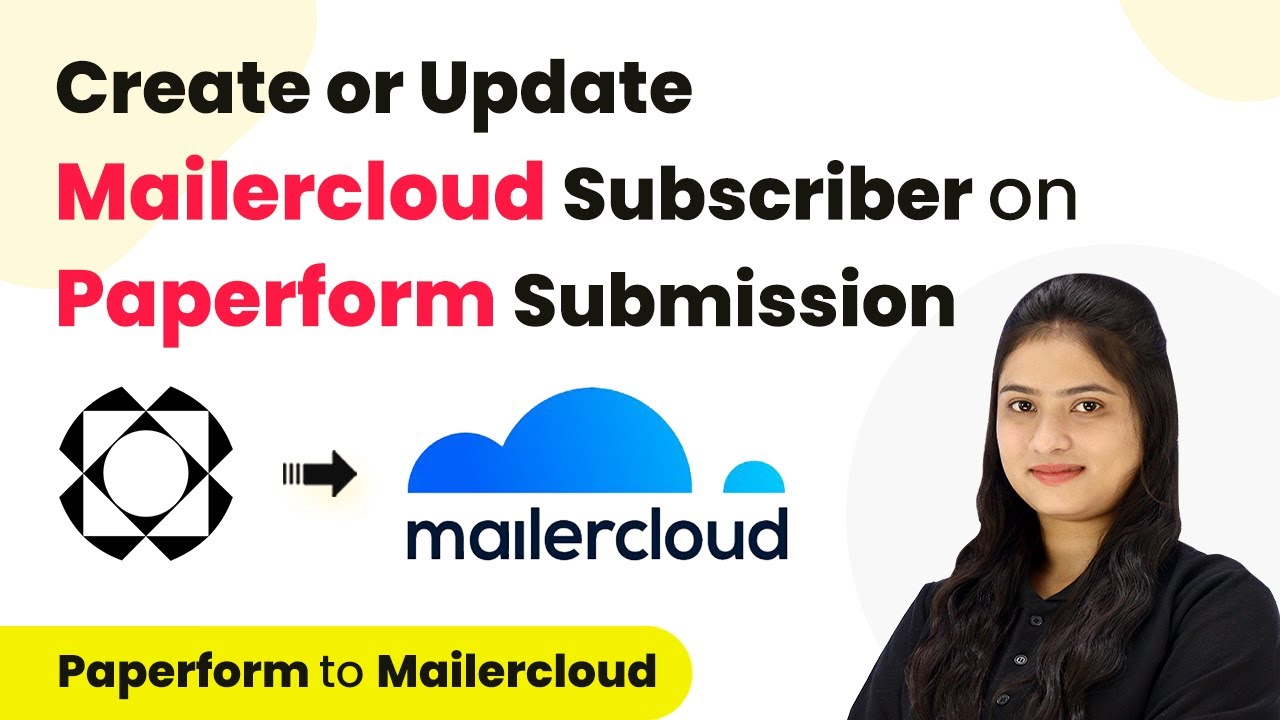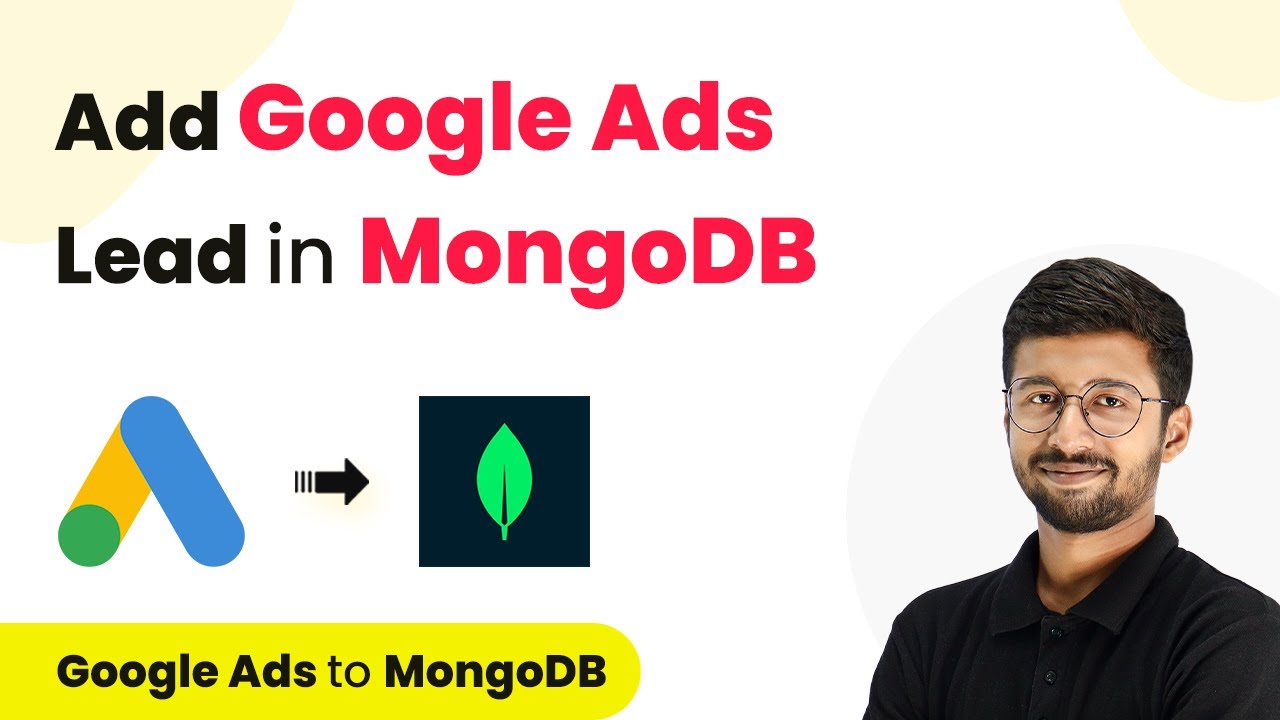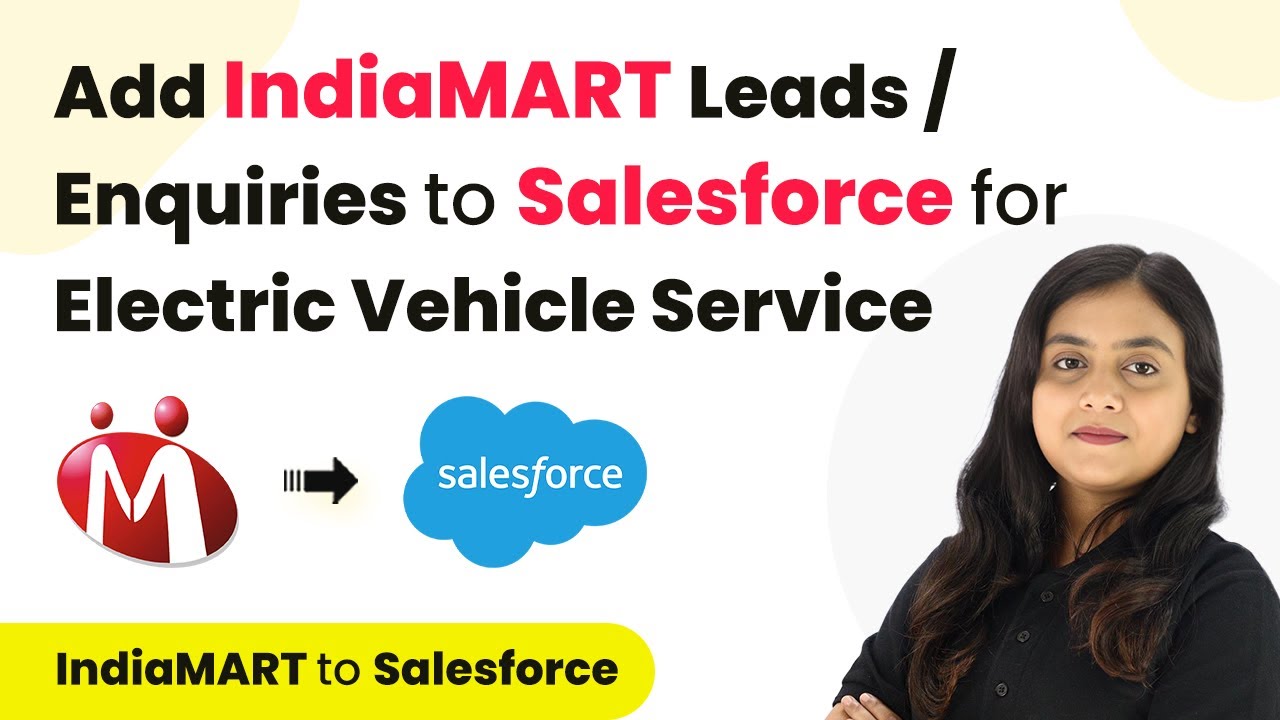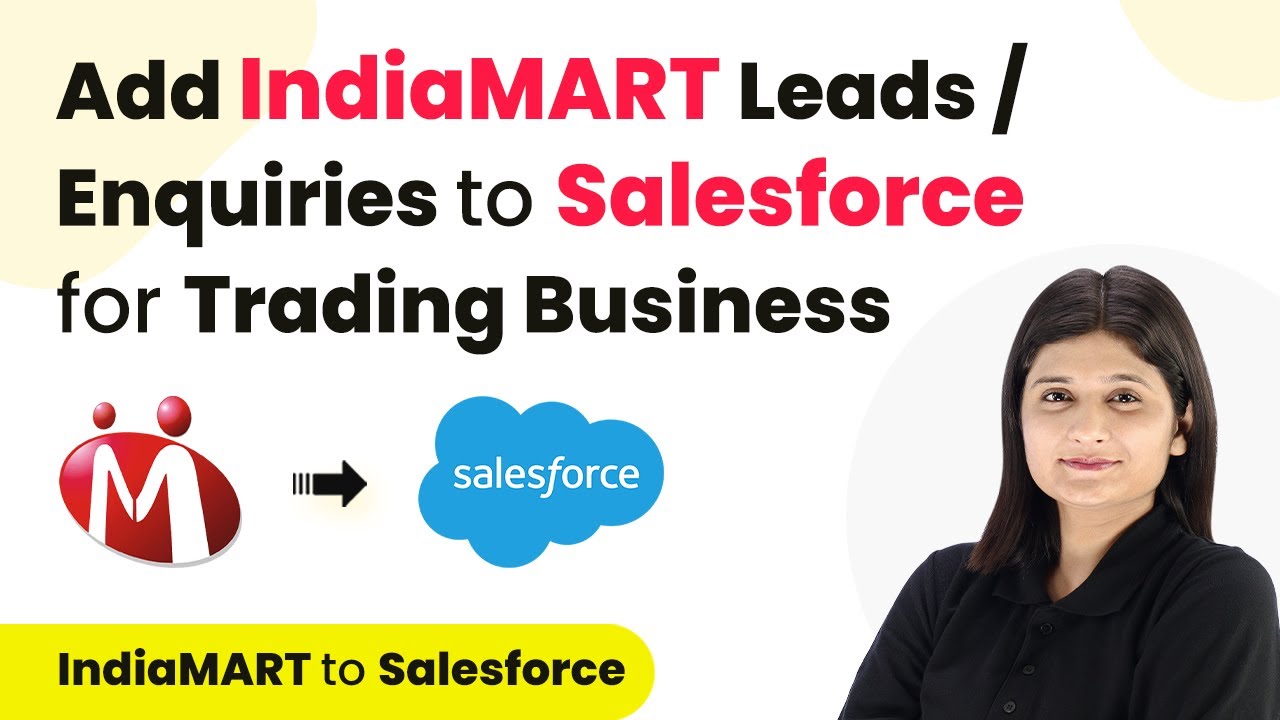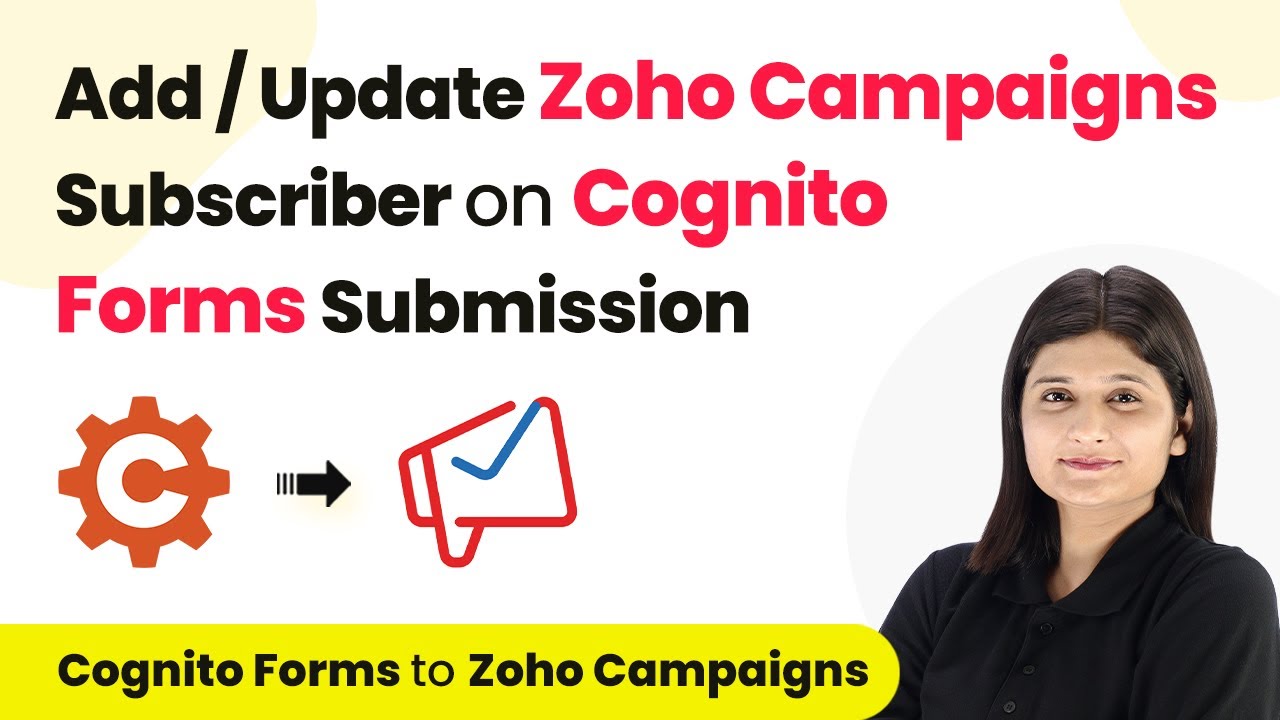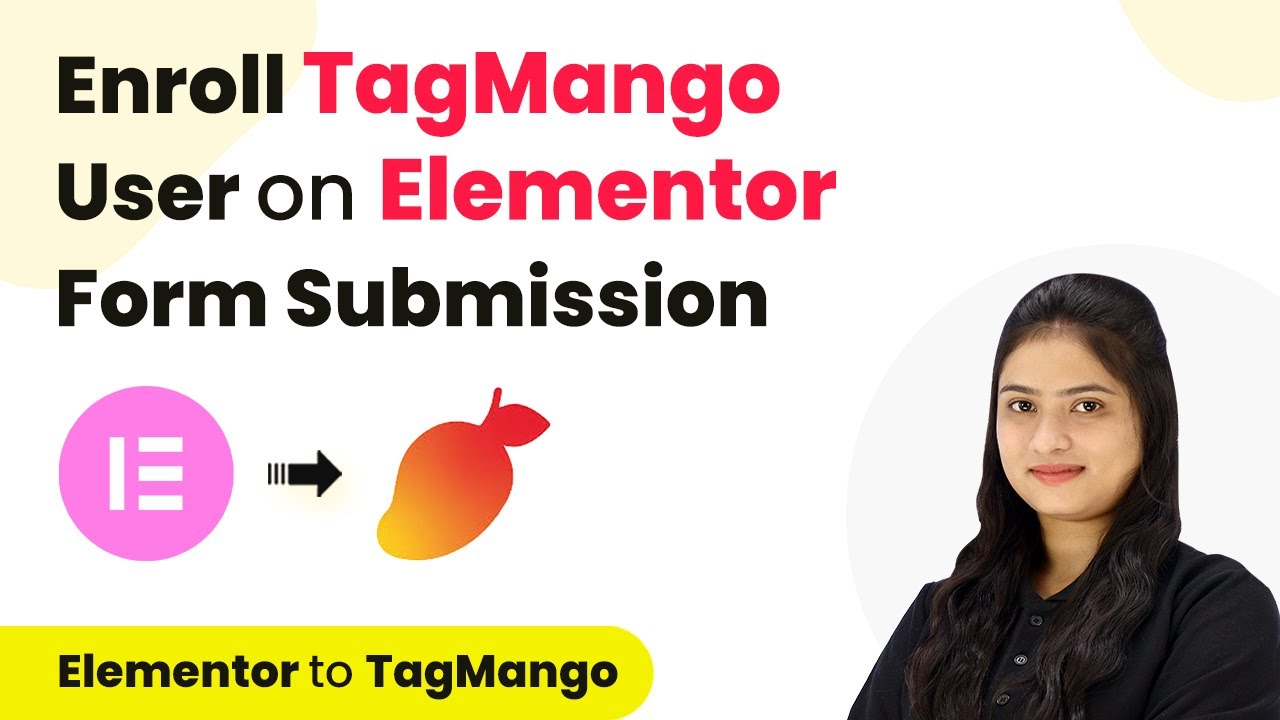Learn how to automate WhatsApp messages for Facebook Lead Ads using Pabbly Connect in this detailed step-by-step tutorial. Implement the precise methodologies leading organizations use to automate repetitive tasks, illustrated with practical examples designed for immediate application.
Watch Step By Step Video Tutorial Below
1. Setting Up Pabbly Connect for WhatsApp Automation
To send automated WhatsApp messages to Facebook Lead Ads leads, you need to set up Pabbly Connect. Start by logging into your Pabbly Connect account. Once logged in, create a new workflow that will manage the integration between Facebook Lead Ads and WhatsApp.
In your new workflow, you’ll see two main sections: Trigger and Action. The Trigger is set to Pabbly Connect to listen for new leads from Facebook Lead Ads, while the Action will send a WhatsApp message using the AiSensy application.
2. Configuring the Trigger Application in Pabbly Connect
For the trigger application, select Facebook Lead Ads. The event should be set to ‘New Lead Instant’. This means that every time a new lead is generated through Facebook Lead Ads, Pabbly Connect will capture this information instantly.
- Select Facebook Lead Ads as the trigger application.
- Choose ‘New Lead Instant’ as the trigger event.
- Click on the Connect button to establish the connection between Facebook Lead Ads and Pabbly Connect.
After clicking Connect, authorize your Facebook account and select the specific page and lead generation form you want to use. Once selected, save and test the request to ensure that Pabbly Connect is receiving the lead data correctly.
3. Creating the Action Application in Pabbly Connect
Next, you need to set up the action application in Pabbly Connect. Select WhatsApp by AiSensy as your action application and choose ‘Send Template Message’ as the event. This setup allows you to send a pre-defined message to the leads captured from Facebook Lead Ads.
To connect WhatsApp by AiSensy, click on the Connect button and enter your API key from your AiSensy account. This key allows Pabbly Connect to send messages through WhatsApp. Once connected, you will also need to specify the campaign name that corresponds to the template message you created in AiSensy.
4. Mapping Data in Pabbly Connect for WhatsApp Messages
After establishing the connection with WhatsApp, you must map the necessary data fields. This involves selecting the mobile number and the name of the lead from the previous step in Pabbly Connect. This mapping ensures that the right information is sent to the correct lead.
- Map the mobile number from the Facebook Lead Ads response.
- Map the lead’s name to personalize the message.
- Fill in any additional template parameters as needed.
Once the data is mapped correctly, click on the ‘Save and Send Test Request’ button. This action will trigger a test message to be sent to the lead’s WhatsApp number, confirming that your setup is working as intended.
5. Testing and Confirming the Automation
After completing the mapping, it’s time to test your automation. When you send a test lead using the Meta Lead Ad testing tool, Pabbly Connect will capture this lead and trigger the WhatsApp message to be sent. Check your WhatsApp to confirm that the message has been received.
If the message appears successfully, your integration is complete! This demonstrates how Pabbly Connect effectively automates the process of sending WhatsApp messages to leads generated from Facebook Lead Ads. You can now enjoy streamlined communication with your leads.
Conclusion
This tutorial provided a detailed guide on how to automate WhatsApp messages for Facebook Lead Ads using Pabbly Connect. By following these steps, you can seamlessly connect your lead generation efforts with instant communication, enhancing your marketing strategy.
Ensure you check out Pabbly Connect to create business automation workflows and reduce manual tasks. Pabbly Connect currently offer integration with 2,000+ applications.
- Check out Pabbly Connect – Automate your business workflows effortlessly!
- Sign Up Free – Start your journey with ease!
- 10,000+ Video Tutorials – Learn step by step!
- Join Pabbly Facebook Group – Connect with 21,000+ like minded people!