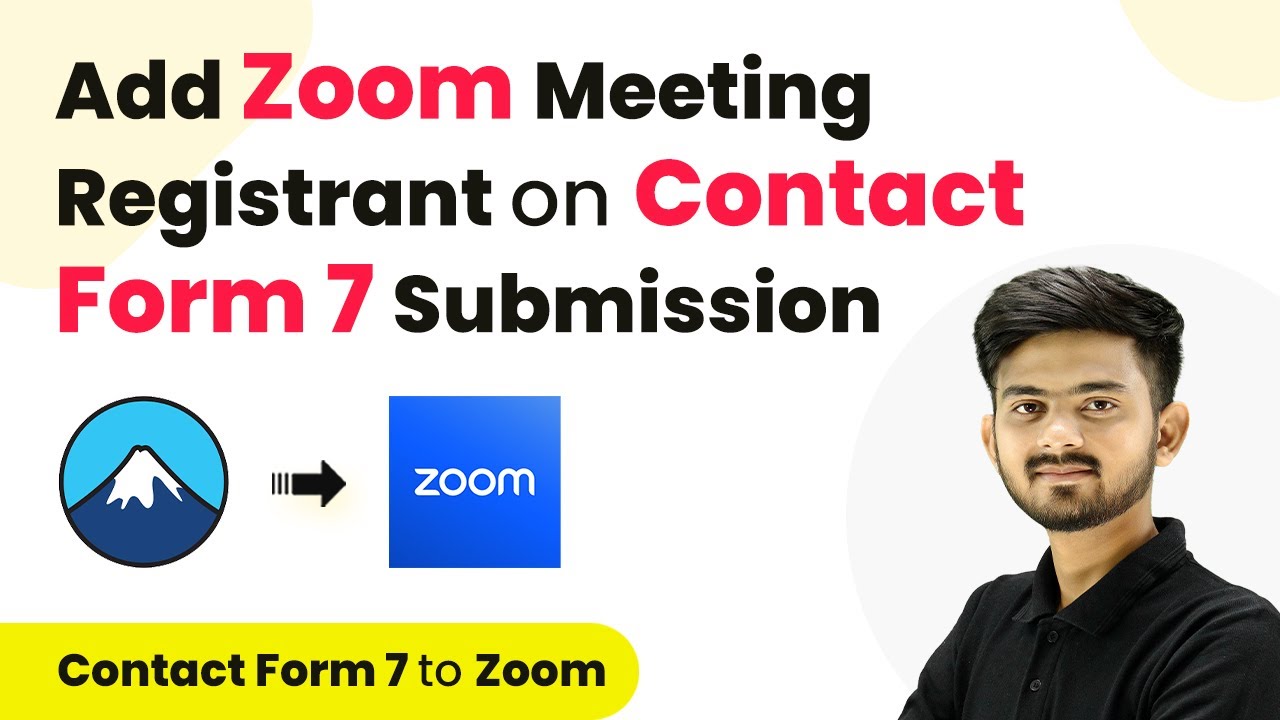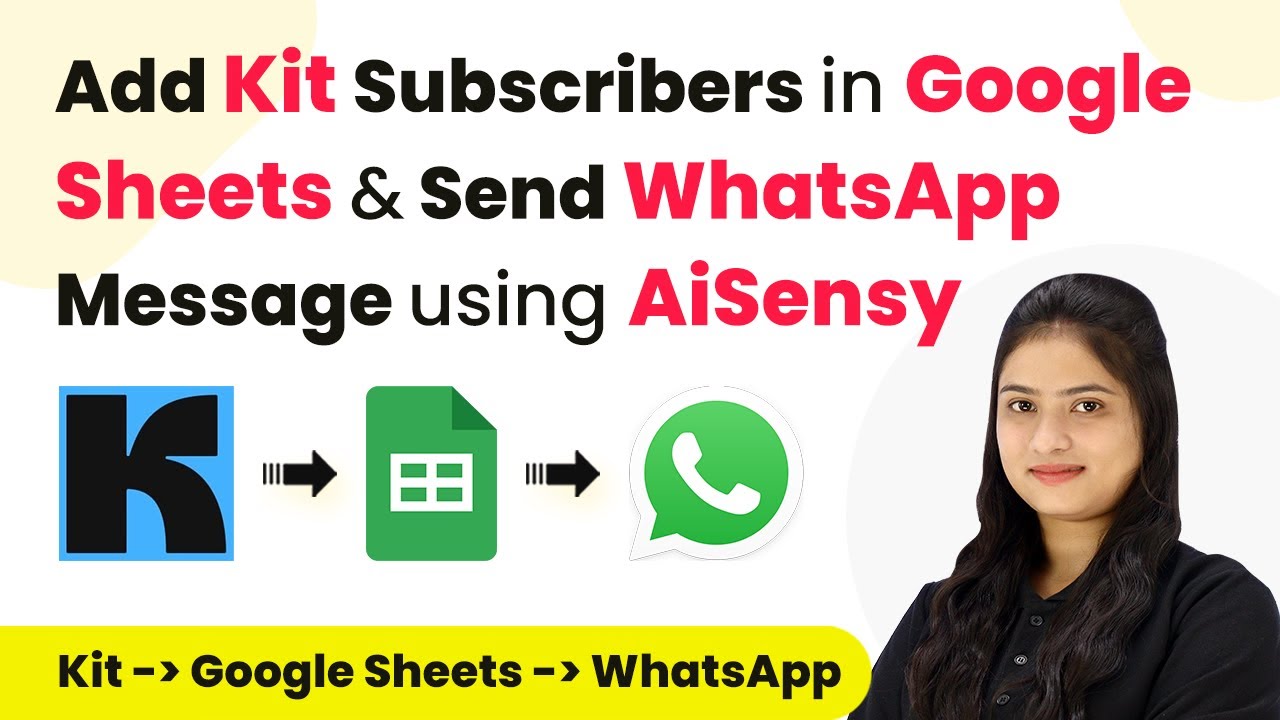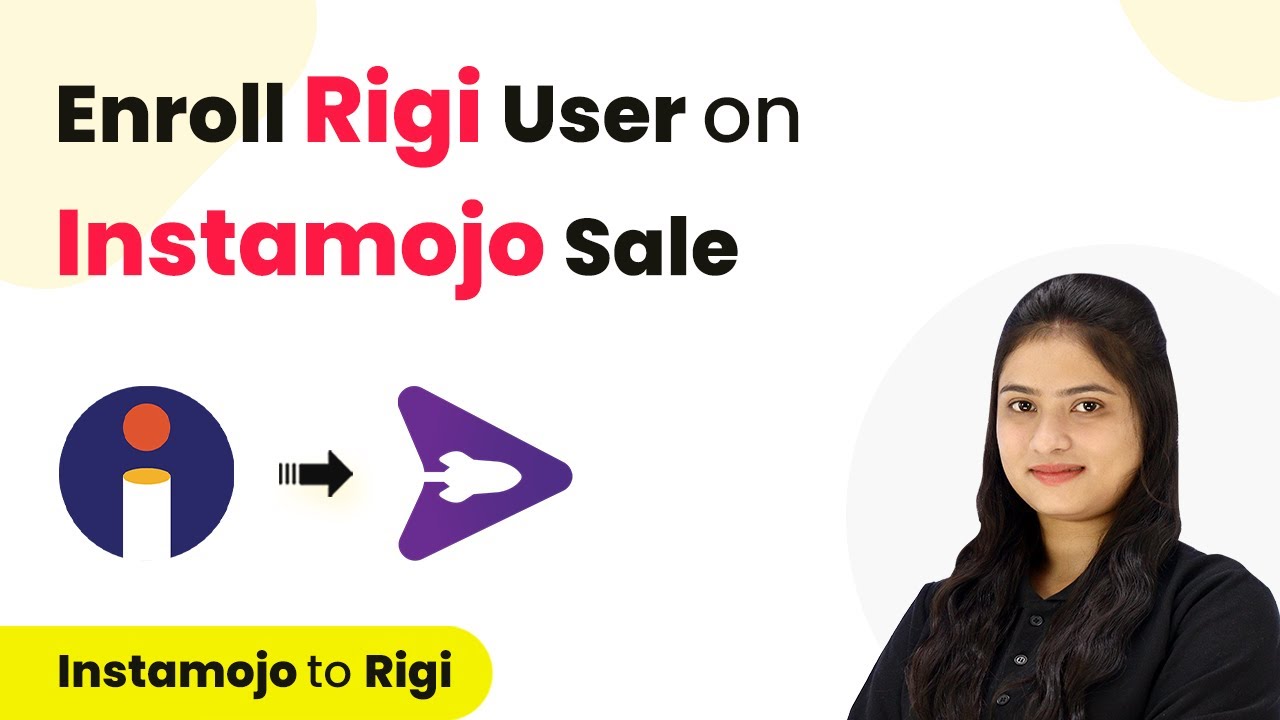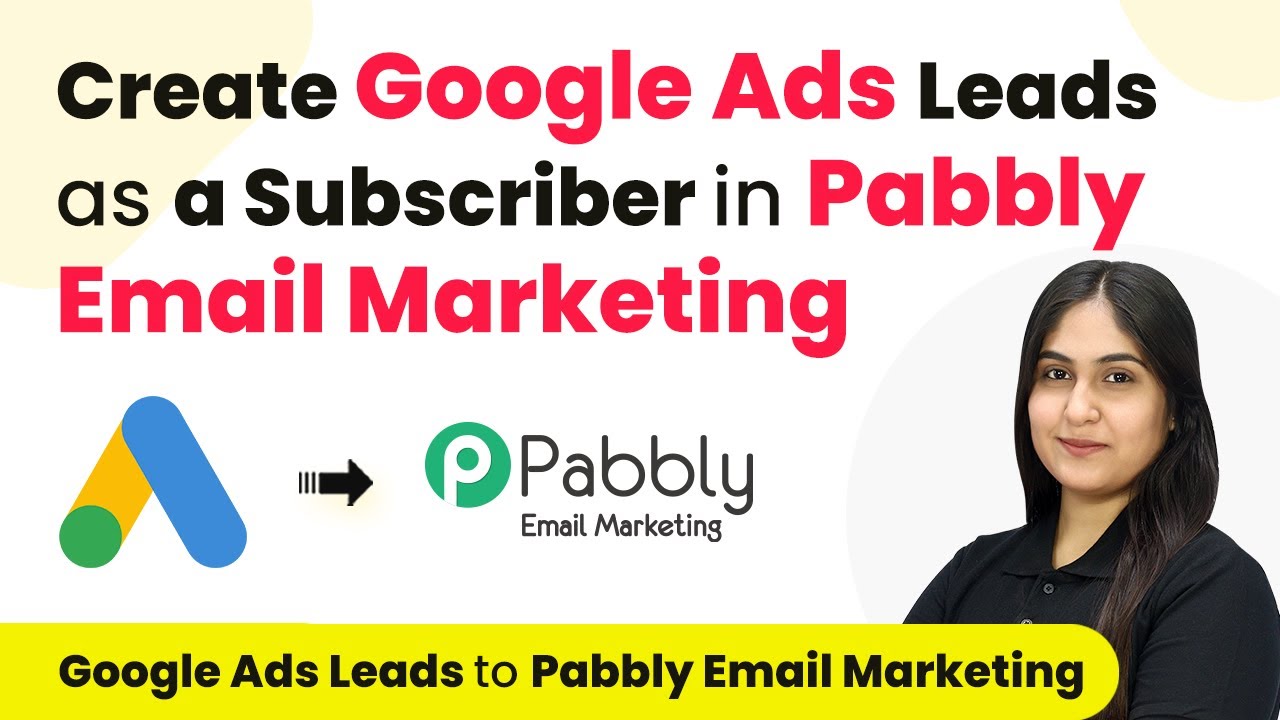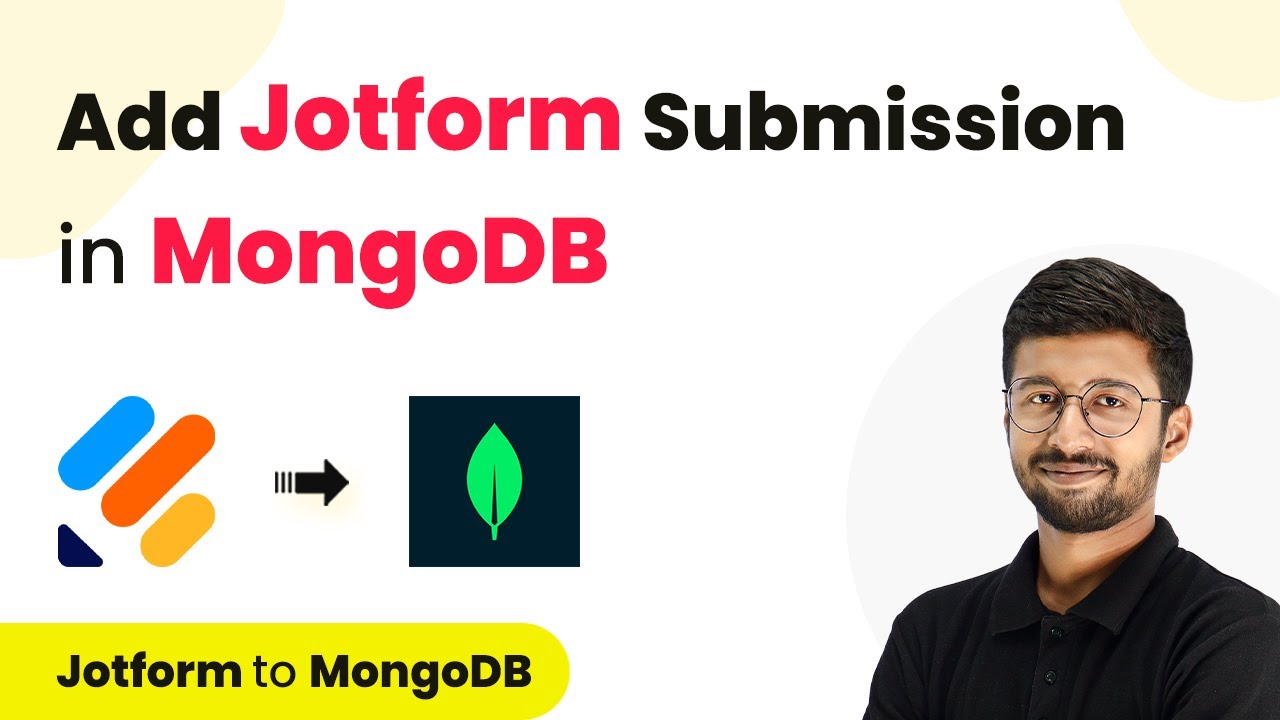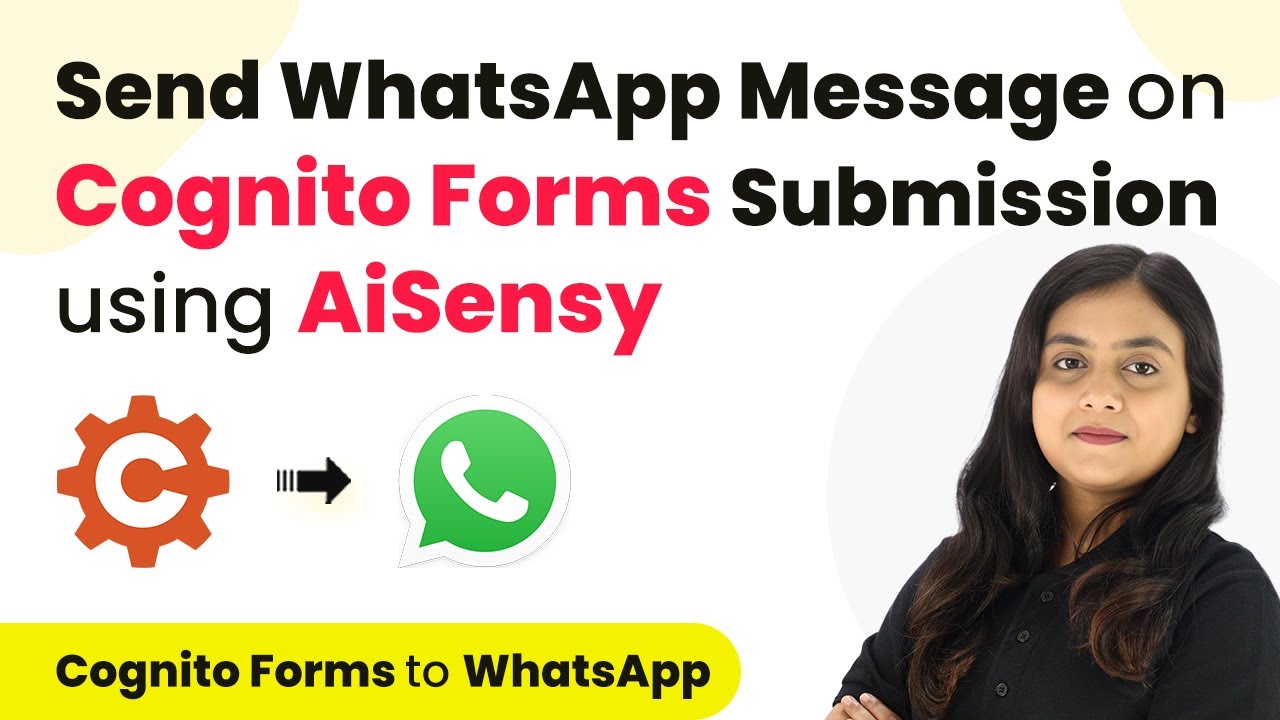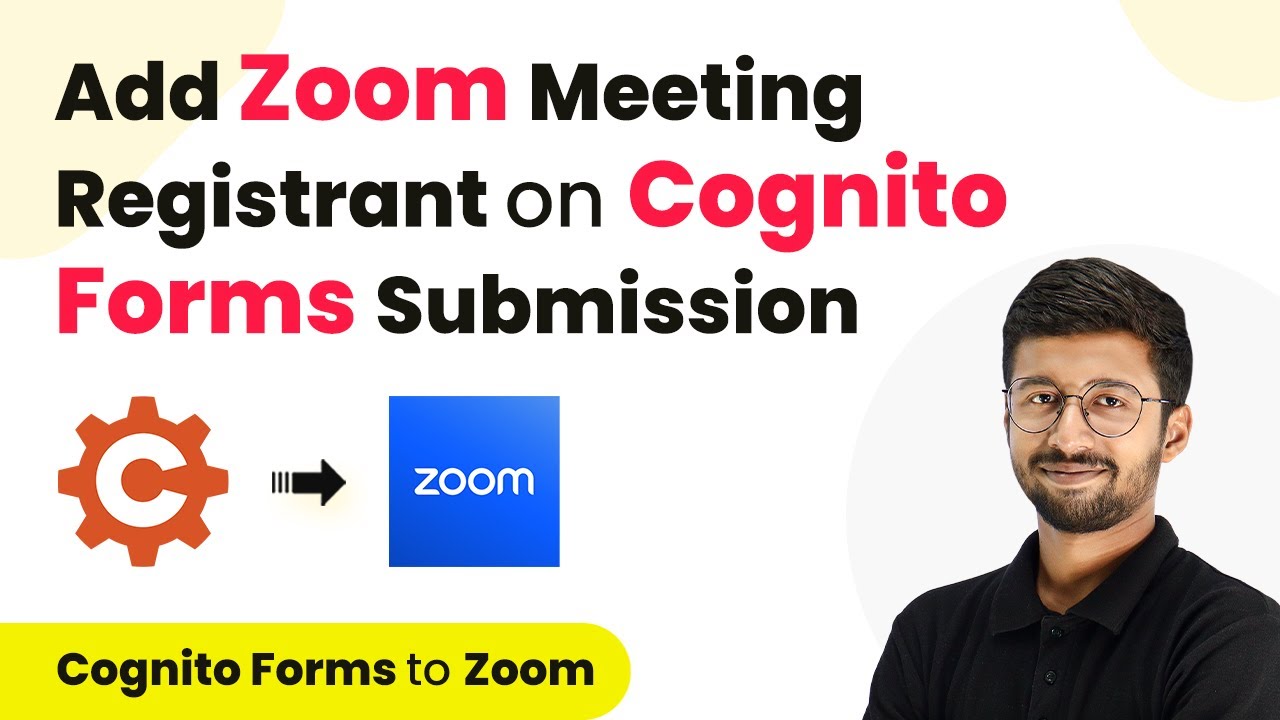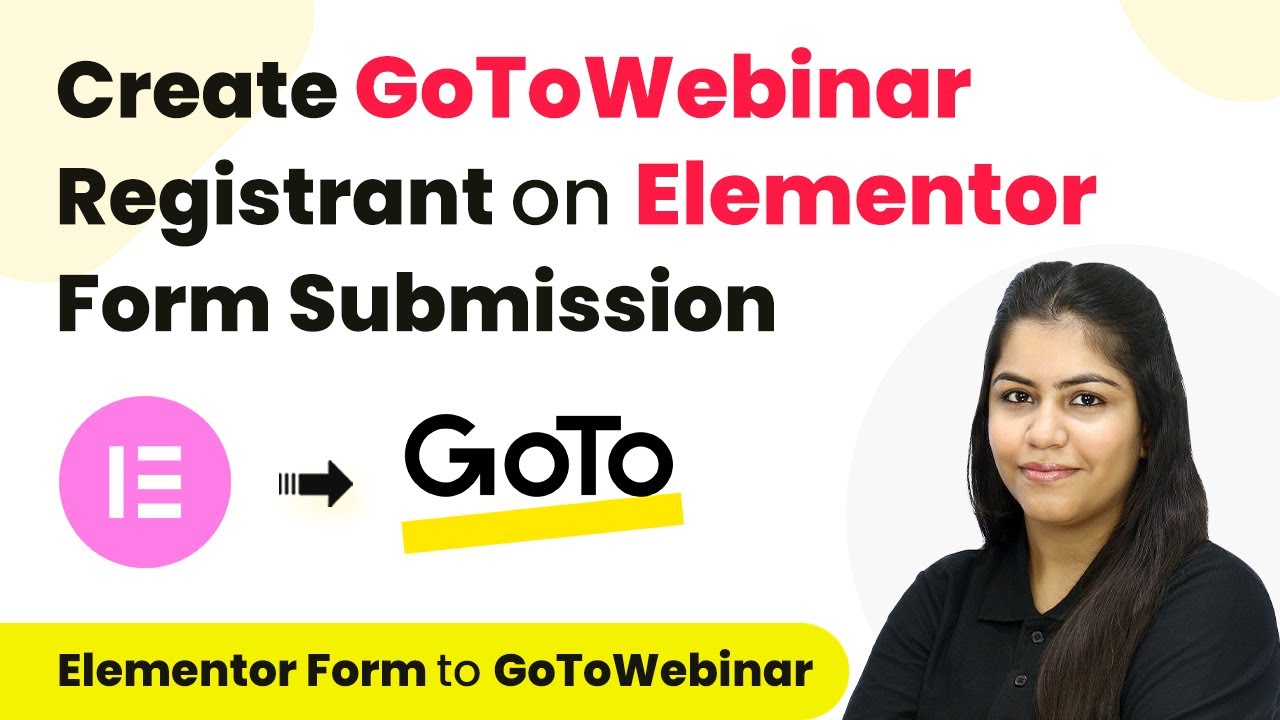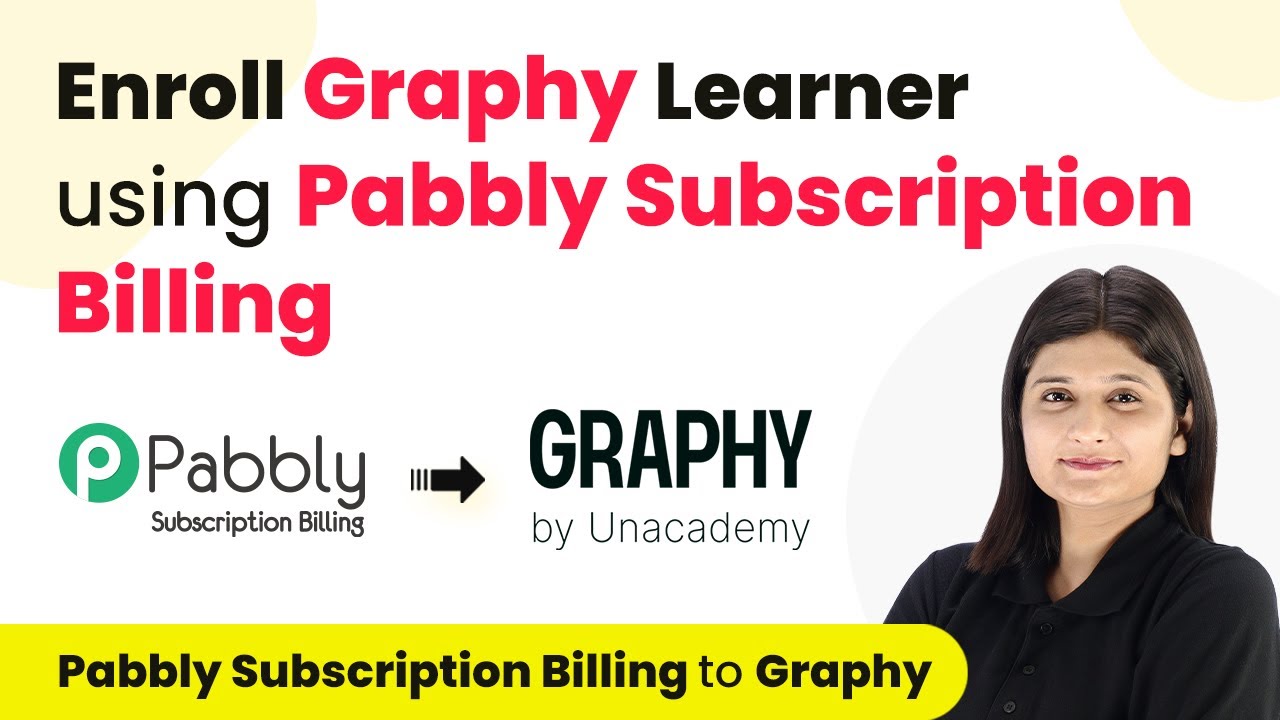Learn how to integrate Trigger with Fitness Using Pabbly Connect for seamless automation between Contact Form 7 and Zoom. Follow our detailed tutorial for effective setup. with Pabbly Connect.
Watch Step By Step Video Tutorial Below
1. Setting Up Trigger with Contact Form 7
To start the integration, we need to set up the trigger using Contact Form 7. The first step is to create a new workflow in the Pabbly Connect dashboard. This will allow us to automate adding Zoom meeting registrants based on form submissions.
Once in the dashboard, click on the ‘Create Workflow’ button. Name your workflow something relevant, such as ‘Add Zoom Meeting Registrant on Contact Form 7 Submission.’ After naming, click on the ‘Create’ button to proceed.
2. Configuring Contact Form 7 with Pabbly Connect
Next, we need to configure Contact Form 7 to work with Pabbly Connect. This involves setting up a webhook URL that will allow data to be sent to Pabbly whenever a new form submission occurs.
- Open your WordPress dashboard and navigate to the Contact Form 7 plugin.
- Edit the form you want to connect, and find the webhook URL option.
- Paste the webhook URL you copied from Pabbly Connect into the designated field.
Make sure to check the box for ‘Send to Webhook’ and then save the changes. This setup ensures that every new registration through your Contact Form 7 will trigger a response to Pabbly Connect.
3. Creating a Zoom Registrant from Form Submissions
Now that we have set up the trigger, we will configure the action to create a Zoom registrant. In Pabbly Connect, select Zoom as your action application. This step allows us to add new registrants automatically when a form submission is received.
Choose the action event as ‘Add Meeting Registrant’ and connect your Zoom account to Pabbly. You will need to log into your Zoom account to authorize this connection. After connecting, select the specific meeting for your Fitness Workshop where you want to add the registrants.
Next, map the response fields from Contact Form 7 to the Zoom registrant fields. This includes mapping the first name, last name, email, and phone number of the registrant. This mapping ensures that the correct information is sent to Zoom for each new registrant.
4. Testing the Integration Between Contact Form 7 and Zoom
After setting up everything, it’s time to test the integration. Submit a new registration through your Contact Form 7 form. For example, enter the name ‘Michael Caris’ with the email ‘[email protected]’ and a random phone number.
Once submitted, return to Pabbly Connect to check if the response has been received. If successful, you will see the details of the new registrant displayed in Pabbly.
To confirm that the registrant has been added to your Zoom meeting, log into your Zoom account, go to the meeting settings for your Fitness Workshop, and check the registrants list. You should see ‘Michael Caris’ listed as a new registrant, confirming the integration works flawlessly.
5. Conclusion: Streamlining Your Fitness Workshop Registrations
Integrating Trigger with Fitness using Pabbly Connect and Zoom significantly streamlines the registration process for your fitness workshops. By automating the addition of registrants from Contact Form 7, you can focus more on delivering engaging sessions rather than managing registrations manually.
Thanks for following along with this tutorial! Remember to subscribe to the channel for more helpful content like this.
If you found this guide useful, please consider giving it a thumbs up and sharing it with others who might benefit from it.
This tutorial covered the essential steps to set up the integration, including configuring Contact Form 7, creating Zoom registrants, and testing the workflow. With these steps, you can ensure a seamless experience for your participants every time they register.
By following this guide, you can efficiently manage your fitness workshop registrations and enhance your overall workflow with automation.