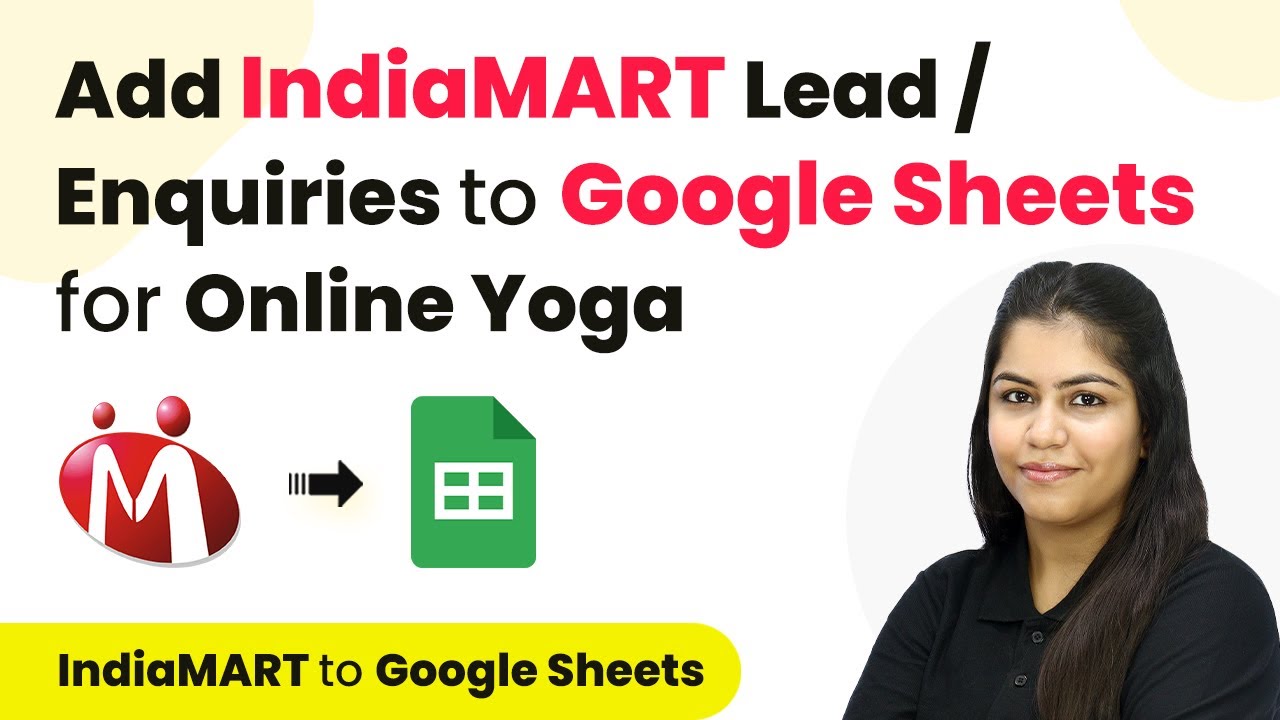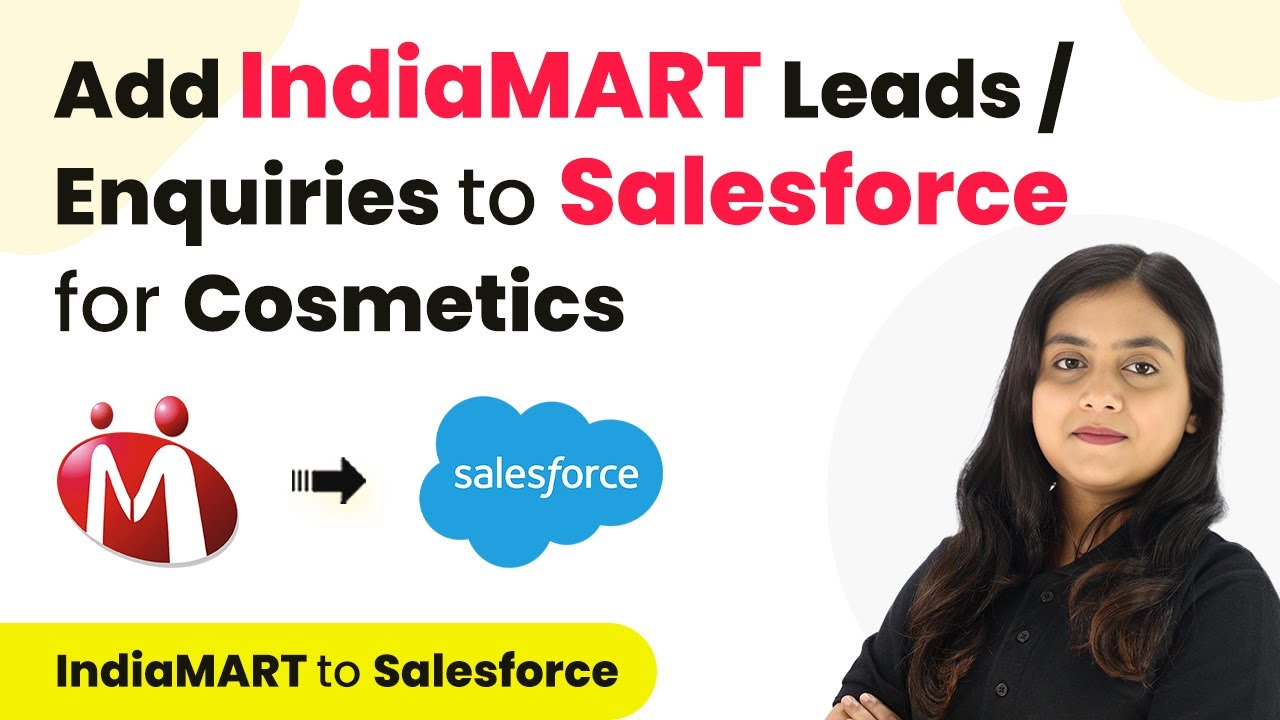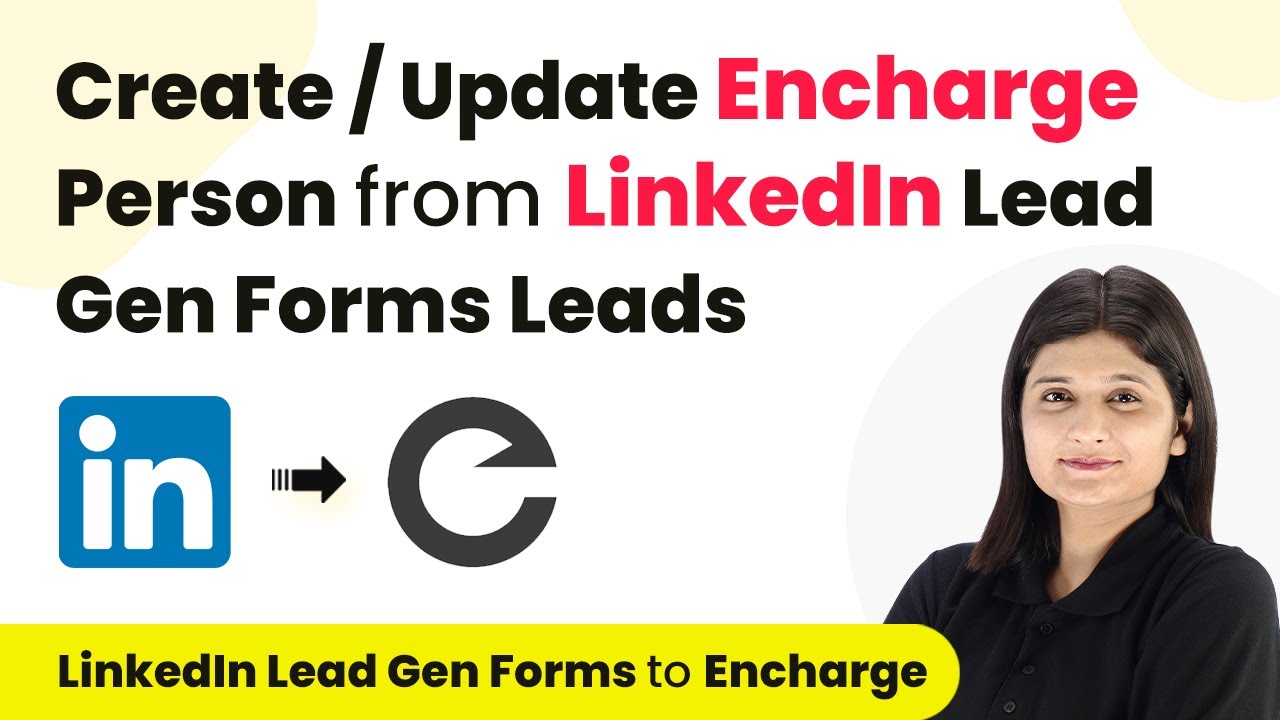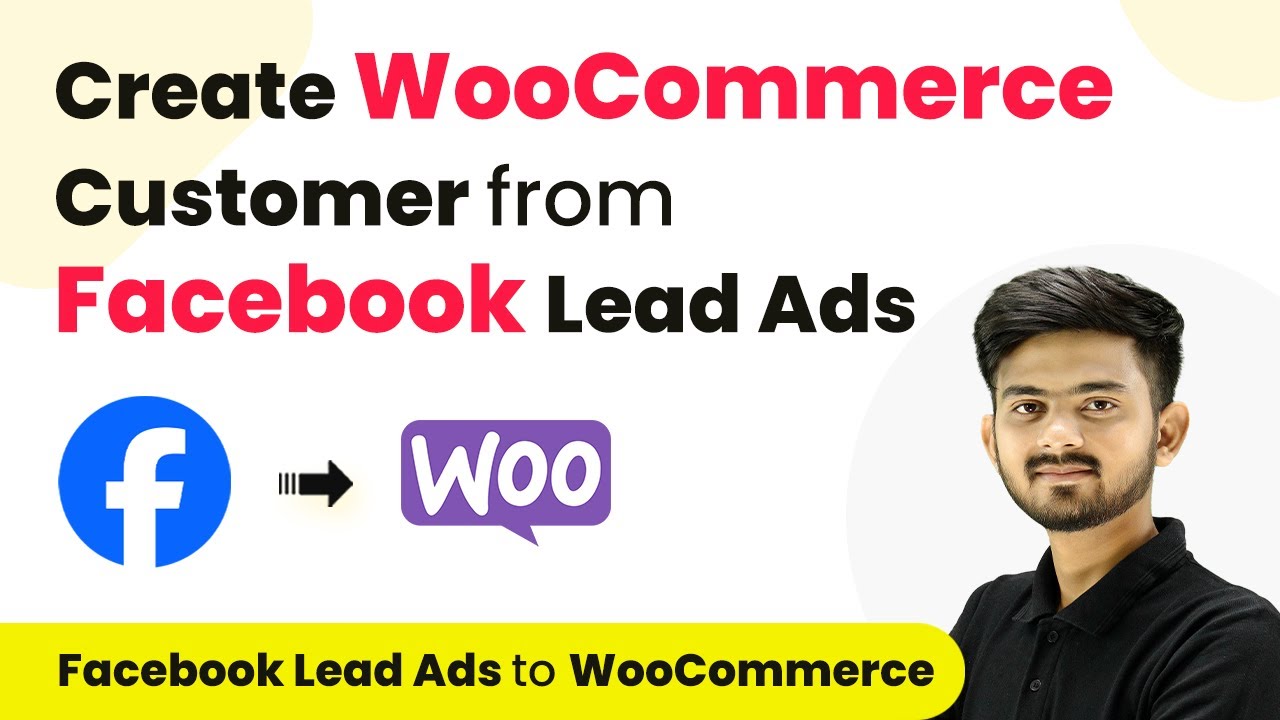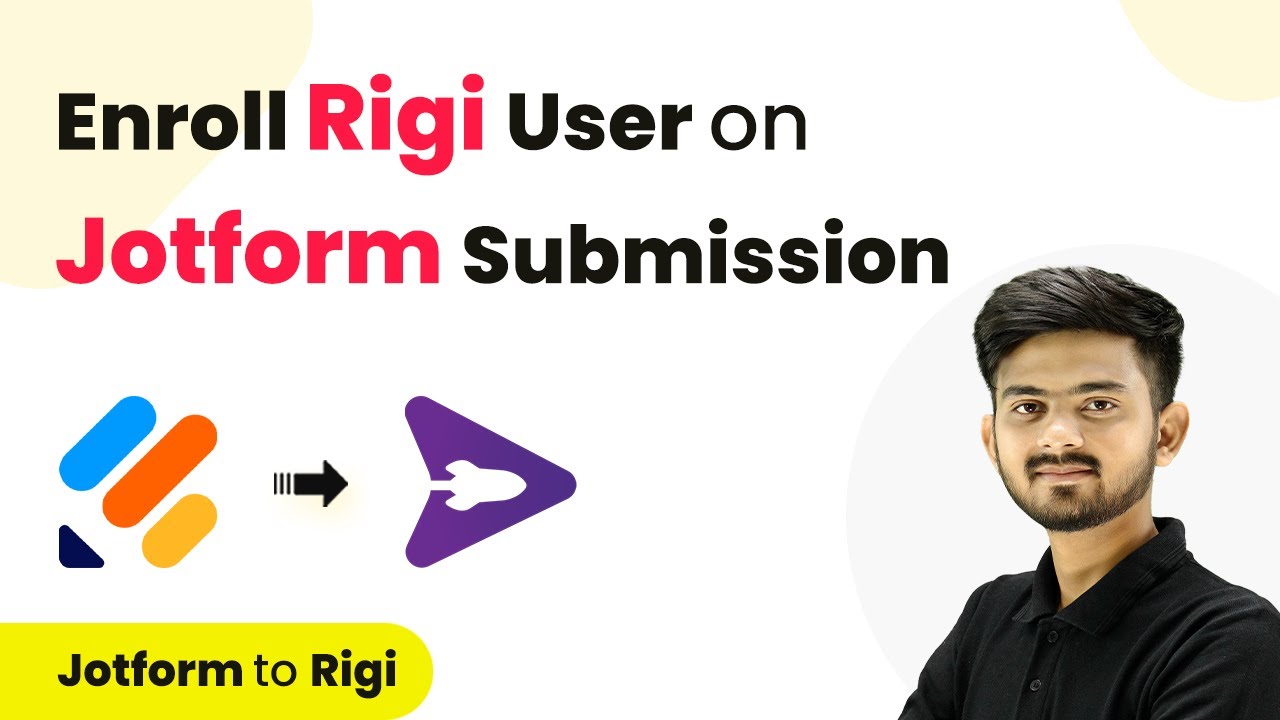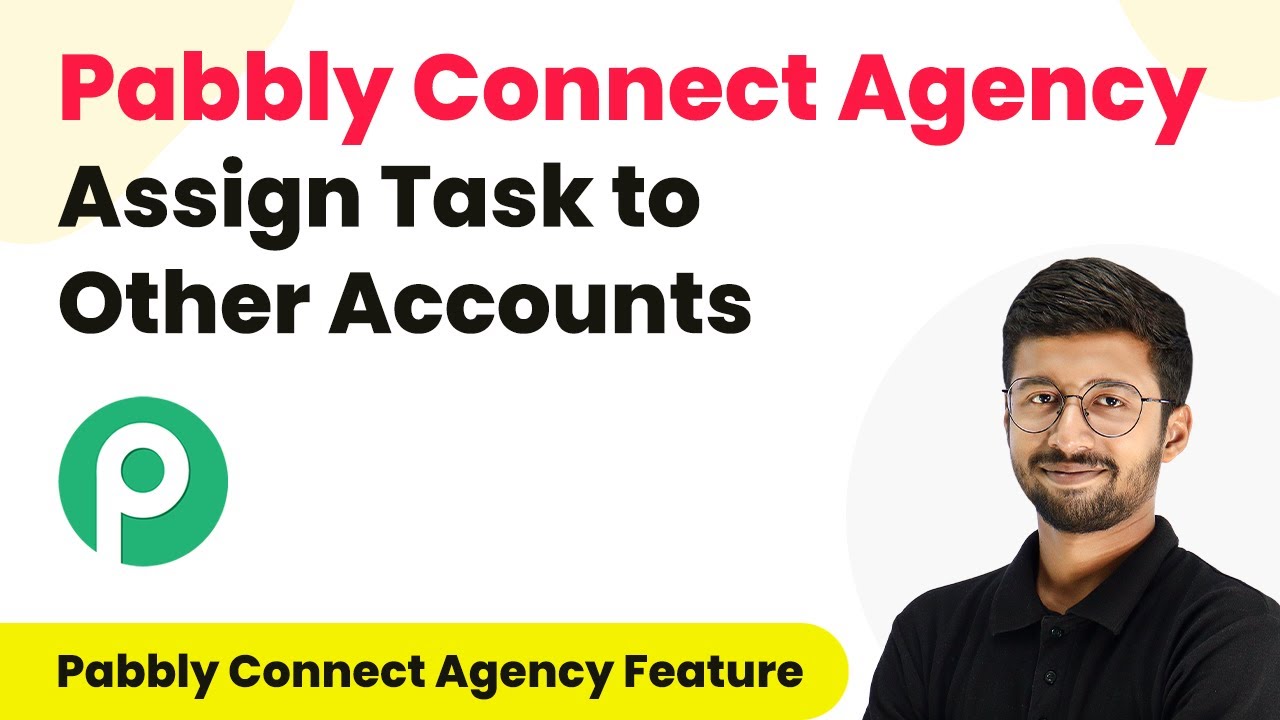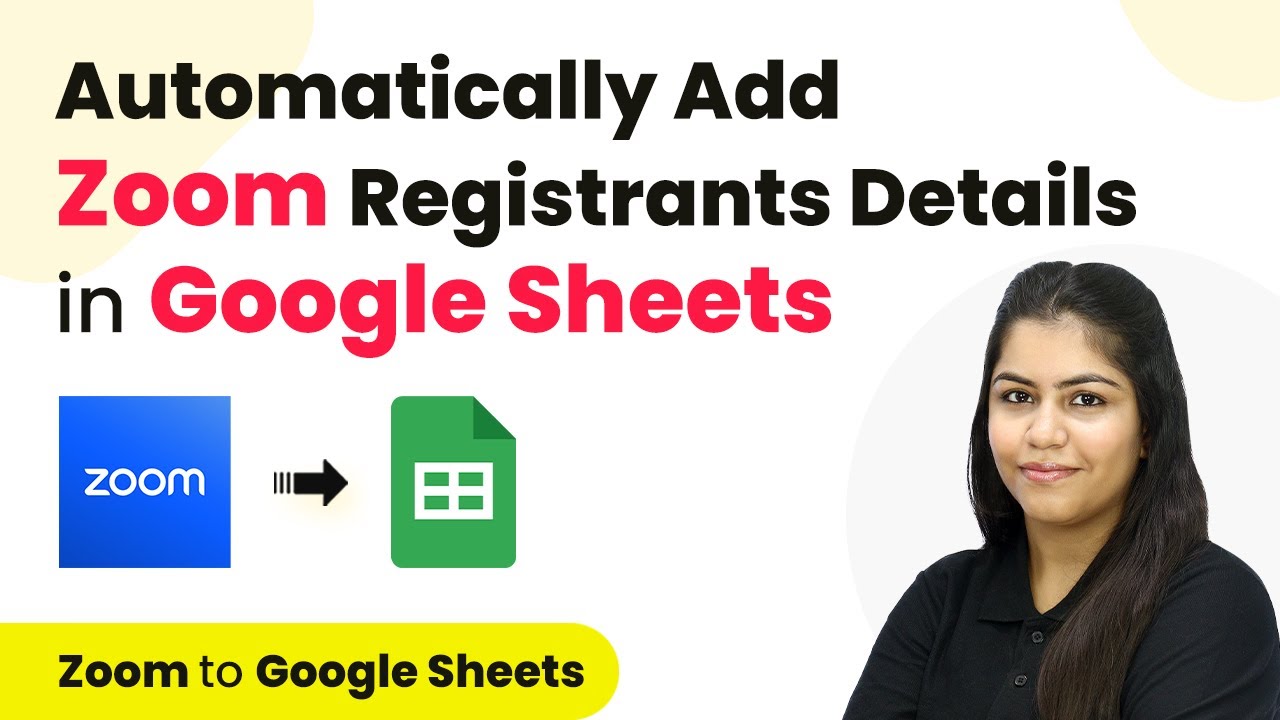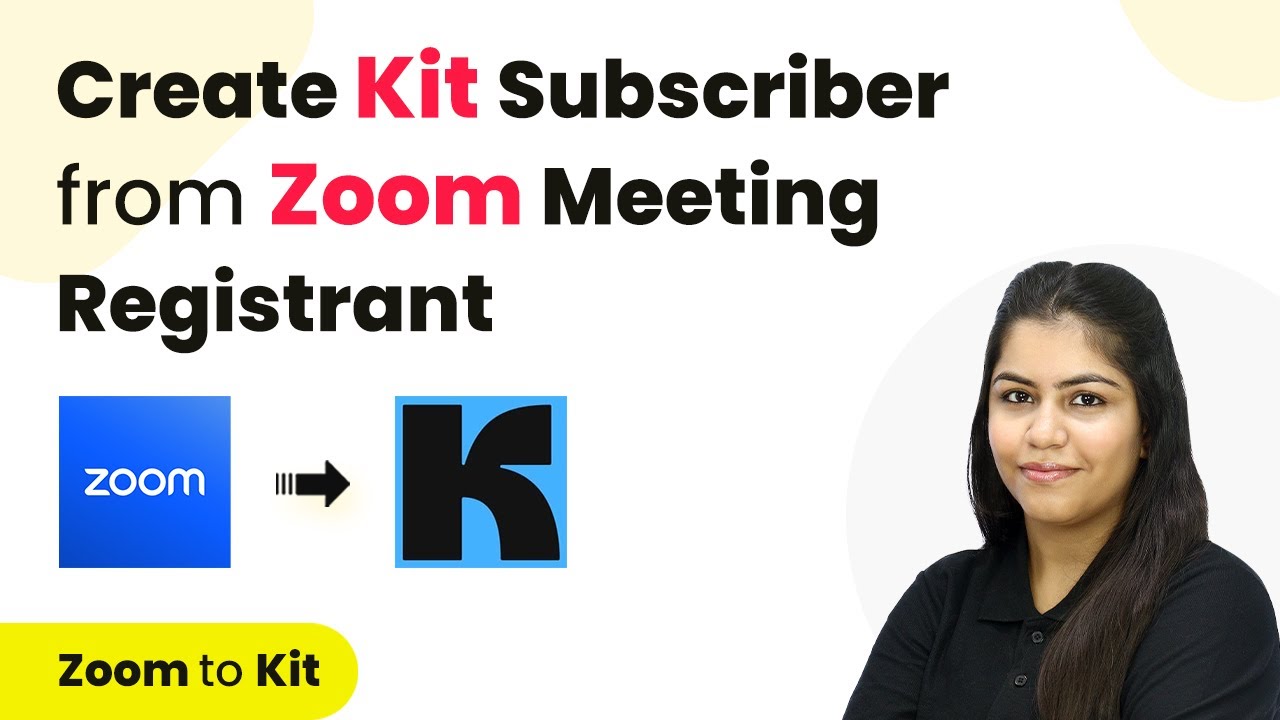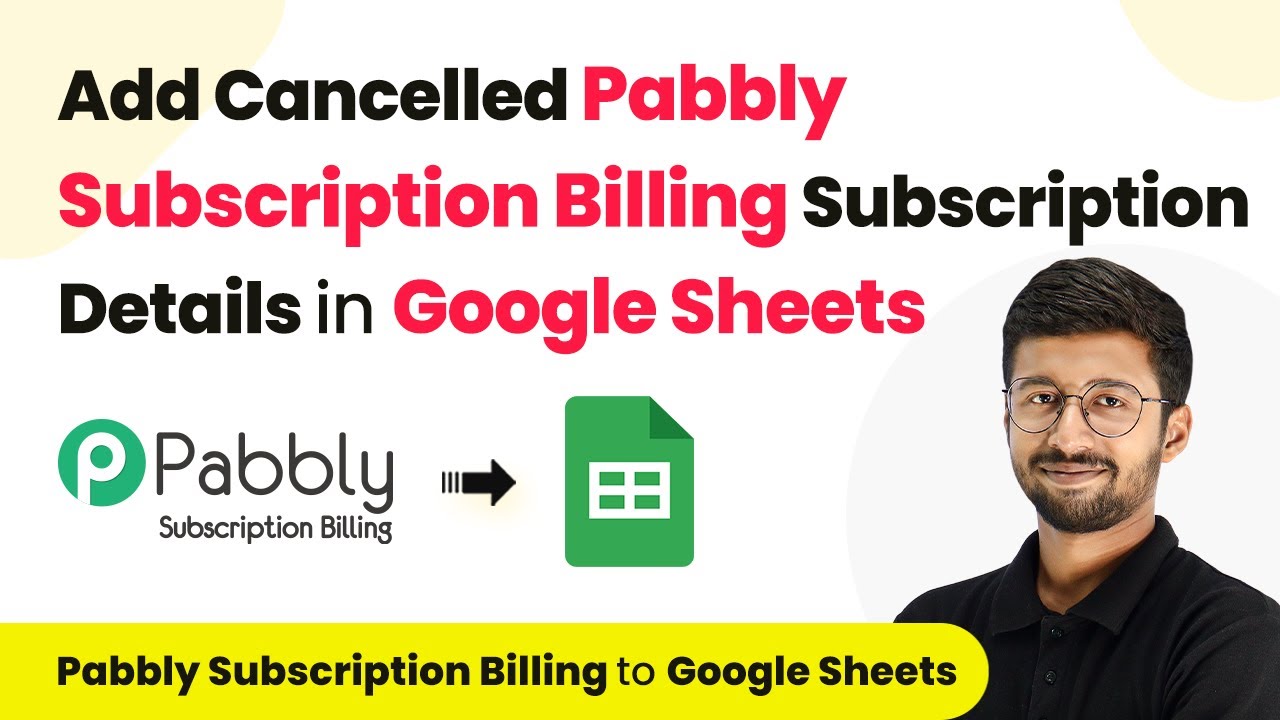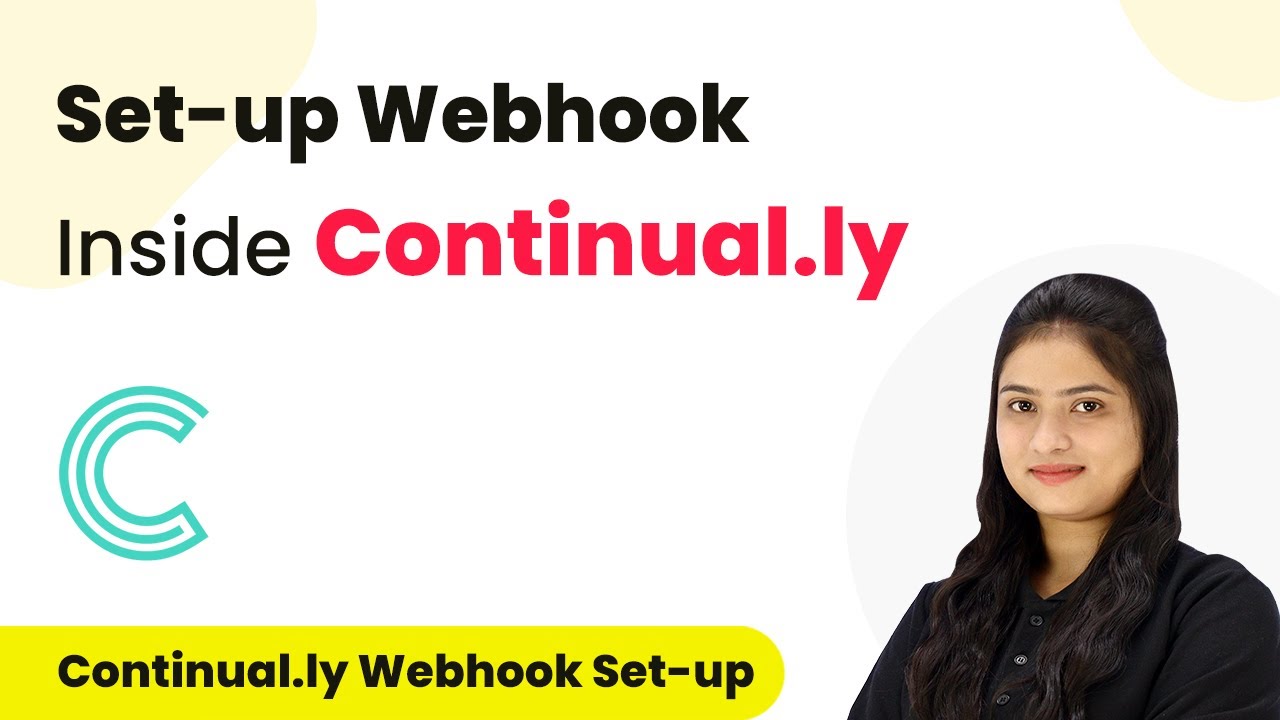Learn how to automate the addition of IND M leads to Google Sheets using Pabbly Connect. Follow our step-by-step tutorial for seamless integration. Explore efficient methods for automating routine tasks with clear, concise instructions suited for both newcomers and experienced professionals.
Watch Step By Step Video Tutorial Below
1. Accessing Pabbly Connect for Integration
To start integrating IND M leads with Google Sheets, you need to access Pabbly Connect. First, open your browser and search for Pabbly Connect.
Once on the landing page, you will see options to either sign in or sign up for free. If you are a new user, click on ‘Sign up for free’ to get started. Existing users can click ‘Sign in’ to access their dashboard.
2. Creating a Workflow in Pabbly Connect
After signing in, click on the ‘Create Workflow’ button to initiate the integration process. You will be prompted to name your workflow. using Pabbly Connect
- Name your workflow, for example, ‘IND M Leads to Google Sheets’.
- Choose a folder to save your workflow.
Once you have named your workflow, click ‘Create’. This will open the workflow window where you can set the trigger and action for your integration.
3. Setting the Trigger for IND M Leads
In the workflow window, select IND M as the trigger application. This means that any new lead received from IND M will trigger the workflow.
- Choose ‘New Leads’ as the trigger event.
- Copy the provided webhook URL for later use.
Next, log into your IND M account and navigate to the lead manager section. Here, you will need to set up the webhook using the copied URL to ensure that leads are sent to Pabbly Connect.
4. Configuring Google Sheets as the Action Application
Once the trigger is set up, select Google Sheets as the action application in your workflow. This action will automatically add new leads to your specified Google Sheets document. using Pabbly Connect
Choose ‘Add New Row’ as the action event. Connect your Google Sheets account by signing in with your Google credentials.
Select the spreadsheet where you want to store the leads, and map the fields such as name, phone, and address from the IND M lead details to the corresponding columns in Google Sheets. This mapping ensures that the data flows correctly without manual entry.
5. Finalizing the Integration Workflow
After mapping all necessary fields, click ‘Save and Send Test Request’ to finalize the integration. This action will send a test lead from IND M to Google Sheets to verify that the integration works correctly. using Pabbly Connect
Check your Google Sheets to confirm that the lead details have been added successfully. With this setup, every new lead from IND M will automatically populate your Google Sheets without any manual effort.
Conclusion
By following this tutorial, you can seamlessly integrate IND M leads into Google Sheets using Pabbly Connect. This automation saves time and ensures that your lead data is always up-to-date and organized.
Ensure you check out Pabbly Connect to create business automation workflows and reduce manual tasks. Pabbly Connect currently offer integration with 2,000+ applications.
- Check out Pabbly Connect – Automate your business workflows effortlessly!
- Sign Up Free – Start your journey with ease!
- 10,000+ Video Tutorials – Learn step by step!
- Join Pabbly Facebook Group – Connect with 21,000+ like minded people!