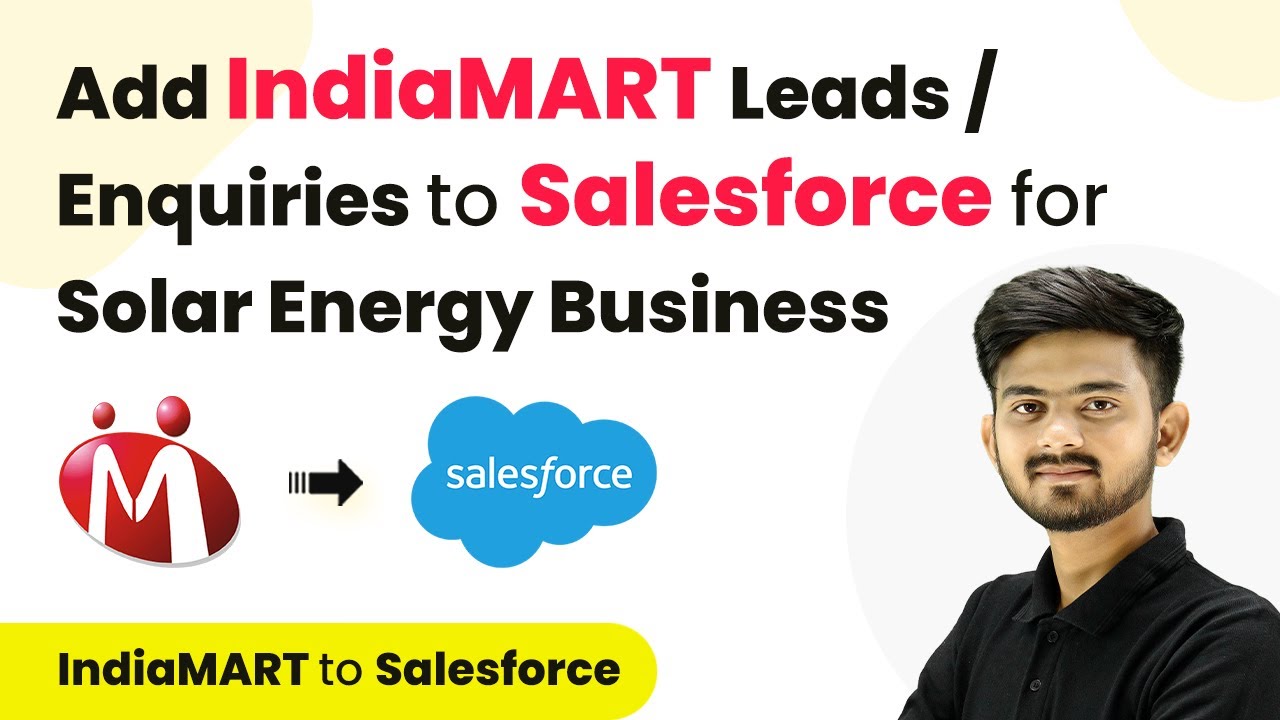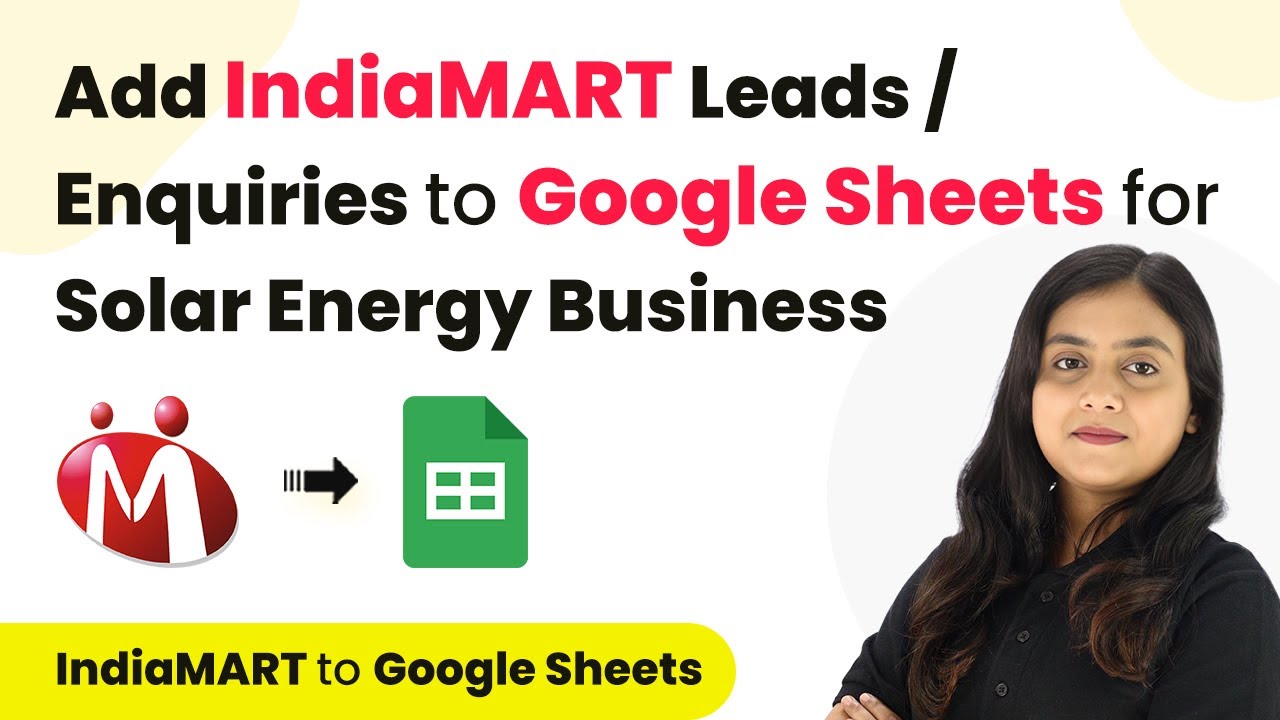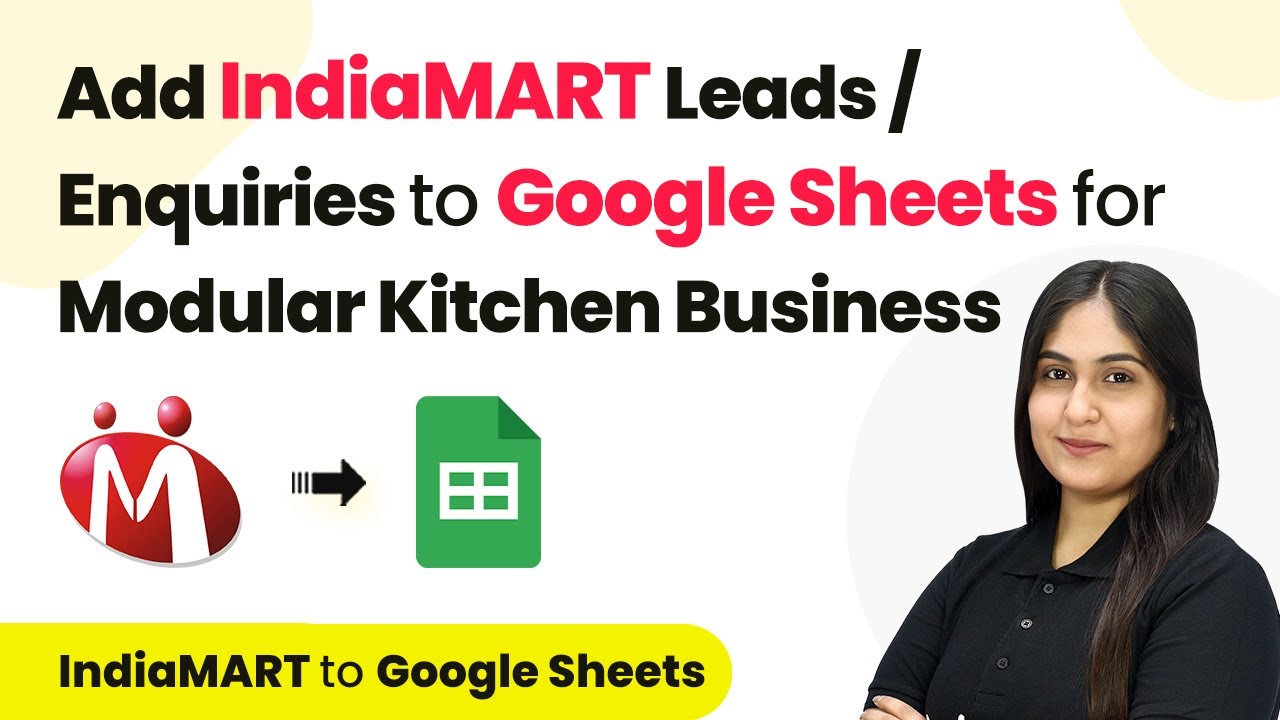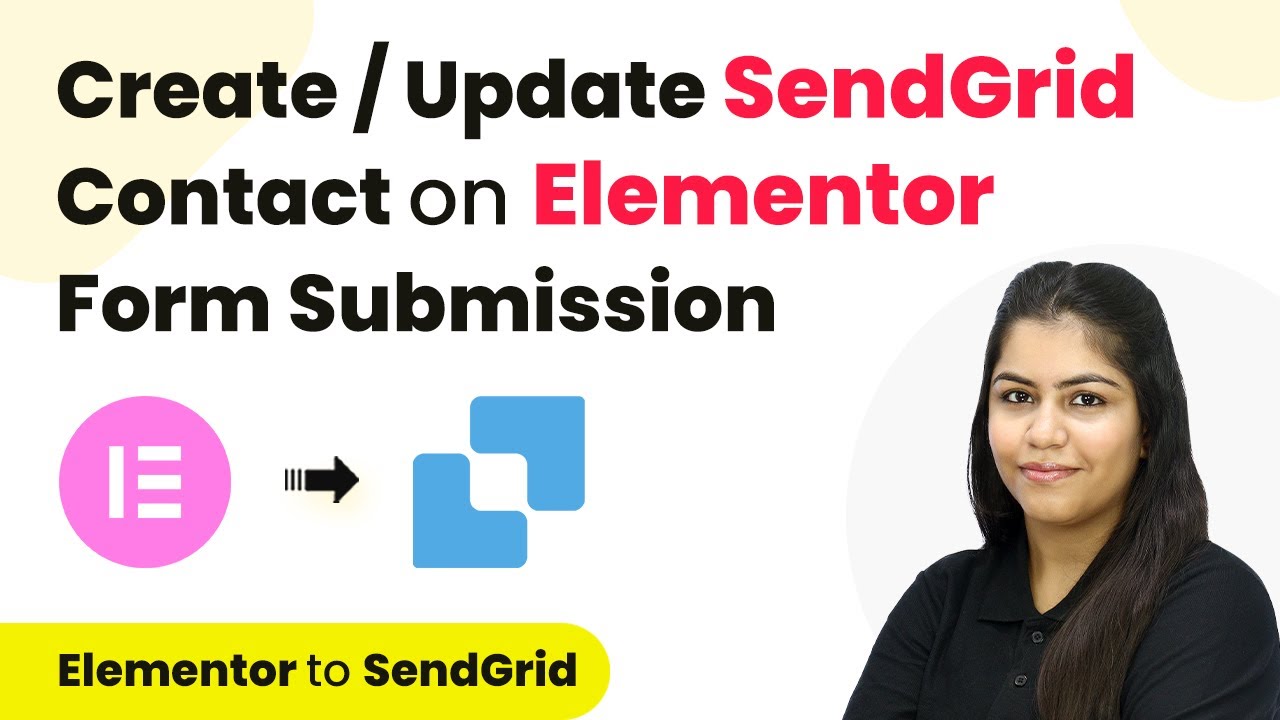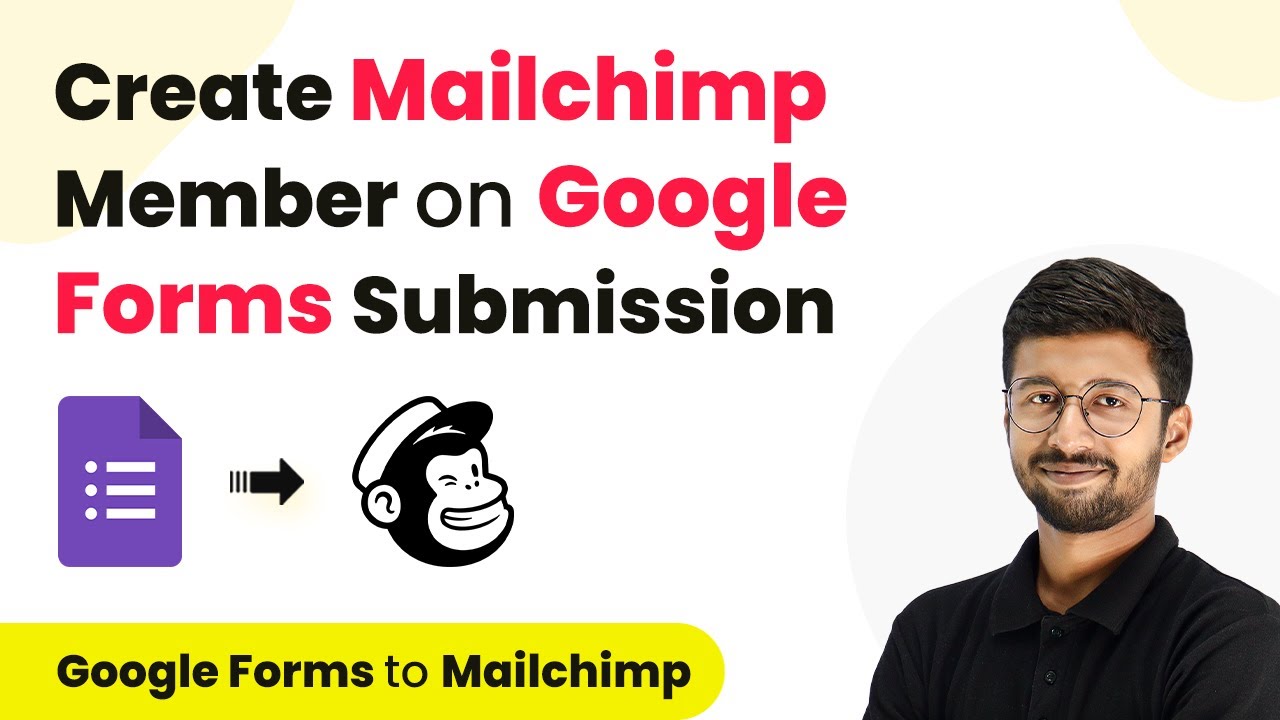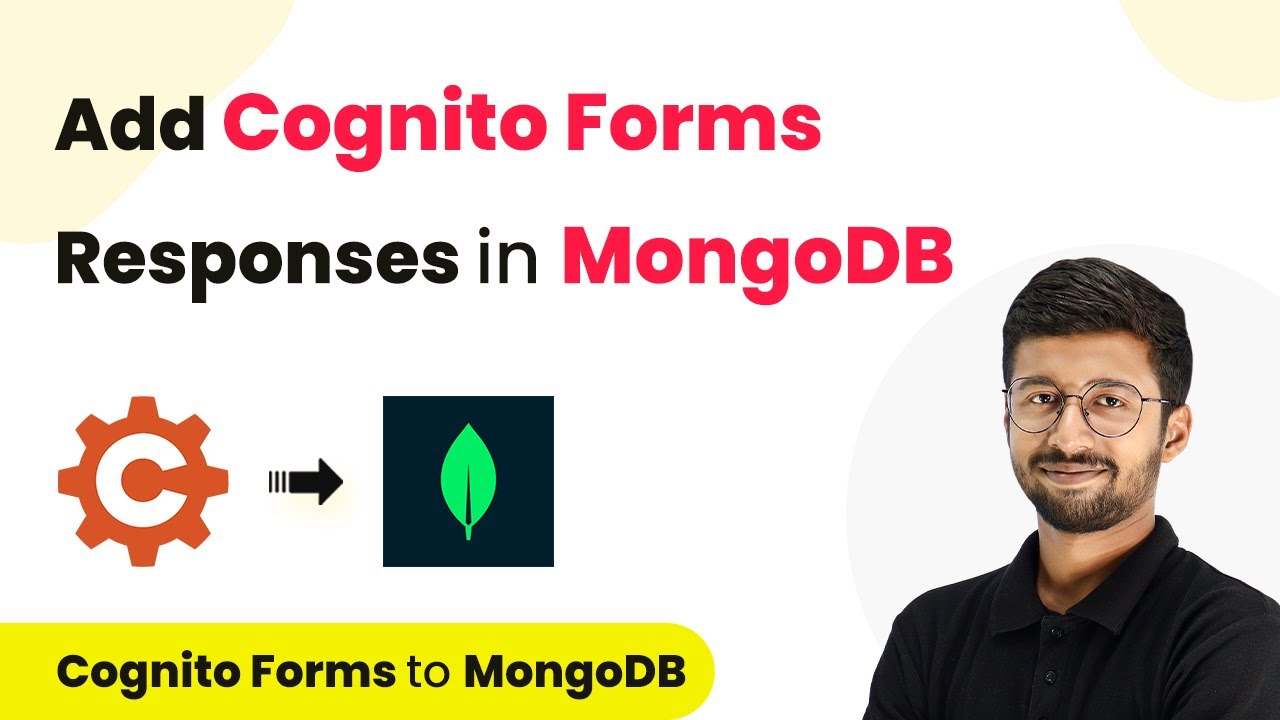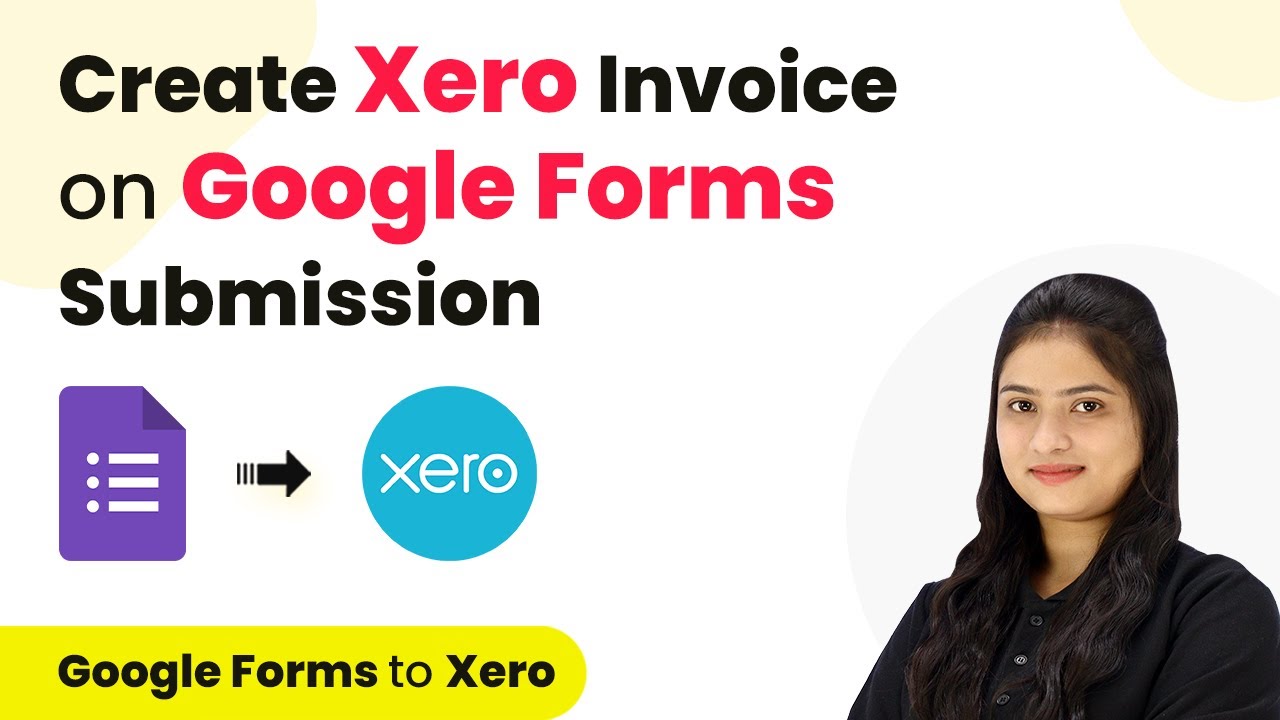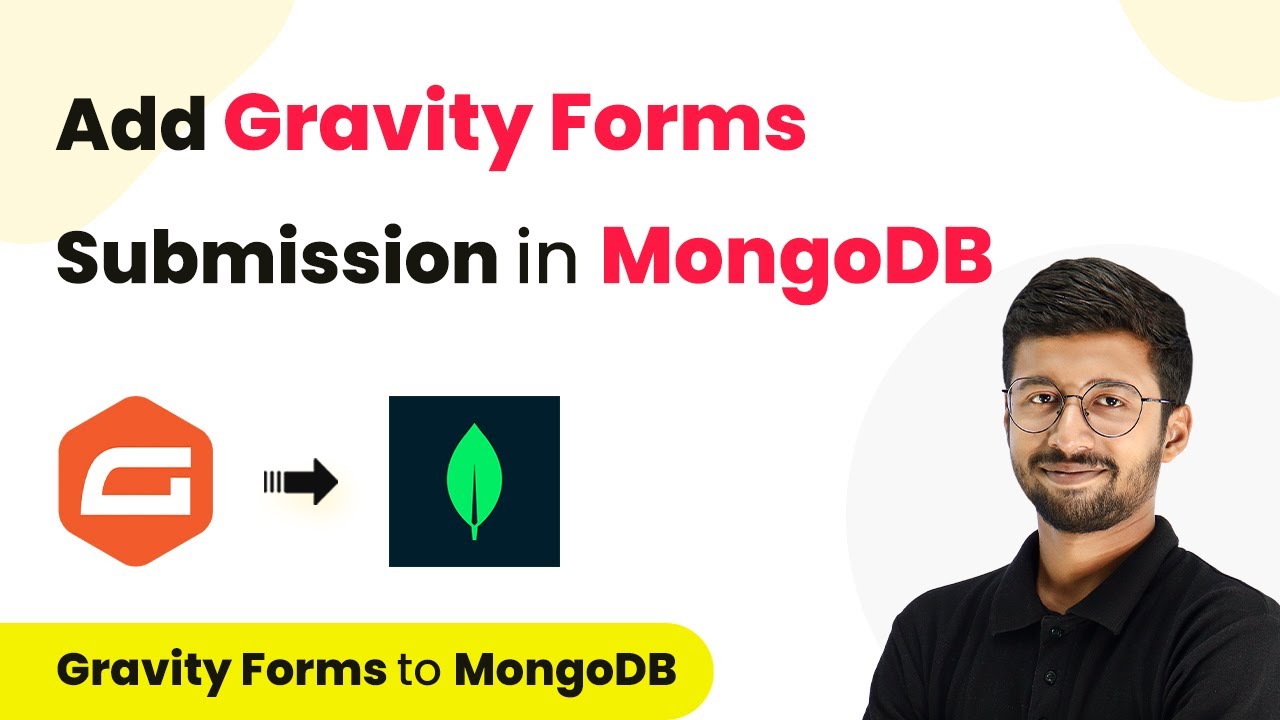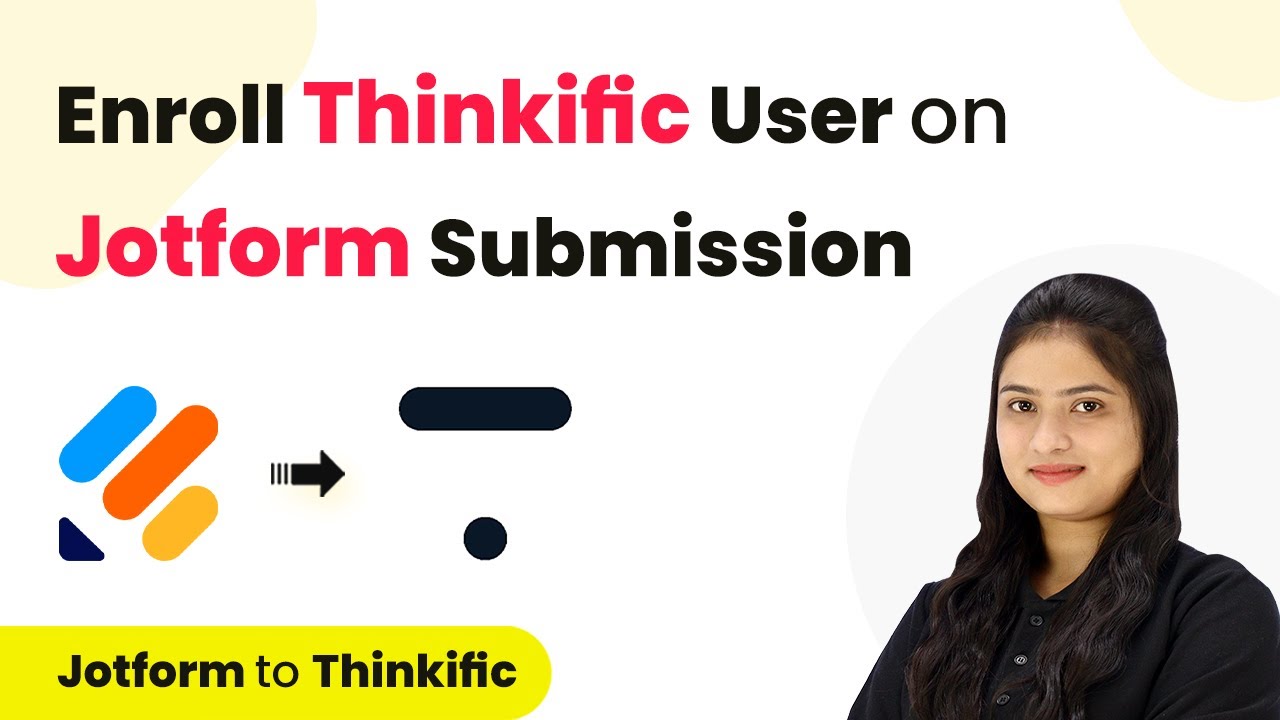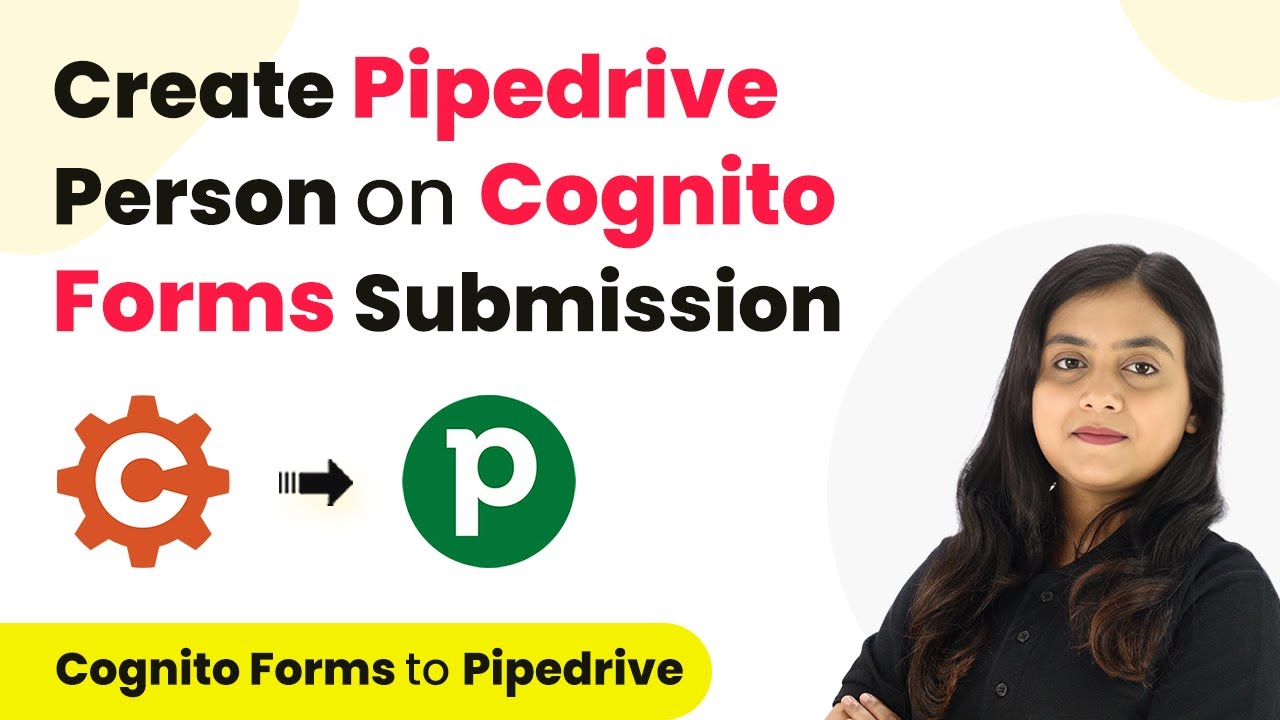Learn how to seamlessly integrate Trigger with P Connect Now to automate lead management in Salesforce for your solar energy business. Discover how to seamlessly connect your essential tools through accessible instructions that make powerful automation available to professionals at every skill level. with Pabbly Connect.
Watch Step By Step Video Tutorial Below
1. Trigger Integration with P Connect Now
Integrating Trigger with P Connect Now enables seamless automation for managing leads. This integration allows you to receive inquiries directly from India M and automatically add them to Salesforce.
To begin, you need to set up your Trigger application. This involves connecting India M to P Connect Now to facilitate the automation process. By doing so, every time a new lead is received, it will trigger the workflow to create a new lead in Salesforce.
2. Setting Up Automation with P Connect Now
To set up automation, first, log into P Connect Now and create a new workflow. Name your workflow to reflect its purpose, such as ‘Add India M Leads to Salesforce’. This will help keep your integrations organized.
Next, you need to define your trigger and action steps. The trigger will be set to New Leads from India M. The action will be to create a new lead in Salesforce. Follow these steps:
- Log into P Connect Now.
- Create a new workflow and name it.
- Select the trigger application (India M).
- Choose the action application (Salesforce).
Once you have set up these steps, your workflow will be ready to capture leads automatically.
3. Connecting Applications for Lead Management
Connecting India M to P Connect Now requires the use of a webhook URL. This URL acts as a bridge between the two applications. You will need to copy this webhook URL from P Connect Now and set it up in your India M account.
To configure the webhook in India M, follow these steps:
- Go to Lead Manager in India M.
- Select Import/Export Leads and choose Push API.
- Paste the webhook URL from P Connect Now.
- Save the integration settings.
This connection ensures that every new lead inquiry from India M is sent directly to P Connect Now and subsequently to Salesforce.
4. Mapping Lead Details in Salesforce
Once the connection is established, you need to map the lead details from India M to Salesforce. This is essential for ensuring that the correct information from inquiries is captured in your CRM.
In P Connect Now, you will fill in the details necessary for creating a new lead in Salesforce. This includes mapping fields such as:
Sender Name Company Name Contact Information Inquiry Message
By mapping these fields, you ensure that every inquiry detail is accurately reflected in Salesforce, allowing for effective lead management.
5. Testing Your Automation Workflow
After setting up the integration and mapping the fields, it’s crucial to test your automation. Create a test lead in India M to see if the details are correctly sent to P Connect Now and subsequently to Salesforce.
To conduct a test:
Generate a test inquiry in India M. Check P Connect Now for the response. Verify that the lead appears in Salesforce.
This testing phase will confirm that your automation is functioning correctly, ensuring that all new leads are captured efficiently.
Conclusion
Integrating Trigger with P Connect Now for Salesforce automation streamlines your lead management process. By following the steps outlined, you can efficiently capture new leads and manage them effectively in your CRM.
Thanks for following along with this tutorial! Remember to subscribe to the channel for more helpful content like this.
If you found this guide useful, please consider giving it a thumbs up and sharing it with others who might benefit from it.