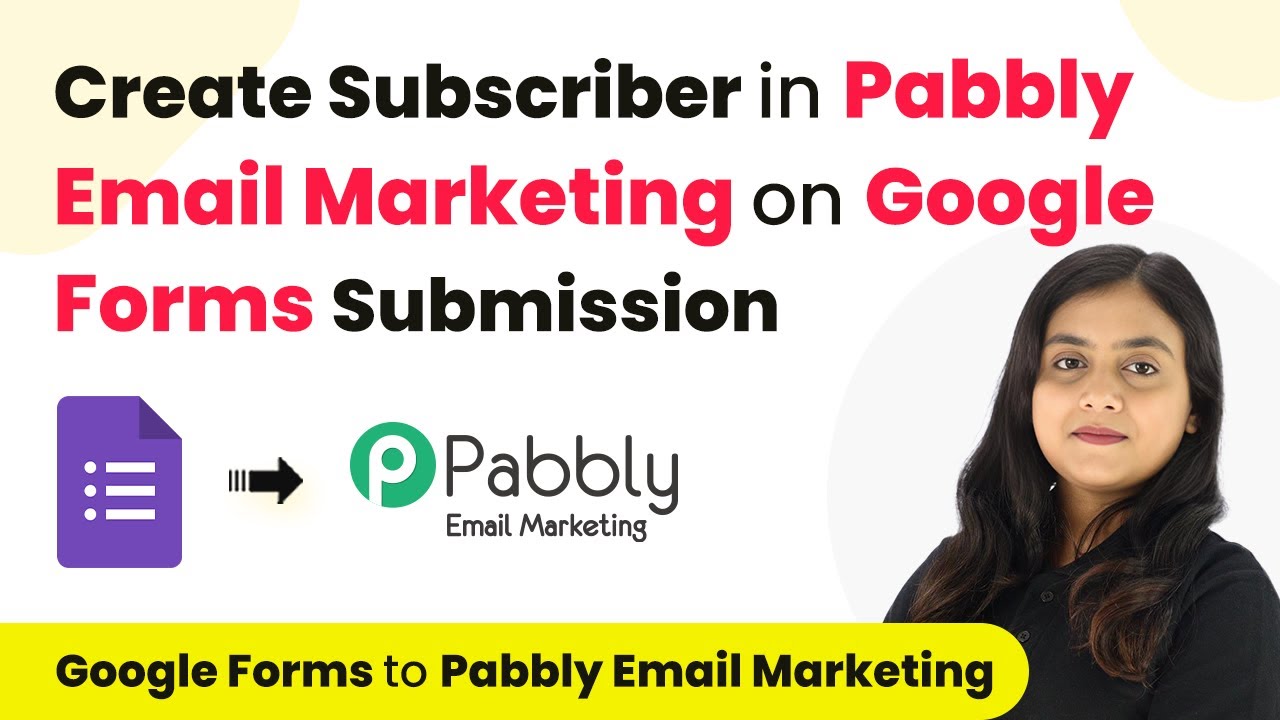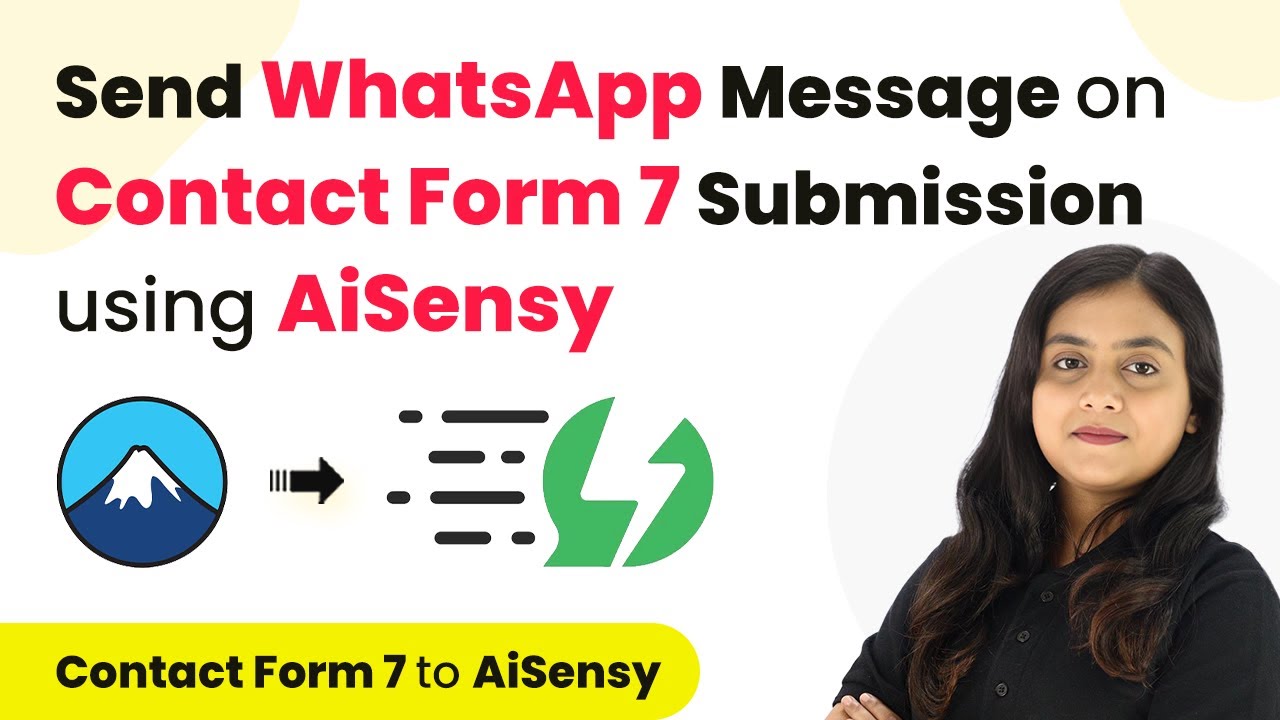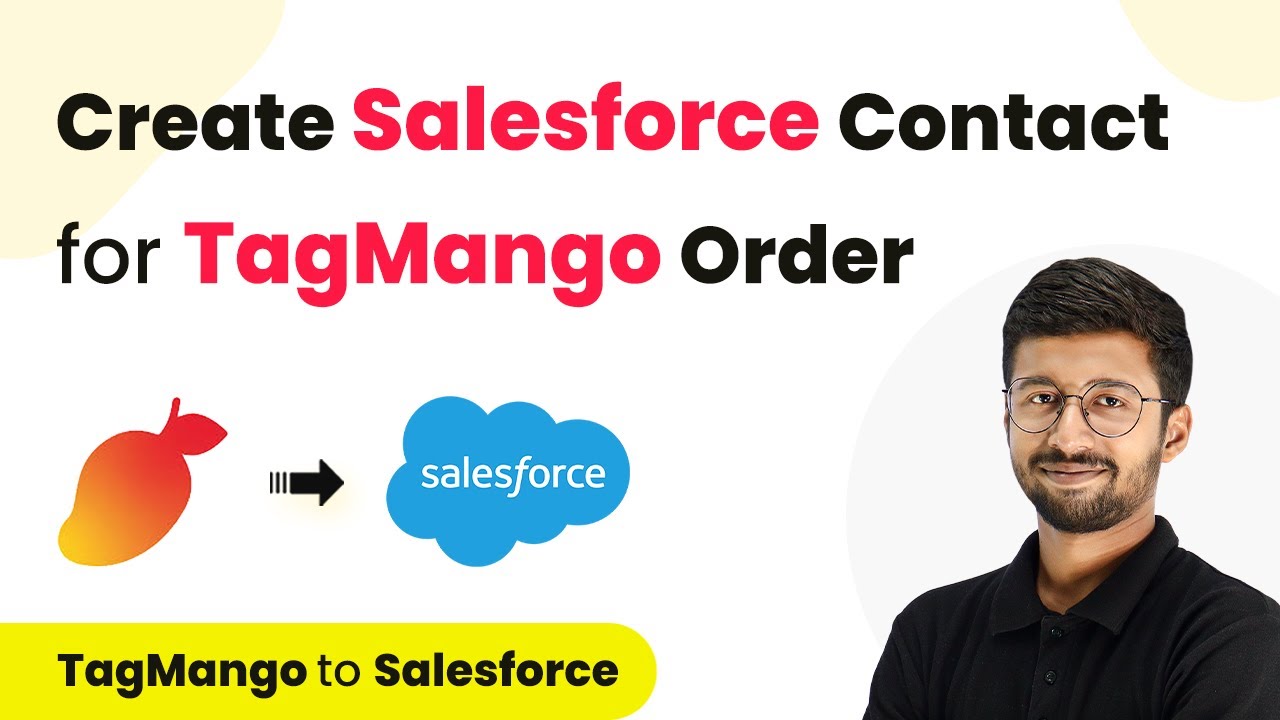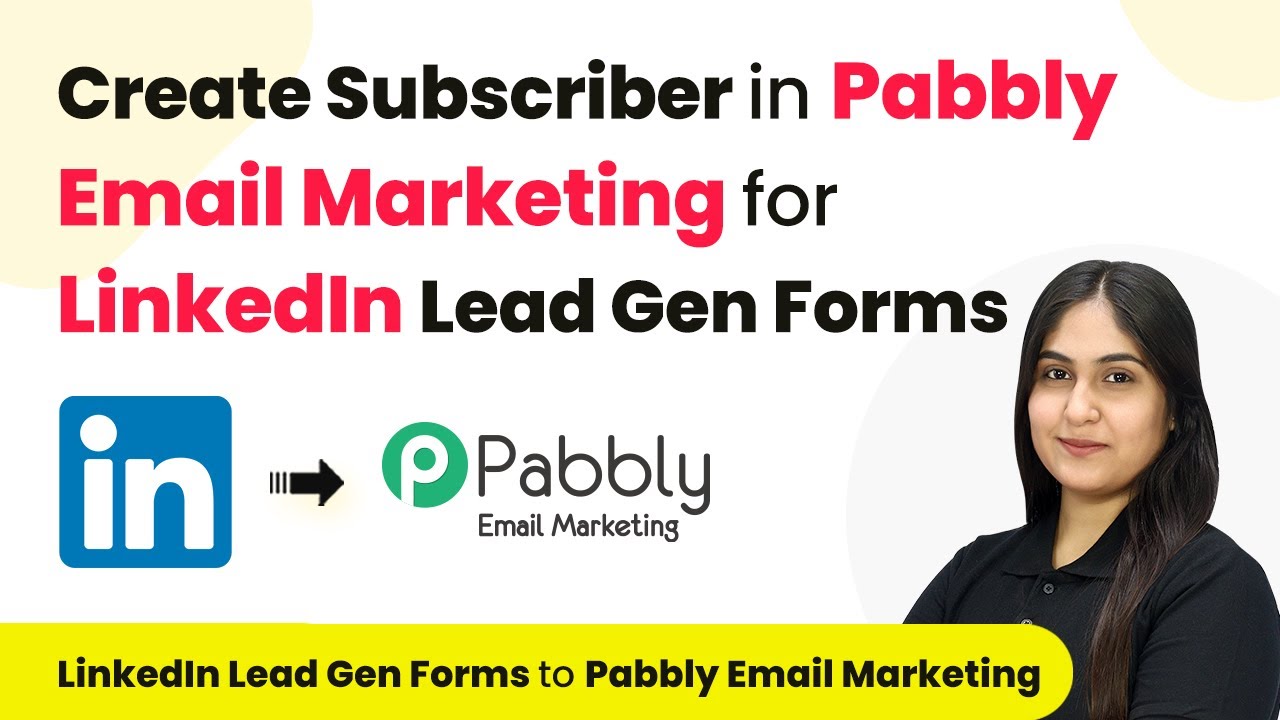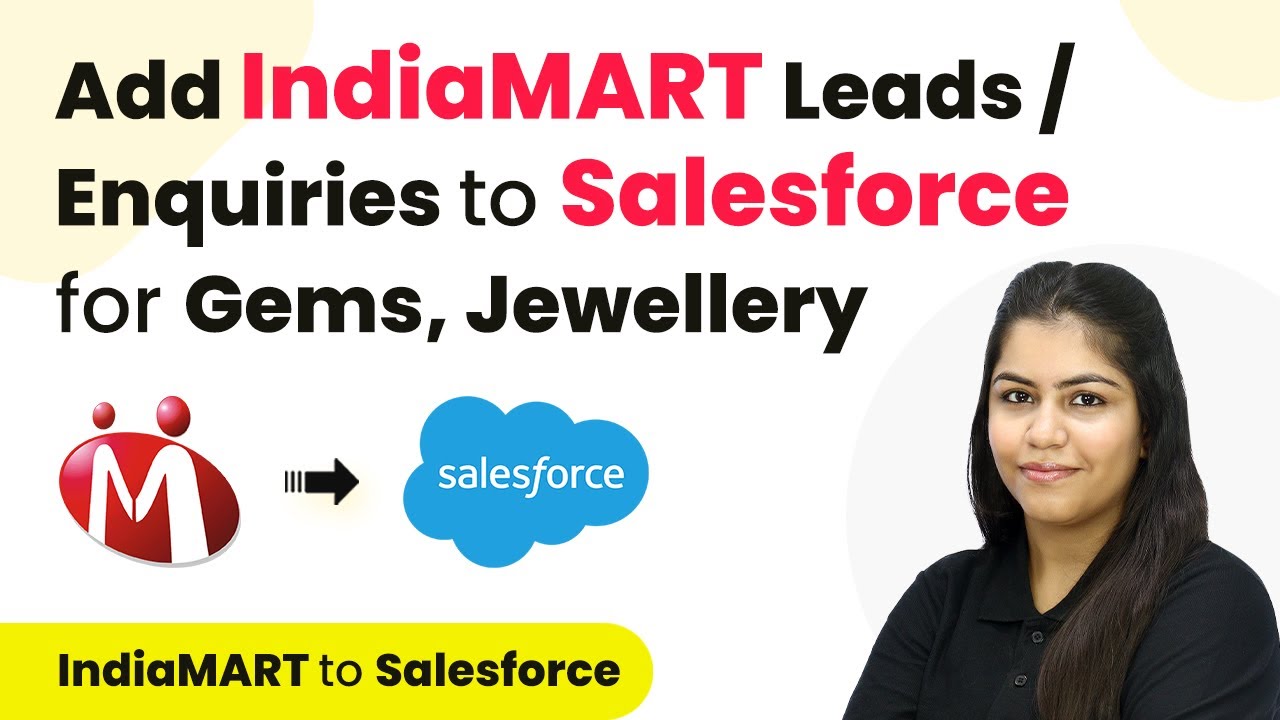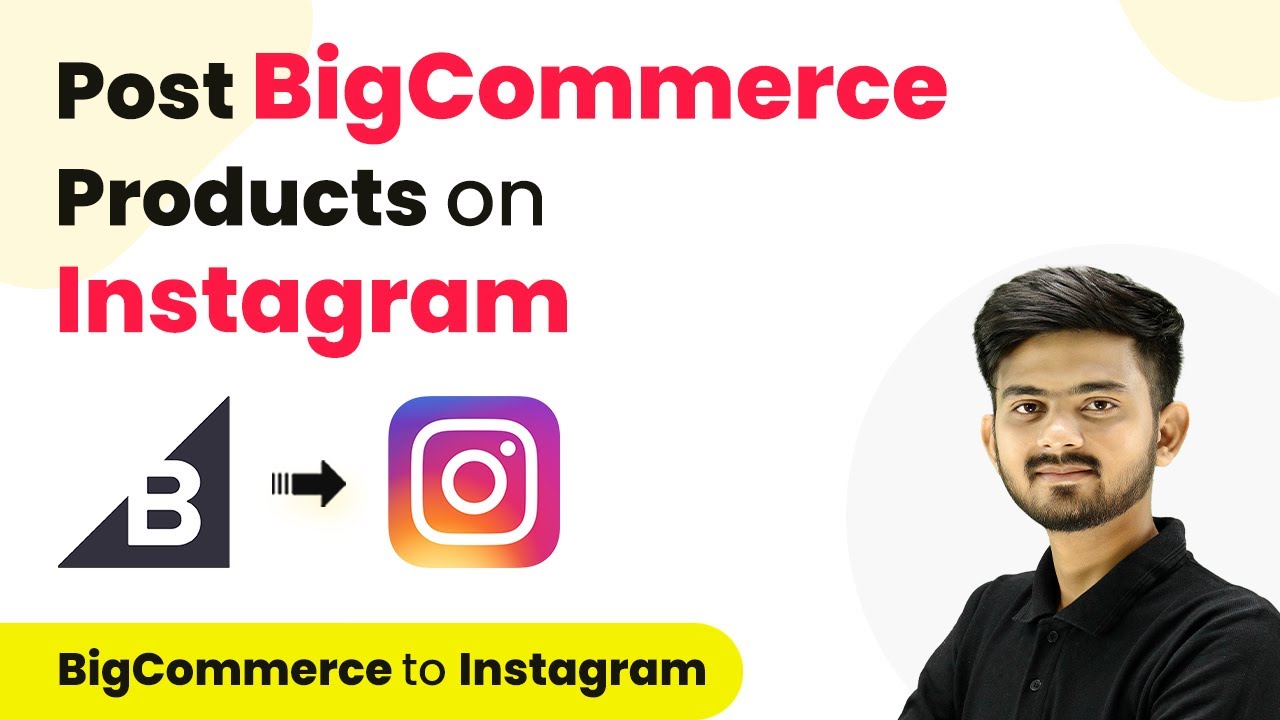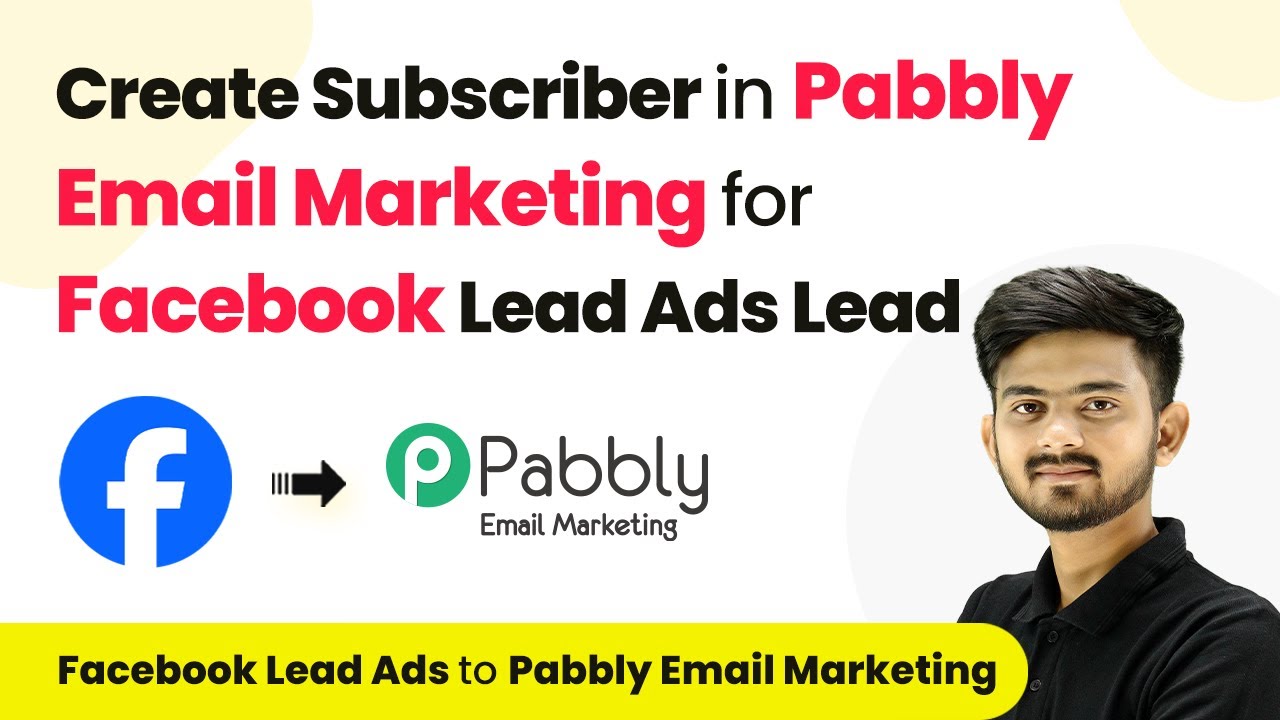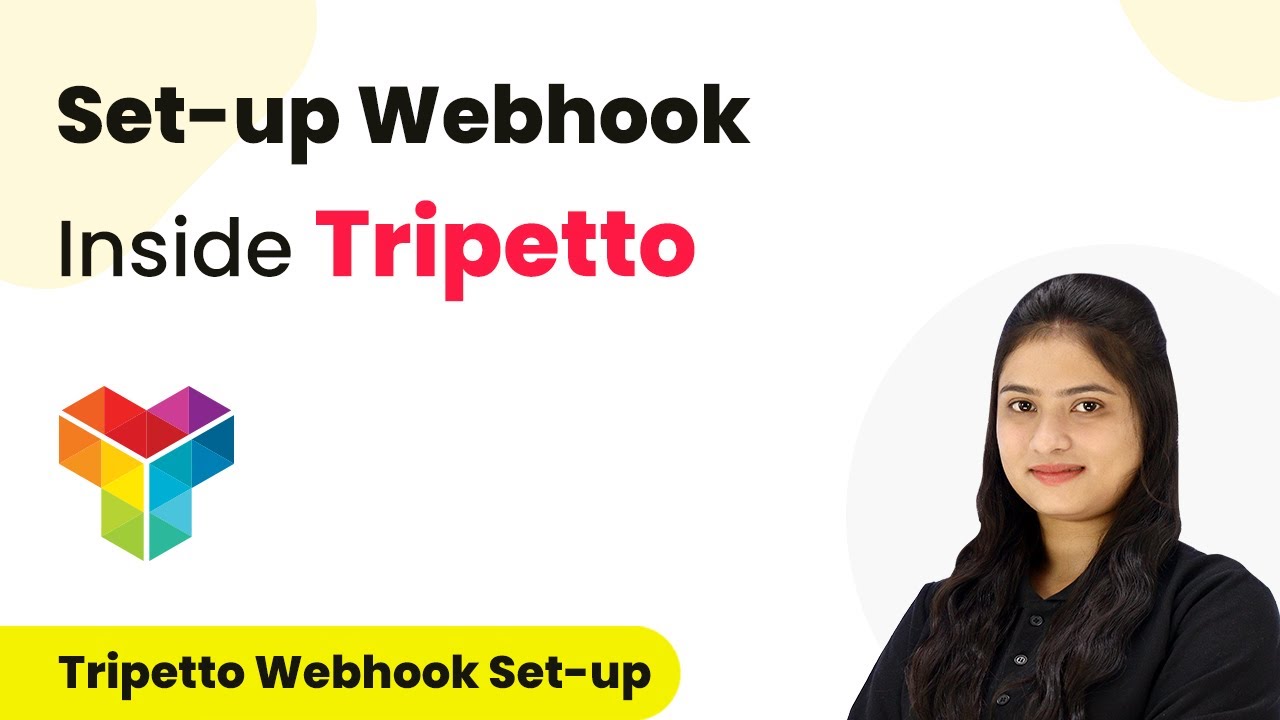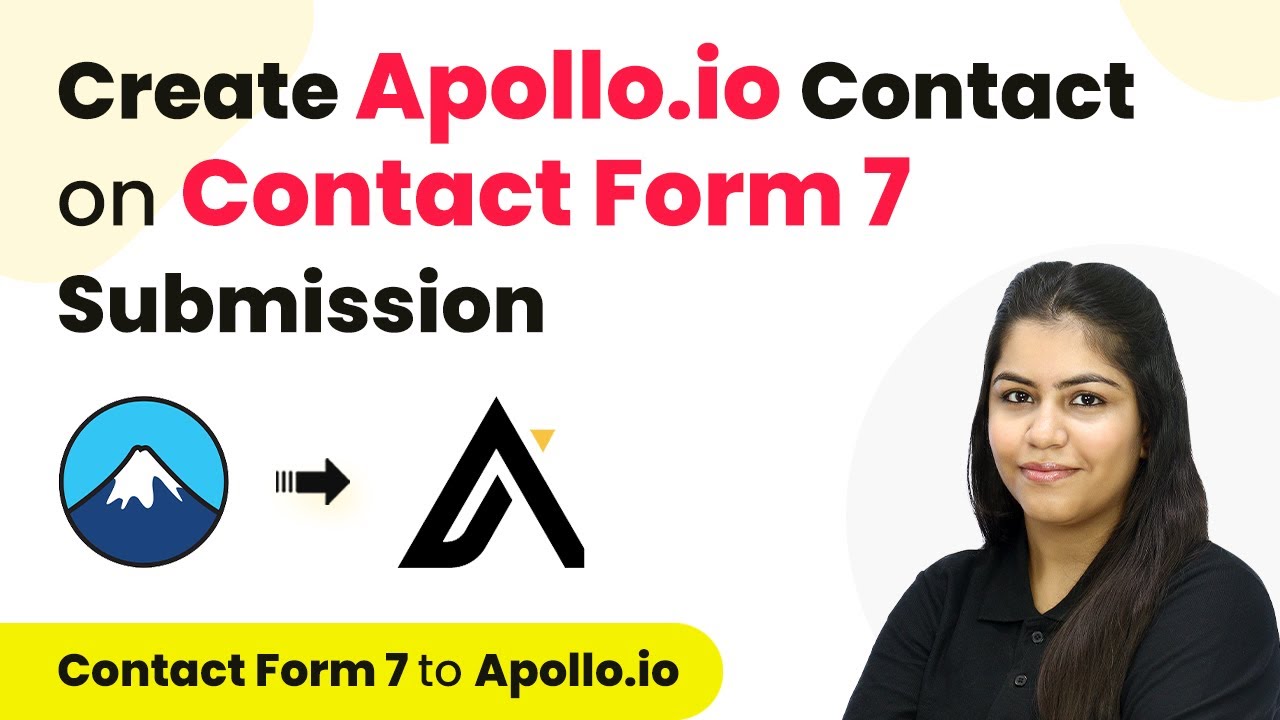Learn how to automate WhatsApp messaging for your business inquiries using Pabbly Connect. Step-by-step tutorial for seamless integration. Discover how to seamlessly connect your essential tools through accessible instructions that make powerful automation available to professionals at every skill level.
Watch Step By Step Video Tutorial Below
1. Accessing Pabbly Connect for Integration
To start integrating WhatsApp and other applications, first access Pabbly Connect. Open your browser and navigate to the Pabbly Connect landing page at Pabbly.com/connect. You will see options to sign in or sign up for free.
If you are a new user, click on ‘Sign Up for Free’ to create an account. Existing users should click ‘Sign In’ to access their dashboard. Once logged in, you will see all available Pabbly applications, including Pabbly Connect.
2. Creating a Workflow in Pabbly Connect
After accessing Pabbly Connect, create a new workflow by clicking the ‘Create Workflow’ button. You will be prompted to name your workflow and select a folder to save it in. For this tutorial, name it ‘Send WhatsApp Messages to IndiaM Leads’ and save it in the ‘Automations’ folder.
- Click on ‘Create’ to open the workflow window.
- Select ‘IndiaM’ as the trigger application.
- Choose ‘New Leads’ as the trigger event.
This setup allows the workflow to initiate whenever a new lead is captured in IndiaM, ensuring that your responses are automated through Pabbly Connect.
3. Connecting IndiaM with Pabbly Connect
To connect your IndiaM account with Pabbly Connect, you will receive a webhook URL after selecting the trigger event. Copy this URL and log into your IndiaM account. Navigate to the ‘Lead Manager’ section and find the ‘Import/Export Leads’ option.
- Select ‘Push API’ from the menu.
- Set the source as ‘Other’ and enter ‘Pabbly Connect’ in the CRM platform name.
- Paste the copied webhook URL and save the details.
After saving, generate an OTP to finalize the connection. This step ensures that your IndiaM leads are automatically sent to Pabbly Connect whenever a new inquiry is made.
4. Sending Automated WhatsApp Messages
Once the connection is established, you can set up the action step to send WhatsApp messages. In the workflow, select ‘AI Sensi’ as the action application and choose ‘Send Template Message’ as the action event. Click on ‘Connect’ to link your WhatsApp account.
If this is your first time, click on ‘Add New Connection’ and enter your API key from your AI Sensi account. Input the campaign name that is live and associated with your WhatsApp messages. Map the mobile number and username fields from the previous step to personalize the message.
This setup will allow Pabbly Connect to send tailored WhatsApp messages to your leads automatically, enhancing customer engagement and response times.
5. Testing the Integration
To ensure everything works correctly, perform a test submission by generating a lead in your IndiaM account. Submit an inquiry to see if the workflow captures the response in Pabbly Connect.
Check your workflow to verify if the test lead details are captured correctly. Look for the WhatsApp message received on the associated mobile number.
Upon successful testing, you can confirm that your integration is working seamlessly. This automated communication process allows you to respond to inquiries promptly, leveraging Pabbly Connect to streamline your business operations.
Conclusion
In this tutorial, we explored how to use Pabbly Connect to automate WhatsApp messaging for leads from IndiaM. By following these steps, you can ensure prompt communication with potential customers, ultimately enhancing your business efficiency and engagement.
Ensure you check out Pabbly Connect to create business automation workflows and reduce manual tasks. Pabbly Connect currently offer integration with 2,000+ applications.
- Check out Pabbly Connect – Automate your business workflows effortlessly!
- Sign Up Free – Start your journey with ease!
- 10,000+ Video Tutorials – Learn step by step!
- Join Pabbly Facebook Group – Connect with 21,000+ like minded people!