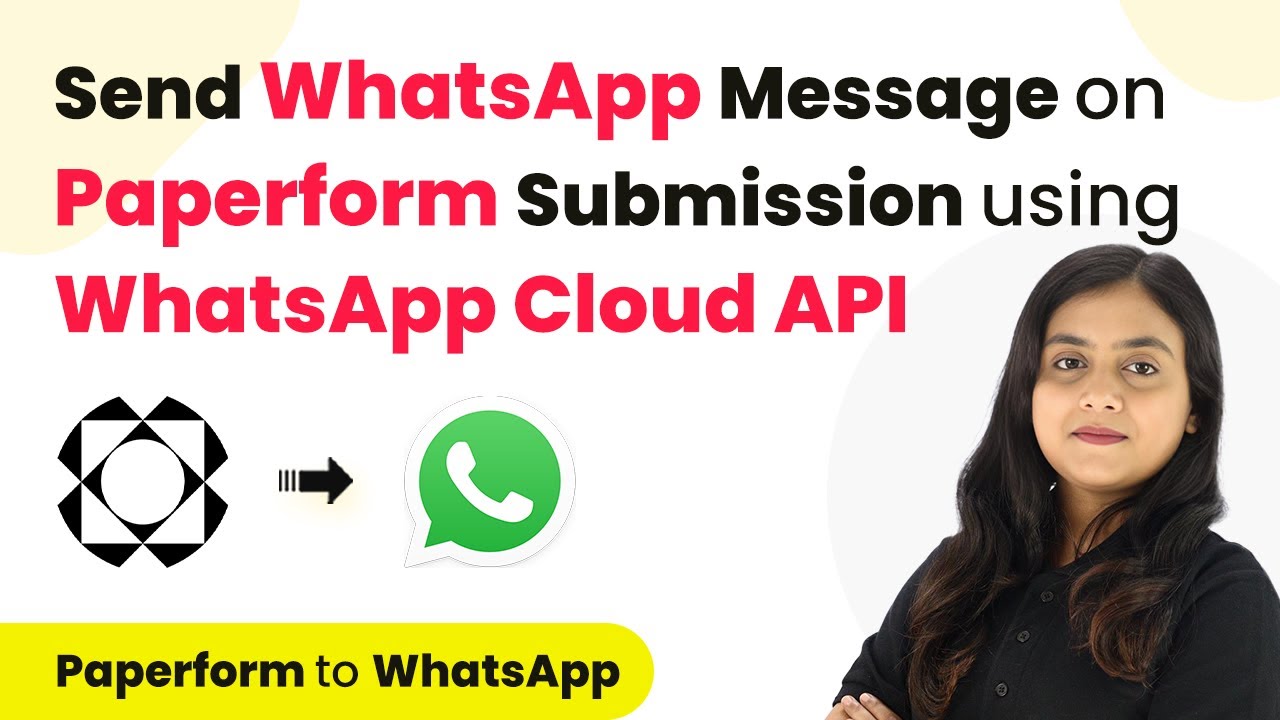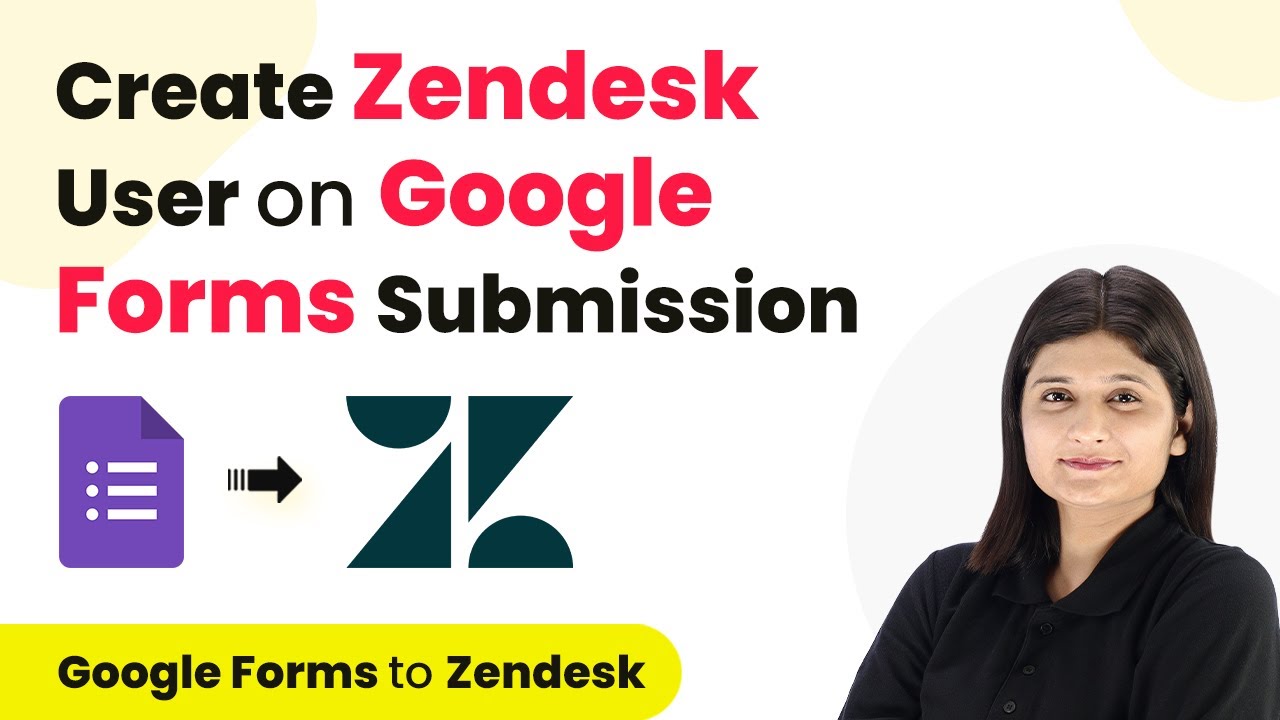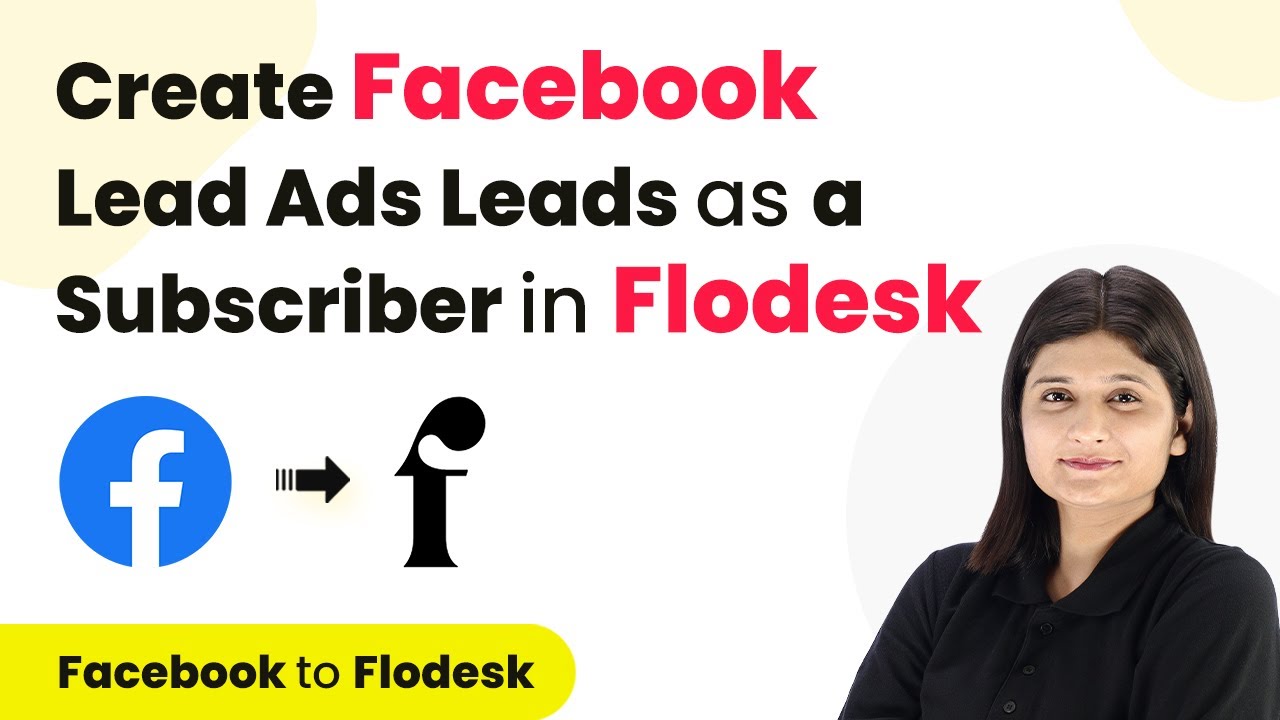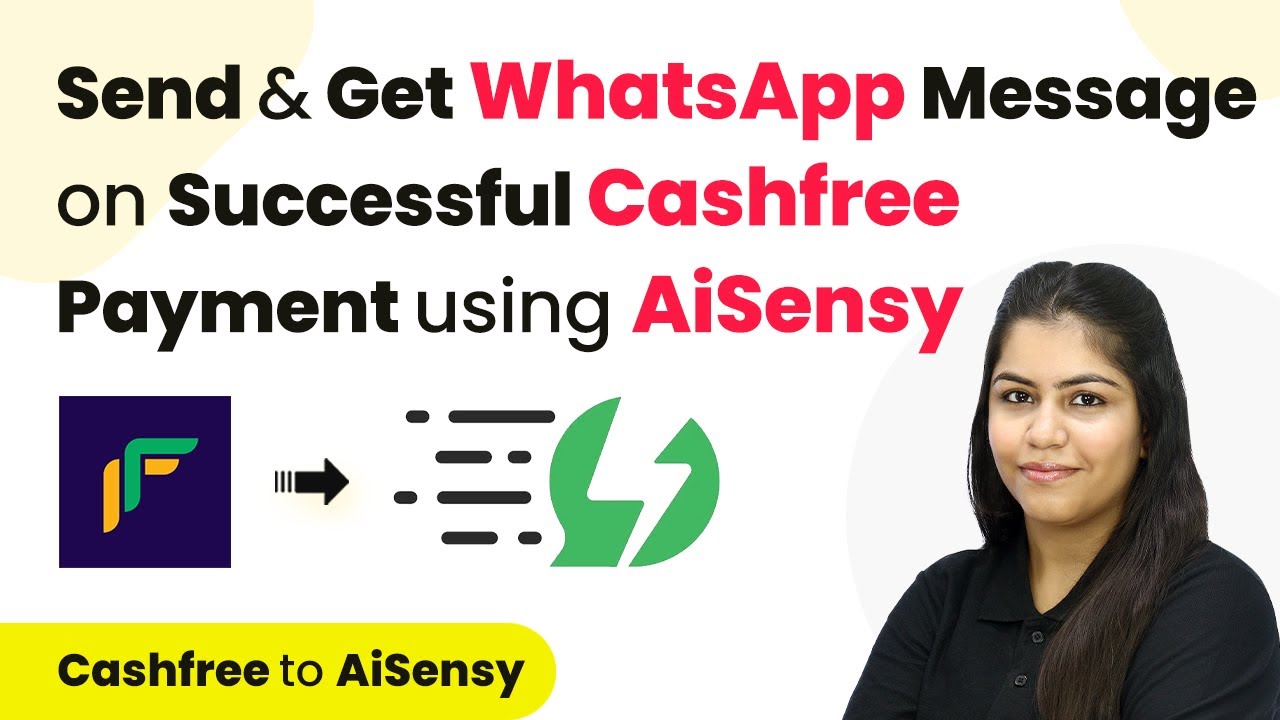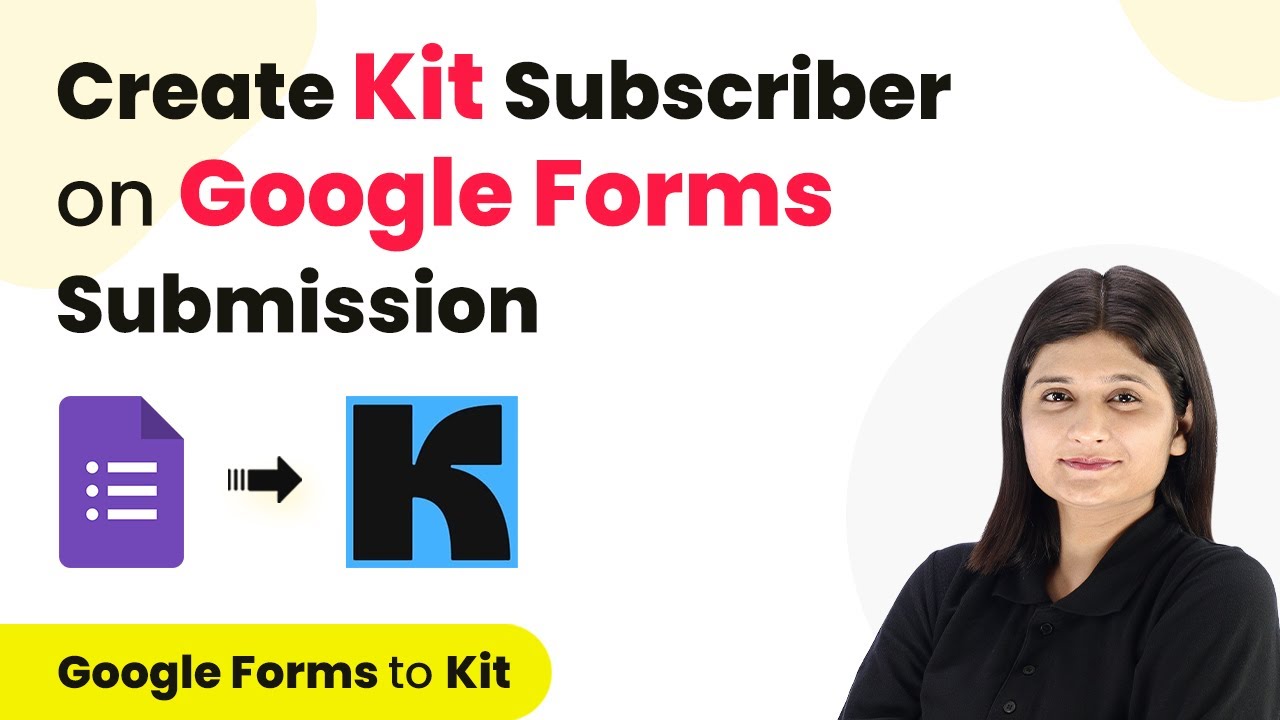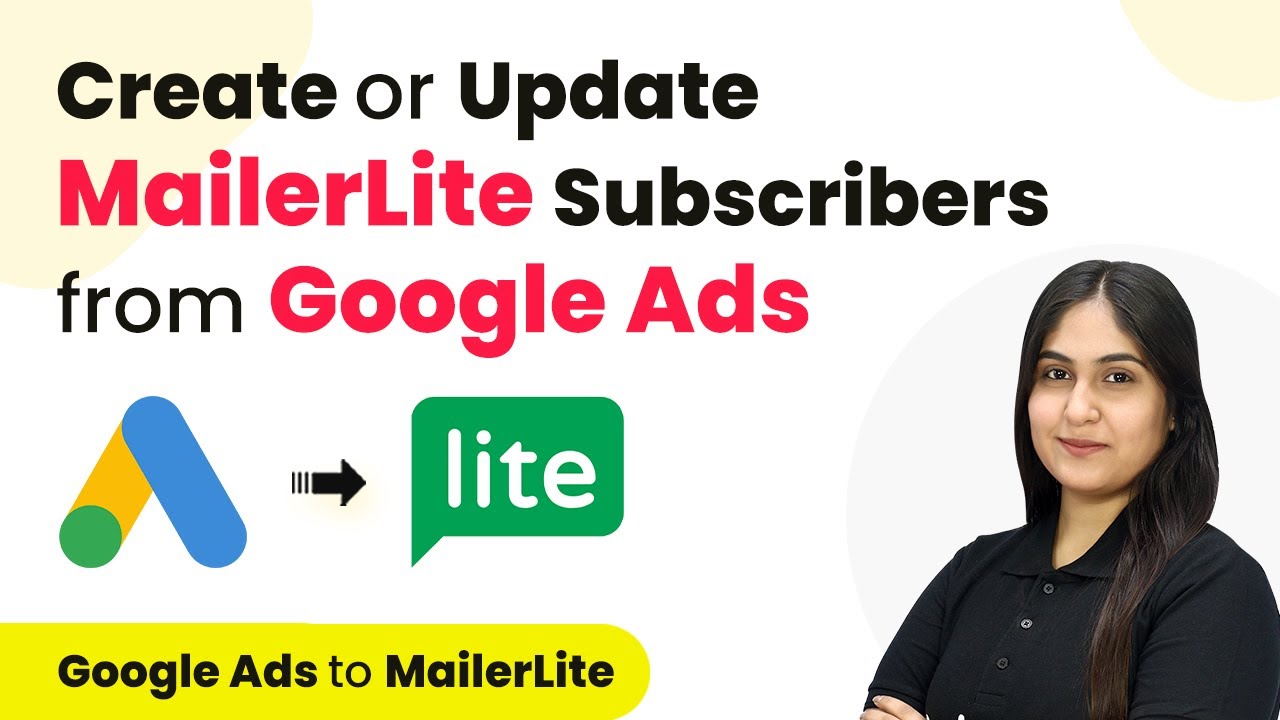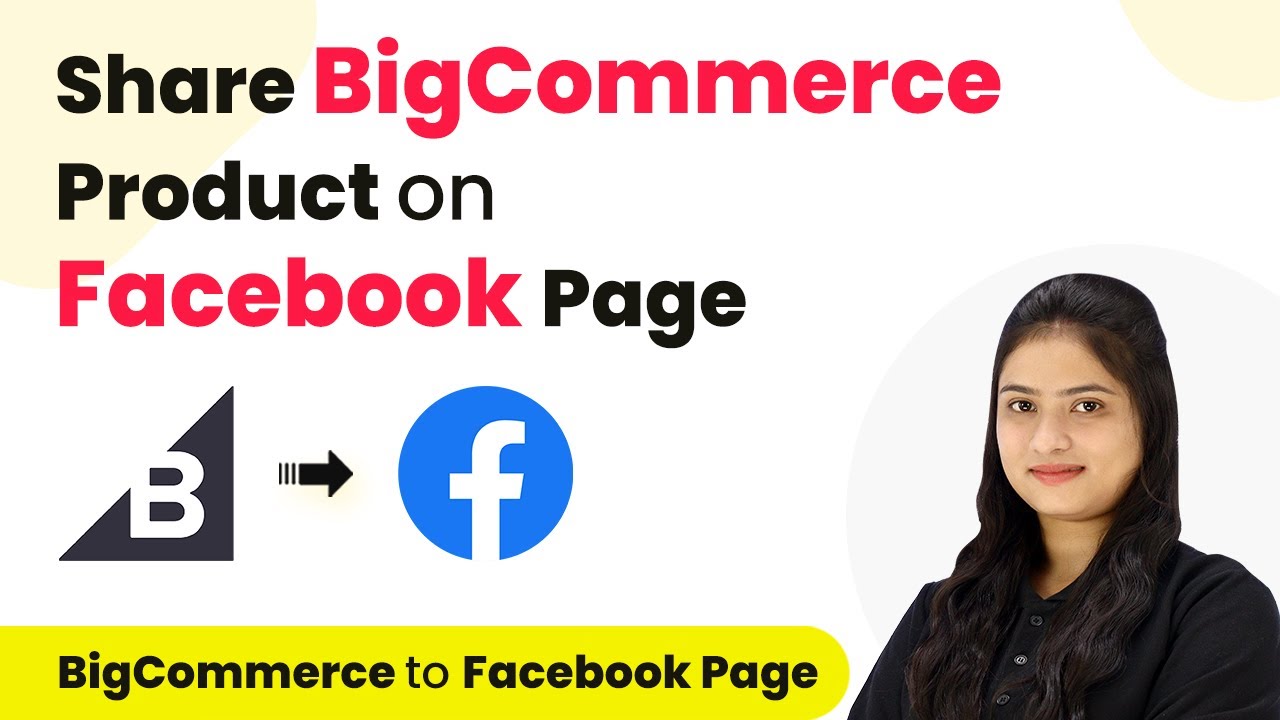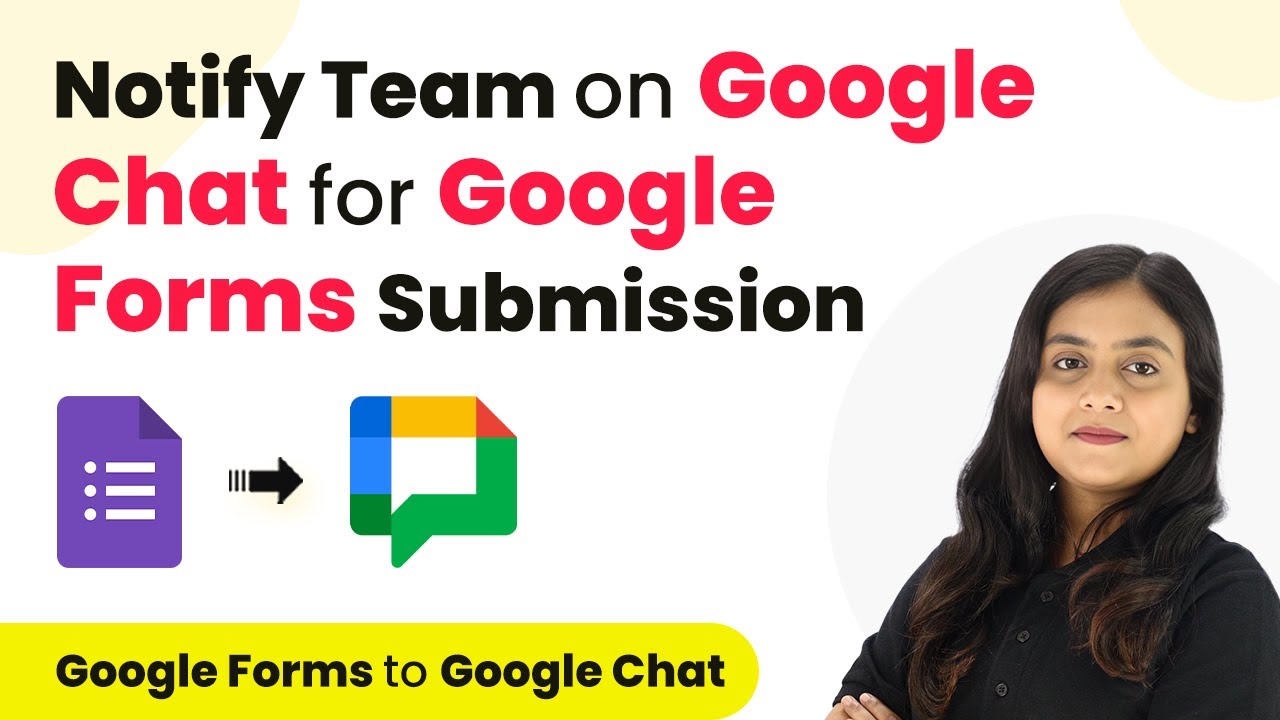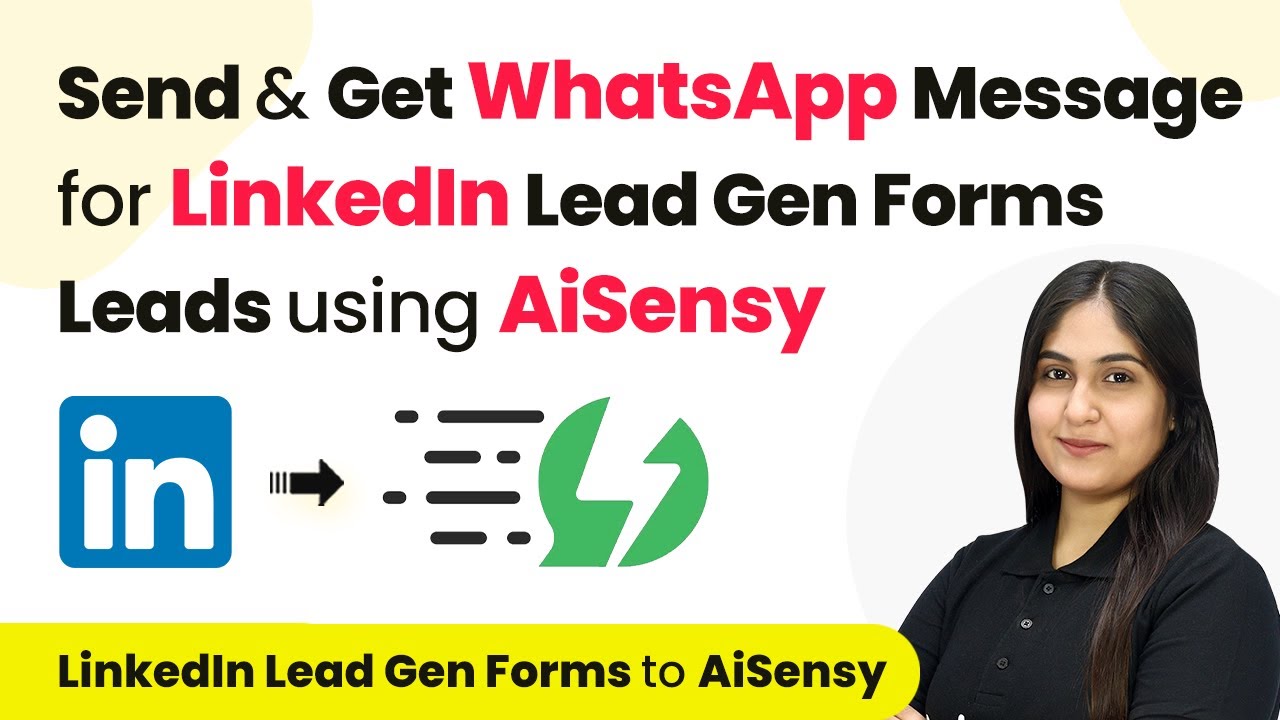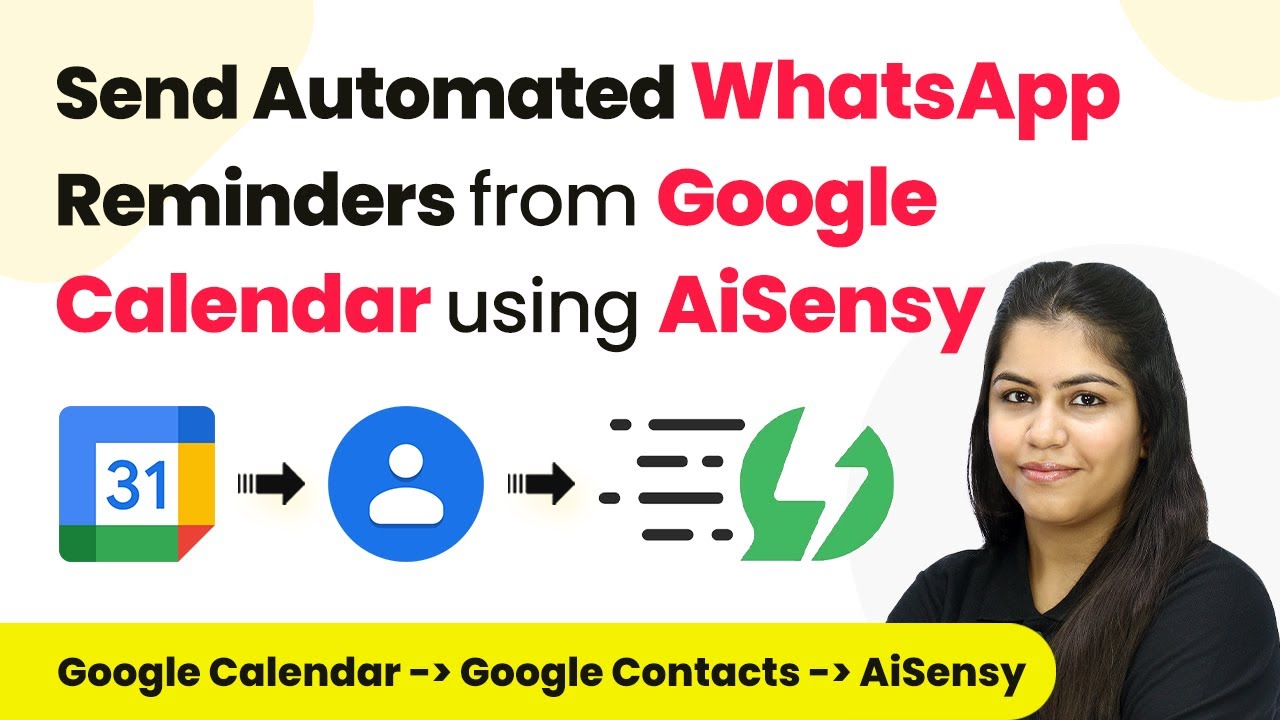Learn how to automate sending WhatsApp messages using Pabbly Connect and Paperform with this step-by-step tutorial. Streamline your event management process today! Develop expertise in application integration and learn how to design streamlined automation workflows using proven, simplified approaches.
Watch Step By Step Video Tutorial Below
1. Accessing Pabbly Connect for Automation
To start automating WhatsApp messages, you first need to access Pabbly Connect. This platform provides a seamless way to connect various applications, including Paperform and WhatsApp Cloud API.
Begin by signing into your Pabbly Connect account. If you are new, you can sign up for free and get 100 free tasks every month. Once logged in, navigate to the ‘All P Apps’ window and select Pabbly Connect to access your dashboard.
2. Creating a Workflow in Pabbly Connect
Next, you will create a new workflow to automate the process. Click on the ‘Create Workflow’ button on the top right corner of the dashboard. using Pabbly Connect
- Enter a name for your workflow, such as ‘Send WhatsApp Message on Paperform Submission’.
- Select a folder to save your workflow, for instance, ‘Paperform Automations’.
- Click the ‘Create’ button to finalize your workflow setup.
Upon creating the workflow, you will see two sections: Trigger and Action. The Trigger is what starts the automation, while the Action is what happens as a result. In this case, the Trigger will be set up to capture new submissions from Paperform.
3. Setting Up the Trigger with Paperform
To set up the Trigger, select Paperform as the application. For the Trigger event, choose ‘New Form Submission’. This means that every time a new form is submitted, Pabbly Connect will capture that response.
After selecting the Trigger application, you will receive a unique webhook URL from Pabbly Connect. Copy this URL as you will need it to connect Paperform to Pabbly Connect.
- Log into your Paperform account.
- Navigate to the ‘After Submission’ section and select ‘Integrations’.
- Add a webhook and paste the copied URL into the provided field.
Once the webhook is set up, you can proceed to test the connection by submitting a sample form. This will ensure that Pabbly Connect captures the form submission correctly.
4. Configuring the Action Step with WhatsApp Cloud API
After successfully setting up the Trigger, the next step is to configure the Action. Select WhatsApp Cloud API as the application for the Action step. Choose ‘Send Template Message’ as the Action event.
Now, you need to connect your WhatsApp Cloud API account to Pabbly Connect. Click on the ‘Connect’ button and fill in the required fields such as Token, Phone Number ID, and WhatsApp Business Account ID.
Obtain the Token from your WhatsApp Cloud API setup. Copy the Phone Number ID and WhatsApp Business Account ID from your API settings. Paste these details into Pabbly Connect and save the connection.
Once the connection is established, select the template you created for the WhatsApp message. This template will be used to send a personalized thank-you message to the clients after they submit the form.
5. Testing the Automation Setup
To ensure everything is working smoothly, it’s crucial to test the automation. Go back to your Paperform and submit a test entry. After submitting, check your Pabbly Connect workflow to see if it captured the response correctly.
If the test submission is successful, you should receive a WhatsApp message on your phone. This confirms that the automation between Paperform and WhatsApp Cloud API via Pabbly Connect is functioning as intended.
In summary, by using Pabbly Connect, you have automated the process of sending WhatsApp messages to your clients. This not only saves time but also enhances client communication and satisfaction.
Conclusion
This tutorial demonstrated how to automate sending WhatsApp messages using Pabbly Connect and Paperform. By following these steps, you can streamline your communication and improve client engagement effectively.
Ensure you check out Pabbly Connect to create business automation workflows and reduce manual tasks. Pabbly Connect currently offer integration with 2,000+ applications.
- Check out Pabbly Connect – Automate your business workflows effortlessly!
- Sign Up Free – Start your journey with ease!
- 10,000+ Video Tutorials – Learn step by step!
- Join Pabbly Facebook Group – Connect with 21,000+ like minded people!