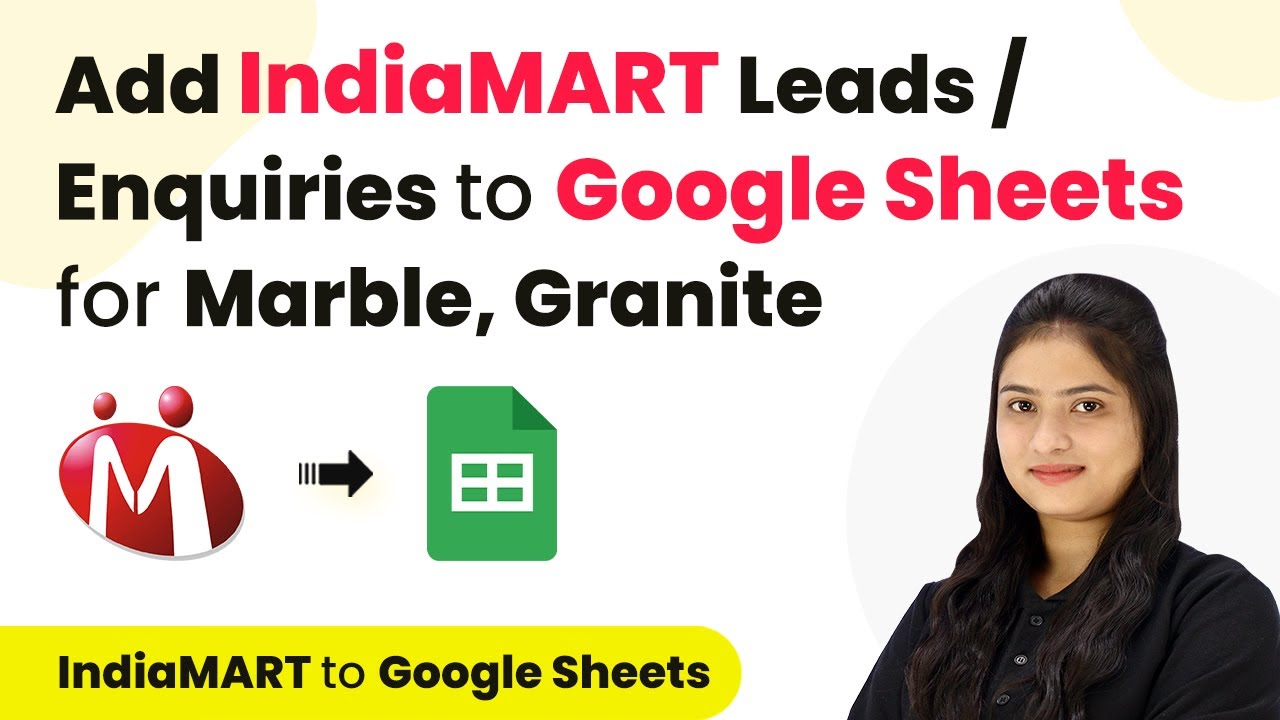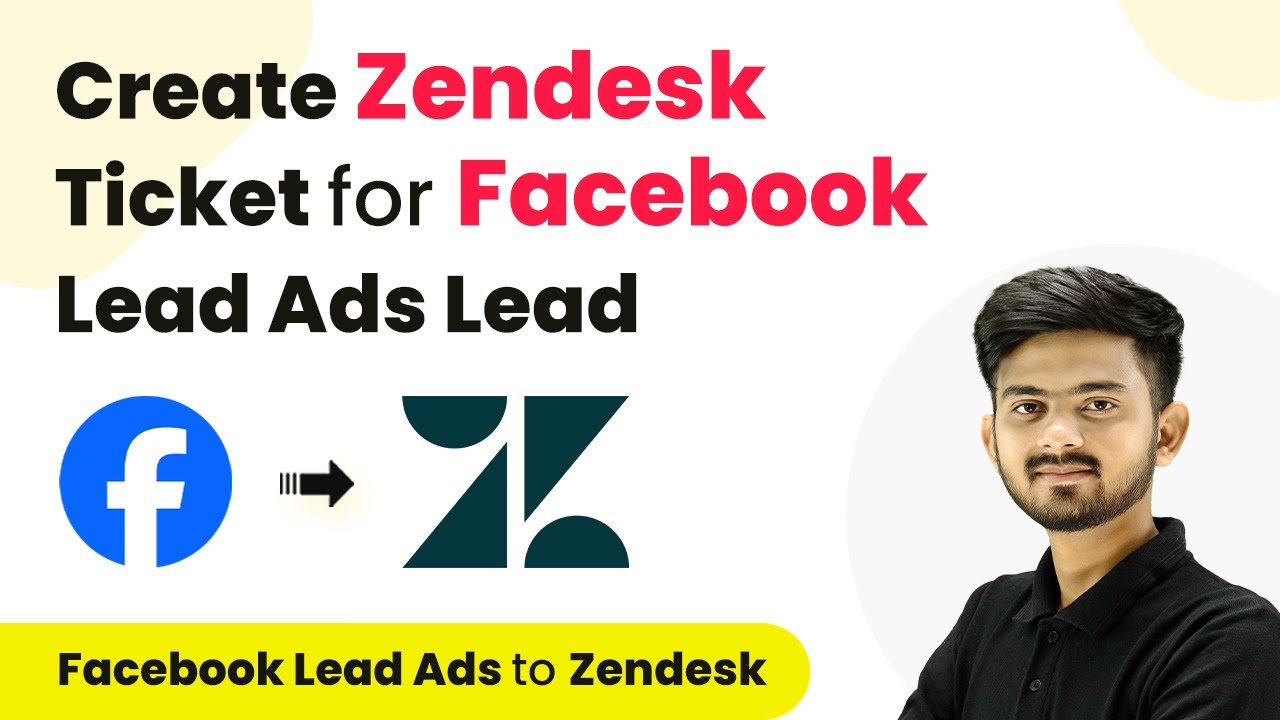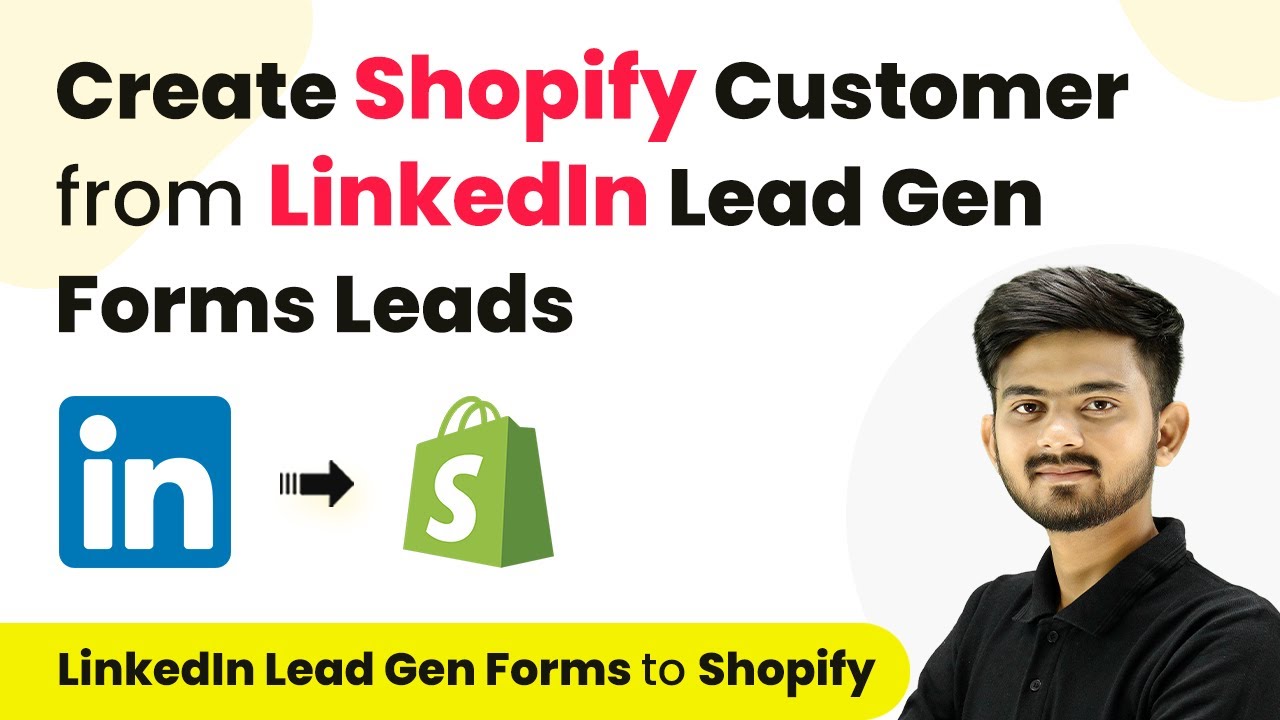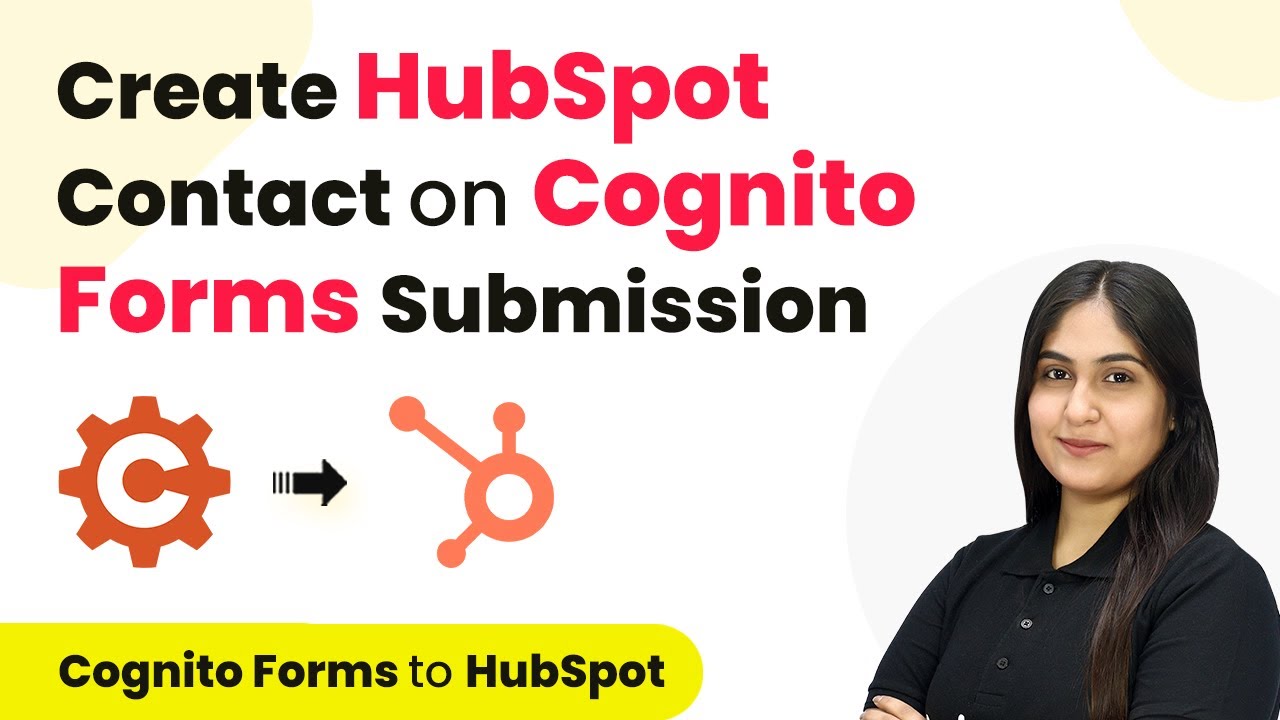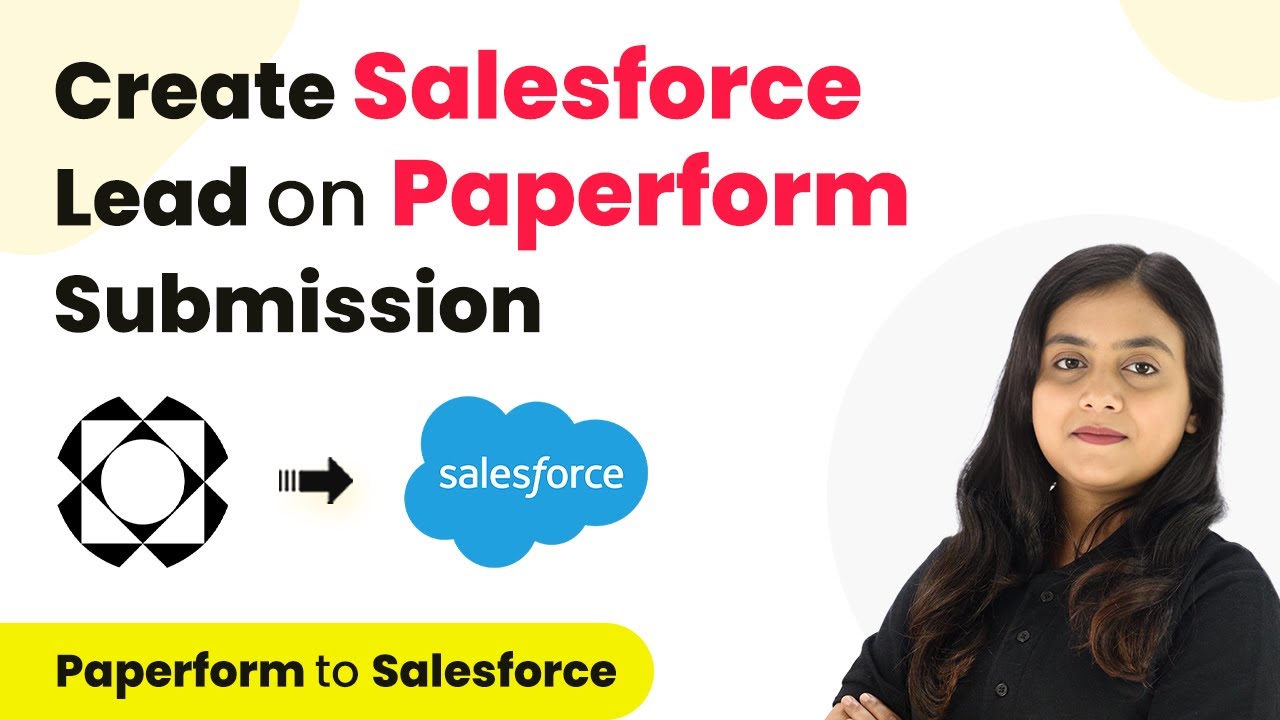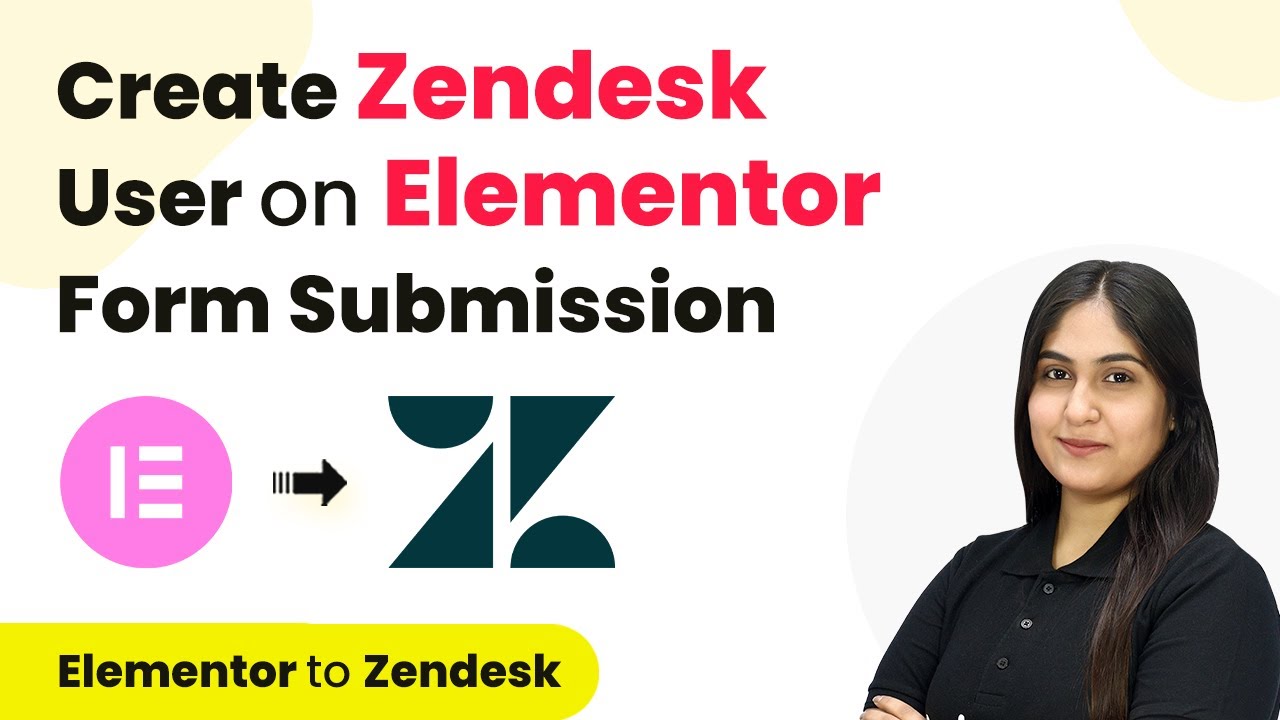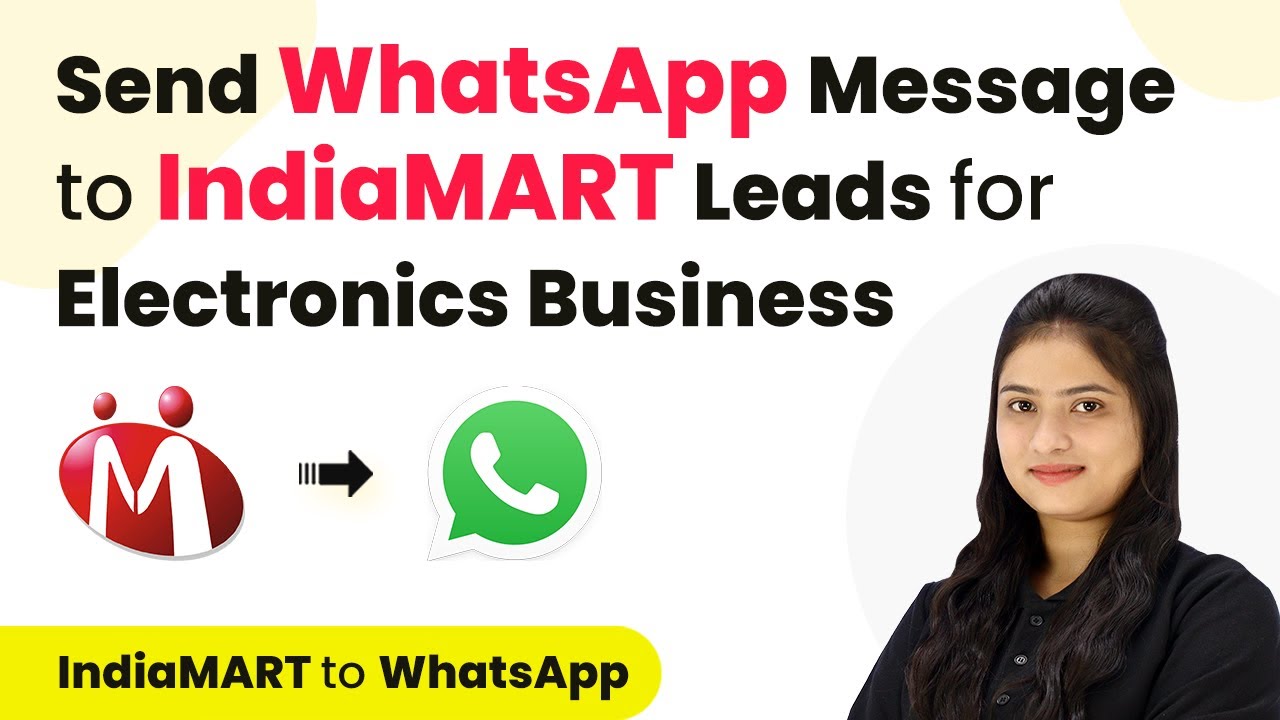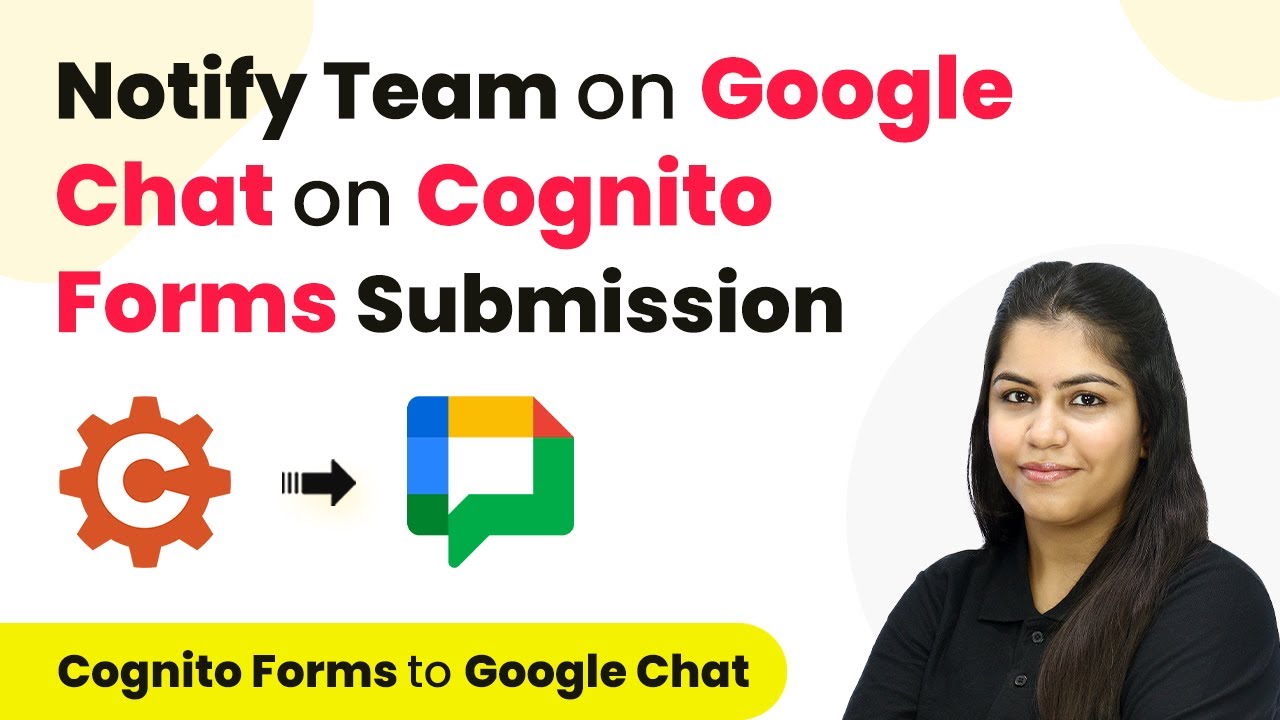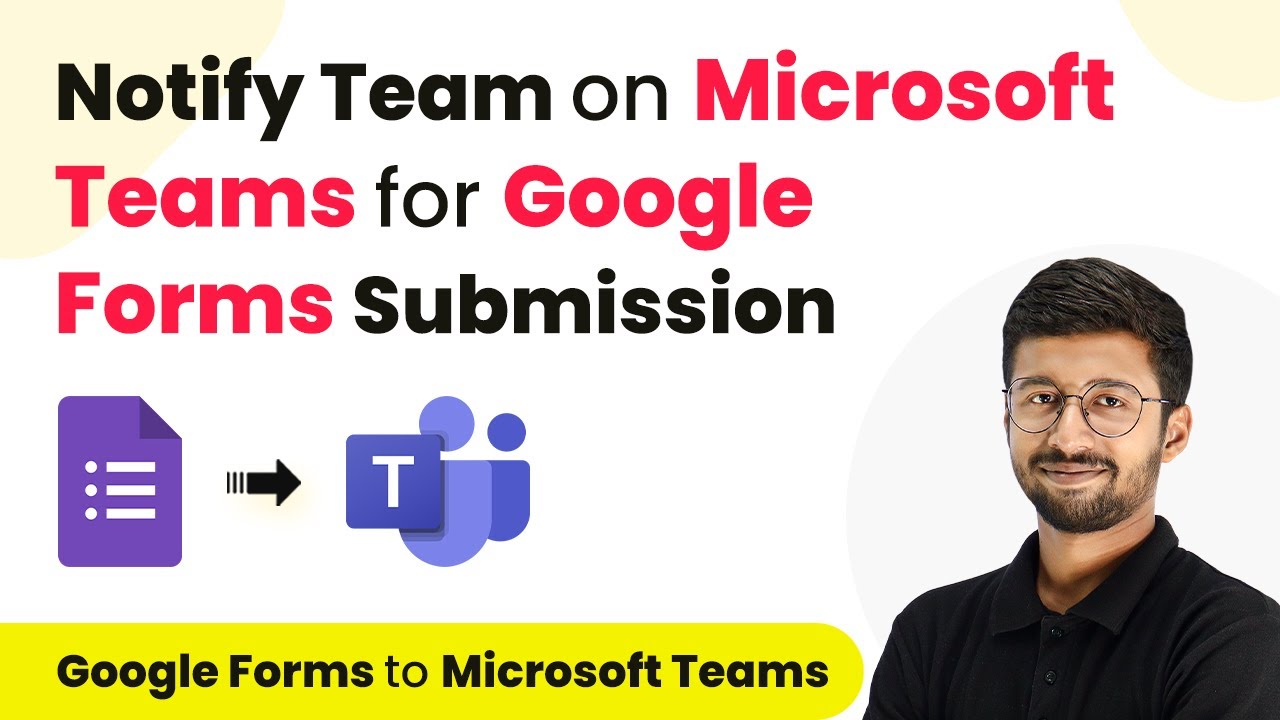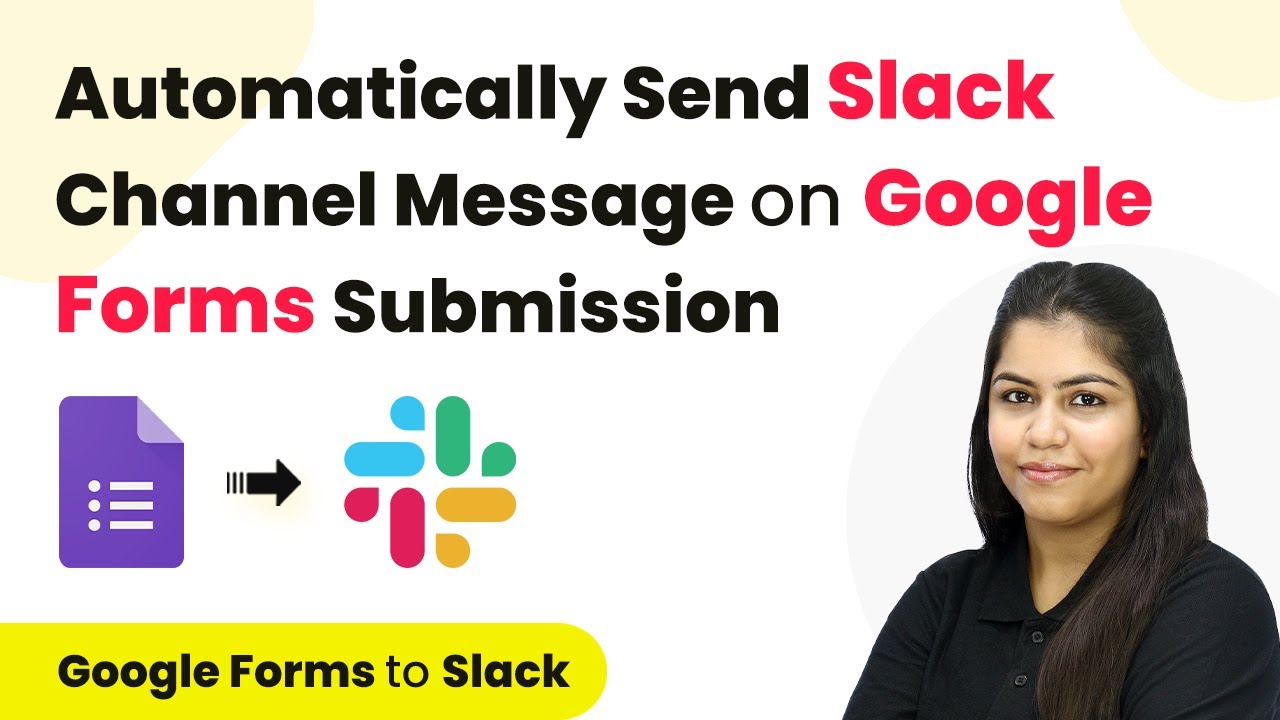Learn how to automate leads from India M to Google Sheets using Pabbly Connect in this detailed tutorial. Streamline your marble and granite business today!
Watch Step By Step Video Tutorial Below
1. Introduction to Automation with Pabbly Connect
Automation is crucial for streamlining processes in businesses. In this tutorial, we focus on how to use Pabbly Connect to automate the integration of leads from India M to Google Sheets. This integration will help manage inquiries efficiently, especially for marble and granite businesses.
Using Pabbly Connect, you can connect various applications without any coding skills. This tutorial will guide you step-by-step through setting up the automation process. By integrating India M with Google Sheets, you will ensure that every new lead is recorded systematically.
2. Setting Up Pabbly Connect for Automation
To begin using Pabbly Connect, navigate to the homepage by typing the URL in your browser. Here, you’ll find options to sign in or sign up for free. If you’re a new user, click on ‘Sign Up for Free’ to create an account.
Once logged in, you will see the dashboard. Here’s how to set up your automation workflow:
- Click on ‘Create Workflow’.
- Name your workflow, e.g., ‘Add India M Leads to Google Sheets’.
- Select a folder for organization.
After completing these steps, you will be ready to define the trigger and action for your automation.
3. Setting Up the Trigger with India M
The trigger is the first step in your automation workflow. For this integration, select India M as your trigger application. The trigger event you want is ‘New Lead’. This means that every time a new lead is generated in India M, the workflow will initiate. using Pabbly Connect
Once you select the trigger event, you will receive a webhook URL. This URL needs to be added to your India M account to establish the connection. Follow these steps:
- Log in to your India M account.
- Navigate to ‘Lead Manager’ and select ‘Push API’.
- Paste the webhook URL and save your settings.
After saving, you will need to test the connection by creating a sample lead in India M, which will allow Pabbly Connect to capture the response.
4. Setting Up the Action with Google Sheets
After configuring the trigger, the next step is to set up the action in Google Sheets. Choose Google Sheets as your action application and select the action event as ‘Add New Row’. This action will ensure that each new lead from India M is recorded in your specified Google Sheet.
To connect Google Sheets with Pabbly Connect, you need to authorize access. Here’s how:
Click on ‘Add New Connection’. Select your Google account and allow permissions. Choose your spreadsheet where the lead details will be saved.
After mapping the fields such as name, email, and inquiry, click ‘Save and Send Test Request’ to verify that the connection is working properly. You should see the new lead details populated in Google Sheets automatically.
5. Conclusion: Benefits of Automating with Pabbly Connect
In conclusion, automating the integration of leads from India M to Google Sheets using Pabbly Connect significantly enhances efficiency in managing inquiries. This automation ensures that no lead is missed and all details are systematically recorded.
Thanks for following along with this tutorial! Remember to subscribe to the channel for more helpful content like this.
If you found this guide useful, please consider giving it a thumbs up and sharing it with others who might benefit from it.
By following the steps outlined in this tutorial, you can streamline your marble and granite business operations. Automation not only saves time but also reduces manual errors, allowing you to focus on growing your business effectively.