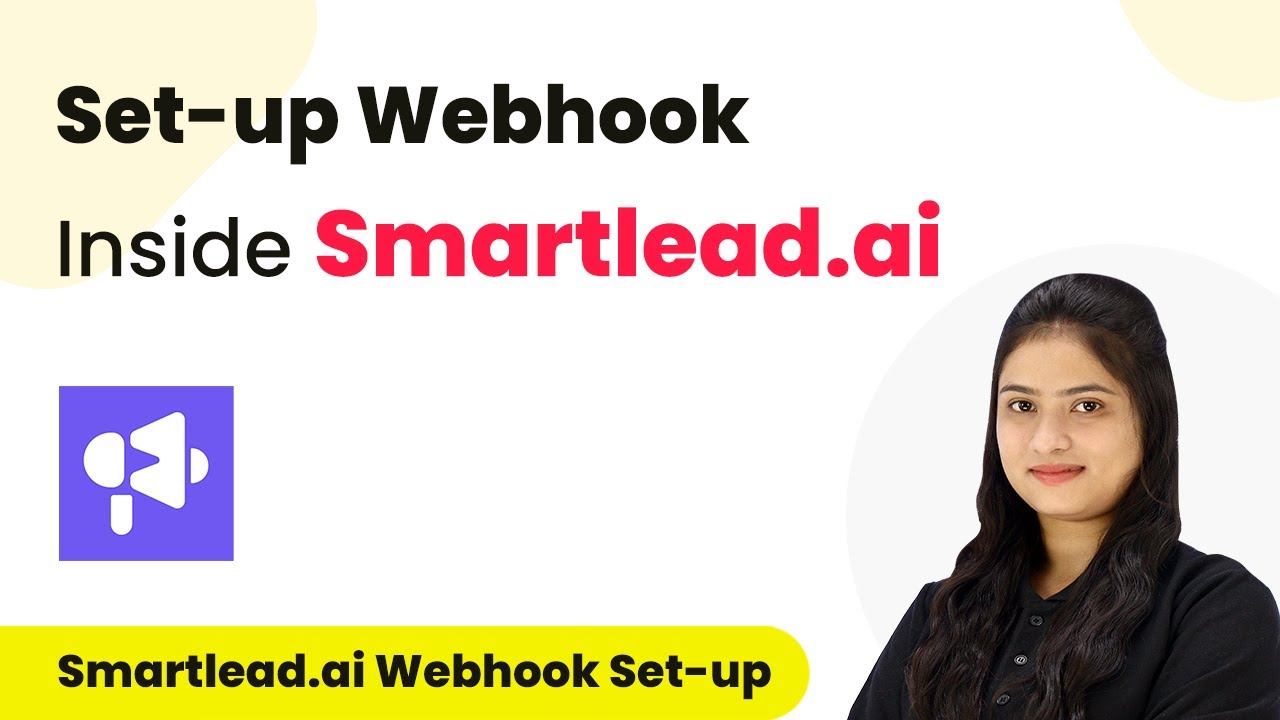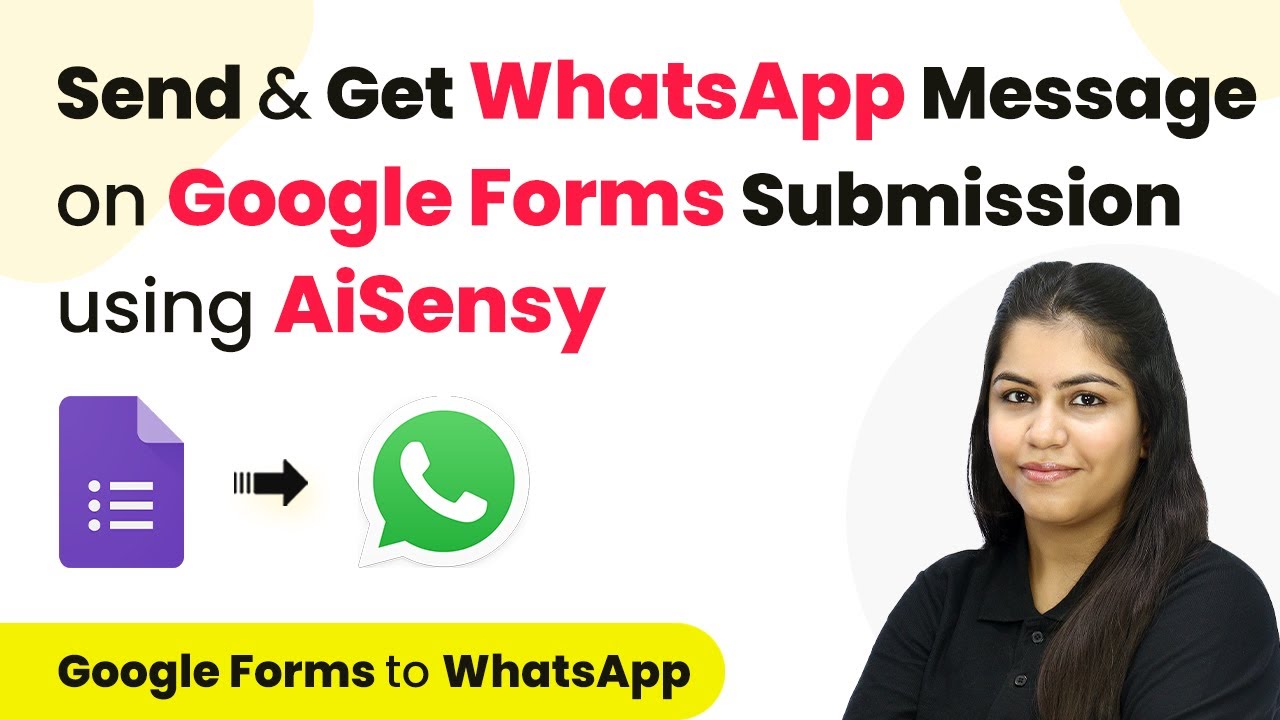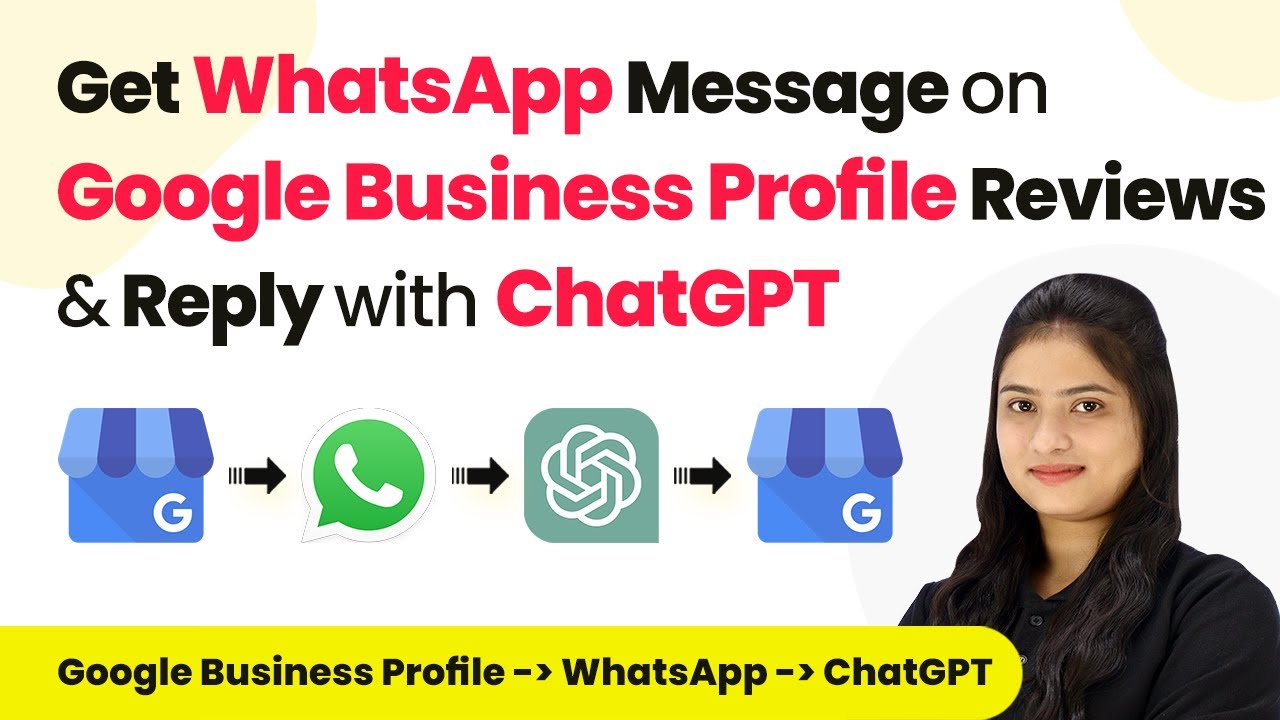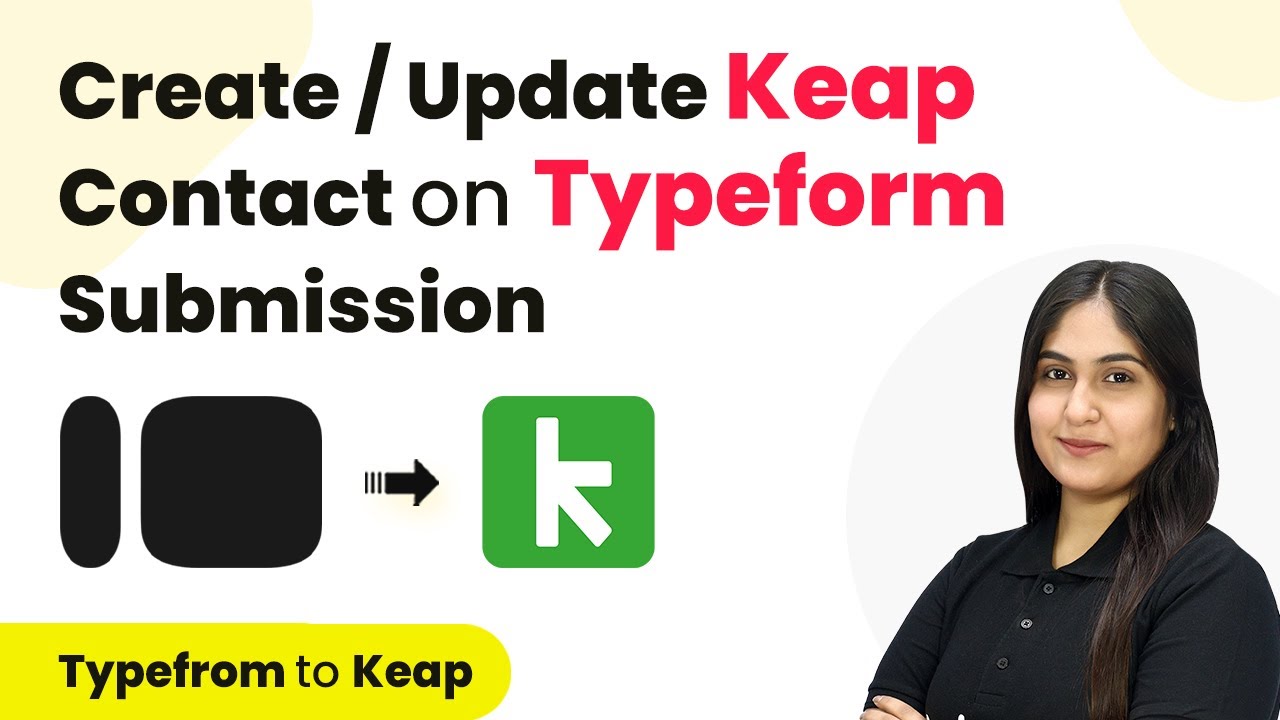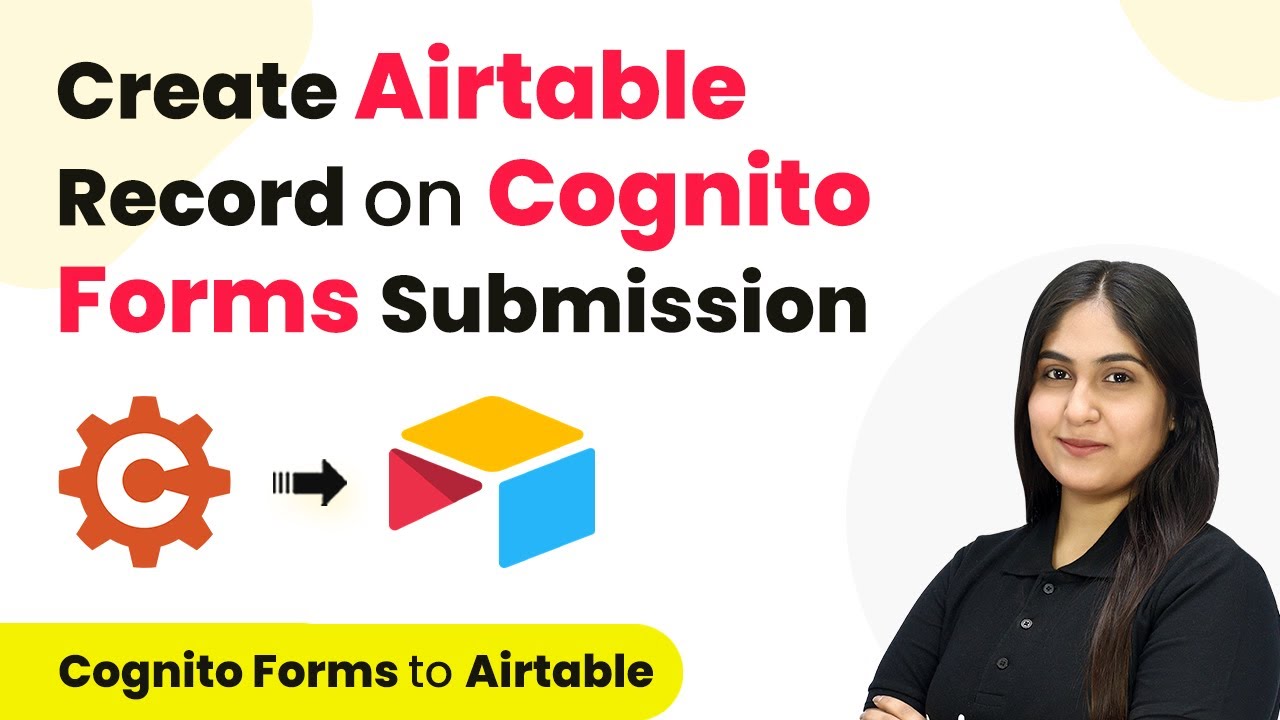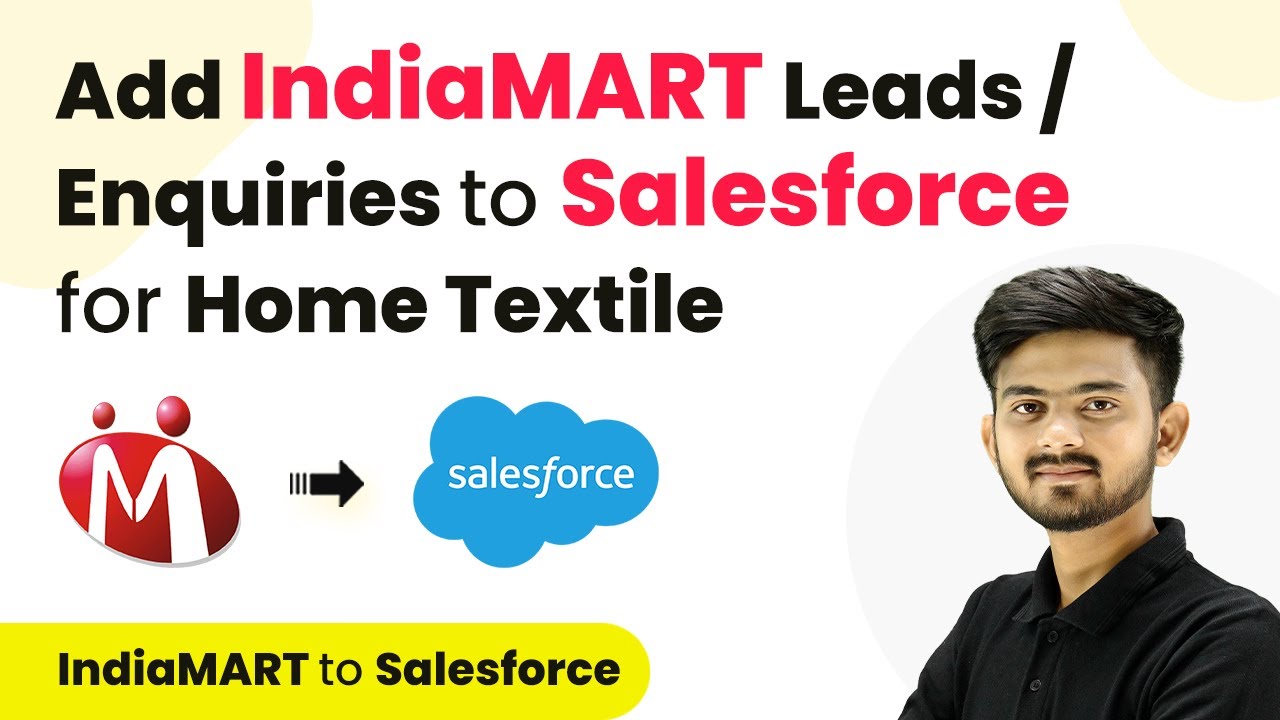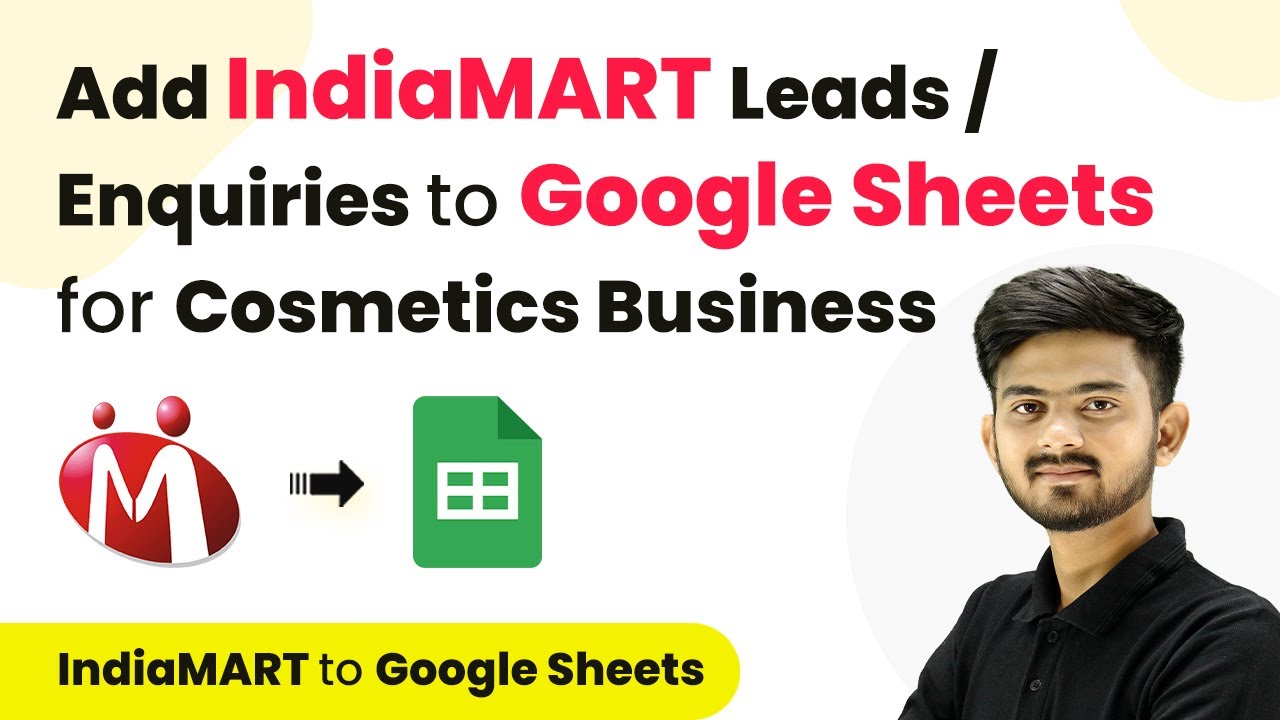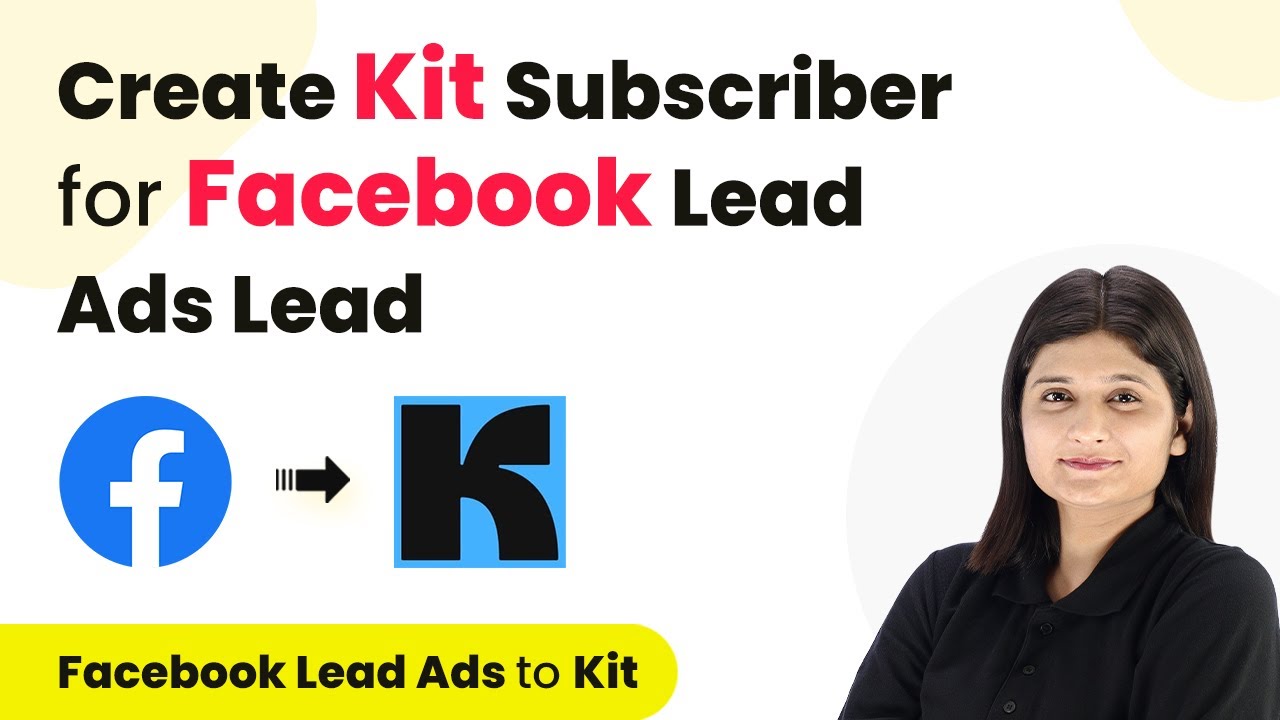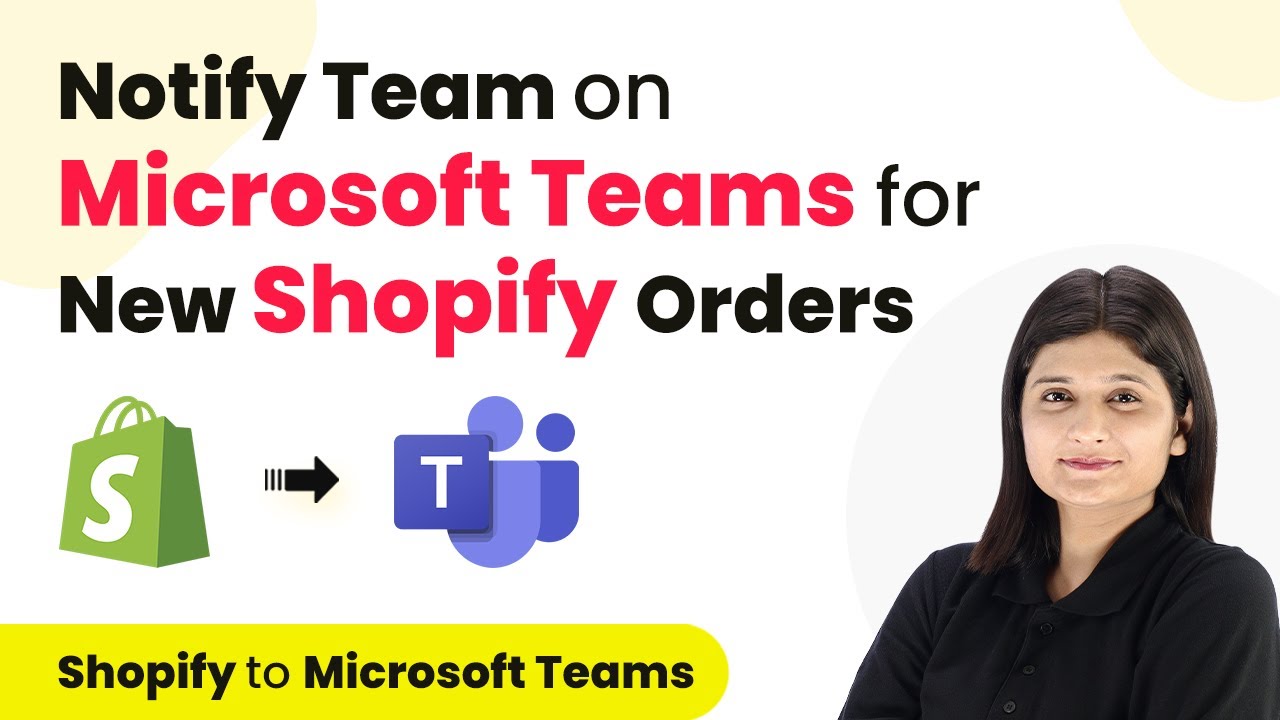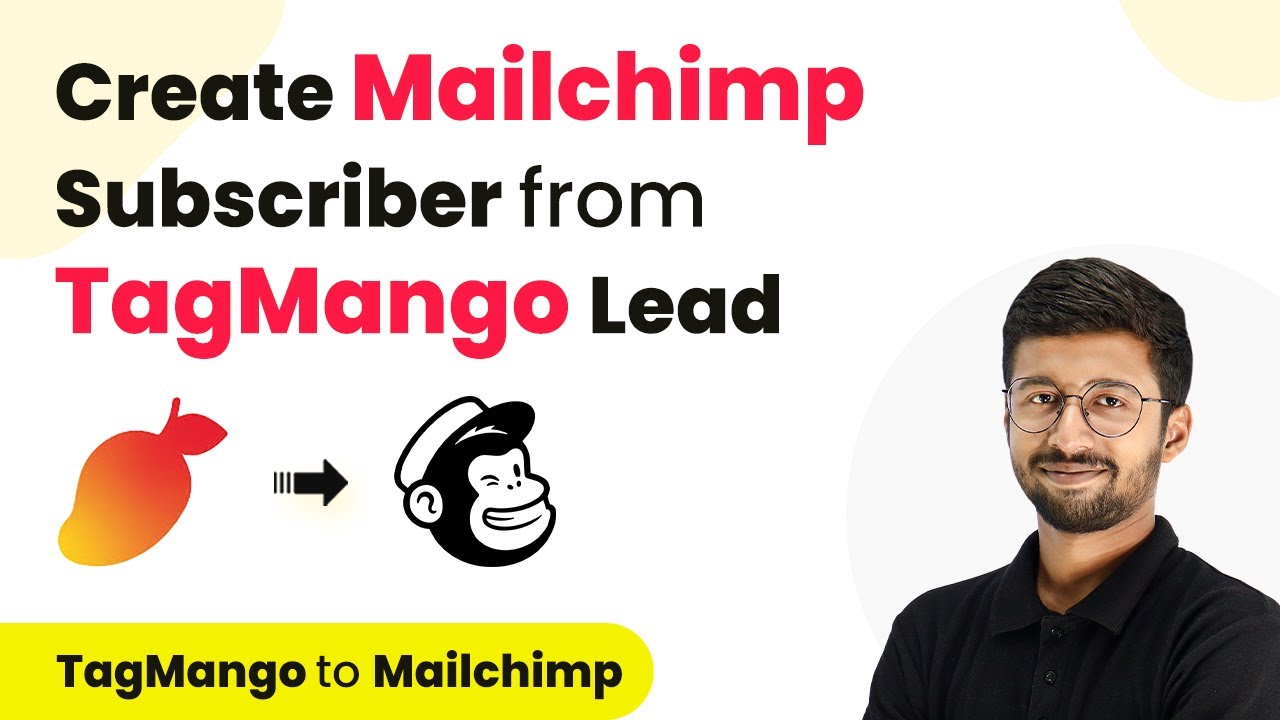Learn how to set up a webhook inside Smartlead.ai using Pabbly Connect. This tutorial guides you through the integration process step-by-step. Discover hidden automation capabilities within your existing tools. This guide shows you how to connect your essential applications and permanently eliminate redundant manual processes.
Watch Step By Step Video Tutorial Below
1. Understanding Webhooks with Pabbly Connect
In this section, we will explore how Pabbly Connect enables the integration of Smartlead.ai with other applications through webhooks. Webhooks serve as a bridge, allowing data to be transferred automatically between different platforms when specific events occur.
Smartlead.ai is an effective email outreach and lead management platform. By using Pabbly Connect, you can automate repetitive tasks, such as capturing leads when they unsubscribe, ensuring that your data management is seamless and efficient.
2. Setting Up the Trigger in Pabbly Connect
To set up a webhook in Smartlead.ai, the first step is to configure the trigger in Pabbly Connect. Start by selecting Smartlead.ai as your trigger application. This will allow you to specify the event that will initiate the workflow.
Here are the steps to set up the trigger:
- Open Pabbly Connect and select Smartlead.ai as the trigger application.
- Choose the trigger event, such as ‘Lead Unsubscribed’.
- Copy the webhook URL provided by Pabbly Connect.
This URL will be used to connect Smartlead.ai with Pabbly Connect. Once you have copied the URL, you will need to insert it into your Smartlead.ai account.
3. Inserting the Webhook in Smartlead.ai
Next, you will need to insert the webhook URL into your Smartlead.ai account settings. This step is crucial as it enables Smartlead.ai to communicate with Pabbly Connect.
Follow these steps to insert the webhook:
- Log in to your Smartlead.ai account.
- Navigate to the Profile section and click on Settings.
- Select the Webhooks option from the left sidebar.
- Click on ‘Add Webhook’ and enter the name (e.g., ‘Lead Unsubscribed’).
- Paste the copied webhook URL into the Webhook URL field.
After entering these details, you can send a test response to ensure that Pabbly Connect is receiving data correctly.
4. Testing the Connection with Pabbly Connect
Once the webhook is set up in Smartlead.ai, the next step is to test the connection with Pabbly Connect. This is important to verify that the integration is functioning correctly.
To test the connection, follow these steps:
Return to Pabbly Connect and click on ‘Send Test to Webhook’. Check if the test data is captured successfully in Pabbly Connect.
If the test data appears correctly, it means the connection is established successfully. Now, whenever a lead unsubscribes, their details will be sent to Pabbly Connect, allowing you to manage your leads effectively.
5. Conclusion: Automating Lead Management with Pabbly Connect
In conclusion, using Pabbly Connect to set up a webhook inside Smartlead.ai enhances your lead management capabilities. This integration allows for automatic data transfer whenever specific events occur, such as when a lead unsubscribes.
Ensure you check out Pabbly Connect to create business automation workflows and reduce manual tasks. Pabbly Connect currently offer integration with 2,000+ applications.
- Check out Pabbly Connect – Automate your business workflows effortlessly!
- Sign Up Free – Start your journey with ease!
- 10,000+ Video Tutorials – Learn step by step!
- Join Pabbly Facebook Group – Connect with 21,000+ like minded people!
By following the steps outlined in this tutorial, you can automate your email outreach processes effectively. This not only saves time but also ensures that you maintain accurate records of your leads, significantly improving your marketing efforts.