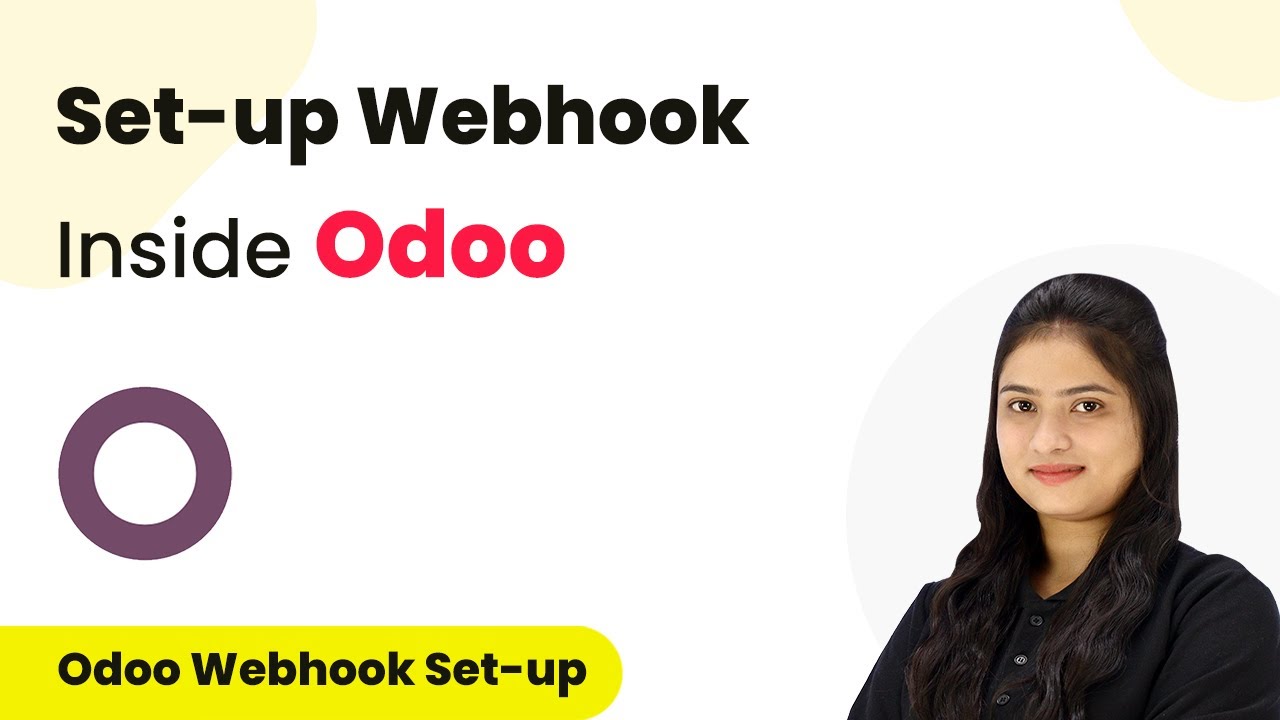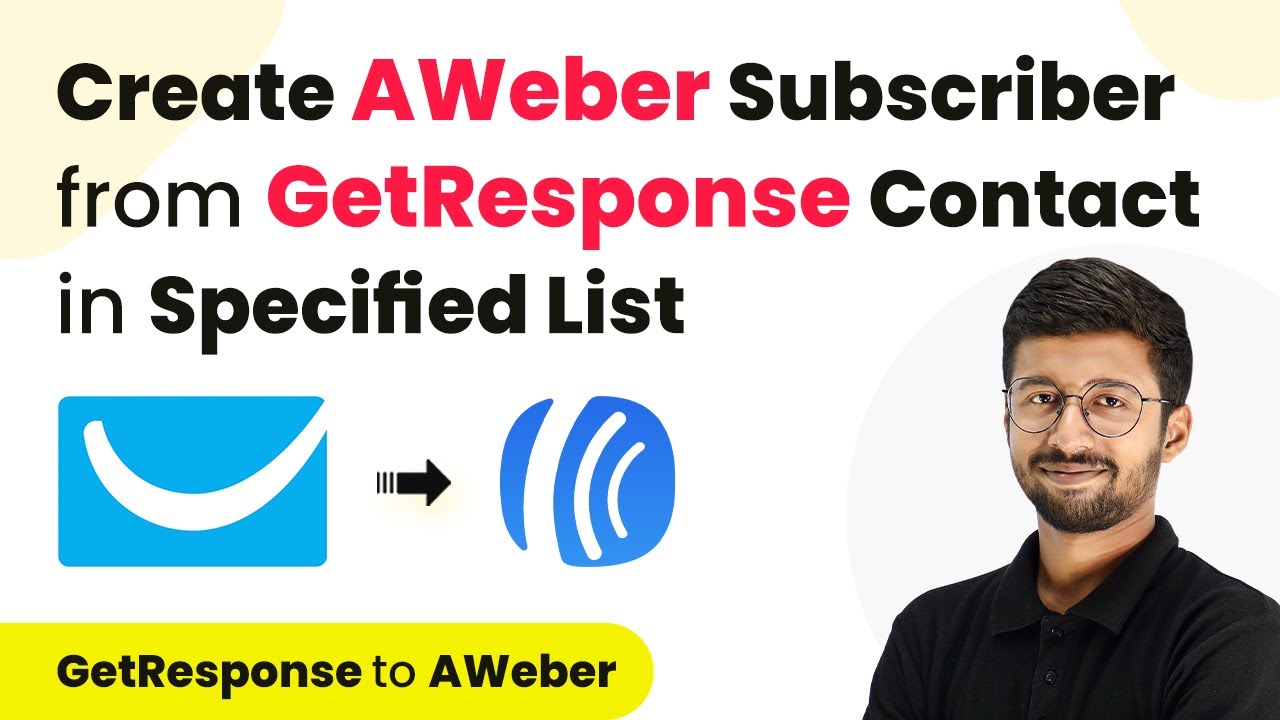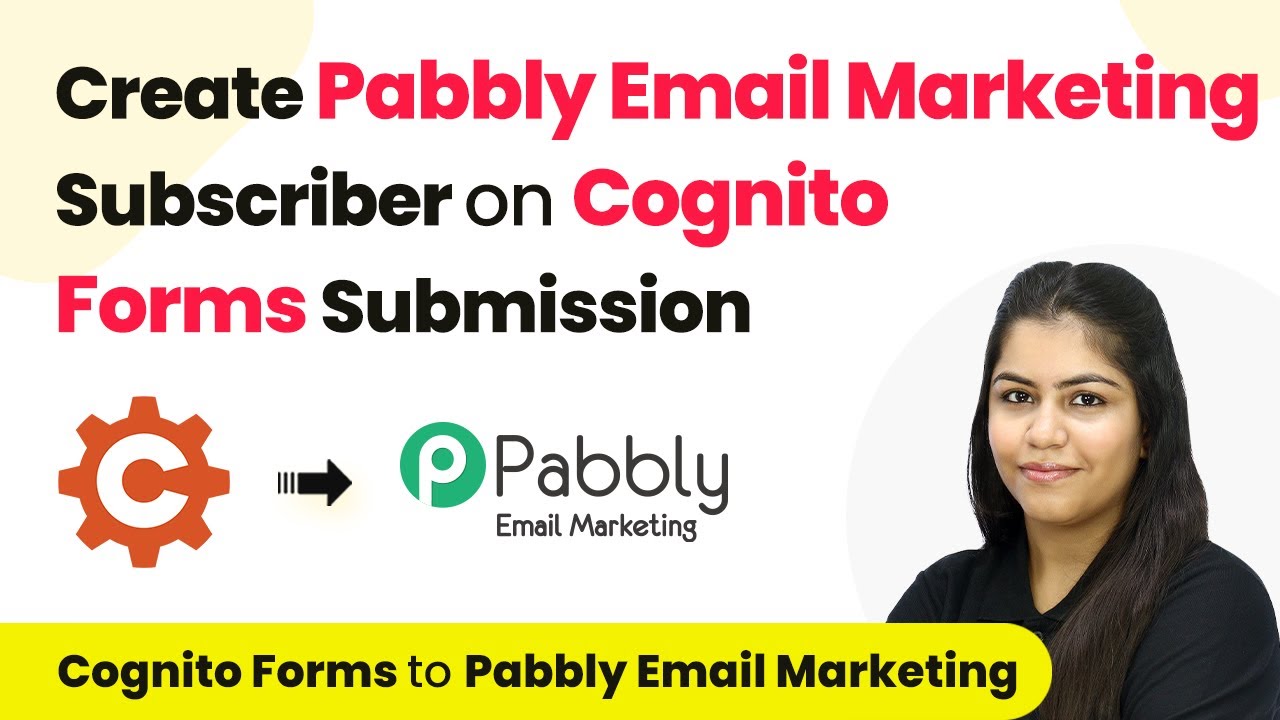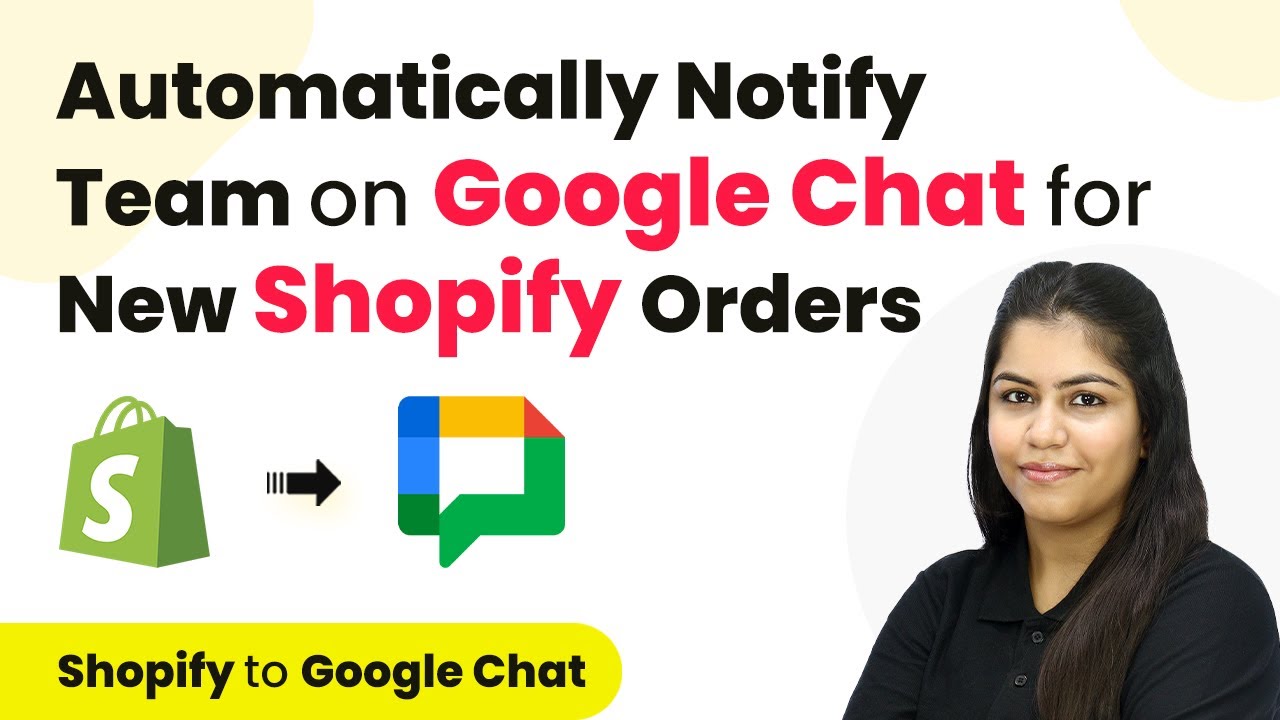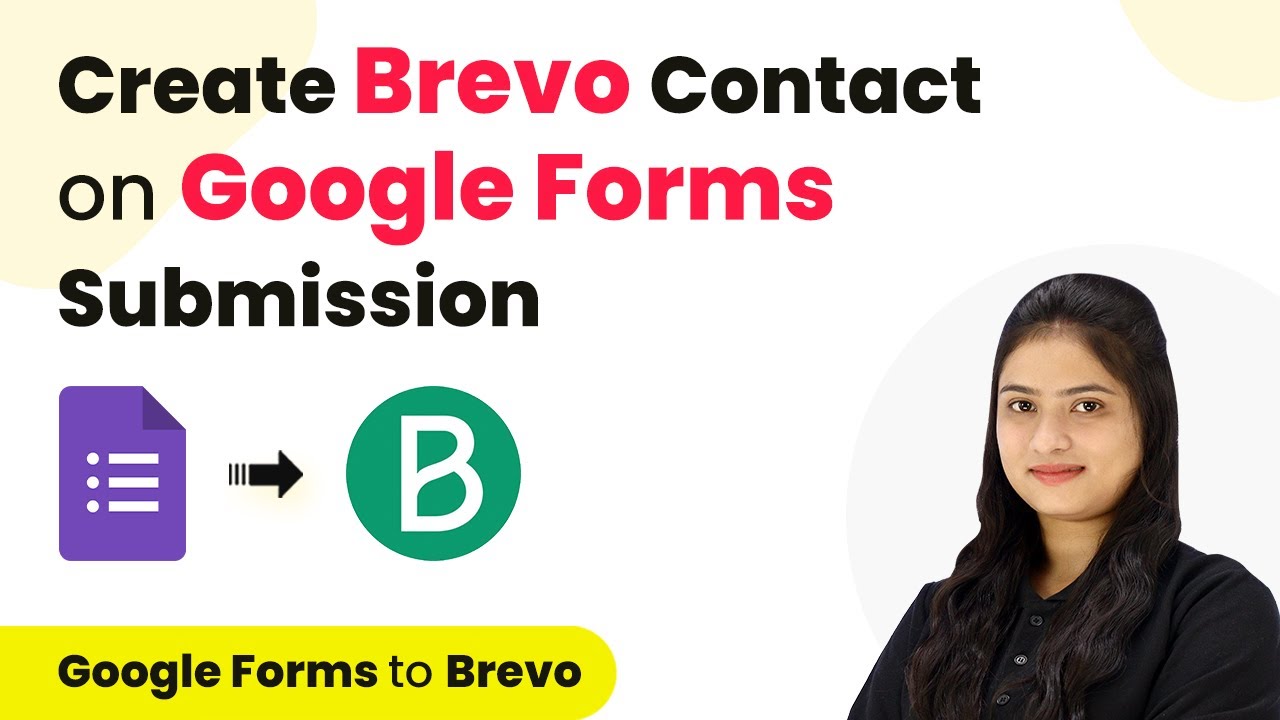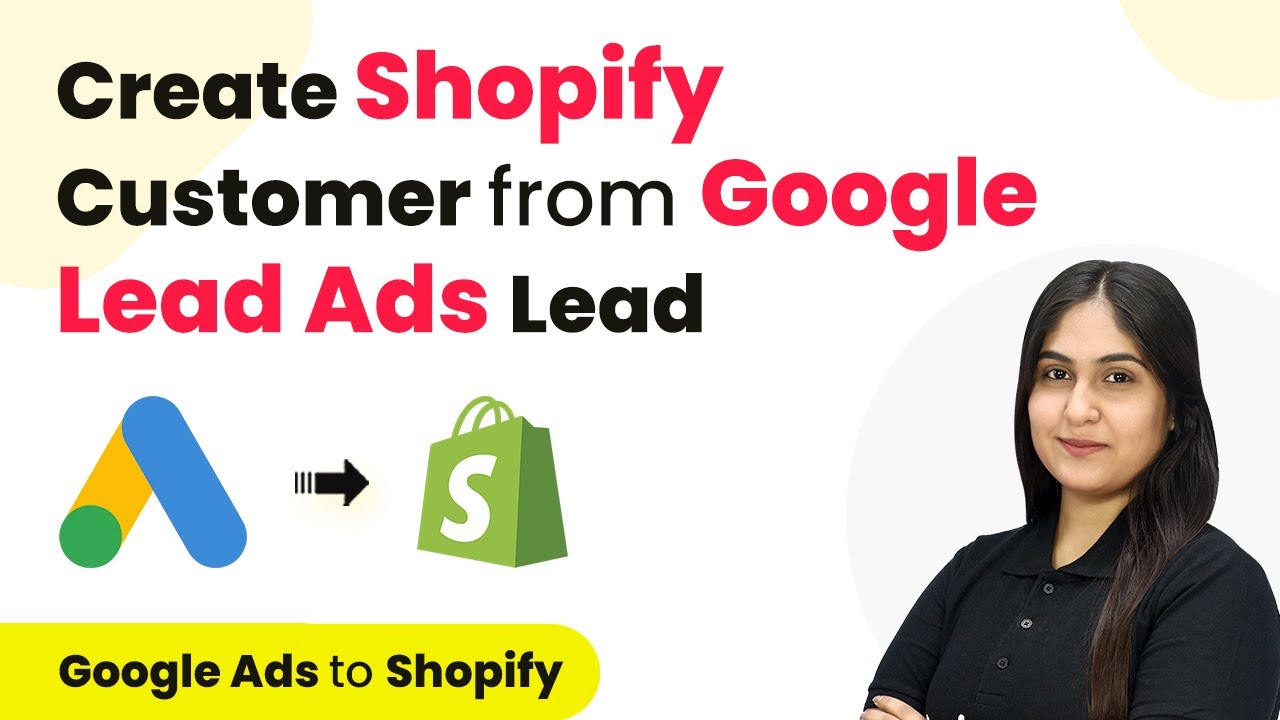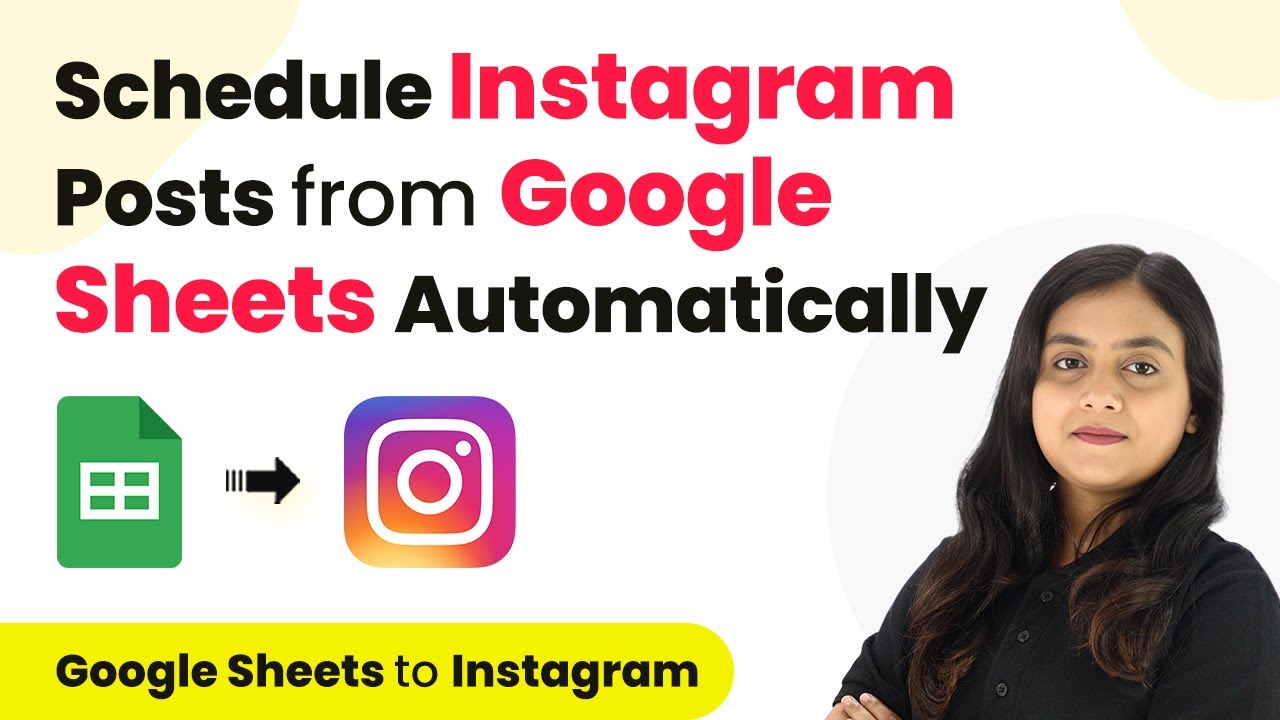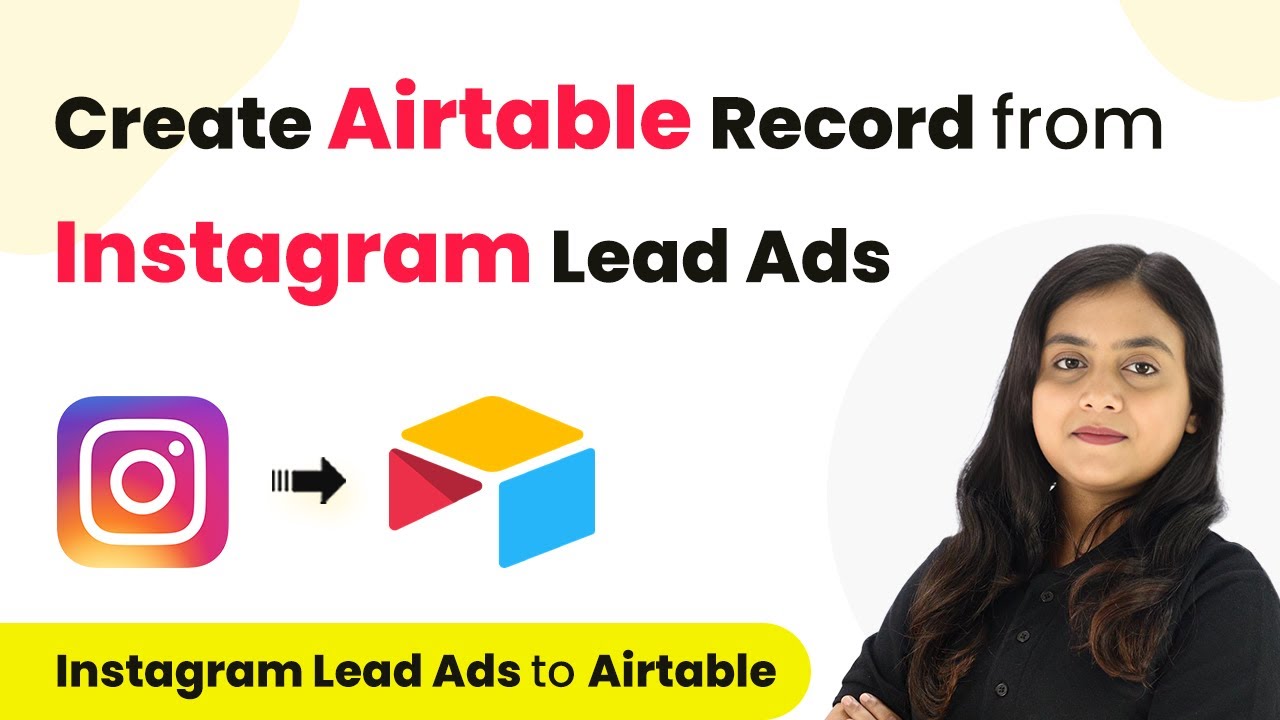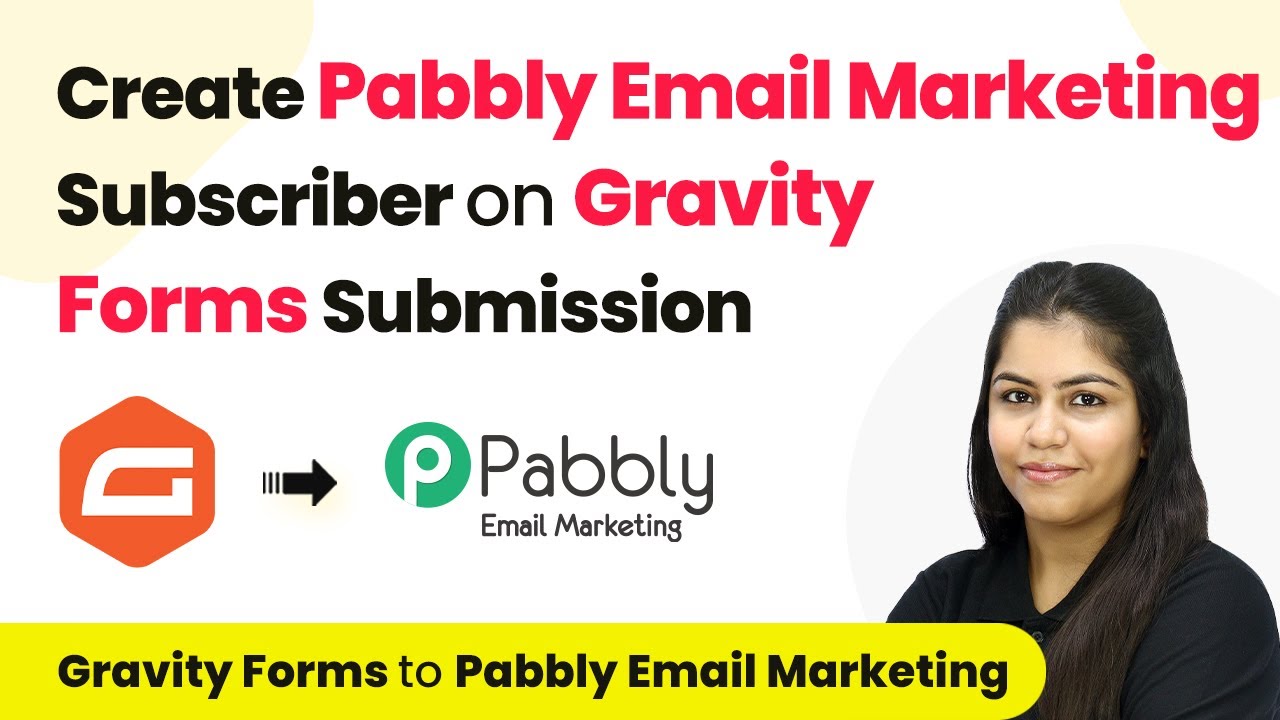Learn how to integrate Odo with URL Using Pabbly Connect in this detailed tutorial. Follow our step-by-step guide to automate your business processes effectively. Follow this definitive guide to creating powerful automated workflows with straightforward, efficiency-focused solutions that save valuable time. with Pabbly Connect.
Watch Step By Step Video Tutorial Below
1. Setting Up Webhook in Odo
To start integrating Odo with URL, you first need to set up a webhook in Odo. Odo is an all-in-one business management software that allows you to automate various tasks. In this section, we will configure a webhook that will act as a bridge for transferring data. using Pabbly Connect
To set up the webhook, follow these steps:
- Navigate to the trigger section in Odo.
- Select Odo as your trigger application.
- Choose the trigger event as ‘Configure Webhooks’.
Once you have configured the webhook, you will receive a URL that you will use to connect Odo with Make. This URL is essential for capturing responses from Odo when a specific event occurs.
2. Creating an Automation Rule in Odo
Creating an automation rule in Odo is crucial for ensuring that your webhook functions correctly. This rule will define what happens when a new contact is added in Odo. We will set the trigger to activate when a contact is saved. using Pabbly Connect
Here are the steps to create the automation rule:
- Go to the contact section in Odo.
- Click on the toggle studio icon and select automations.
- Click on ‘New’ to create a new automation rule.
After creating the rule, name it appropriately, such as ‘New Contacts’. Select the trigger event as ‘Custom on Save’. This ensures that whenever a contact is saved, the webhook will send a notification to Make.
3. Sending Webhook Notification to Make
Once your automation rule is set, the next step is to send the webhook notification to Make. This step is essential for transferring data from Odo to other applications like Google Sheets. using Pabbly Connect
To send the webhook notification, follow these steps:
Add an action in your automation rule and select ‘Send Webhook Notification’. Paste the webhook URL received from Make into the URL field. Select the fields you want to include in the notification, such as name, email, phone number, and city.
After configuring these settings, save the automation rule. Now, whenever a new contact is created in Odo, the details will be sent to Make automatically.
4. Testing the Integration with Odo and Make
Testing the integration is a crucial step to ensure that everything is working as expected. After setting up the webhook and automation rule, it’s time to create a new contact in Odo. using Pabbly Connect
To test the integration, follow these steps:
Create a new contact in Odo by clicking on ‘New’. Fill in the contact details, including name, email, phone number, and city. Click ‘Save’ to create the contact.
After saving the contact, go back to Make and check for the webhook response. If everything is set up correctly, you should see the contact details captured in Make. This confirms that the integration between Odo and URL via Make is successful.
5. Conclusion
In conclusion, integrating Odo with URL Using Pabbly Connect streamlines your business processes significantly. By setting up webhooks and automation rules, you can automate data transfer between Odo and other applications like Google Sheets.
Thanks for following along with this tutorial! Remember to subscribe to the channel for more helpful content like this.
If you found this guide useful, please consider giving it a thumbs up and sharing it with others who might benefit from it.
This integration not only saves time but also ensures accuracy in your data management. With Odo and Make working together, your business can operate more efficiently.