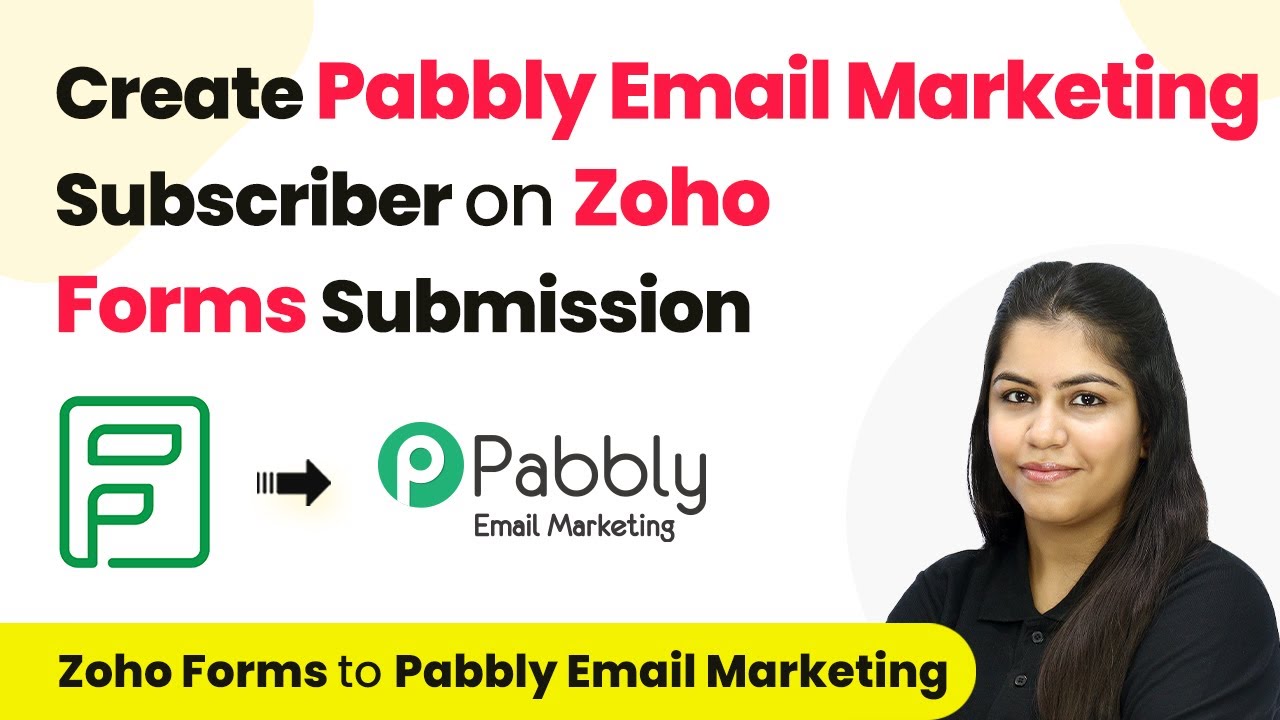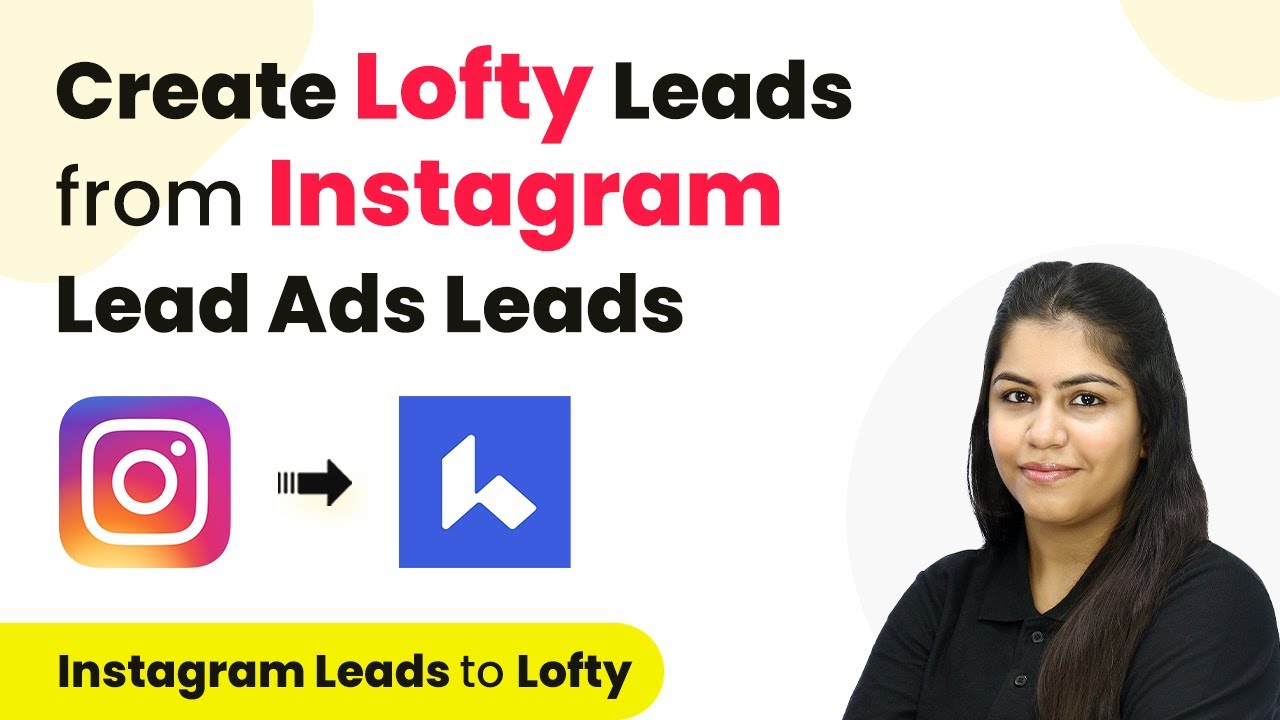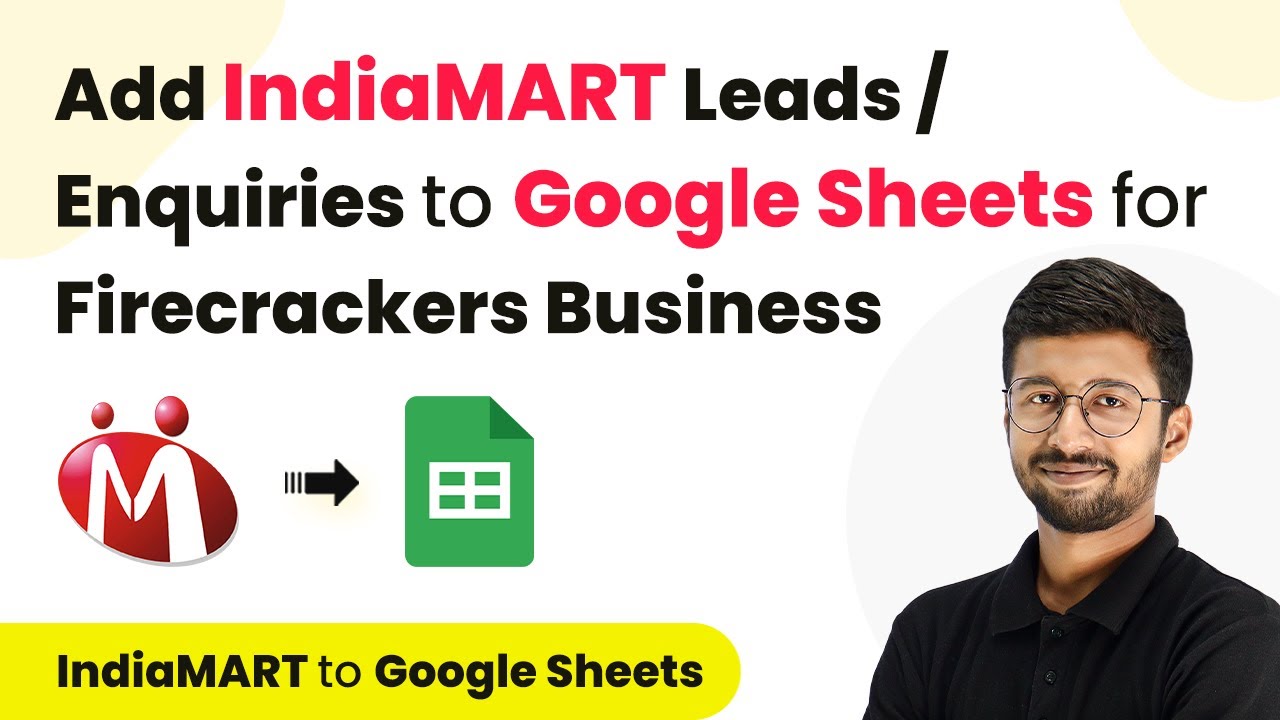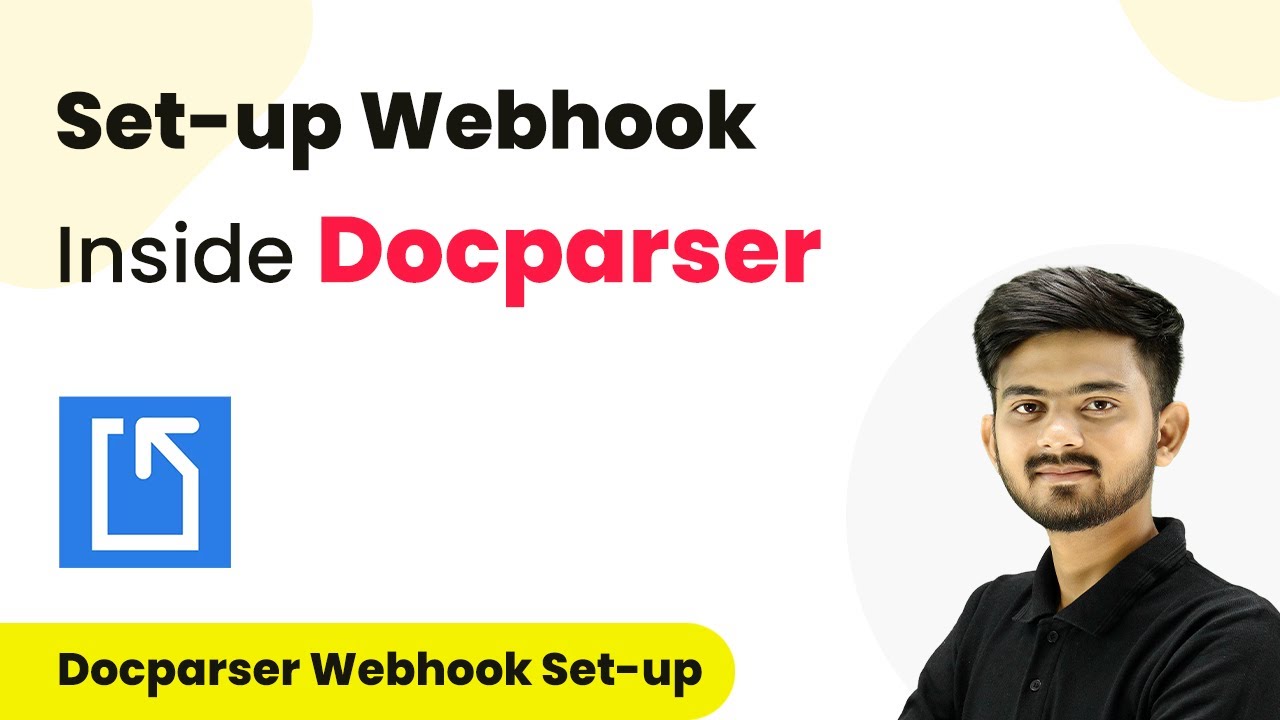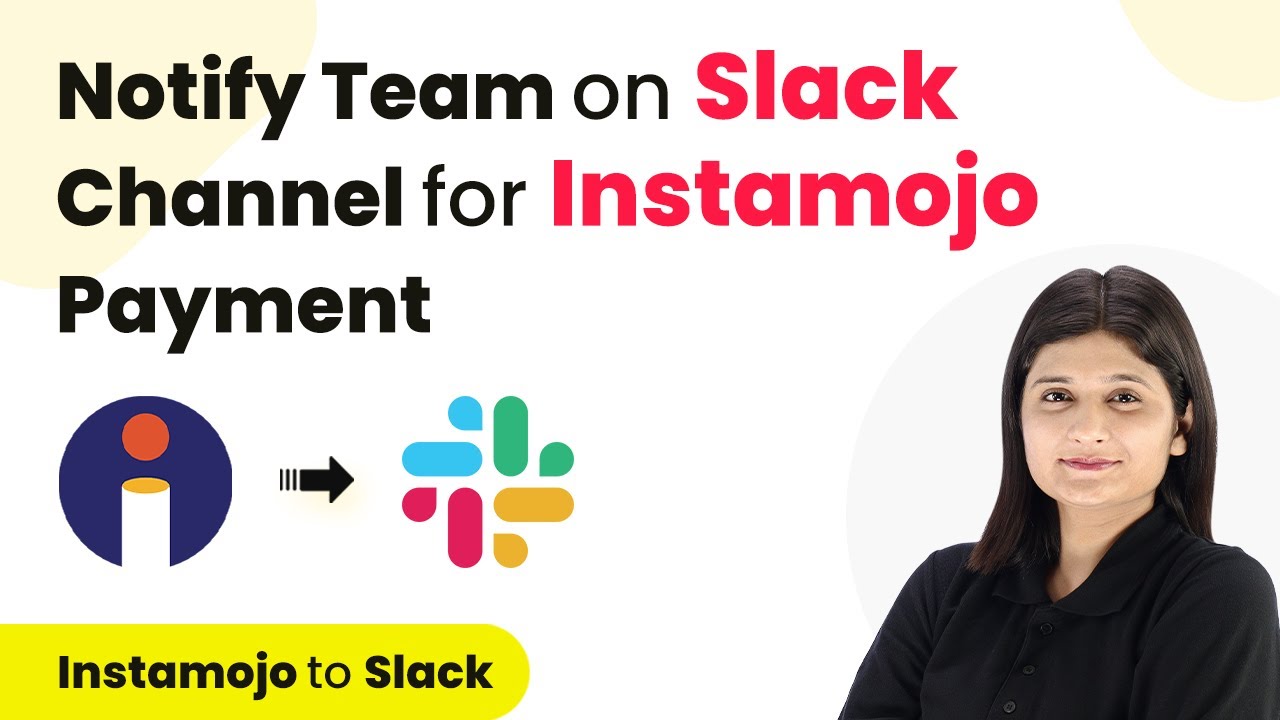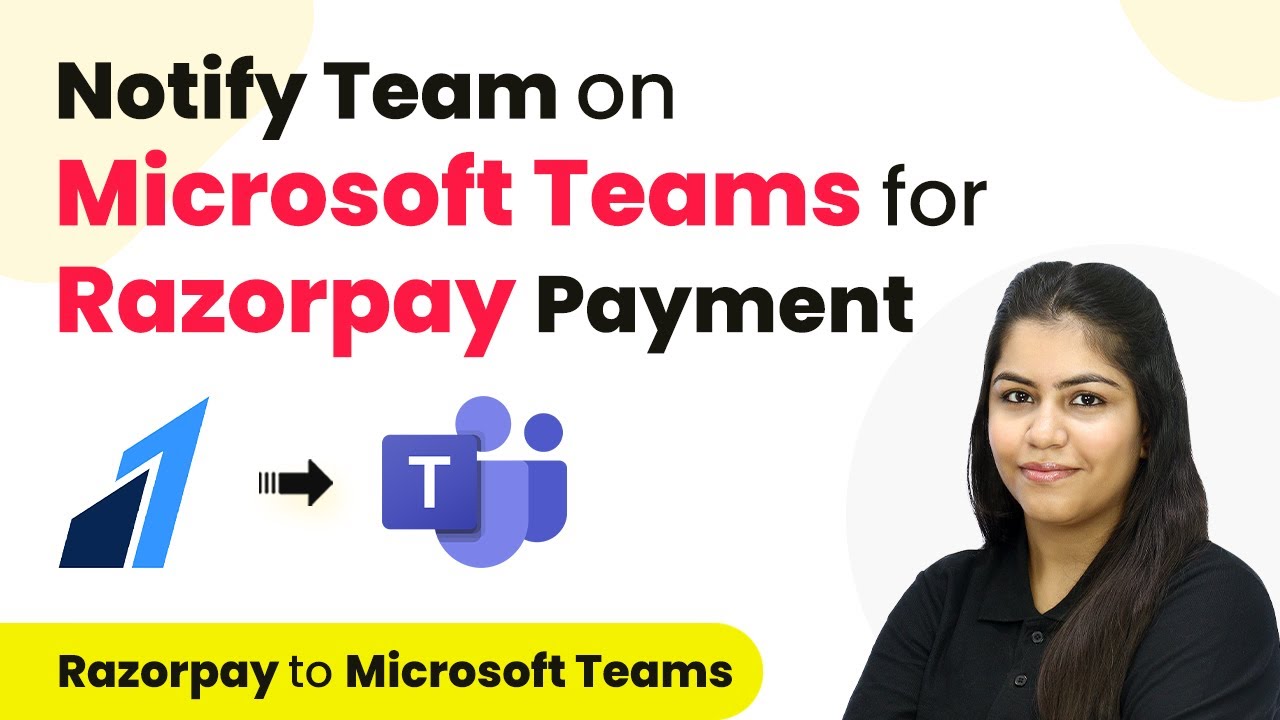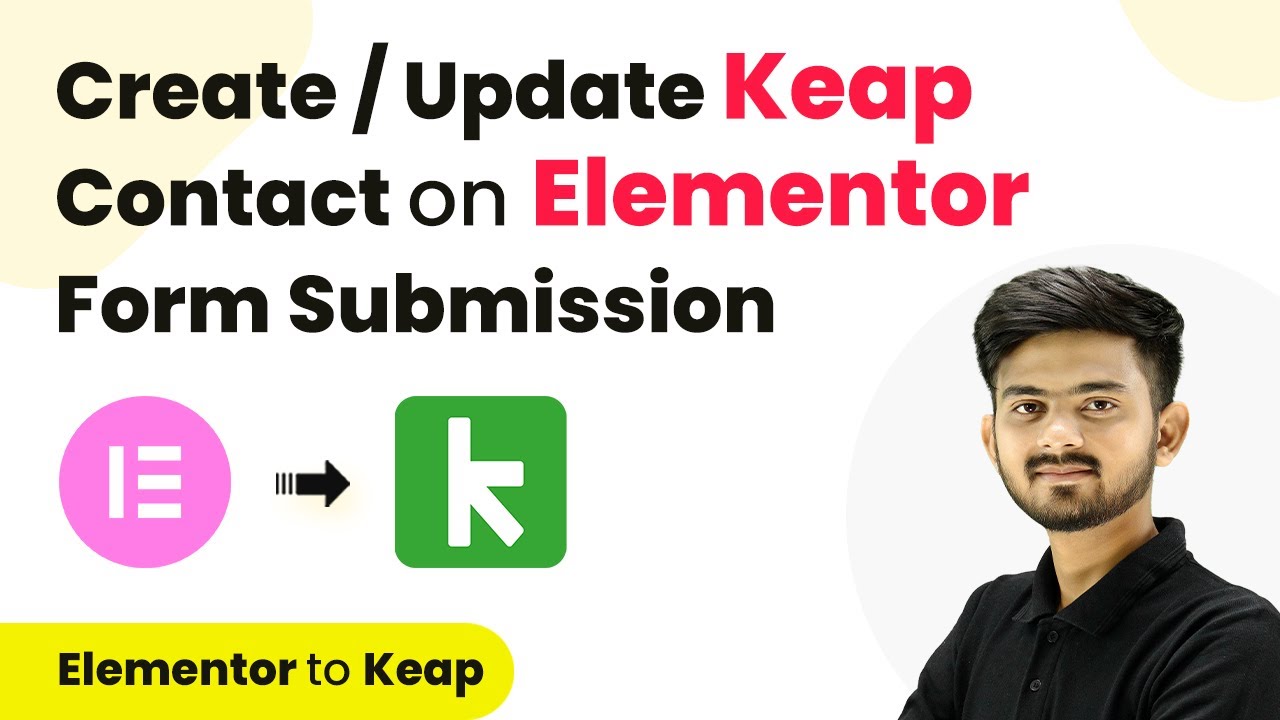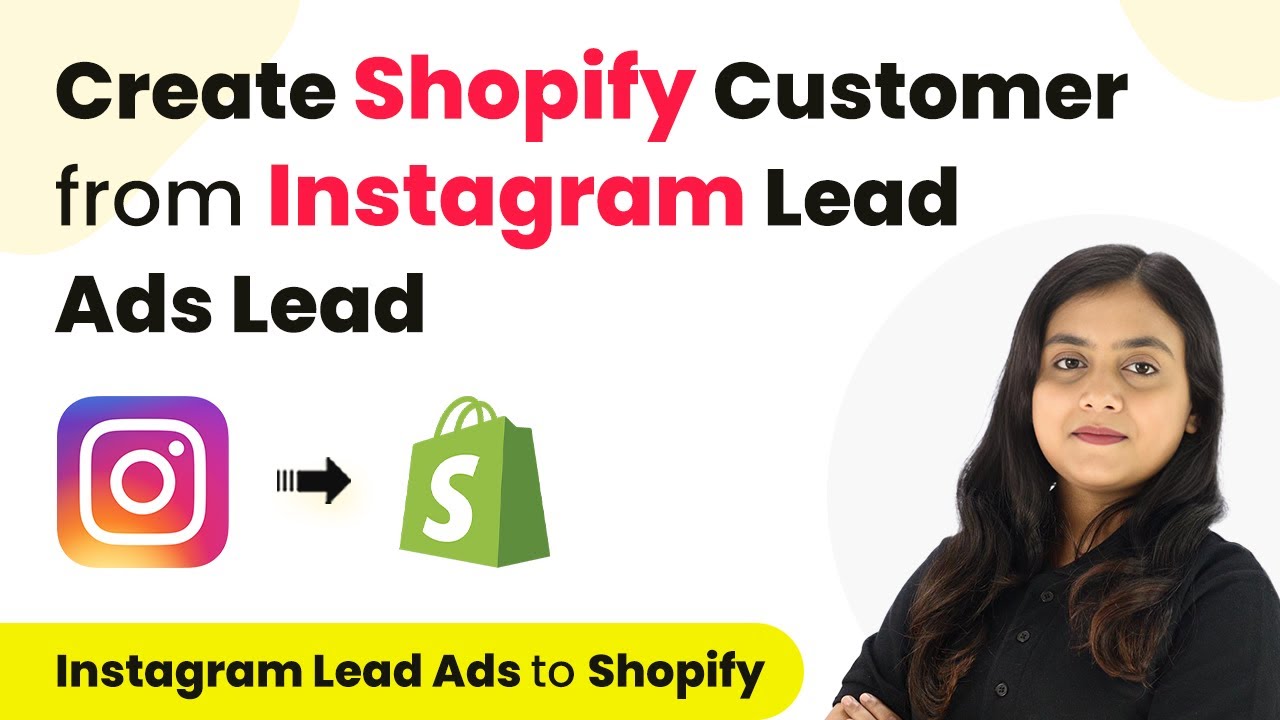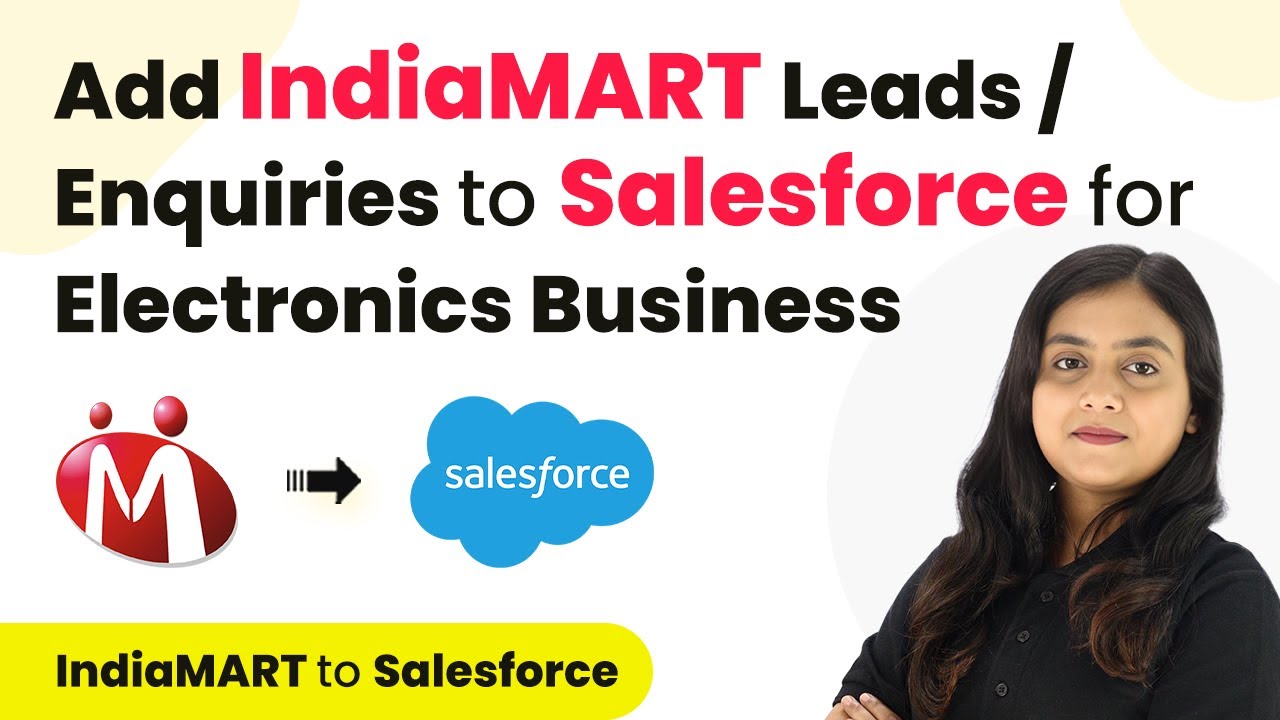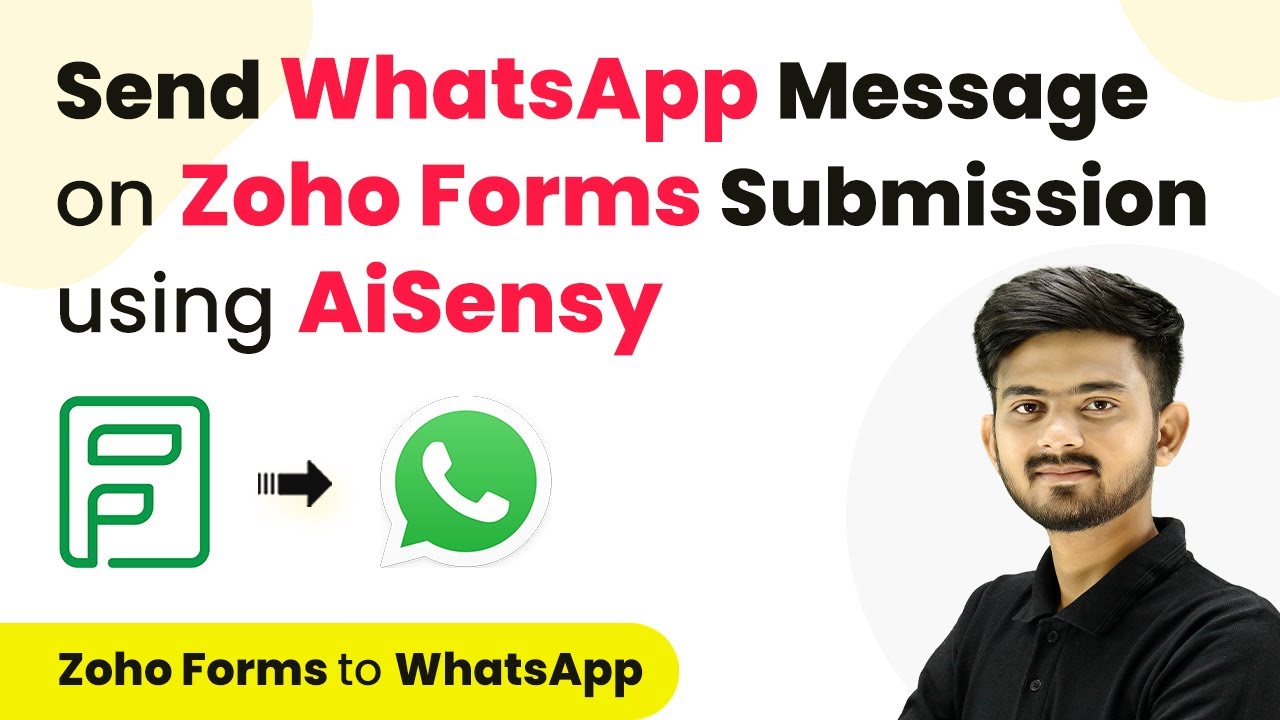Learn how to integrate Zoho Forms with Pabbly Email Marketing to create subscribers automatically. Follow our detailed tutorial for seamless automation. Learn step-by-step how to design, schedule, and analyze email campaigns that achieve your marketing goals without complex technical setup.
Watch Step By Step Video Tutorial Below
1. Accessing Pabbly Email Marketing for Integration
To begin integrating Zoho Forms with Pabbly Email Marketing, first, access the Pabbly platform. Visit the official Pabbly website and either sign in or create a new account if you are a new user. Signing up provides you with free credits to explore the application.
Once logged in, navigate to the Pabbly dashboard. Here, you will see various applications offered by Pabbly. To set up the integration, click on the option labeled Pabbly Connect, which is essential for connecting Zoho Forms with Pabbly Email Marketing.
2. Creating a Workflow in Pabbly Email Marketing
Next, you will create a new workflow in Pabbly Email Marketing. Click on the button that says ‘Create Workflow’. You will be prompted to name your workflow and select a folder to save it in. For this integration, name your workflow something like ‘Zoho Forms to Pabbly Email Marketing Subscriber’.
- Click on the ‘Create’ button to proceed.
- This opens the workflow window where you can set up triggers and actions.
In the workflow window, select Zoho Forms as your trigger application. This step is crucial as it determines when the workflow will be activated. Choose the event ‘New Form Submitted’ to ensure that every new submission from Zoho Forms will trigger the action in Pabbly Email Marketing.
3. Configuring Zoho Forms for Pabbly Email Marketing
Now that the workflow is created, it’s time to configure Zoho Forms to work with Pabbly Email Marketing. Copy the provided webhook URL from Pabbly Connect. This URL will be used to establish a connection between Zoho Forms and Pabbly.
Log into your Zoho Forms account and select the form you want to integrate. Click on the ‘Edit’ option and navigate to the Integrations section. Here, find the Webhooks option and paste the copied webhook URL. Set the content type to ‘application/json’ and save your changes.
- Ensure to test the integration by submitting a sample form.
- This will send the form data to Pabbly Email Marketing for processing.
After saving the webhook configuration, return to Pabbly Connect and wait for a webhook response. This confirms that your integration is working correctly.
4. Adding Subscribers in Pabbly Email Marketing
With the integration set, the next step is to add subscribers to Pabbly Email Marketing. In the workflow, select Pabbly Email Marketing as the action application and choose the action event ‘Add Subscriber’. This action will create a new subscriber in your Pabbly account whenever a form is submitted.
To connect Pabbly Email Marketing, you will need to provide a bearer token. This can be found in the integration section of your Pabbly Email Marketing account. Copy the bearer token and paste it into the required field in Pabbly Connect.
Choose the subscriber list where you want to add new subscribers. Map the fields for email and name using the data from the Zoho form submission.
Once the mapping is complete, save the workflow. Now, each time a new form is submitted, the details will automatically be added as a subscriber in Pabbly Email Marketing.
5. Testing the Integration with Pabbly Email Marketing
To ensure that the integration between Zoho Forms and Pabbly Email Marketing works as intended, perform a test submission on your Zoho form. Fill out the form with test data and submit it. This action will trigger the workflow you created in Pabbly Connect.
After submitting the form, check your Pabbly Email Marketing account under the subscribers section. You should see the new subscriber added with the details you submitted. This confirms that your integration is successful and functioning correctly.
Repeat the test with different data to ensure reliability. Monitor the Pabbly Email Marketing account for any issues.
By following these steps, you can effectively automate the process of adding subscribers to Pabbly Email Marketing from Zoho Forms, enhancing your lead management and email marketing efforts.
Conclusion
Integrating Zoho Forms with Pabbly Email Marketing allows for seamless automation of subscriber management. By following the steps outlined, you can efficiently manage your leads and enhance your email marketing campaigns.
Ensure you check out Pabbly Connect to create business automation workflows and reduce manual tasks. Pabbly Connect currently offer integration with 2,000+ applications.
- Check out Pabbly Connect – Automate your business workflows effortlessly!
- Sign Up Free – Start your journey with ease!
- 10,000+ Video Tutorials – Learn step by step!
- Join Pabbly Facebook Group – Connect with 21,000+ like minded people!