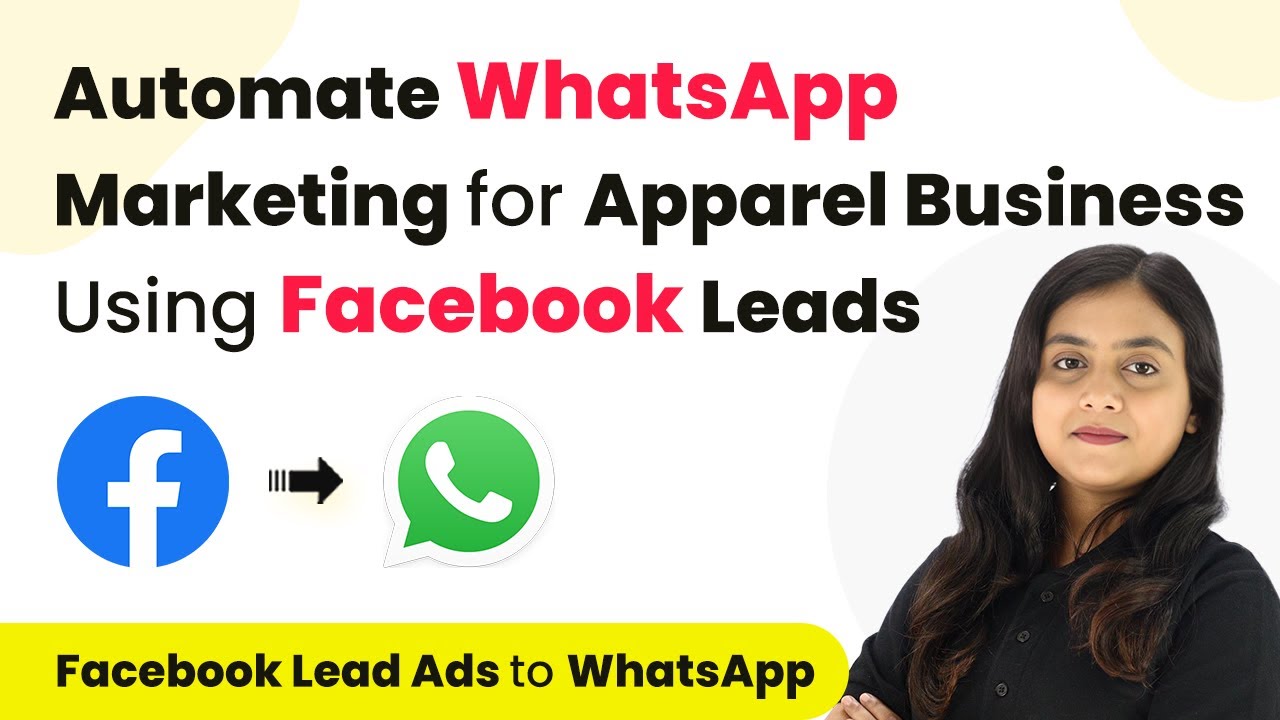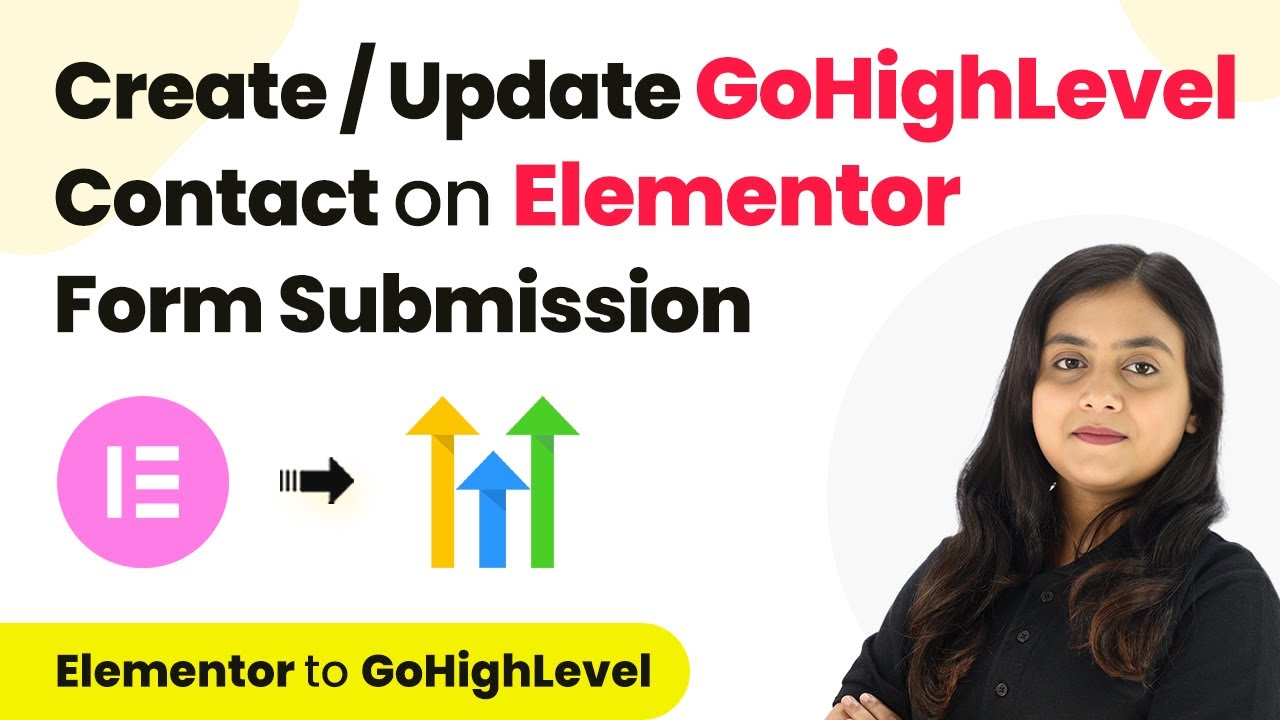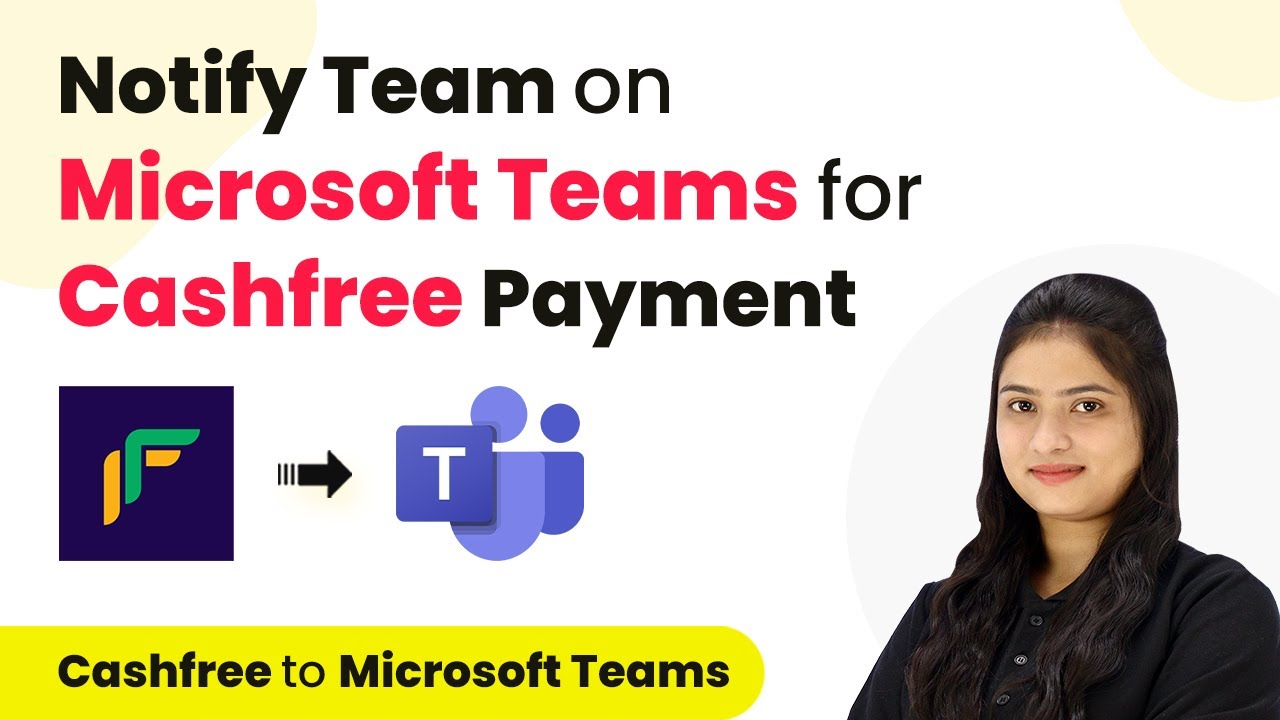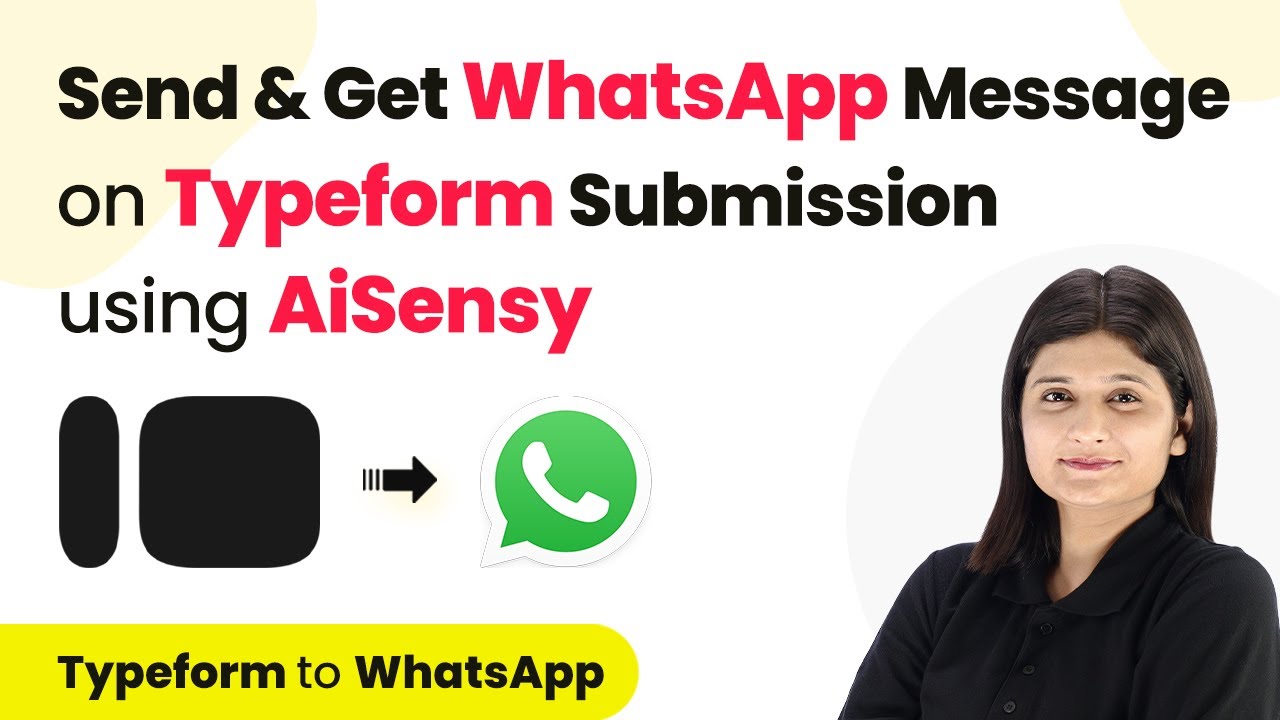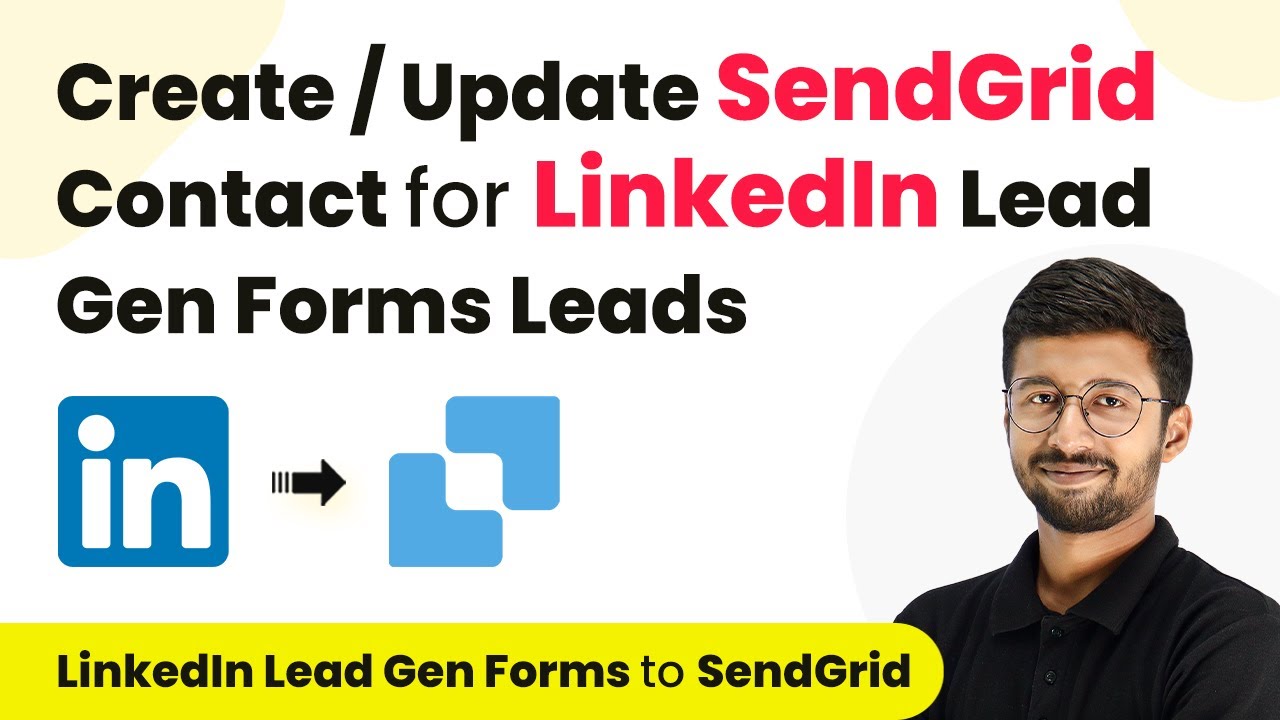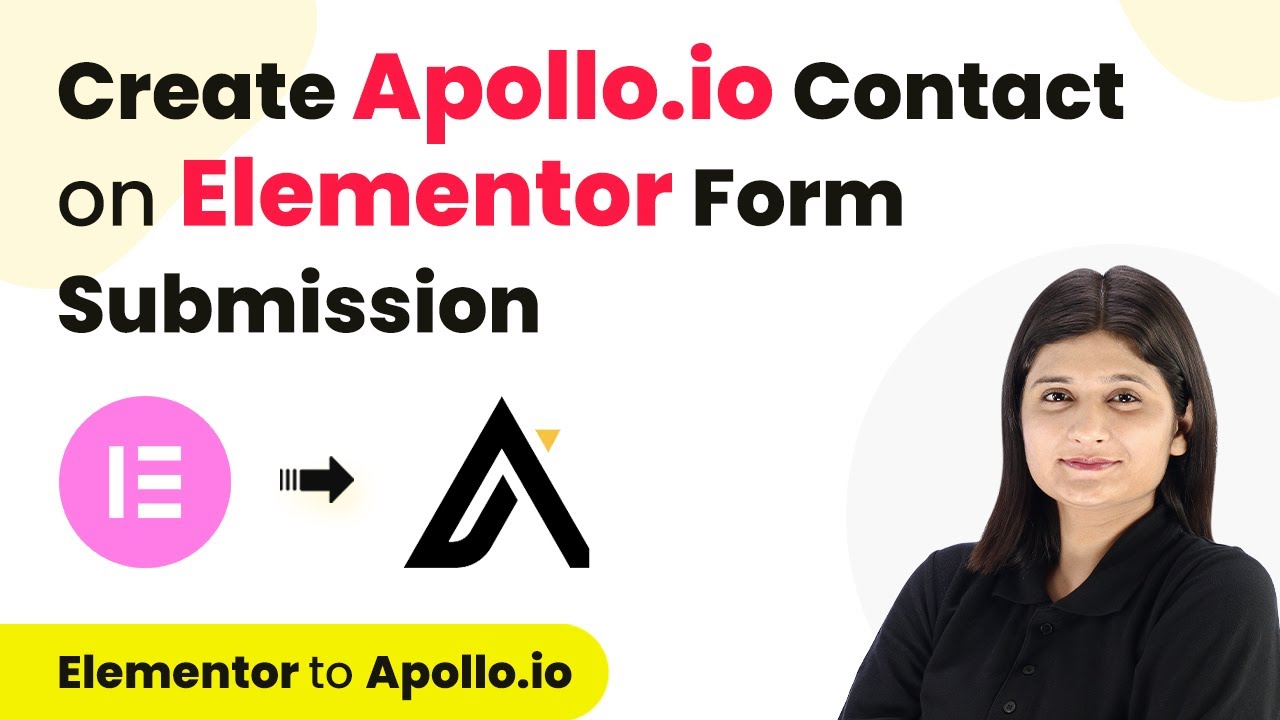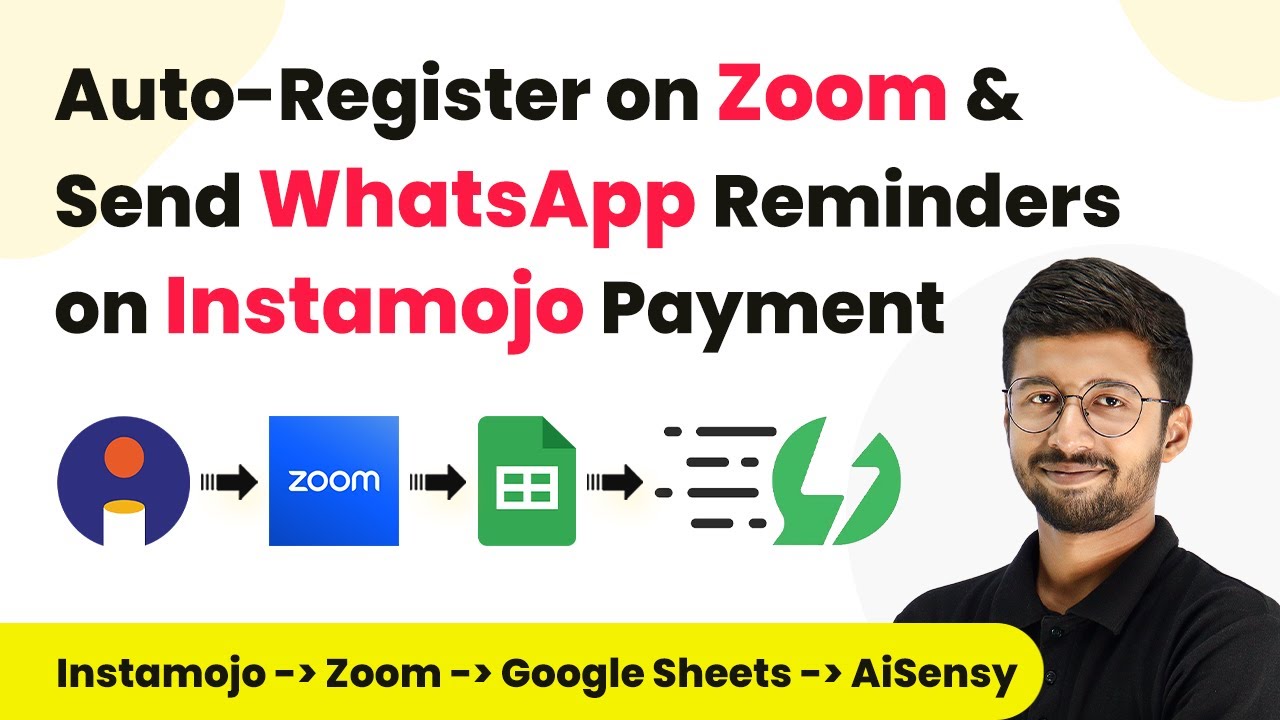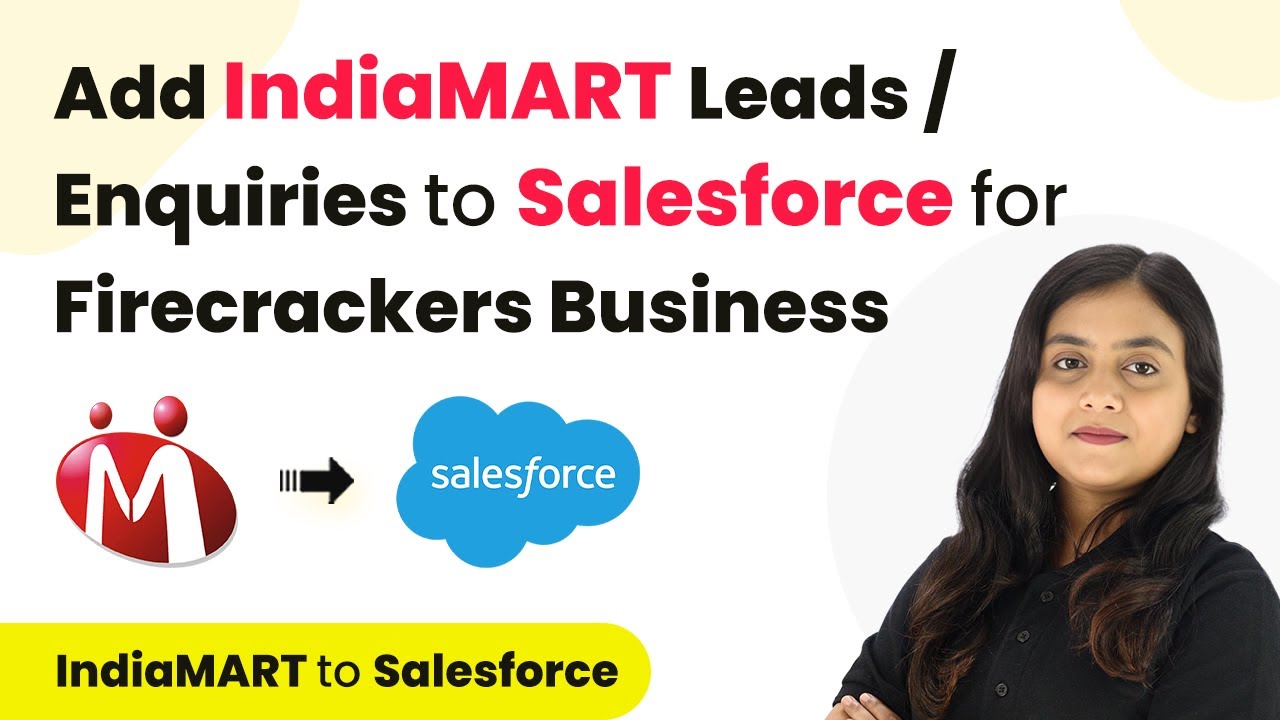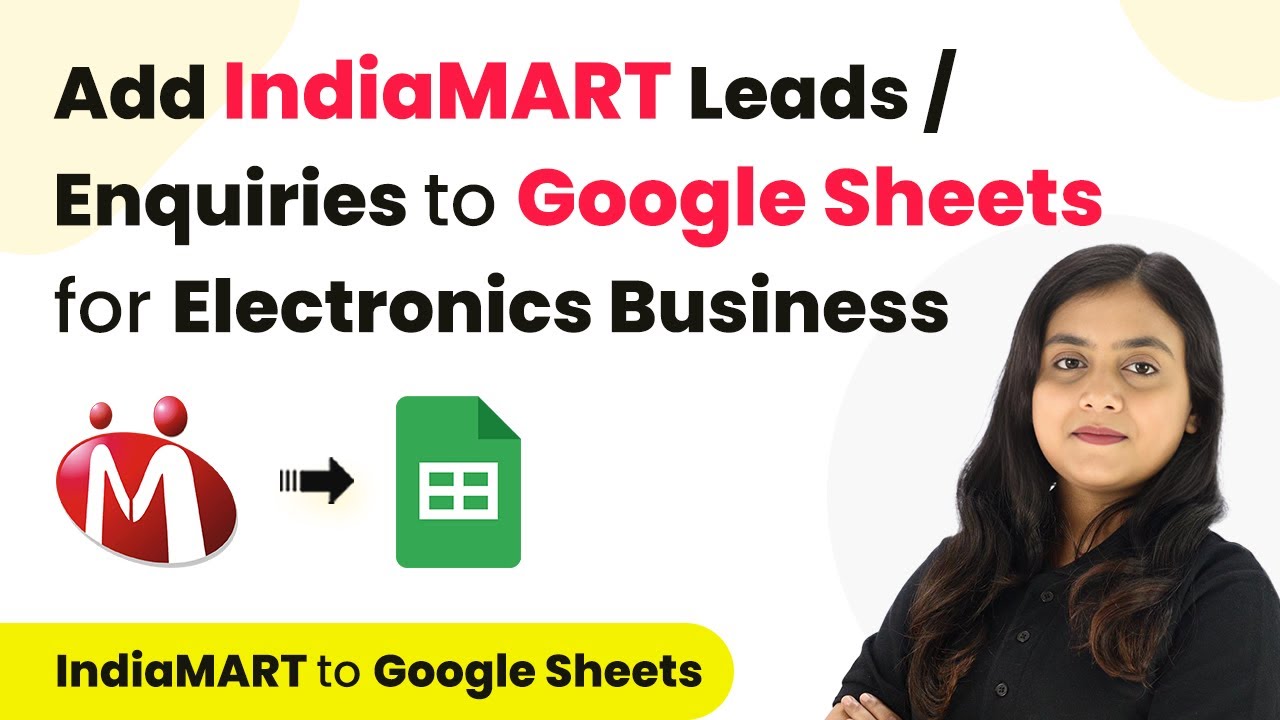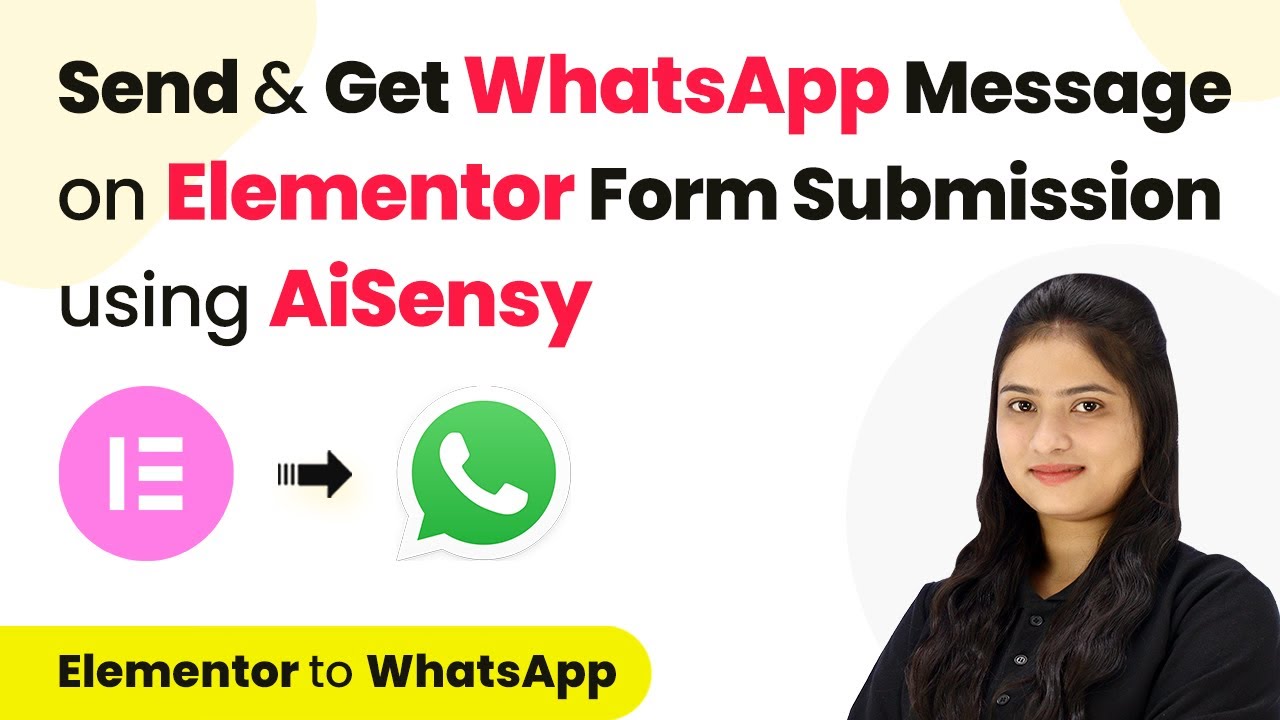Learn how to automate WhatsApp marketing for your apparel business using Pabbly Connect and Facebook Lead Ads in this detailed tutorial. Eliminate manual repetitive tasks from your workflow. Discover proven automation methods with intuitive steps designed for efficiency-minded professionals.
Watch Step By Step Video Tutorial Below
1. Setting Up Pabbly Connect for Automation
To start automating WhatsApp marketing for your apparel business, you need to access Pabbly Connect. Begin by visiting the Pabbly Connect website and signing in to your account. If you are a new user, you can sign up for free and receive 100 tasks monthly.
Once logged in, you will see all the Pabbly applications. Click on the ‘Access Now’ button for Pabbly Connect. This will take you to the dashboard where you can create a workflow for your automation.
2. Creating a Workflow in Pabbly Connect
In the Pabbly Connect dashboard, click on the ‘Create Workflow’ button located at the top right corner. A dialog box will appear asking for a workflow name and folder selection. Name your workflow ‘Automate WhatsApp Marketing for Your Apparel Business Using Facebook Lead Ads’ and select the desired folder.
- Click on the ‘Create’ button to finalize your workflow.
- You will see two sections: Trigger and Action.
- Set up your trigger first, which will be Facebook Lead Ads.
After creating the workflow, you will be prompted to set up the trigger. This is essential for your automation to function correctly.
3. Connecting Facebook Lead Ads in Pabbly Connect
For the trigger application, select ‘Facebook Lead Ads’ in Pabbly Connect. Choose ‘New Lead Instant’ as the trigger event. This ensures that whenever a new lead is generated, the automation will be triggered.
Click the ‘Connect’ button. A window will appear prompting you to add a new connection or select an existing one. If you’re connecting for the first time, click on ‘Add Your Connection’ and authorize your Facebook account. Make sure to select the page and lead form you created.
- Select your Facebook page (e.g., Glam Fusion).
- Choose the lead generation form you created.
- Click ‘Save and Send Test Request’ to verify the connection.
Once the connection is successful, you can generate a test lead to confirm that Pabbly Connect captures the response properly.
4. Sending WhatsApp Messages Using AI Sensei
Now that your trigger is set, the next step is to send WhatsApp messages using AI Sensei through Pabbly Connect. For the action application, select ‘WhatsApp by AI Sensei’ and choose ‘Send Template Message’ as the event. Click on the ‘Connect’ button to establish the connection.
You will need an API key from your AI Sensei account to connect. Navigate to the ‘Manage’ section in AI Sensei, find your API key, and paste it into Pabbly Connect. Once connected, you can set up the campaign using the template you created.
Enter the campaign name (e.g., Glam Fusion Message). Map the lead’s phone number and name to personalize the message. Click ‘Save and Send Test Request’ to send a test message.
After sending the test request, check your WhatsApp to ensure the message has been received. This confirms that the automation is working as intended through Pabbly Connect.
5. Testing the Automation with New Leads
To ensure everything is functioning correctly, generate another test lead using the Facebook Lead Ads tool. This will help you verify that the WhatsApp message is sent automatically when a new lead is created.
After generating the test lead, check your WhatsApp again. You should receive a message that confirms the automation is successful. This process showcases how effectively Pabbly Connect integrates Facebook Lead Ads with WhatsApp messaging.
By following these steps, you can automate your WhatsApp marketing, ensuring timely communication with potential customers, thus enhancing your business efficiency.
Conclusion
In this tutorial, we explored how to use Pabbly Connect to automate WhatsApp marketing for your apparel business. By integrating Facebook Lead Ads and WhatsApp, you can streamline communication with leads effectively. This automation not only saves time but also improves customer engagement, driving sales and enhancing your business operations.
Ensure you check out Pabbly Connect to create business automation workflows and reduce manual tasks. Pabbly Connect currently offer integration with 2,000+ applications.
- Check out Pabbly Connect – Automate your business workflows effortlessly!
- Sign Up Free – Start your journey with ease!
- 10,000+ Video Tutorials – Learn step by step!
- Join Pabbly Facebook Group – Connect with 21,000+ like minded people!