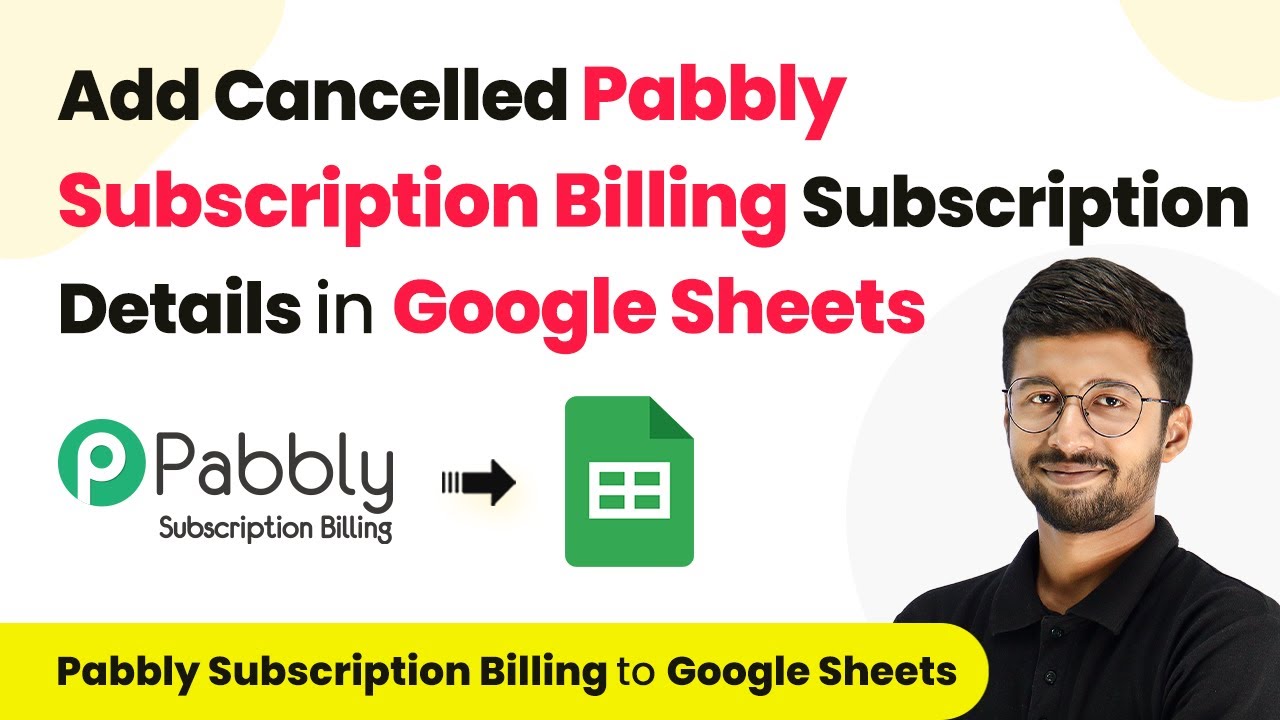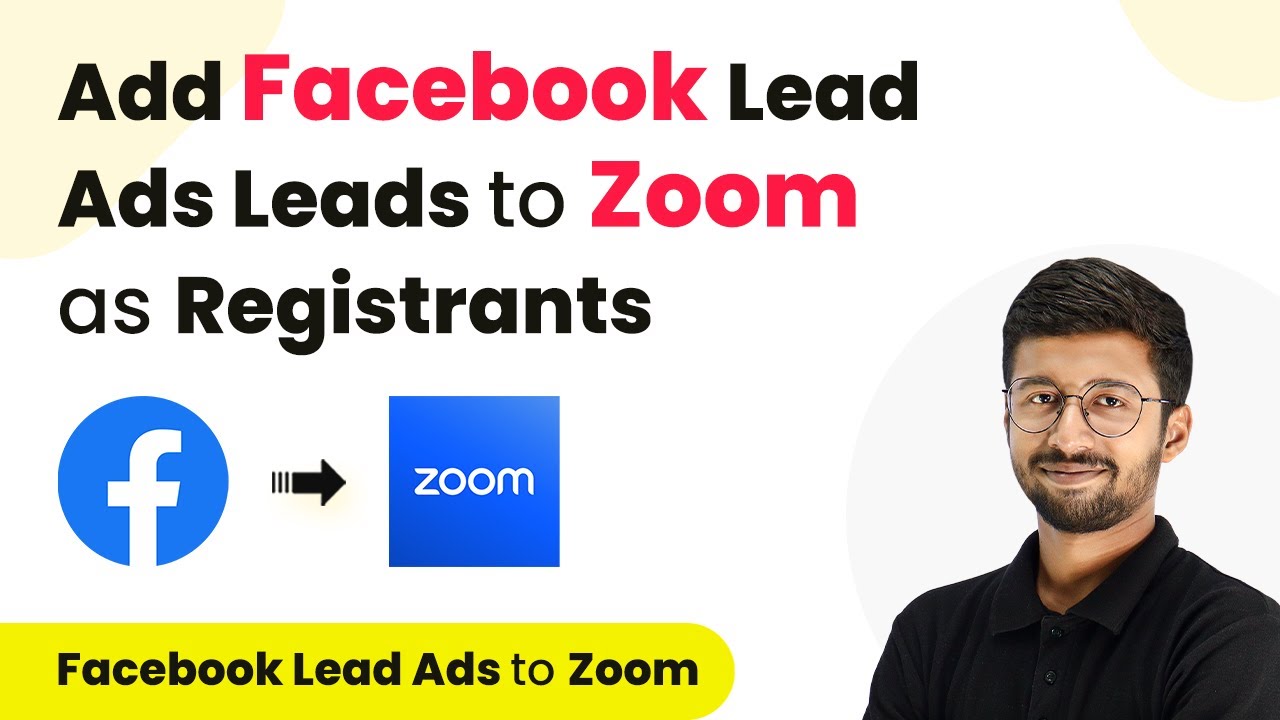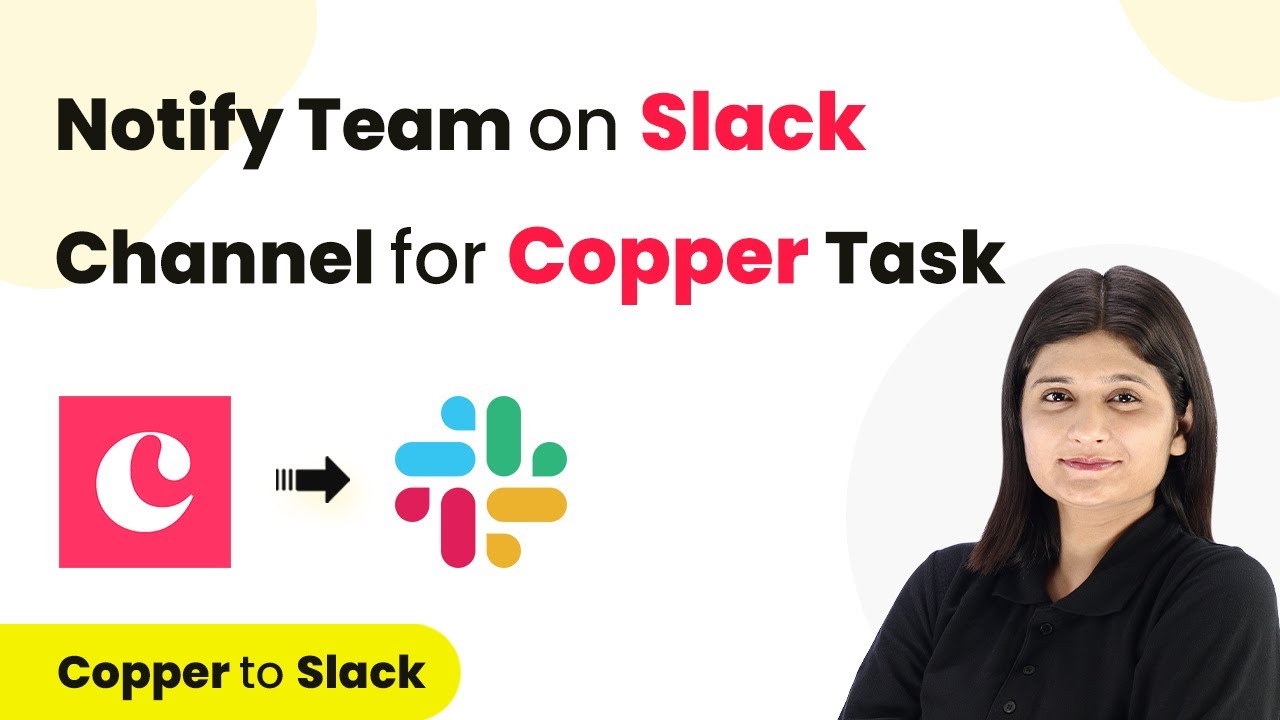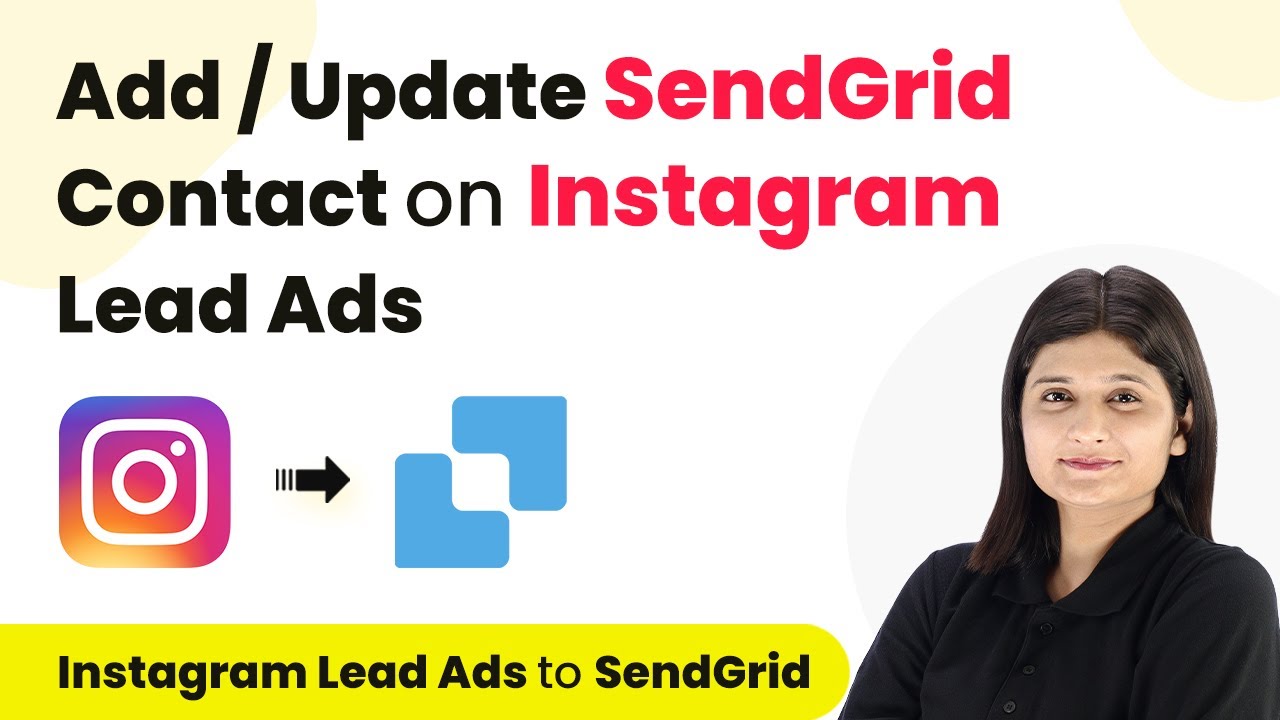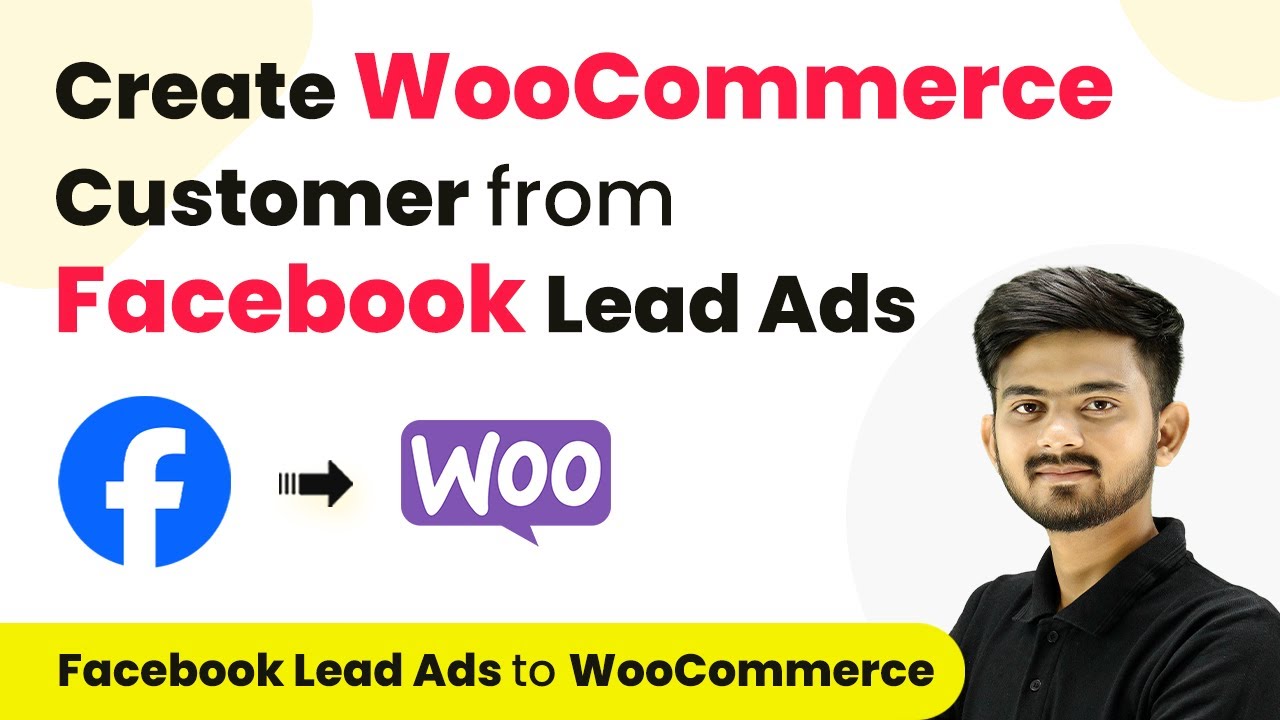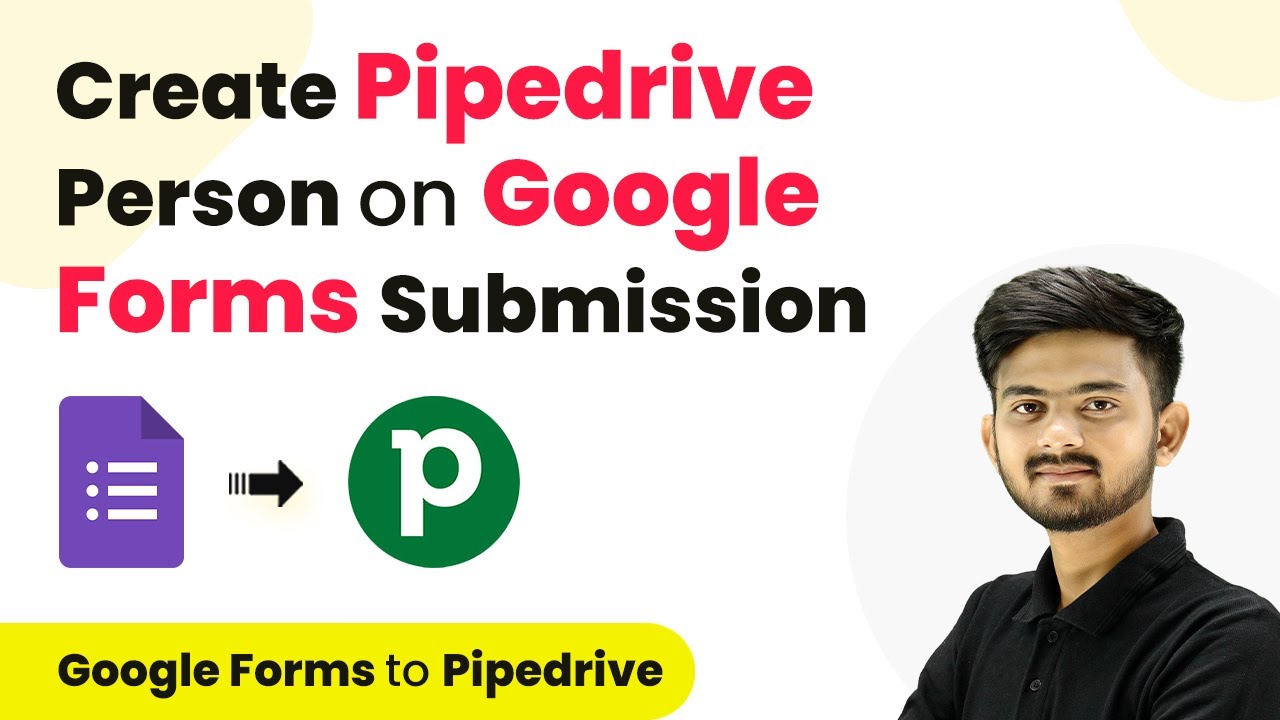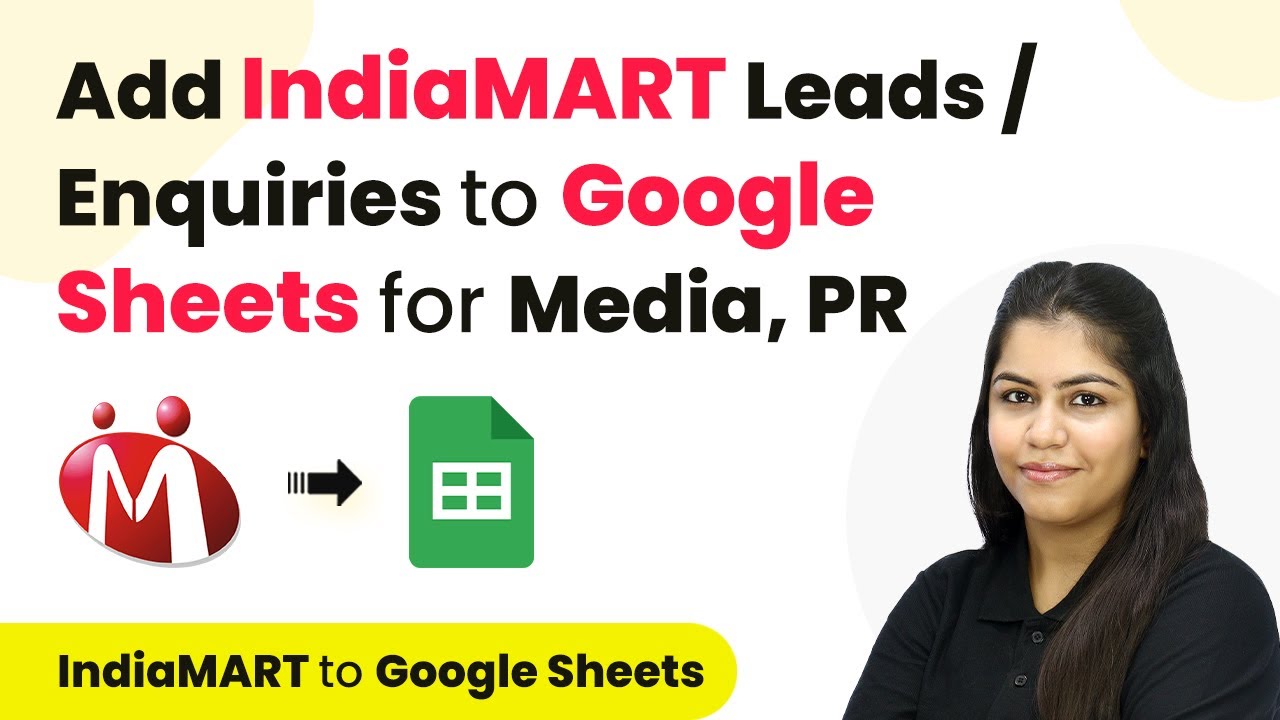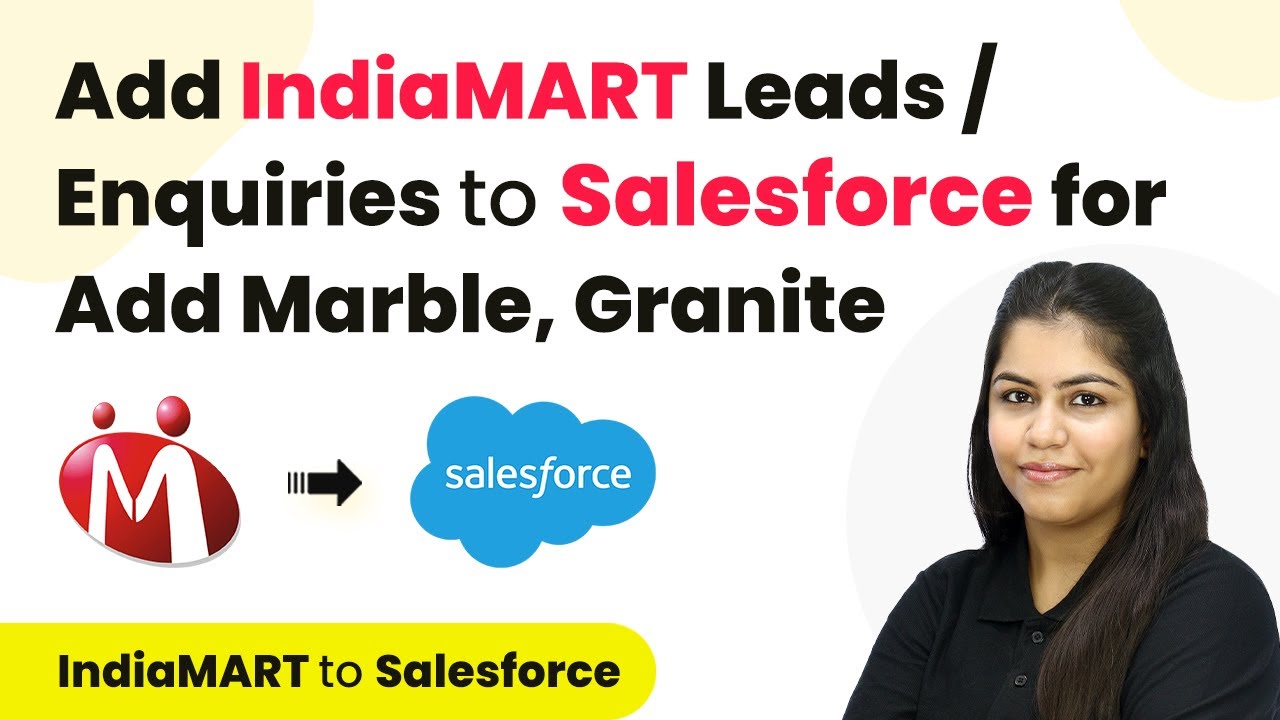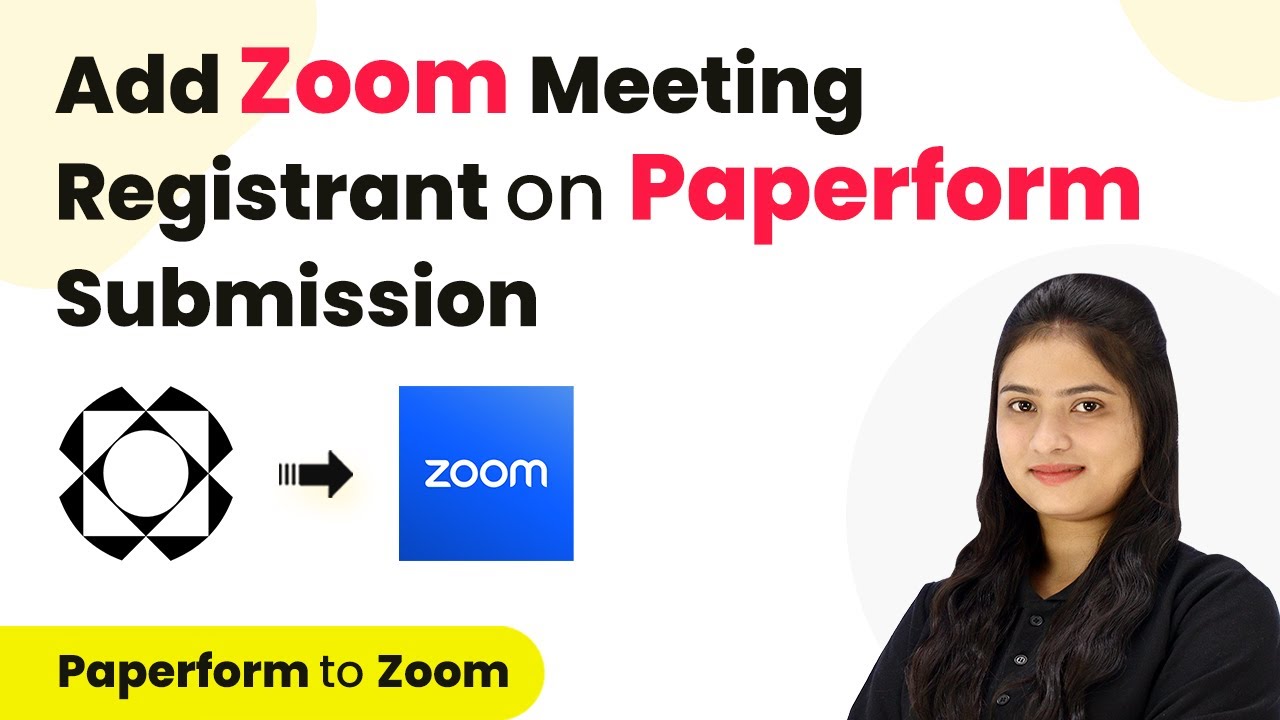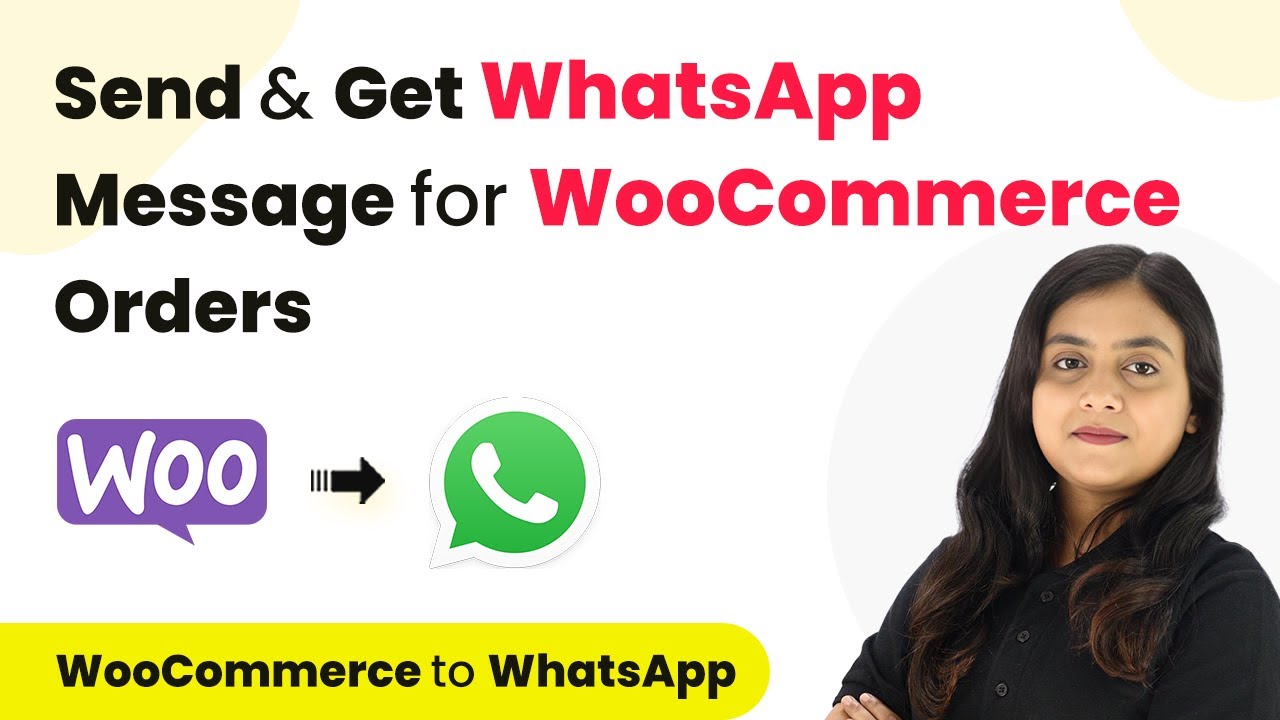Learn how to automate adding cancelled Pabbly Subscription Billing details in Google Sheets using Pabbly Subscription Billing. Step by step guide included. Learn step-by-step how to configure flexible subscription plans, automate billing cycles, and generate detailed revenue reports without coding knowledge.
Watch Step By Step Video Tutorial Below
1. Accessing Pabbly Subscription Billing for Automation
To begin using Pabbly Subscription Billing, log in to your account. This platform is essential for managing your subscriptions effectively. You will need to set up your products and plans if you haven’t already done so.
Once logged in, navigate to the dashboard. Here, you can view all your active subscriptions. It’s crucial to ensure that your subscription details are up to date, as these will be automatically transferred to Google Sheets upon cancellation.
2. Setting Up Pabbly Connect for Integration
To automate the process of adding cancelled subscription details to Google Sheets, you need to set up Pabbly Connect. Start by clicking on the ‘Connect’ button located at the top right corner of your Pabbly Subscription Billing dashboard.
After accessing Pabbly Connect, create a new workflow. Name it something relevant, like ‘Pabbly Subscription Billing to Google Sheets’. Select the folder for organization and click on the ‘Create’ button. This will open a new workflow window where you can set your trigger and action.
- Click on the ‘Create Workflow’ button.
- Name your workflow appropriately.
- Select the desired folder for workflow organization.
Once your workflow is created, you will see two windows: the trigger and action sections. This setup is crucial for receiving cancellation notifications from Pabbly Subscription Billing.
3. Configuring the Trigger in Pabbly Connect
In the trigger window of your Pabbly Connect workflow, search for Pabbly Subscription Billing and select it. For the trigger event, choose ‘Subscription Cancelled’. This event will notify Pabbly Connect whenever a subscription is cancelled.
After selecting the trigger event, Pabbly Connect will provide you with a webhook URL. Copy this URL and go back to your Pabbly Subscription Billing account. In the settings, navigate to the webhooks section and add this URL.
- Click on ‘Settings’ in the left sidebar.
- Go to the ‘Webhooks’ section.
- Click on ‘Add Webhook’ and paste the copied URL.
Ensure that the event is set to ‘Subscription Cancelled’ and save your changes. This will establish a connection between Pabbly Subscription Billing and Pabbly Connect, enabling automated updates to Google Sheets.
4. Adding Cancelled Subscription Data to Google Sheets
With the trigger set up, the next step is to add the cancelled subscription details to Google Sheets. In the action window, search for Google Sheets and select it. Choose the action event as ‘Add New Row’. using Pabbly Connect
Connect your Google Sheets account with Pabbly Connect by clicking on the ‘Sign in with Google’ button. Select the appropriate Google account and allow the necessary permissions. After connecting, you will need to select the spreadsheet where you want the data to be added.
Choose the specific spreadsheet for cancelled subscriptions. Select the sheet within the spreadsheet to add data. Map the required fields from Pabbly Subscription Billing to Google Sheets.
After mapping the fields, click on ‘Save and Send Test Request’ to ensure that the integration works. If successful, the details of the cancelled subscription will appear in your Google Sheets.
5. Testing the Automation Workflow
To verify that your automation is functioning correctly, return to your Pabbly Subscription Billing account and cancel a subscription. This will trigger the webhook you set up in Pabbly Connect.
Once you cancel a subscription, check your Google Sheets to see if the details have been added. You should see all relevant information such as subscription ID, customer name, email, and cancellation reason populated in a new row.
Ensure that all fields are correctly mapped in Pabbly Connect. Verify that the data appears in the correct columns in Google Sheets. Test multiple cancellations to ensure reliability.
If everything works as expected, your automation using Pabbly Subscription Billing and Pabbly Connect is now complete. You can continuously monitor and adjust settings as needed for optimal performance.
Conclusion
In this tutorial, we covered how to use Pabbly Subscription Billing and Pabbly Connect to automate the addition of cancelled subscription details in Google Sheets. This integration streamlines your workflow, ensuring that you have up-to-date records of all cancellations efficiently.
Ensure you check out Pabbly Connect to create business automation workflows and reduce manual tasks. Pabbly Connect currently offer integration with 2,000+ applications.
- Check out Pabbly Connect – Automate your business workflows effortlessly!
- Sign Up Free – Start your journey with ease!
- 10,000+ Video Tutorials – Learn step by step!
- Join Pabbly Facebook Group – Connect with 21,000+ like minded people!