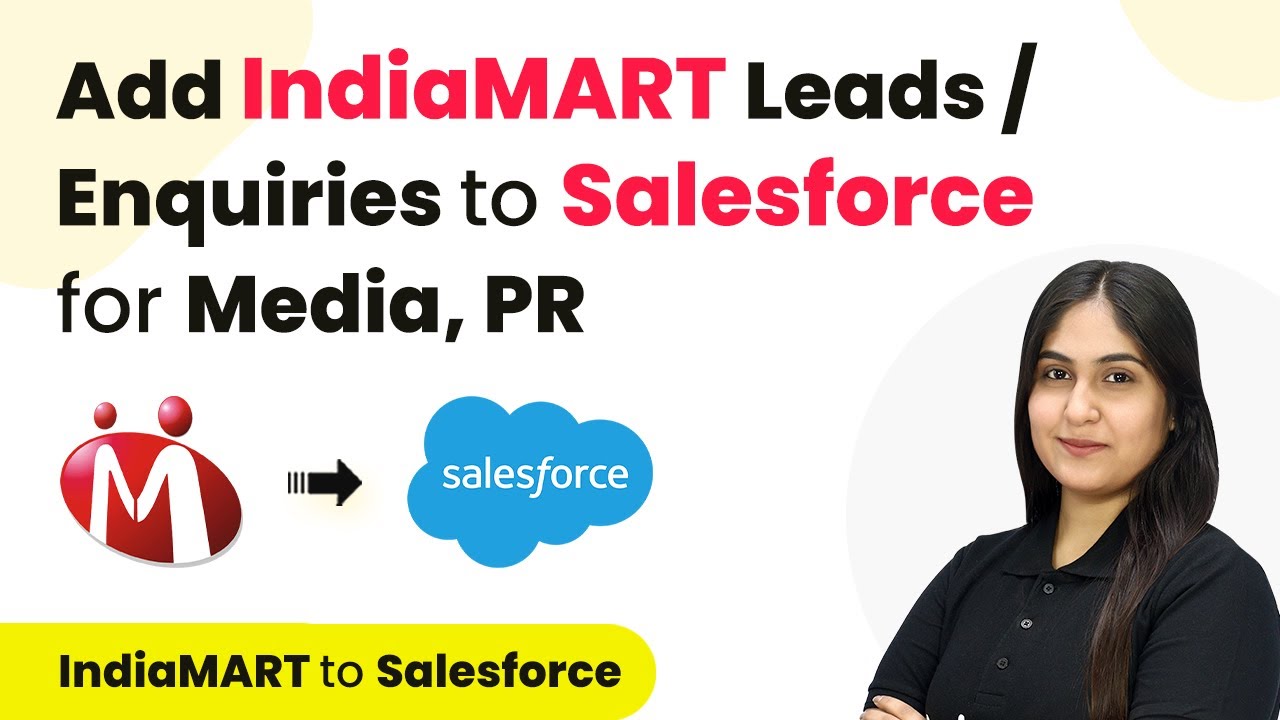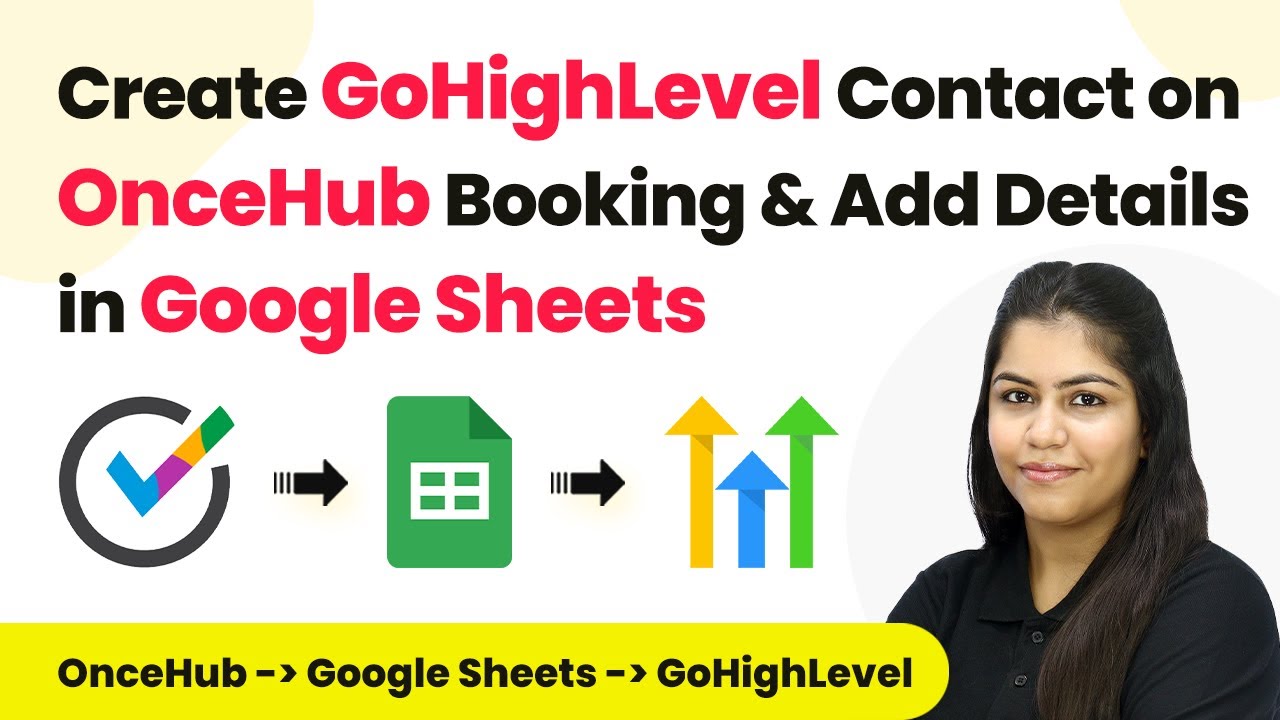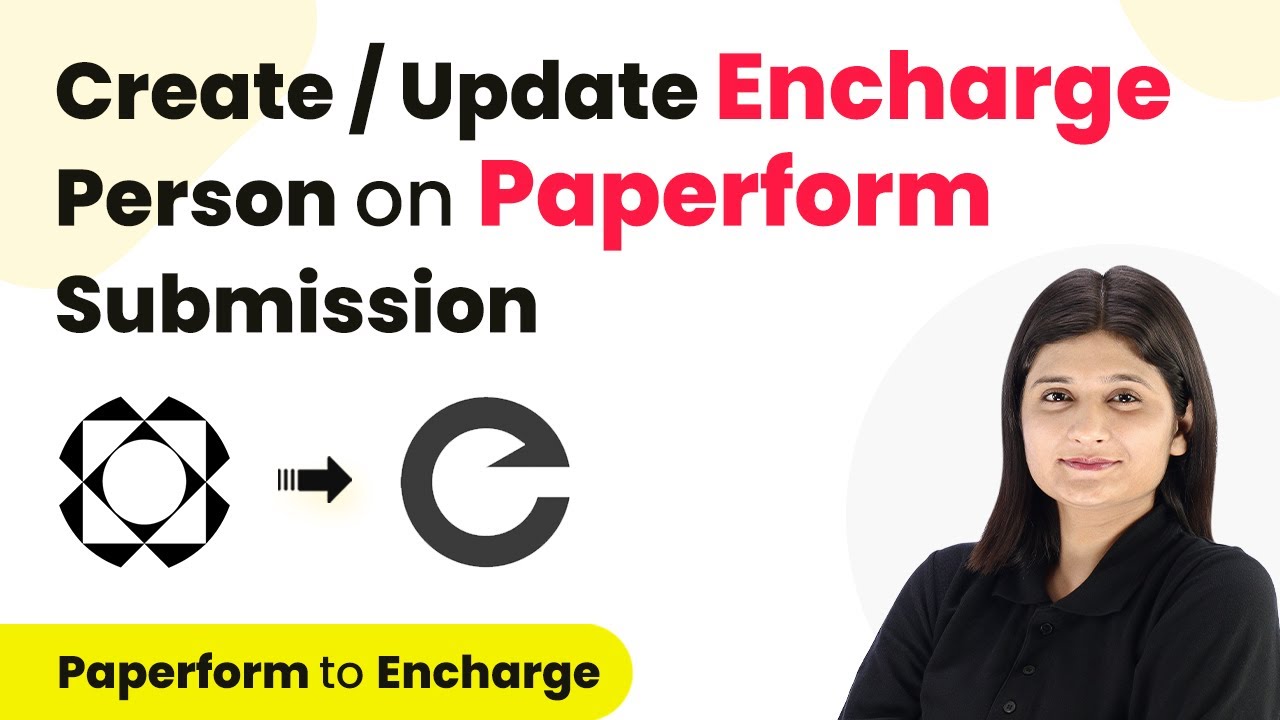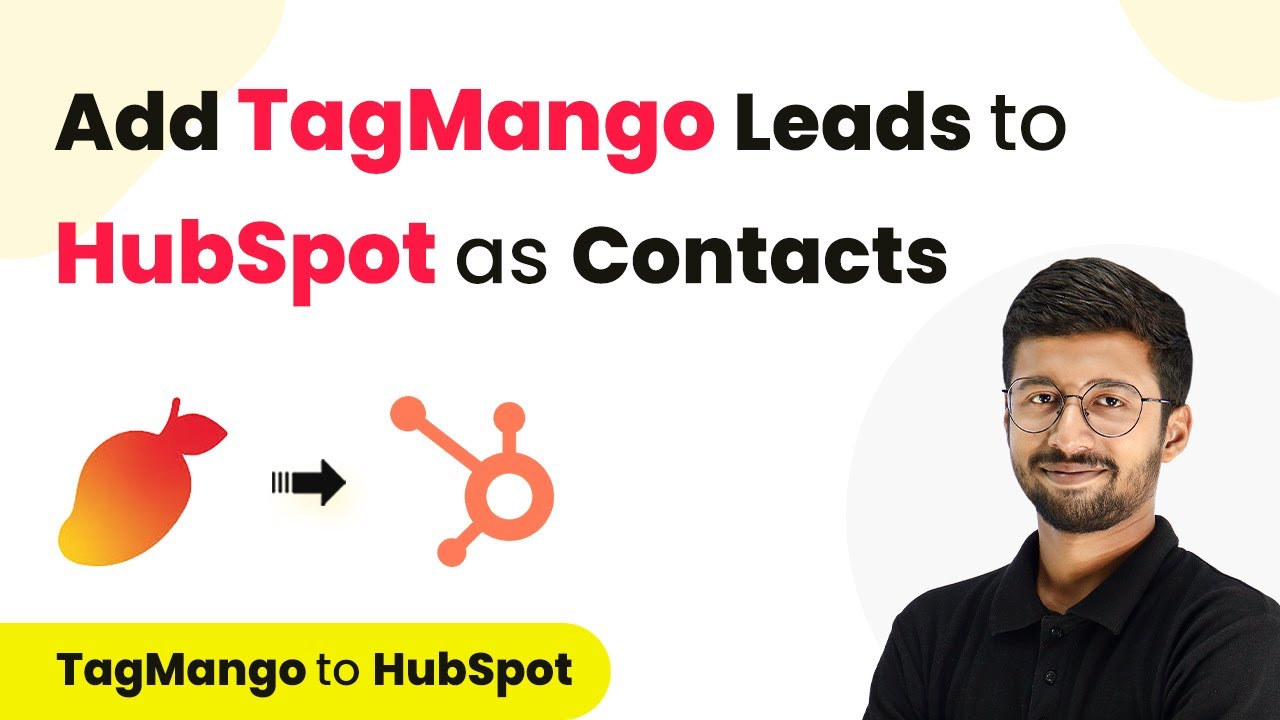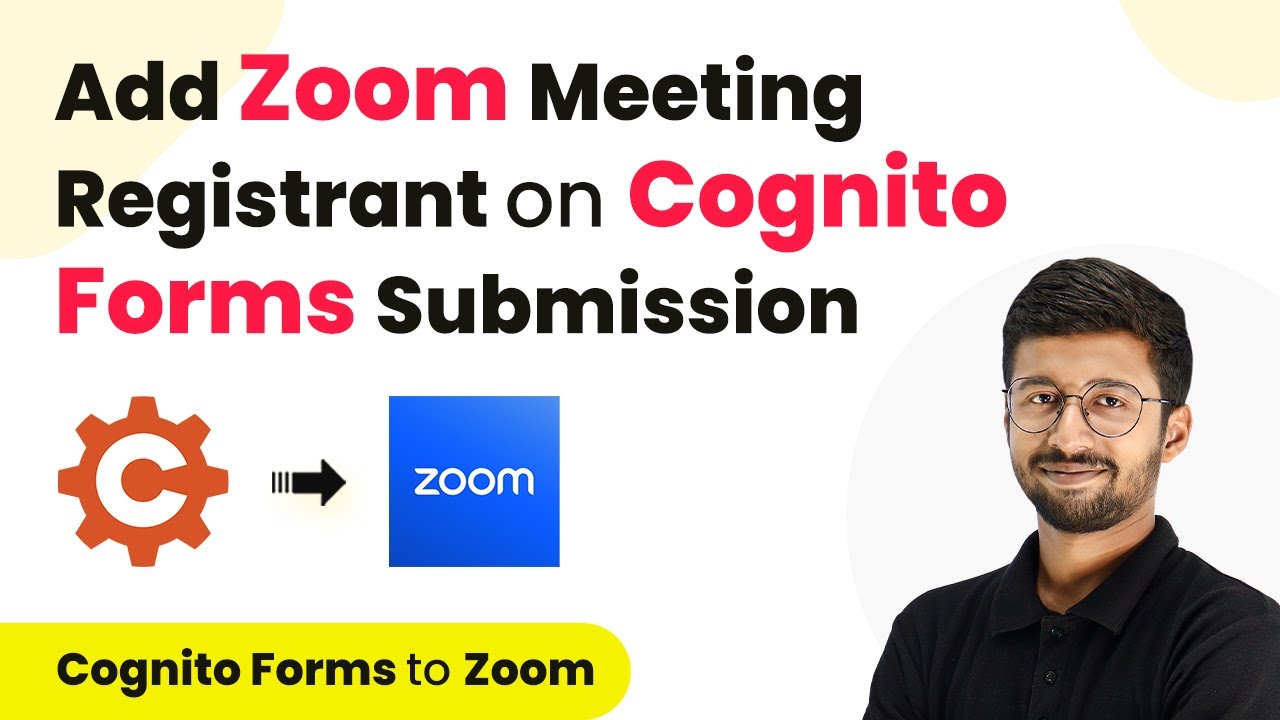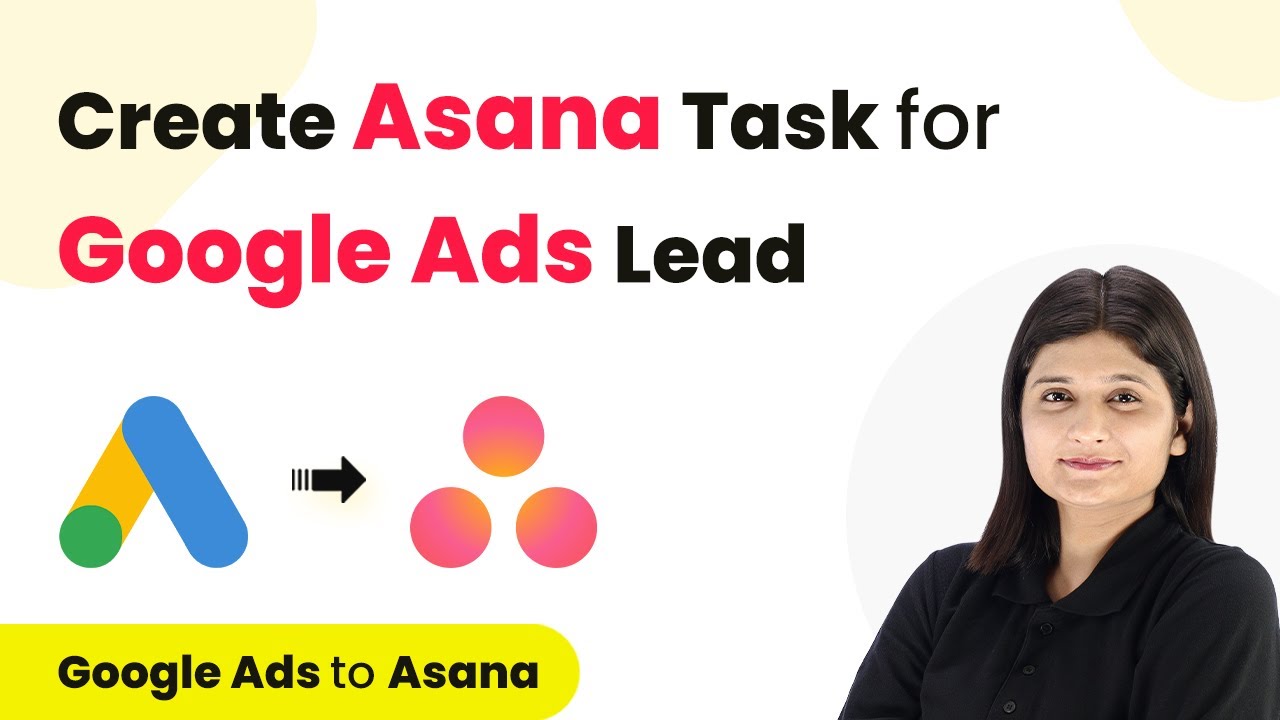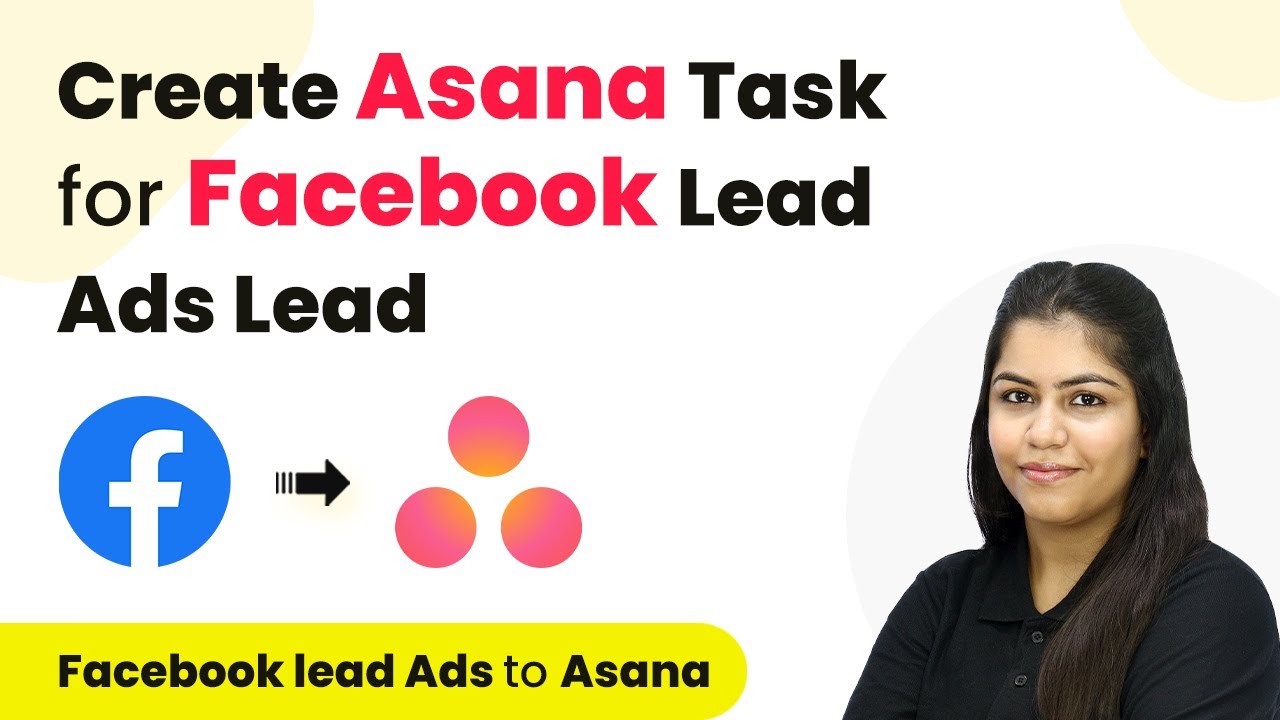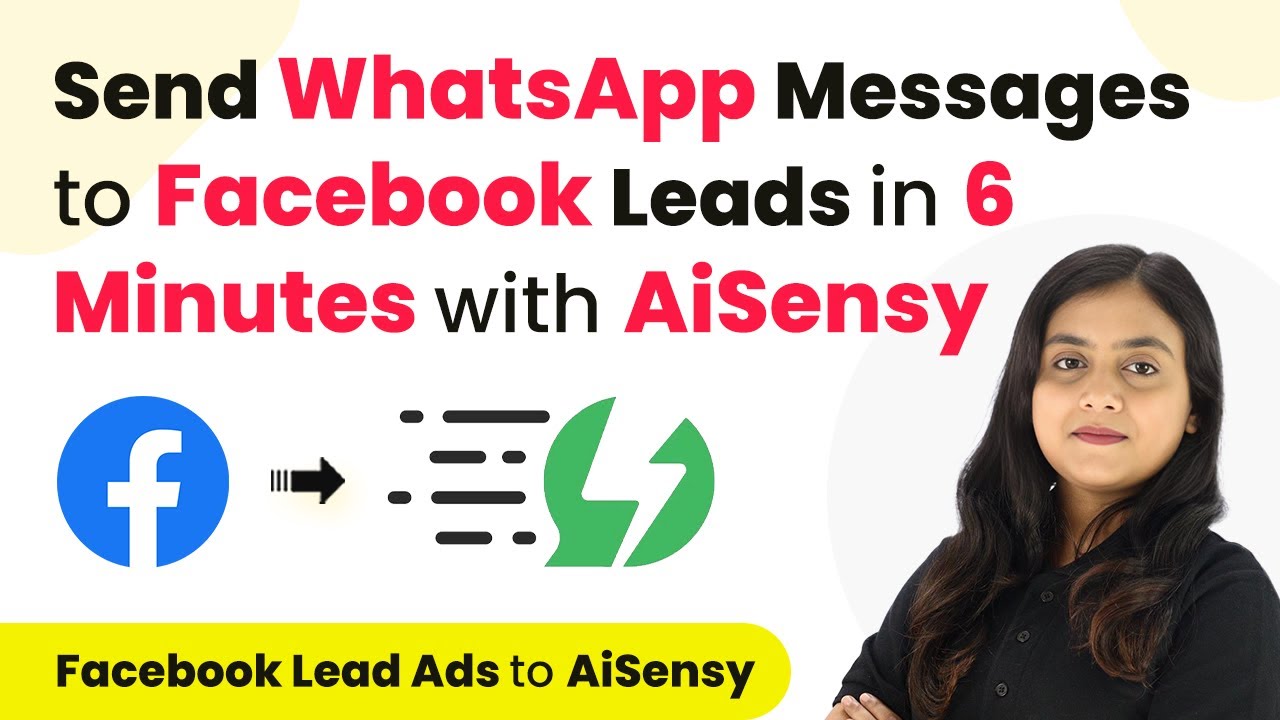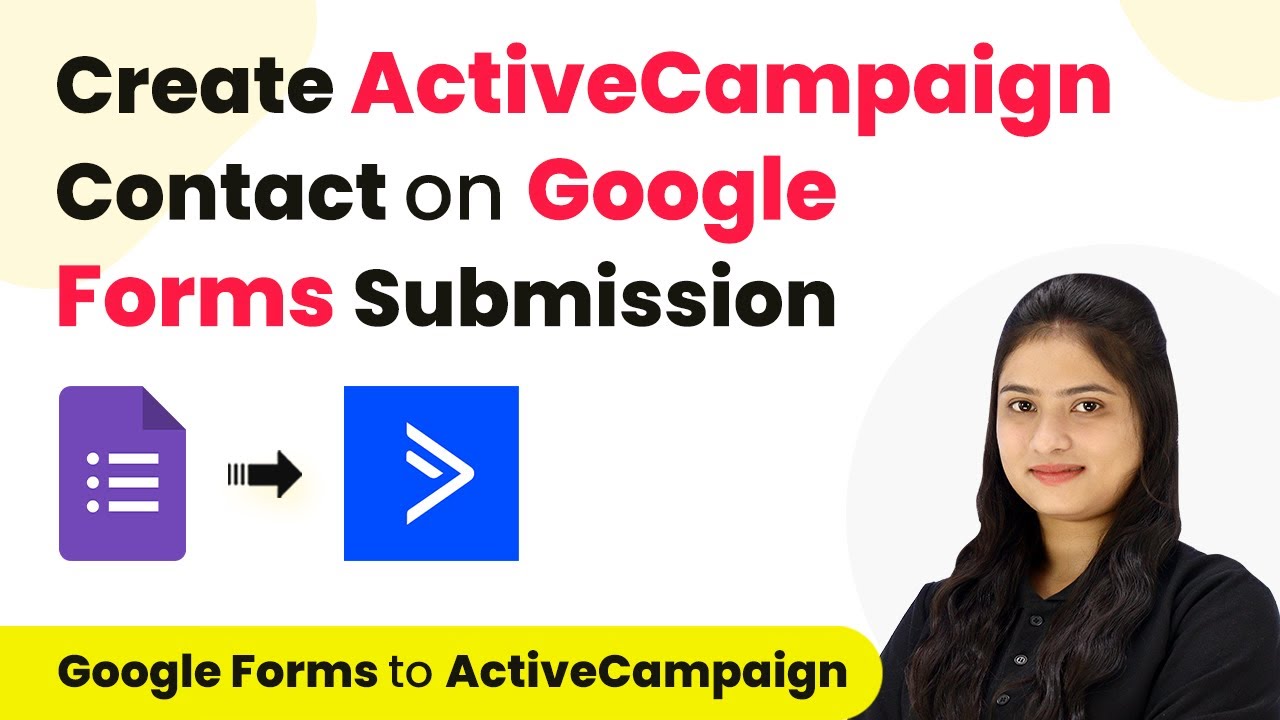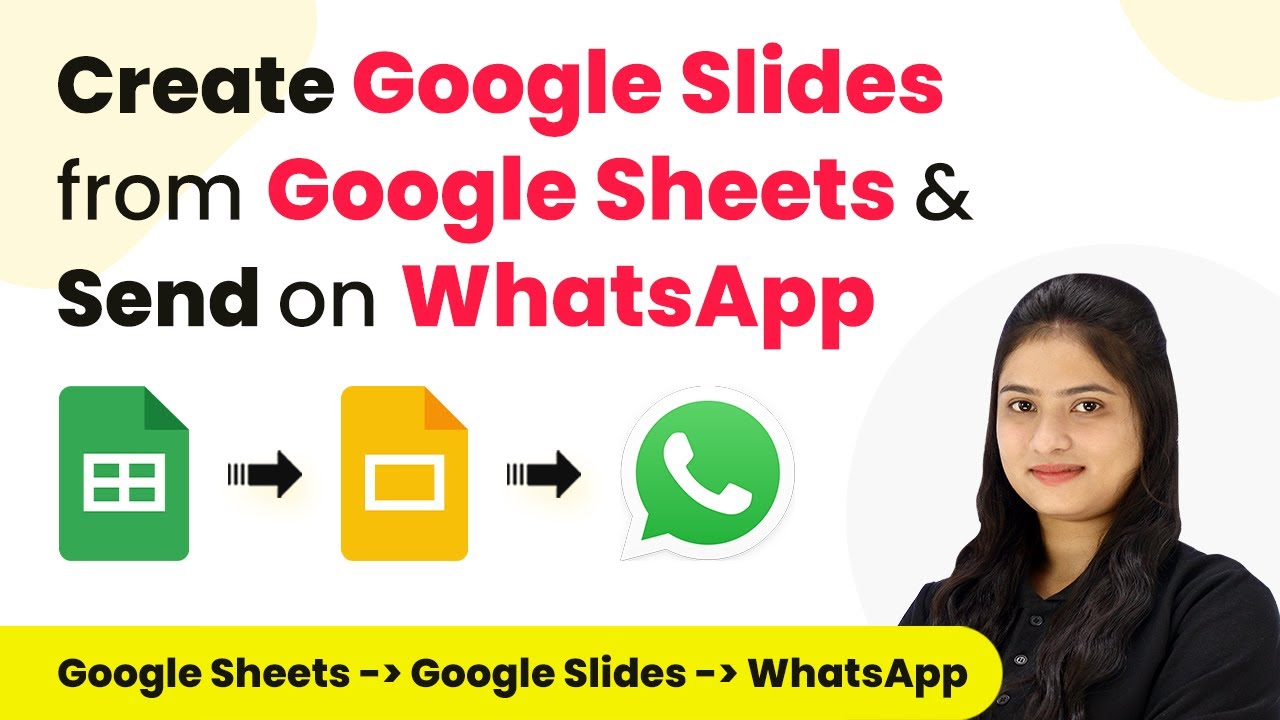Learn how to seamlessly integrate IndiaMART leads into Salesforce using Pabbly Connect. Follow this detailed step-by-step tutorial for the Media, PR & Publishing industry. Revolutionize your productivity approach with just a few strategic clicks. Uncover professional methods for connecting applications and creating workflows that reclaim hours of your week.
Watch Step By Step Video Tutorial Below
1. Accessing Pabbly Connect for Integration
To begin integrating IndiaMART leads with Salesforce, you first need to access Pabbly Connect. This powerful automation tool allows you to connect various applications seamlessly, saving you time and effort.
Visit the Pabbly Connect homepage by browsing to the URL Pabbly.com/sl/connect. Here, you will find options to sign in or sign up for a free account. New users can sign up to explore the platform with 300 tasks every month.
2. Creating a Workflow in Pabbly Connect
Once you are logged into Pabbly Connect, the next step is to create a workflow that will automate the process of adding leads from IndiaMART to Salesforce. Click on the ‘Create Workflow’ button located at the top right corner of the dashboard.
- Name your workflow: ‘Add IndiaMART Leads to Salesforce for Media PR and Publishing Industry’.
- Select a folder for your workflow, such as ‘Automations’.
- Click on the ‘Create’ button to finalize your workflow setup.
Now, you will see the workflow interface, where you can set up the trigger and action for your automation. The trigger will initiate the process whenever a new lead is generated from IndiaMART.
3. Setting Up the Trigger in Pabbly Connect
To set up the trigger in Pabbly Connect, select ‘IndiaMART’ as your trigger application. This is essential as you want to capture new leads from your IndiaMART account.
Choose the trigger event as ‘New Leads’. This event will activate the workflow whenever a new lead is received. You will then be provided with a webhook URL, which you need to copy.
- Log into your IndiaMART account and navigate to the Lead Manager.
- Select ‘Import/Export Leads’ and then choose ‘Push API’.
- Enter ‘Pabbly Connect’ as the CRM platform name and paste the webhook URL.
After entering these details, save the settings in your IndiaMART account. This will link your IndiaMART leads to Pabbly Connect, enabling the automation to function correctly.
4. Adding Leads to Salesforce via Pabbly Connect
Now that your trigger is set up, it’s time to configure the action step in Pabbly Connect. Select ‘Salesforce’ as your action application to add the leads captured from IndiaMART.
Choose the action event as ‘Create a Lead’. This step will ensure that every new lead from IndiaMART is automatically added to your Salesforce account. To connect Salesforce to Pabbly Connect, click on the ‘Connect’ button and authorize the connection by allowing access.
Map the lead’s details from the trigger step to the corresponding fields in Salesforce. Enter necessary information such as first name, last name, email, and phone number. Click on ‘Save and Send Test Request’ to verify the integration.
If everything is set up correctly, you will receive a successful response, indicating that the lead has been added to Salesforce. This automation streamlines your workflow, ensuring no leads are missed.
5. Conclusion: Efficient Lead Management with Pabbly Connect
In conclusion, integrating IndiaMART leads into Salesforce using Pabbly Connect significantly enhances your lead management process. By automating the data transfer, you ensure timely responses and organized follow-ups.
Ensure you check out Pabbly Connect to create business automation workflows and reduce manual tasks. Pabbly Connect currently offer integration with 2,000+ applications.
Check out Pabbly Connect – Automate your business workflows effortlessly! Sign Up Free – Start your journey with ease! 10,000+ Video Tutorials – Learn step by step! Join Pabbly Facebook Group – Connect with 21,000+ like minded people!
This step-by-step tutorial has guided you through accessing Pabbly Connect, creating workflows, setting up triggers, and adding leads to Salesforce. Using Pabbly Connect not only saves time but also minimizes errors, allowing you to focus on growing your business.
With these steps, you can effectively manage your leads from IndiaMART in Salesforce, making your operations smoother and more efficient.