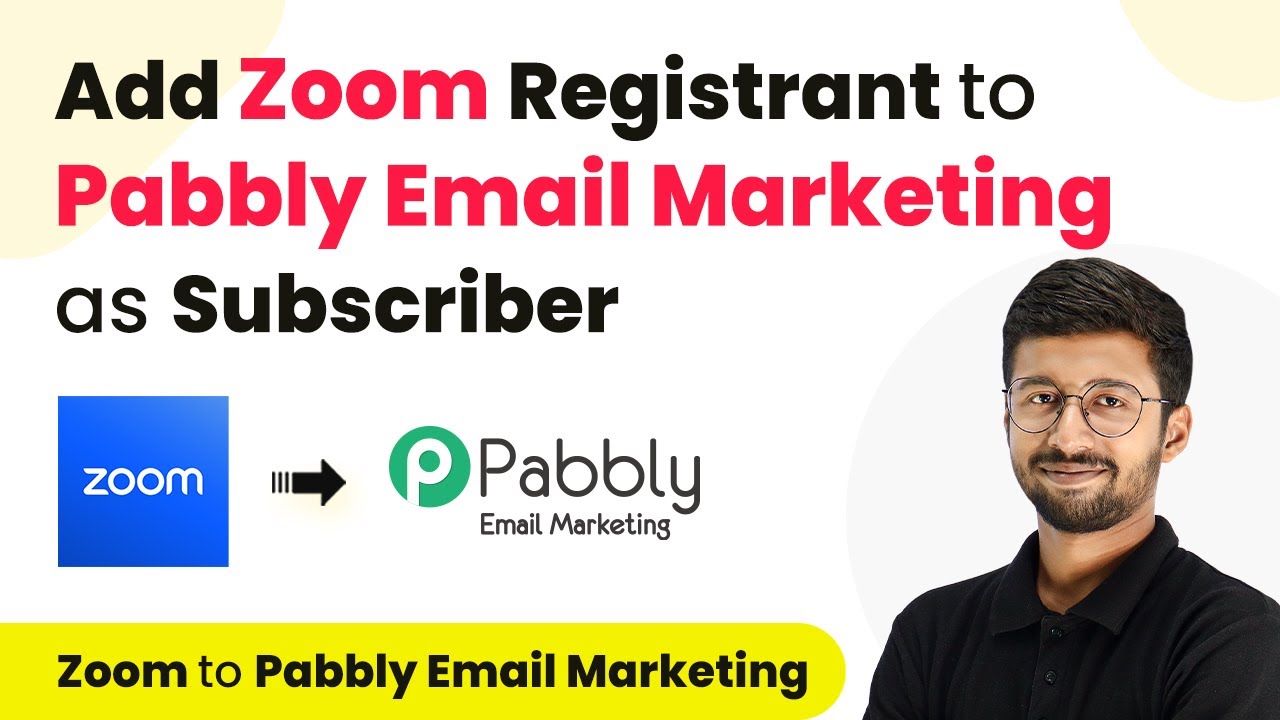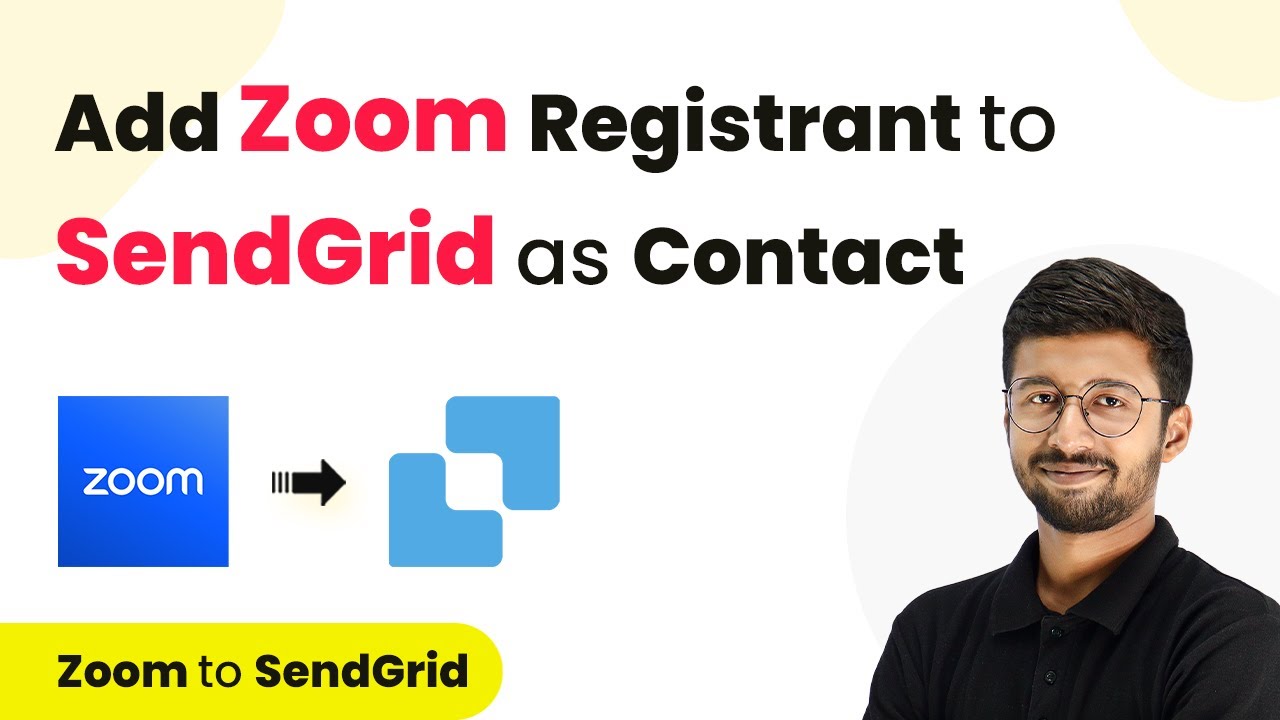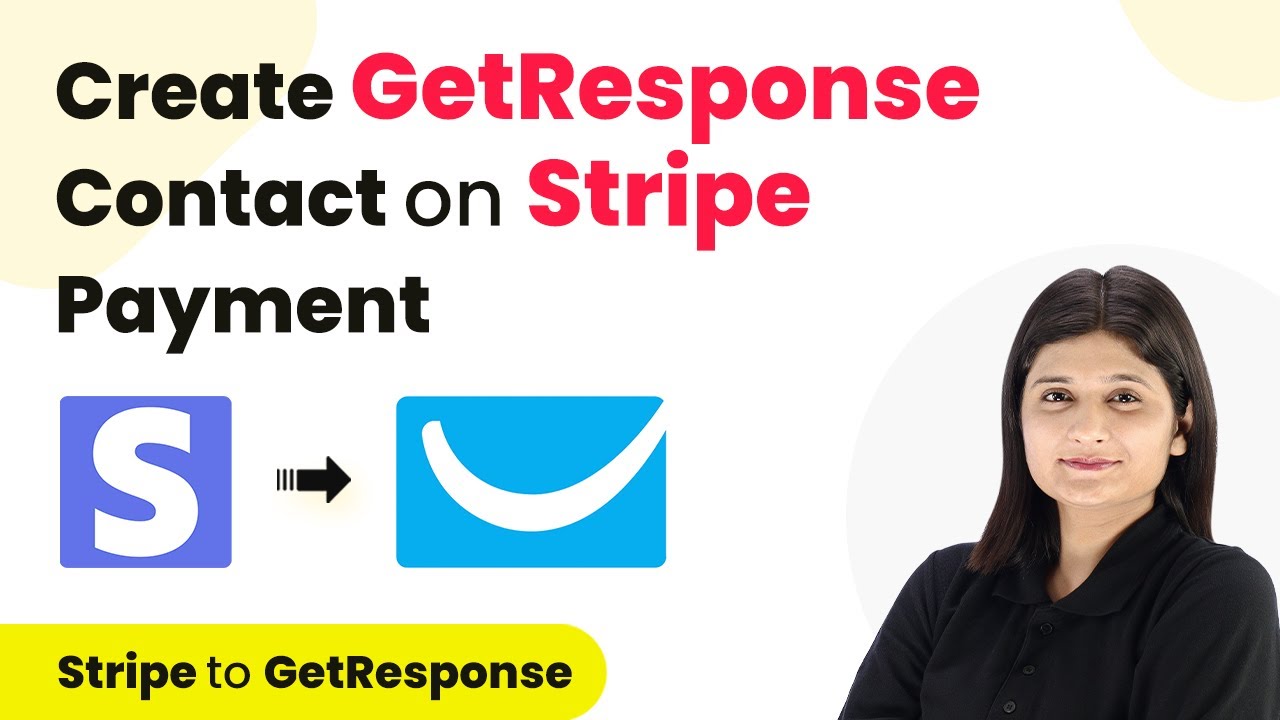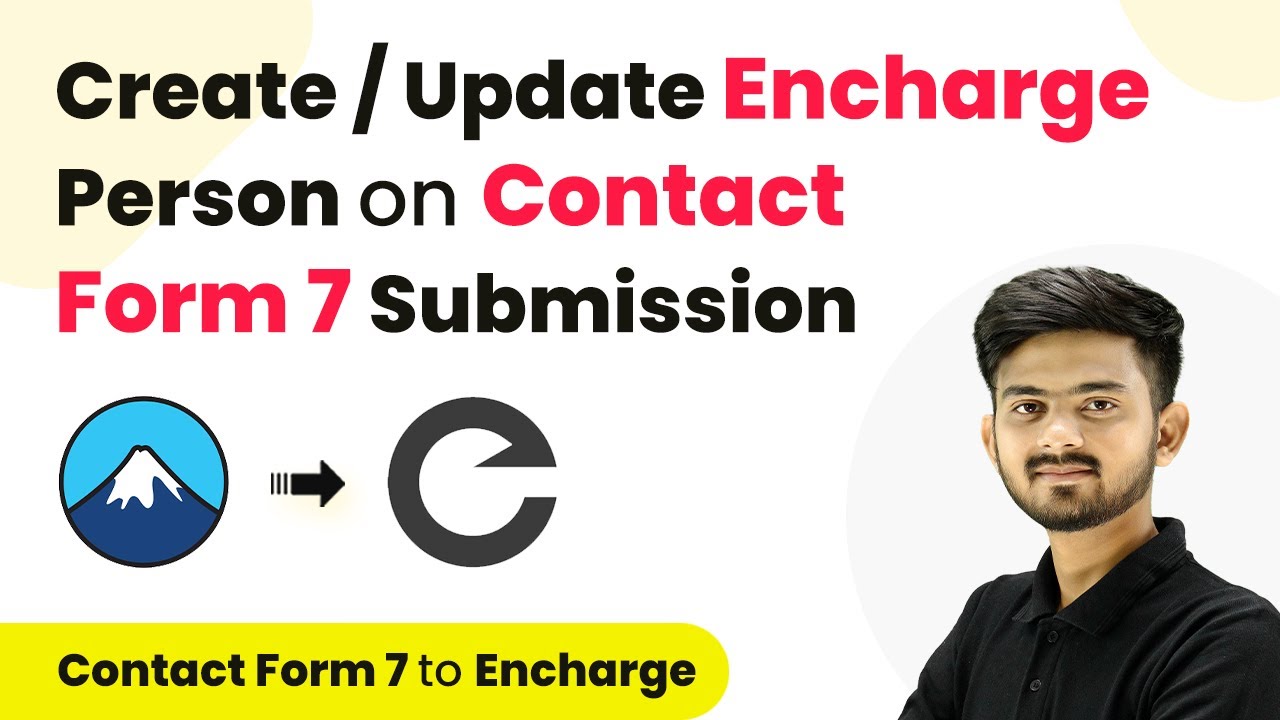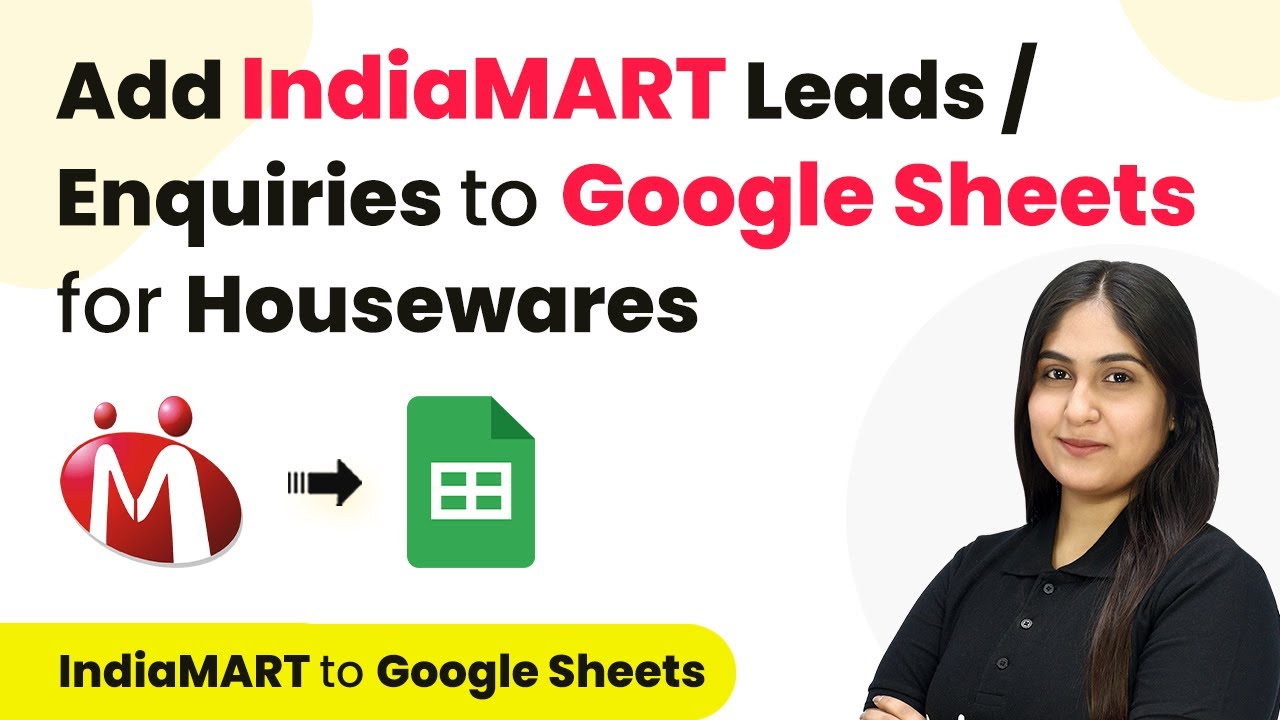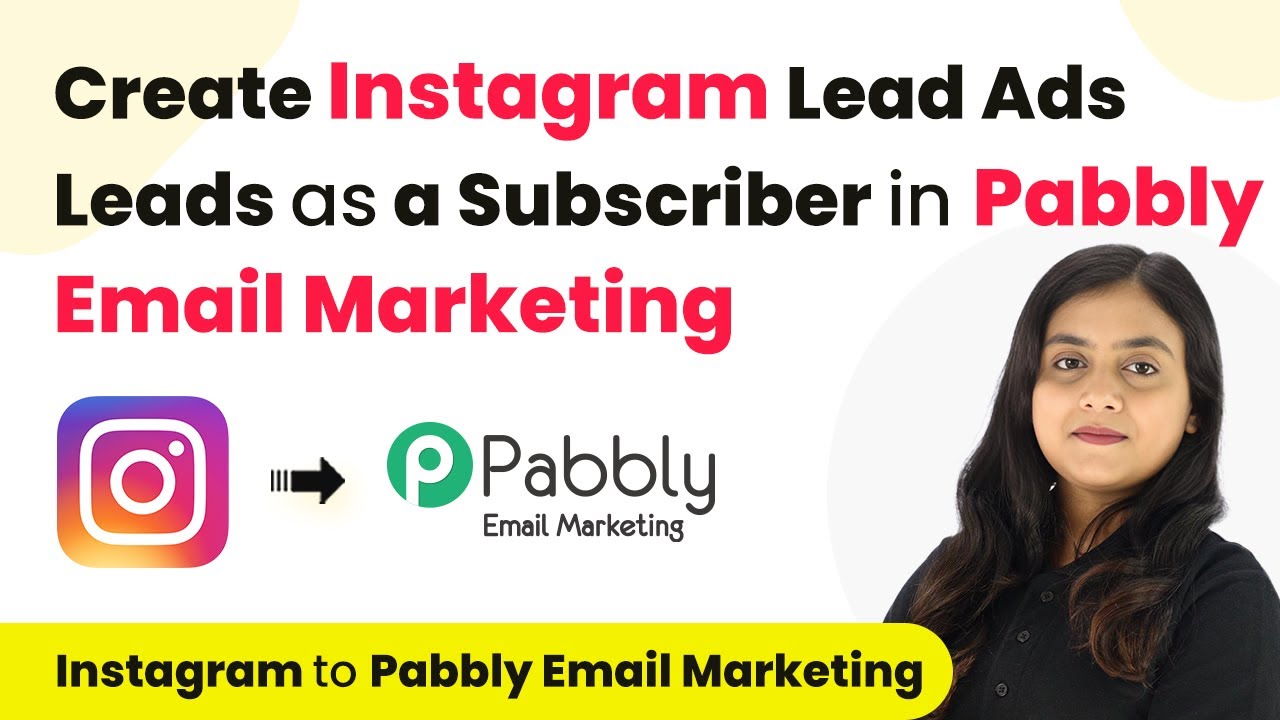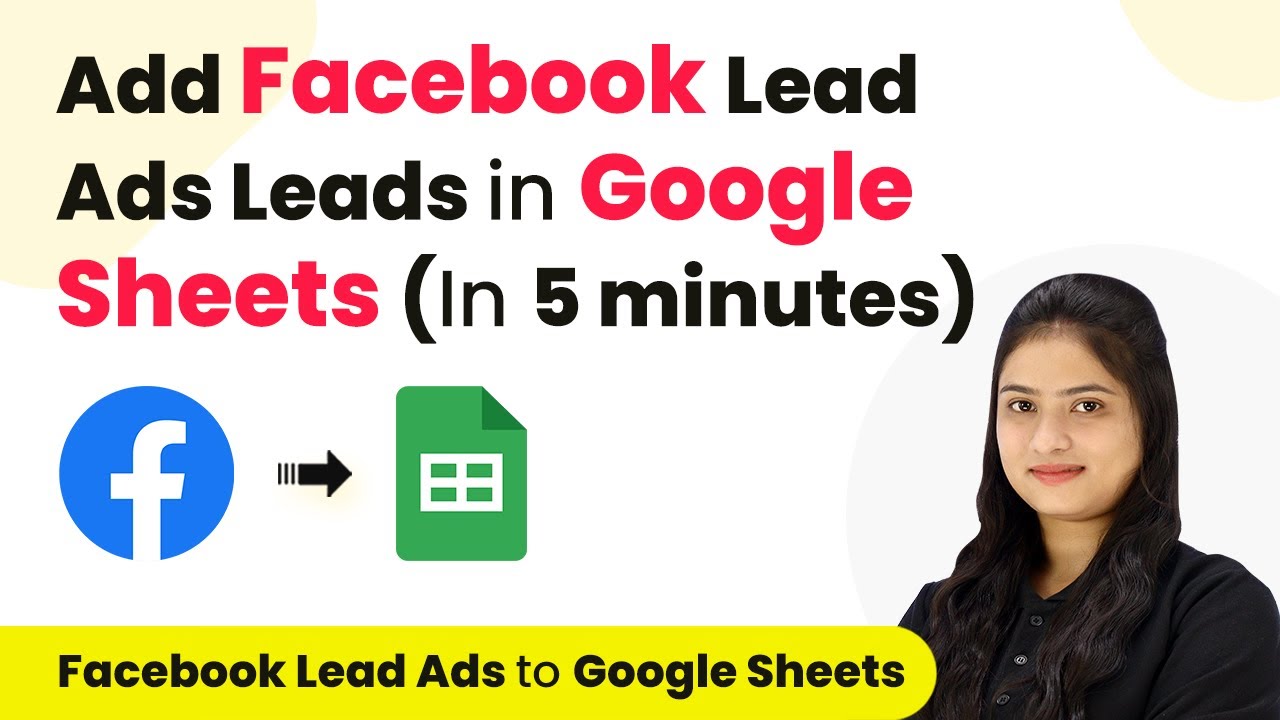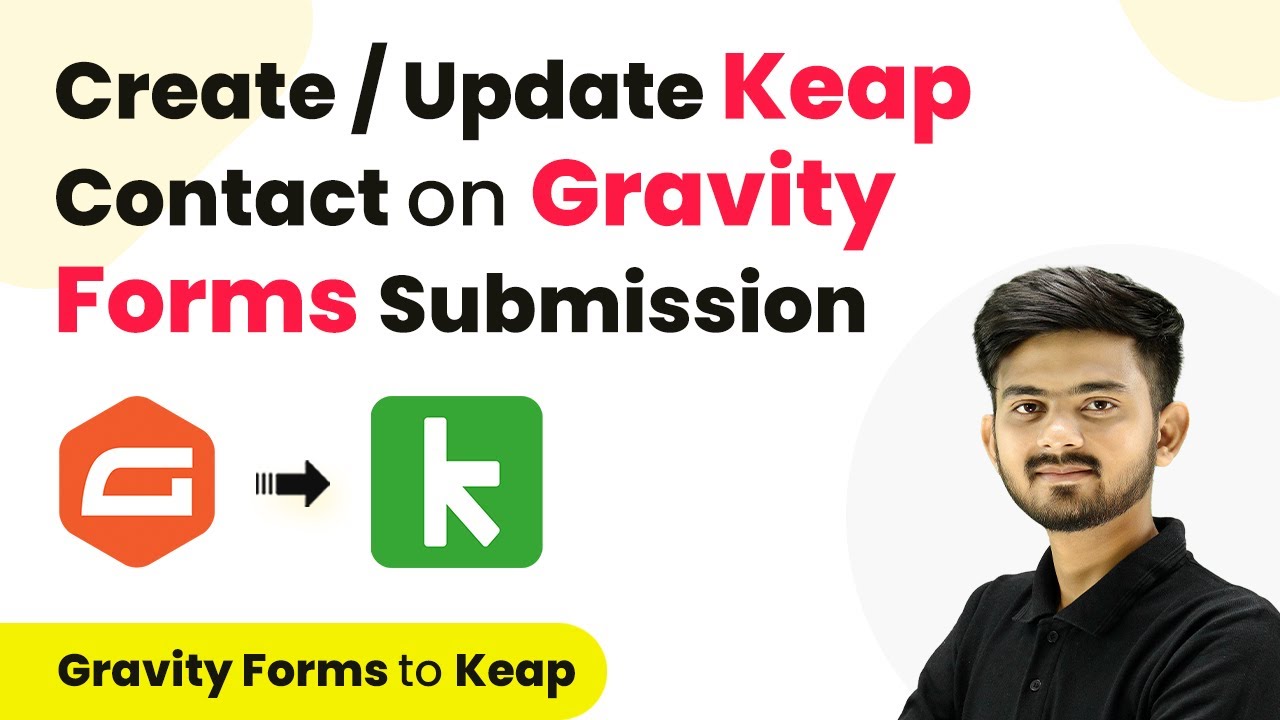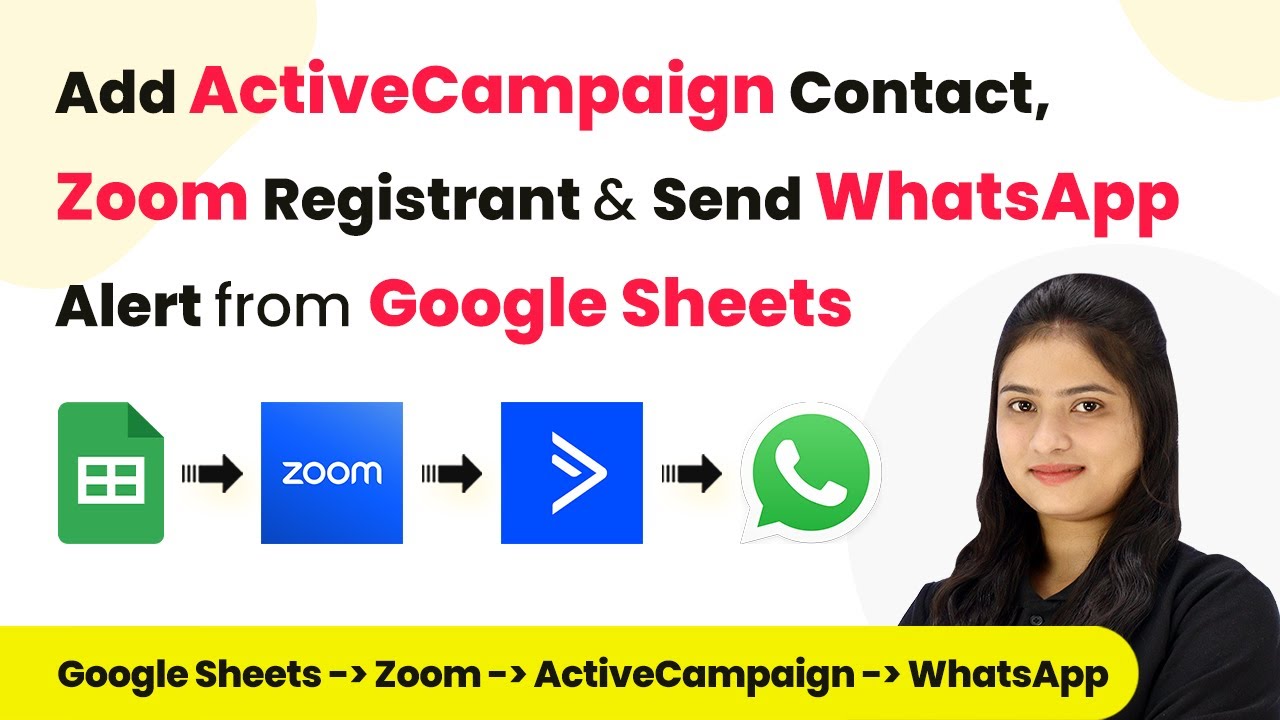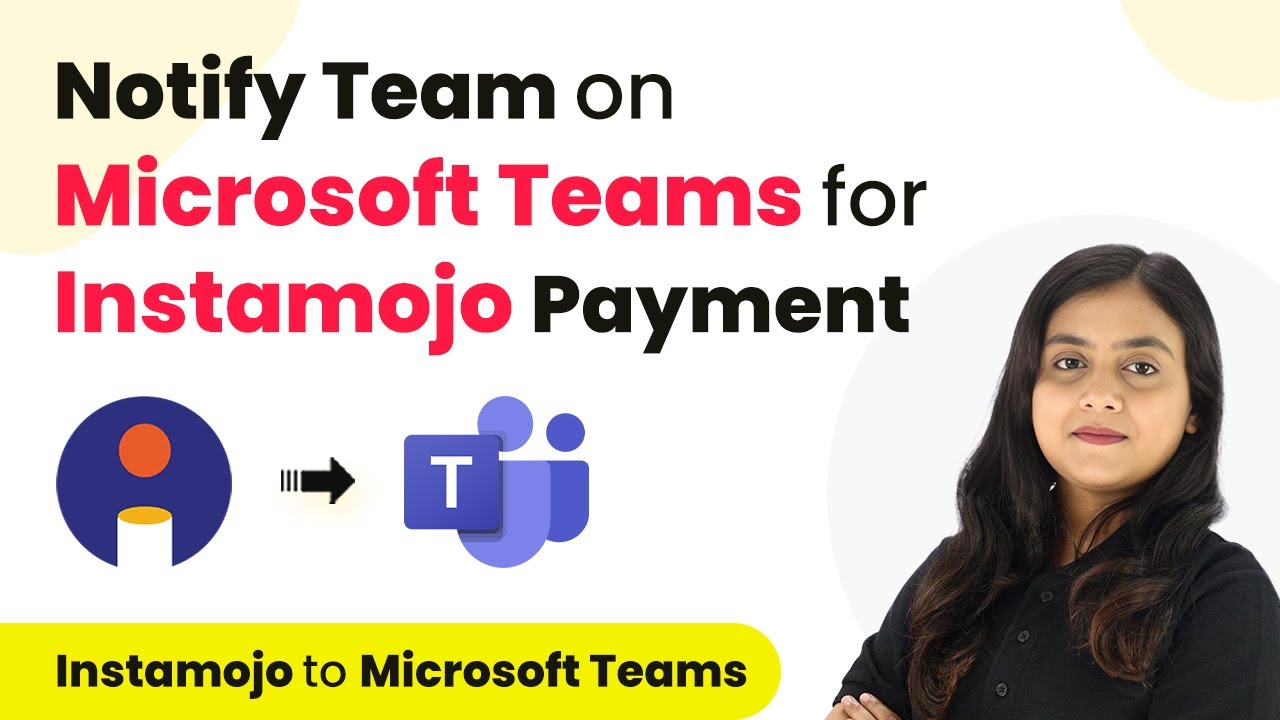Learn how to integrate Zoom registrants with Pabbly Connect and Pabbly Connect to automate subscriber management seamlessly. Revolutionize your productivity approach with just a few strategic clicks. Uncover professional methods for connecting applications and creating workflows that reclaim hours of your week.
Watch Step By Step Video Tutorial Below
1. Setting Up Pabbly Connect for Zoom Integration
To integrate Zoom with Pabbly Email Marketing, we will utilize Pabbly Connect. First, log in to your Pabbly Connect account. If you don’t have one, you can create a free account in just a few minutes.
After logging in, navigate to the dashboard and click on the ‘Create Workflow’ button. Name your workflow, for example, ‘Zoom to Pabbly Email Marketing’. Select the appropriate folder for your Pabbly account and click on ‘Create’. This initiates the automation setup process.
2. Configuring the Zoom Trigger in Pabbly Connect
In this step, we will set up the trigger in Pabbly Connect. In the trigger window, search for Zoom and select it. Choose the trigger event as ‘New Meeting Registration’. This event will allow Pabbly Connect to capture new registrations from your Zoom meetings.
- Select ‘Add New Connection’ to link your Zoom account with Pabbly Connect.
- You will need to enter a token obtained from the Zoom Marketplace.
- Follow the instructions provided in Pabbly Connect to create this app on Zoom Marketplace.
After creating the app, copy the generated token and paste it into Pabbly Connect. Once saved, Pabbly Connect will be able to receive registration details from Zoom.
3. Adding Event Subscription for Zoom Registrations
Next, we need to set up an event subscription in Pabbly Connect. Go to the Zoom app you just created, and under the ‘Event Subscription’ section, turn on the option and click on ‘Add New Event Subscription’.
- Set the subscription name (e.g., ‘Pabbly Connect Subscription’).
- Choose ‘Webhook’ as the method for event subscription.
- Enter the Webhook URL provided by Pabbly Connect.
Make sure to select the event ‘New Meeting Registration’. This ensures that whenever a new registration occurs in Zoom, Pabbly Connect will capture the data and initiate the workflow.
4. Connecting Pabbly Email Marketing to Pabbly Connect
Now that we have set up the Zoom trigger, let’s connect Pabbly Connect with Pabbly Email Marketing. In the action step, search for Pabbly Email Marketing and select it.
Choose the action event as ‘Add Subscriber’. If you have custom fields, you can select ‘Add Subscriber with Custom Fields’ as well. Click on ‘Add New Connection’ and enter your API token from Pabbly Email Marketing to establish the link.
To find the API token, go to your Pabbly Email Marketing account, click on Integrations, then Developer API. Copy the API token and paste it into Pabbly Connect.
After the connection is established, you will be prompted to select the list where the new subscriber will be added. Choose the appropriate list, such as ‘Zoom Registrants’.
5. Testing the Integration Workflow
With everything set up, it’s time to test the integration using Pabbly Connect. Click on the ‘Save and Send Test Request’ button in Pabbly Connect to initiate the test. This will prepare the workflow to receive data from Zoom.
Next, go to your Zoom registration page and fill out the registration form with test data. After submitting, return to Pabbly Connect and check if the test request was successful.
You should see the registration details captured in Pabbly Connect. Verify that the new subscriber appears in your Pabbly Email Marketing list.
This confirms that the integration workflow is functioning correctly, allowing you to automate the addition of Zoom registrants as subscribers in Pabbly Email Marketing.
Conclusion
By utilizing Pabbly Connect, you can seamlessly integrate Zoom registrations into Pabbly Email Marketing, automating the process of subscriber management. This integration enhances your marketing efforts by ensuring that every registrant is efficiently added to your email list.
Ensure you check out Pabbly Connect to create business automation workflows and reduce manual tasks. Pabbly Connect currently offer integration with 2,000+ applications.
- Check out Pabbly Connect – Automate your business workflows effortlessly!
- Sign Up Free – Start your journey with ease!
- 10,000+ Video Tutorials – Learn step by step!
- Join Pabbly Facebook Group – Connect with 21,000+ like minded people!