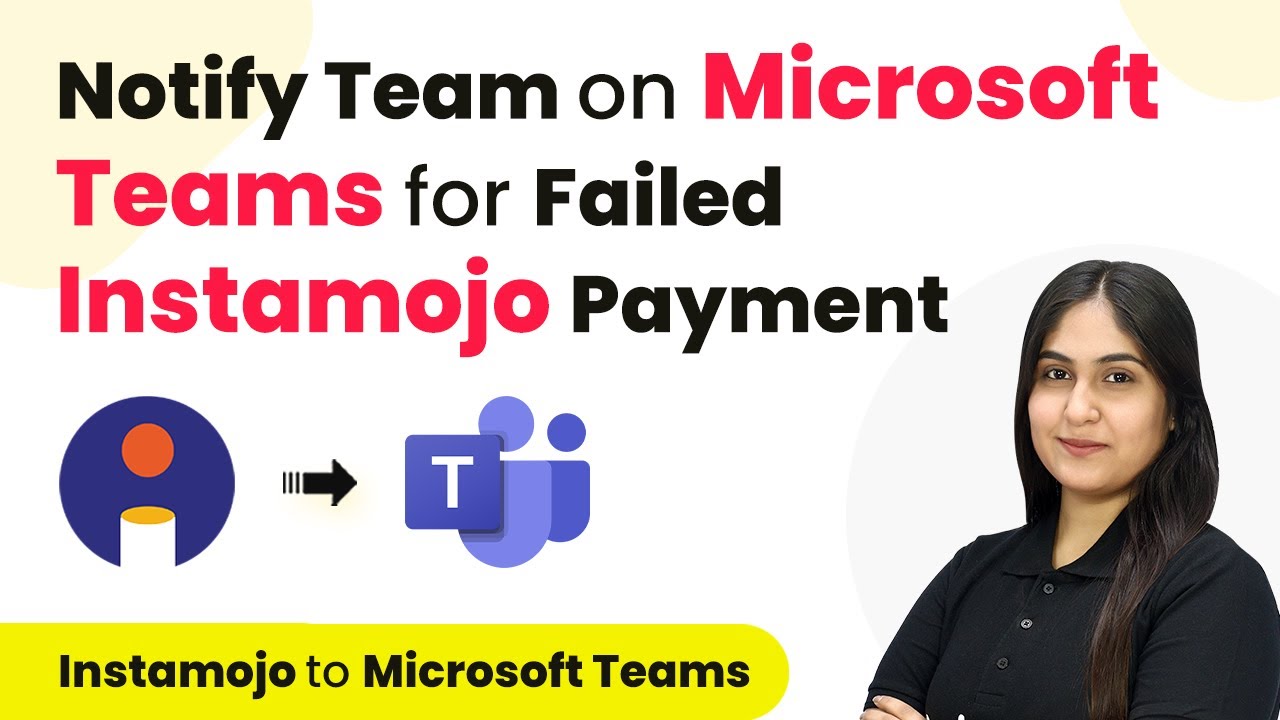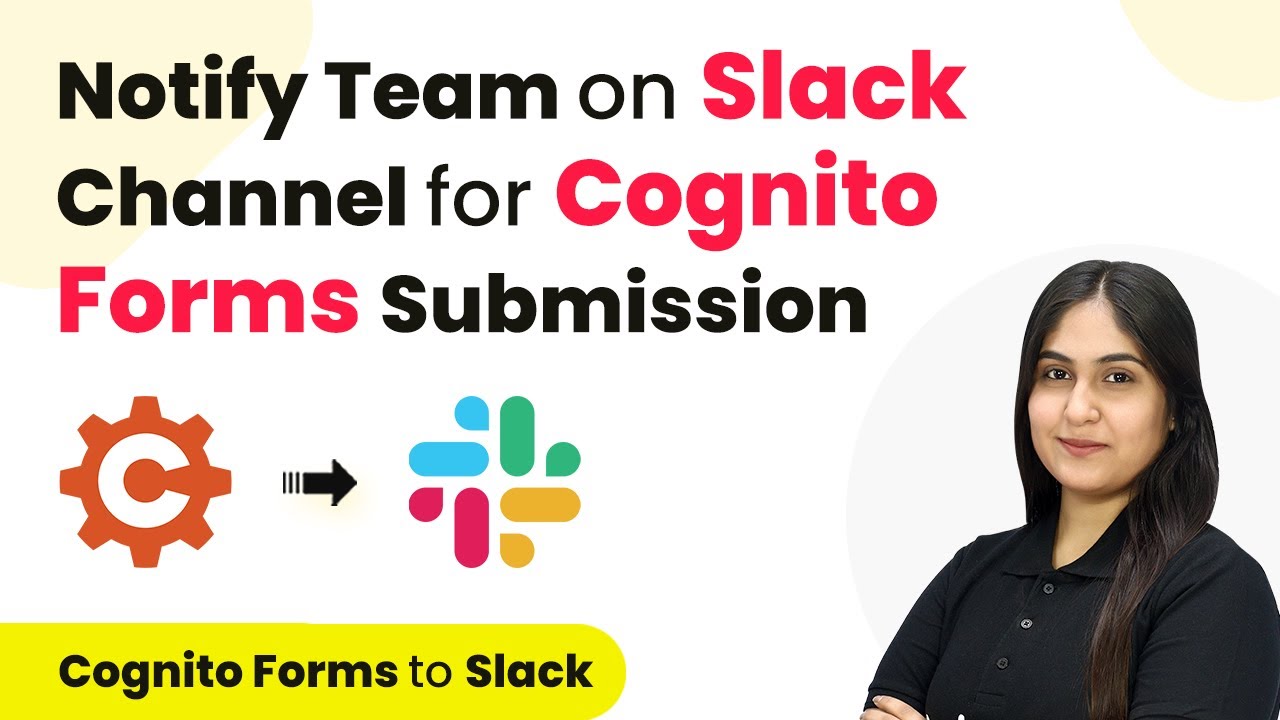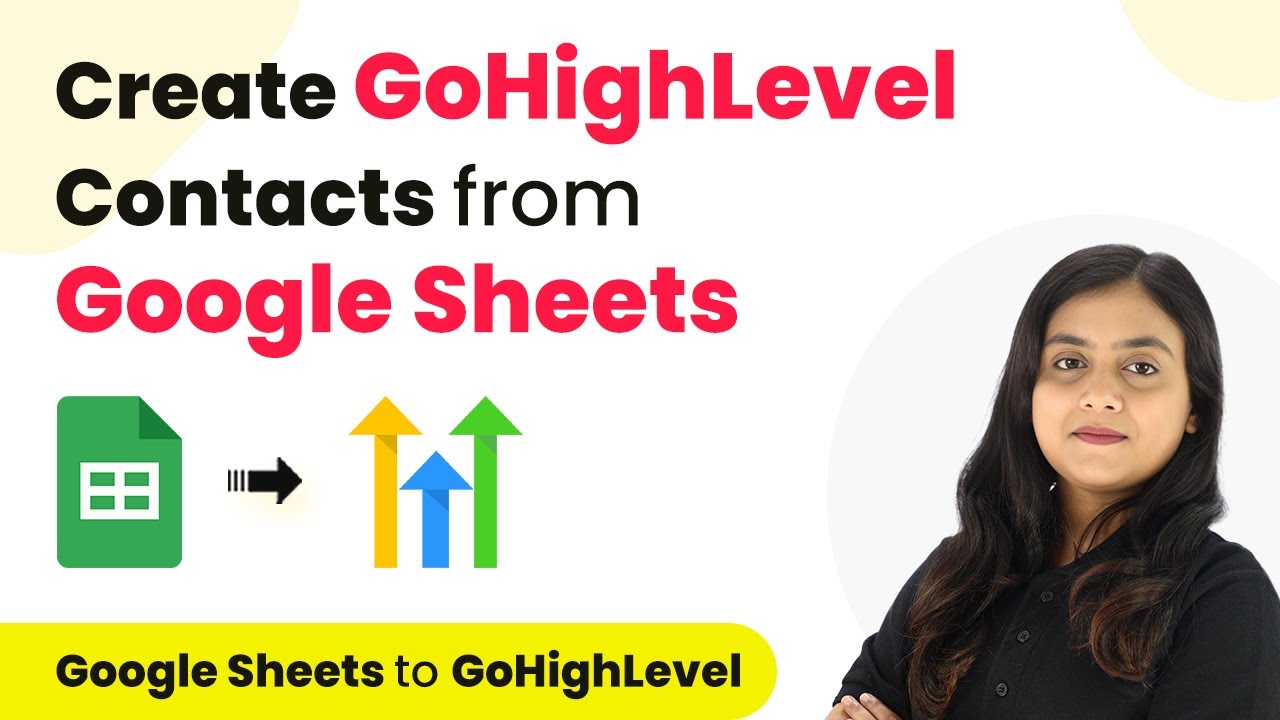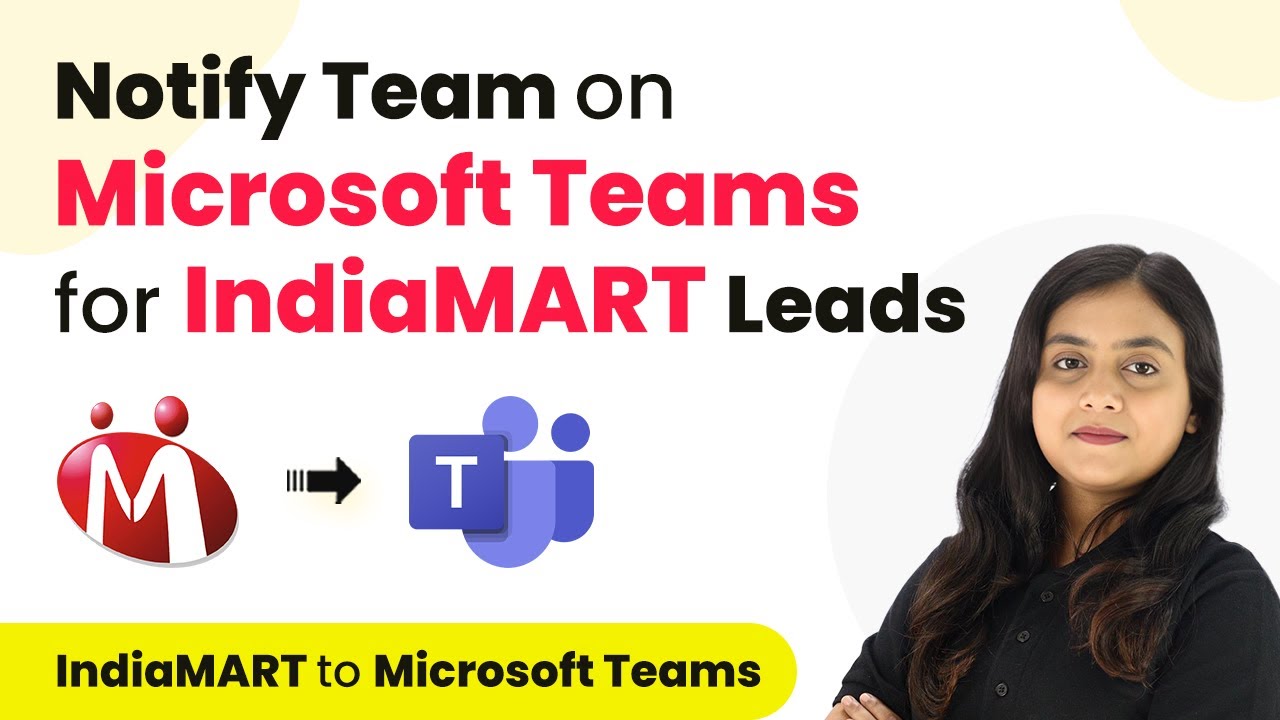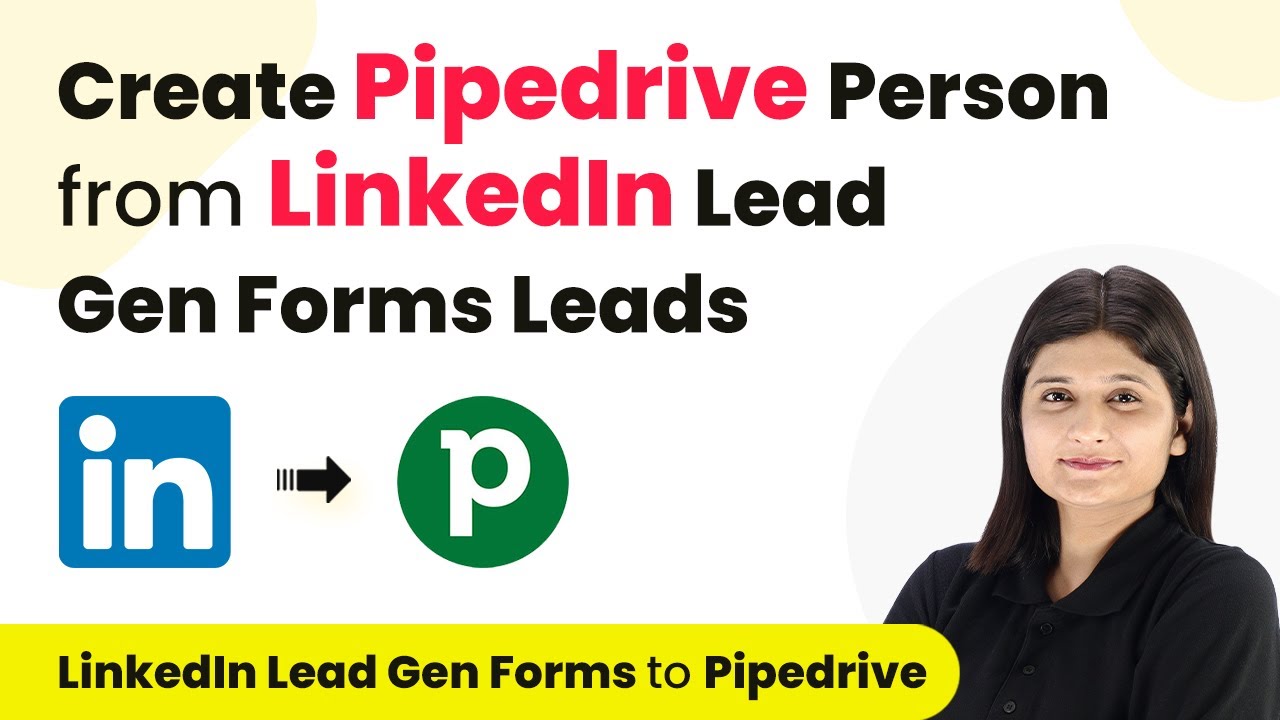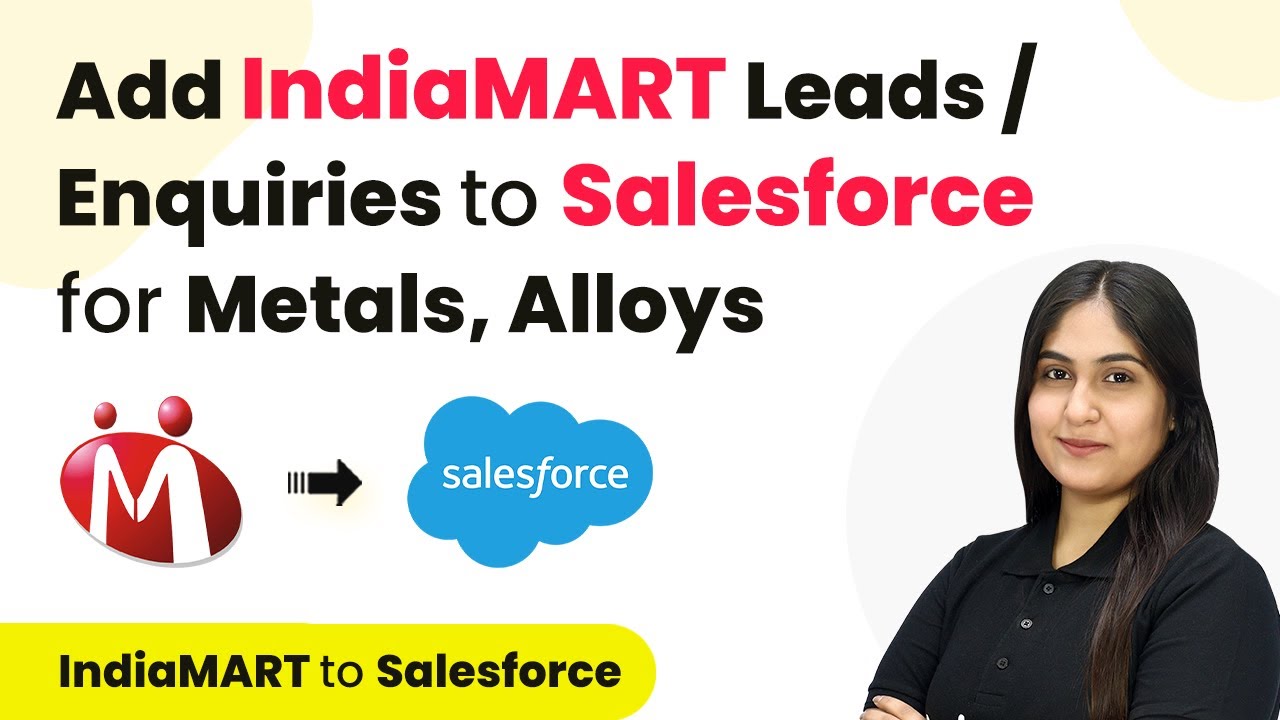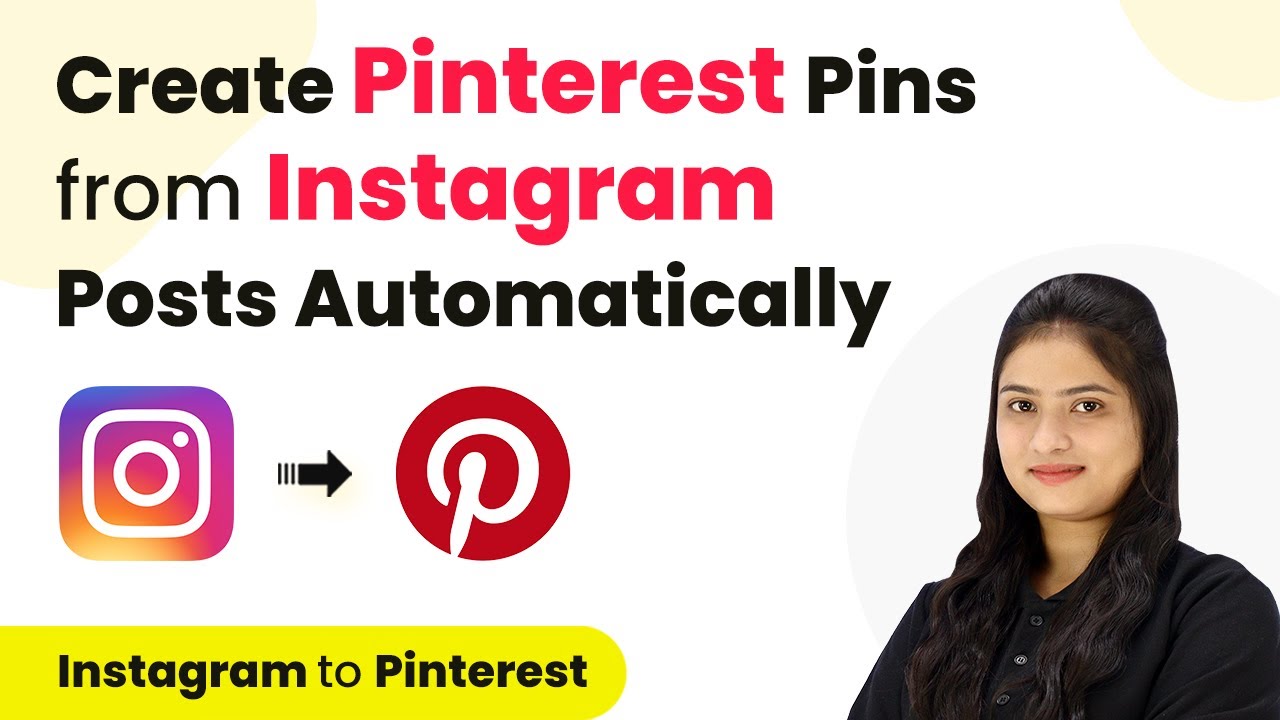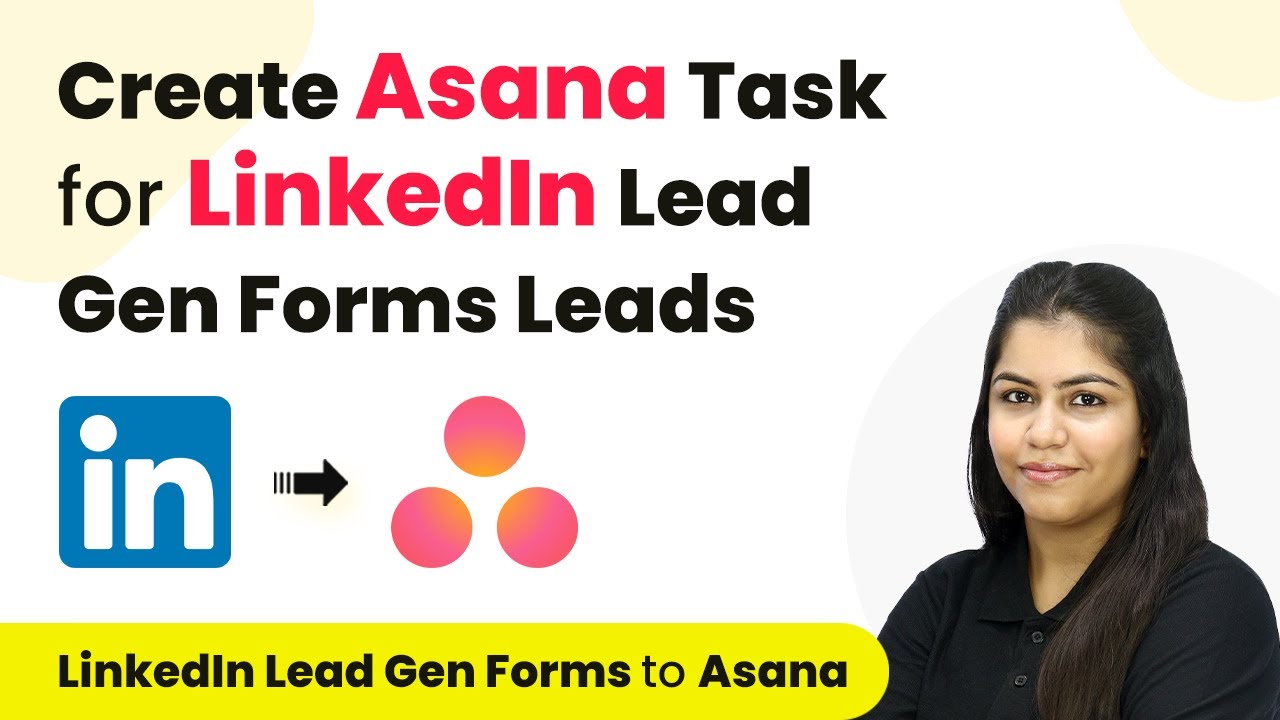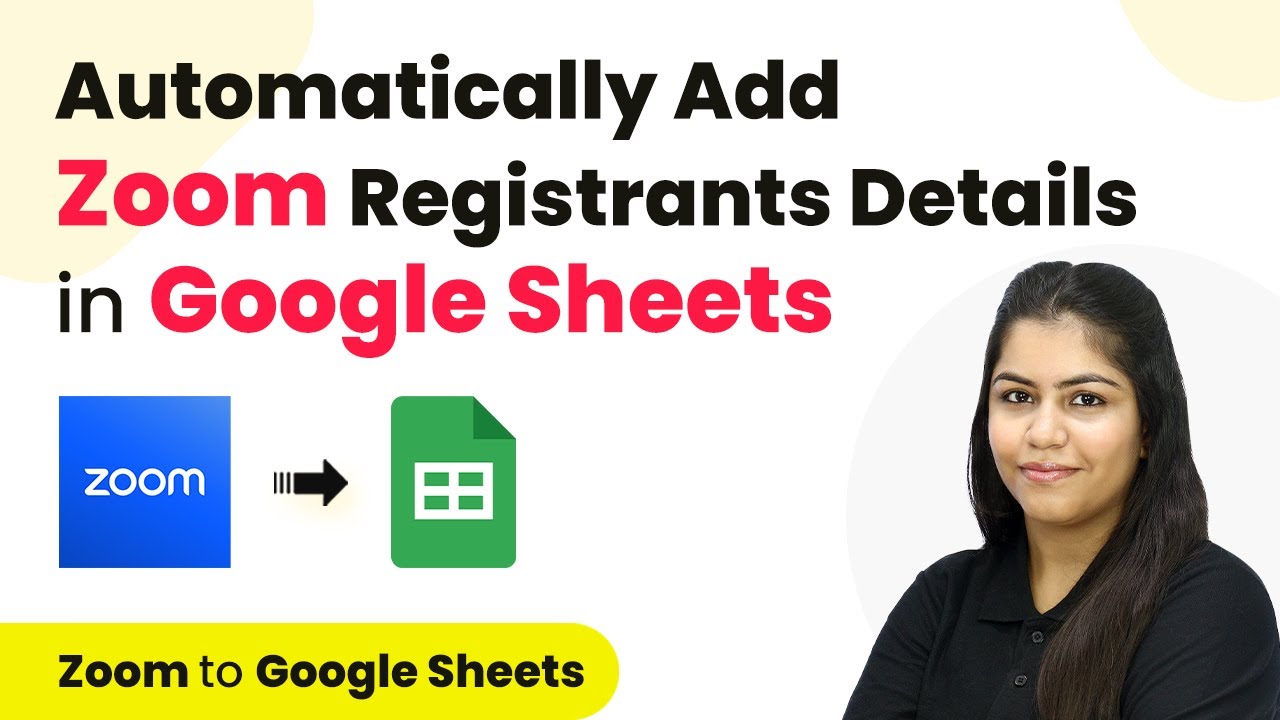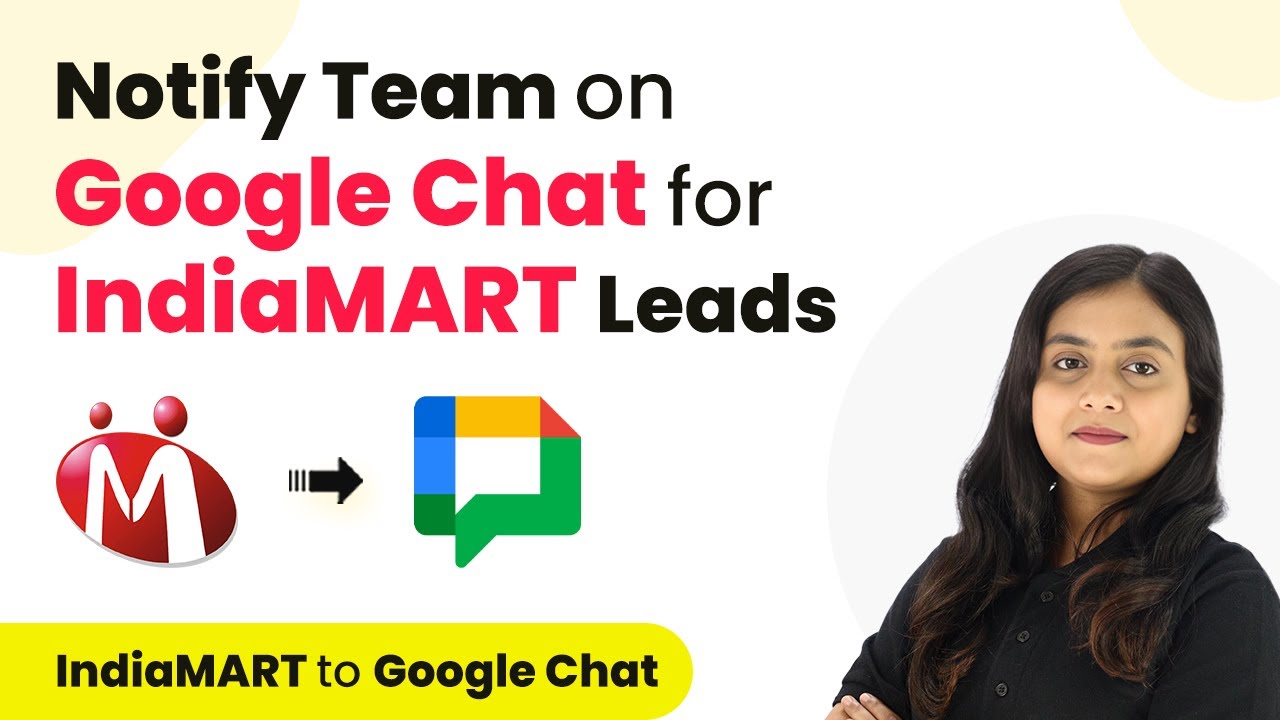Learn how to integrate Mojo with Microsoft Teams using Pabbly Connect for seamless payment notifications. Follow our detailed tutorial to automate your workflow. Explore systematic approaches to creating efficient automation solutions that convert technical concepts into practical, implementable instructions.
Watch Step By Step Video Tutorial Below
1. Accessing Pabbly Connect for Integration
To start integrating Mojo with Microsoft Teams, you need to access Pabbly Connect. First, go to the Pabbly Connect homepage by entering the URL in your browser.
If you are a new user, click on the ‘Sign Up Free’ button to create an account. Existing users can simply click on ‘Sign In’. After logging in, you will be directed to the Pabbly Connect dashboard where you can create your workflows.
2. Creating a New Workflow in Pabbly Connect
Once you’re on the Pabbly Connect dashboard, the next step is to create a new workflow. Click on the ‘Create Workflow’ button located at the top right corner of the screen. using Pabbly Connect
- Name your workflow, for example, ‘Notify Team on Microsoft Teams for Failed Mojo Payment’.
- Select a folder to save your workflow, such as ‘Automations’.
- Click on ‘Create’ to finalize the workflow setup.
After creating the workflow, you will see two essential components: Trigger and Action. The Trigger will initiate the workflow, while the Action will define what happens when the Trigger occurs.
3. Setting Up the Trigger with Mojo
In this section, you will set up the Trigger for your workflow using Pabbly Connect. Select Mojo as your Trigger application and choose the event as ‘Failed Payment’. This ensures that every time a payment fails, the workflow will be triggered.
Upon selecting the ‘Failed Payment’ event, Pabbly Connect will provide you with a Webhook URL. Copy this URL, as it will be used to connect your Mojo account with Pabbly Connect.
- Log in to your Mojo account.
- Navigate to the payment page settings and select ‘Webhook’.
- Paste the Webhook URL from Pabbly Connect into the designated field and save your changes.
Now your Mojo account is successfully connected with Pabbly Connect, and the trigger is set up to capture failed payments automatically.
4. Setting Up Action to Notify Microsoft Teams
After the Trigger is configured, it’s time to set up the Action step. Here, select Microsoft Teams as the application where you want to send notifications. Choose the action event as ‘Send Message in a Channel’. This will send alerts to your specified Teams channel whenever a payment fails.
Next, connect your Microsoft Teams account with Pabbly Connect. Click on ‘Connect with Microsoft Teams’ and authorize the application to access your Teams account.
Select the team and channel where notifications should be sent. Compose your alert message, including dynamic variables like customer name, email, and transaction ID. Click on ‘Save and Send Test Request’ to verify the setup.
Once the test is successful, your team will receive alerts on Microsoft Teams whenever a payment fails in Mojo, ensuring quick responses to customer issues.
5. Testing the Integration
Now that both the Trigger and Action are set up, it’s essential to test the entire integration. To do this, simulate a failed payment through your Mojo payment page. Enter dummy data and select a failed payment method.
Once the test payment fails, check your Microsoft Teams channel. You should see a notification alerting your team about the failed payment, including all relevant details. This confirms that your integration using Pabbly Connect is functioning correctly.
Monitor the Teams channel for the message sent by Pabbly Connect. Ensure all dynamic variables in the message reflect the test payment details. Repeat the test as necessary to ensure reliability.
With successful tests completed, your integration is ready for live use, providing timely notifications to your team about payment issues via Microsoft Teams.
Conclusion
In this tutorial, we detailed how to integrate Mojo with Microsoft Teams using Pabbly Connect. By automating notifications for failed payments, you can enhance your team’s responsiveness and improve customer satisfaction. Start using Pabbly Connect today to streamline your workflows!
Ensure you check out Pabbly Connect to create business automation workflows and reduce manual tasks. Pabbly Connect currently offer integration with 2,000+ applications.
- Check out Pabbly Connect – Automate your business workflows effortlessly!
- Sign Up Free – Start your journey with ease!
- 10,000+ Video Tutorials – Learn step by step!
- Join Pabbly Facebook Group – Connect with 21,000+ like minded people!