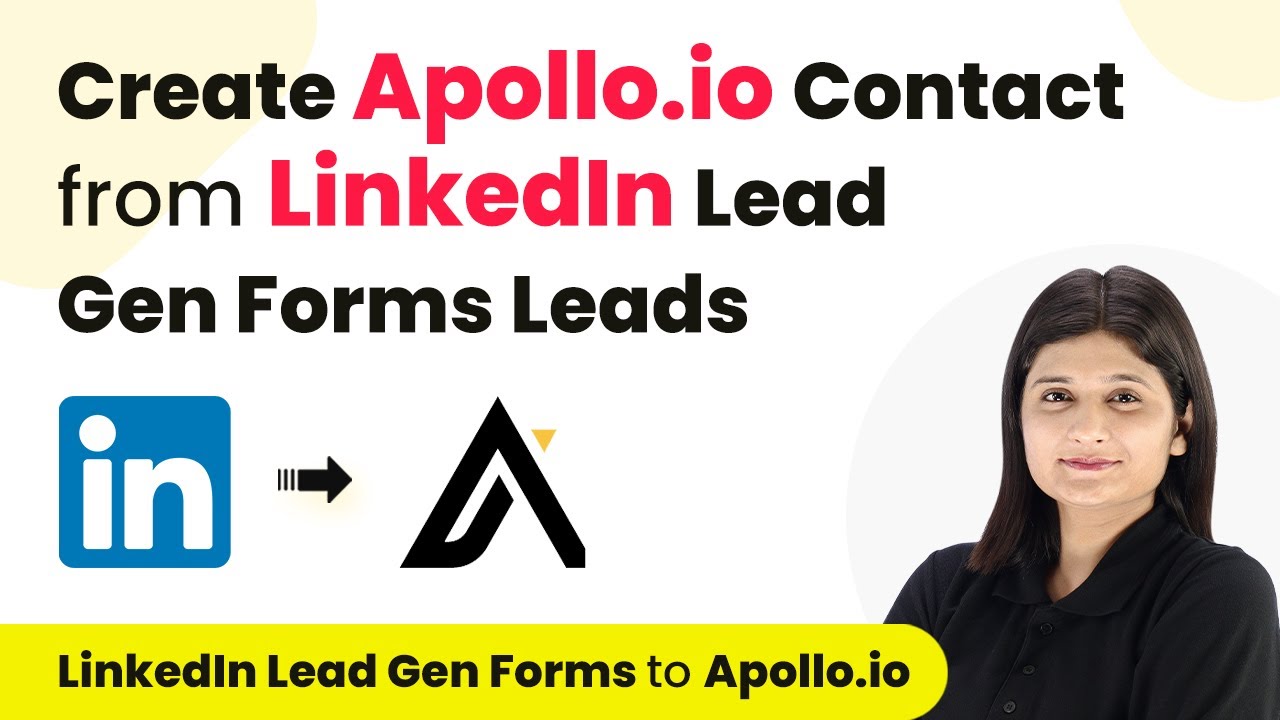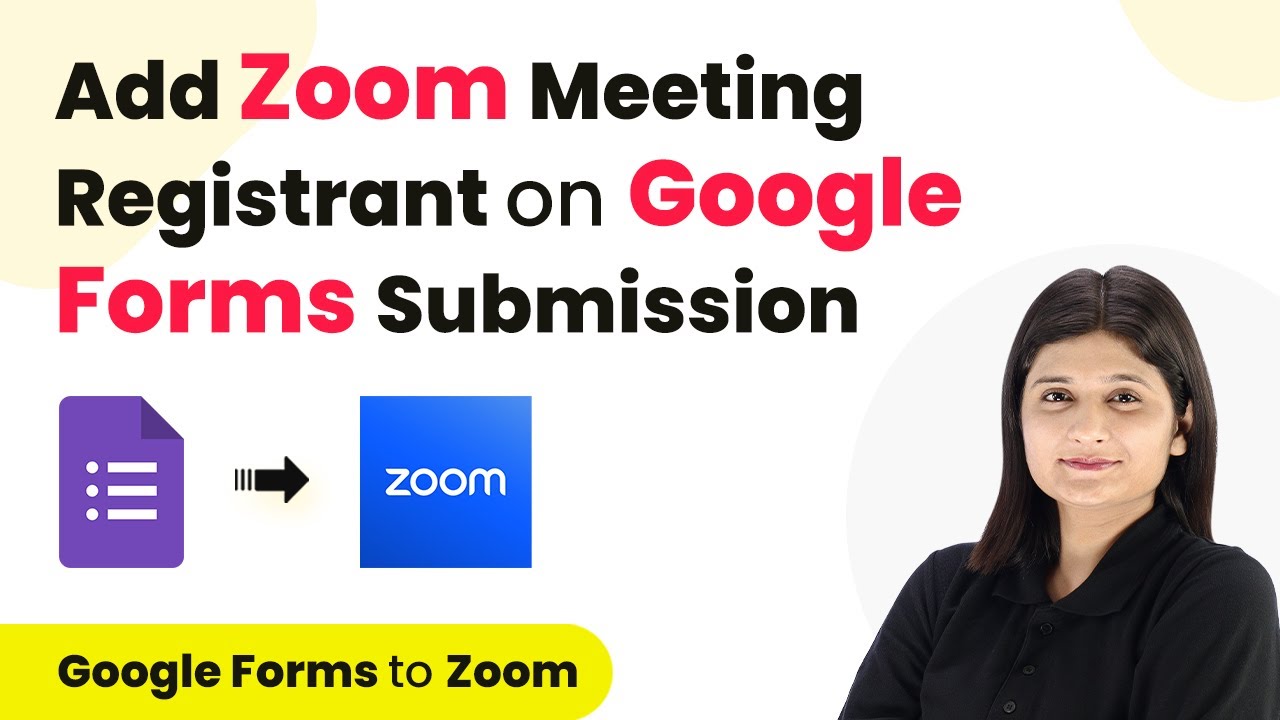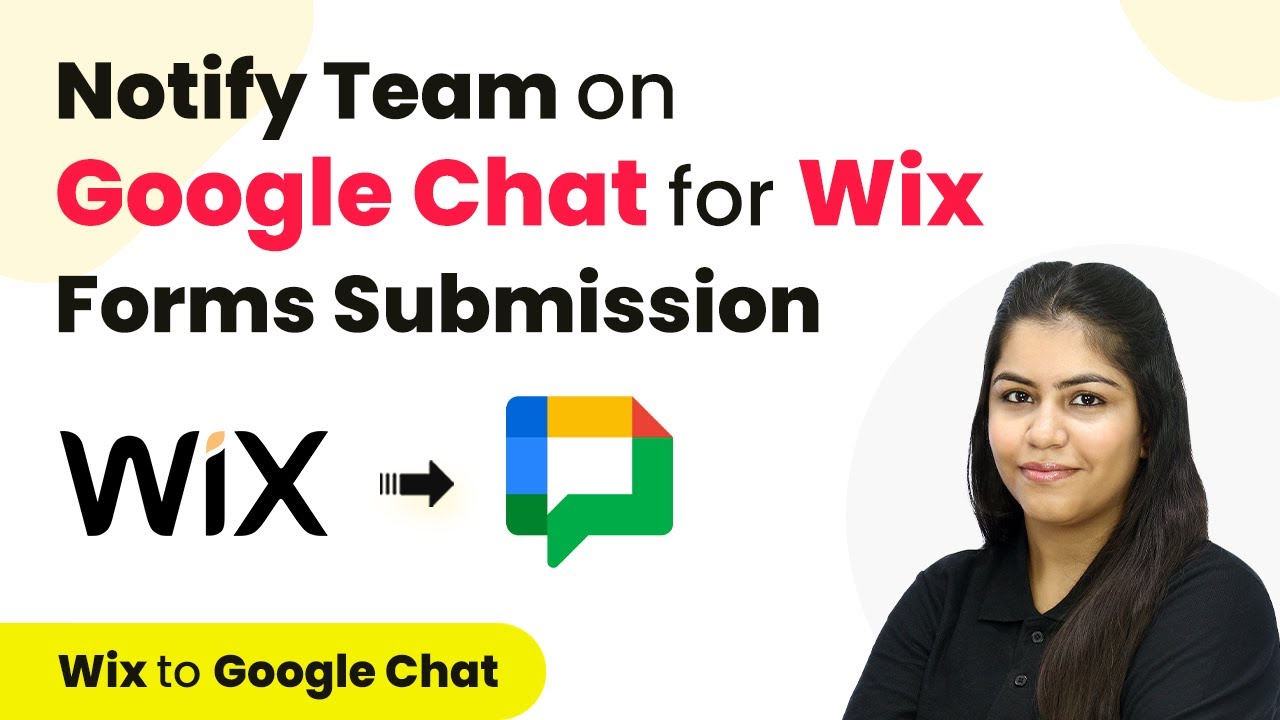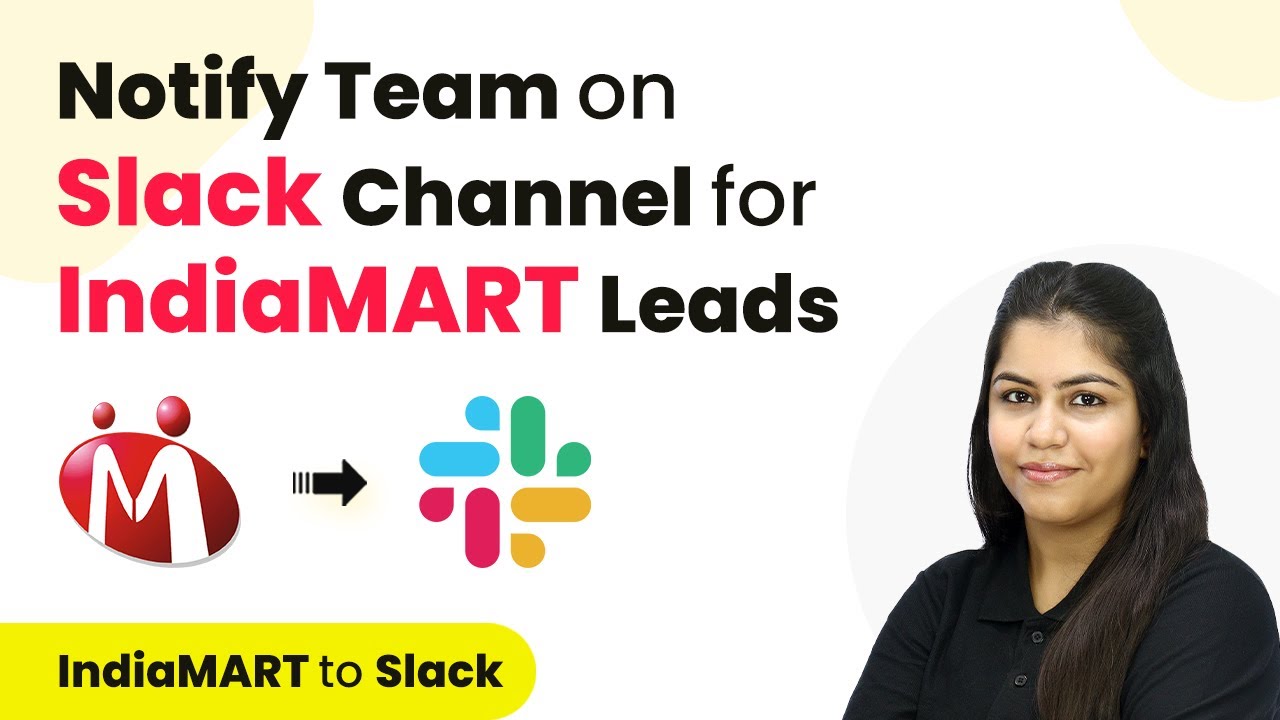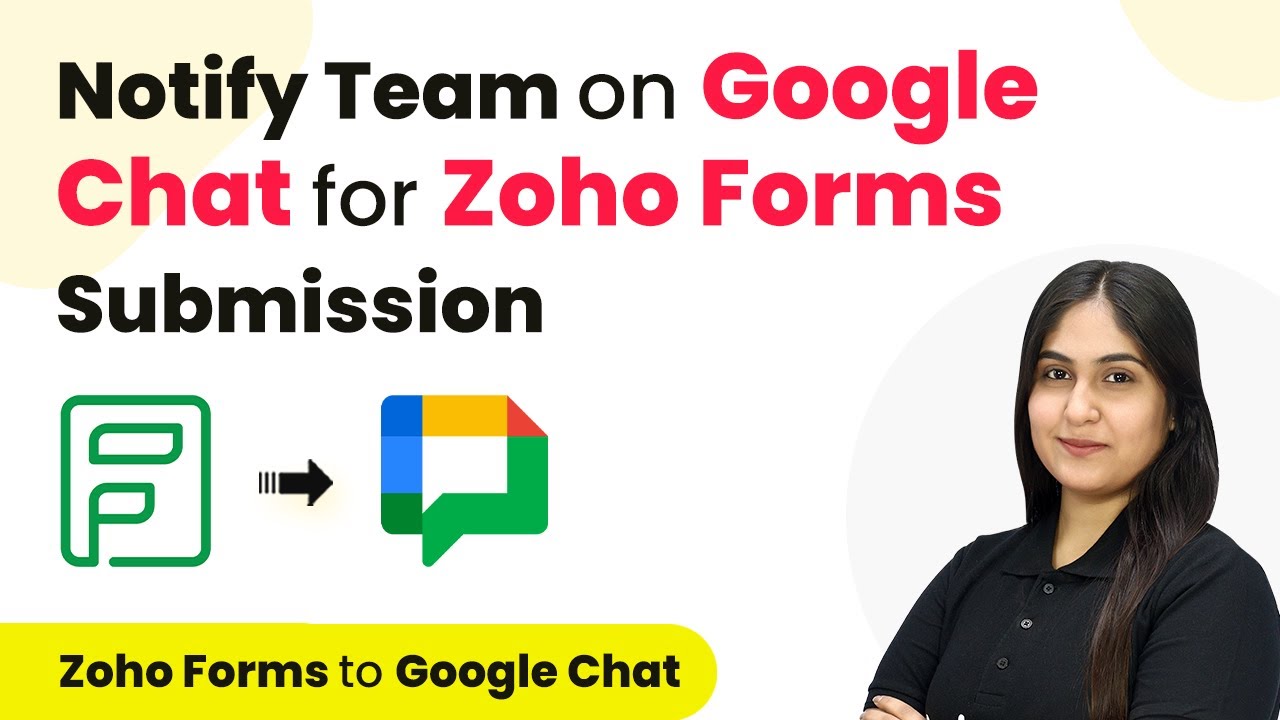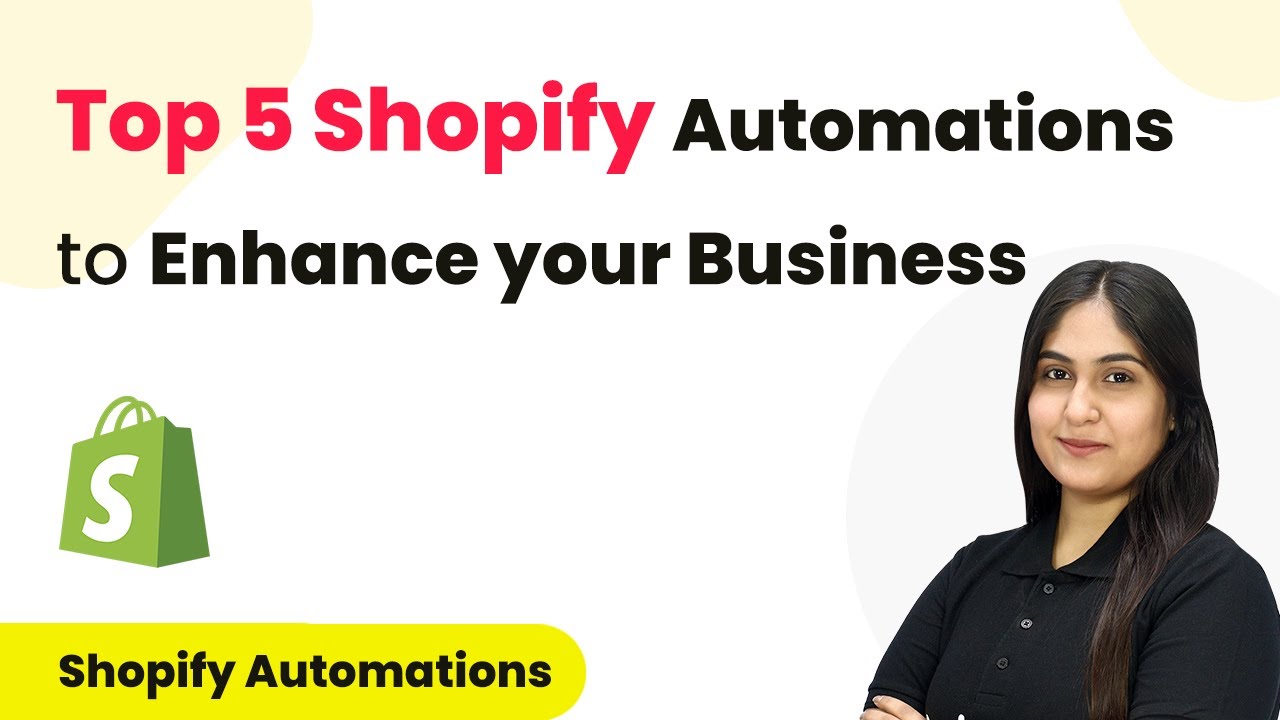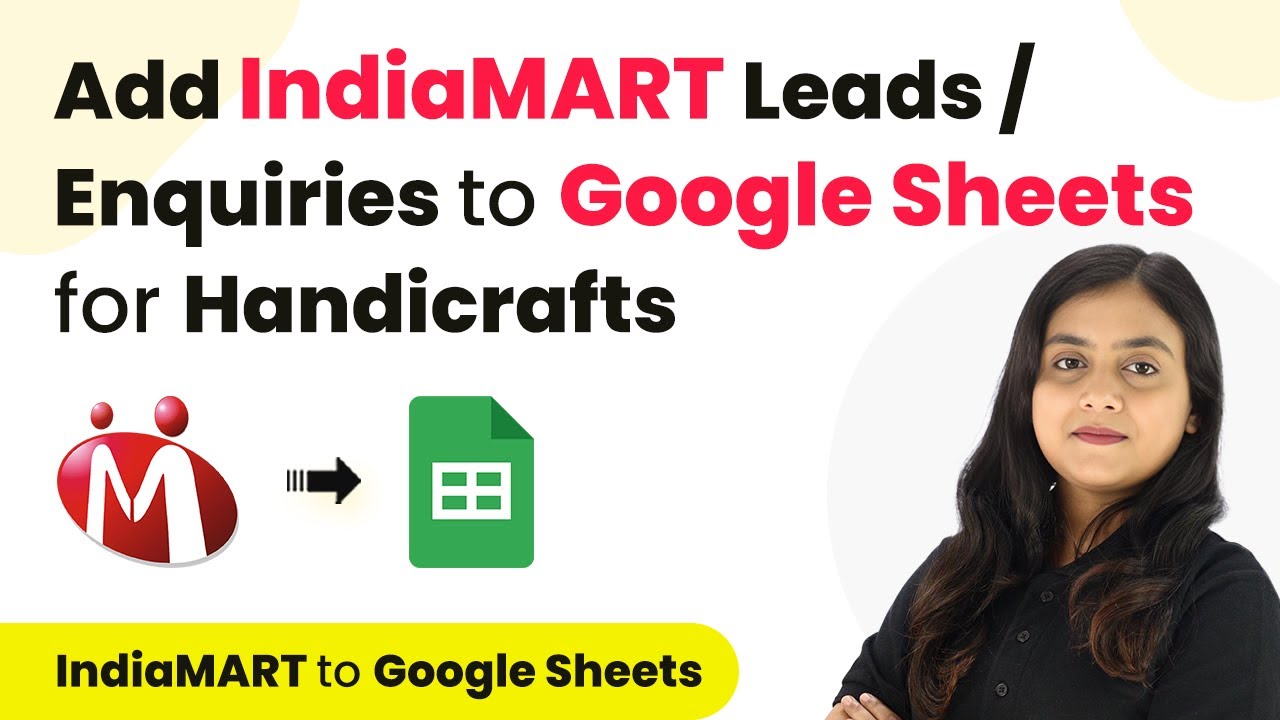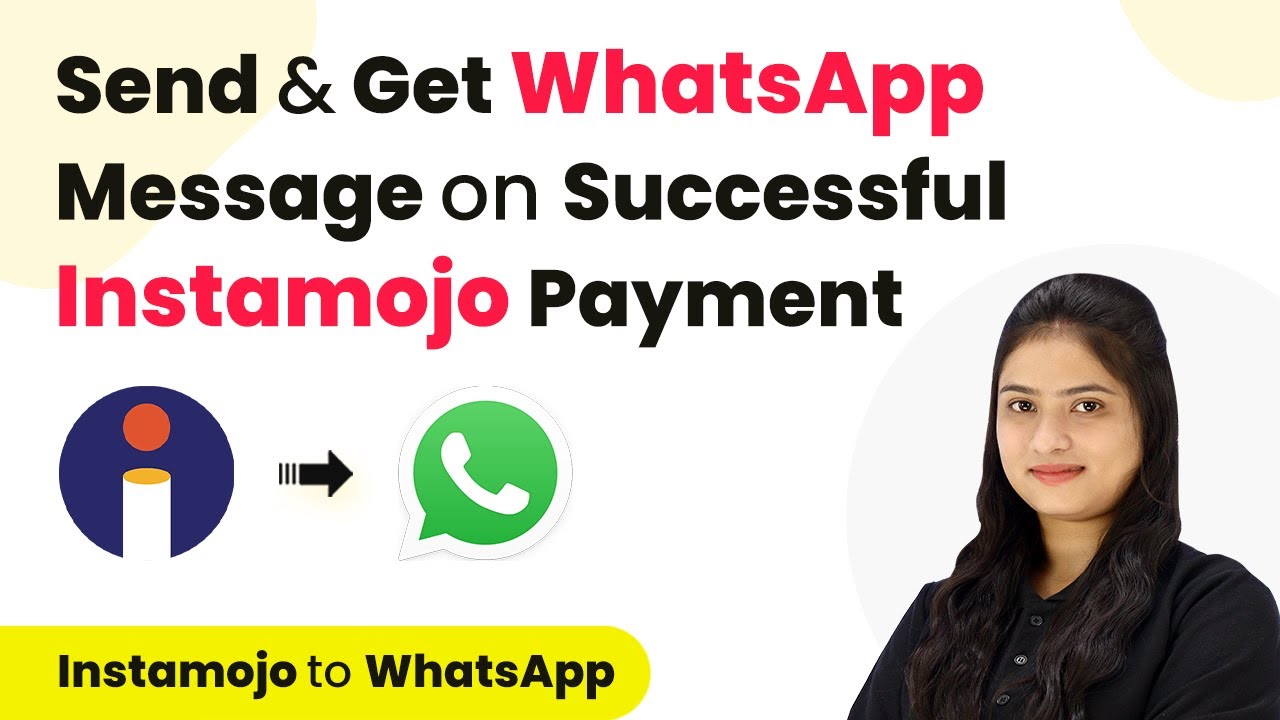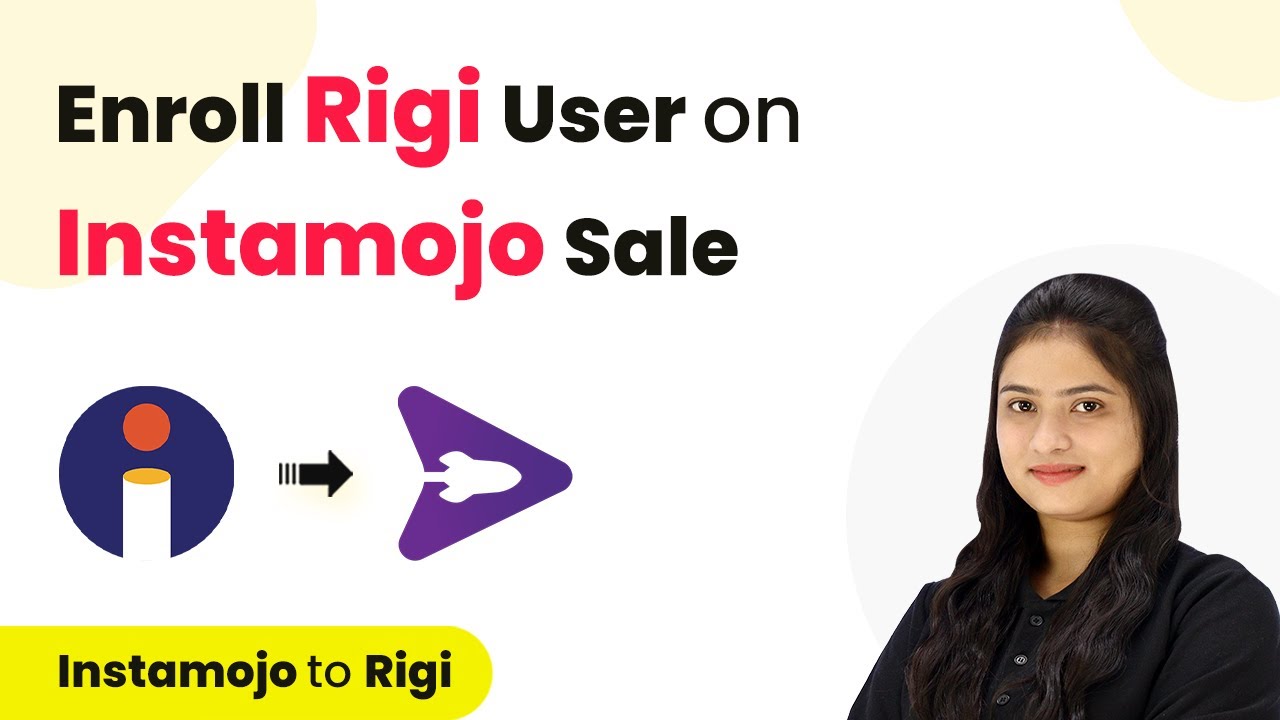Learn how to automate the creation of Apollo.io contacts from LinkedIn Lead Gen Forms leads using Pabbly Connect. Step-by-step guide included. Build sophisticated automated workflows in less time than you think. This guide translates complex integrations into straightforward steps for immediate implementation.
Watch Step By Step Video Tutorial Below
1. Accessing Pabbly Connect for Integration
To start the integration process, you first need to access Pabbly Connect. Simply type ‘Pabbly.com/connect’ in your browser to reach the Pabbly Connect landing page.
Once you are on the website, you will see options to either sign in or sign up. If you are a new user, click on ‘Sign up for free’ to create an account and receive 100 tasks free monthly. If you already have an account, just click ‘Sign in’ to access your dashboard.
2. Creating a Workflow in Pabbly Connect
After logging into Pabbly Connect, you will see your dashboard. To create a new workflow, click on ‘Create Workflow’. You will need to name your workflow, for example, ‘Create Apollo.io Contact from LinkedIn Lead Gen Forms Leads’.
Next, select a folder to save your workflow. Click on ‘Create’ after naming your workflow. This will lead you to a screen with two boxes: one for the trigger and one for the action.
- Name your workflow appropriately.
- Select a suitable folder for your workflow.
- Click on ‘Create’ to finalize.
Now you can set up the trigger and action for your integration. The trigger will be LinkedIn Lead Gen Forms, and the action will be creating a contact in Apollo.io.
3. Setting Up LinkedIn Lead Gen Forms as Trigger
In this step, you will configure LinkedIn Lead Gen Forms as your trigger application in Pabbly Connect. Select ‘LinkedIn Lead Gen Forms’ from the trigger application options and choose ‘New Lead Form Response’ as the trigger event.
Click on ‘Connect’ and select ‘Add New Connection’ if you do not have an existing connection. You will need to log into your LinkedIn account to authorize Pabbly Connect to access your Lead Gen Forms.
- Select ‘LinkedIn Lead Gen Forms’ as the trigger application.
- Choose ‘New Lead Form Response’ as the trigger event.
- Authorize your LinkedIn account for connection.
After successfully connecting, choose the relevant ad account and lead form from the dropdown menus. Remember, Pabbly Connect checks for responses every 10 minutes, so you will need to submit a test lead to see if the connection works.
4. Submitting a Test Lead to LinkedIn Lead Gen Forms
To ensure everything is set up correctly, you will need to submit a test lead through your LinkedIn Lead Gen Form. Go to your LinkedIn account and navigate to the campaign manager where your lead form is located.
Click on the lead form and fill out the fields provided. For instance, you can enter a dummy email address and phone number. Once you submit the form, return to Pabbly Connect and click on ‘Save and Send Test Request’ to fetch the response.
Navigate to your LinkedIn campaign manager. Fill out your lead form with test data. Submit the form and return to Pabbly Connect.
If the connection is successful, you will see the response data in Pabbly Connect. This confirms that your trigger is working correctly.
5. Setting Up Apollo.io as Action Application
Now that your trigger is set, it’s time to configure Apollo.io as your action application in Pabbly Connect. Select Apollo.io and choose ‘Create Contact’ as the action event.
You will need to connect your Apollo.io account by entering the API key. Click on the provided hyperlink to generate a new API key in Apollo.io. Name your key and set the permissions, then copy it back to Pabbly Connect.
Select Apollo.io as the action application. Choose ‘Create Contact’ as the action event. Enter your API key to connect.
Once the connection is established, map the fields from the LinkedIn response to the corresponding fields in Apollo.io. This ensures that every new lead is accurately added as a contact in your Apollo.io account. Finally, click ‘Save and Send Test Request’ to confirm the integration works.
Conclusion
In this tutorial, we demonstrated how to use Pabbly Connect to automate the creation of contacts in Apollo.io from leads generated through LinkedIn Lead Gen Forms. By following these steps, you can streamline your recruitment process and enhance lead management efficiently.
Ensure you check out Pabbly Connect to create business automation workflows and reduce manual tasks. Pabbly Connect currently offer integration with 2,000+ applications.
- Check out Pabbly Connect – Automate your business workflows effortlessly!
- Sign Up Free – Start your journey with ease!
- 10,000+ Video Tutorials – Learn step by step!
- Join Pabbly Facebook Group – Connect with 21,000+ like minded people!