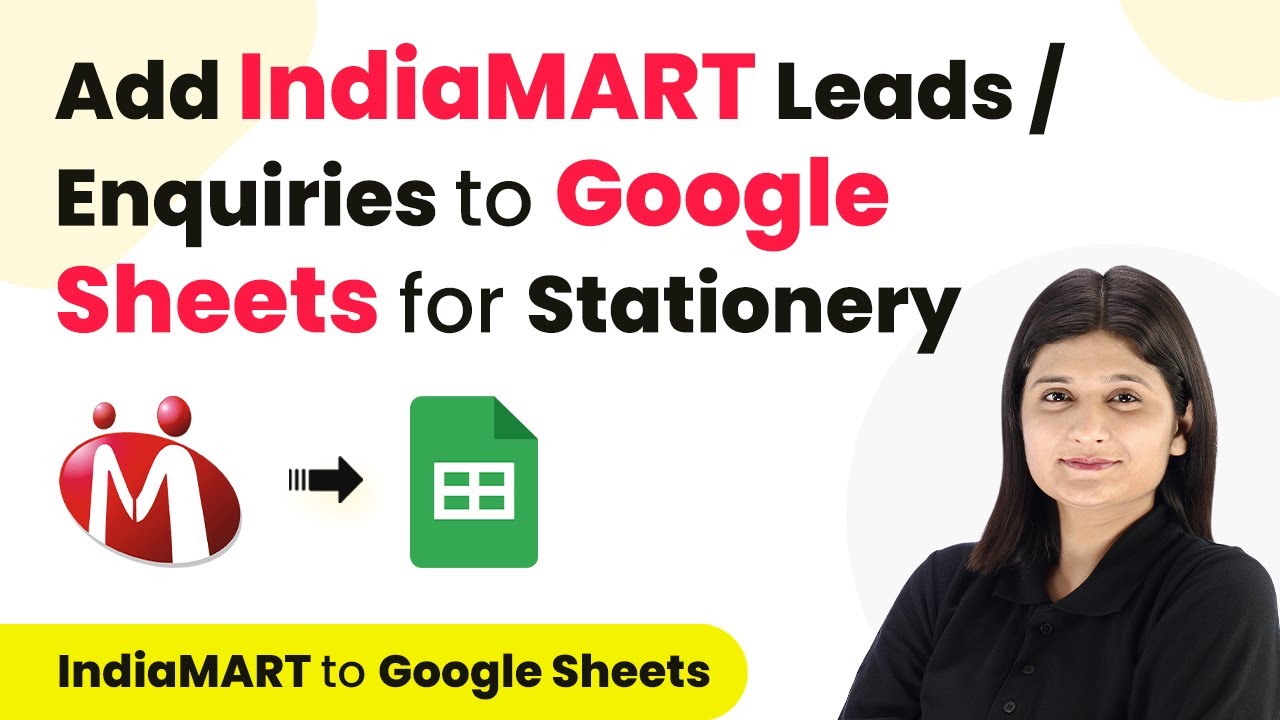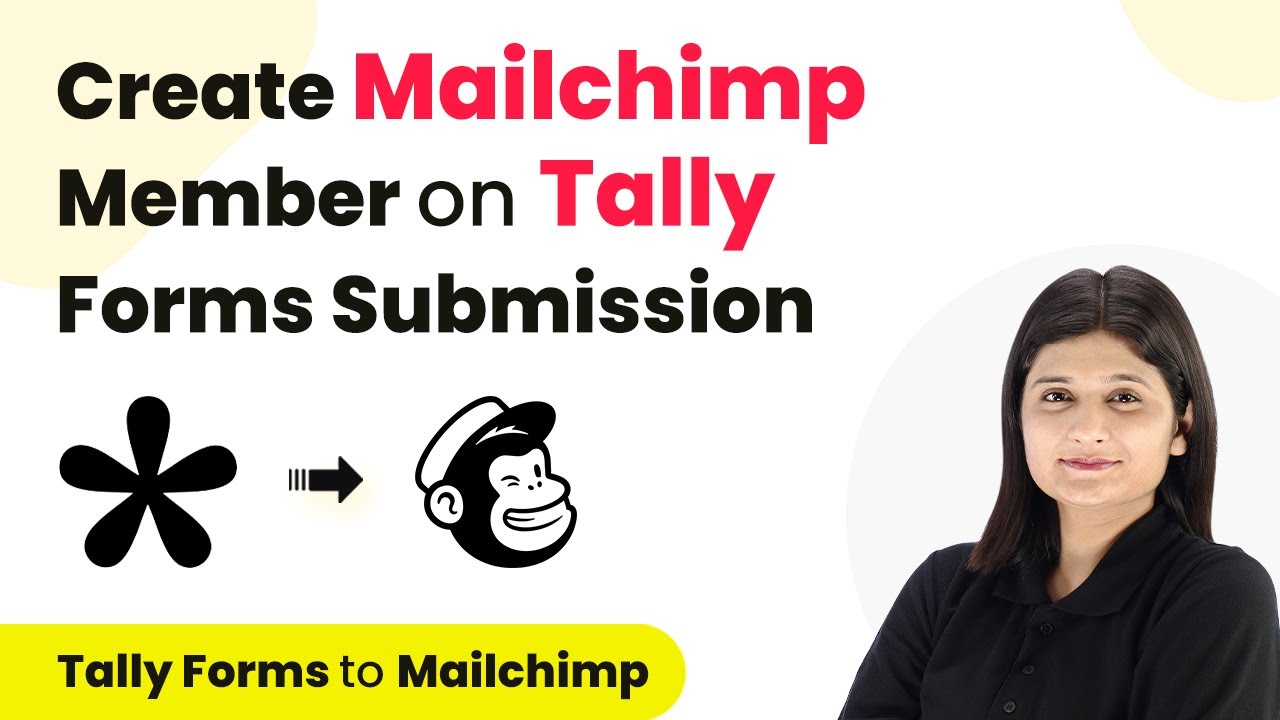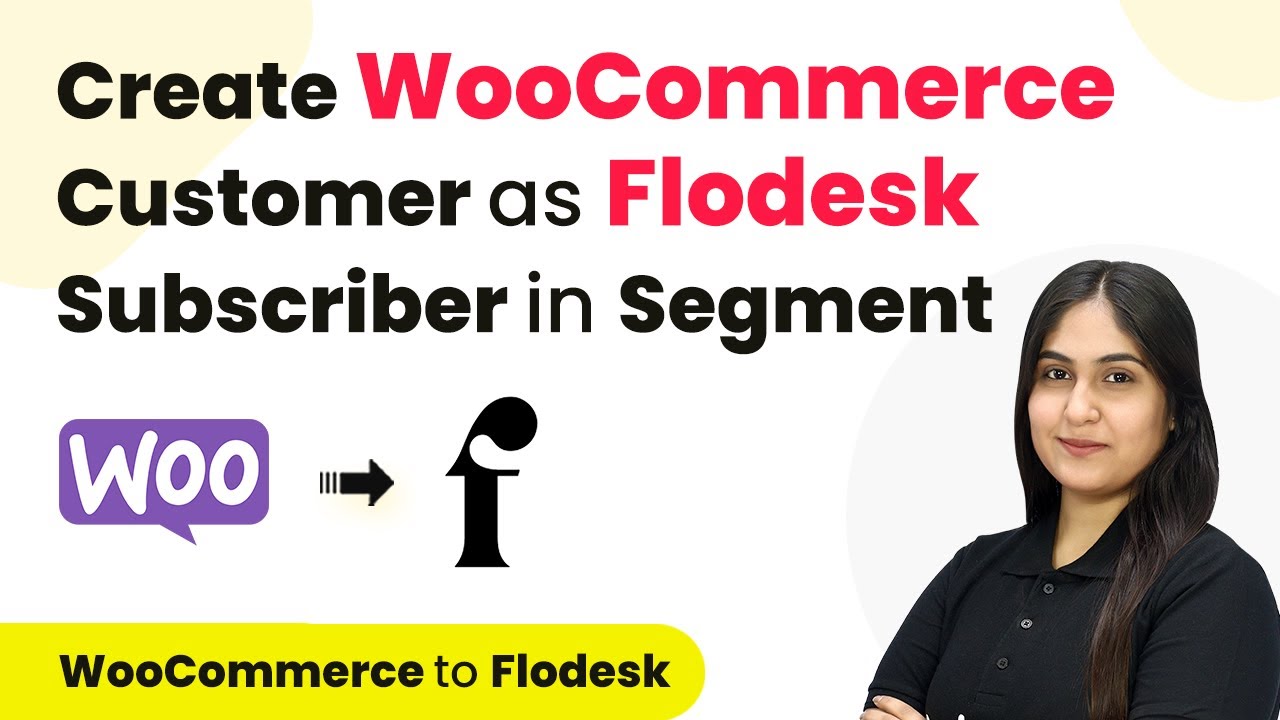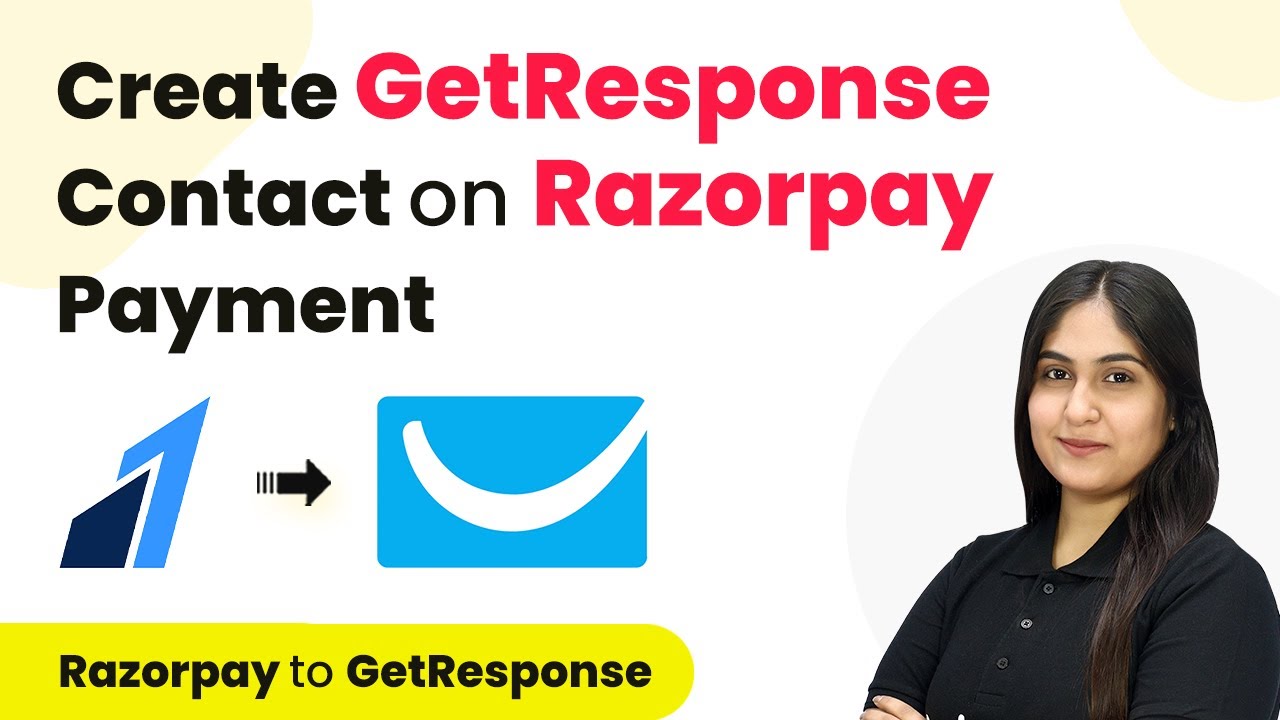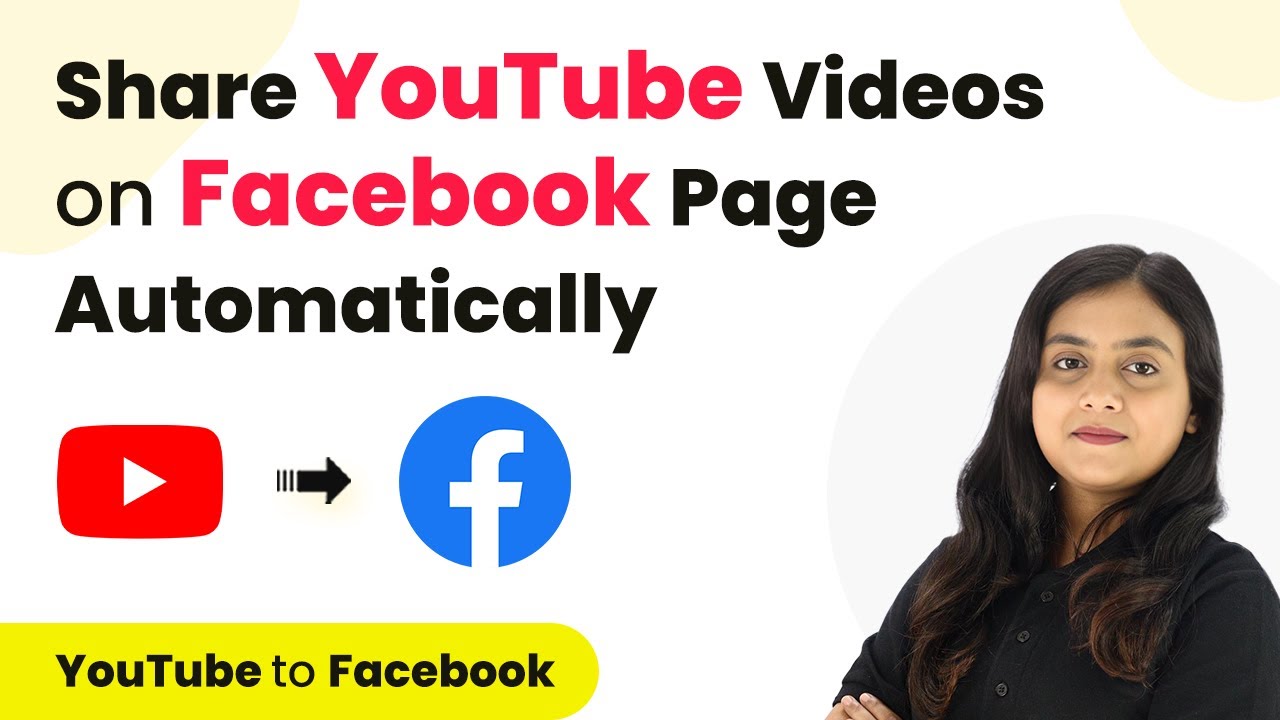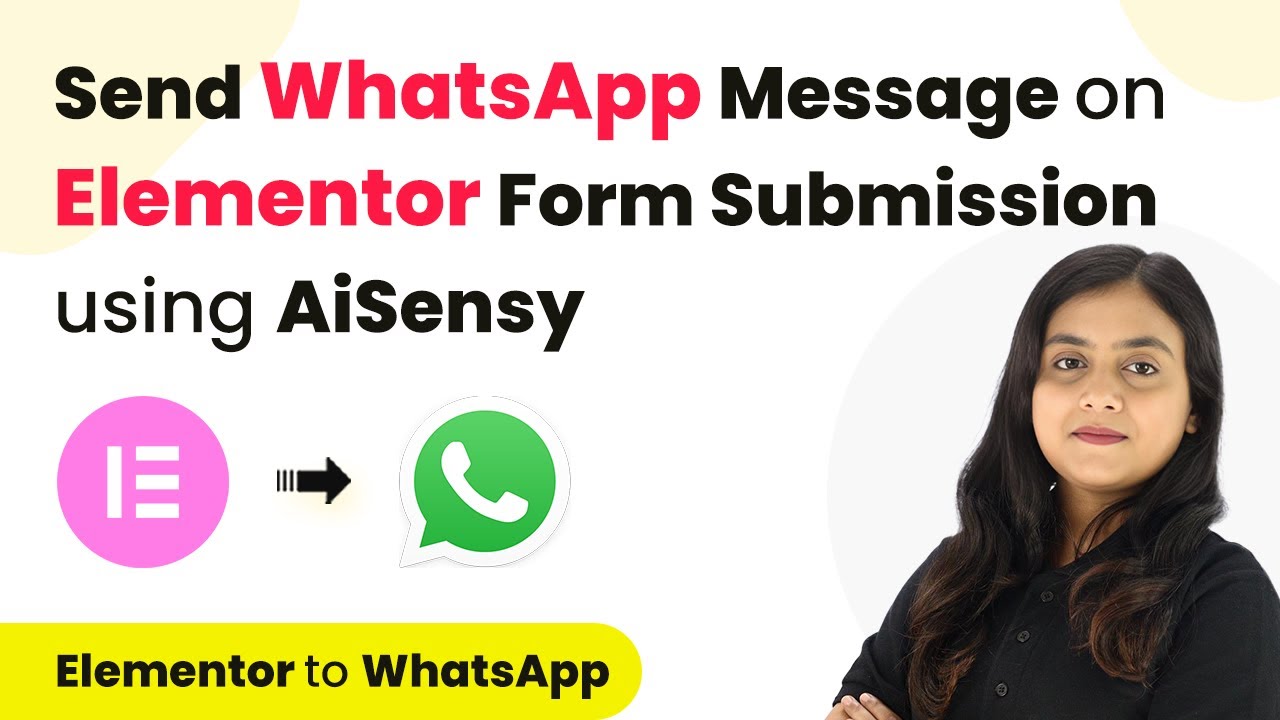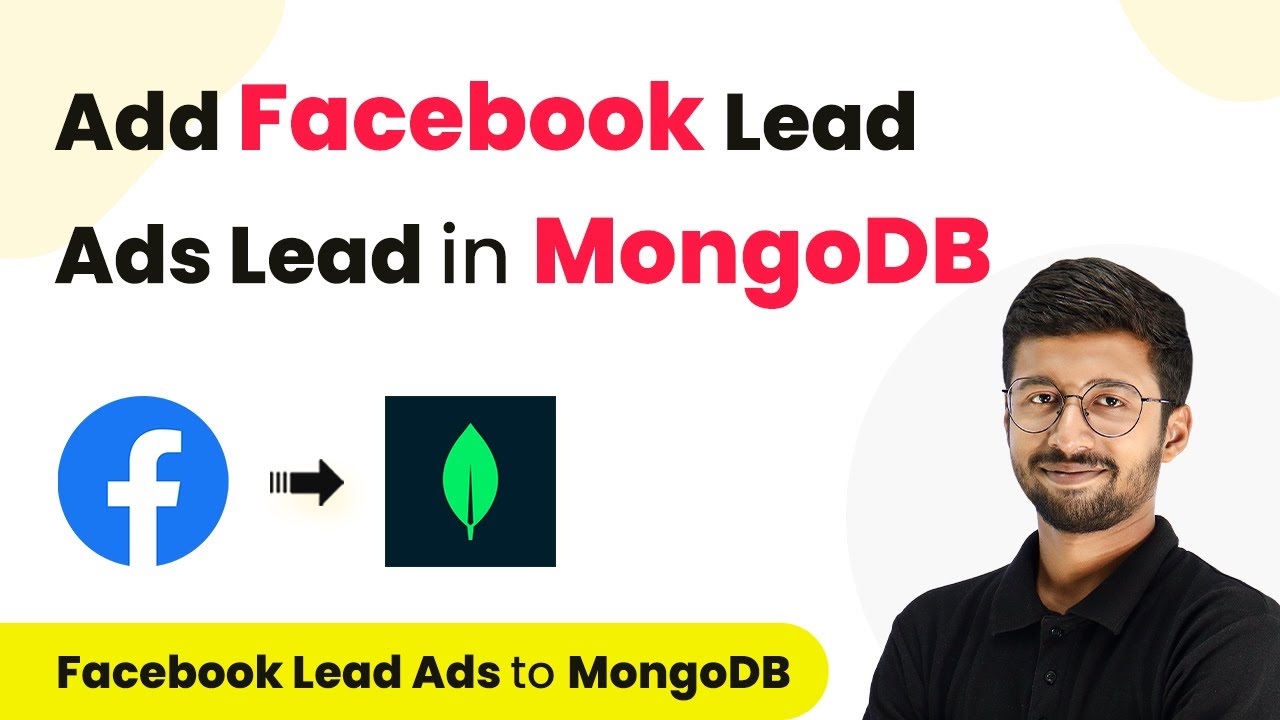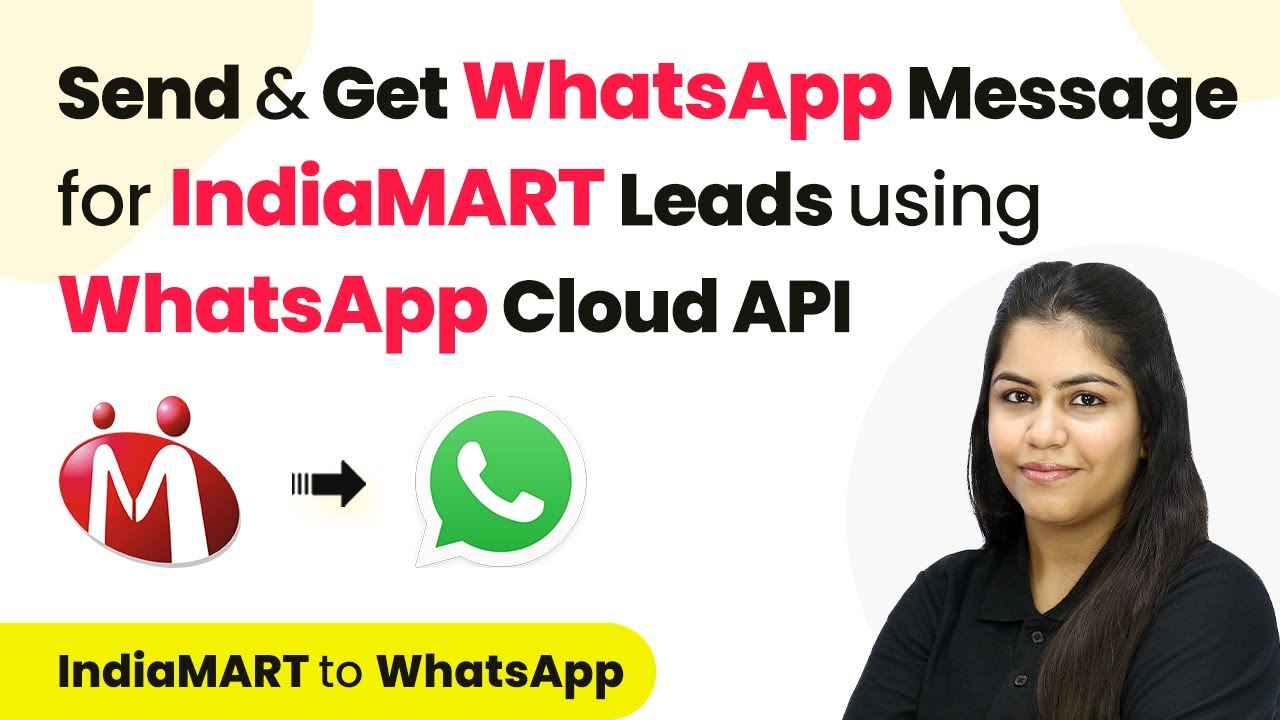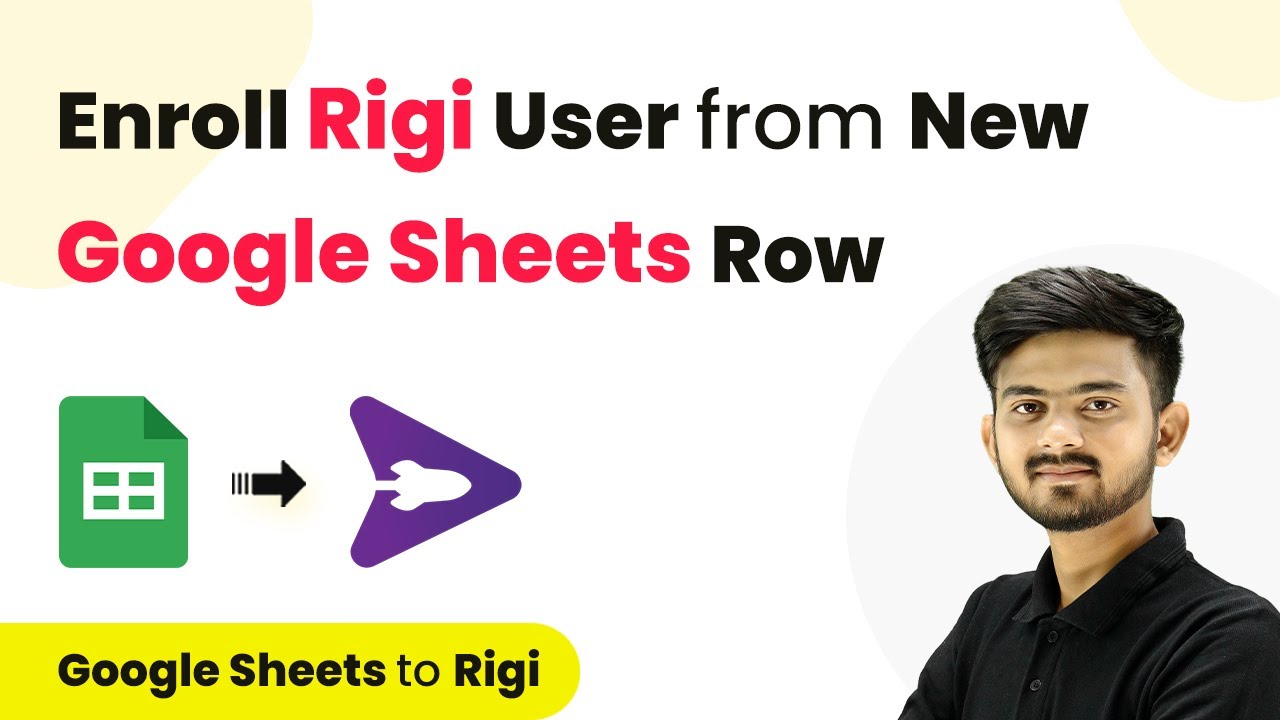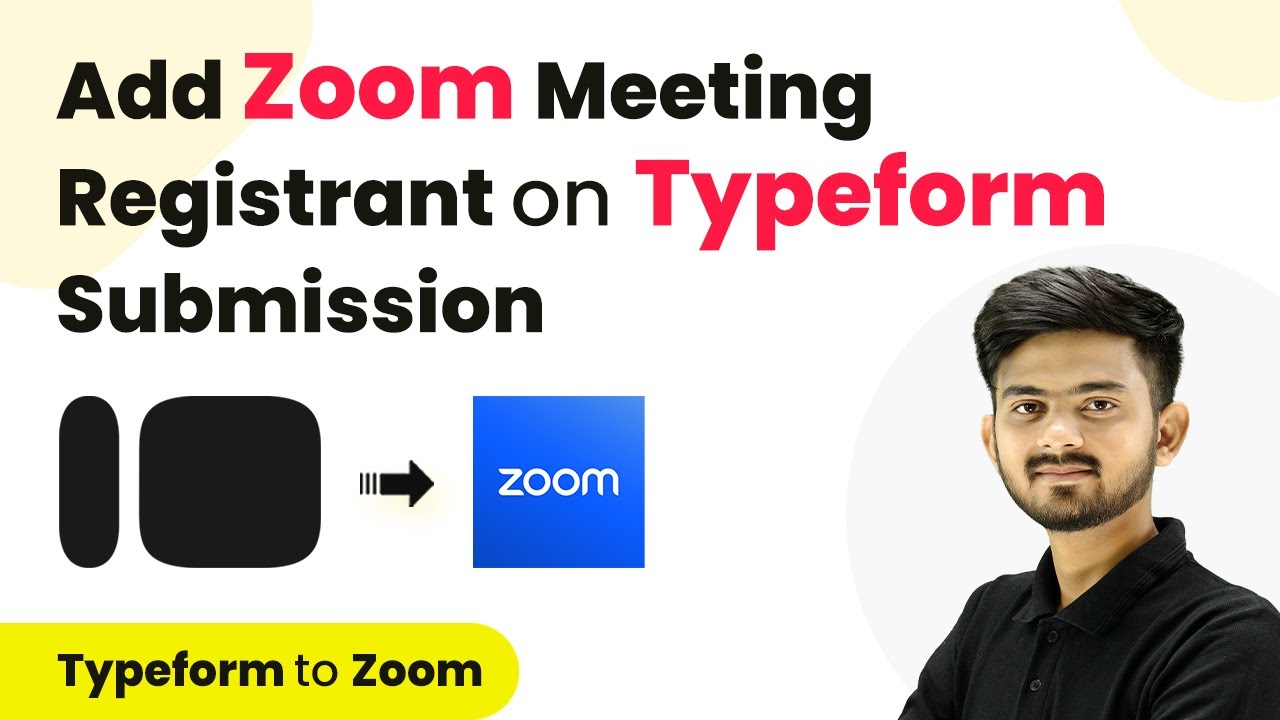Learn how to automate the integration of IndiaM leads into Google Sheets using Pabbly Connect with this step-by-step tutorial. Discover hidden automation capabilities within your existing tools. This guide shows you how to connect your essential applications and permanently eliminate redundant manual processes.
Watch Step By Step Video Tutorial Below
1. Accessing Pabbly Connect for Integration
To start integrating IndiaM leads and inquiries into Google Sheets, first, you need to access Pabbly Connect. Simply visit the Pabbly Connect website by typing ‘Pabbly.com/connect’ in your browser.
Once on the landing page, you will see options to ‘Sign In’ or ‘Sign Up for Free’. If you are an existing user, click on ‘Sign In’. New users can sign up to receive 100 tasks free monthly. After signing in, you will be directed to your dashboard where you can create new workflows.
2. Creating a New Workflow in Pabbly Connect
Next, you will create a new workflow in Pabbly Connect. Click on ‘Create Workflow’ and provide a name for your workflow. For this tutorial, name it ‘Add IndiaM Leads to Google Sheets’ and select the appropriate folder for organization.
- Click on ‘Create’ to proceed.
- You will see two boxes: one for Trigger and another for Action.
In the Trigger application, select ‘IndiaM’ and choose the trigger event ‘New Leads’. This setup ensures that whenever a new lead is generated in IndiaM, it triggers the workflow to add the lead details into Google Sheets automatically.
3. Connecting IndiaM with Pabbly Connect
To integrate IndiaM with Pabbly Connect, you will need to set up a webhook. This webhook acts as a bridge between IndiaM and Pabbly Connect. Copy the webhook URL provided in your Pabbly Connect workflow and navigate to your IndiaM account.
In your IndiaM seller dashboard, go to the ‘Leads Manager’ section. Click on the three dots, then select ‘Import/Export Leads’ followed by ‘Push API’. Here, choose ‘Other’ for the source and enter ‘Pabbly Connect’ as your CRM platform name. Paste the copied webhook URL into the Listener URL field.
4. Testing the Integration Between IndiaM and Pabbly Connect
After setting up the webhook in IndiaM, it’s time to test the connection using Pabbly Connect. Go back to your Pabbly Connect dashboard and click on ‘Test Submission’ to verify that the webhook is receiving data correctly.
- Submit a test inquiry through your IndiaM account to generate a lead.
- Check Pabbly Connect to see if the inquiry data appears.
Once you see a successful response indicating the unique query ID and other details, the connection is confirmed. This means every new inquiry will now be captured by Pabbly Connect.
5. Adding Leads to Google Sheets via Pabbly Connect
The final step is to configure the action application to add leads into Google Sheets using Pabbly Connect. In the Action application, select ‘Google Sheets’ and then choose the action event ‘Add New Row’.
Connect your Google Sheets account by signing in. Select the specific spreadsheet where you want to add the leads. Use the mapping feature to automatically fill in the information from the IndiaM inquiry, such as first name, last name, email, and additional details.
Conclusion
In this tutorial, we successfully integrated IndiaM leads into Google Sheets using Pabbly Connect. This automation streamlines the process of tracking inquiries, ensuring that all leads are recorded efficiently and accurately.
Ensure you check out Pabbly Connect to create business automation workflows and reduce manual tasks. Pabbly Connect currently offer integration with 2,000+ applications.
- Check out Pabbly Connect – Automate your business workflows effortlessly!
- Sign Up Free – Start your journey with ease!
- 10,000+ Video Tutorials – Learn step by step!
- Join Pabbly Facebook Group – Connect with 21,000+ like minded people!