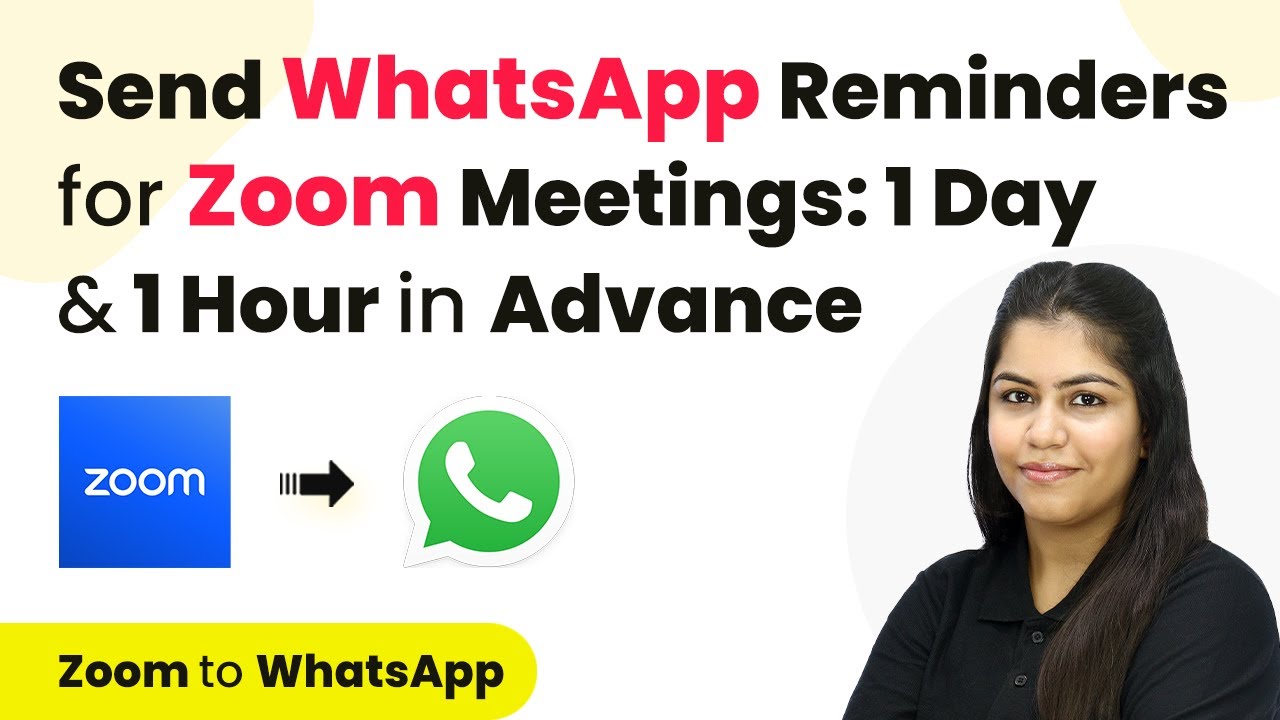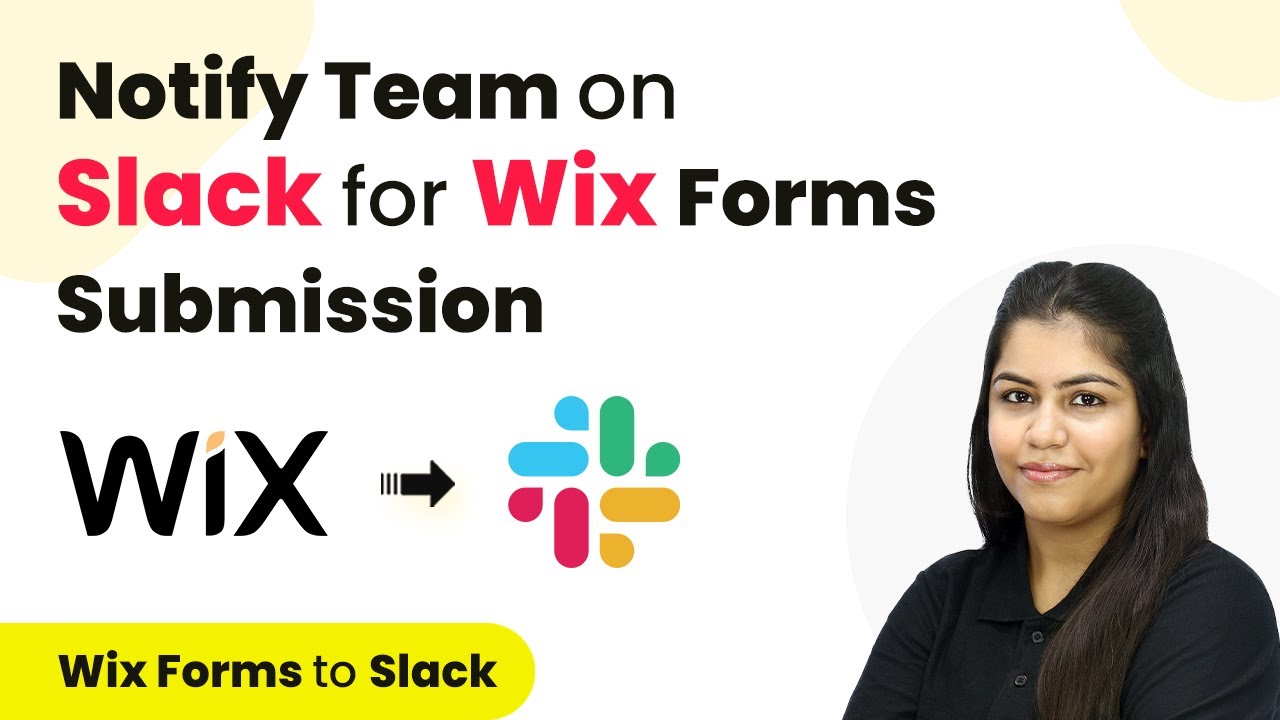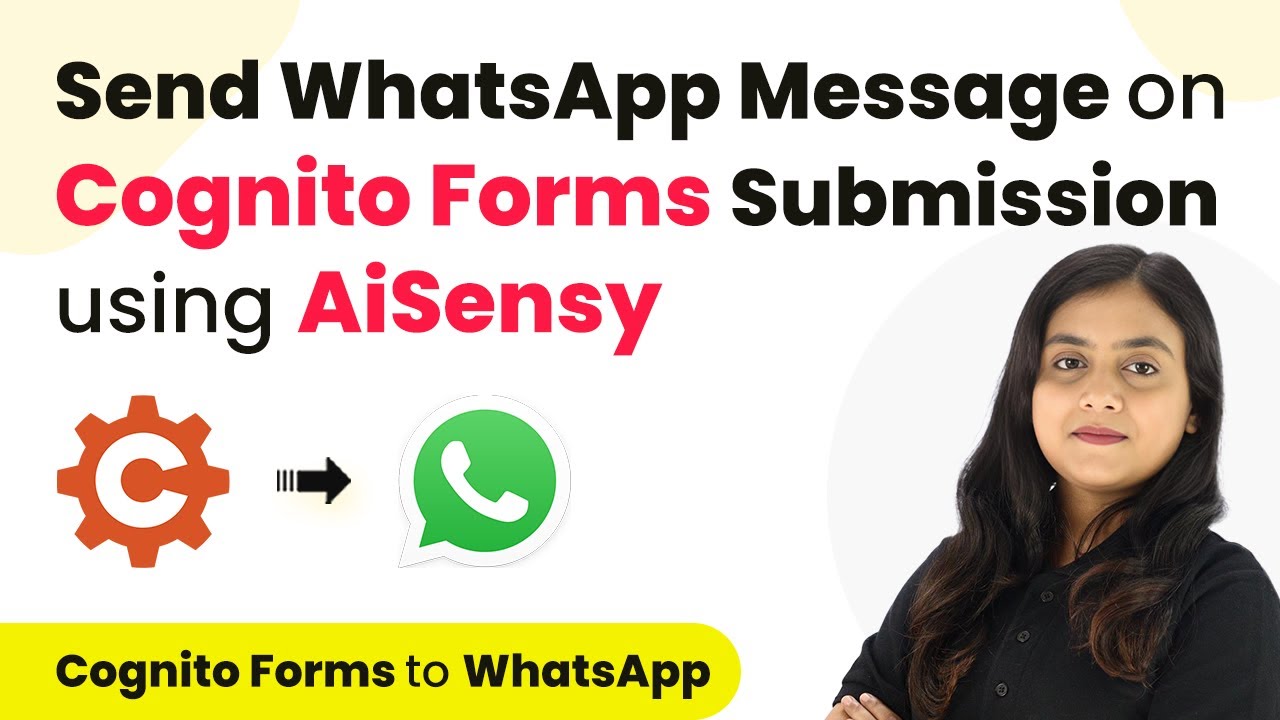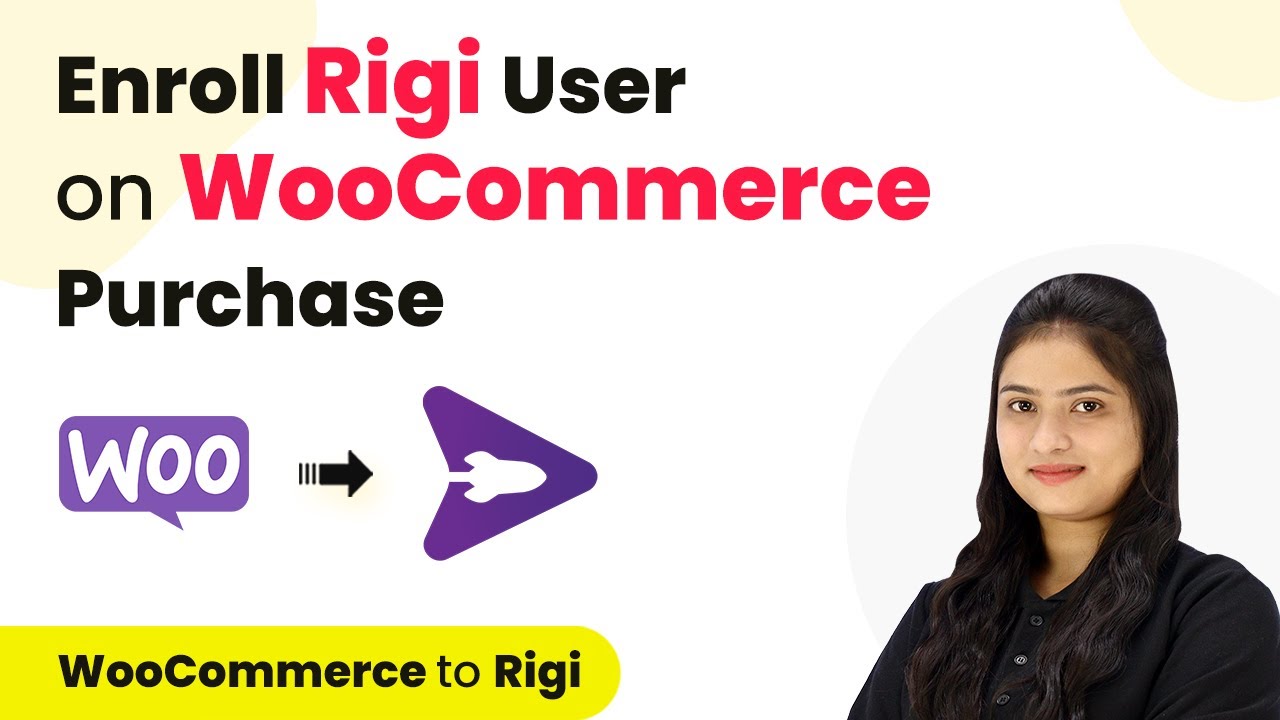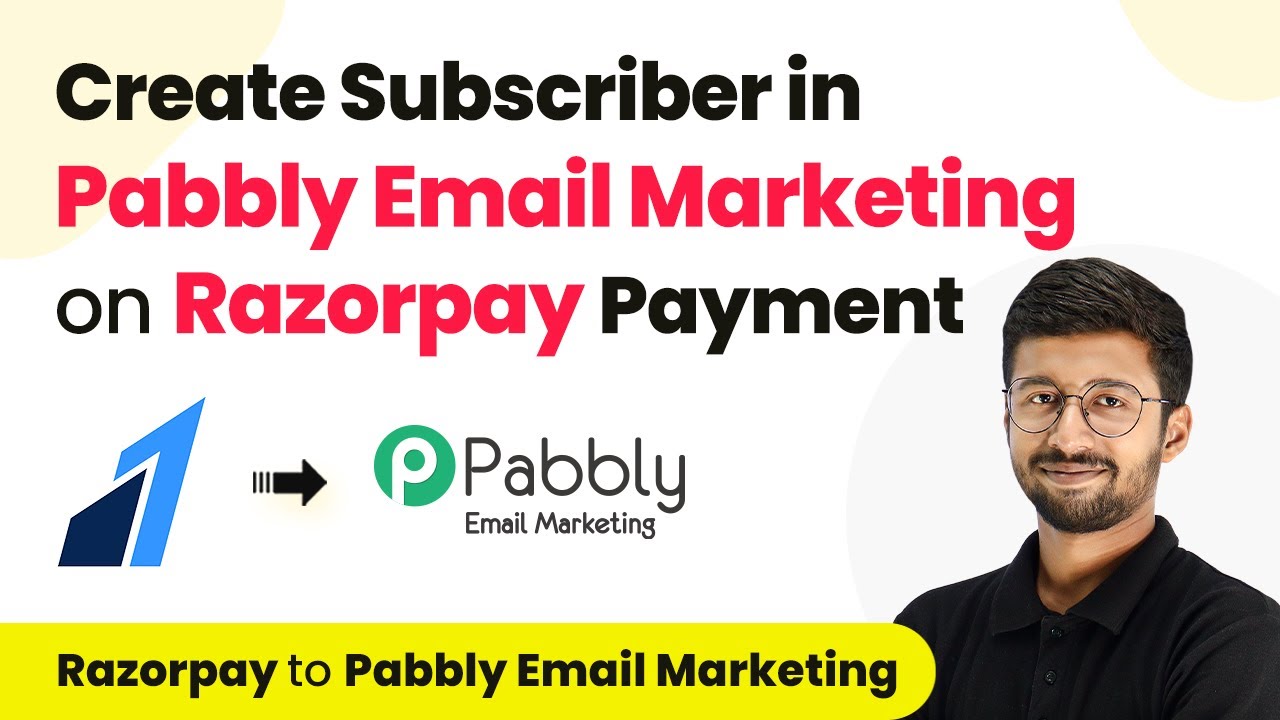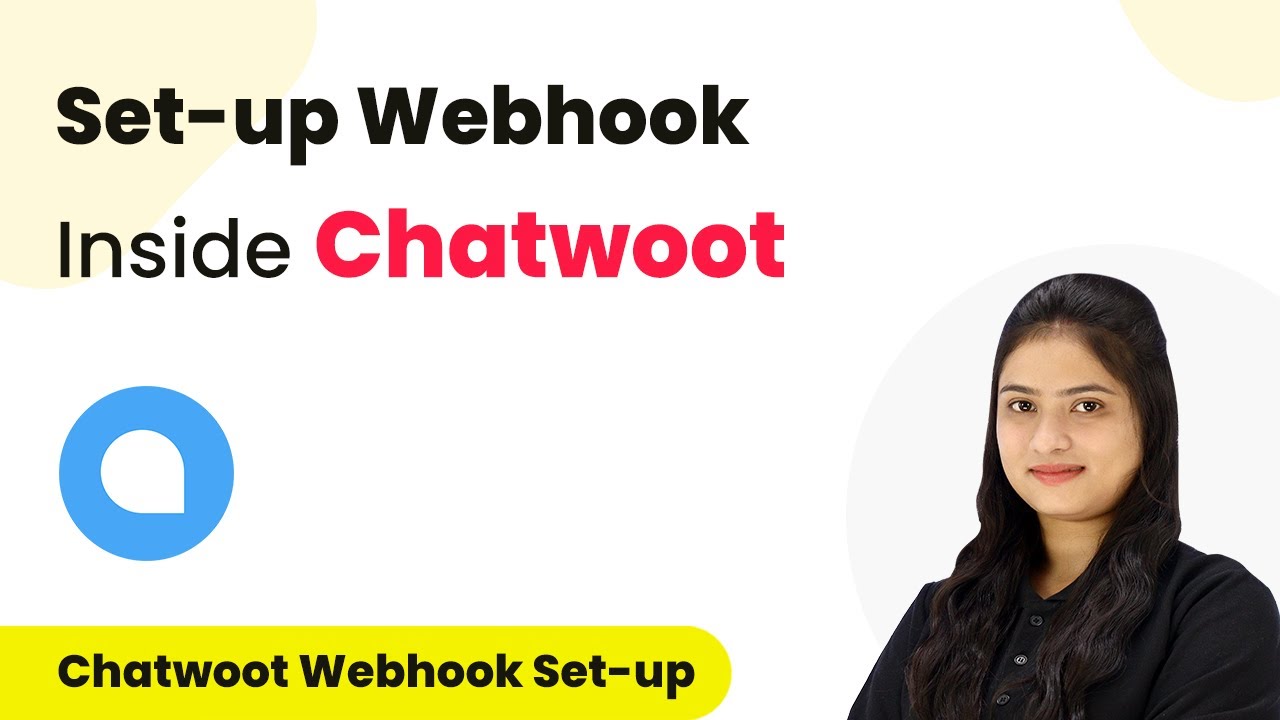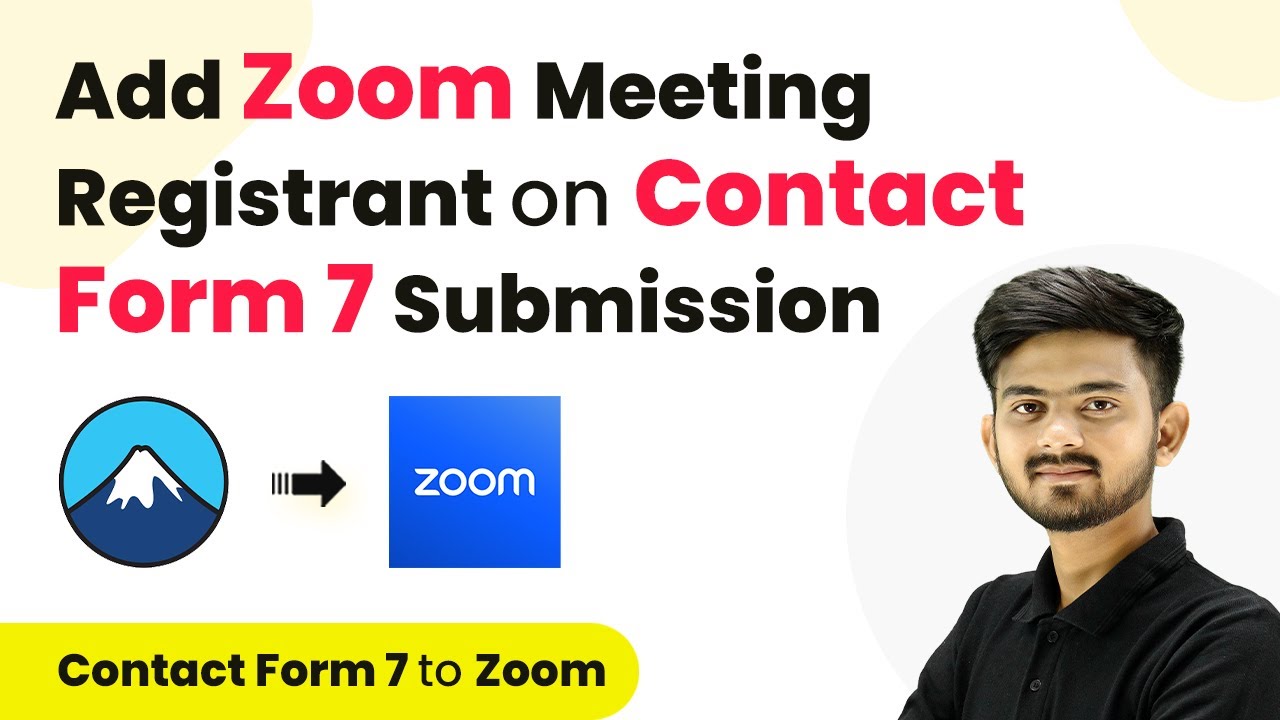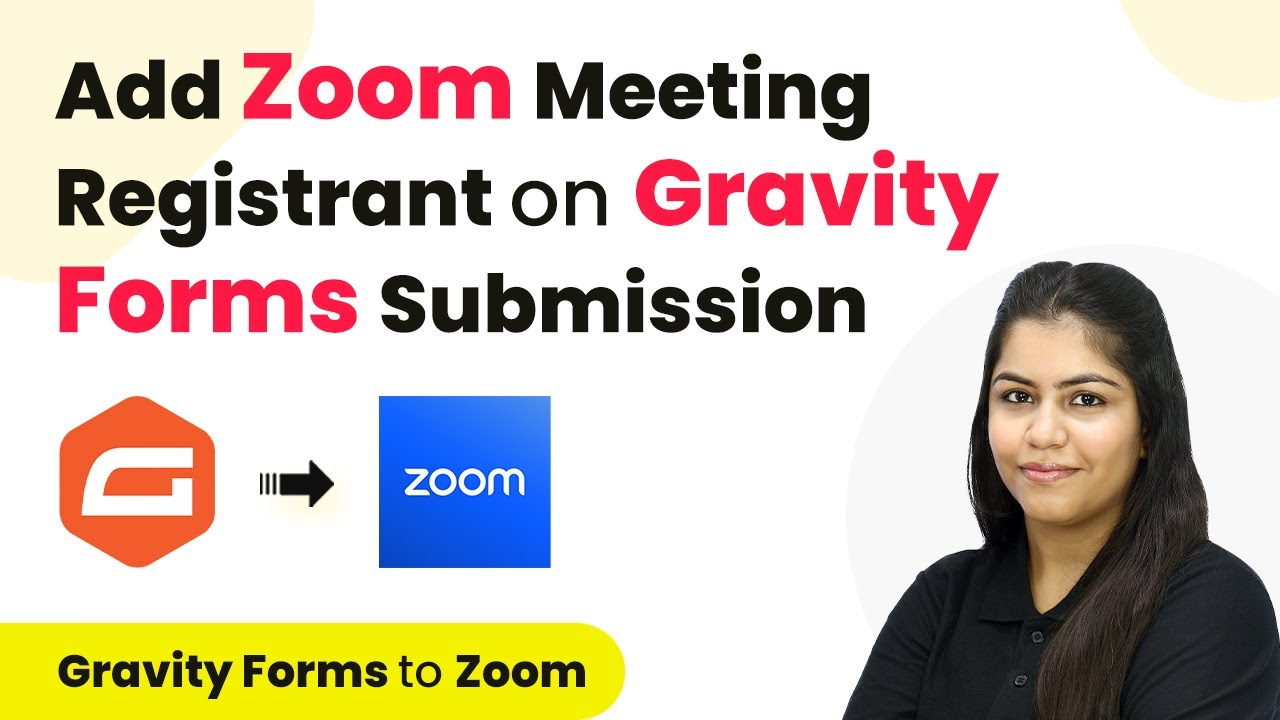Learn how to automate WhatsApp reminders for Zoom meetings using Pabbly Connect step-by-step. Follow this detailed tutorial for seamless integration. Follow this definitive guide to creating powerful automated workflows with straightforward, efficiency-focused solutions that save valuable time.
Watch Step By Step Video Tutorial Below
1. Accessing Pabbly Connect for Integration
To start automating WhatsApp reminders for Zoom meetings, you first need to access Pabbly Connect. Open your web browser and type in ‘Pabbly Connect’ to reach the landing page. Here, you will see options to either sign in or sign up for free, where new users can get 100 tasks free each month.
As an existing user, click on the ‘Sign In’ button. Once logged in, you will see various Pabbly applications. Click on ‘Access Now’ for Pabbly Connect to enter your dashboard and begin creating your workflow.
2. Creating a Workflow in Pabbly Connect
After accessing Pabbly Connect, the next step is to create a workflow. Click on the ‘Create Workflow’ button in the top right corner. You will be prompted to name your workflow; name it ‘Send Automated WhatsApp Reminders for Zoom Meetings’.
- Click on the ‘Create’ button to initiate the workflow.
- This opens the workflow window, where you will define triggers and actions.
In this workflow, you will set Zoom as the trigger application. Select ‘Zoom’ and then choose the trigger event as ‘New Meeting Registration’. This will allow Pabbly Connect to listen for new registrations and trigger subsequent actions.
3. Setting Up Zoom Trigger in Pabbly Connect
To set up the Zoom trigger, you need to connect your Zoom account to Pabbly Connect. Click on ‘Connect’ and choose to add a new connection. You will be prompted to enter a token, which you can obtain by logging into your Zoom account.
Navigate to the left sidebar, click on ‘Admin’, followed by ‘Advanced’, and then ‘App Marketplace’. Here, create a new app by selecting ‘Develop’ and then ‘Build App’. Enter the app name as ‘Meeting Reminders’ and provide the redirect URL as specified in the Pabbly Connect instructions.
4. Sending WhatsApp Reminders via Pabbly Connect
Once the Zoom trigger is set up, the next step is to send WhatsApp reminders. For this, you will use the action application ‘AI Sensi’ to send automated WhatsApp messages. Select this application and choose the action event as ‘Send Template Message’. using Pabbly Connect
- Map the recipient’s phone number and name from the Zoom registration response.
- Ensure your message template includes personalized fields for a better user experience.
After configuring the message, click on ‘Save and Send Test Request’ to verify that the WhatsApp message is sent successfully. You should receive a confirmation message in your WhatsApp, indicating that the reminder has been sent.
5. Finalizing the Workflow in Pabbly Connect
To finalize your workflow, repeat the reminder sending process for one hour before the event. You will need to create another action step in Pabbly Connect using the same AI Sensi application.
Adjust the time settings to reflect one hour before the event and ensure all mappings are correct. After setting up, click on ‘Save and Send Test Request’ to confirm that both reminders (one day and one hour before) are functioning as intended.
With this setup, Pabbly Connect will automatically send WhatsApp reminders to your registrants, significantly reducing no-shows for your Zoom meetings.
Conclusion
Using Pabbly Connect, you can automate WhatsApp reminders for Zoom meetings effectively. This integration helps ensure your participants are reminded in advance, improving attendance rates and engagement.
Ensure you check out Pabbly Connect to create business automation workflows and reduce manual tasks. Pabbly Connect currently offer integration with 2,000+ applications.
- Check out Pabbly Connect – Automate your business workflows effortlessly!
- Sign Up Free – Start your journey with ease!
- 10,000+ Video Tutorials – Learn step by step!
- Join Pabbly Facebook Group – Connect with 21,000+ like minded people!