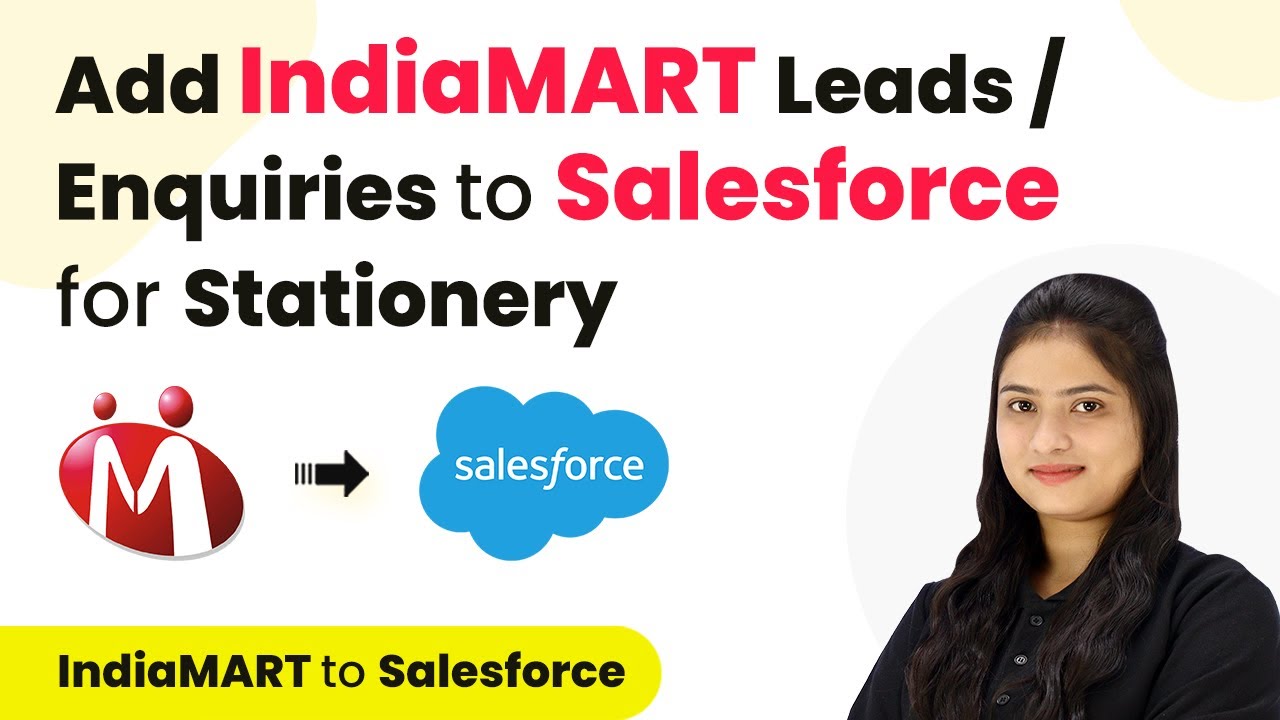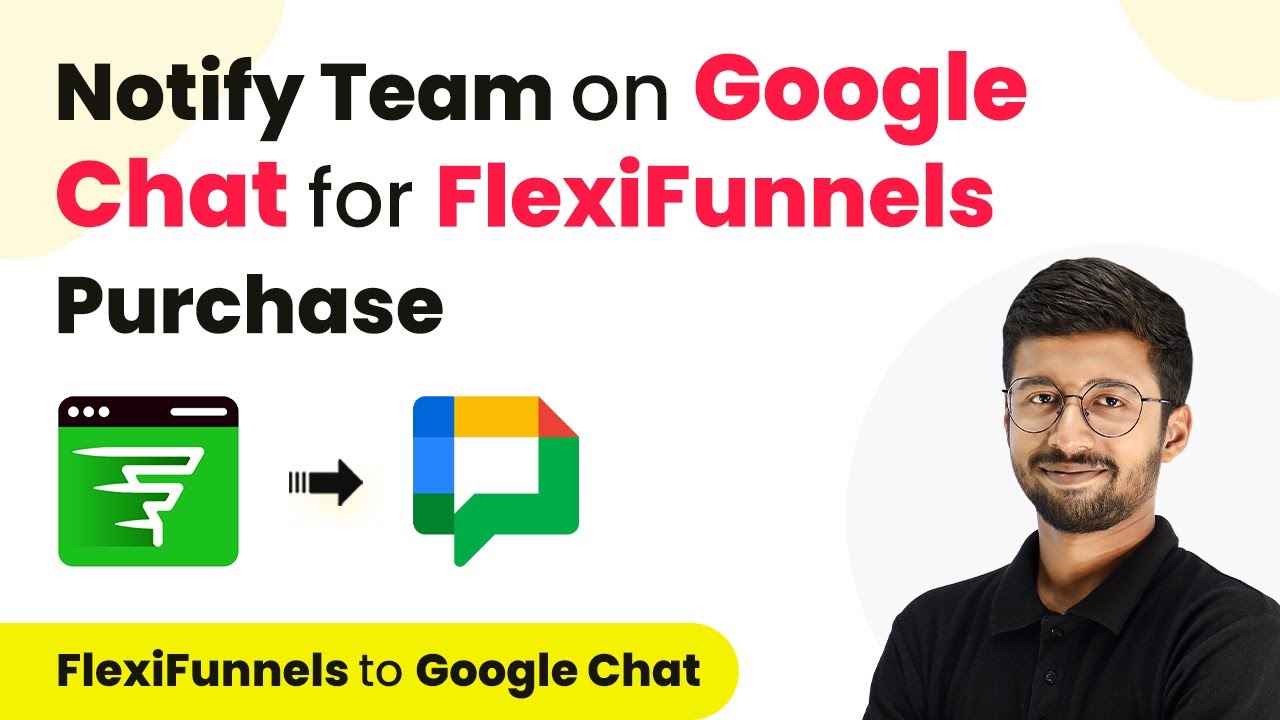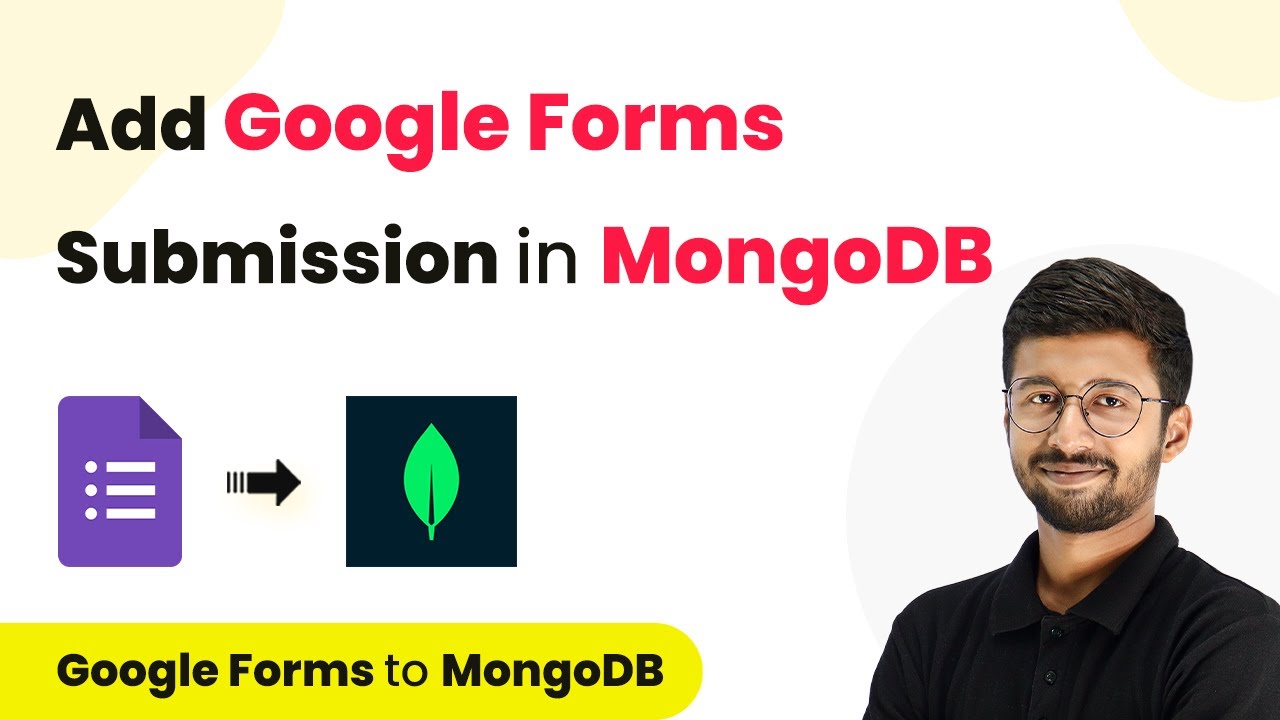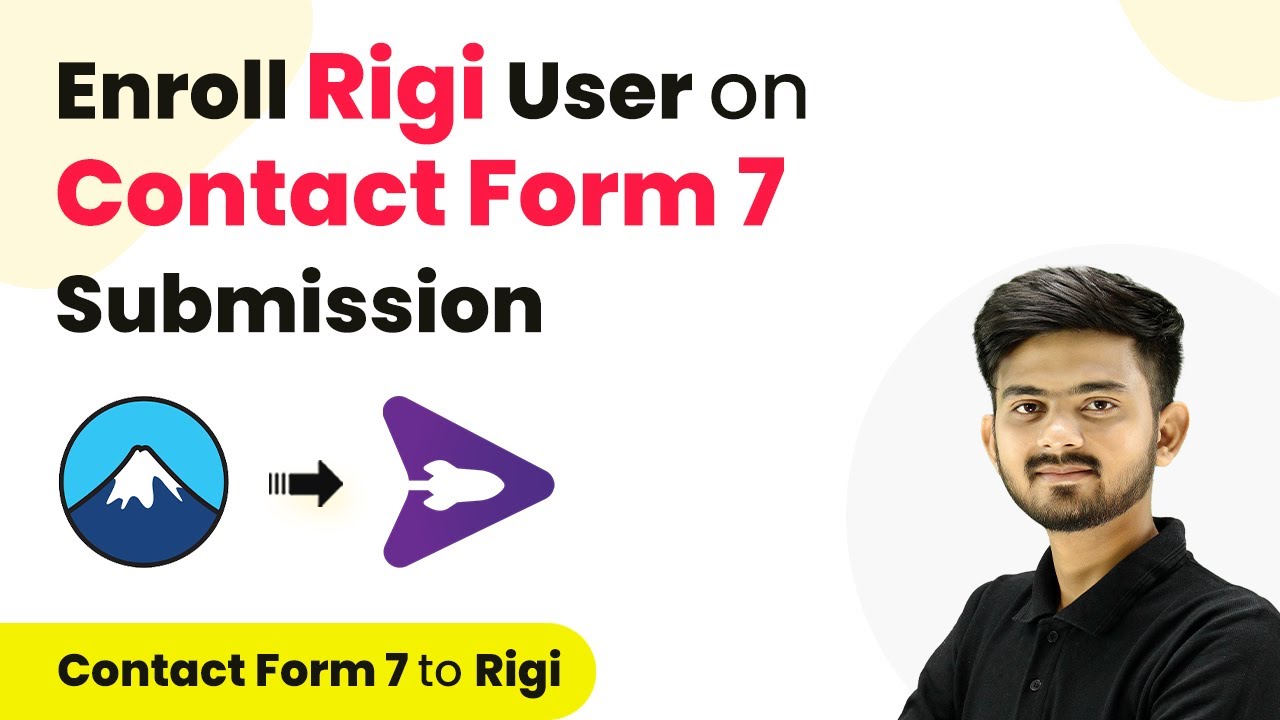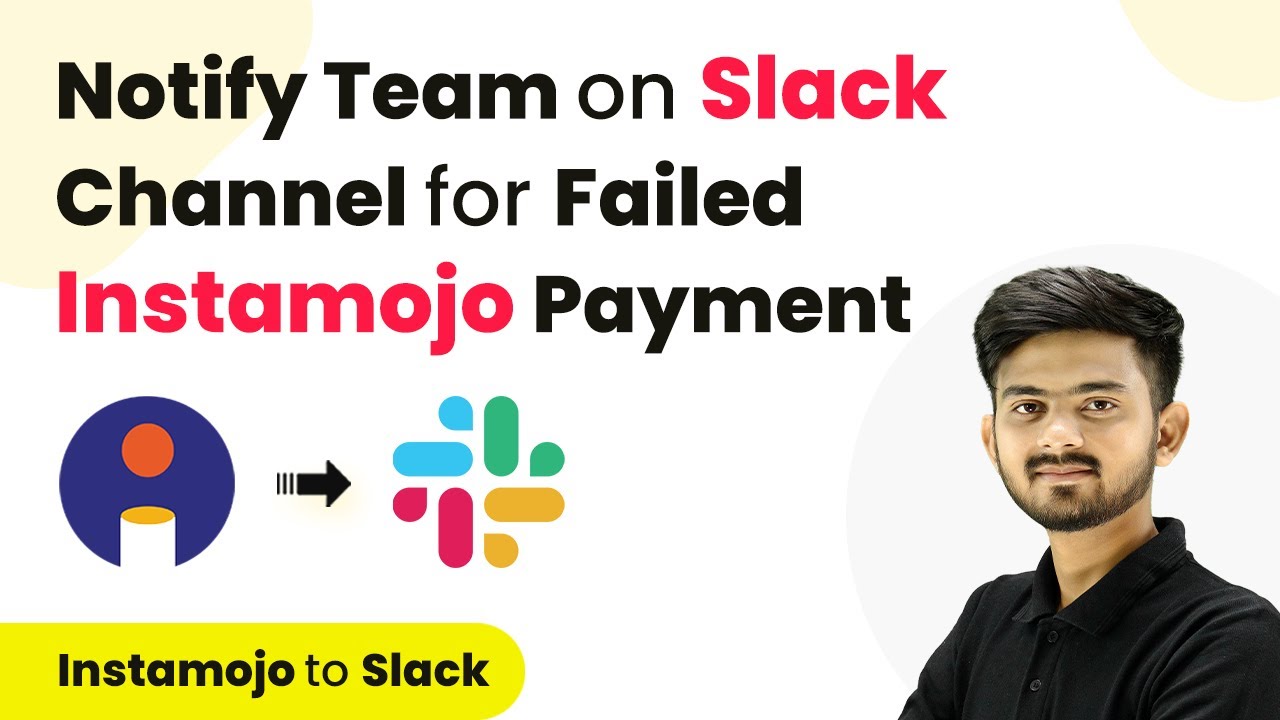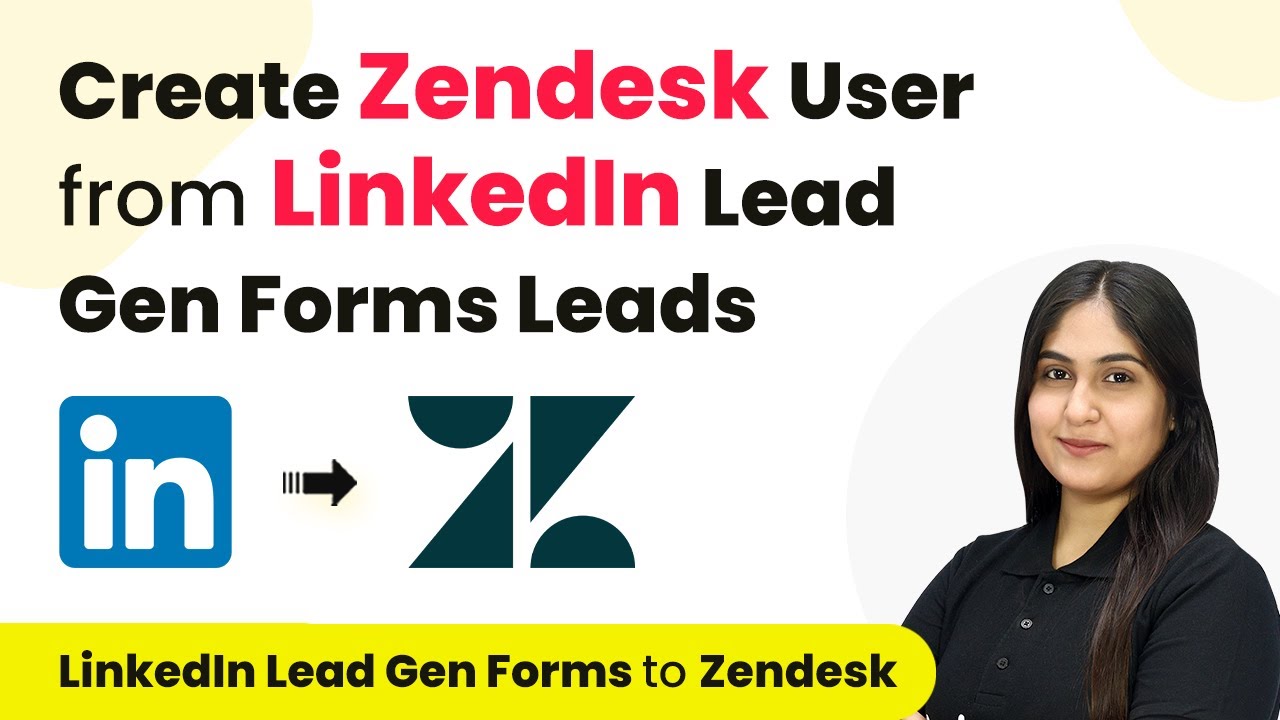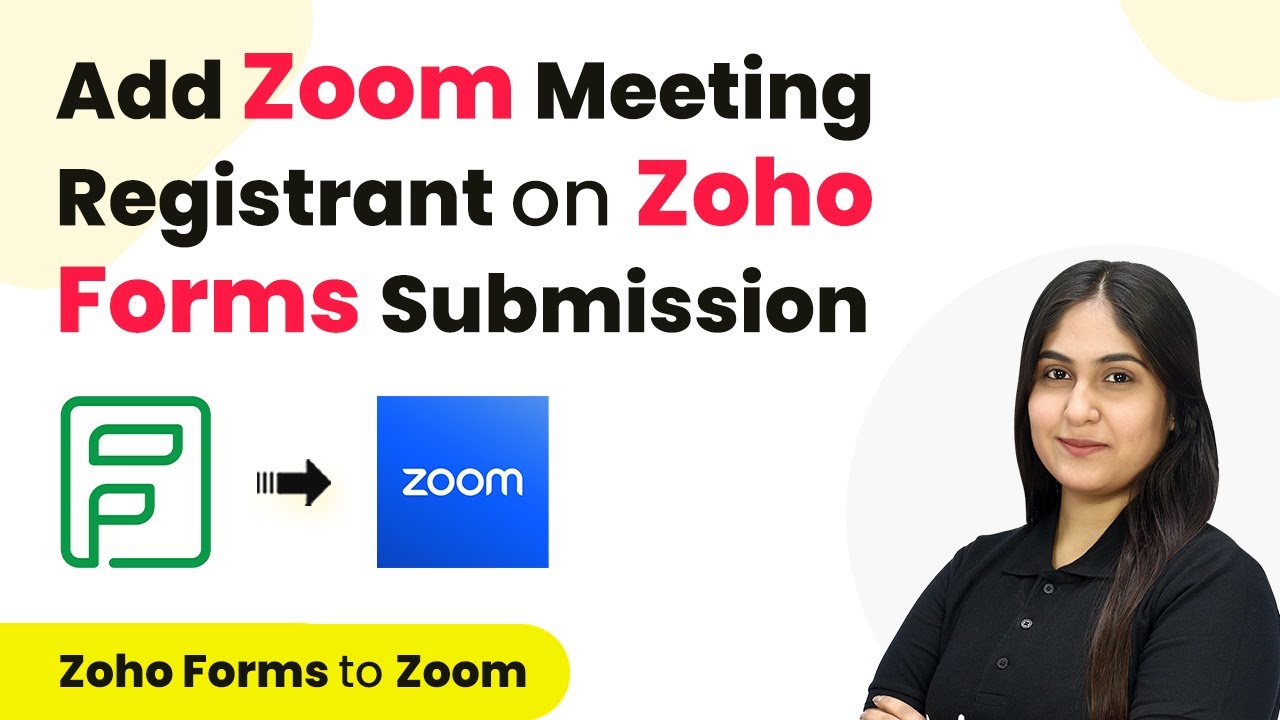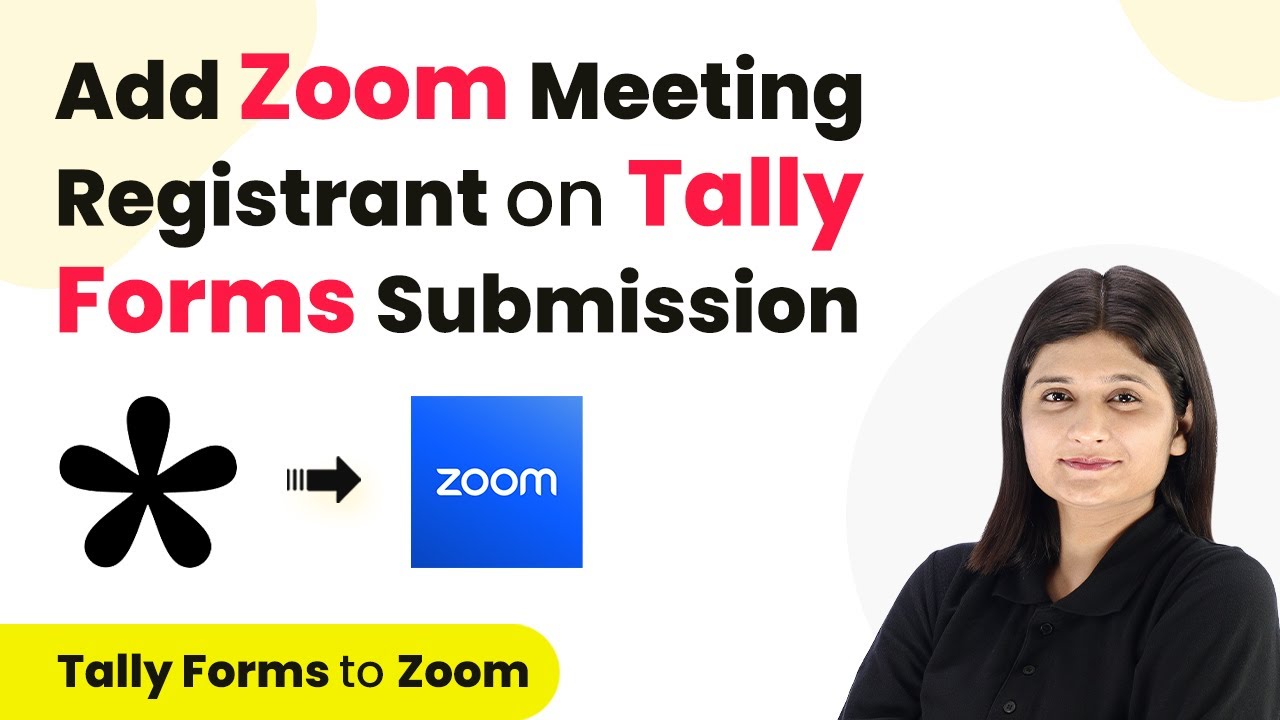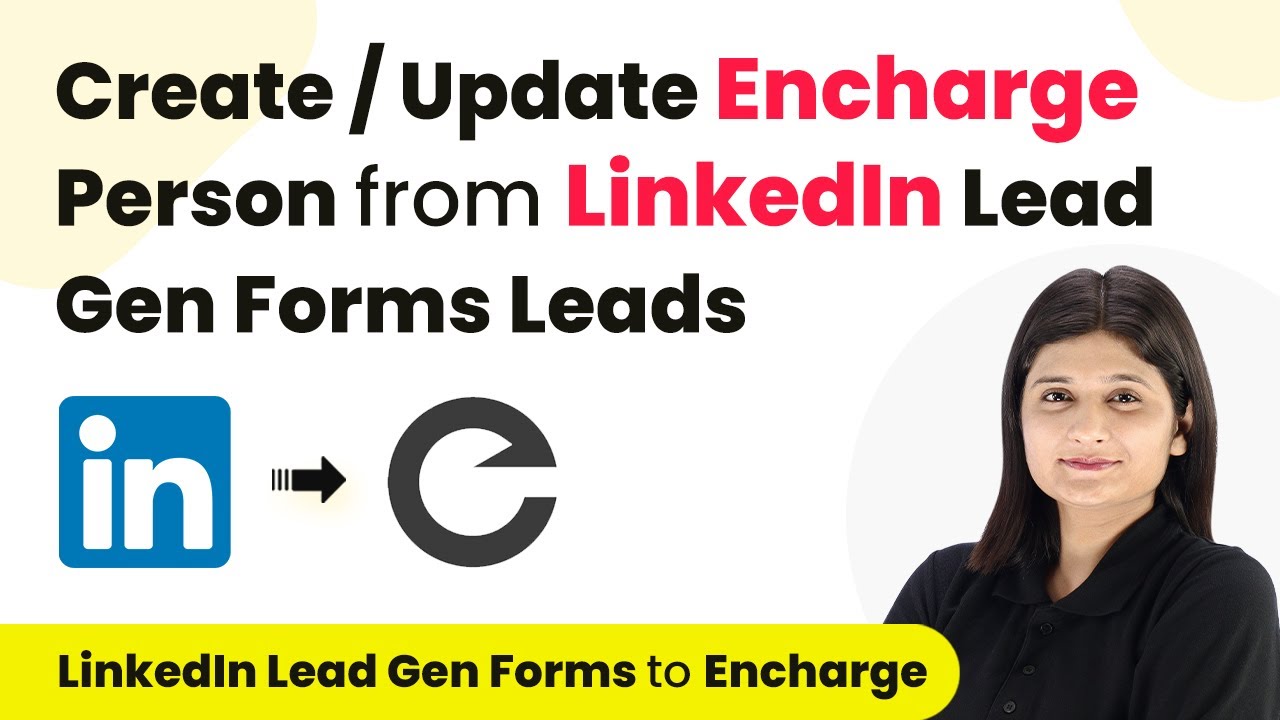Learn how to integrate Flexi Funnels with WhatsApp Cloud API using Pabbly Connect for automated order notifications and confirmations. Build sophisticated automated workflows in less time than you think. This guide translates complex integrations into straightforward steps for immediate implementation.
Watch Step By Step Video Tutorial Below
1. Setting Up Pabbly Connect for Integration
To start with the integration process, you need to use Pabbly Connect. This platform allows you to automate workflows between different applications. First, visit the Pabbly Connect website and sign in to your account. If you’re a new user, you can sign up for free and receive 100 tasks every month.
Once logged in, you will see the Pabbly Connect dashboard. Here, you can create a new workflow by clicking on the ‘Create Workflow’ button. You will be prompted to name your workflow, so enter something like ‘Send and Get WhatsApp Message on Flexi Funnels Purchase’ and select a folder to save it in.
2. Trigger Setup with Flexi Funnels
The next step is to set up the trigger in Pabbly Connect. For this, select Flexi Funnels as the trigger application and choose the event as ‘New Purchase’. This will allow Pabbly Connect to capture any new purchases made through Flexi Funnels.
- Select ‘Flexi Funnels’ as the trigger application.
- Choose ‘New Purchase’ as the trigger event.
- Copy the provided webhook URL.
After copying the webhook URL, go to your Flexi Funnels account. Open the product for which you want to set the webhook. Navigate to the product’s edit page and select the option to set rules. Click on ‘Set Product Rules’ and choose the option to send to a webhook. Paste the copied URL and save the settings.
3. Testing the Trigger Setup
Now that you have configured the trigger, it’s time to test it. Perform a test purchase in Flexi Funnels to ensure that Pabbly Connect captures the purchase details correctly. Fill in the required customer details during the test purchase.
- Enter customer first and last name.
- Provide a dummy email and phone number.
- Select the product and complete the order.
After completing the test purchase, return to Pabbly Connect and check if the response from Flexi Funnels has been captured. You should see transaction details like the order ID and customer information, confirming that the trigger works correctly.
4. Action Setup with WhatsApp Cloud API
Next, you need to set up the action step in Pabbly Connect. For this, select WhatsApp Cloud API as the action application and choose the action event as ‘Send Template Message’. This allows you to send a confirmation message to the customer after their purchase.
To connect WhatsApp Cloud API, you will need to provide your token, phone number ID, and WhatsApp Business account ID. If you haven’t set this up yet, follow the provided instructions in Pabbly Connect to create your WhatsApp Cloud API setup.
5. Sending Notifications and Confirmations
With the action step set up, you can now send WhatsApp messages. Fill in the required fields, including the template name for your confirmation message. Make sure to map the customer’s phone number and other relevant details from the previous step. using Pabbly Connect
After mapping the data, click on the ‘Save and Send Test Request’ button. If everything is configured correctly, you should receive a WhatsApp message confirming the order. This automated process ensures that both you and your customers receive instant notifications about new purchases.
Conclusion
In this tutorial, we explored how to integrate Flexi Funnels with WhatsApp Cloud API using Pabbly Connect. This automation enhances customer satisfaction by providing instant order confirmations and notifications, streamlining the management of your online store.
Ensure you check out Pabbly Connect to create business automation workflows and reduce manual tasks. Pabbly Connect currently offer integration with 2,000+ applications.
- Check out Pabbly Connect – Automate your business workflows effortlessly!
- Sign Up Free – Start your journey with ease!
- 10,000+ Video Tutorials – Learn step by step!
- Join Pabbly Facebook Group – Connect with 21,000+ like minded people!