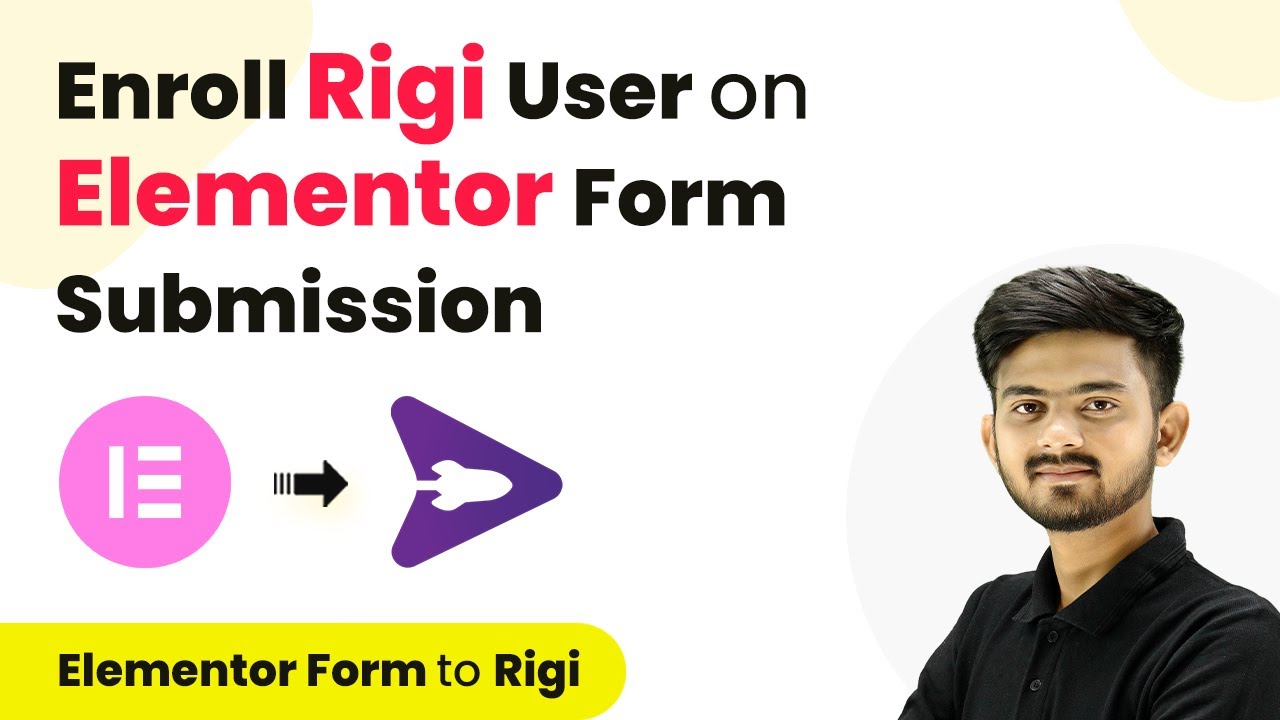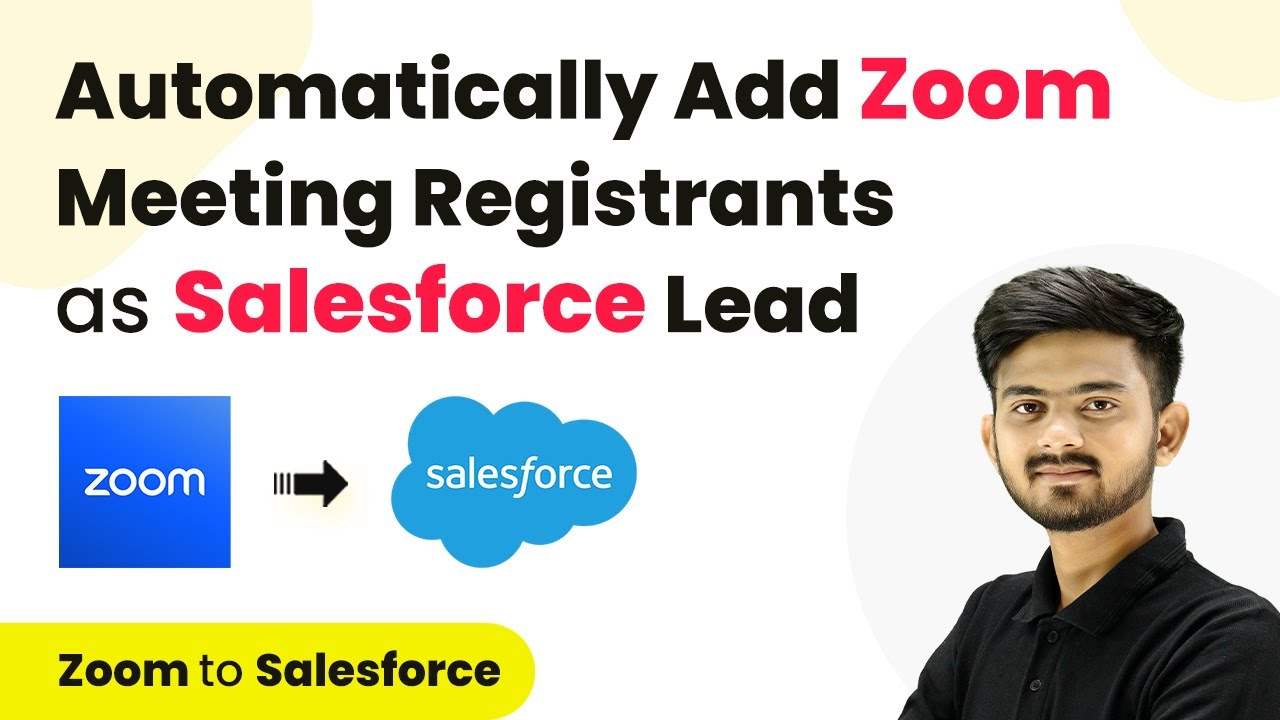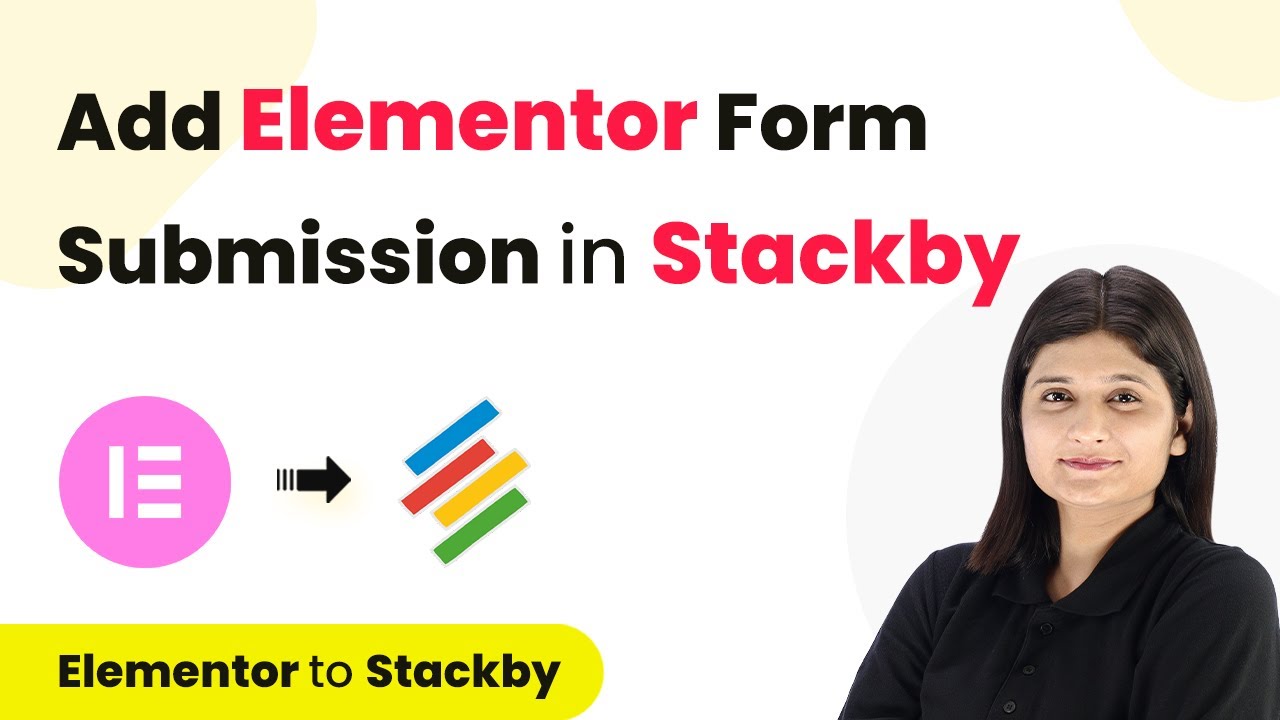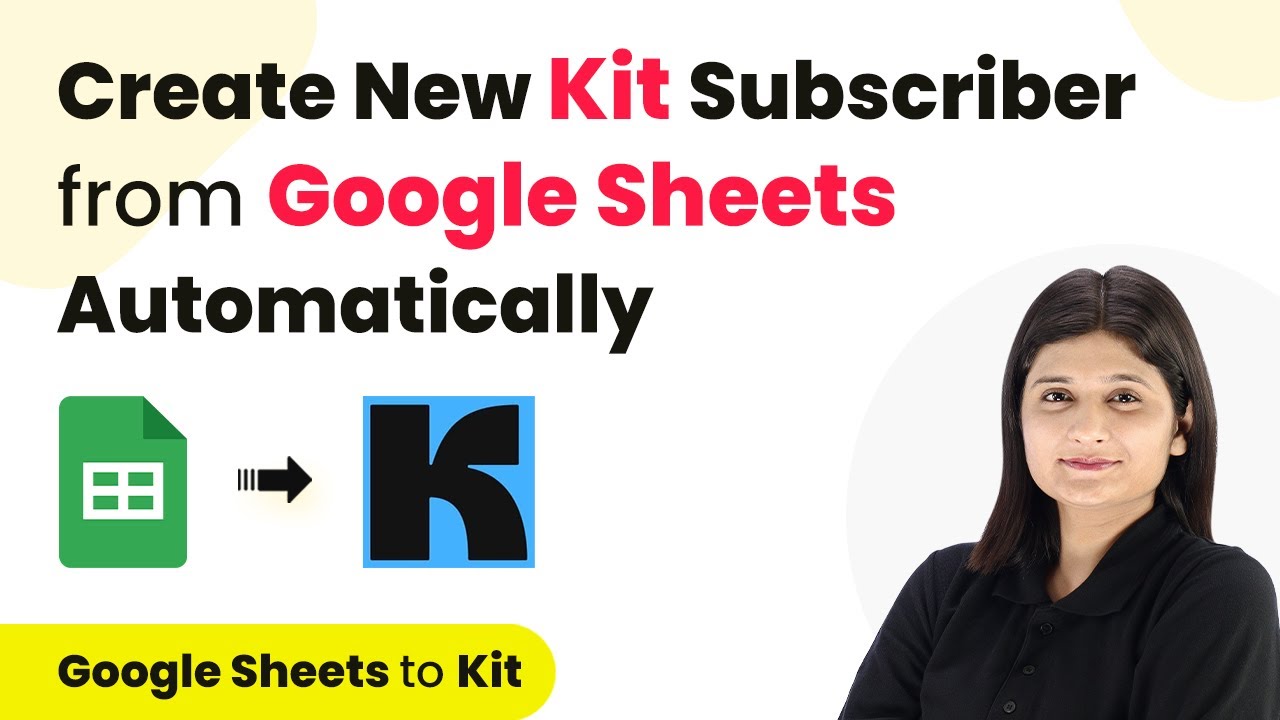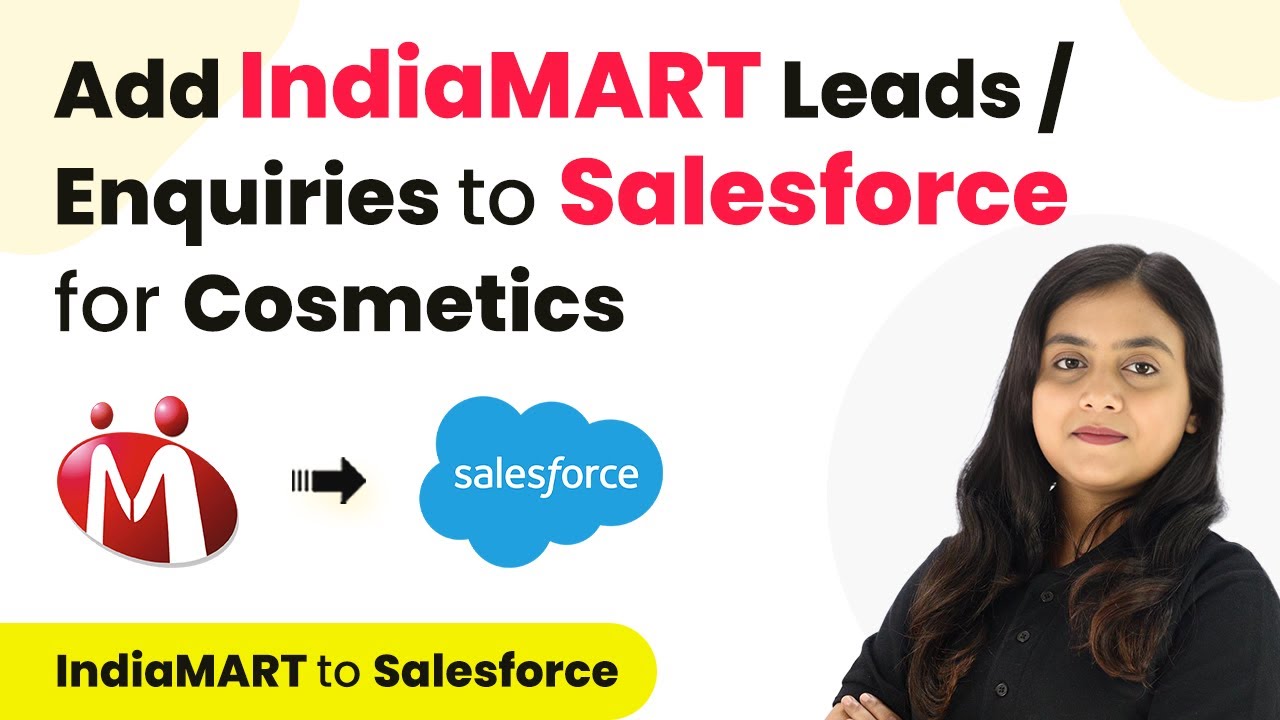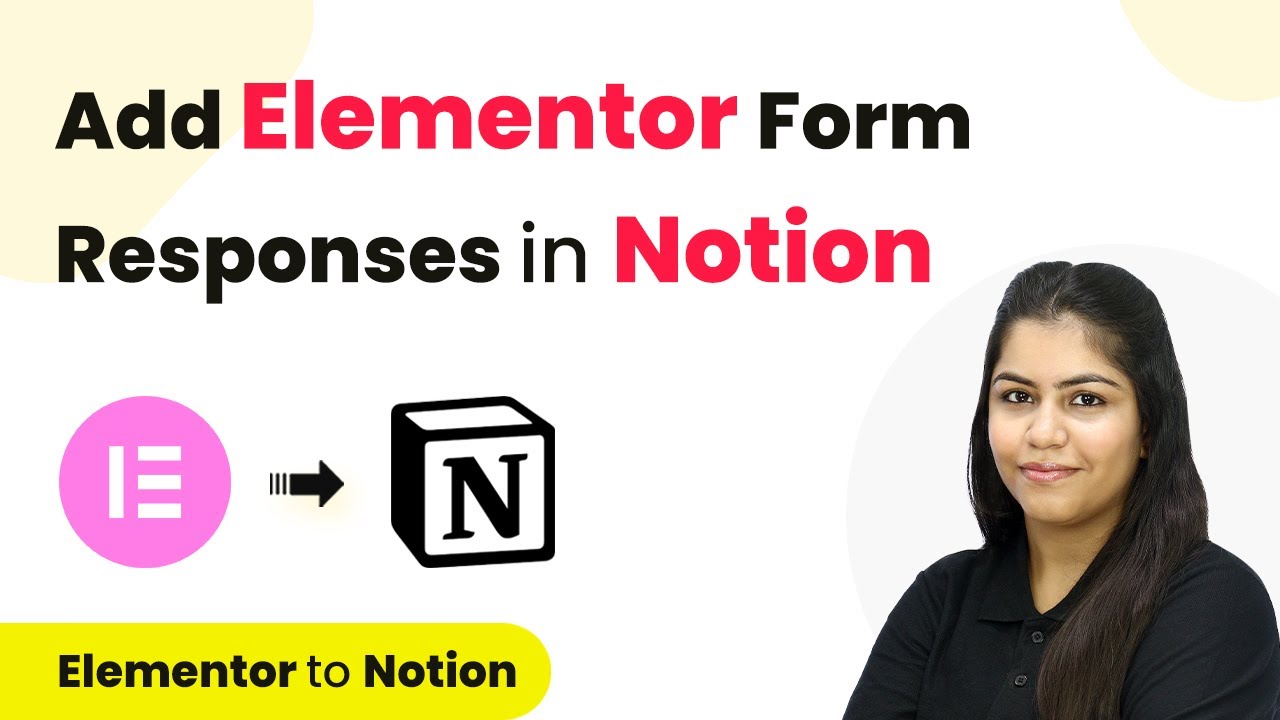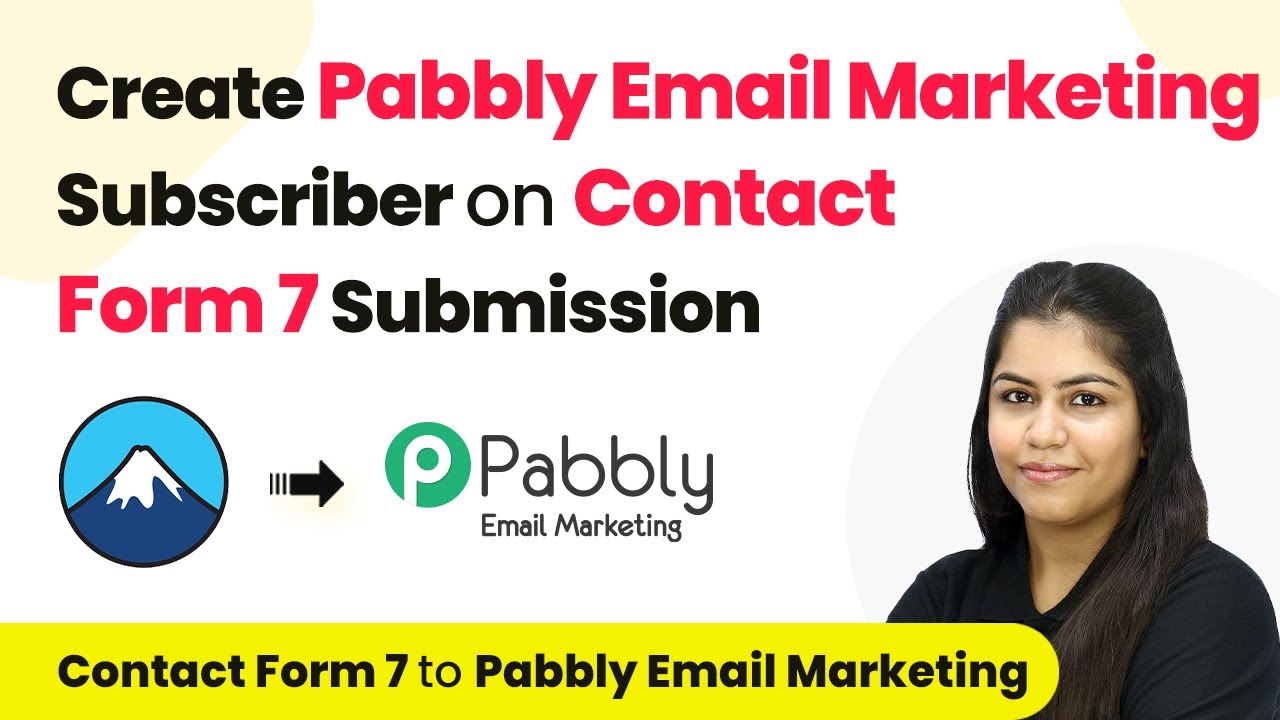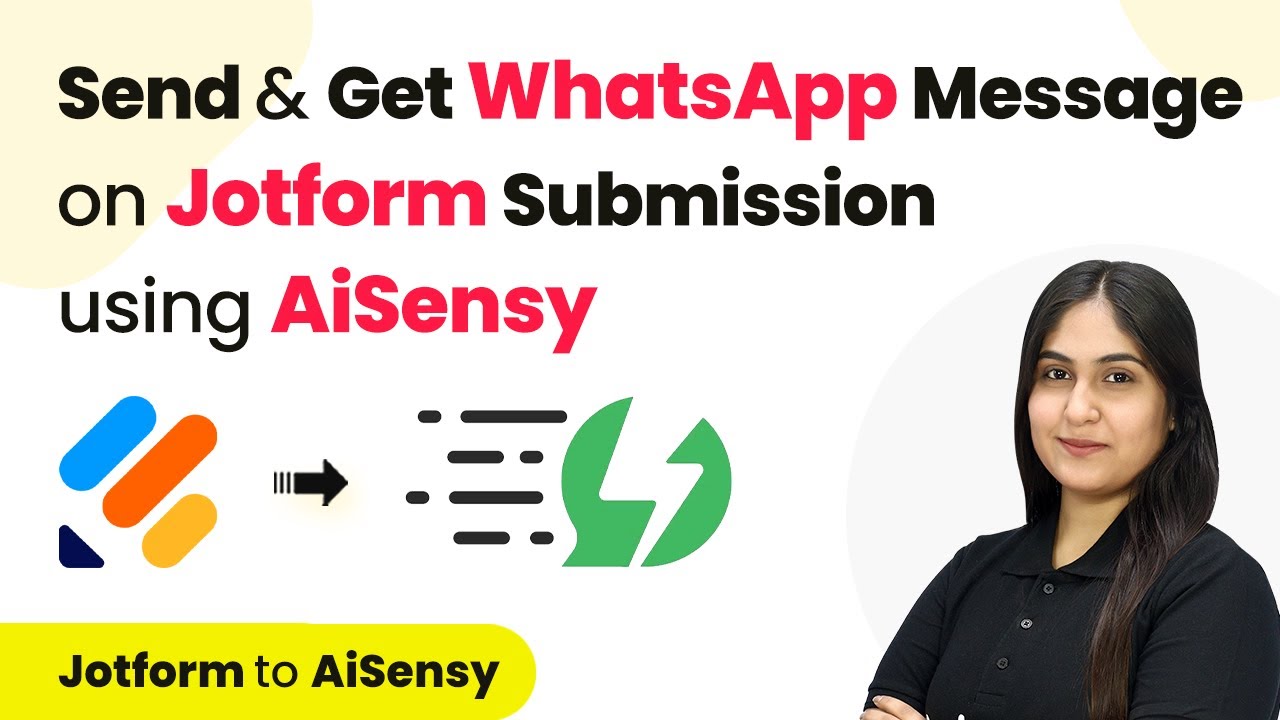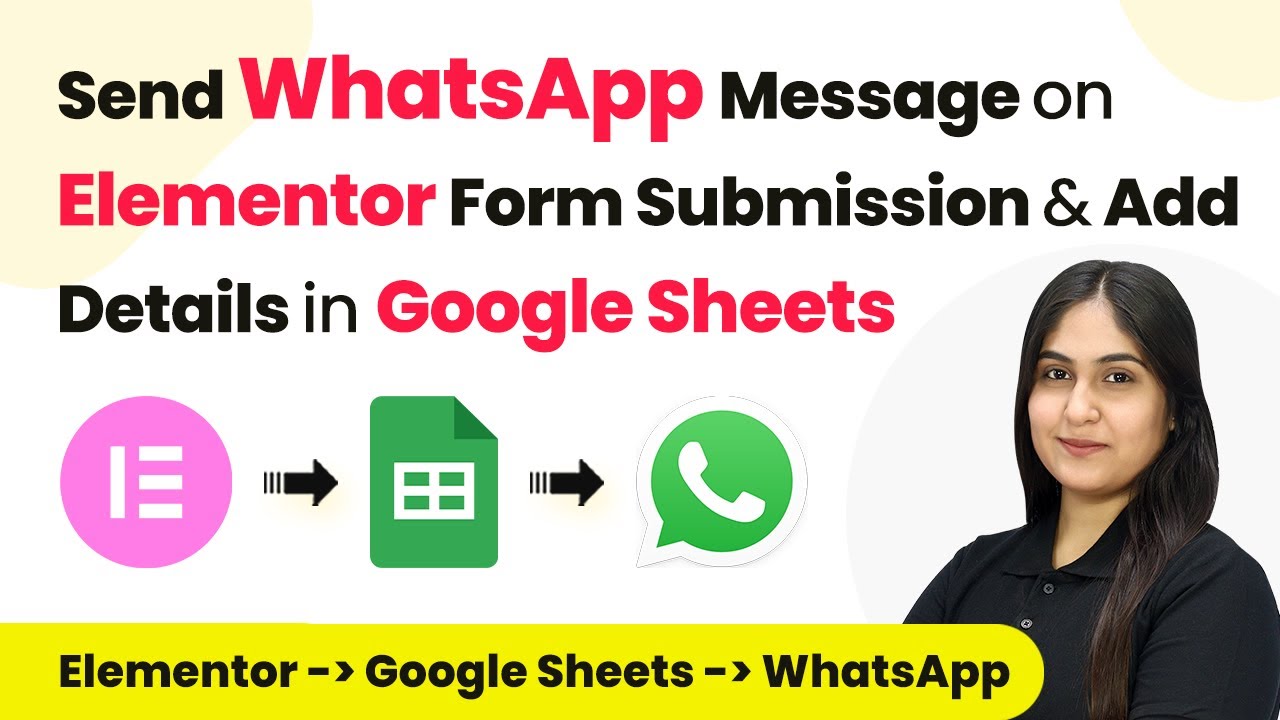Learn how to use Pabbly Connect to automate user enrollment on Rigi through Elementor form submissions. Step-by-step tutorial for seamless integration. Develop expertise in application integration and learn how to design streamlined automation workflows using proven, simplified approaches.
Watch Step By Step Video Tutorial Below
Accessing Pabbly Connect for Elementor Form Integration
To enroll Rigi users automatically upon Elementor form submission, you need to access Pabbly Connect. This platform serves as the central hub for connecting your Elementor forms to Rigi, facilitating seamless automation.
Open your browser and navigate to the Pabbly Connect website. If you don’t have an account, sign up for free. This process takes only a couple of minutes and provides you with 100 free tasks each month. If you already have an account, simply log in.
Creating a Workflow in Pabbly Connect
After logging into Pabbly Connect, the next step is to create a new workflow. Click on the ‘Create Workflow’ button, and a pop-up will appear prompting you to name your workflow. Name it something descriptive, like ‘Enroll Rigi User on Elementor Form Submission’.
Once you name your workflow, click on the ‘Create’ button. You will be taken to a new window where you will set up your trigger and action. The trigger is the event that starts the automation, while the action is what happens as a result.
- Click on the ‘Trigger’ section.
- Search for and select ‘Elementor’ as the trigger application.
- Choose ‘New Form Submission’ as the trigger event.
Now that you have set up your trigger, you can proceed to connect Elementor with Pabbly Connect using the webhook URL provided.
Connecting Elementor to Pabbly Connect
To connect your Elementor form to Pabbly Connect, you need to copy the webhook URL. This URL acts as a bridge between Elementor and Pabbly Connect. Head over to your WordPress account where you have created the registration form using Elementor.
Edit the registration form by clicking the pencil icon. In the form settings, look for the ‘Actions After Submit’ option. Click on it, and then add a new action by selecting ‘Webhook’. Paste the copied webhook URL into the designated field.
- Open the ‘Actions After Submit’ tab.
- Click on the plus icon to add a new action.
- Select ‘Webhook’ and paste the URL.
Once you have pasted the URL, publish your form. Now, every time a new submission is made through this form, it will automatically send the details to Pabbly Connect.
Enrolling Rigi User with Pabbly Connect
With the connection established, the next step is to set up the action in Pabbly Connect to enroll the user in Rigi. Go back to your Pabbly Connect dashboard and set up the action by selecting Rigi as the action application.
For the action event, choose ‘Import User’. This will allow you to import the user details from the Elementor form submission into Rigi. You will need to connect Rigi with Pabbly Connect using an API token, which you can find in your Rigi dashboard under the Integrations section.
Select ‘Rigi’ as the action application. Choose ‘Import User’ as the action event. Paste the API token from Rigi into the connection settings.
Fill in the required fields using the mapped data from the Elementor form submission. This includes the user’s name, email, phone number, and the product hash for the course they are enrolling in. You can set the validity of access to -1 for lifetime access.
Conclusion
In this tutorial, we explored how to use Pabbly Connect to automate the enrollment of Rigi users through Elementor form submissions. By following these steps, you can streamline your course registration process and enhance user experience.
Ensure you check out Pabbly Connect to create business automation workflows and reduce manual tasks. Pabbly Connect currently offer integration with 2,000+ applications.
- Check out Pabbly Connect – Automate your business workflows effortlessly!
- Sign Up Free – Start your journey with ease!
- 10,000+ Video Tutorials – Learn step by step!
- Join Pabbly Facebook Group – Connect with 21,000+ like minded people!
With Pabbly Connect, you can easily set up workflows that connect various applications, ensuring efficient automation of your tasks.