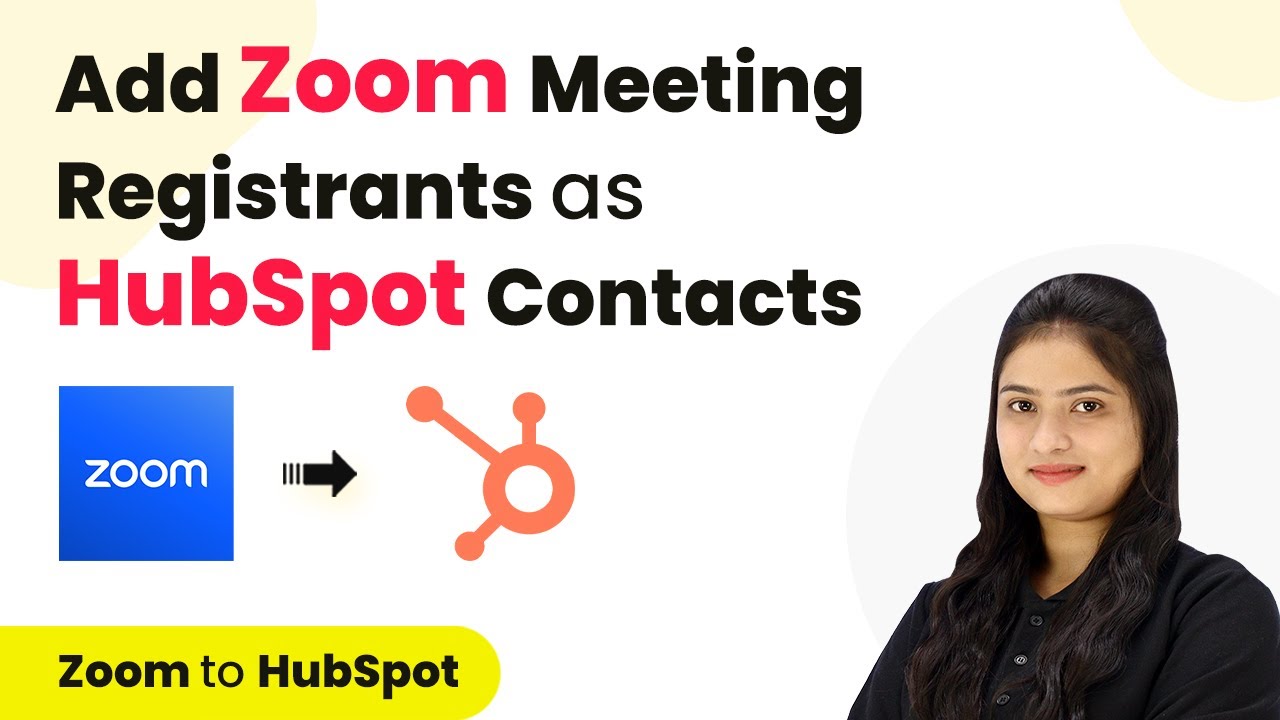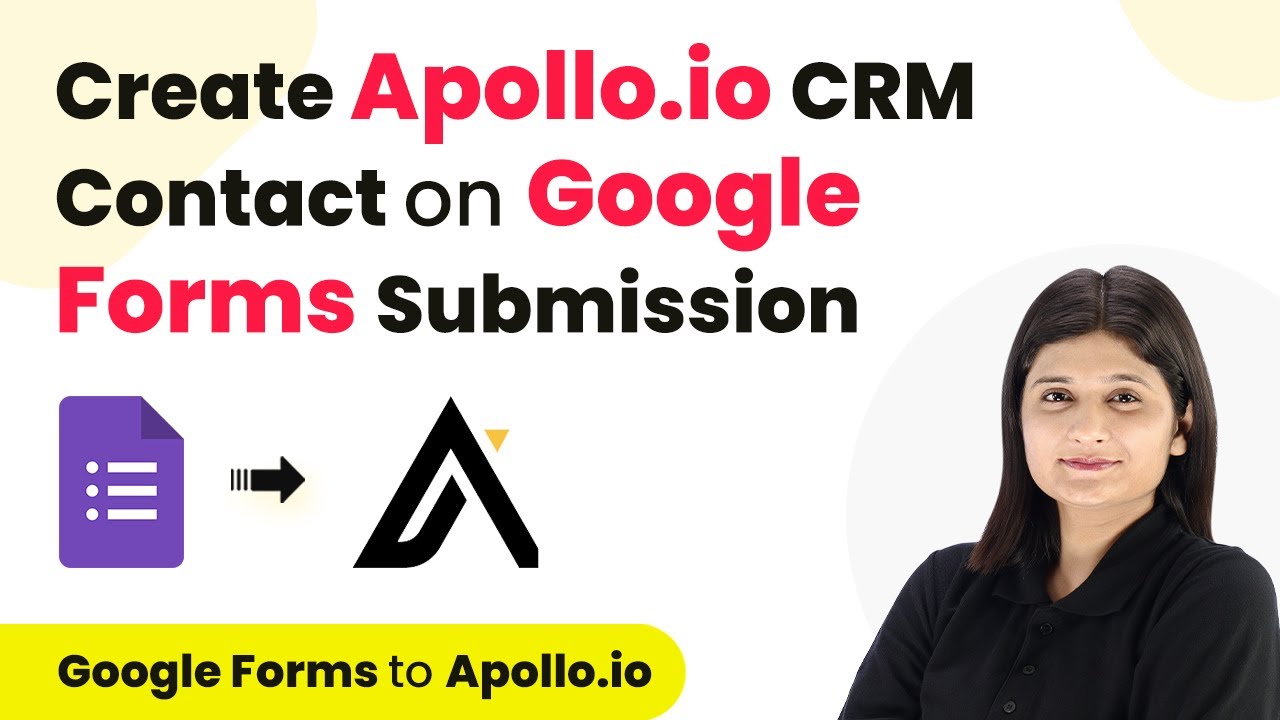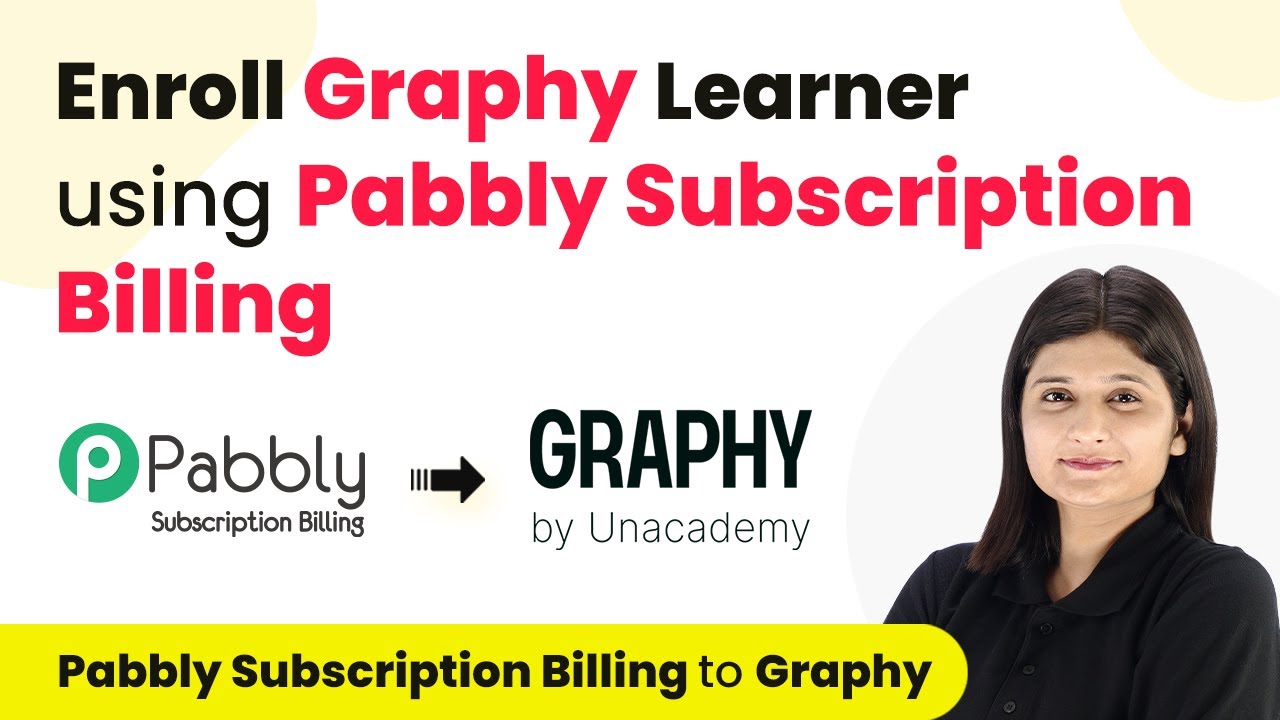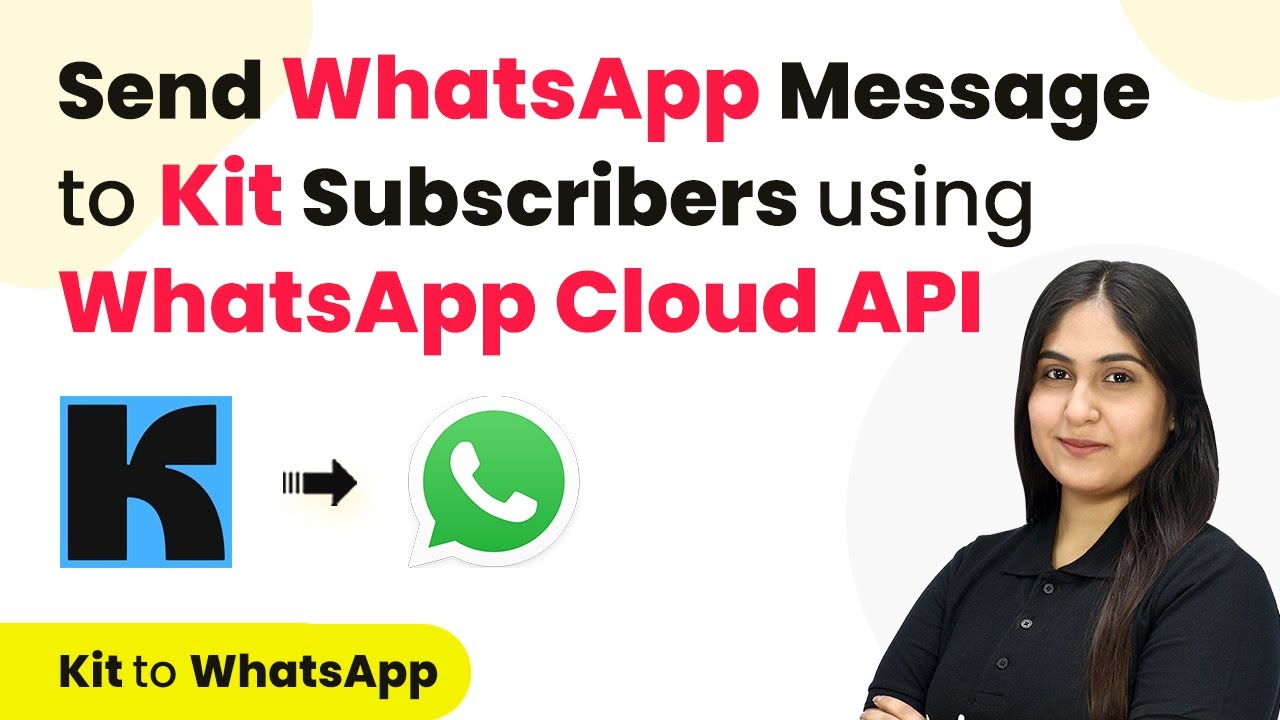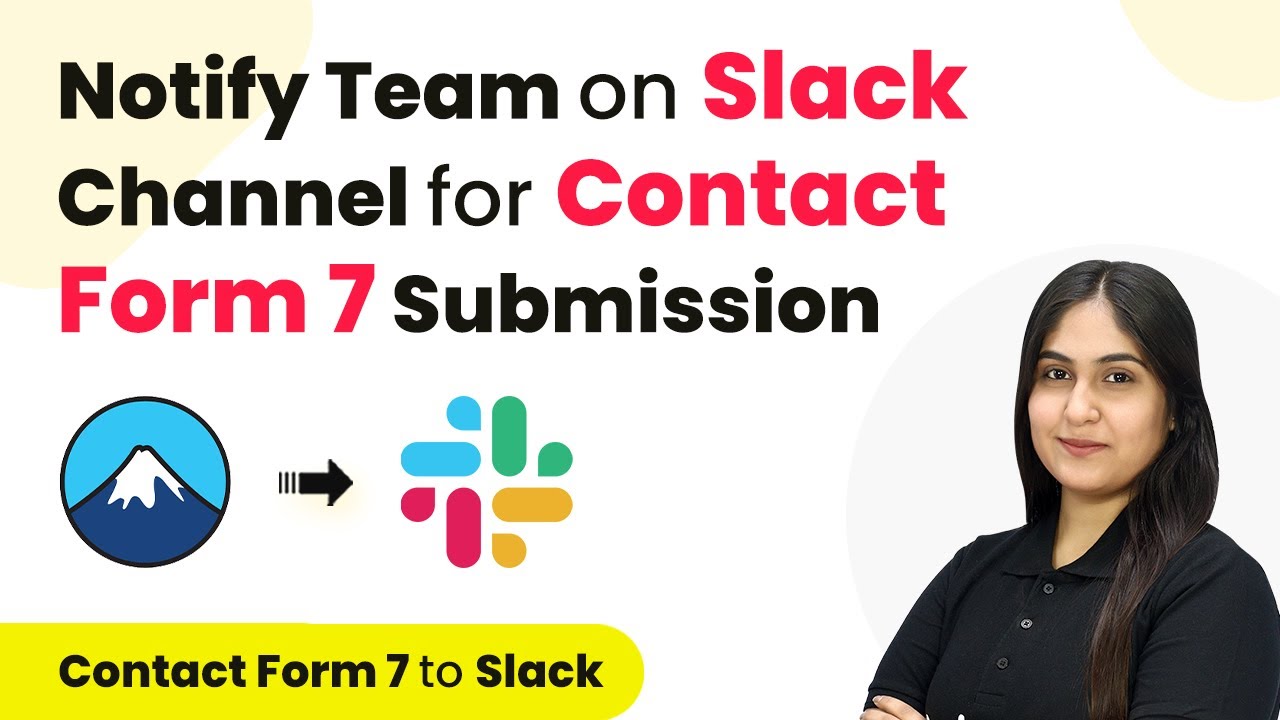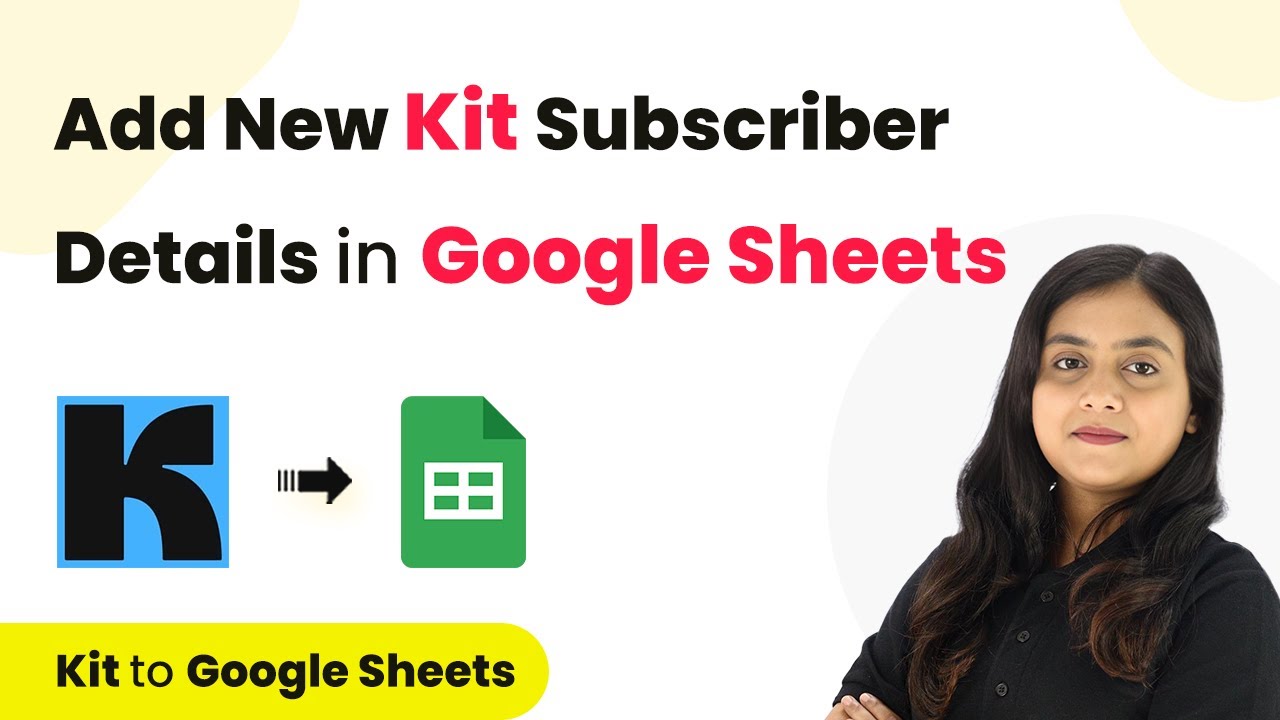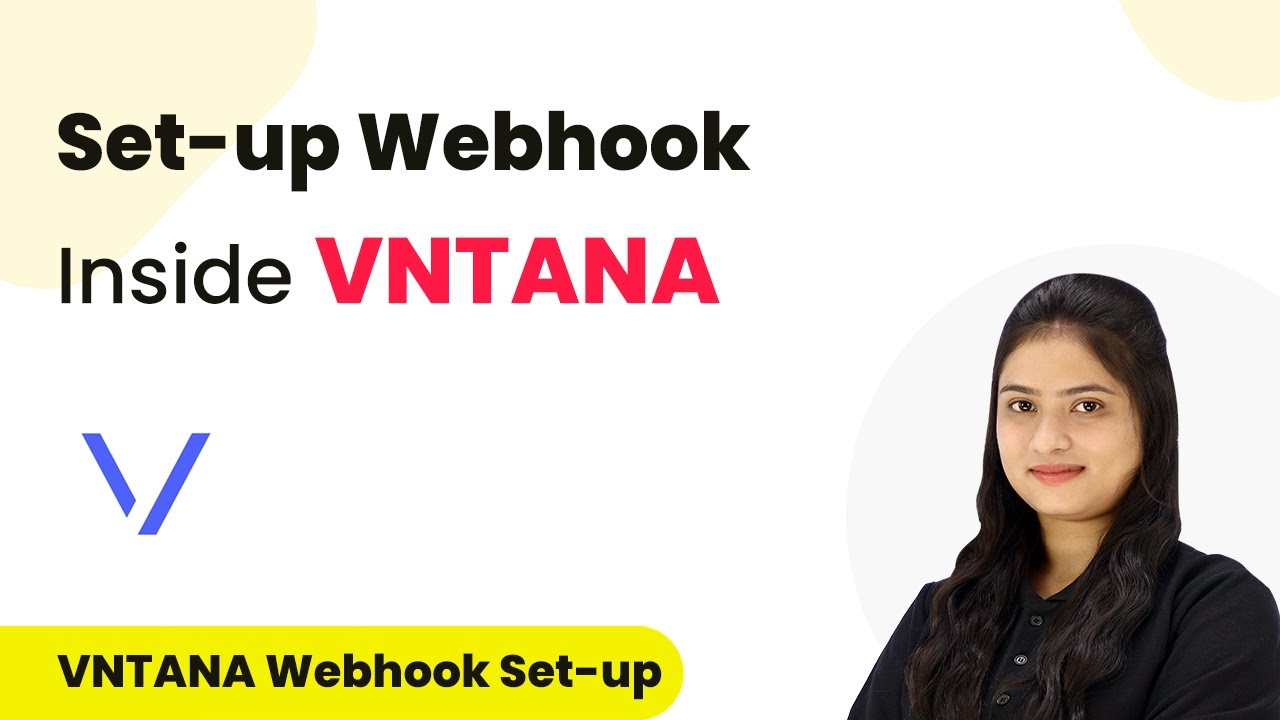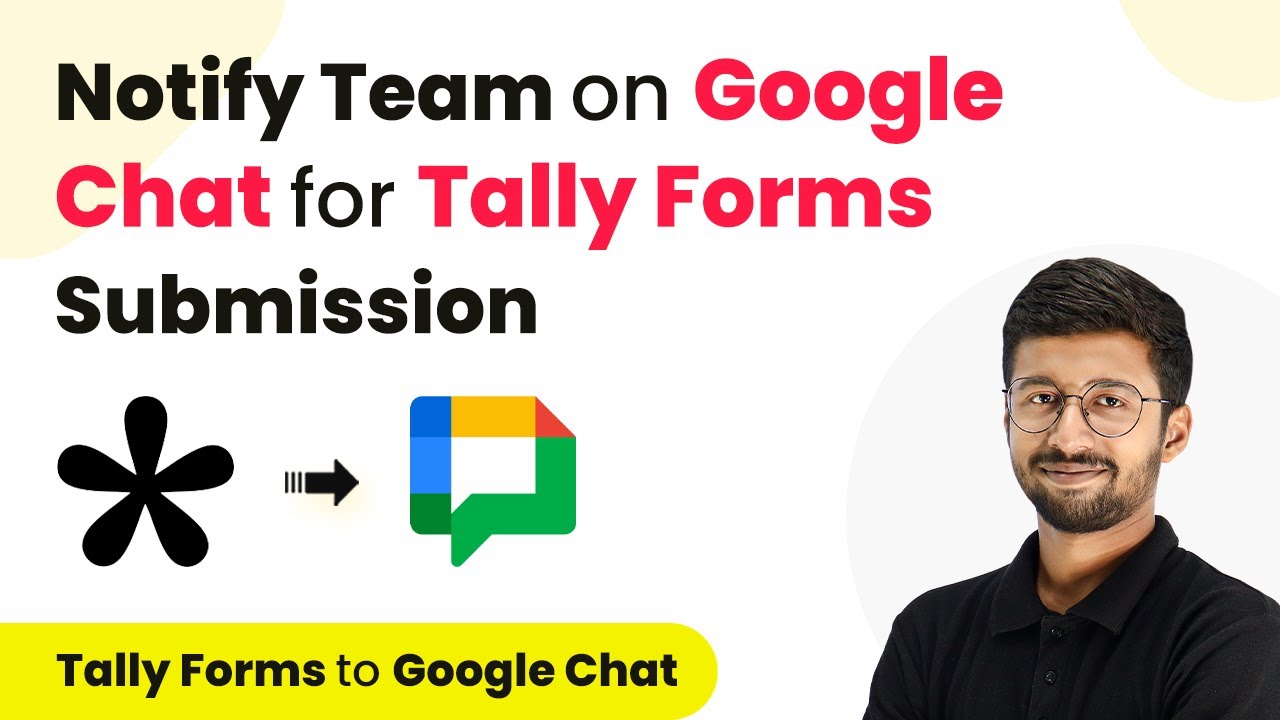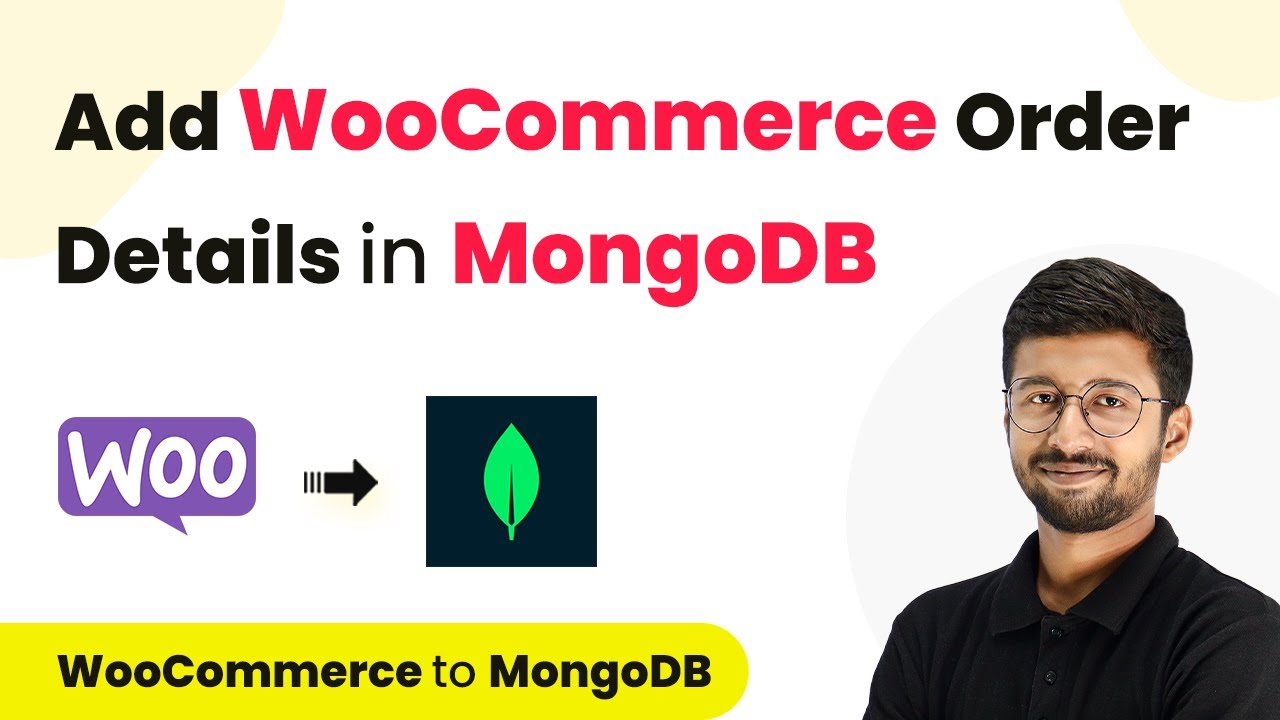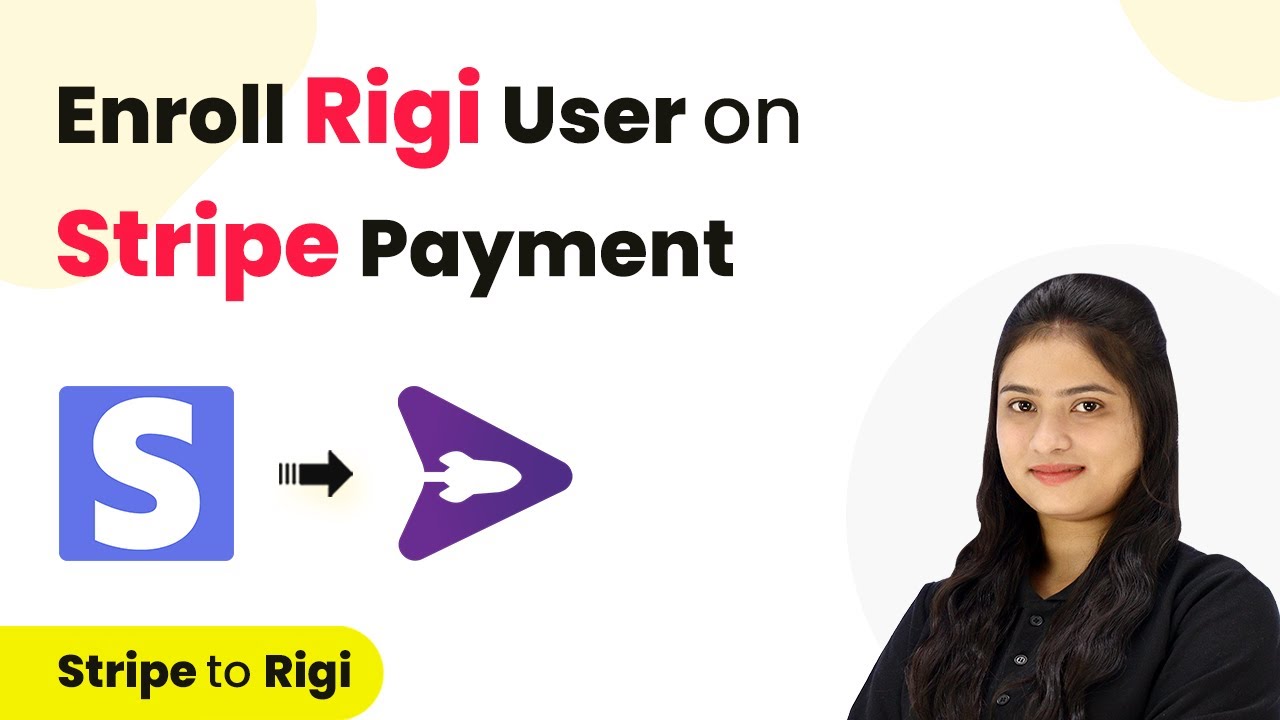Learn how to integrate Let with HubSpot CRM to automate adding Zoom meeting registrants as contacts. Follow our step-by-step guide for seamless automation. This comprehensive guide reveals exactly how to connect your applications and automate repetitive tasks — accessible for professionals of all technical backgrounds. with Pabbly Connect.
Watch Step By Step Video Tutorial Below
1. Setting Up Automation with Let and HubSpot CRM
The integration of Let with HubSpot CRM is crucial for automating the process of adding Zoom meeting registrants as contacts. In this section, we will explore how to set up this automation efficiently. First, you need to access Pabbly Connect to create a workflow that connects Let, Zoom, and HubSpot CRM. using Pabbly Connect
To begin, navigate to the Pabbly Connect homepage. You can sign in if you are an existing user or sign up for a free account. Once logged in, you will see the dashboard where you can create workflows. Click on the ‘Create Workflow’ button and name your workflow, such as ‘Create HubSpot Contact from Zoom Registrant.’ Select an appropriate folder for organization.
2. Defining Triggers and Actions in Let
To automate the process, it is essential to define triggers and actions in the Let integration. The trigger will start the workflow when a new registrant is added in Zoom. For this, select Zoom as the trigger application and choose the event ‘New Registrant’. using Pabbly Connect
- Select Zoom as the trigger application.
- Choose the trigger event ‘New Registrant’.
- Connect your Zoom account to Pabbly Connect.
After selecting the trigger, you will need to connect your Zoom account to Pabbly Connect by generating a token. This token is obtained by creating a new app in your Zoom account. Navigate to the Zoom App Marketplace, select ‘Develop’, and then ‘Build App’ to create a new app.
3. Establishing Connection Between Zoom and HubSpot CRM
Once the trigger is set, the next step is to establish a connection between Zoom and HubSpot CRM. This involves defining the action that occurs when a new registrant is added. For this, select HubSpot CRM as the action application. using Pabbly Connect
In the action event, choose ‘Create Contact’. You will again need to connect your HubSpot account to Pabbly Connect. This is done similarly to the previous connection, ensuring that you authorize Pabbly Connect to access your HubSpot account.
- Select HubSpot CRM as the action application.
- Choose the action event ‘Create Contact’.
- Authorize Pabbly Connect to access your HubSpot account.
After successful connection, map the fields from the Zoom registrant details to the HubSpot contact fields. This ensures that every new registrant is automatically added as a contact in HubSpot CRM with all necessary details.
4. Testing the Integration
After setting up the integration, it is crucial to test it to ensure everything works as expected. This involves creating a test registration in Zoom to see if the registrant is added to HubSpot CRM. Navigate to your Zoom meeting, copy the registration link, and fill out the registration form. using Pabbly Connect
Once the registration is completed, return to Pabbly Connect to check if the response from Zoom is captured. If successful, you should see the registrant’s details reflected in the Pabbly Connect dashboard. This confirms that the integration is functioning correctly.
Create a test registration using the Zoom registration link. Check Pabbly Connect for the captured response. Verify if the registrant appears in HubSpot CRM.
Once verified, your integration is complete. Every time someone registers for your Zoom meeting, they will automatically be added as a contact in HubSpot CRM.
5. Conclusion
Integrating Let with HubSpot CRM allows for seamless automation of adding Zoom meeting registrants as contacts. This step-by-step tutorial has guided you through the entire process, ensuring that you can set up this integration efficiently. By following these instructions, you can streamline your lead management and enhance your business operations.
Thanks for following along with this tutorial! Remember to subscribe to the channel for more helpful content like this.
If you found this guide useful, please consider giving it a thumbs up and sharing it with others who might benefit from it.
With this automation, you can focus more on engaging with your potential clients and less on manual data entry. Start utilizing this powerful integration today to maximize your productivity and improve your customer relationships.