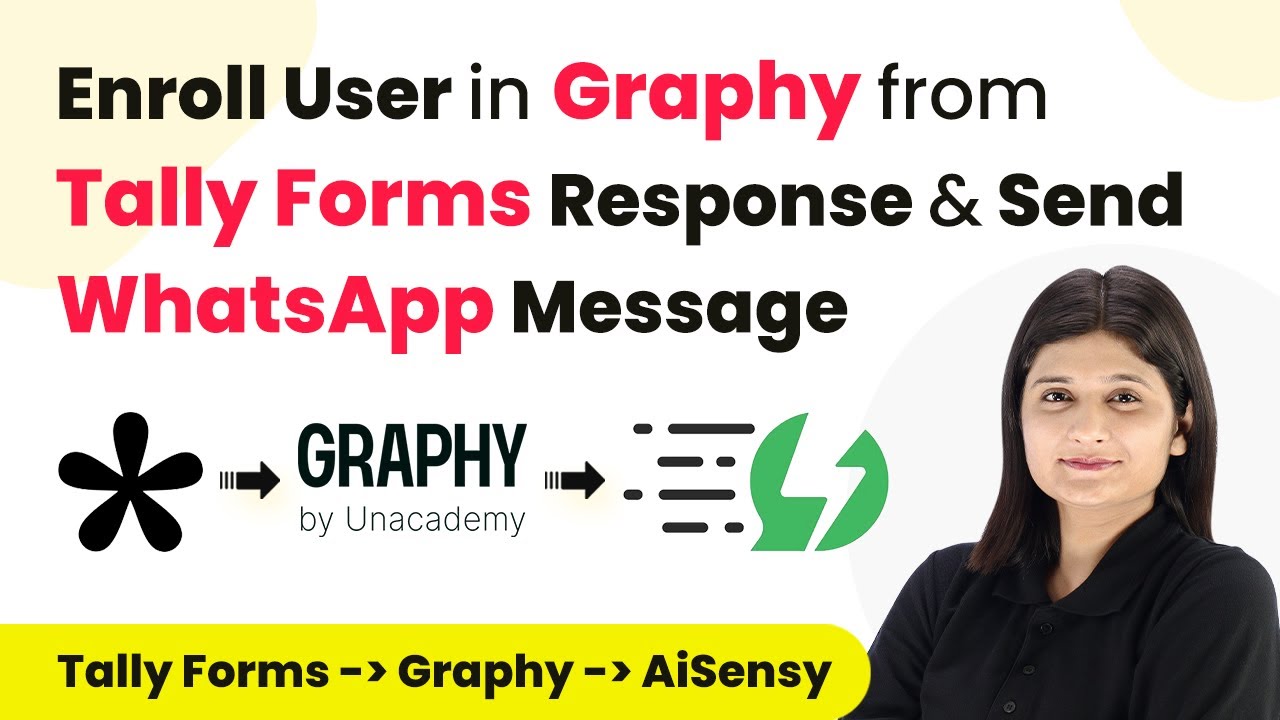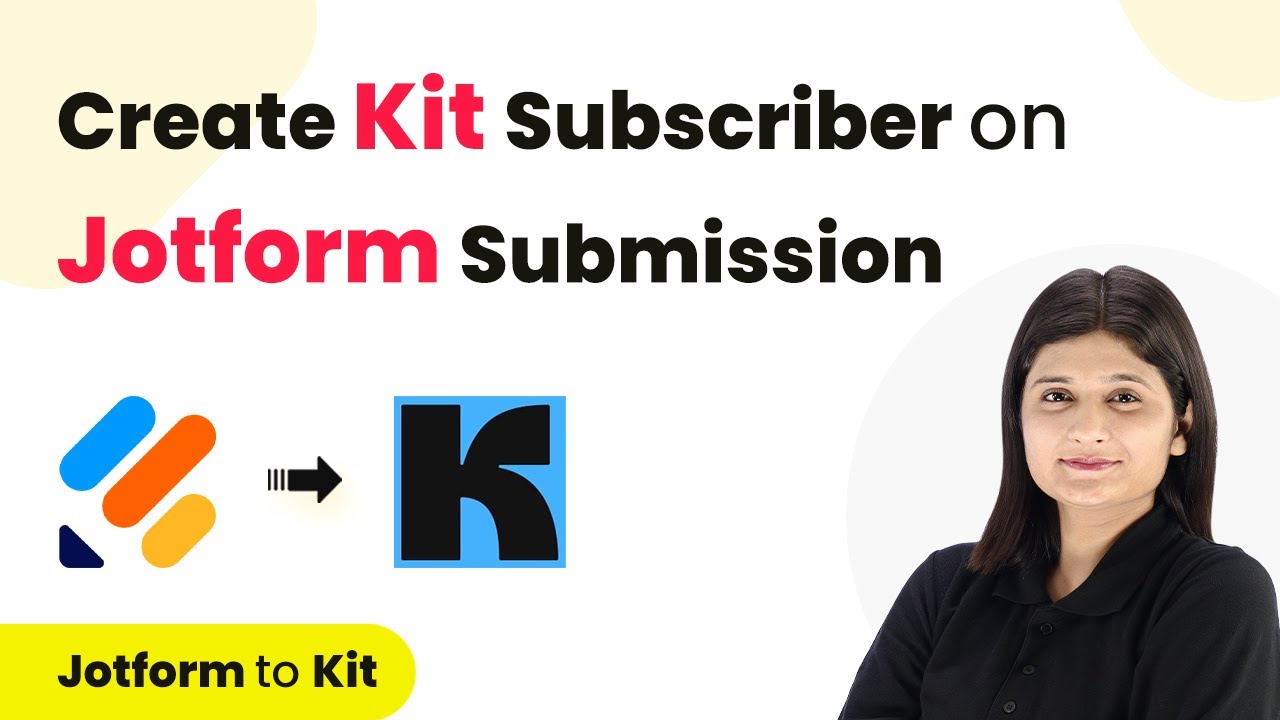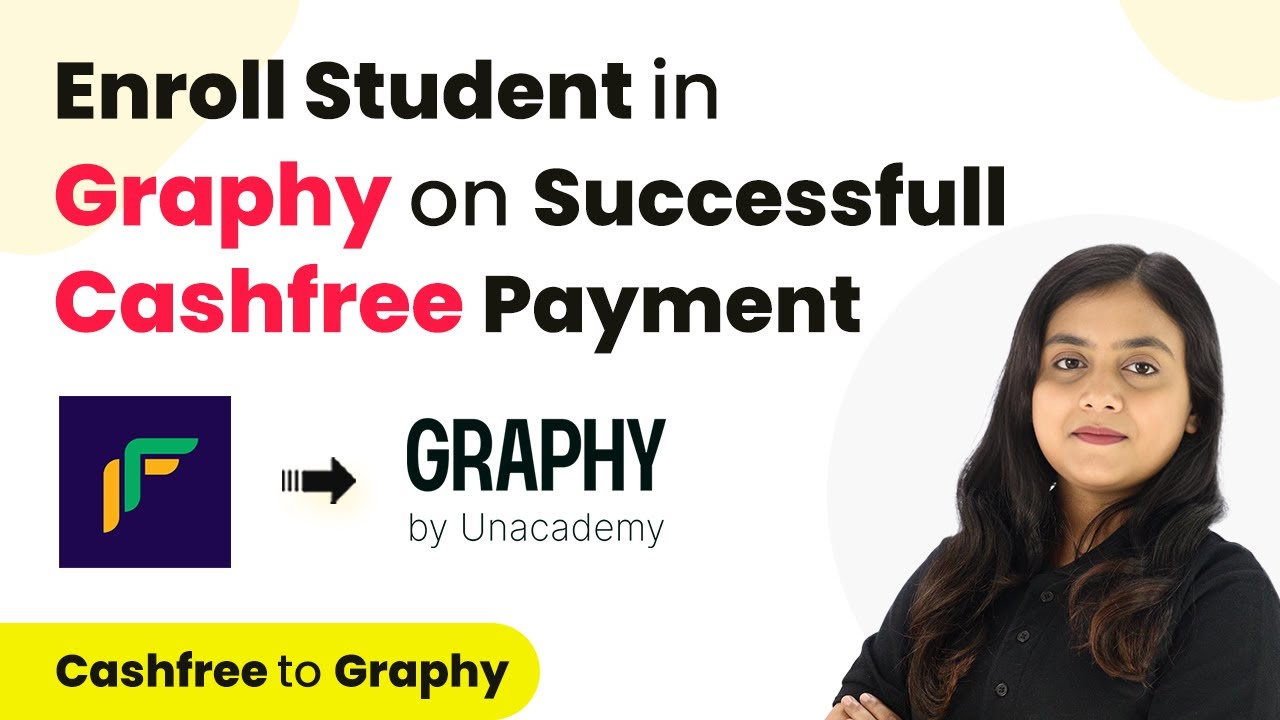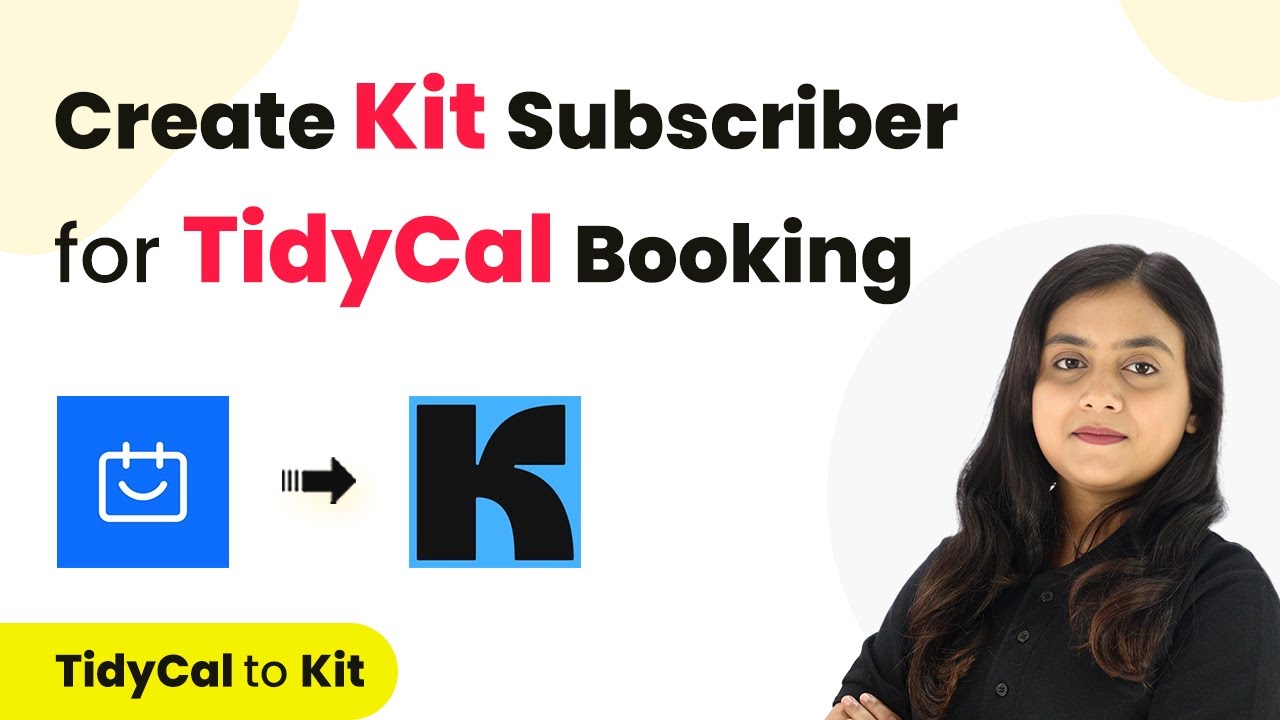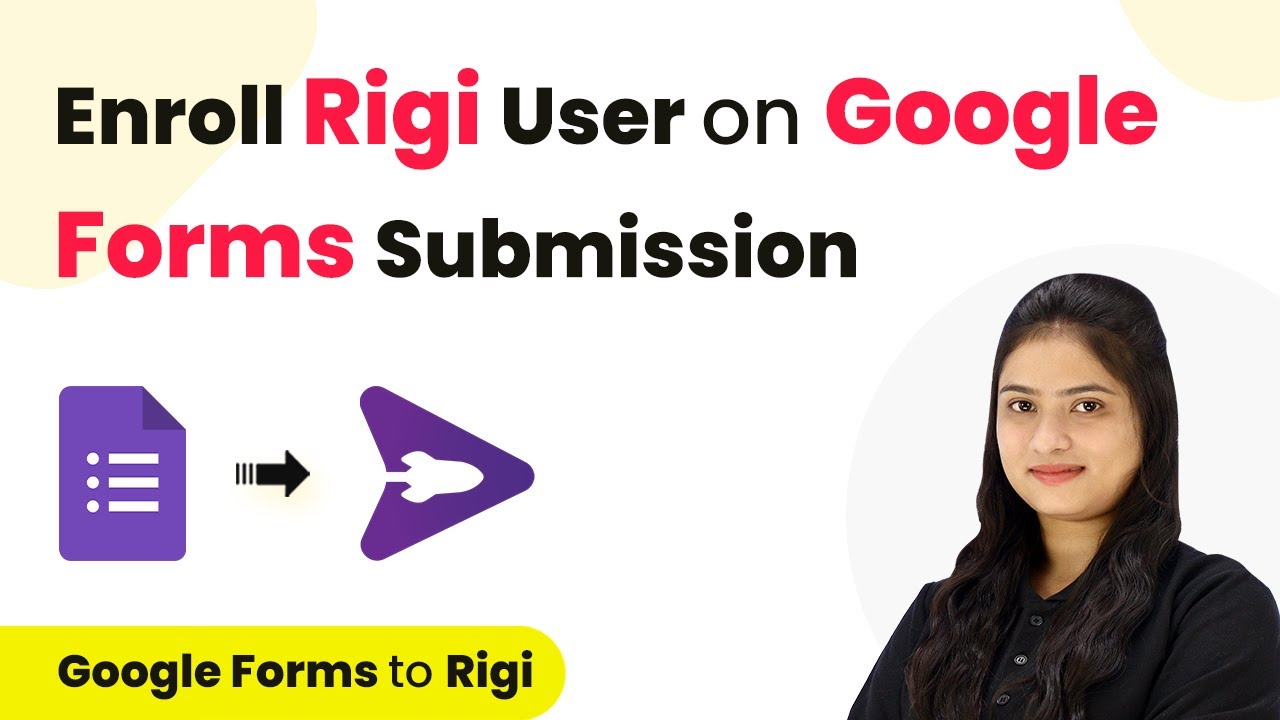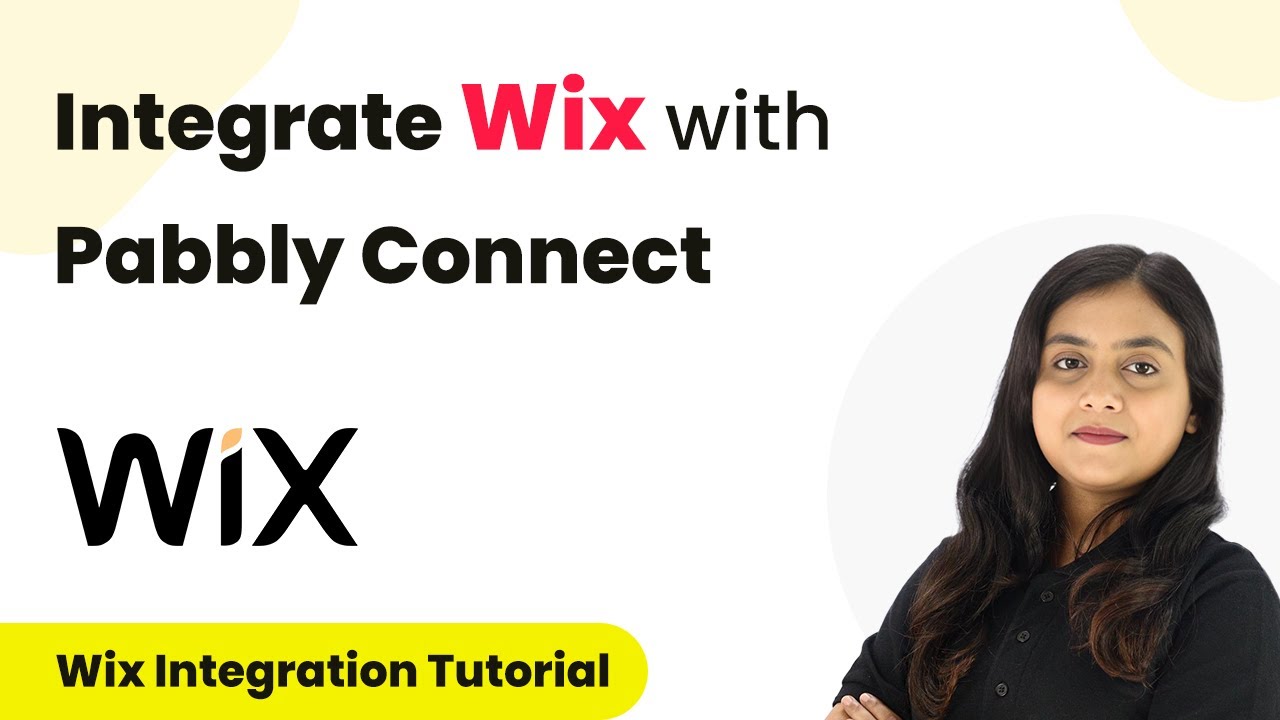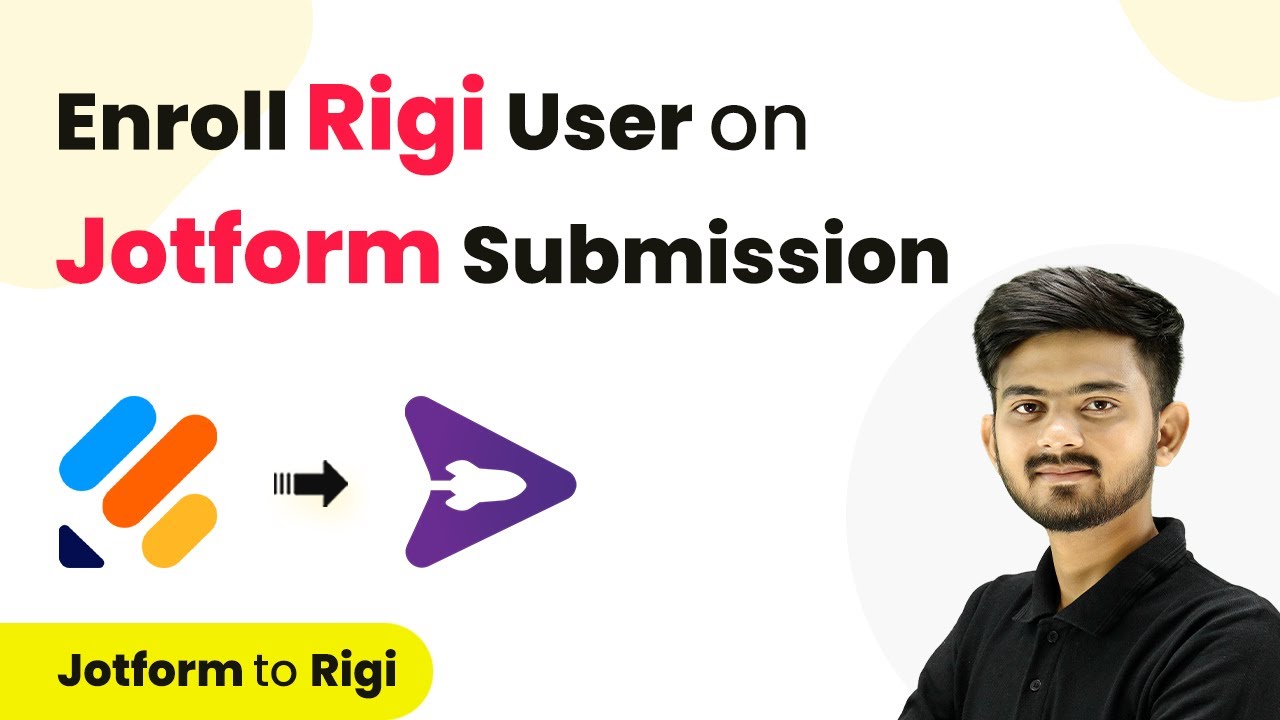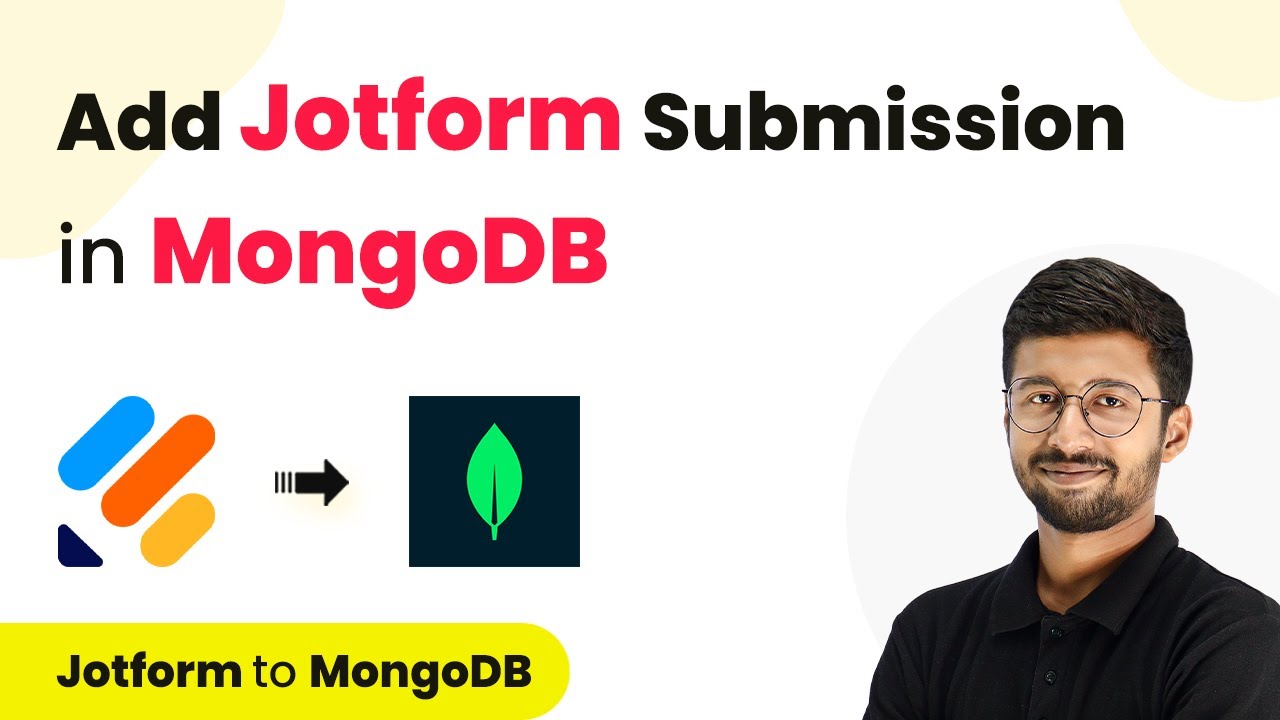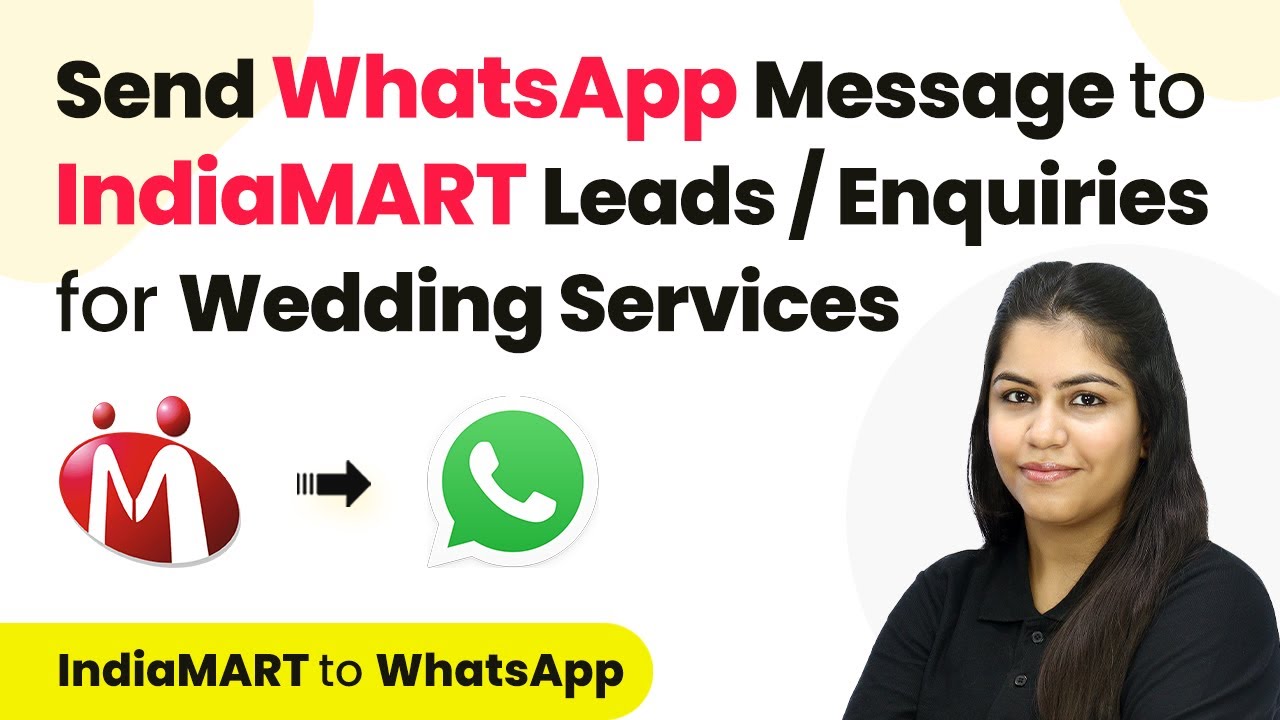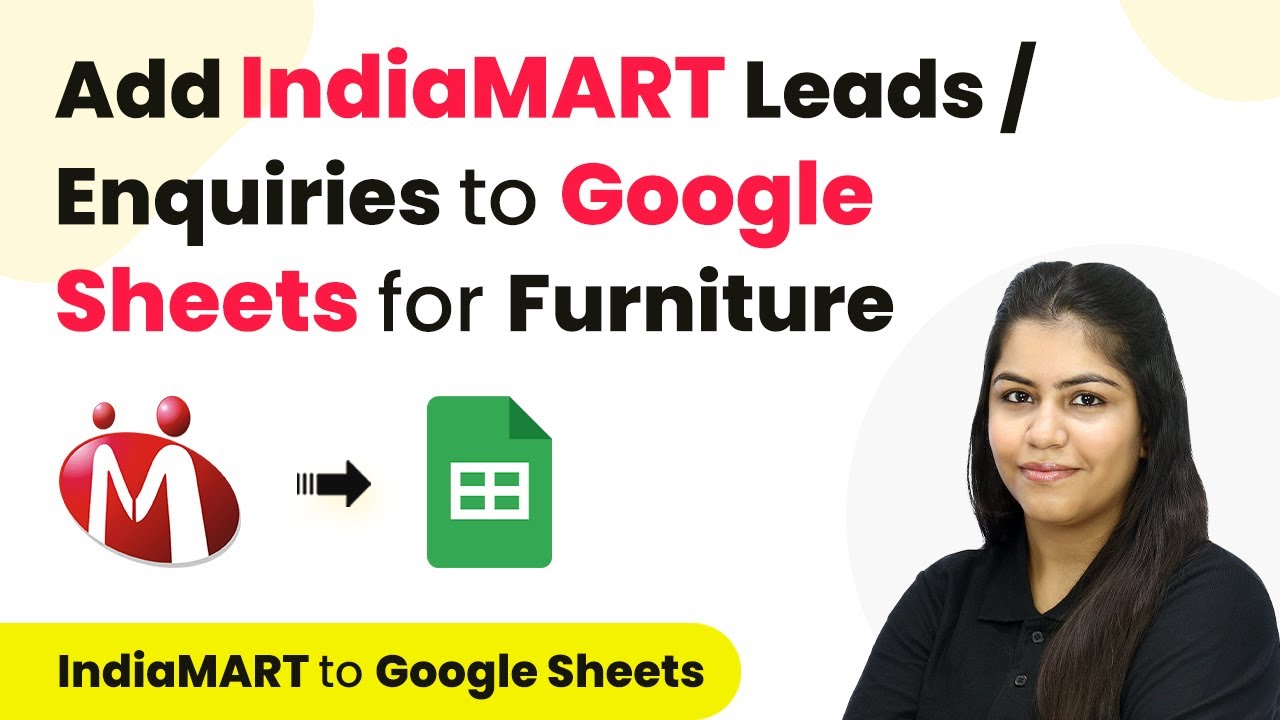Learn how to automate user enrollment in Graphy from Tally Forms responses and send WhatsApp messages using Pabbly Connect in this detailed tutorial. Navigate the automation landscape confidently with clear, structured guidance suitable for professionals regardless of prior technical experience.
Watch Step By Step Video Tutorial Below
1. Accessing Pabbly Connect for Integration
To start automating user enrollment in Graphy using Tally Forms responses, first access Pabbly Connect. This platform allows seamless integration between multiple applications without any coding.
Visit the Pabbly Connect website by typing ‘Pabbly.com/connect’ in your browser. If you are a new user, sign up for free to receive 100 tasks monthly. Existing users can simply sign in to access their dashboard.
2. Creating a Workflow in Pabbly Connect
Next, create a new workflow within Pabbly Connect to automate the integration. Click on the ‘Create Workflow’ button and name your workflow, such as ‘Create and Enroll Users in Graphy from Tally Forms Response and Send WhatsApp Message using AiSensy’.
Choose the folder where you want to save this workflow. After that, you will see two boxes: one for the trigger and another for the action. The trigger will be set to Tally Forms, while the action will involve Graphy and AiSensy.
- Name the workflow appropriately for easy identification.
- Select the folder where you want to save the workflow.
Once you have set this up, click on the ‘Create’ button to finalize your workflow.
3. Setting Up Trigger with Tally Forms
In this step, configure the trigger in Pabbly Connect. Choose Tally Forms as the trigger application and select ‘New Response’ as the trigger event. This means that the workflow will activate every time a new form response is received.
To connect Tally Forms with Pabbly Connect, a webhook URL is provided. You will need to copy this URL and paste it into your Tally Forms account under the Integrations section. Make sure to save the changes in Tally Forms after pasting the webhook URL.
- Copy the webhook URL from Pabbly Connect.
- Paste it into the Tally Forms Integration settings.
- Save the changes in Tally Forms.
After setting up the webhook, you can test the connection by submitting a sample form. This will allow you to verify that the data is being captured successfully in Pabbly Connect.
4. Creating and Enrolling Learner in Graphy
Once the trigger is successfully set up, proceed to create a learner in Graphy through Pabbly Connect. Select Graphy as your action application and choose ‘Create Learner’ as the action event. Connect to Graphy by entering the API key and Merchant ID, which can be found in your Graphy account under Third Party Integrations.
Map the fields such as email, name, and phone number using the data received from the Tally Forms response. This mapping ensures that every new response is processed accurately without manual entry, maintaining the workflow’s efficiency.
Select ‘Create Learner’ as the action event. Map the required fields from Tally Forms response. Click ‘Save and Send Test Request’ to create the learner.
After successfully creating the learner, you can add another action step to enroll the learner in a specific course within Graphy.
5. Sending WhatsApp Message Using AiSensy
The final step involves sending a WhatsApp message to the newly created learner using AiSensy through Pabbly Connect. Select AiSensy as your action application and choose ‘Send Template Message’ as the action event. Connect to AiSensy by entering the API key from your AiSensy account.
Fill in the required fields such as campaign name, mobile number, and template parameters. Use the mapping feature to dynamically insert the learner’s name and course details into the message template for personalized communication.
Select ‘Send Template Message’ as the action event. Map the mobile number and template parameters. Click ‘Save and Send Test Request’ to send the message.
After completing these steps, you should receive a WhatsApp message confirming the learner’s enrollment in the course, demonstrating the effective automation achieved through Pabbly Connect.
Conclusion
In this tutorial, we explored how to automate user enrollment in Graphy from Tally Forms responses and send WhatsApp messages using Pabbly Connect. This integration enhances efficiency and streamlines communication, ensuring a seamless experience for both learners and educators.
Ensure you check out Pabbly Connect to create business automation workflows and reduce manual tasks. Pabbly Connect currently offer integration with 2,000+ applications.
- Check out Pabbly Connect – Automate your business workflows effortlessly!
- Sign Up Free – Start your journey with ease!
- 10,000+ Video Tutorials – Learn step by step!
- Join Pabbly Facebook Group – Connect with 21,000+ like minded people!