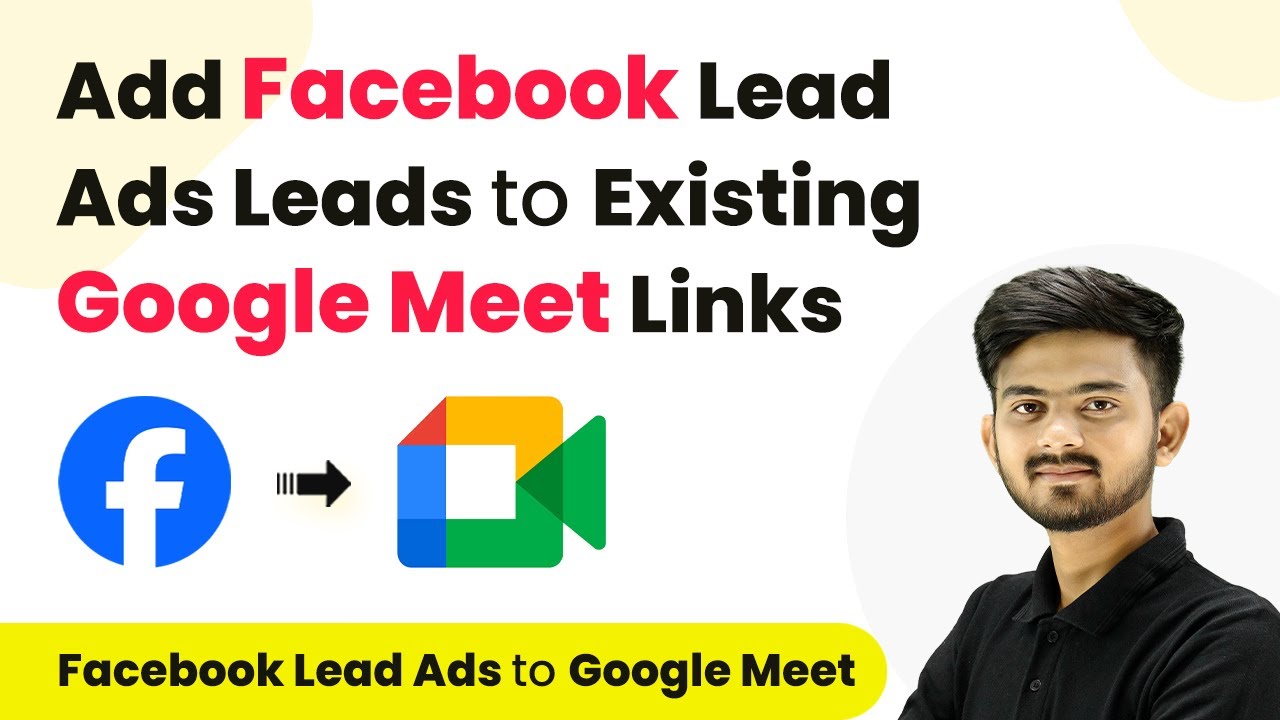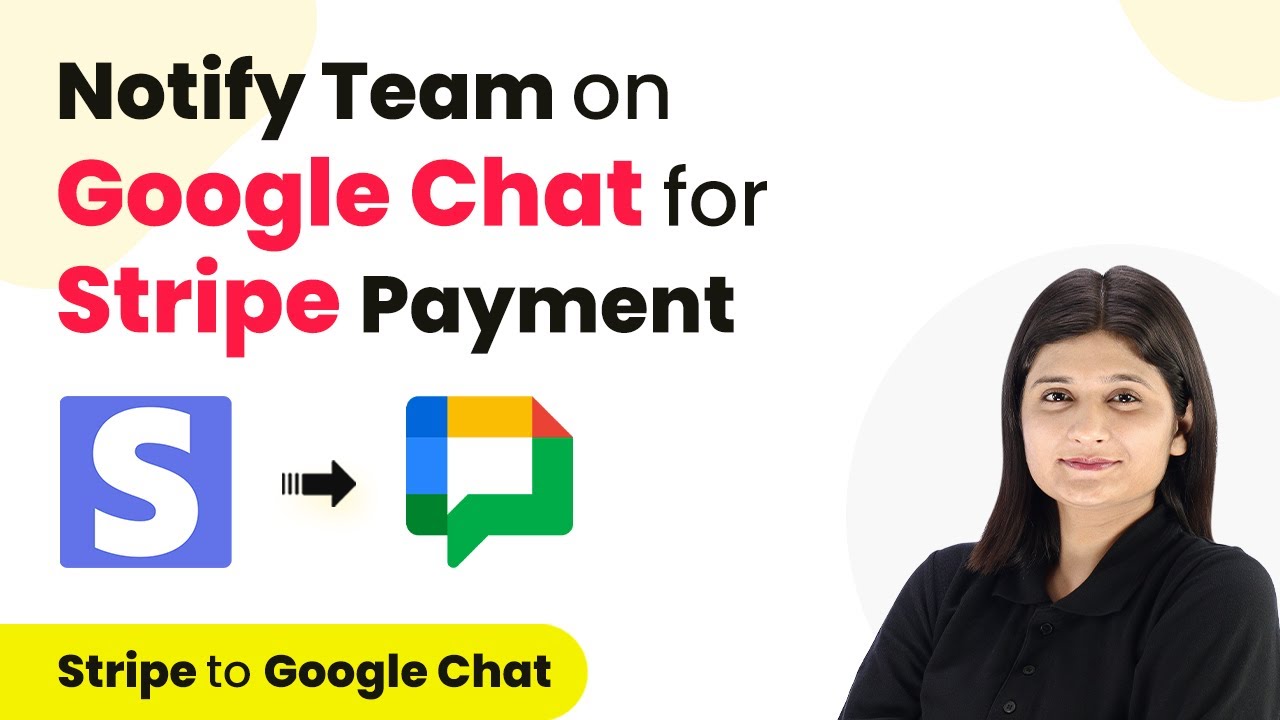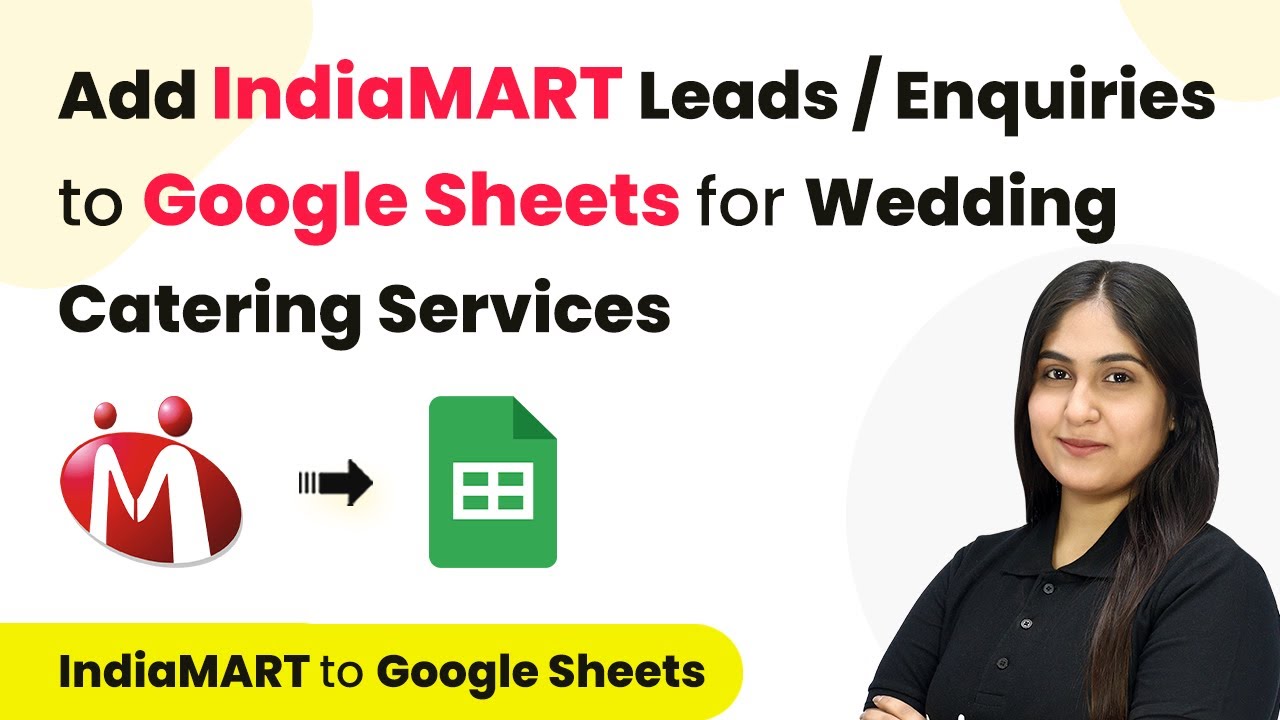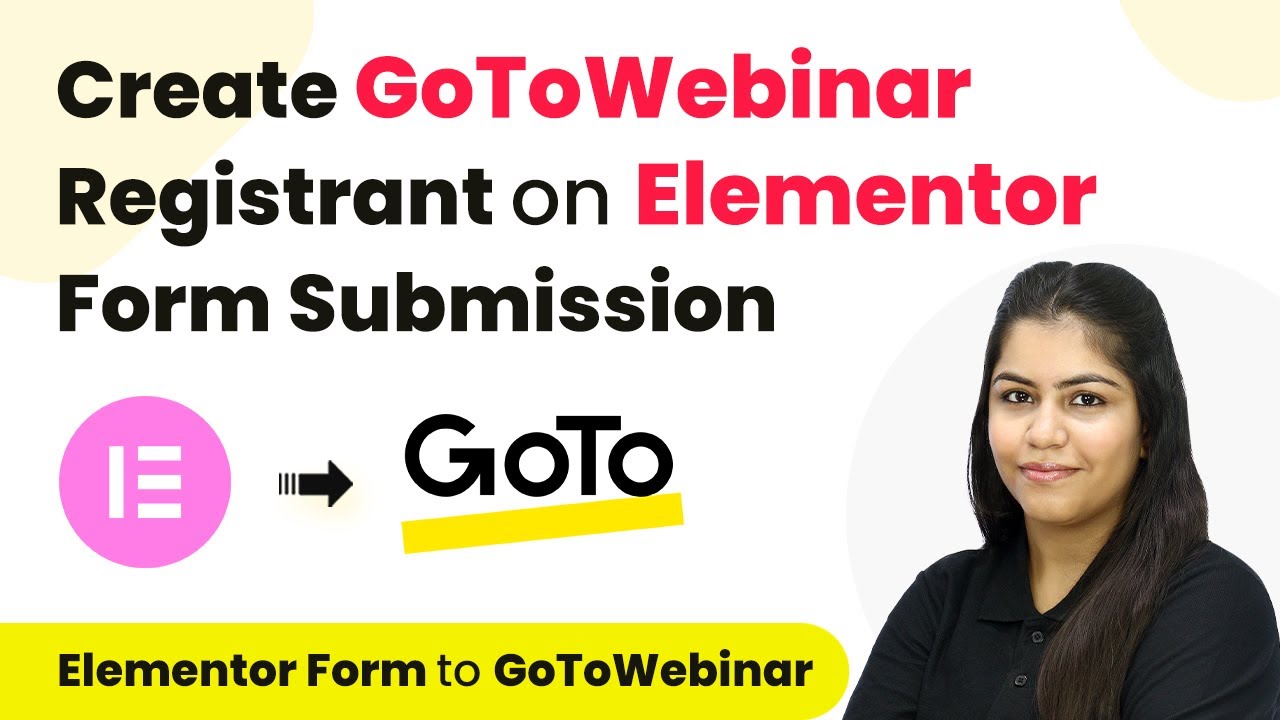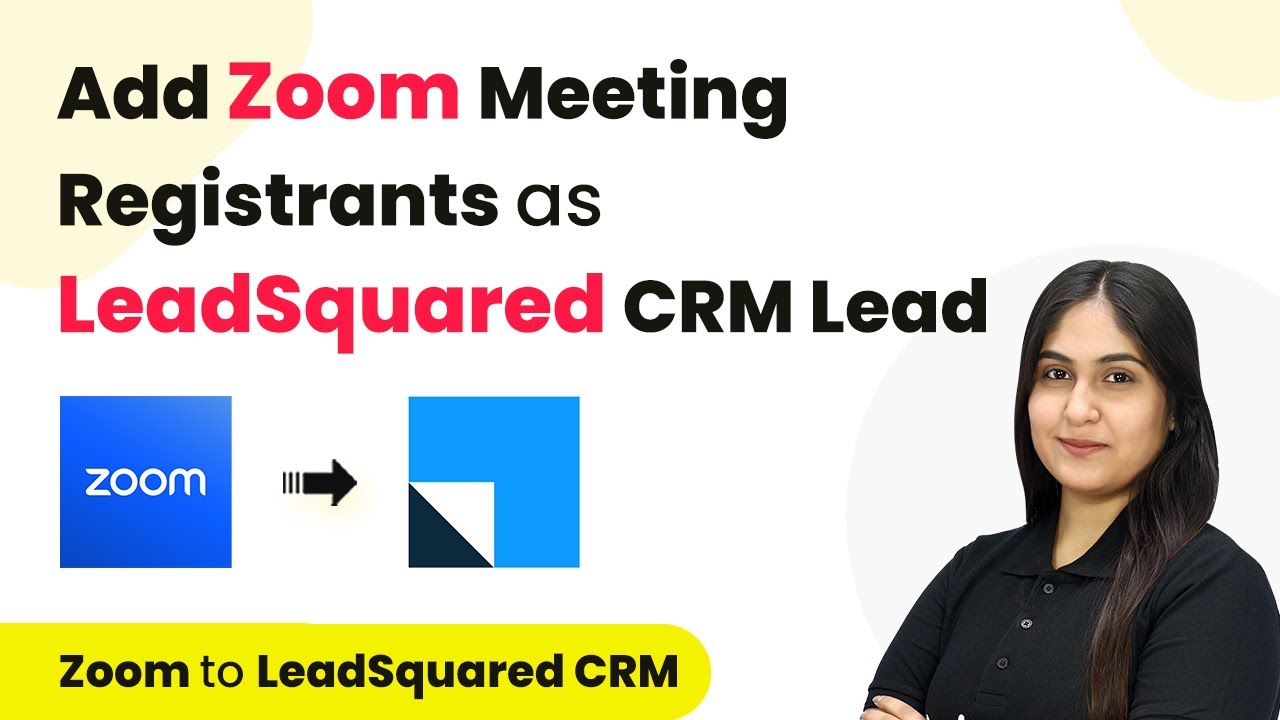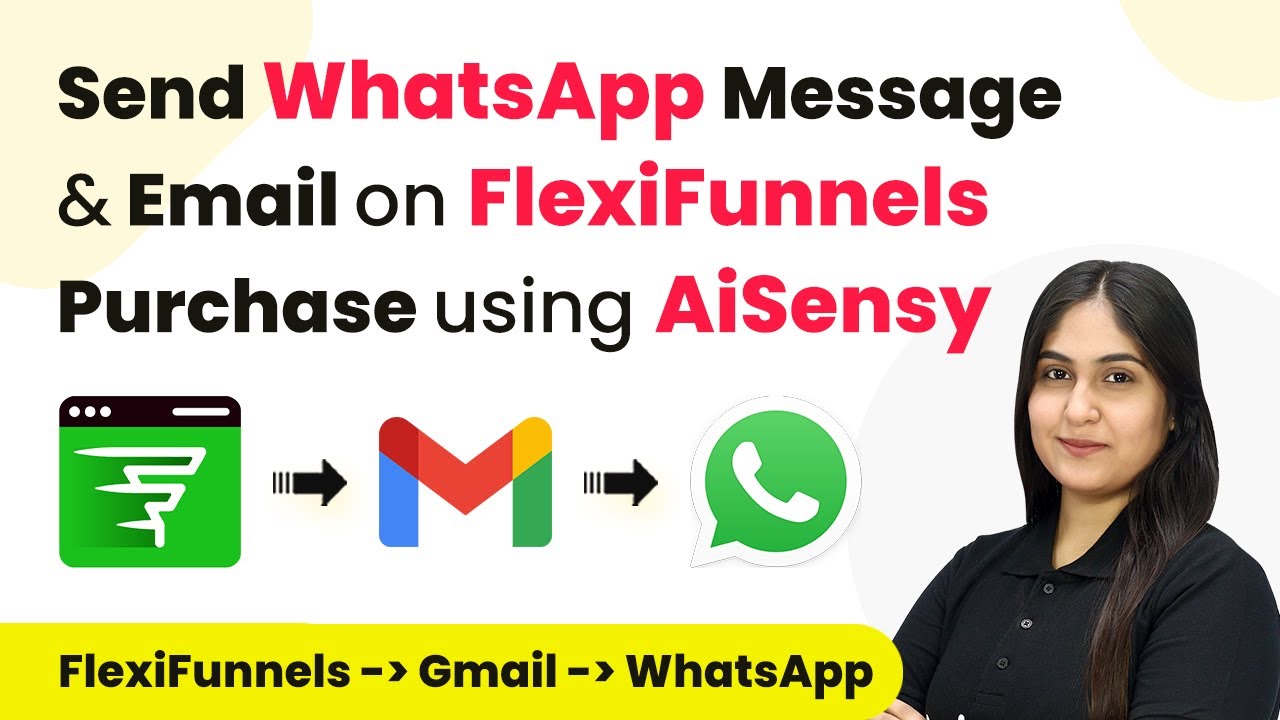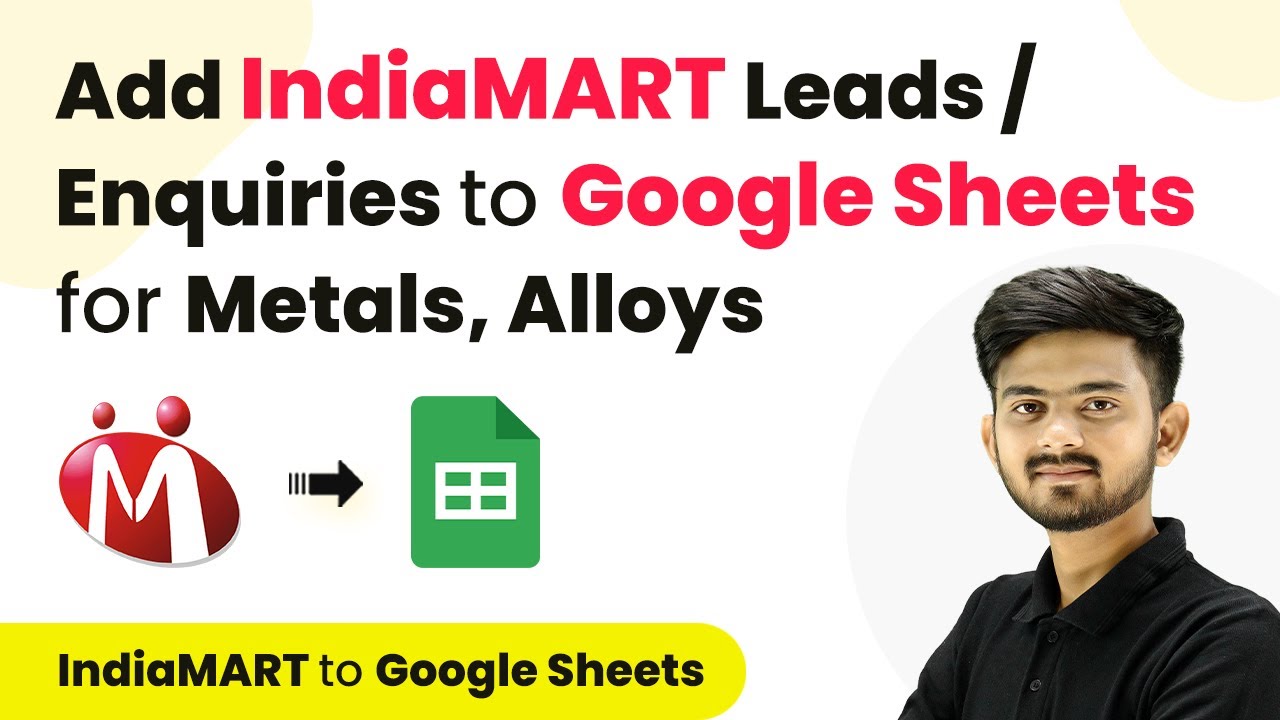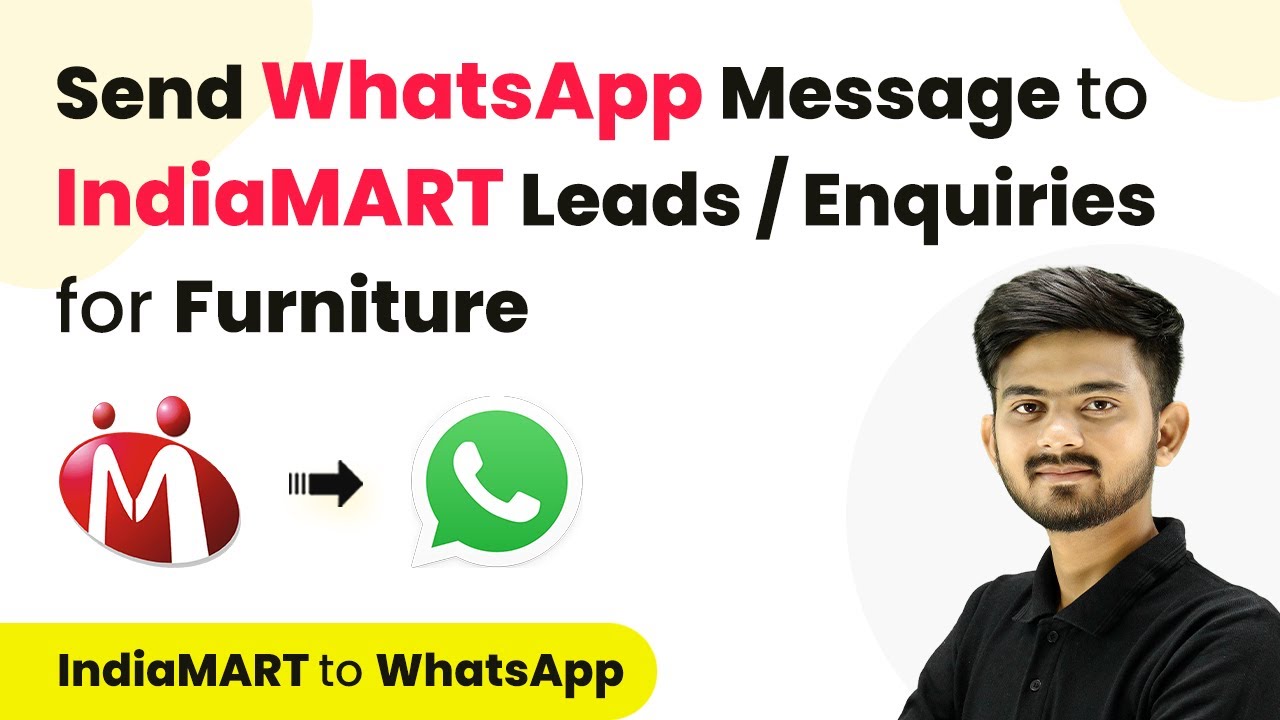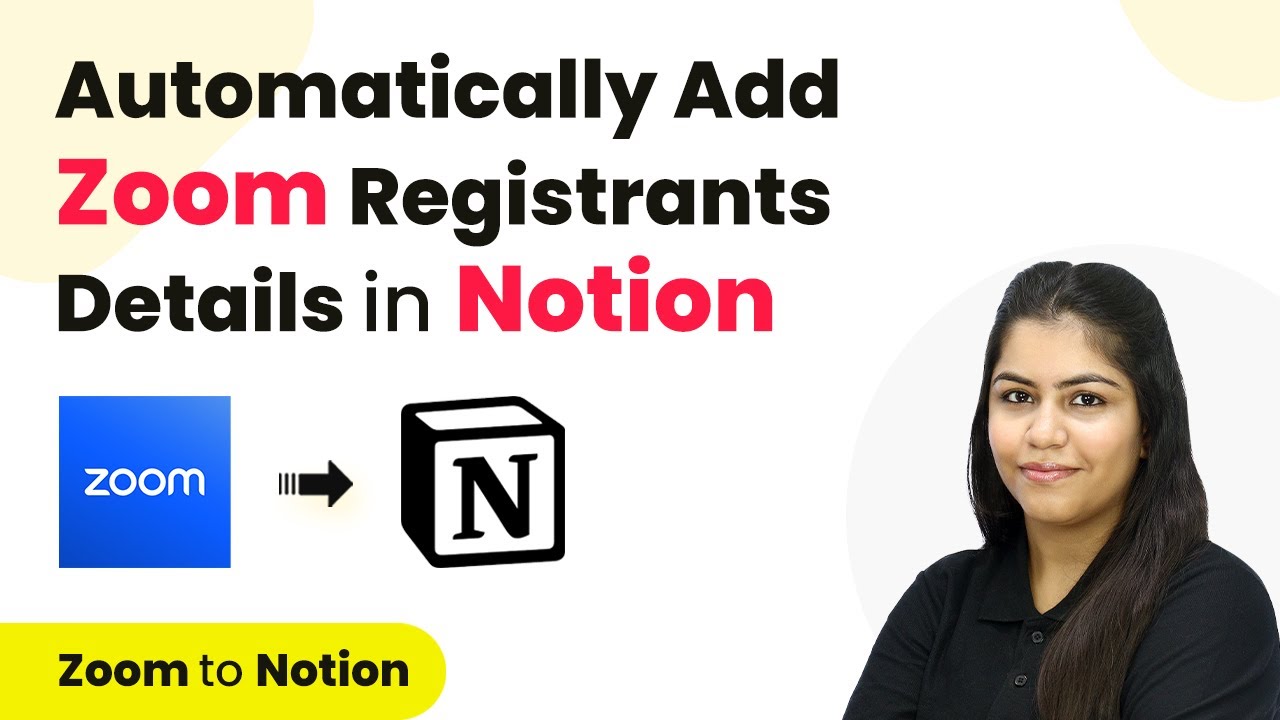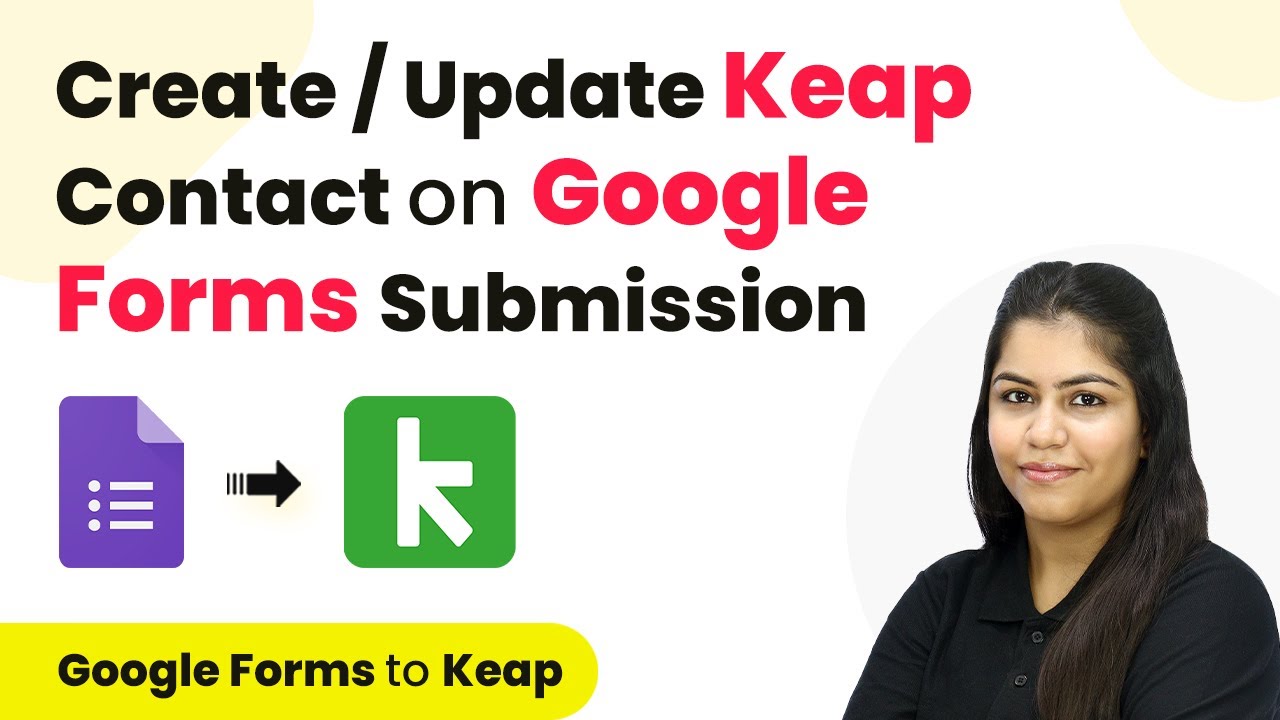Learn how to integrate Facebook Lead Ads with Google Meet using Pabbly Connect. Follow this detailed tutorial to automate your lead management process. Discover hidden automation capabilities within your existing tools. This guide shows you how to connect your essential applications and permanently eliminate redundant manual processes.
Watch Step By Step Video Tutorial Below
1. Setting Up Pabbly Connect for Integration
To begin integrating Facebook Lead Ads with Google Meet, first, you need to access Pabbly Connect. Open your browser and search for Pabbly Connect, which will direct you to the Pabbly landing page. Here, you can either sign in or sign up for a free account, which allows you to get started with 100 free tasks per month.
After signing in, you will be taken to the dashboard. Click on the ‘Create Workflow’ button to start your integration process. This will prompt you to name your workflow, such as ‘Add Facebook Lead Ads Leads to Existing Google Meet Links’. Once named, click on ‘Create’ to proceed to the workflow setup.
2. Defining Trigger and Action in Pabbly Connect
In this section, you will define the trigger and action for your workflow in Pabbly Connect. The first step is to select your trigger application, which will be Facebook Lead Ads. Search for it in the trigger application list and select it.
- Select ‘New Lead Instant’ as your trigger event.
- Click on ‘Connect’ to establish a connection with Facebook Lead Ads.
- Add a new connection by clicking ‘Connect with Facebook Lead Ads’.
After connecting, you will need to select your Facebook page and lead gen form. Ensure that your lead generation form is live to receive lead details. Click on the ‘Save and Send Test Request’ button to proceed and generate a sample submission of your lead form.
3. Generating a Sample Lead for Testing
Once your trigger is set up in Pabbly Connect, you need to generate a sample lead to test the connection. Use the Meta for Developers tool to create a test lead. Navigate to the developer tools, and select the Lead Ads Debug Tool.
- Select the Facebook page you used in Pabbly Connect.
- Choose the lead form you want to test.
- Click on ‘Preview Form’ to fill out the lead details.
Fill in the required fields such as first name, last name, email, and phone number. After submitting the form, return to Pabbly Connect to see if the lead details have been captured successfully. You should see the lead information displayed in the response section.
4. Setting Up Google Calendar Action in Pabbly Connect
Now that you have successfully captured the lead information, it’s time to set up the action in Pabbly Connect. Instead of using Google Meet directly, you will use Google Calendar to add your leads to the scheduled webinar. Search for Google Calendar in the action application list and select it.
Choose the action event ‘Add Guest to an Event’. Connect Google Calendar with Pabbly Connect by clicking ‘Add New Connection’. You will need to sign in to your Google account and grant access to Pabbly Connect. Once connected, select the calendar and the specific event where you want to add your new leads.
5. Finalizing the Integration and Testing
After selecting your event in Google Calendar, you will need to map the email address of your lead into the guest field. This mapping allows Pabbly Connect to dynamically replace the email address with each new lead received from Facebook Lead Ads.
Once you have completed the mapping, click on ‘Save and Send Test Request’. You should receive a confirmation response indicating that your lead has been successfully added as a guest to the Google Meet link. To verify, check your Google Calendar and see the guest list for your scheduled event.
With this setup, every time you receive a new lead through Facebook Lead Ads, Pabbly Connect will automatically add them to your existing Google Meet link, streamlining your lead management process.
Conclusion
This tutorial demonstrated how to integrate Facebook Lead Ads with Google Meet using Pabbly Connect. By following these steps, you can automate the addition of new leads to your scheduled webinars, enhancing your productivity and efficiency.
Ensure you check out Pabbly Connect to create business automation workflows and reduce manual tasks. Pabbly Connect currently offer integration with 2,000+ applications.
- Check out Pabbly Connect – Automate your business workflows effortlessly!
- Sign Up Free – Start your journey with ease!
- 10,000+ Video Tutorials – Learn step by step!
- Join Pabbly Facebook Group – Connect with 21,000+ like minded people!