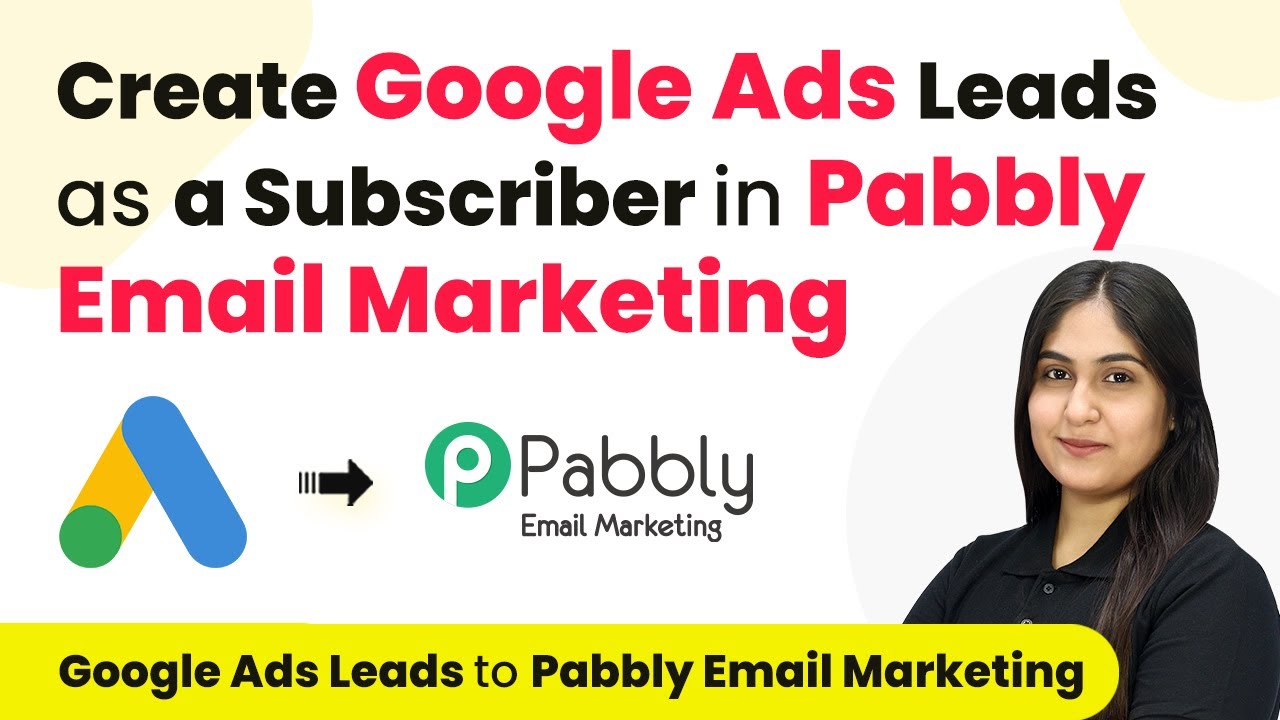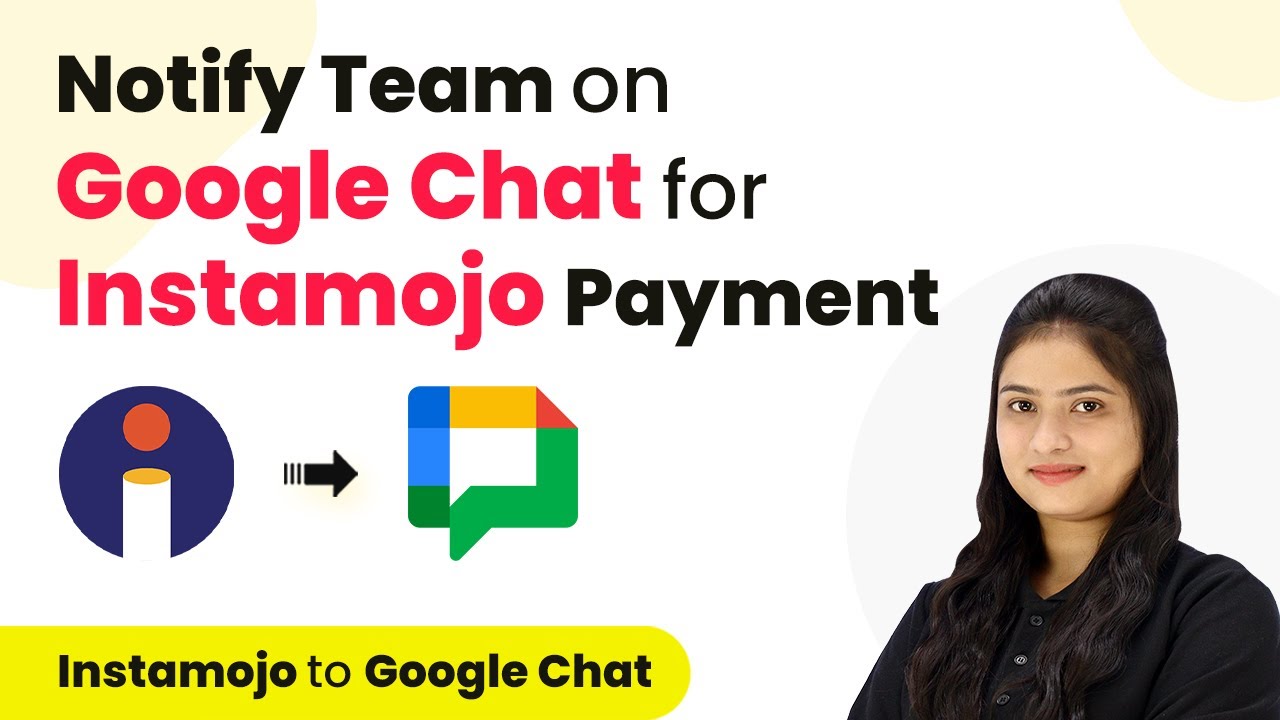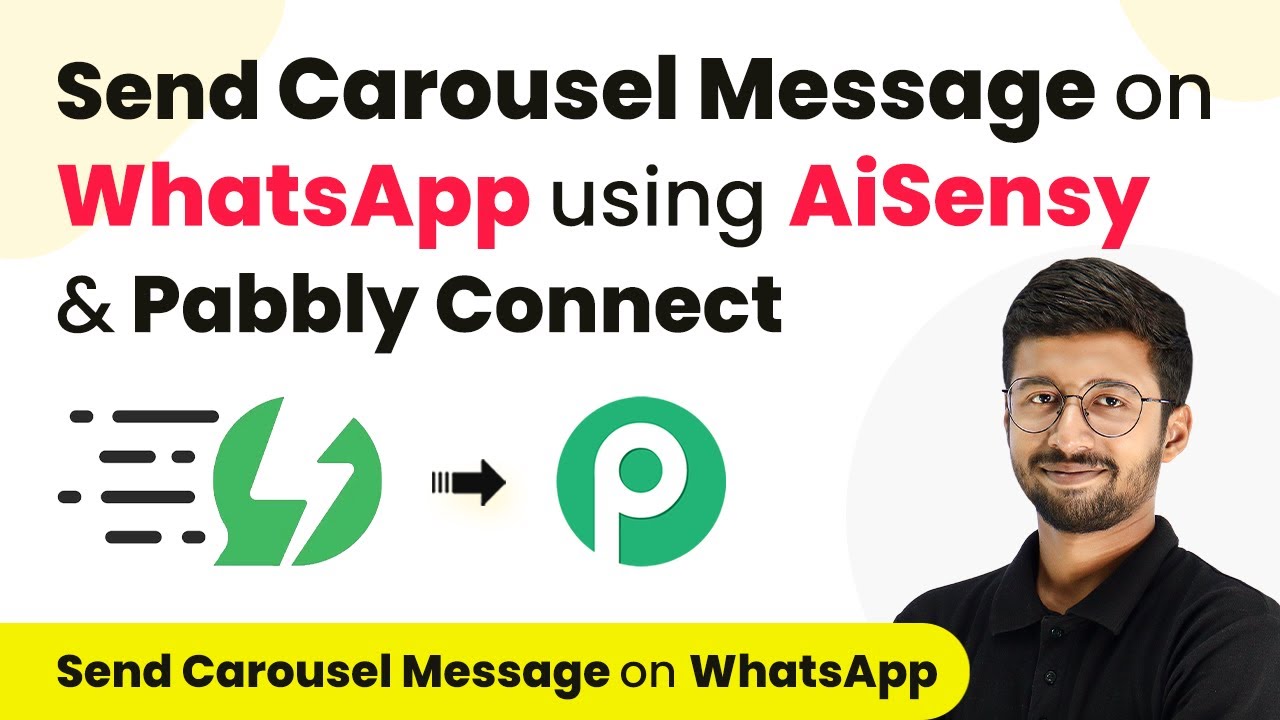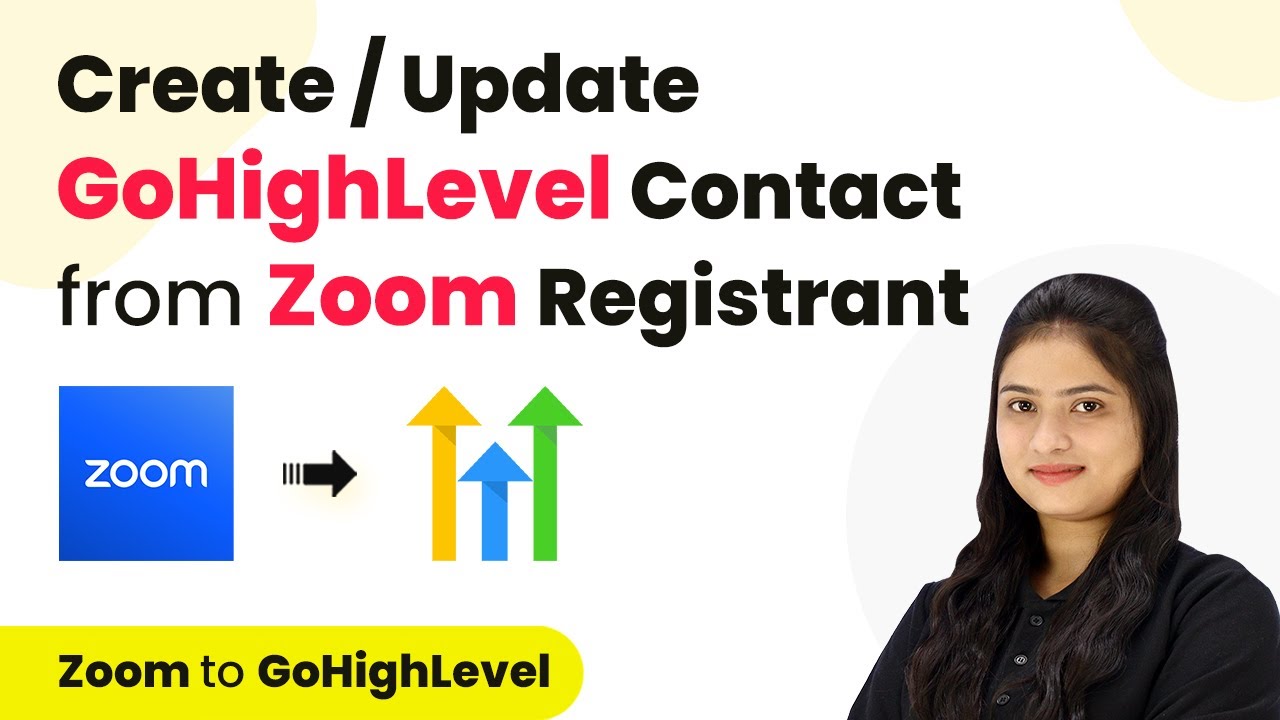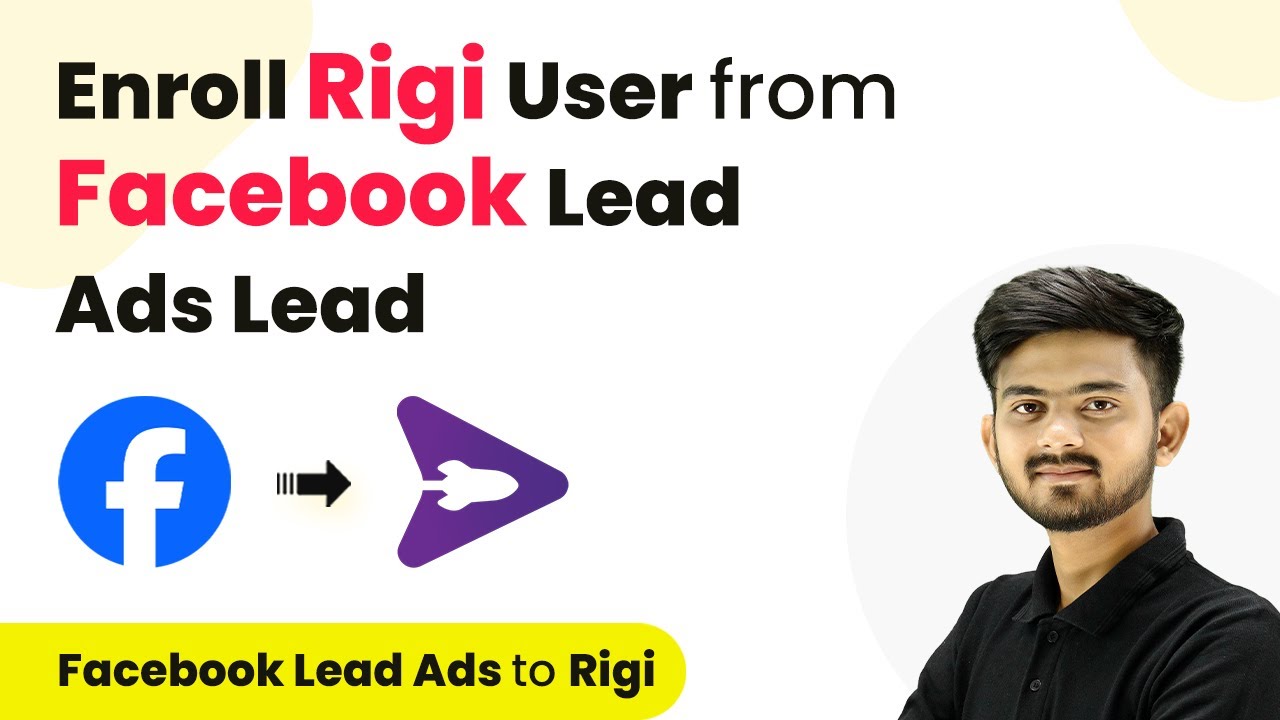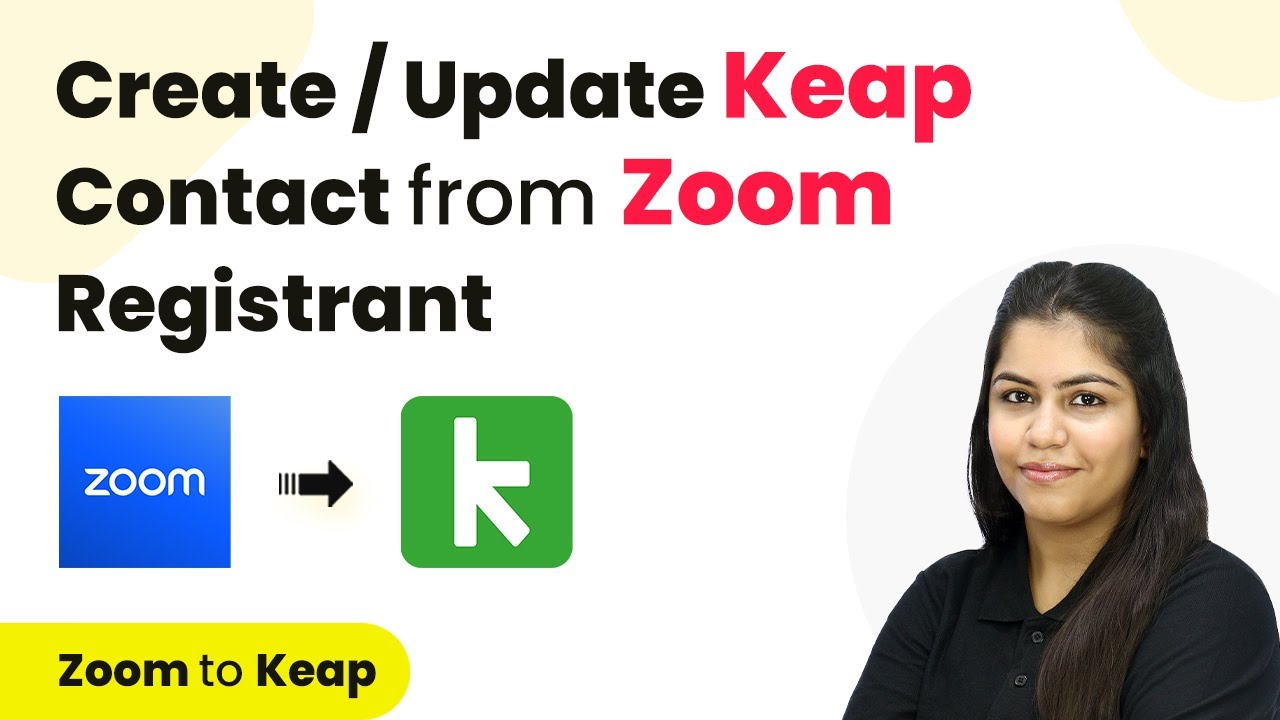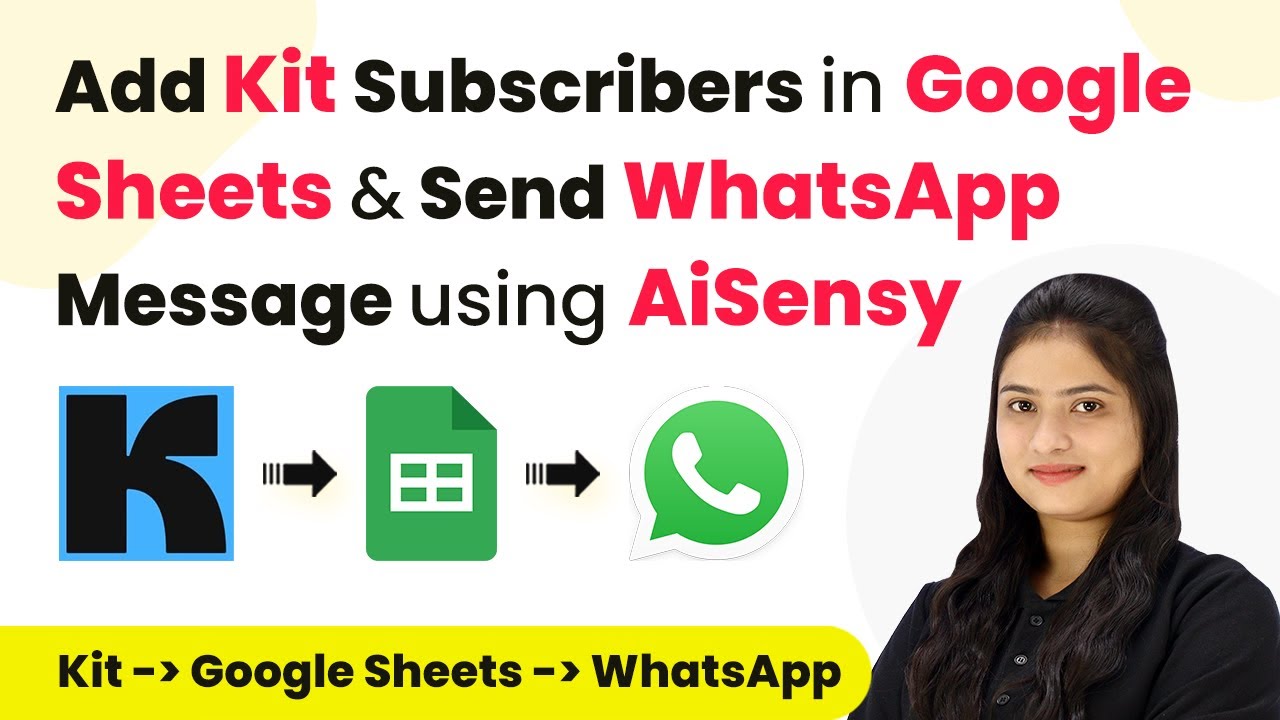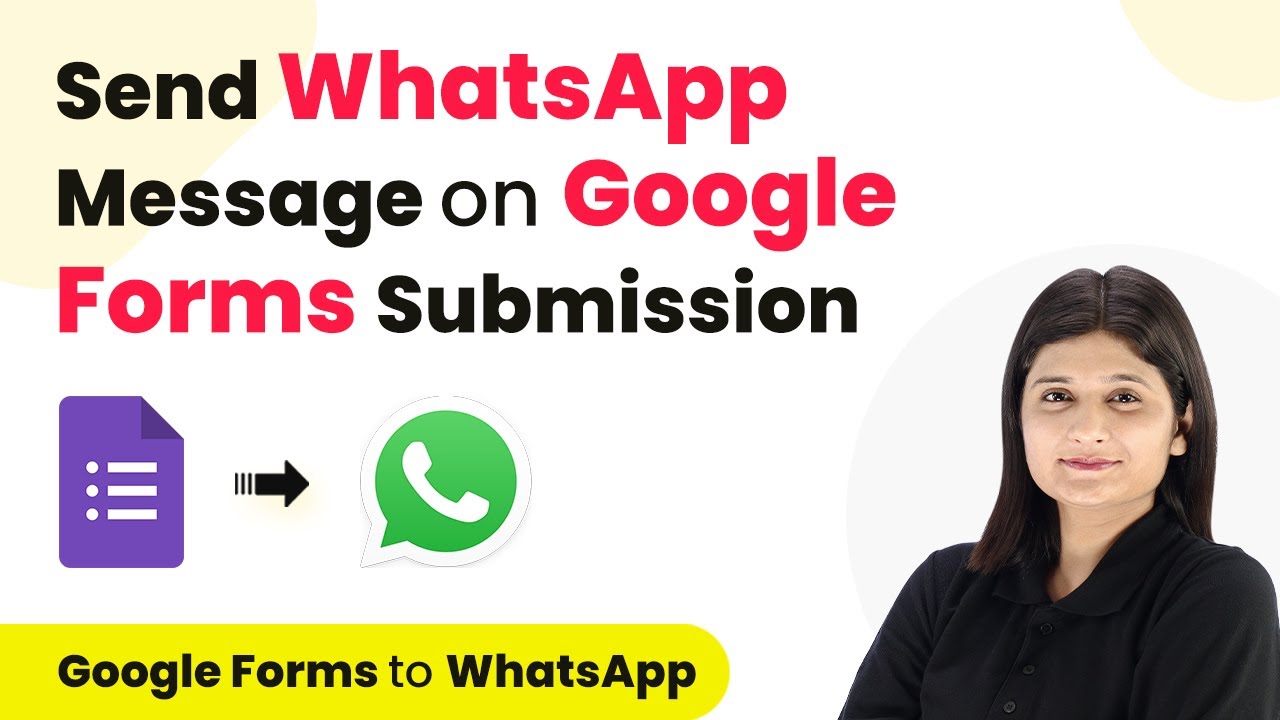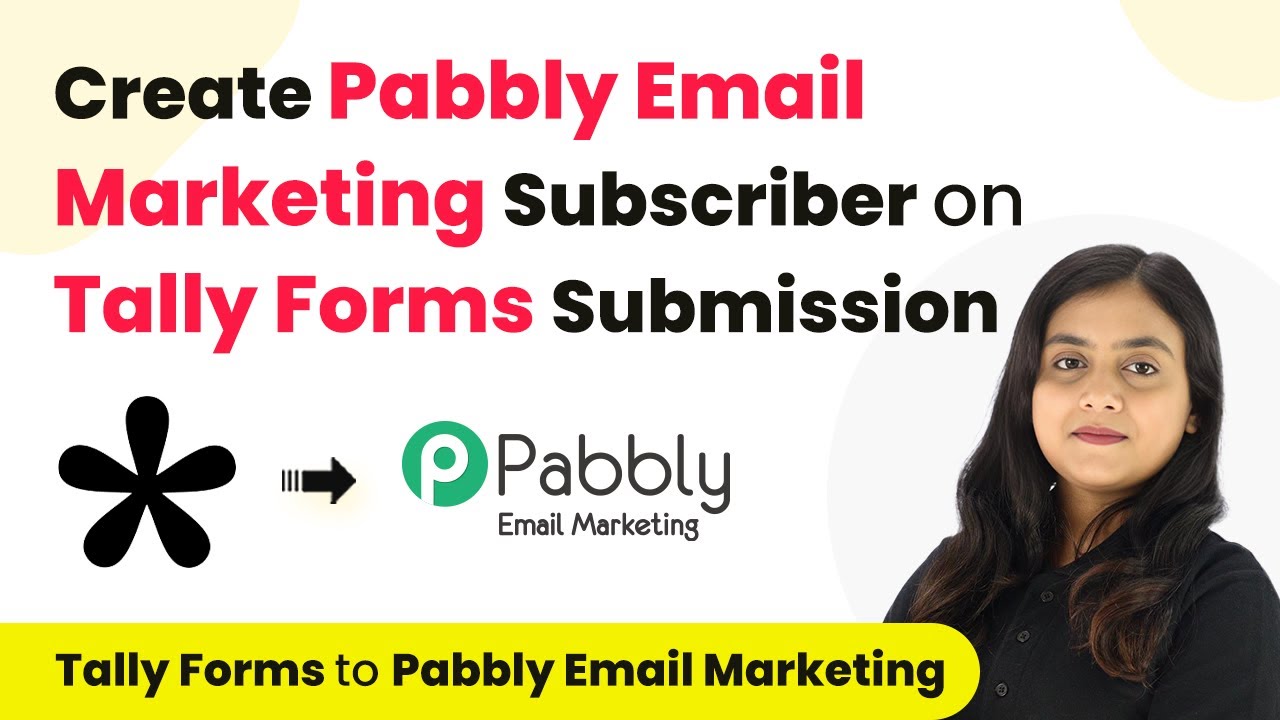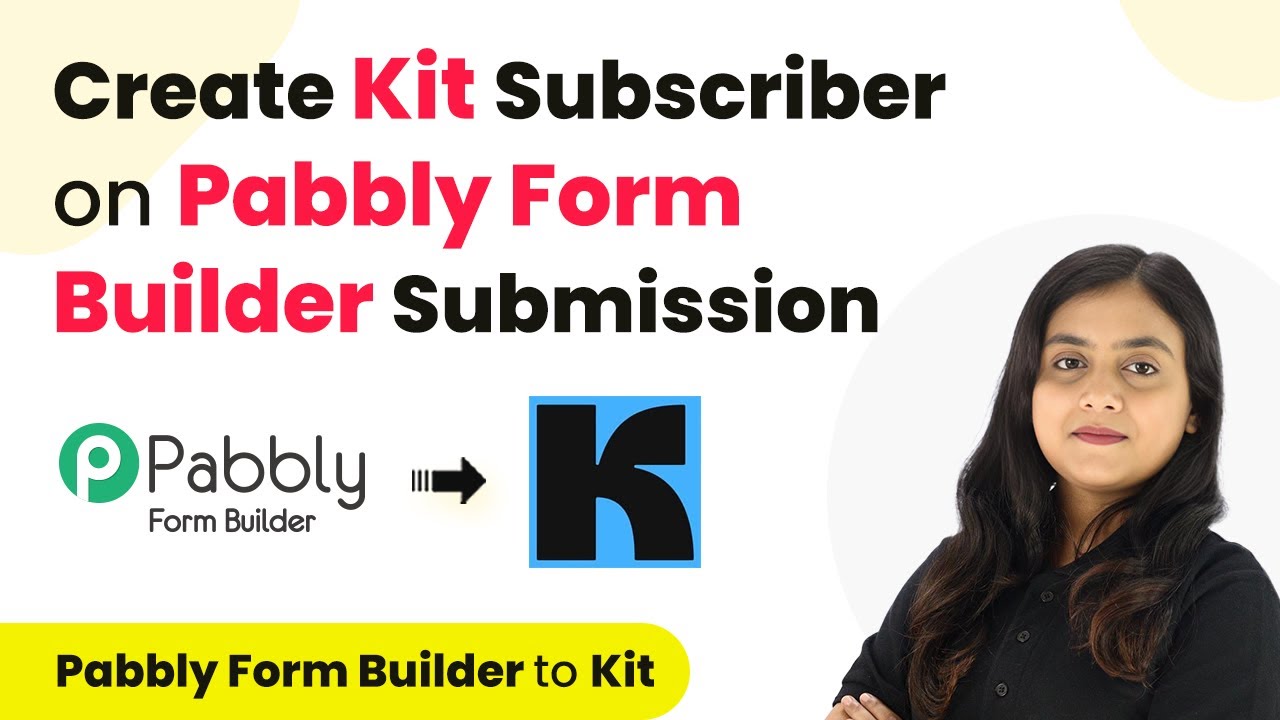Learn how to automate Google Ads leads as subscribers in Pabbly Email Marketing through this detailed tutorial, enhancing your e-commerce marketing strategy. Create professional email campaigns that convert subscribers into customers with beautiful templates and powerful automation capabilities.
Watch Step By Step Video Tutorial Below
Setting Up Pabbly Email Marketing for Google Ads Leads
To integrate Google Ads leads effectively, you first need to set up Pabbly Email Marketing. This platform allows you to manage your email campaigns and subscriber lists seamlessly. Access Pabbly Email Marketing by visiting its official website and signing in with your credentials.
Once logged in, familiarize yourself with the dashboard. Here, you can create lists where your leads will be stored. This is crucial for managing your subscribers effectively. Make sure to create a list specifically for Google Ads leads to keep your marketing organized.
Creating a Workflow in Pabbly Connect
After setting up Pabbly Email Marketing, the next step is to create a workflow in Pabbly Connect. This integration tool allows you to automate the process of adding Google Ads leads as subscribers. Start by clicking on the ‘Create Workflow’ button located at the top right corner of the dashboard.
In the workflow creation dialog, give your workflow a name, such as ‘Create Google Ads Leads as a Subscriber in Pabbly Email Marketing’. You can also select a folder for better organization. Once your workflow is created, you will need to set up a trigger and an action.
- Select Google Ads as your trigger application.
- Choose ‘New Lead Form Entry’ as the trigger event.
- Copy the webhook URL provided for integration.
This setup will ensure that every new lead from Google Ads is captured and processed through Pabbly Email Marketing.
Configuring Google Ads for Lead Capture
With your workflow in place, the next step is to configure Google Ads to send leads to Pabbly Email Marketing. Log into your Google Ads account and create a test lead form. Make sure to include fields such as name, email, and phone number, which are essential for capturing lead information.
In the lead form settings, navigate to the lead delivery options. Here, you will paste the webhook URL you copied from Pabbly Connect. This connection allows Google Ads to send lead information directly to Pabbly Email Marketing. Don’t forget to click on ‘Send Test Data’ to verify that the integration is working correctly.
- Enter the webhook URL in the designated field.
- Set a name for your key, such as ‘test’.
- Submit the form to generate test leads for integration verification.
Once you successfully submit the test lead, you should see a confirmation in Pabbly Email Marketing, indicating that the lead has been captured.
Adding Leads to Pabbly Email Marketing
Now that your Google Ads leads are set up to trigger actions in Pabbly Email Marketing, you need to configure the action step in your workflow. Select Pabbly Email Marketing as your action application and choose the ‘Add Subscriber’ action event. This step is crucial as it ensures that every new lead is automatically added to your subscriber list.
In the action configuration, connect your Pabbly Email Marketing account using the API token. This token can be found in your Pabbly Email Marketing developer API settings. Copy the token and paste it into the connection field in Pabbly Connect to establish the link.
Map the email and name fields from the Google Ads lead data. Select the list where you want to add the new subscriber. Save the configuration and test the action to ensure it works.
After saving, check your Pabbly Email Marketing account to confirm that the new lead has been added successfully as a subscriber.
Conclusion
In this tutorial, we explored how to automate Google Ads leads as subscribers in Pabbly Email Marketing. By setting up a workflow in Pabbly Connect, you can streamline the process of capturing leads and managing your email marketing effectively. This integration not only saves time but also enhances your ability to nurture potential customers efficiently.
Ensure you check out Pabbly Connect to create business automation workflows and reduce manual tasks. Pabbly Connect currently offer integration with 2,000+ applications.
- Check out Pabbly Connect – Automate your business workflows effortlessly!
- Sign Up Free – Start your journey with ease!
- 10,000+ Video Tutorials – Learn step by step!
- Join Pabbly Facebook Group – Connect with 21,000+ like minded people!