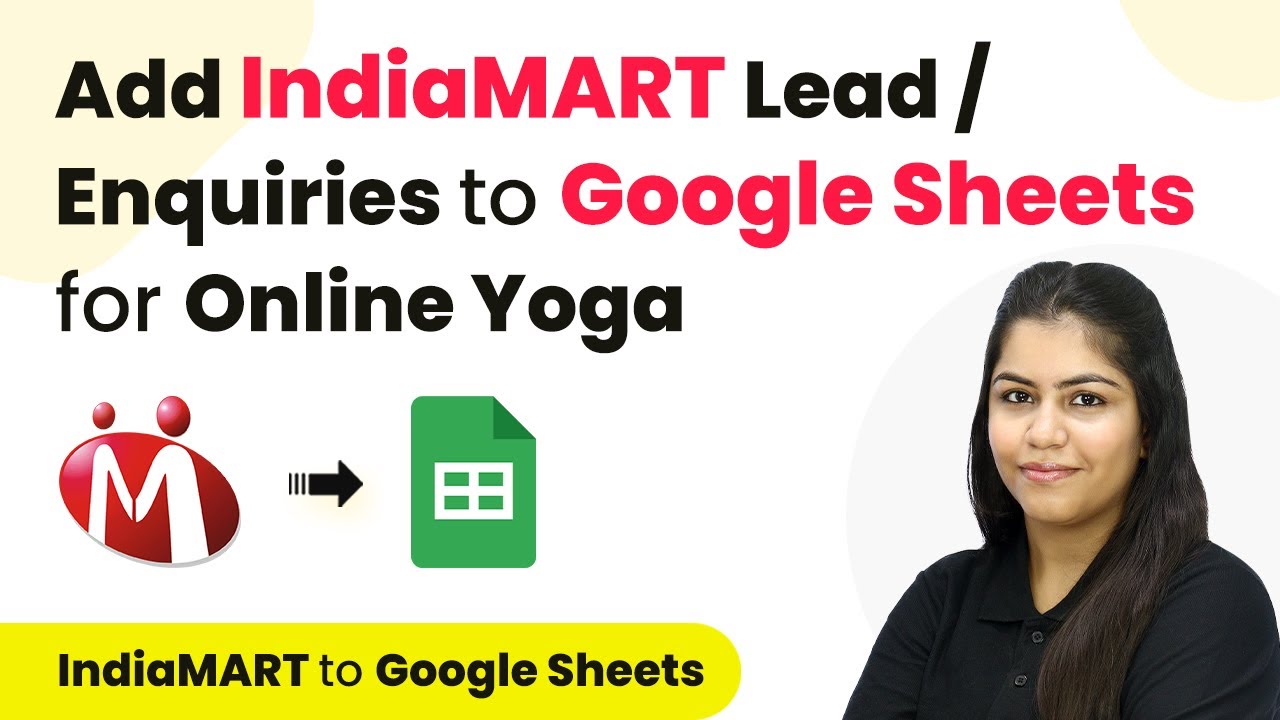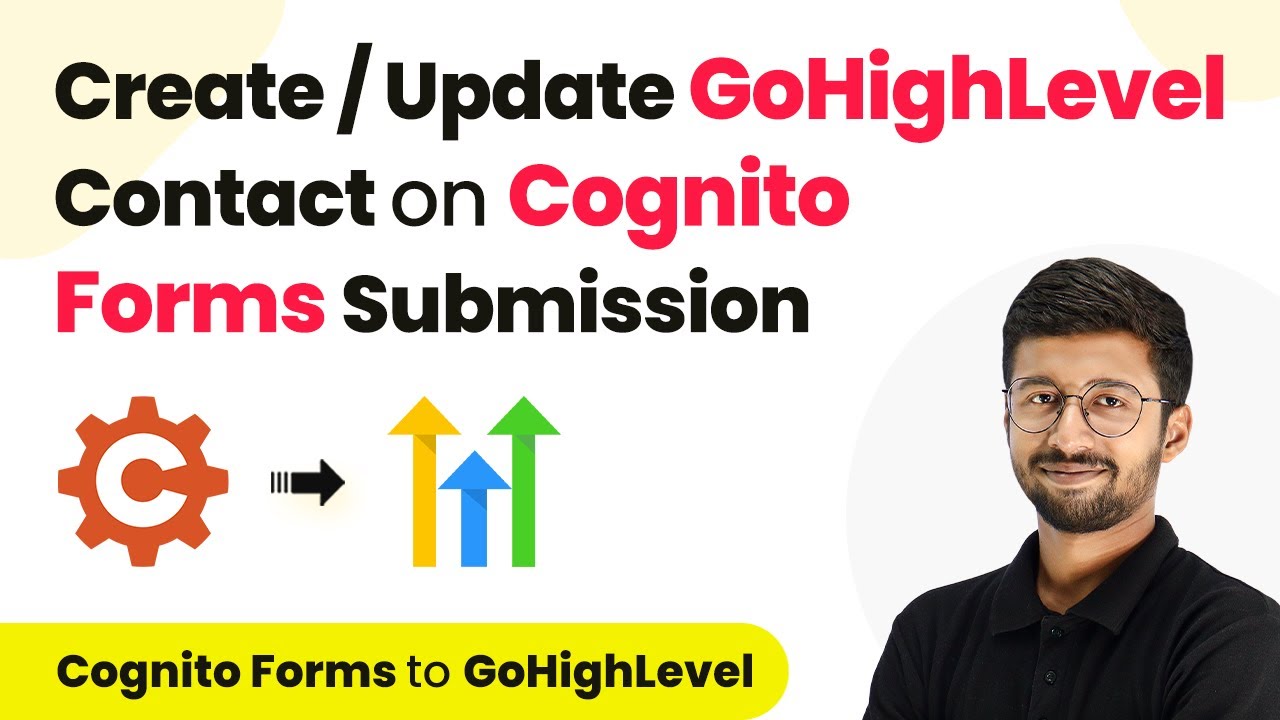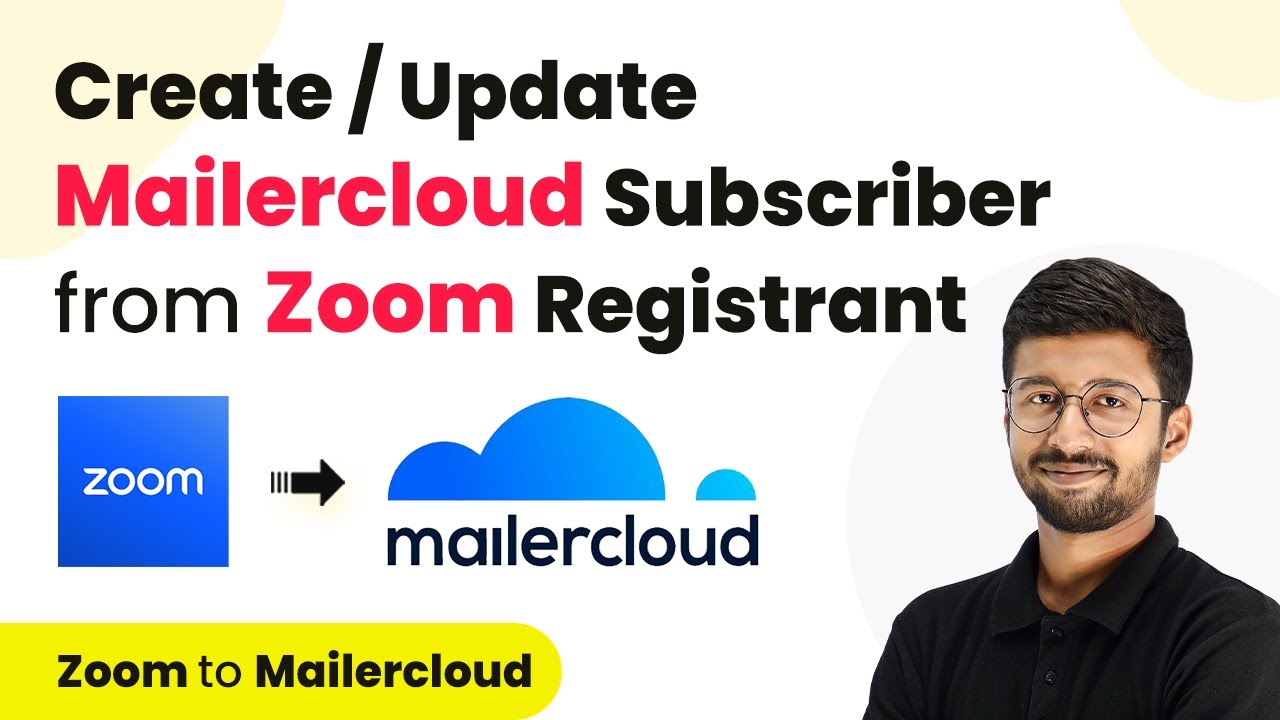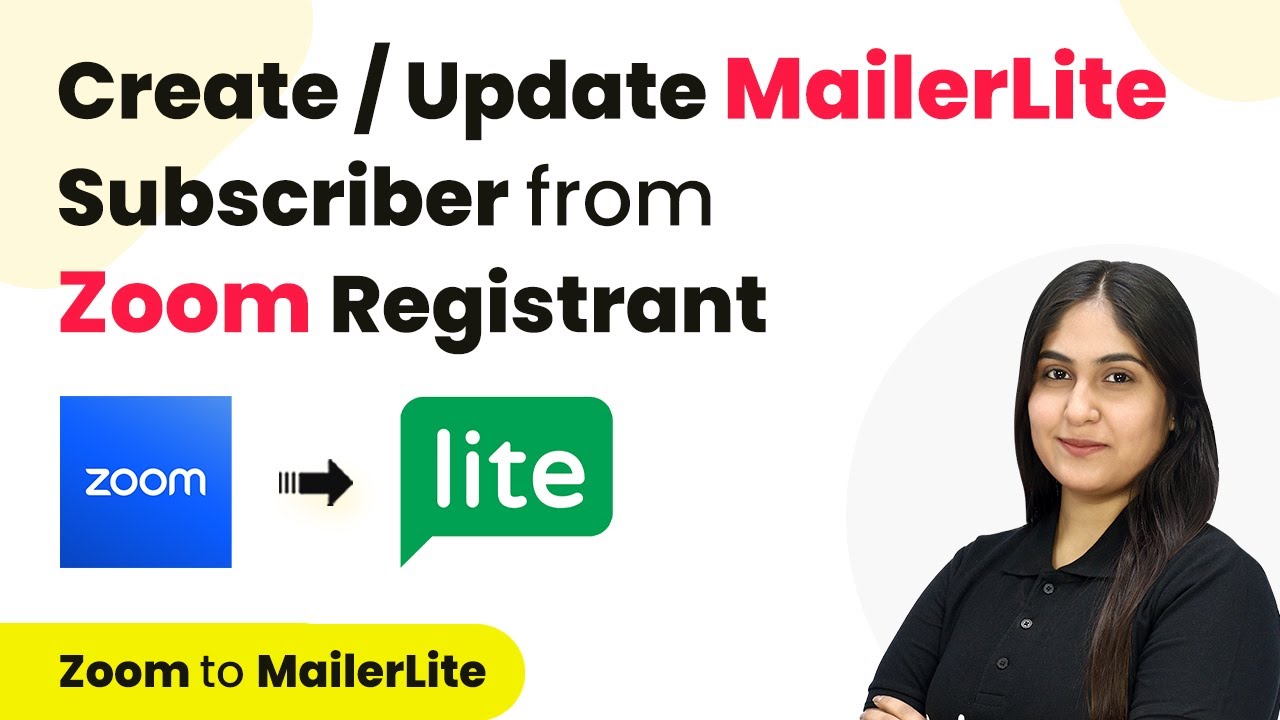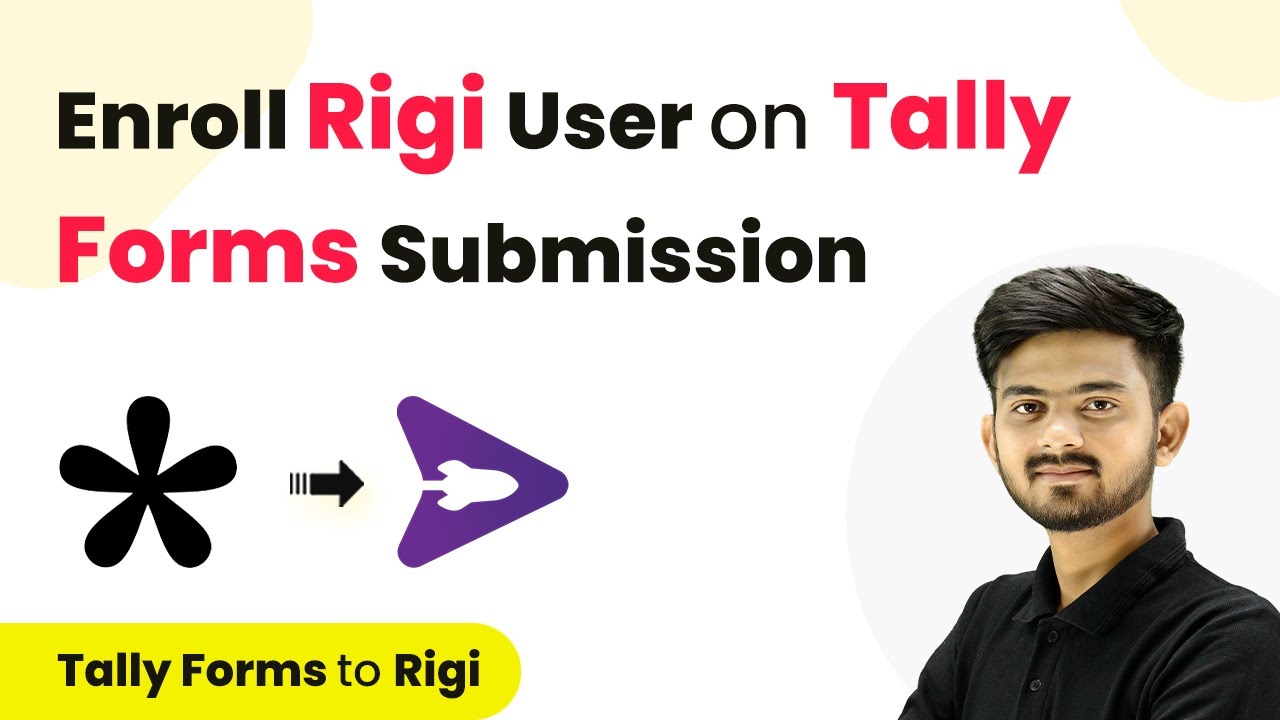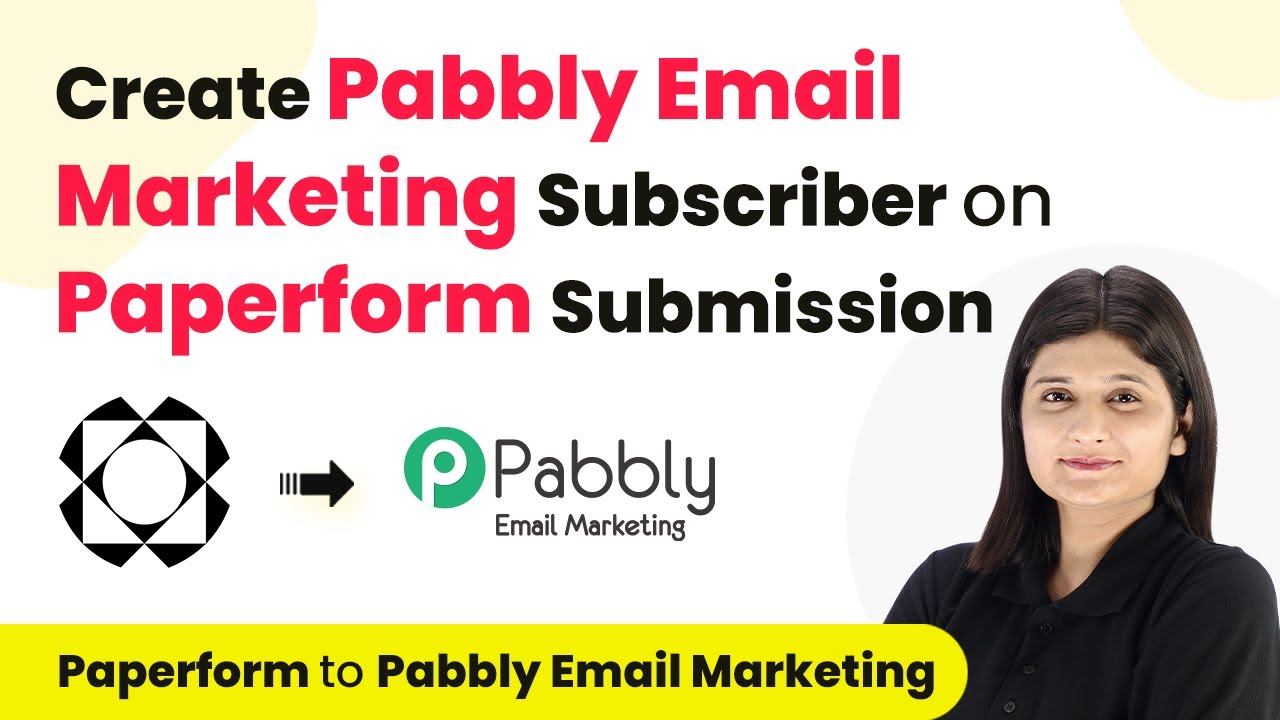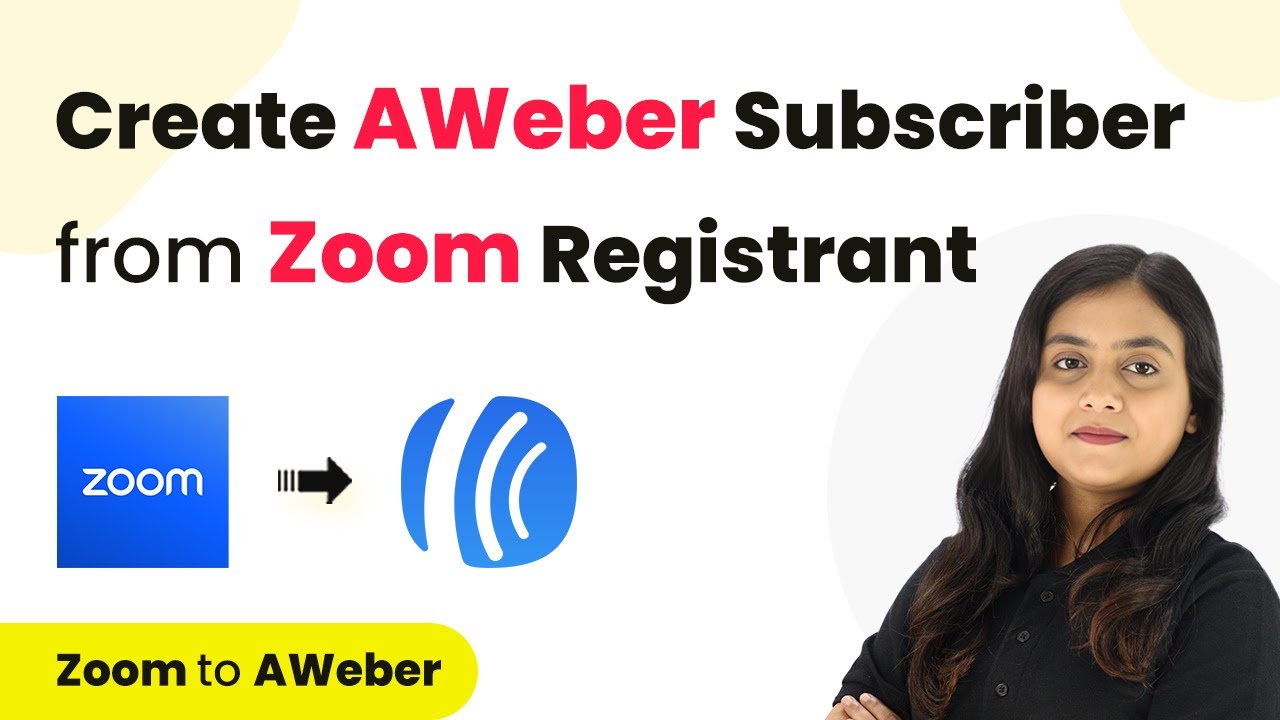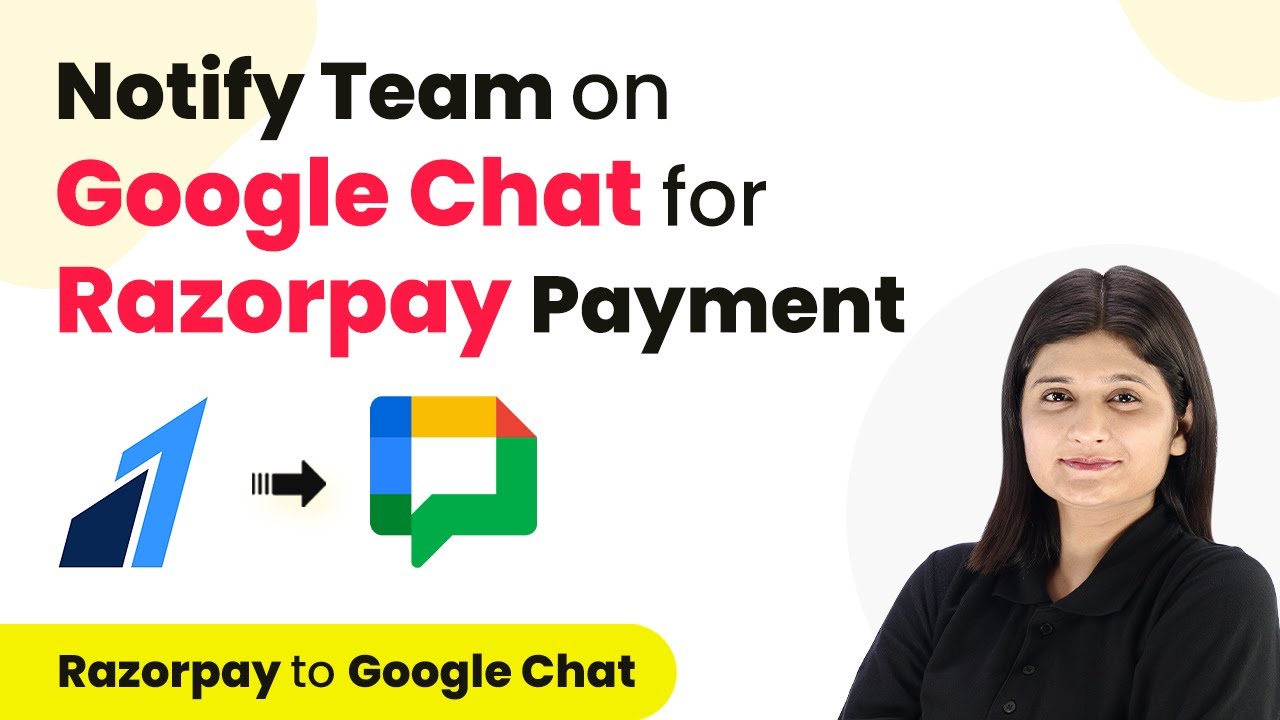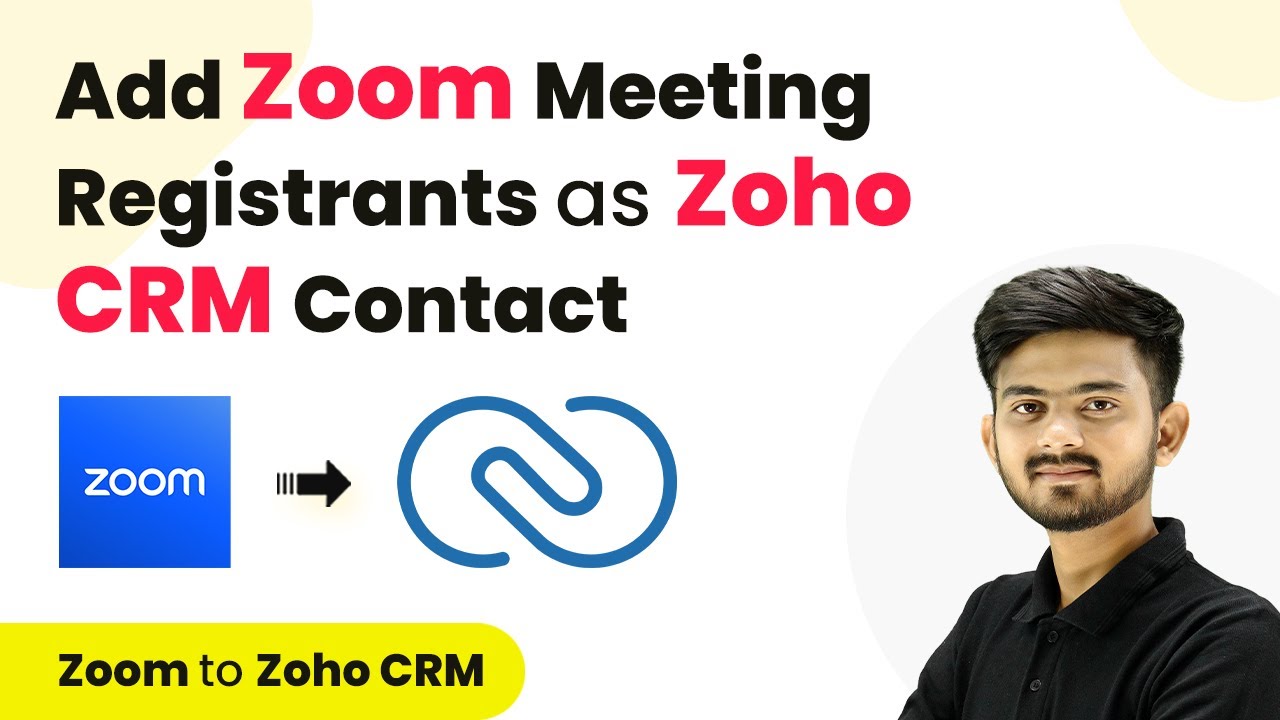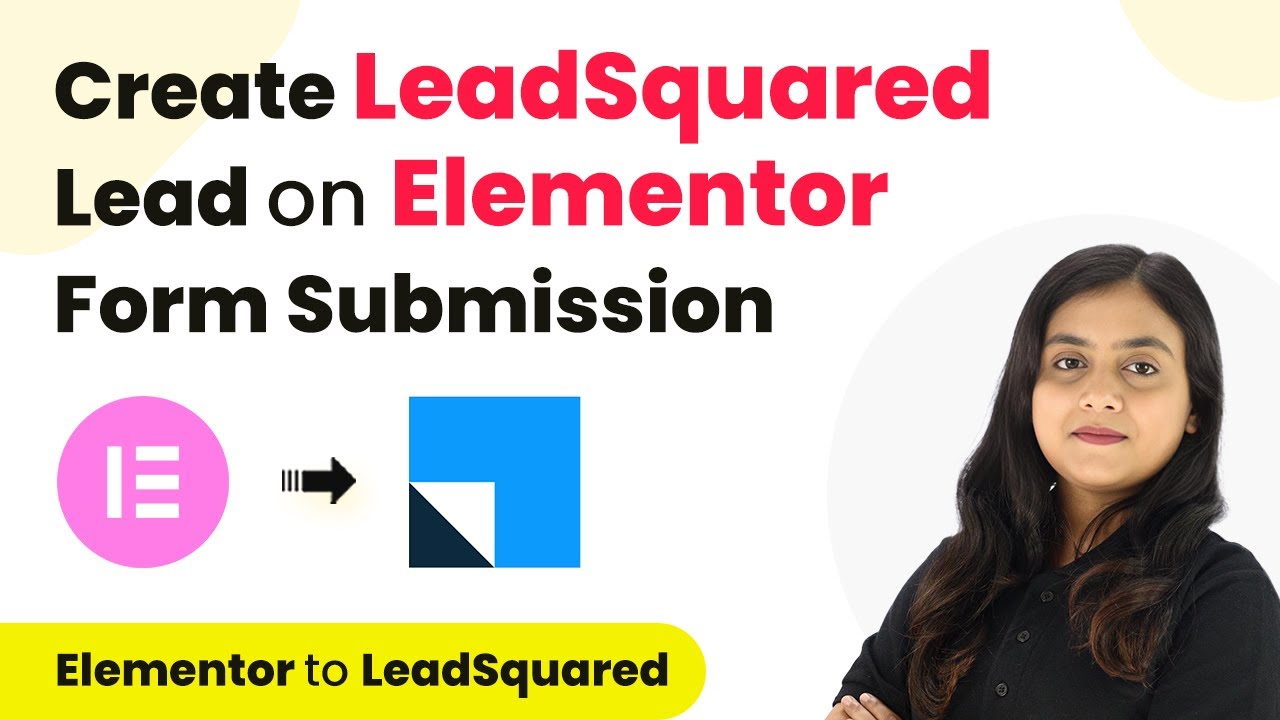Learn how to automate adding India M leads to Google Sheets using Pabbly Connect. Follow this detailed tutorial for step-by-step integration. Build sophisticated automated workflows in less time than you think. This guide translates complex integrations into straightforward steps for immediate implementation.
Watch Step By Step Video Tutorial Below
1. Accessing Pabbly Connect for Integration
To start integrating India M leads into Google Sheets, you need to access Pabbly Connect. First, navigate to the Pabbly Connect website in your browser. If you are a new user, click on the ‘Sign Up for Free’ option to create an account. Existing users should click ‘Sign In’ to access their dashboard.
Once logged in, you will see various Pabbly applications. Click on ‘Access Now’ for Pabbly Connect. This will take you to the workflow creation area where you will set up the integration between India M and Google Sheets.
2. Creating a Workflow in Pabbly Connect
In this step, you will create a new workflow in Pabbly Connect. Click on the ‘Create Workflow’ button, and you will be prompted to name your workflow. For this integration, name it ‘Add India M Leads to Google Sheets’ and select the folder for automation.
- Click on the ‘Create’ button to proceed.
- You will see the workflow window with options for triggers and actions.
Here, you will set India M as your trigger application. Select ‘India M’ and then choose the trigger event as ‘New Leads’. This means that whenever a new lead is generated in India M, it will trigger your workflow in Pabbly Connect.
3. Setting Up India M in Pabbly Connect
After setting up the trigger, you will need to configure your India M account to send data to Pabbly Connect. Copy the webhook URL provided by Pabbly Connect and log into your India M account. Navigate to the Lead Manager section and select ‘Import Export Leads’.
- Click on the three dots and select ‘Push API’.
- Choose ‘Other’ in the Source option and enter ‘Pabbly Connect’ as the CRM platform name.
- Paste the copied webhook URL and click ‘Save Details’.
Once saved, you will be prompted to generate an OTP. Enter the OTP to finalize the integration between India M and Pabbly Connect. After this step, your India M account is successfully connected to Pabbly Connect, and the workflow is ready to capture leads.
4. Adding Google Sheets as an Action Application
Now that you have set up India M, the next step is to add Google Sheets as the action application in Pabbly Connect. Select ‘Google Sheets’ from the action application options and choose the action event as ‘Add New Row’. This will allow you to add new leads directly into your Google Sheets.
To connect Google Sheets, you will need to authorize Pabbly Connect to access your Google account. Click on ‘Sign in with Google’ and select your Gmail account. Allow the necessary permissions to enable Pabbly Connect to manage your Google Sheets.
5. Mapping Lead Details to Google Sheets
After connecting Google Sheets, you will need to map the lead details to the respective columns in your spreadsheet. Select the spreadsheet you want to add leads to, and then choose the specific sheet.
Map the name, phone, sender address, and inquiry fields from the previous step. Ensure that you map these fields to ensure dynamic updates with every new lead.
Once all details are mapped correctly, click the ‘Save and Send Test Request’ button. This will add the lead details from India M into your selected Google Sheets, completing the integration process using Pabbly Connect.
Conclusion
In this tutorial, we explored how to integrate India M leads into Google Sheets using Pabbly Connect. By following these detailed steps, you can automate the process of adding new leads without manual effort, ensuring your data is organized and up-to-date.
Ensure you check out Pabbly Connect to create business automation workflows and reduce manual tasks. Pabbly Connect currently offer integration with 2,000+ applications.
- Check out Pabbly Connect – Automate your business workflows effortlessly!
- Sign Up Free – Start your journey with ease!
- 10,000+ Video Tutorials – Learn step by step!
- Join Pabbly Facebook Group – Connect with 21,000+ like minded people!