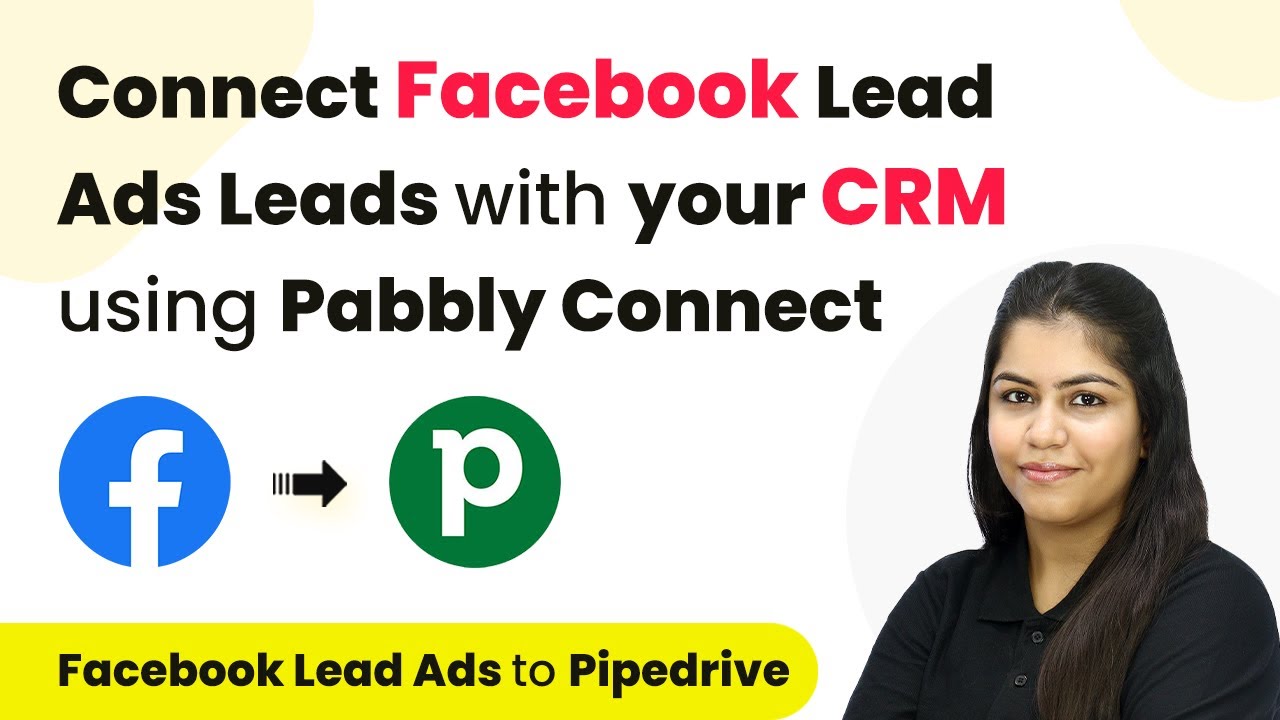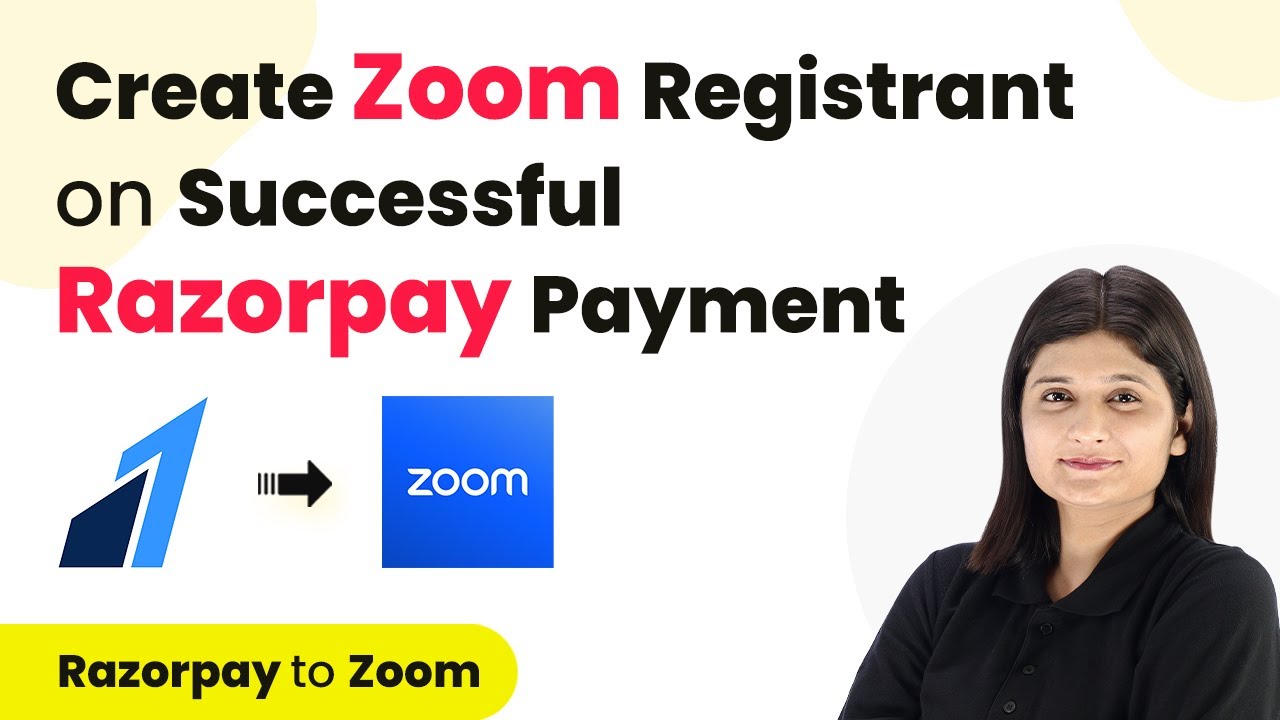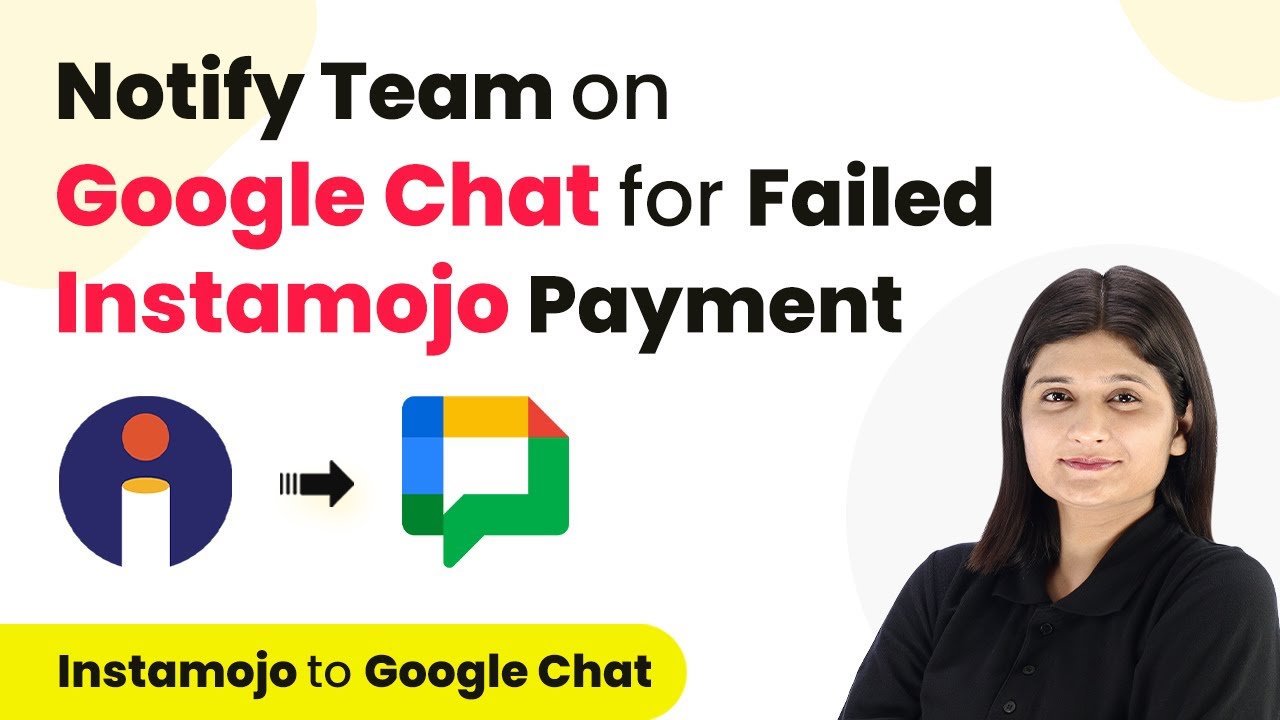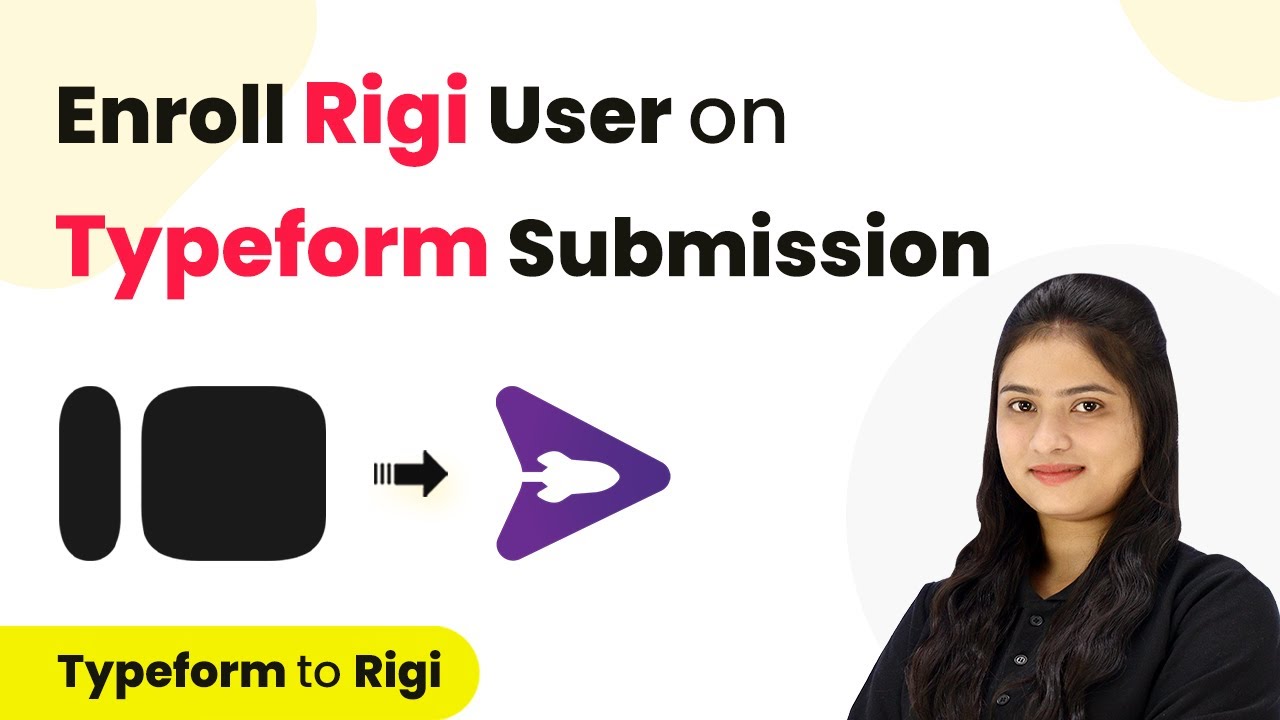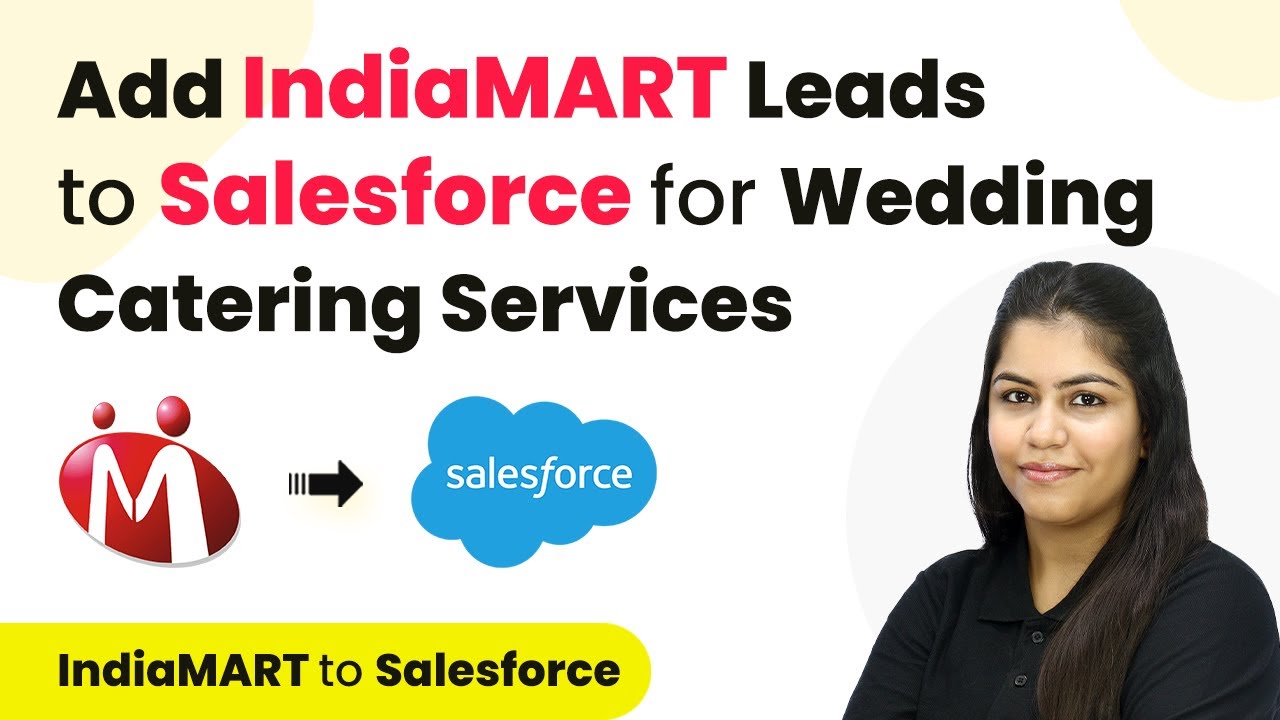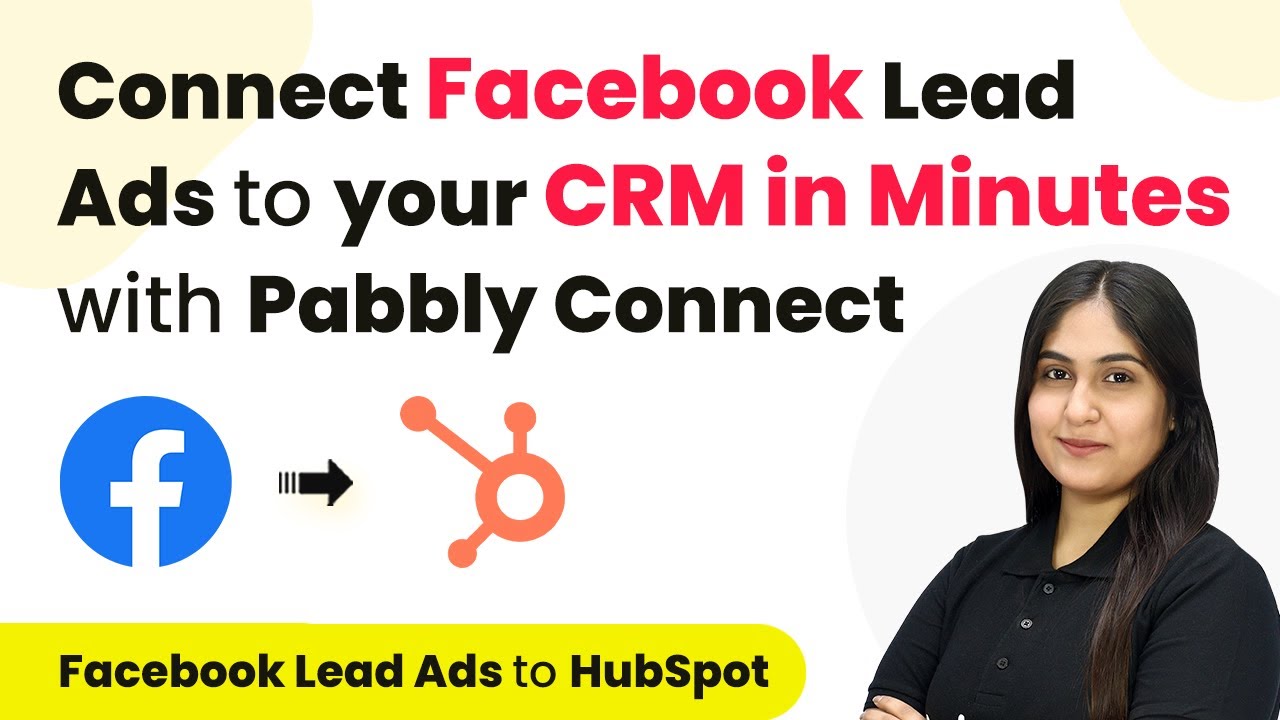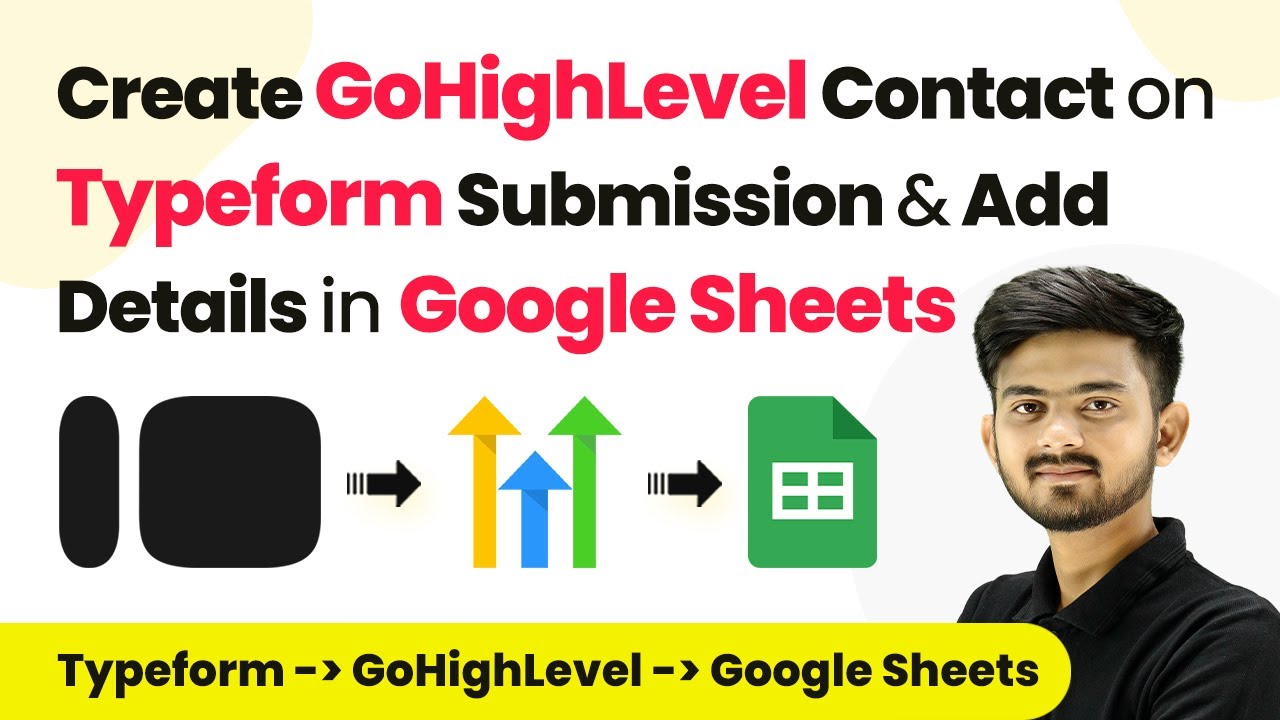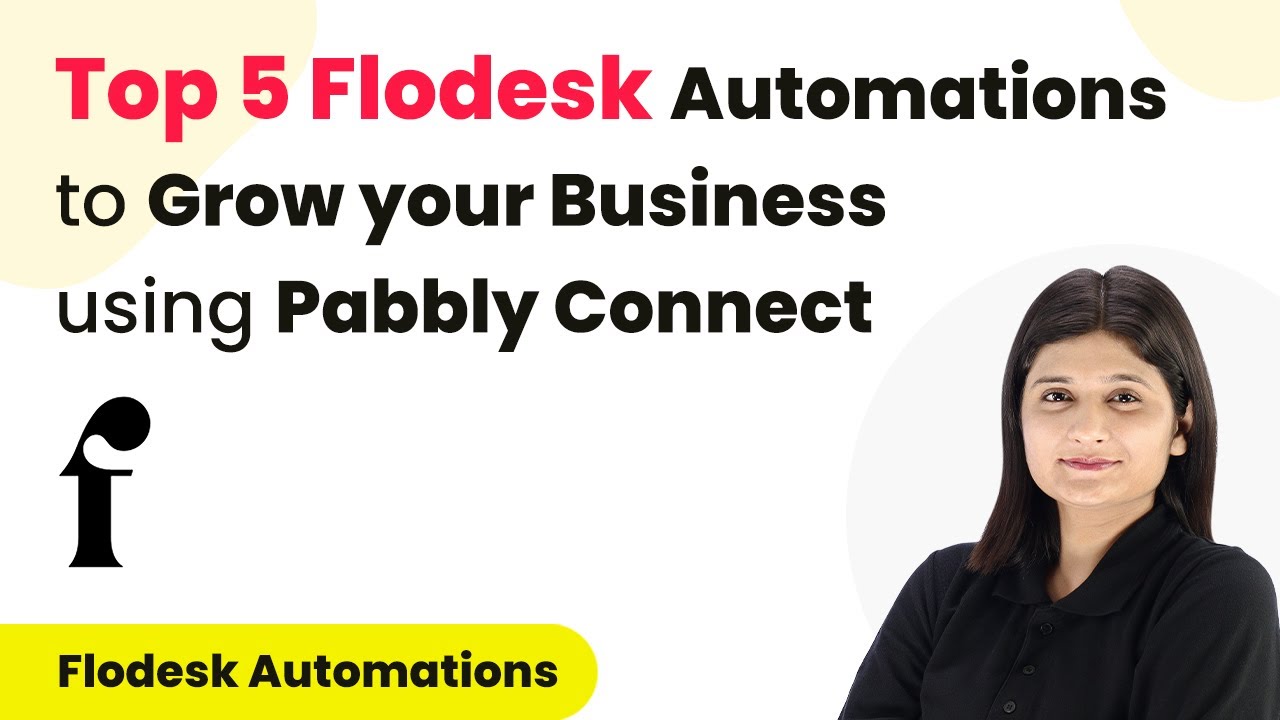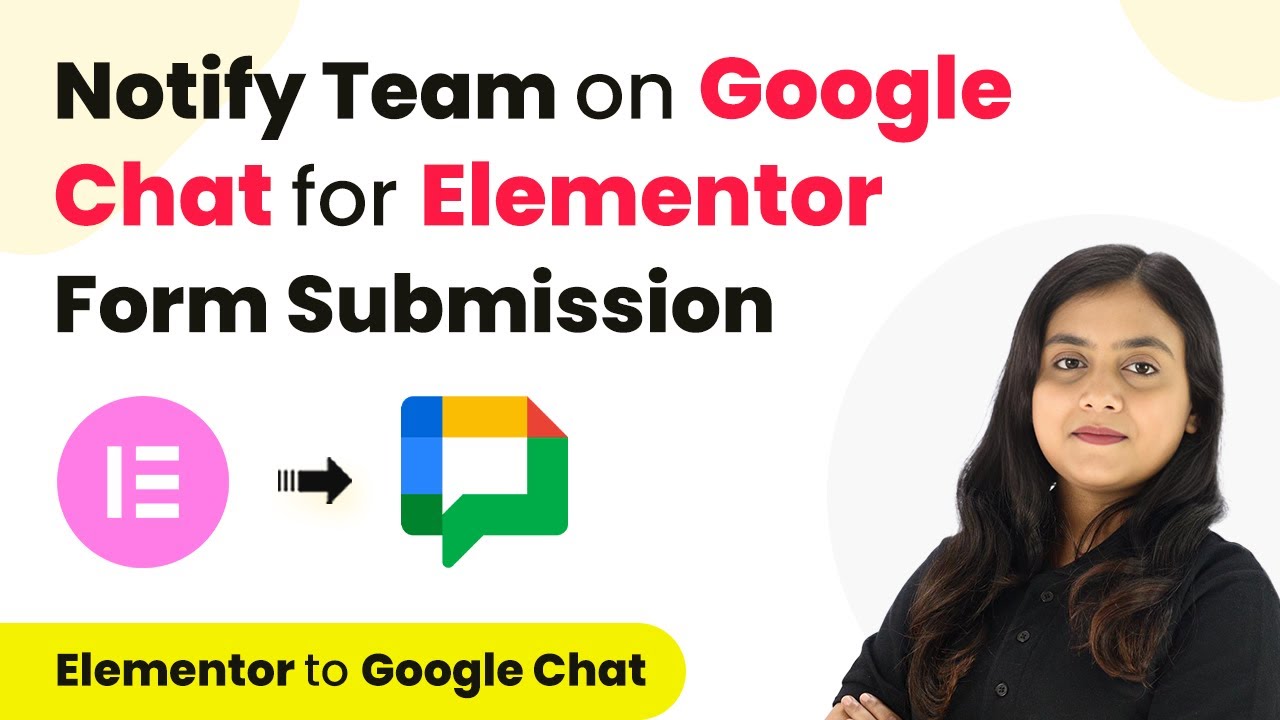Learn how to integrate Facebook Lead Ads with Pipedrive using Pabbly Connect. This detailed tutorial provides step-by-step instructions for seamless automation. Transform complex automation concepts into accessible, actionable steps that eliminate unnecessary manual work while maximizing existing application capabilities.
Watch Step By Step Video Tutorial Below
1. Accessing Pabbly Connect for Integration
To begin the integration process, you need to access Pabbly Connect. Start by visiting the Pabbly website and signing in with your existing account or signing up for a new account. Once logged in, you will be directed to the dashboard where you can find various Pabbly applications.
After signing in, click on ‘Access Now’ under the Pabbly Connect section. From here, you can create a new workflow that will connect Facebook Lead Ads with your CRM. Follow these steps to set up your workflow:
- Log in to your Pabbly account.
- Click on ‘Access Now’ for Pabbly Connect.
- Create a new workflow.
Now that you have accessed Pabbly Connect, you can start building your automation workflow.
2. Setting Up Facebook Lead Ads as Trigger in Pabbly Connect
The next step involves setting up Facebook Lead Ads as the trigger application in Pabbly Connect. To do this, select Facebook Lead Ads as your trigger application and choose the event ‘New Lead Instant’. This event will trigger the workflow whenever a new lead is received.
After selecting the trigger event, you will be prompted to connect your Facebook account. Click on ‘Add a New Connection’ and follow the authorization steps to link your Facebook account with Pabbly Connect. Once connected, select the Facebook page and lead generation form you want to use for this automation:
- Select your Facebook page.
- Choose the lead generation form for capturing leads.
Now, Pabbly Connect is ready to capture new leads from Facebook Lead Ads, which will be sent to your CRM automatically.
3. Testing the Facebook Lead Ads Connection
To ensure that your connection is working correctly, it’s essential to test the integration. After setting up the trigger in Pabbly Connect, you will need to create a test lead using the Facebook Lead Ads testing tool. This will allow you to capture the lead details in your workflow.
Open the Meta for Developers website and navigate to the Lead Ads Testing Tool. Select the same Facebook page and lead form you used in Pabbly Connect. Fill in the details for the test lead, such as name, email, and phone number, and submit the form:
Select the page and form in the testing tool. Enter the lead details and submit the form.
After submission, go back to Pabbly Connect to check if the lead details have been captured successfully. This confirms that your trigger setup is functioning correctly.
4. Connecting Pipedrive as Action in Pabbly Connect
Now that the trigger is set up and tested, the next step is to connect Pipedrive as the action application in Pabbly Connect. Search for Pipedrive and select it as your action application. Choose the action event ‘Create Person’ to add new leads to your CRM.
When prompted, connect your Pipedrive account by providing the API token. To obtain the API token, log into your Pipedrive account and navigate to your profile settings. Copy the API token and paste it into Pabbly Connect to establish the connection:
Connect your Pipedrive account using the API token. Map the lead details from Facebook to the Pipedrive fields.
Once the connection is established, you can map the lead details such as name, email, and phone number from the Facebook lead response directly into Pipedrive. This ensures that every new lead captured is automatically added to your CRM.
5. Finalizing the Integration and Workflow Testing
With both the trigger and action applications set up in Pabbly Connect, it’s time to finalize the integration. Review all the mapped fields to ensure that the lead details are correctly assigned to the appropriate fields in Pipedrive.
After verifying the mappings, click on ‘Save and Send Test Request’ to test the workflow. If successful, you will receive a confirmation that a new person has been created in Pipedrive. To confirm, log into your Pipedrive account and check for the newly created lead:
Check for the new lead in your Pipedrive account. Ensure all details are correctly populated.
Once confirmed, your integration between Facebook Lead Ads and Pipedrive through Pabbly Connect is complete and fully functional. You can now automate the process of adding new leads to your CRM effortlessly.
Conclusion
This tutorial demonstrated how to integrate Facebook Lead Ads with Pipedrive using Pabbly Connect. By following the steps outlined, you can automate lead management and streamline your CRM processes. Enjoy the efficiency of automation!
Ensure you check out Pabbly Connect to create business automation workflows and reduce manual tasks. Pabbly Connect currently offer integration with 2,000+ applications.
- Check out Pabbly Connect – Automate your business workflows effortlessly!
- Sign Up Free – Start your journey with ease!
- 10,000+ Video Tutorials – Learn step by step!
- Join Pabbly Facebook Group – Connect with 21,000+ like minded people!