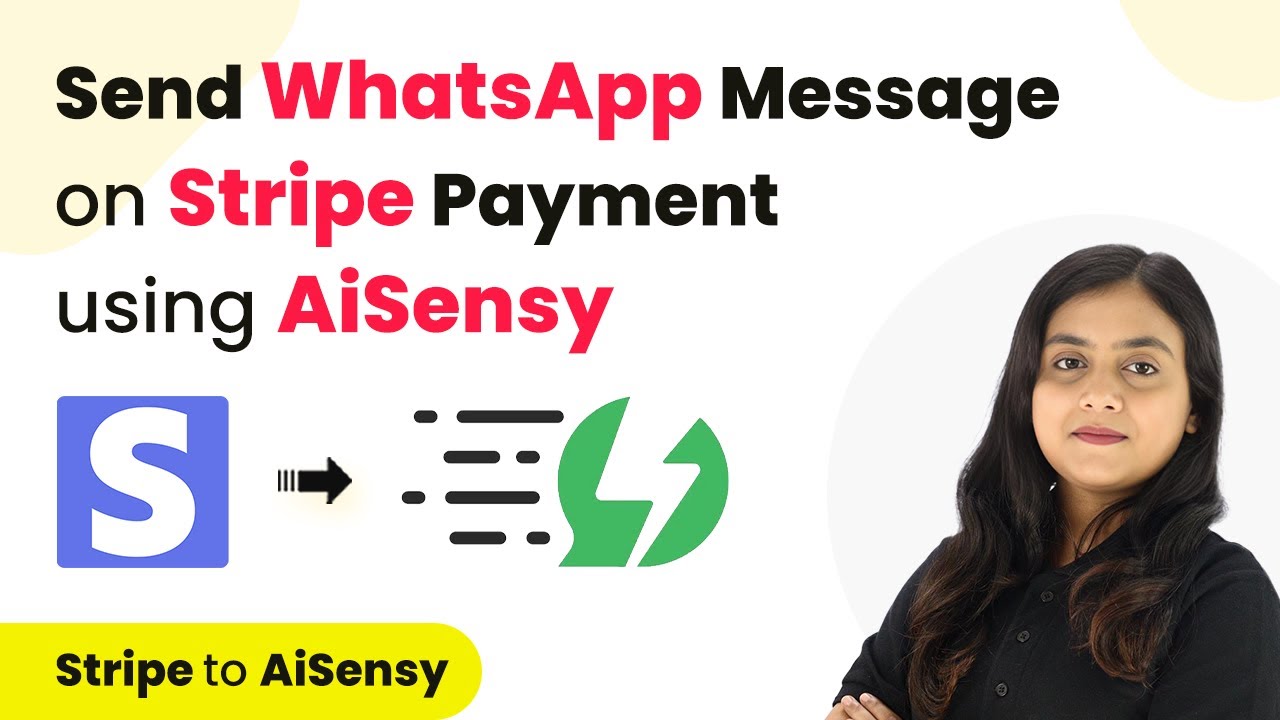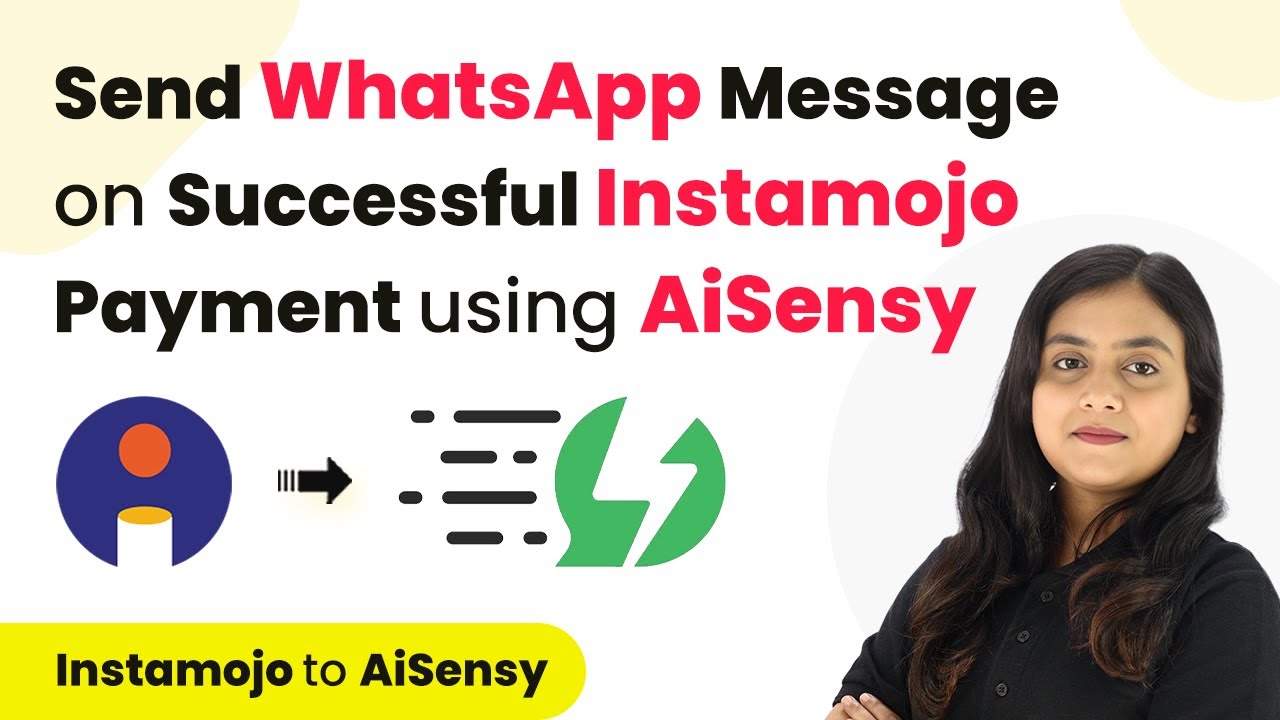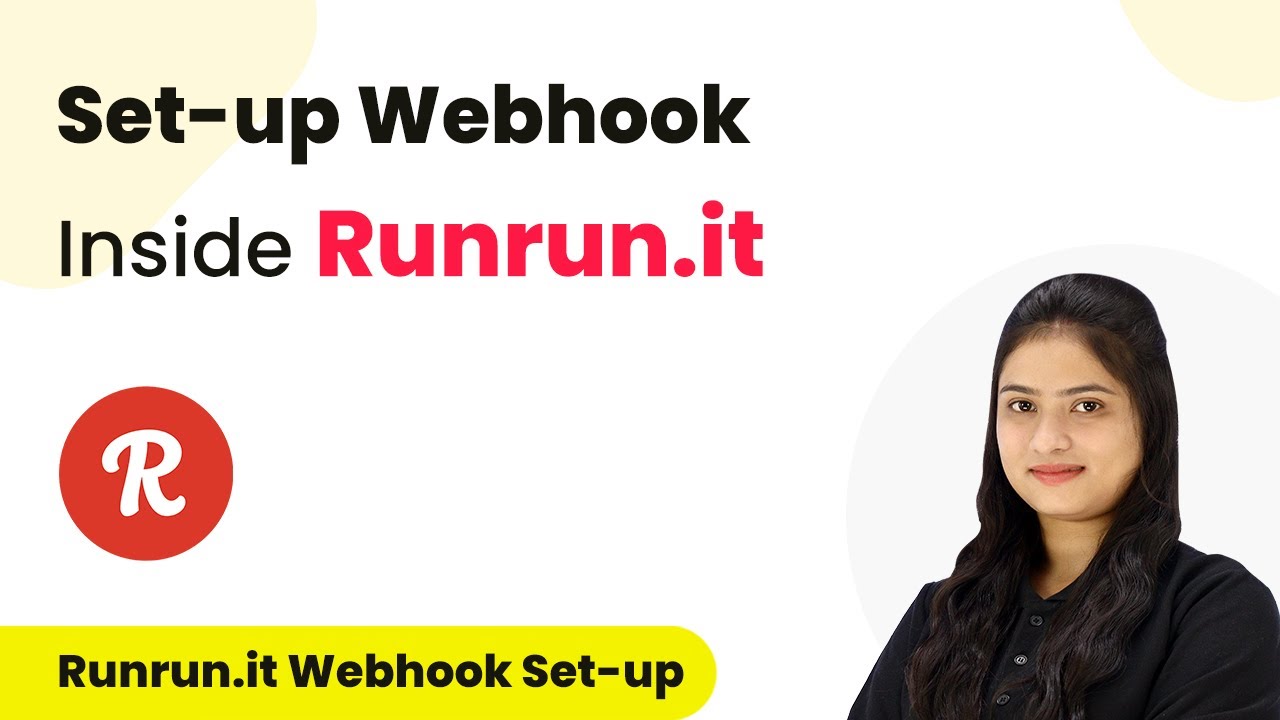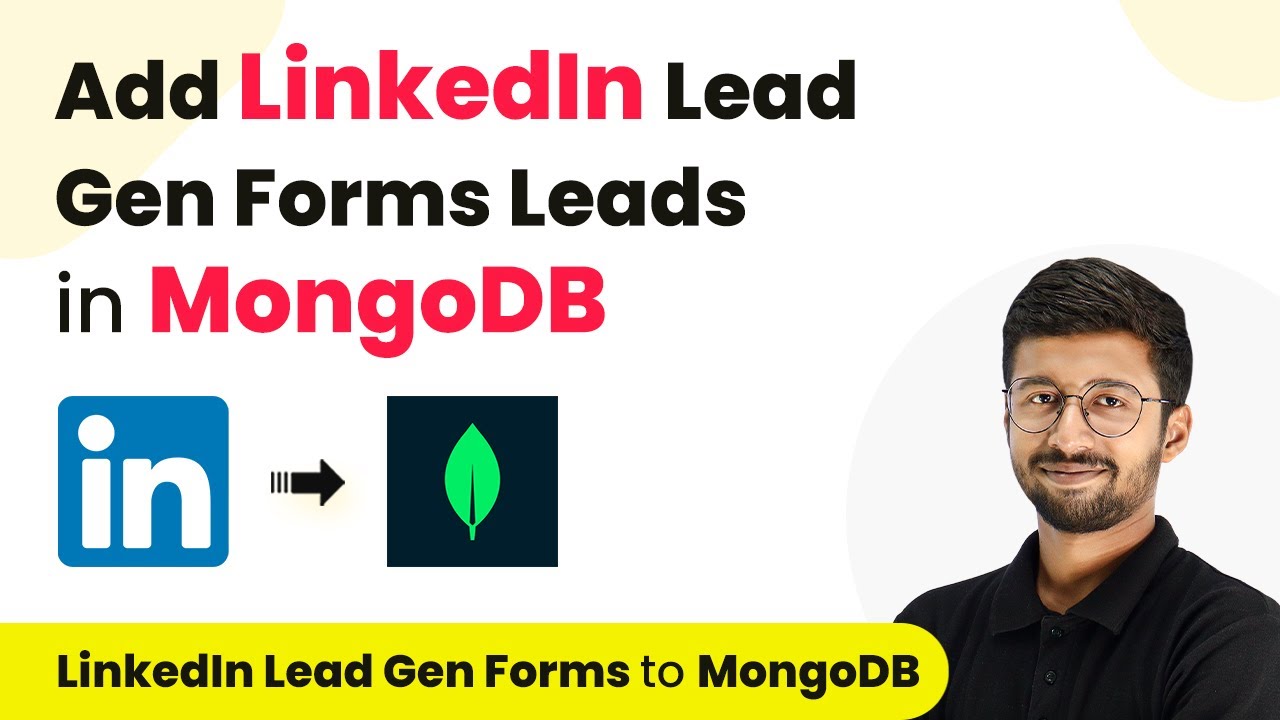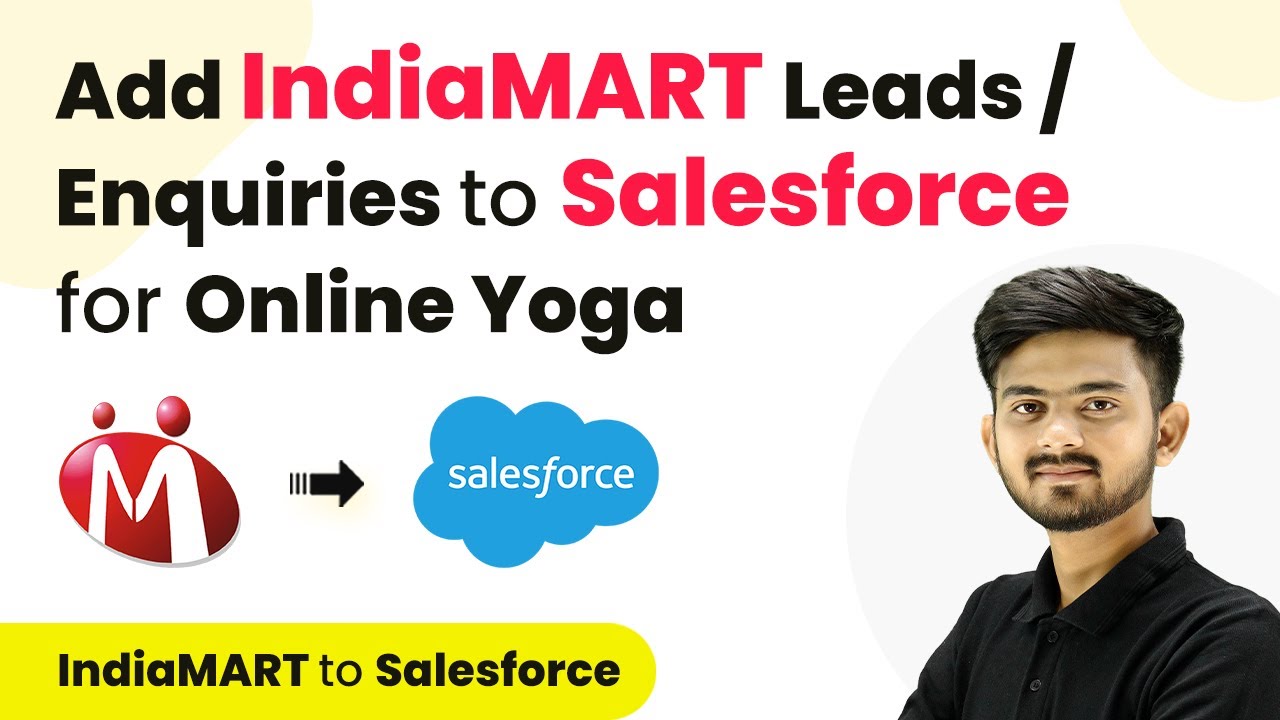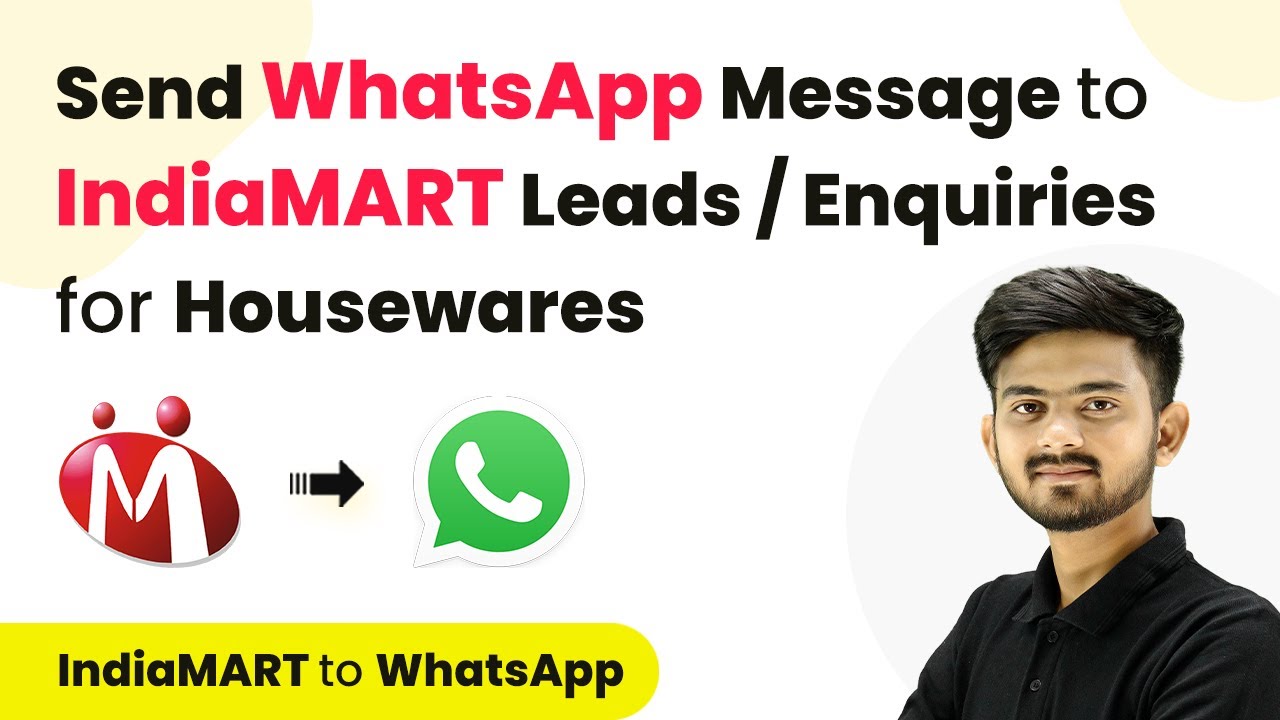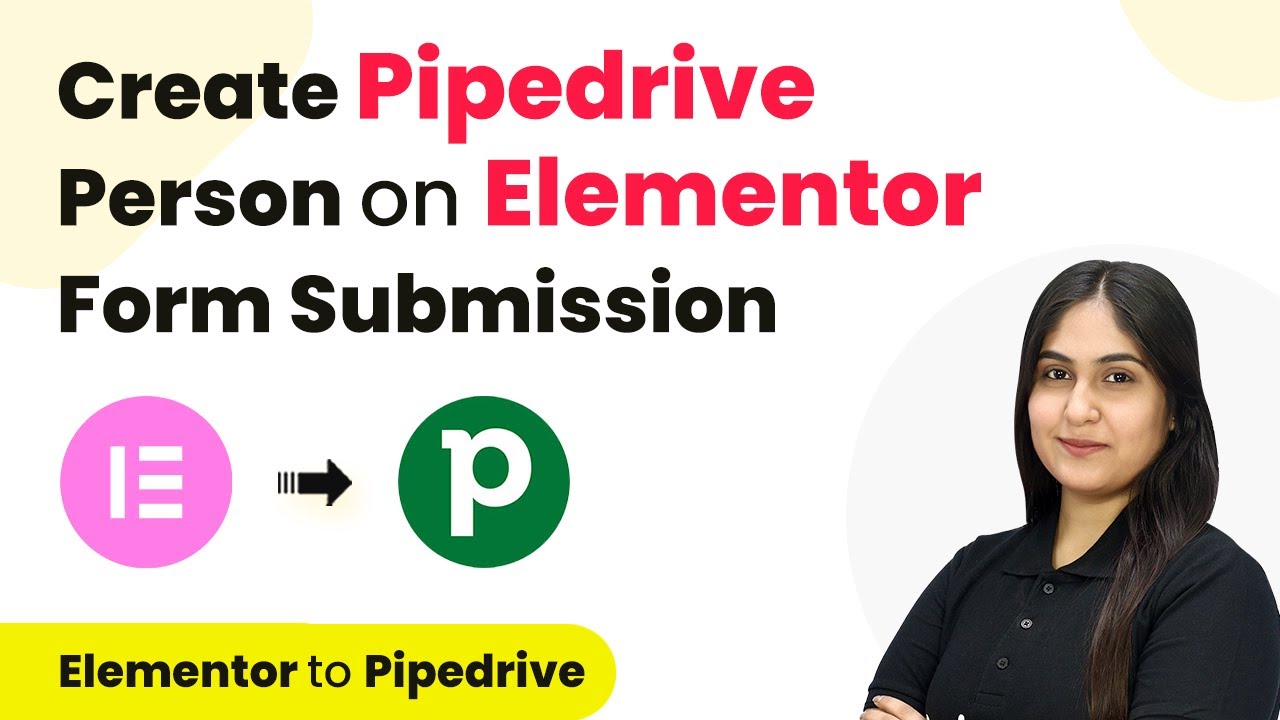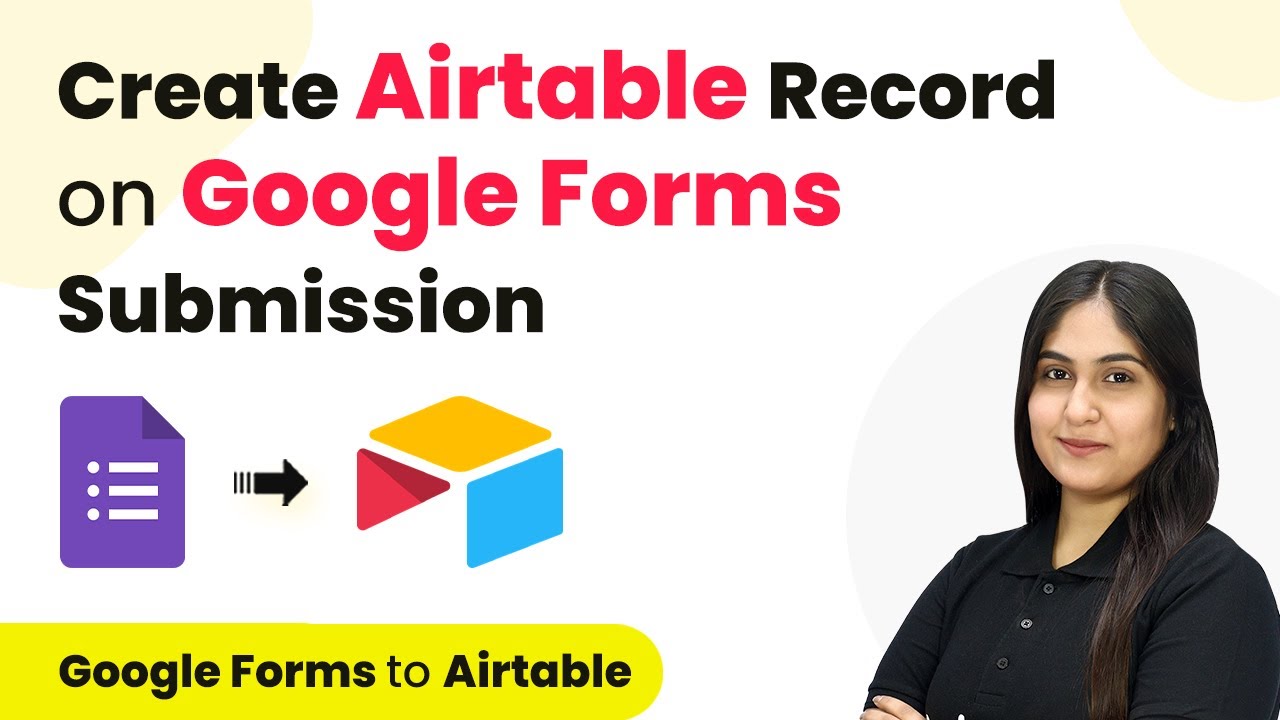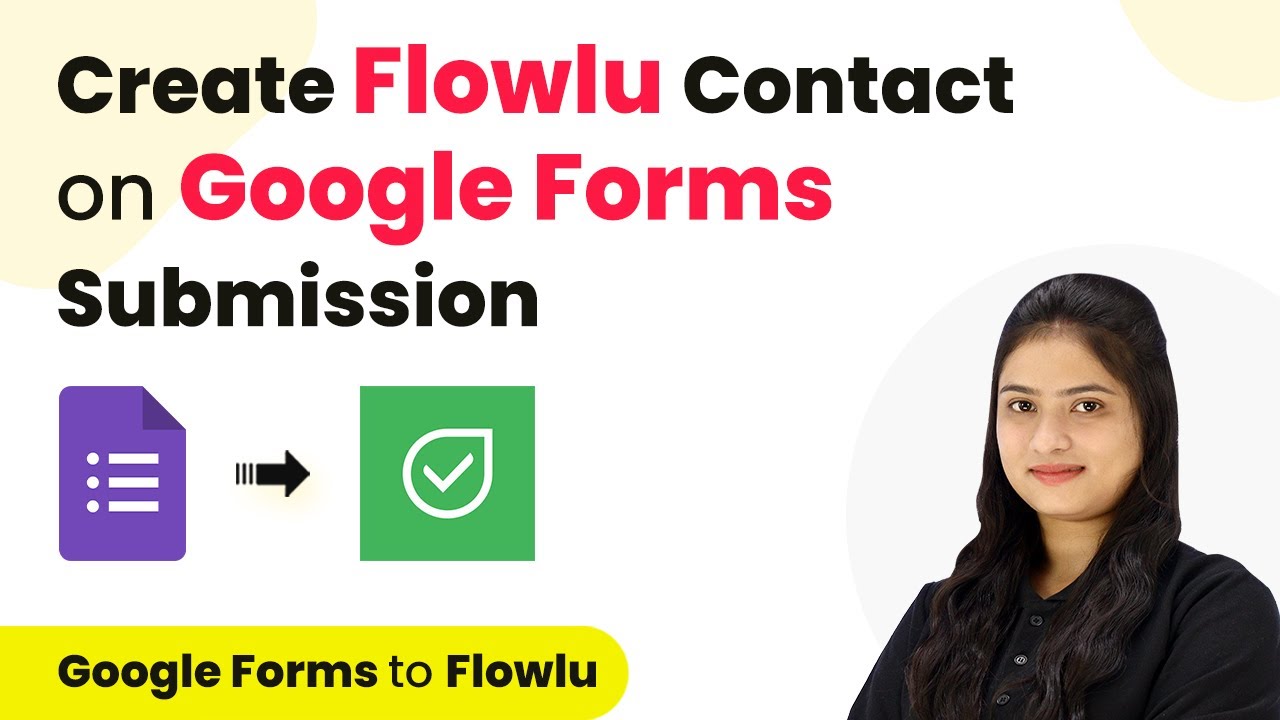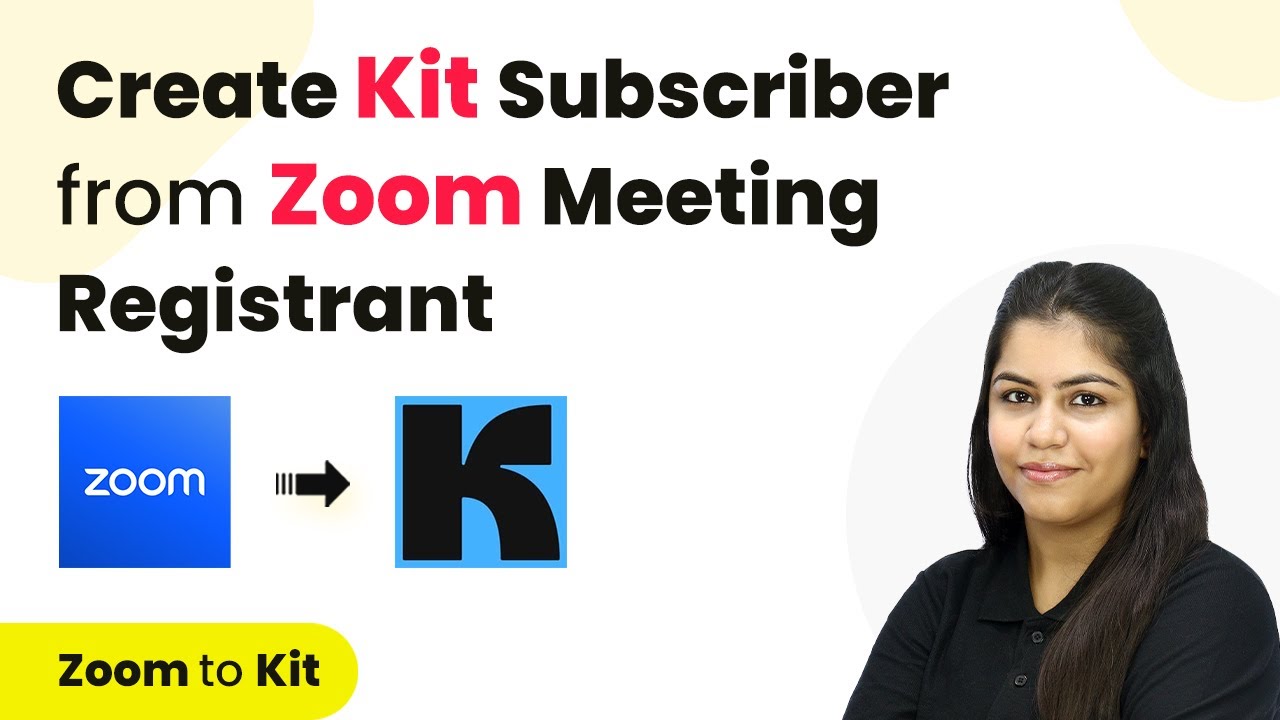Learn how to automate WhatsApp messages for Stripe payments using Pabbly Connect in this step-by-step tutorial. Enhance customer communication effortlessly! Develop expertise in application integration and learn how to design streamlined automation workflows using proven, simplified approaches.
Watch Step By Step Video Tutorial Below
1. Accessing Pabbly Connect for Automation
To automate WhatsApp messages on Stripe payments, you first need to access Pabbly Connect. Visit the Pabbly Connect website and sign in to your account. If you are a new user, you can sign up for free and get 100 free tasks every month.
Once logged in, you will see all Pabbly applications. Click on the ‘Access Now’ button for Pabbly Connect. This will take you to the dashboard where you can create your automation workflow.
2. Creating a Workflow in Pabbly Connect
In Pabbly Connect, you need to create a workflow for your automation. Click the ‘Create Workflow’ button located in the top right corner. A dialog box will prompt you to enter a name for your workflow and select a folder to save it in.
- Name your workflow: ‘Send Automated WhatsApp Message on Stripe Payment’
- Select a folder, e.g., ‘Stripe Automations’
After naming your workflow and selecting the appropriate folder, click the ‘Create’ button. You will now see two sections: Trigger and Action, which are essential for setting up your automation.
3. Setting Up the Trigger in Pabbly Connect
The trigger is the first step in your automation process with Pabbly Connect. Select ‘Stripe’ as your trigger application. For the trigger event, choose ‘New Charge’ to capture new payments made through Stripe.
Pabbly Connect will provide you with a unique webhook URL. Copy this URL, as it will be used to connect Stripe with Pabbly Connect. Now, log into your Stripe account and navigate to the Developers section.
- Go to ‘Event Destinations’ under Developers
- Click ‘Add Endpoint’ and paste the webhook URL
- Select the event ‘Charge Succeeded’ to capture successful payments
After adding the endpoint, Pabbly Connect will be ready to capture responses from Stripe when a new payment occurs.
4. Testing the Connection Between Stripe and Pabbly Connect
To ensure that your setup is working, you need to perform a test payment. Go back to your Stripe account and navigate to the Payments section. Use the payment link of your product to make a test purchase.
Fill in the required details such as email, phone number, and payment information. Once the payment is processed, return to your workflow in Pabbly Connect. You should see that it has captured the response from the test payment.
Check for ‘Charge Succeeded’ status Verify that you have received payment details like amount and customer information
Once confirmed, your trigger setup is complete, and Pabbly Connect is now ready to automate WhatsApp messages.
5. Setting Up the Action to Send WhatsApp Messages
Now, it’s time to set up the action in Pabbly Connect. Select ‘AI Sensei’ as your action application and choose the event ‘Send Template Message’. This action will use the message template you created for WhatsApp notifications.
To connect AI Sensei with Pabbly Connect, you will need your API key. Log into your AI Sensei account, navigate to the Manage section, and copy your API key. Paste this key into the connection window in Pabbly Connect.
Create a campaign in AI Sensei for sending messages Map customer data from Stripe to the WhatsApp message template
After filling in the necessary details and mapping the data, click the ‘Save and Send Test Request’ button. You should receive a WhatsApp message confirming the order, indicating that the automation is successful.
Conclusion
In this tutorial, we demonstrated how to automate WhatsApp messages for Stripe payments using Pabbly Connect. By following these steps, you can enhance customer communication and streamline your order confirmation process effortlessly.
Ensure you check out Pabbly Connect to create business automation workflows and reduce manual tasks. Pabbly Connect currently offer integration with 2,000+ applications.
- Check out Pabbly Connect – Automate your business workflows effortlessly!
- Sign Up Free – Start your journey with ease!
- 10,000+ Video Tutorials – Learn step by step!
- Join Pabbly Facebook Group – Connect with 21,000+ like minded people!