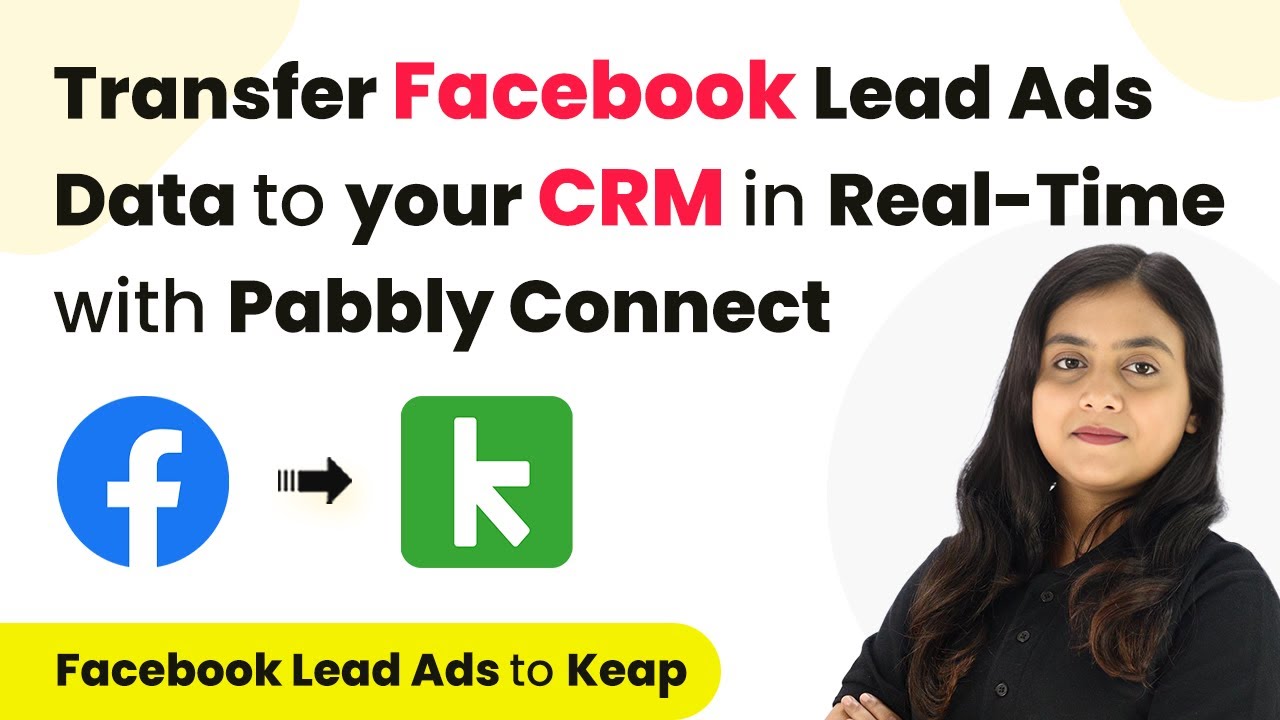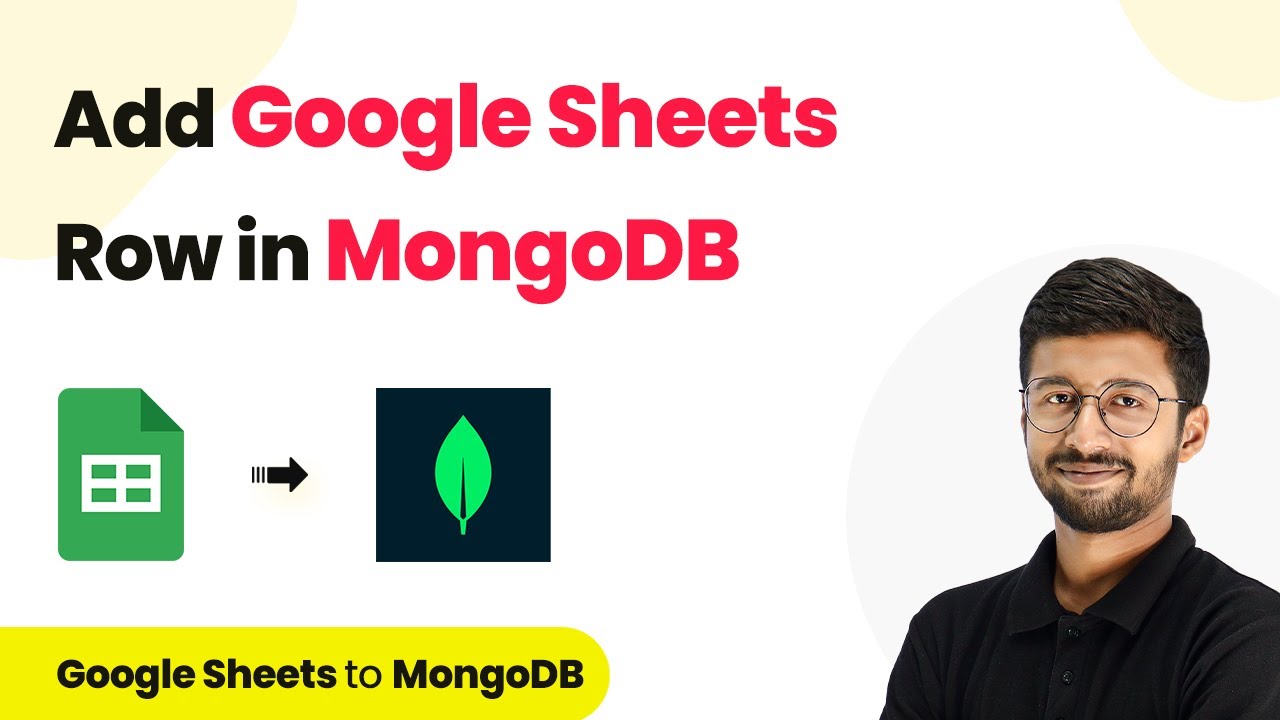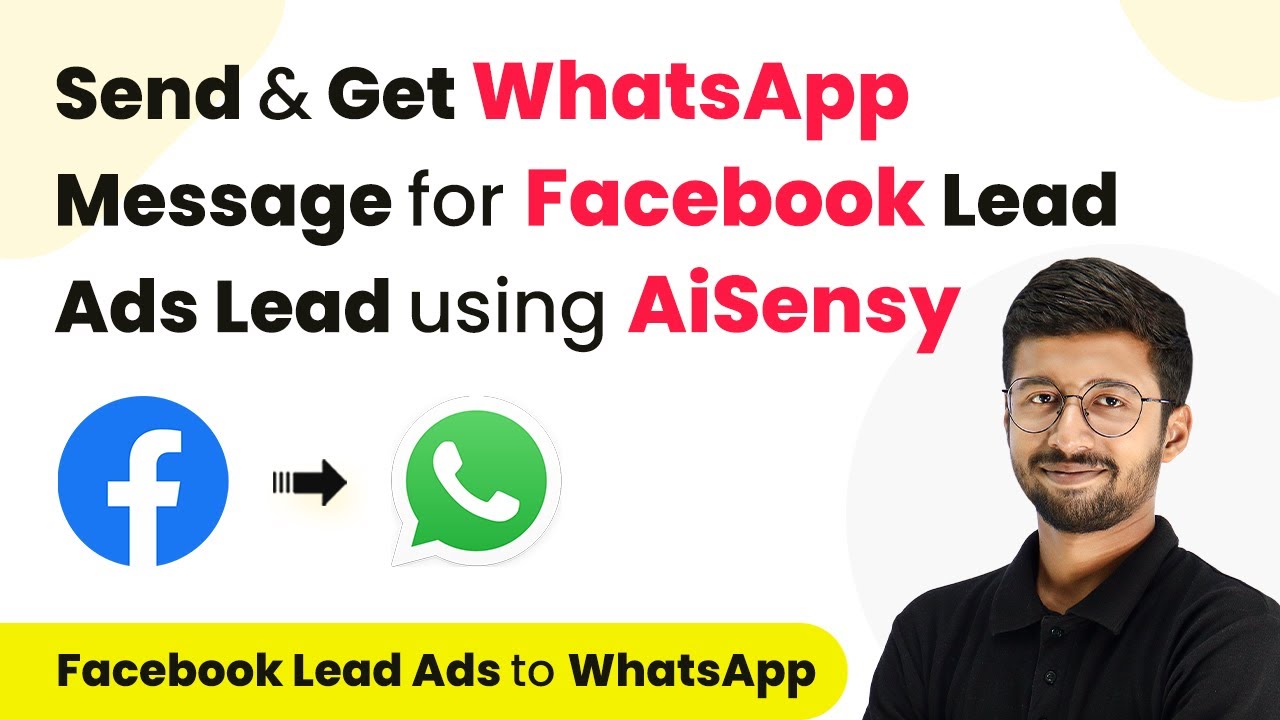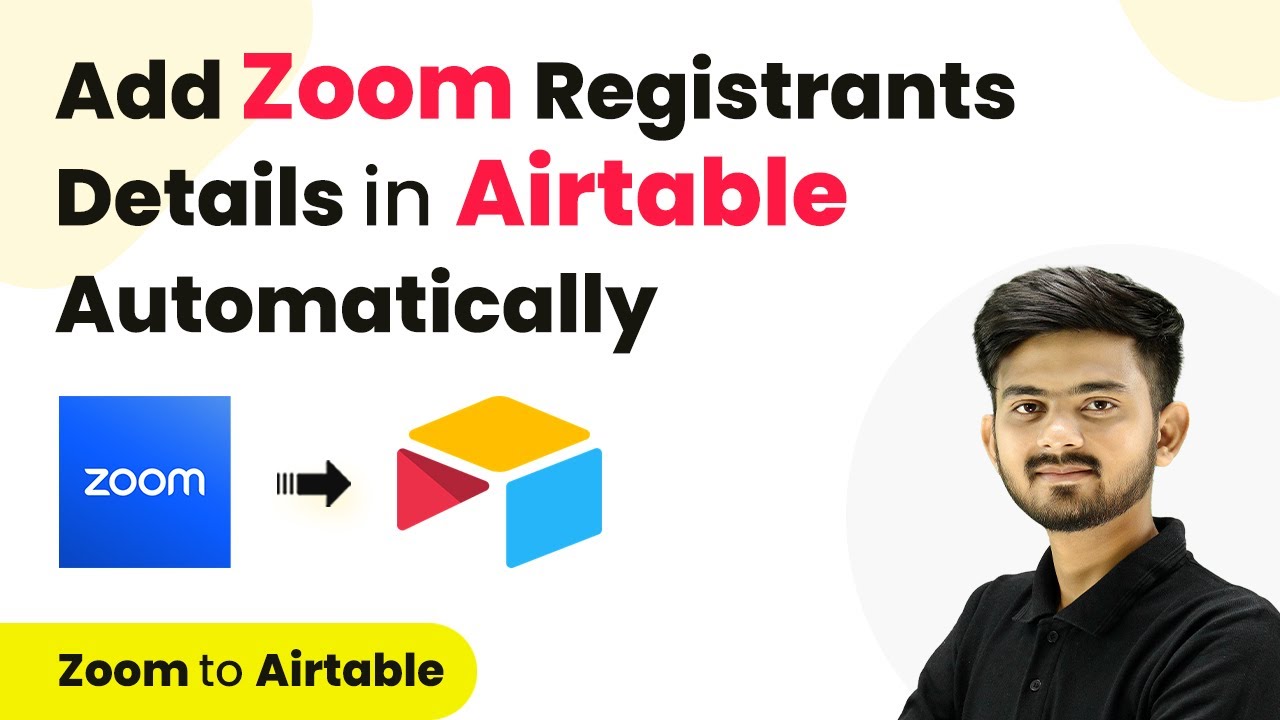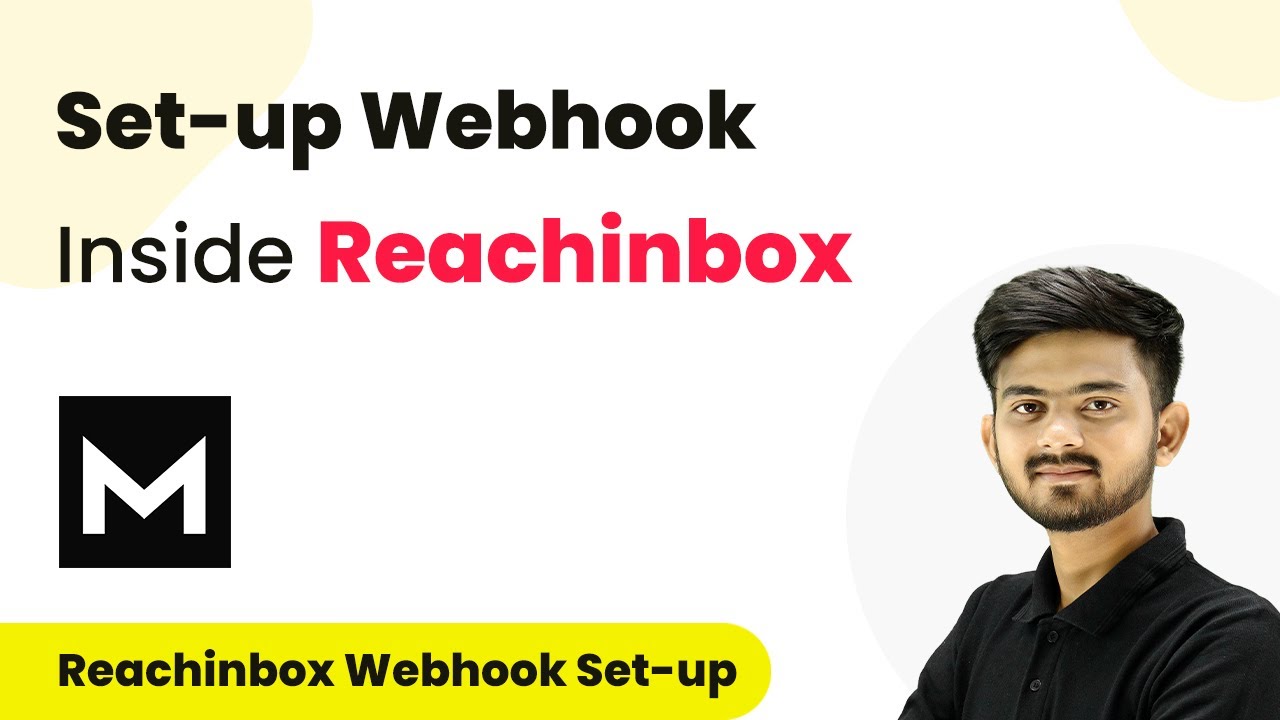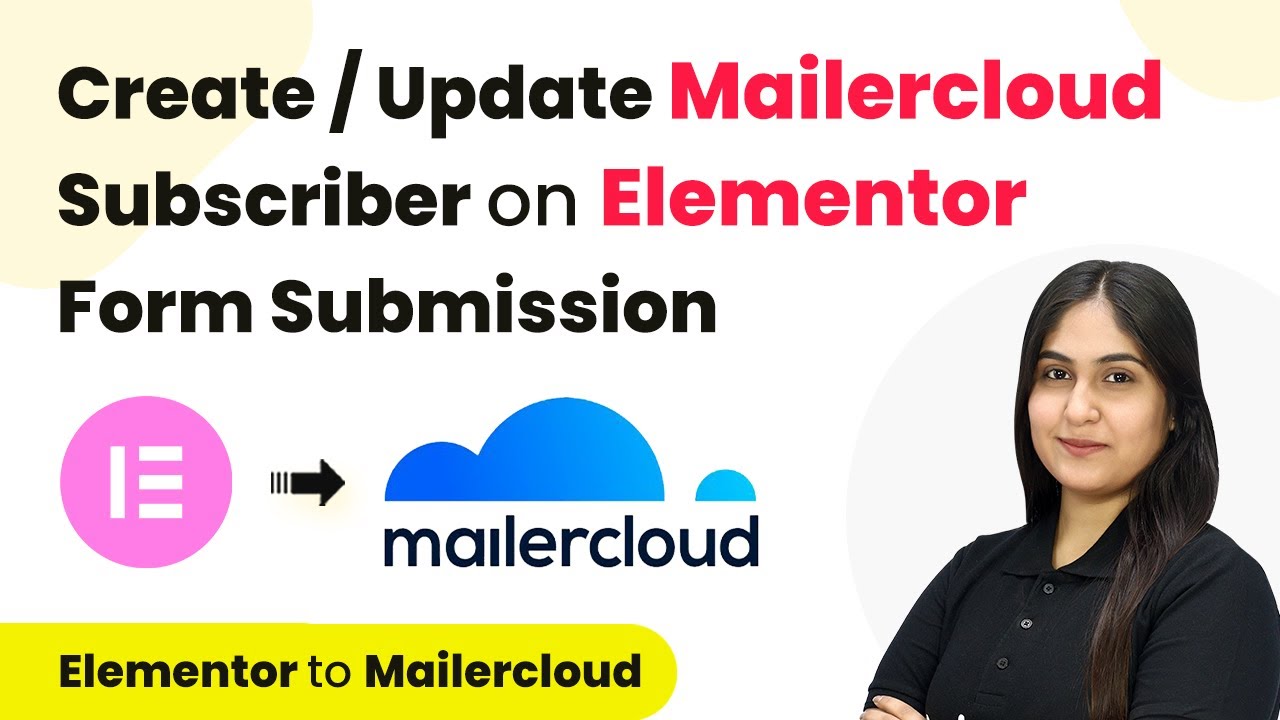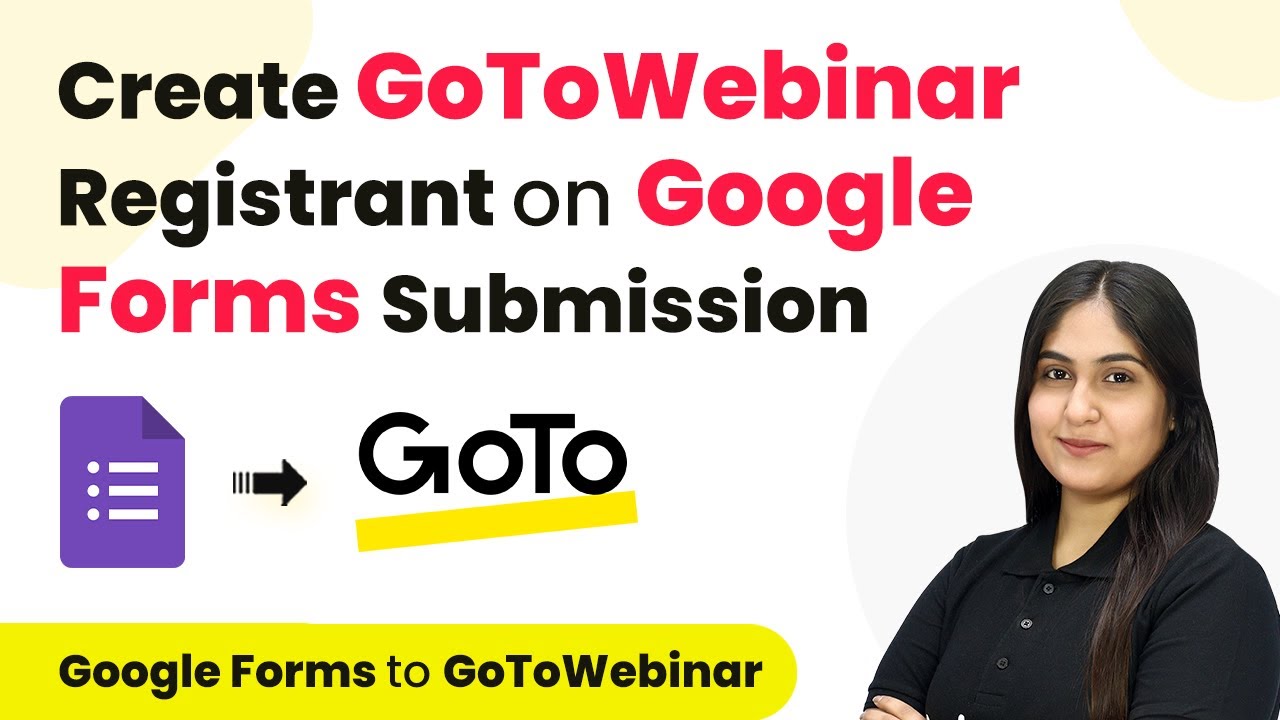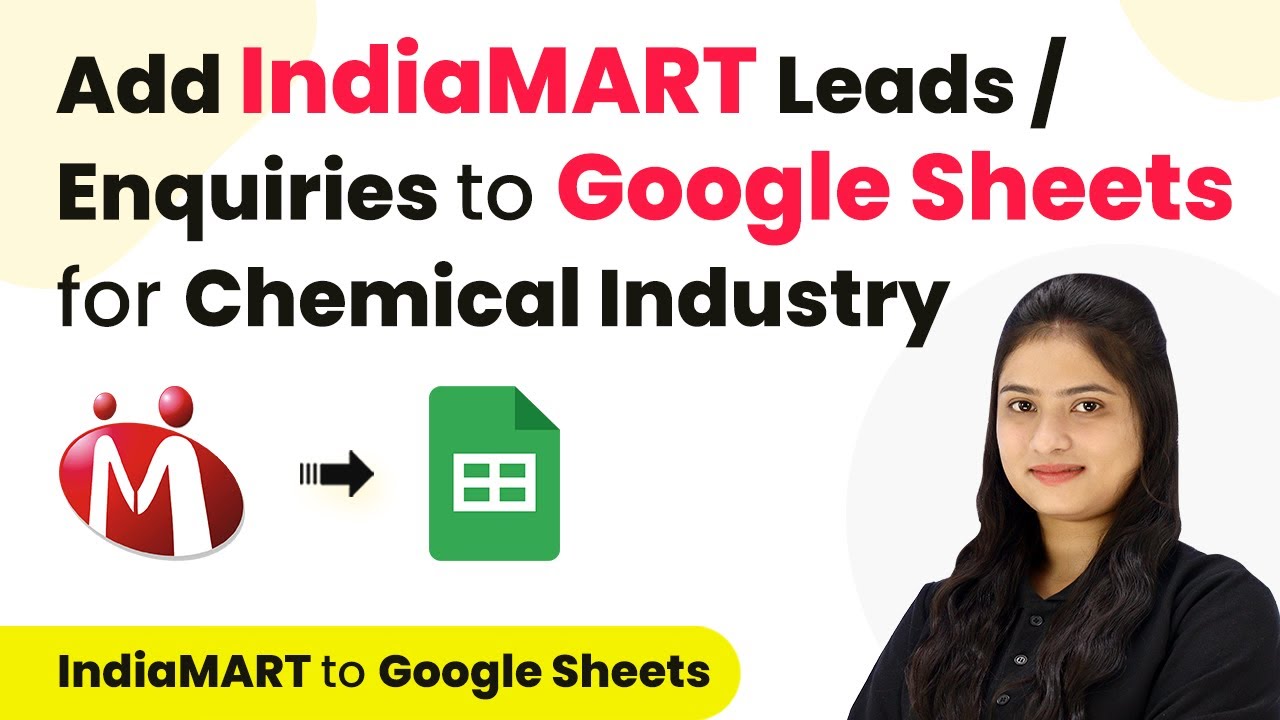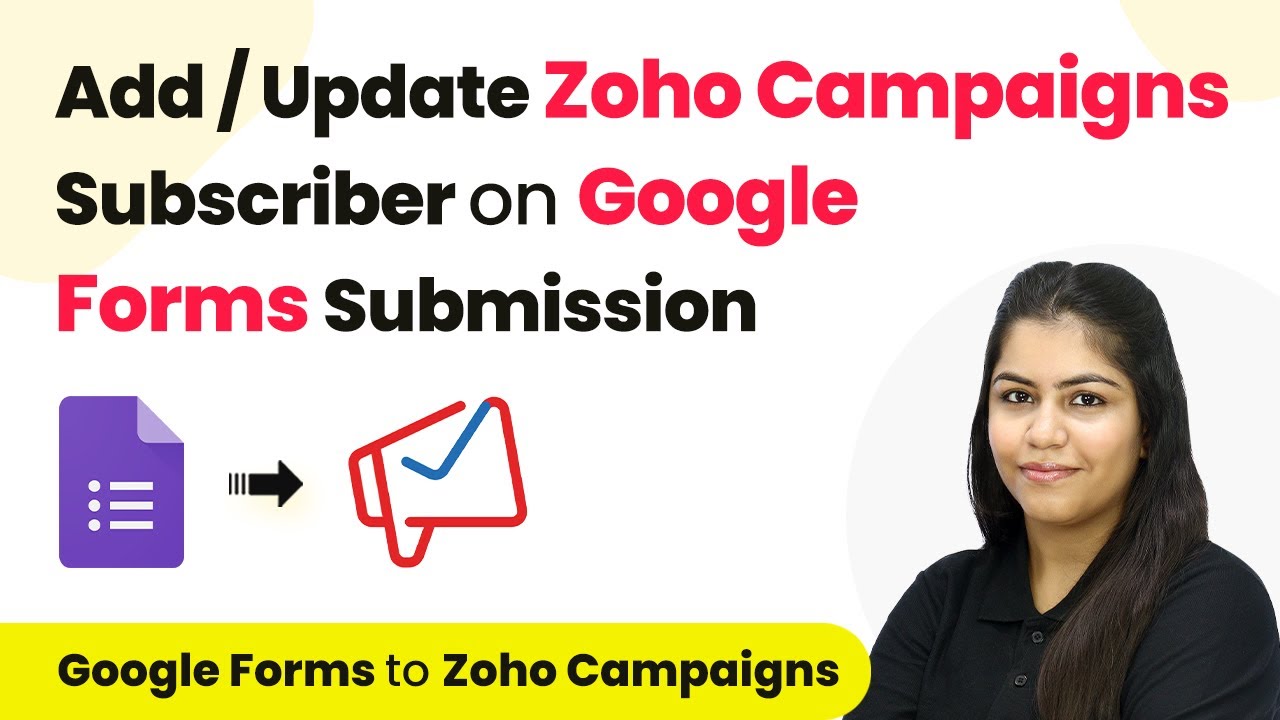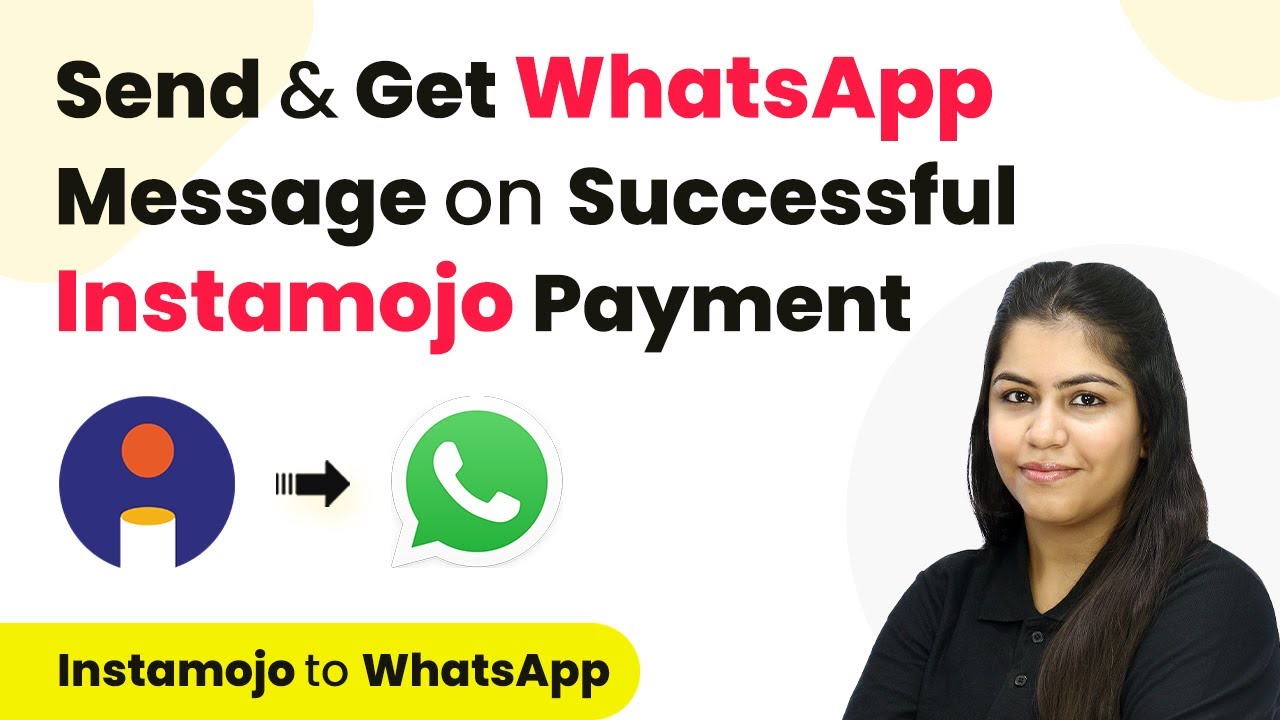Learn how to integrate Facebook Lead Ads with your CRM in real-time using Pabbly Connect. Follow this detailed guide for a seamless setup. Learn to create powerful connections between your critical applications without requiring specialized programming knowledge or extensive technical background.
Watch Step By Step Video Tutorial Below
1. Accessing Pabbly Connect for Integration
To begin the integration process using Pabbly Connect, first, visit the Pabbly Connect website. After browsing to the site, sign in to your account. If you are a new user, you can sign up for free and get 100 free tasks every month.
Once logged in, you will see all the applications available on Pabbly Connect. Click on the ‘Access Now’ button for Pabbly Connect. This will take you to the dashboard where you can create your automation workflows.
2. Creating a Workflow in Pabbly Connect
Within the Pabbly Connect dashboard, the next step is to create a workflow. Click on the button in the top right corner that says ‘Create Workflow’. A dialog box will appear asking for the workflow name and folder selection. using Pabbly Connect
- Name your workflow: ‘Transfer Facebook Lead Data to Your CRM in Real Time with Pabbly Connect’
- Select the folder where you want to save this workflow.
After naming your workflow and selecting a folder, click on the ‘Create’ button. This will set up your workflow, which consists of two main components: Trigger and Action. The Trigger is the event that starts the automation, while the Action is what happens in response.
3. Setting Up the Trigger in Pabbly Connect
For the trigger application, select ‘Facebook Lead Ads’ since you want to capture leads generated through this platform. Choose the trigger event as ‘New Lead Instant’. Once selected, click on the ‘Connect’ button. using Pabbly Connect
- If prompted, log into your Facebook account to authorize Pabbly Connect.
- Select the Facebook page and lead generation form you are using.
After connecting, toggle the ‘Simple Response’ option on and click on the ‘Save and Send Test Request’ button. Generate a test lead through Facebook Lead Ads to ensure that Pabbly Connect captures the lead data correctly.
4. Setting Up the Action in Pabbly Connect
Now that your trigger is set, the next step is to configure the action. For the action application, select ‘Keep’ as your CRM. Choose the action event as ‘Create/Update Contact’. using Pabbly Connect
Click on the ‘Connect’ button and authorize Pabbly Connect to access your Keep account. After connecting, you will need to map the data from the Facebook lead to the required fields in Keep. This includes the first name, last name, and email address of the lead.
Map the email address from the lead data. Map the first name and last name accordingly.
Once the mapping is complete, click on the ‘Save and Send Test Request’ button. This action will create a new contact in your Keep account, confirming that the integration is successful.
5. Verifying Integration Success
To verify that the integration between Facebook Lead Ads and your CRM through Pabbly Connect is successful, go to your Keep account and refresh the contacts page. Check for the new contact created from the test lead.
If everything is set up correctly, you should see the test lead displayed as a new contact in your Keep account, including their details like name and email address. This confirms that the automation is working seamlessly.
With this setup, every time a new lead is generated through Facebook Lead Ads, Pabbly Connect will automatically add that lead as a contact in your CRM, saving you time and reducing errors.
Conclusion
In this tutorial, we explored how to integrate Facebook Lead Ads with your CRM using Pabbly Connect. This automation allows you to capture leads in real-time, enhancing your marketing efficiency. With Pabbly Connect, you can streamline your processes and focus on growing your business.
Ensure you check out Pabbly Connect to create business automation workflows and reduce manual tasks. Pabbly Connect currently offer integration with 2,000+ applications.
- Check out Pabbly Connect – Automate your business workflows effortlessly!
- Sign Up Free – Start your journey with ease!
- 10,000+ Video Tutorials – Learn step by step!
- Join Pabbly Facebook Group – Connect with 21,000+ like minded people!