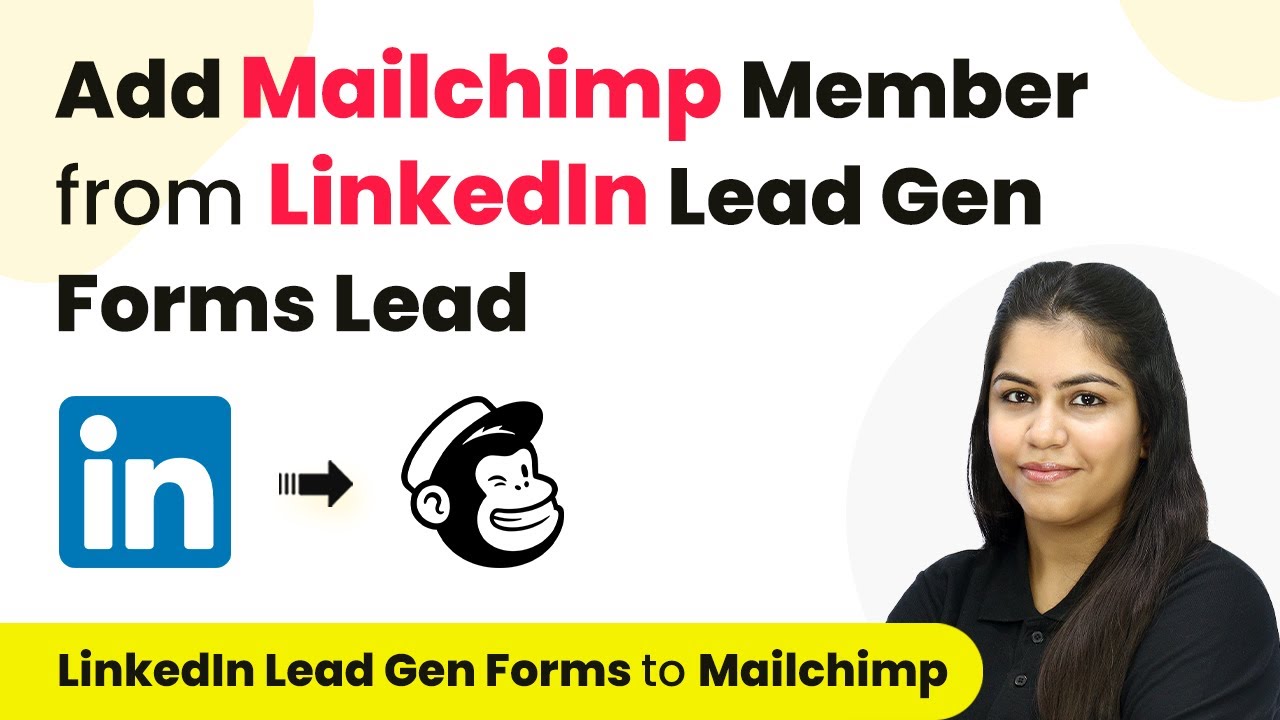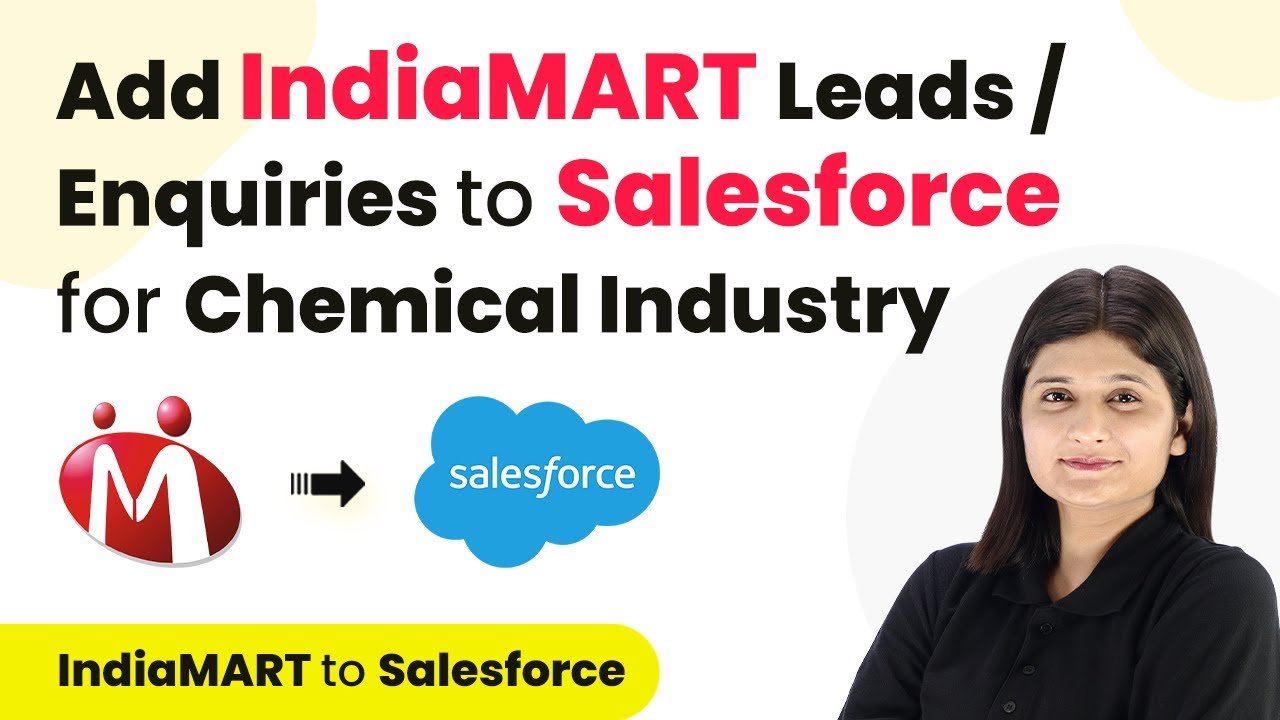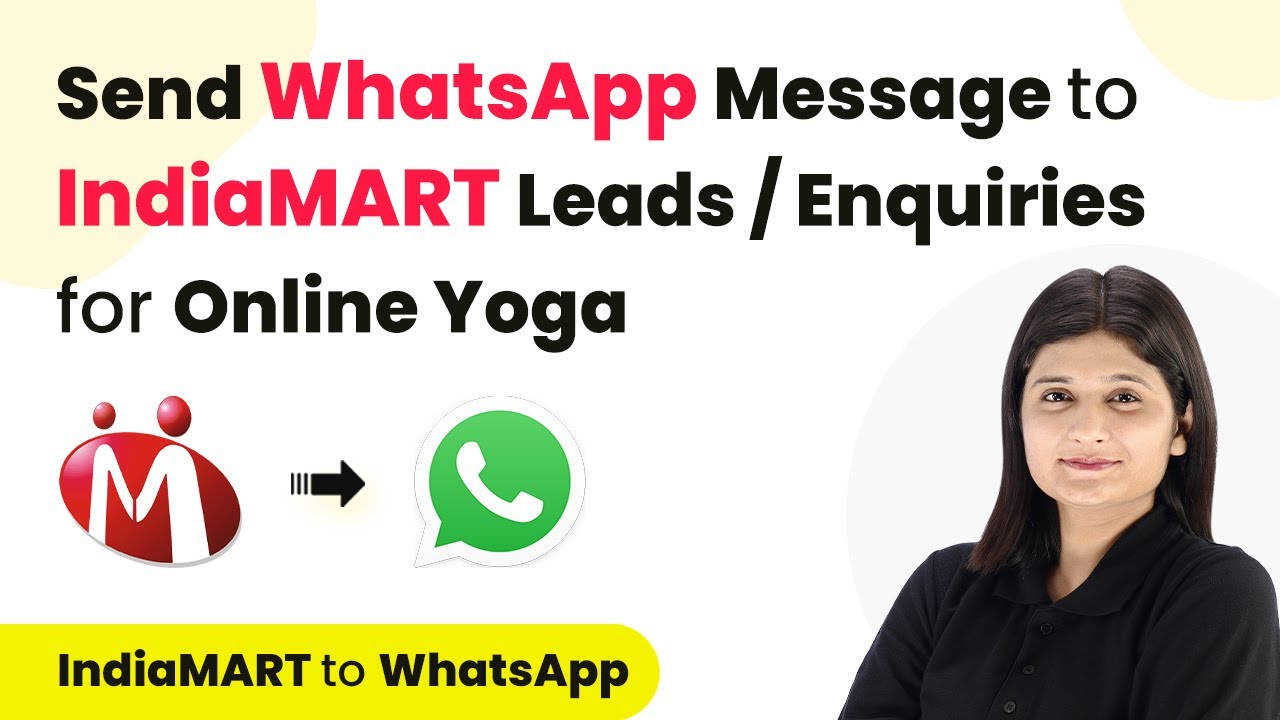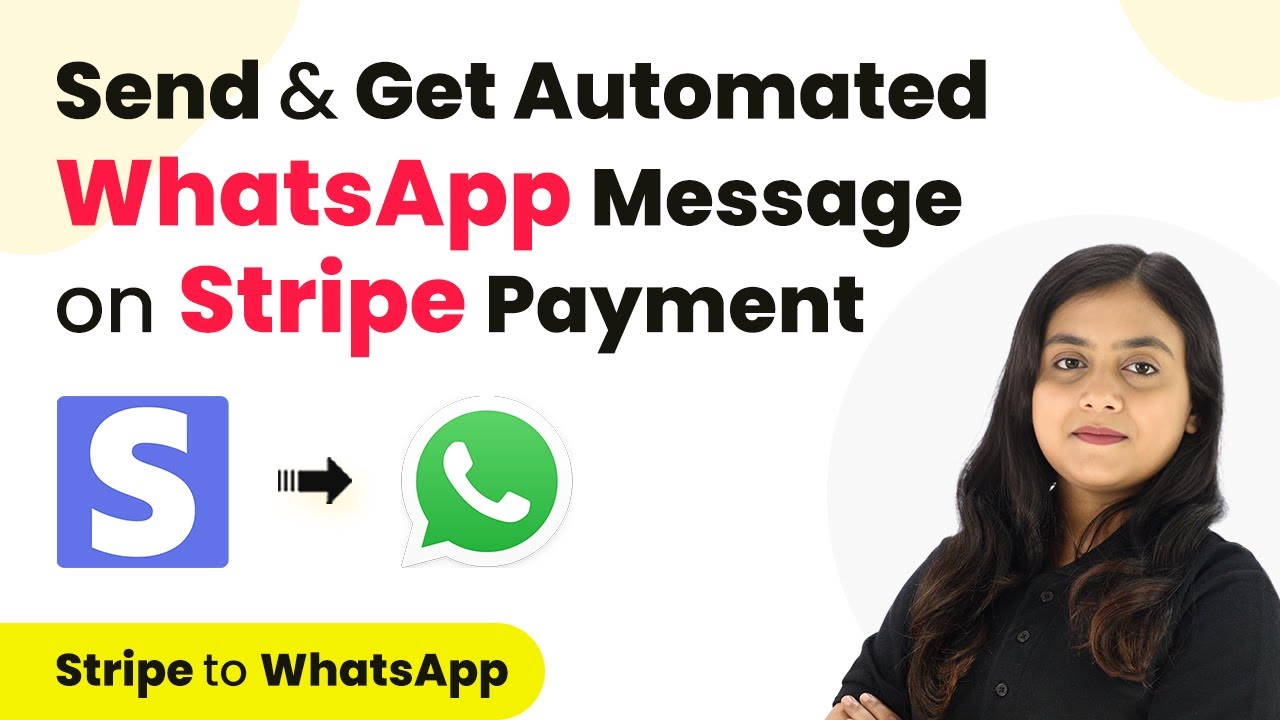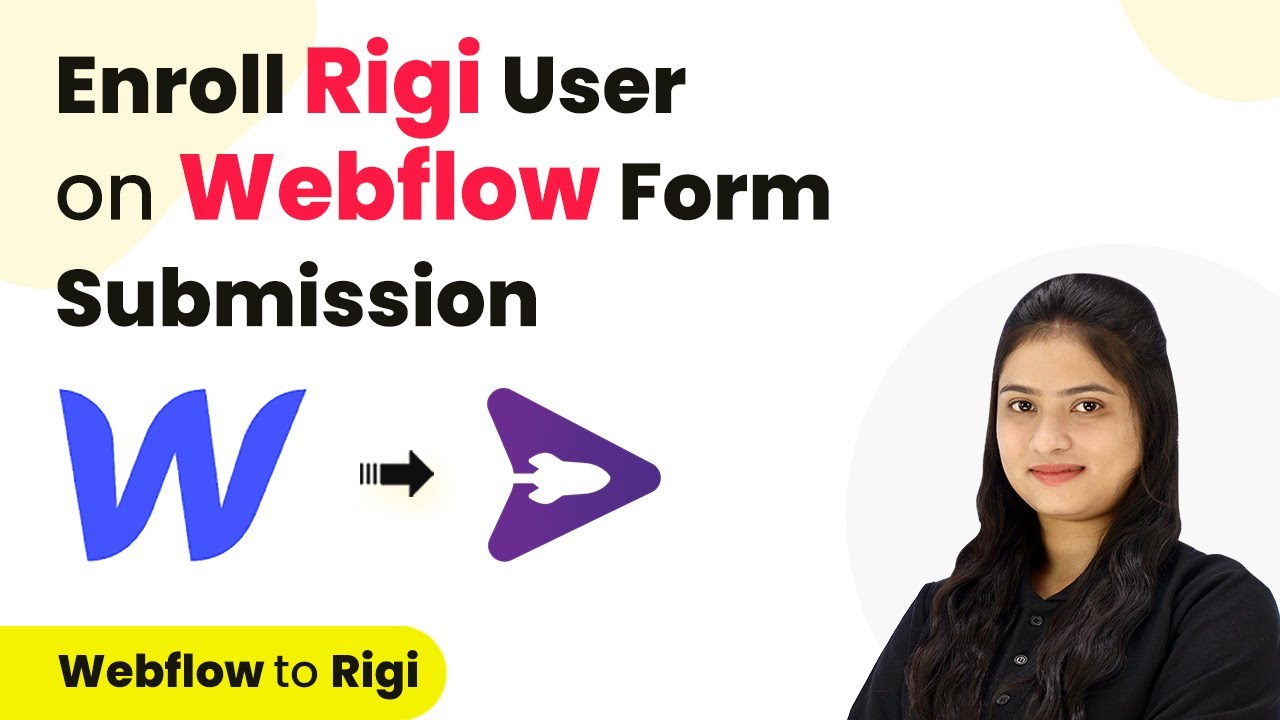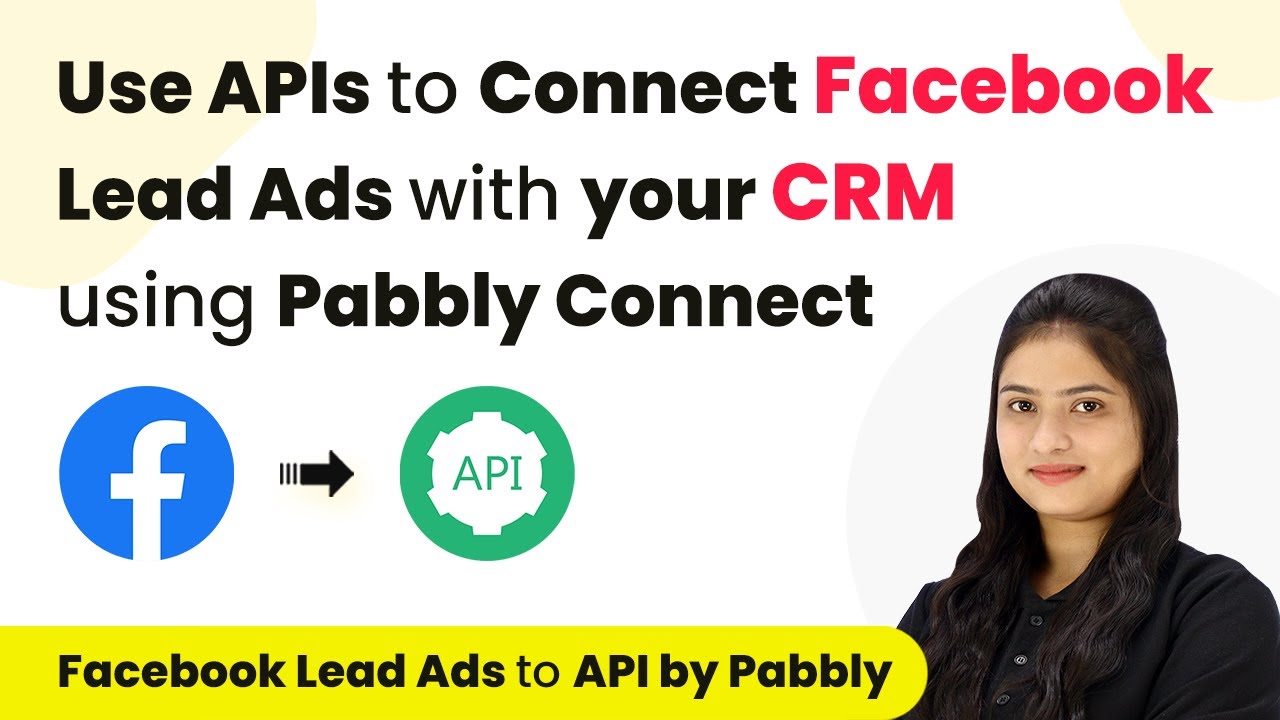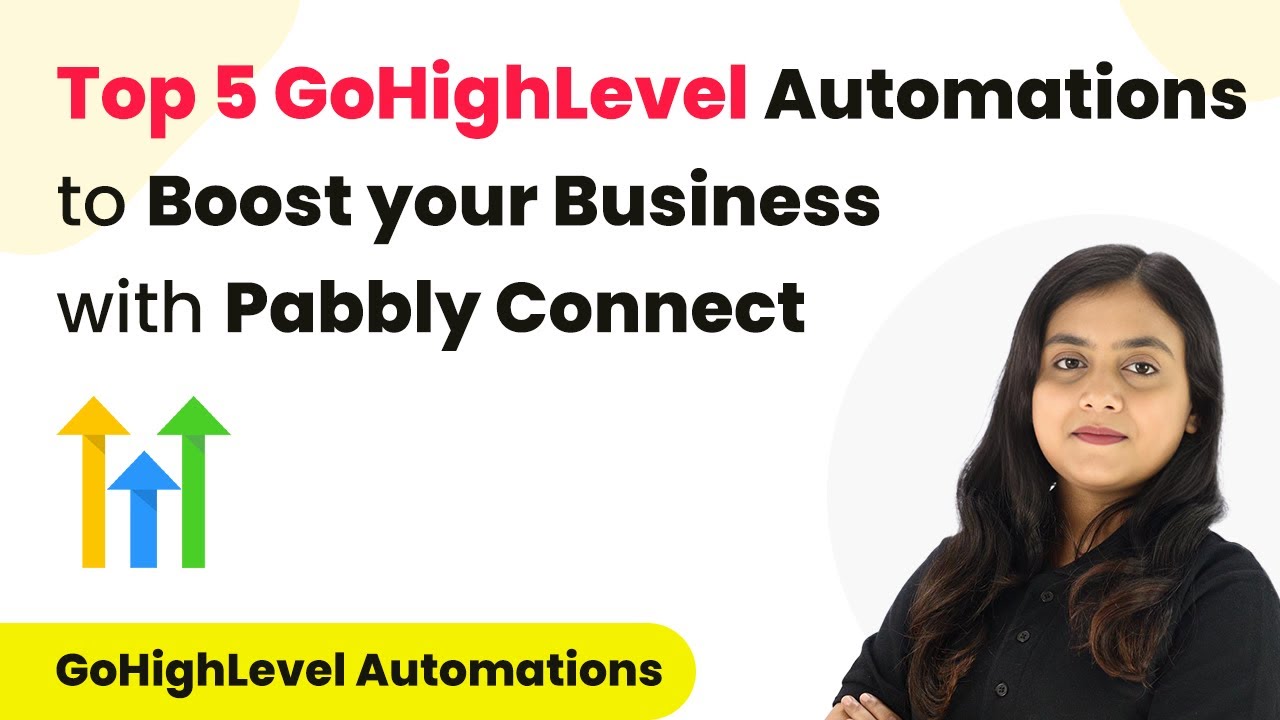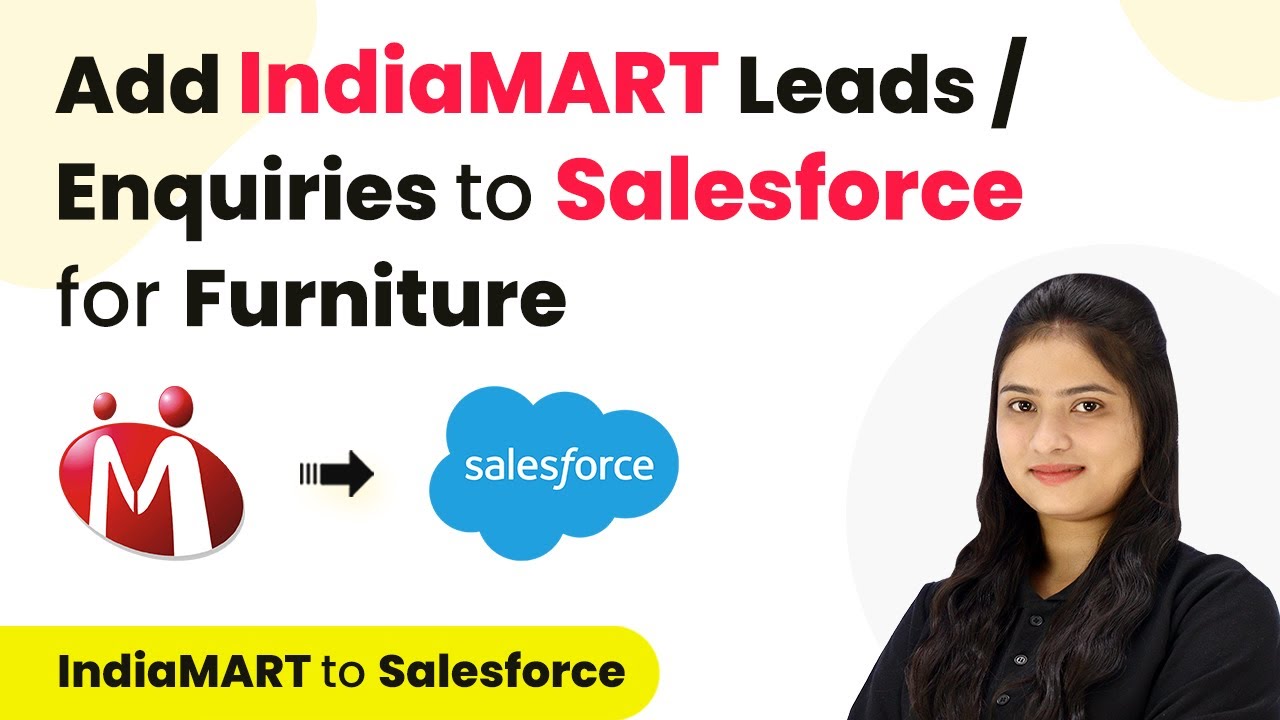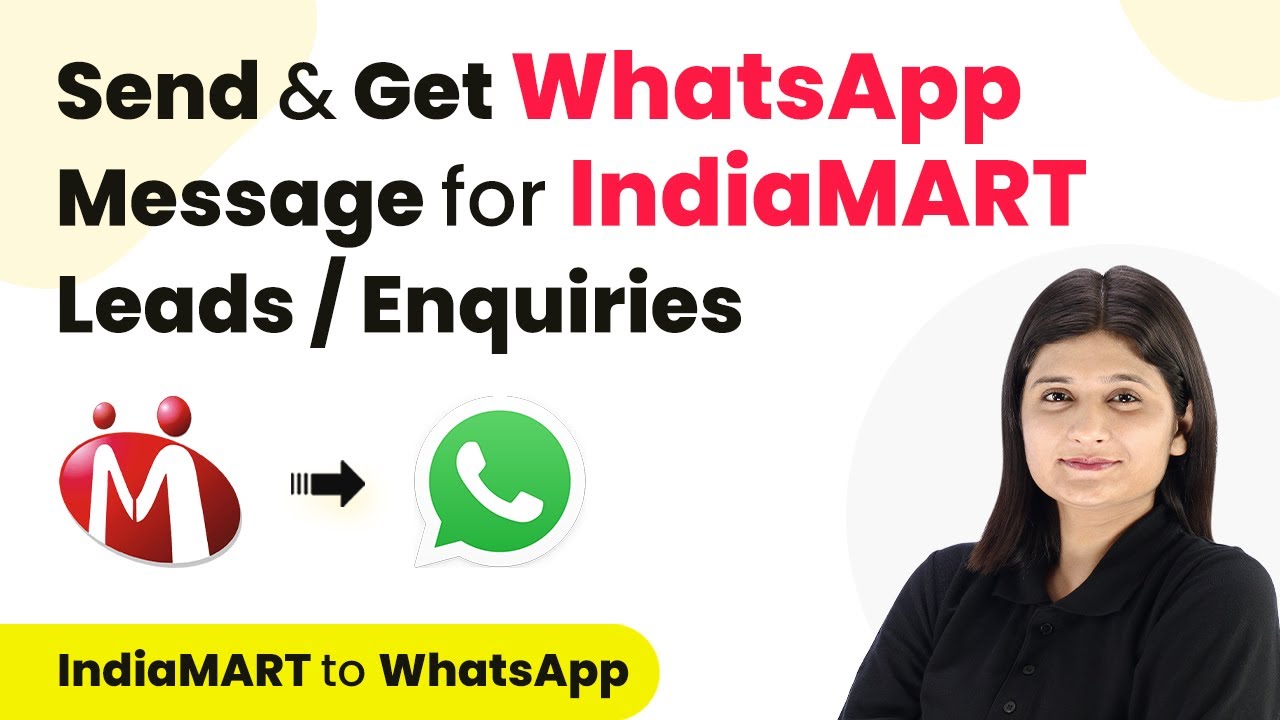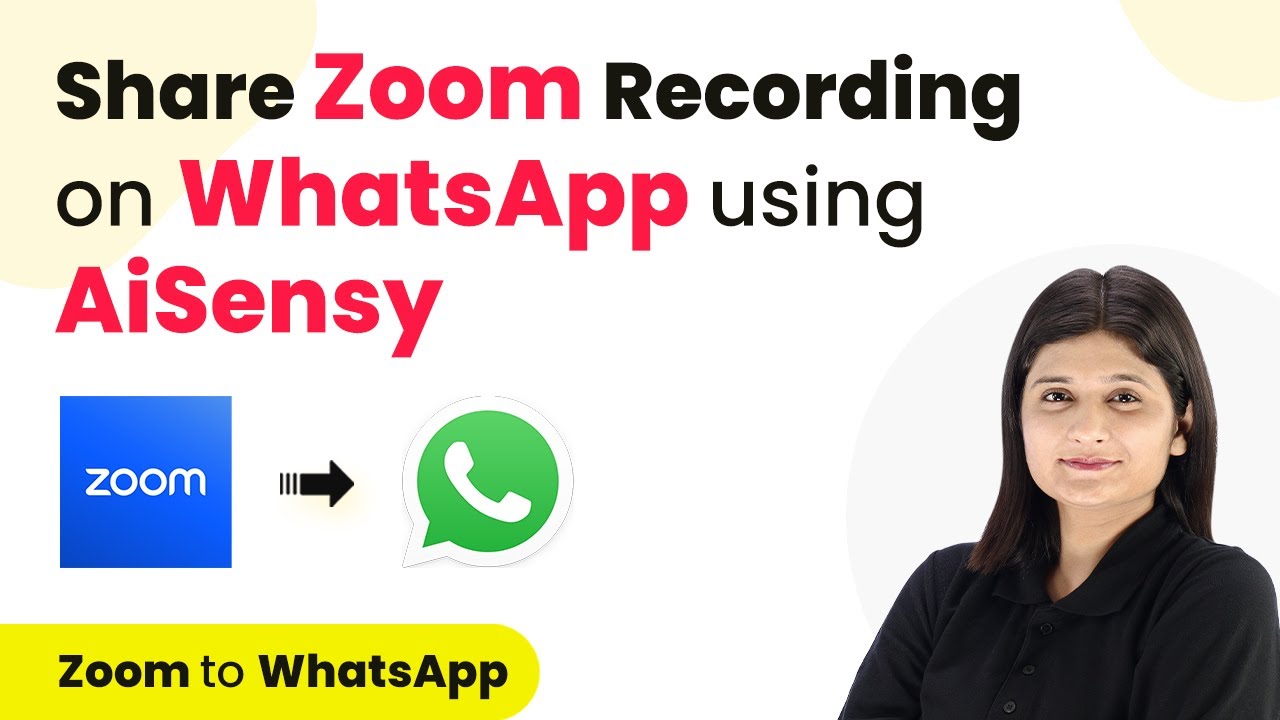Learn how to integrate LinkedIn Lead Gen Forms with Mailchimp using Pabbly Connect for seamless lead management and email marketing automation. Explore efficient methods for automating routine tasks with clear, concise instructions suited for both newcomers and experienced professionals.
Watch Step By Step Video Tutorial Below
1. Accessing Pabbly Connect for LinkedIn and Mailchimp Integration
To start the integration process using Pabbly Connect, first, open your web browser and navigate to the Pabbly Connect landing page. Here, you will find options to either sign in or sign up for free. If you’re a new user, select the ‘Sign up for free’ option to explore the platform with 100 free tasks each month.
For existing users, click on ‘Sign in’ to access your account. Once logged in, look for the option to access Pabbly Connect. Click on ‘Access Now’ to reach your dashboard where you can create a new workflow for integrating LinkedIn Lead Gen Forms with Mailchimp.
2. Creating a Workflow in Pabbly Connect
After accessing your dashboard in Pabbly Connect, the next step is to create a workflow. Click on the ‘Create Workflow’ button. You will be prompted to name your workflow. For this integration, name it ‘How to Add Mailchimp Member from LinkedIn Lead Gen Forms’. Choose a folder to save your workflow, like the ‘Automations’ folder.
- Click on ‘Create’ to proceed.
- This opens the workflow window where you can set triggers and actions.
- Select ‘LinkedIn Lead Gen Forms’ as your trigger application.
In this window, you will define the trigger event that starts your workflow. Select ‘New Lead in Form Response’ as the trigger event. This means that every time a new lead is generated from LinkedIn Lead Gen Forms, the workflow will initiate, allowing Pabbly Connect to automate the process of adding the lead to Mailchimp.
3. Connecting LinkedIn Lead Gen Forms to Pabbly Connect
Once you have set the trigger, the next step is to connect your LinkedIn Lead Gen Forms account to Pabbly Connect. Click on ‘Connect’ to establish this connection. You will be prompted to either select an existing connection or add a new one. If you haven’t connected your LinkedIn account before, click on ‘Add a New Connection’.
Follow the prompts to authorize your LinkedIn account. Once connected, select your account and the specific lead form you want to use. This setup allows Pabbly Connect to pull data from your LinkedIn Lead Gen Forms automatically, ensuring that every new lead is captured effectively.
4. Adding a Mailchimp Member from LinkedIn Leads
With your LinkedIn Lead Gen Forms connected, it’s time to set the action application. Search for ‘Mailchimp’ in Pabbly Connect and select it as your action application. For the action event, choose ‘Add Member with Custom Fields’. This allows you to add new members to your Mailchimp audience based on the data received from LinkedIn.
- Click on ‘Connect’ to link your Mailchimp account.
- Enter your Mailchimp API key and data center when prompted.
- Map the fields from LinkedIn Lead Gen Forms to Mailchimp fields.
After mapping the fields, click on ‘Save and Send Test Request’. This action will confirm that the integration is working correctly, and a new member will be added to your Mailchimp audience based on the lead details captured from LinkedIn Lead Gen Forms. This seamless integration is made possible by Pabbly Connect.
5. Testing and Verifying the Integration
To ensure everything is functioning as intended, conduct a test submission via your LinkedIn Lead Gen Forms. Fill out the form with sample data and submit it. Once submitted, Pabbly Connect will capture the latest response automatically. You can then check your Mailchimp account to verify that the new lead has been added successfully.
In Mailchimp, navigate to the ‘Contacts’ section to see the newly added member. This confirms that the integration works as expected, allowing you to manage your email marketing campaigns efficiently. With this setup, every new lead from LinkedIn will automatically be added to your Mailchimp audience, streamlining your marketing efforts.
Conclusion
In this tutorial, you learned how to integrate LinkedIn Lead Gen Forms with Mailchimp using Pabbly Connect. This automation allows for seamless lead management and enhances your email marketing efforts by ensuring that all new leads are automatically added to your Mailchimp audience.
Ensure you check out Pabbly Connect to create business automation workflows and reduce manual tasks. Pabbly Connect currently offer integration with 2,000+ applications.
- Check out Pabbly Connect – Automate your business workflows effortlessly!
- Sign Up Free – Start your journey with ease!
- 10,000+ Video Tutorials – Learn step by step!
- Join Pabbly Facebook Group – Connect with 21,000+ like minded people!