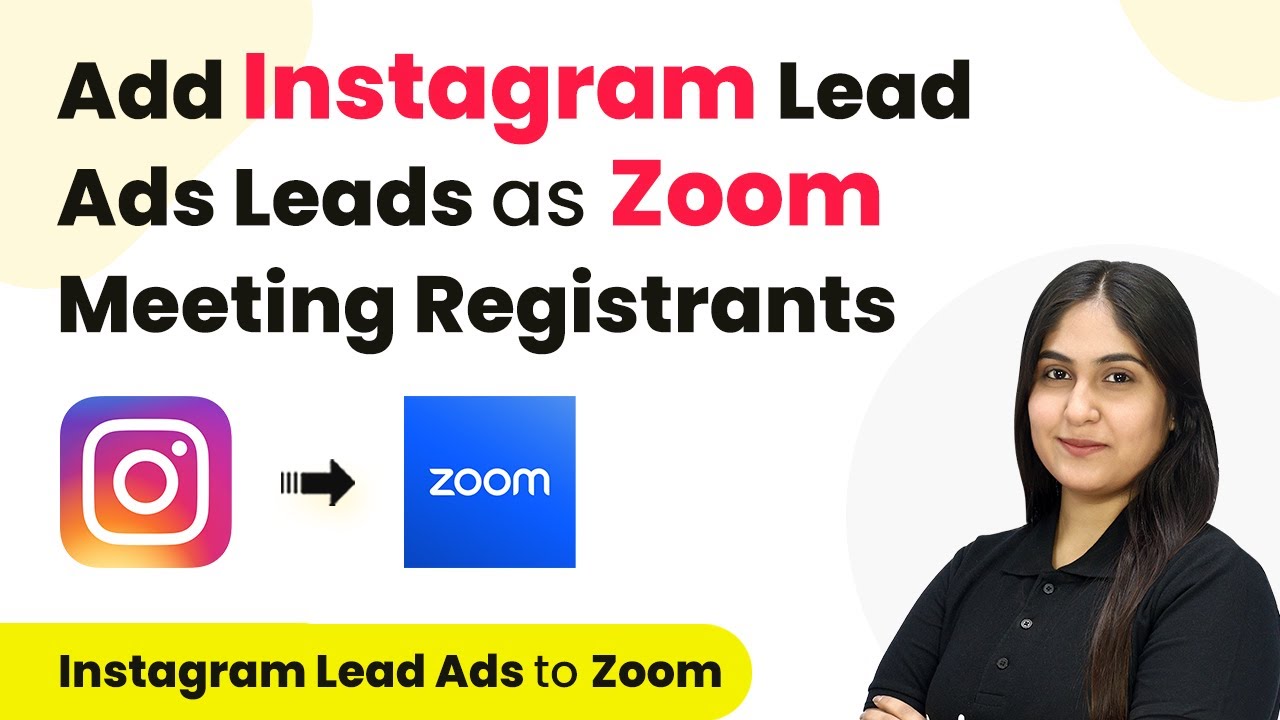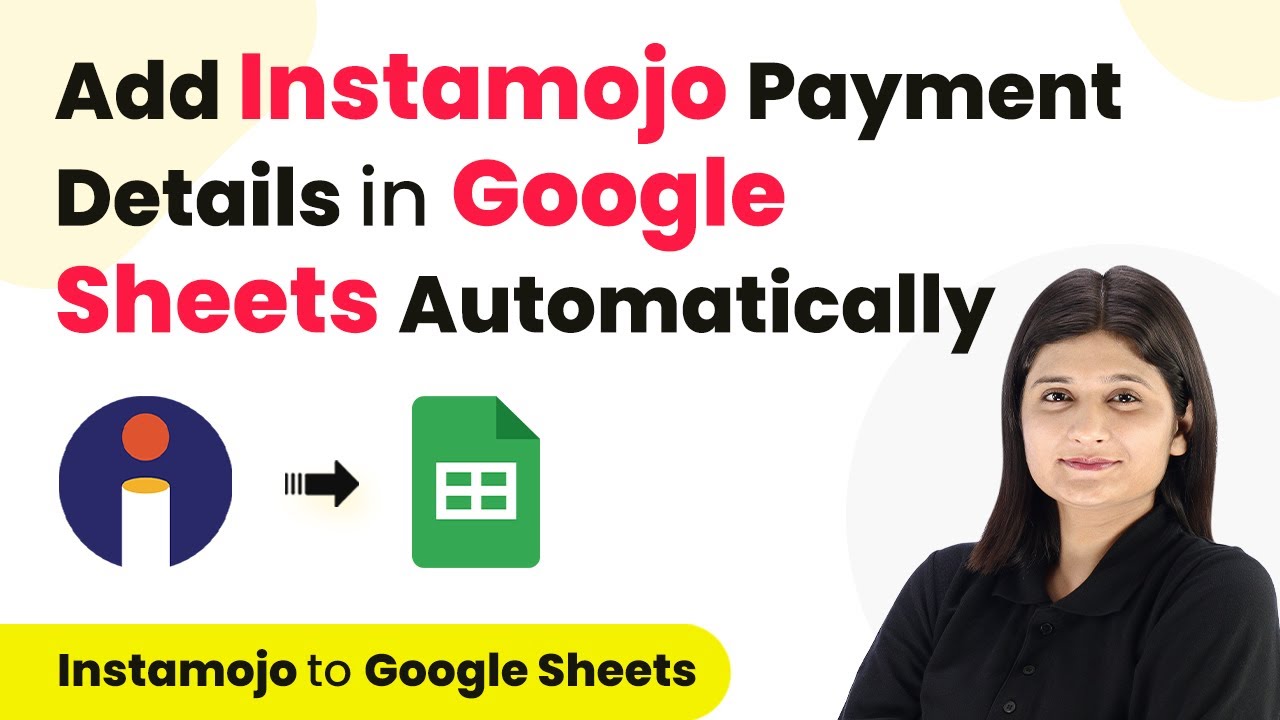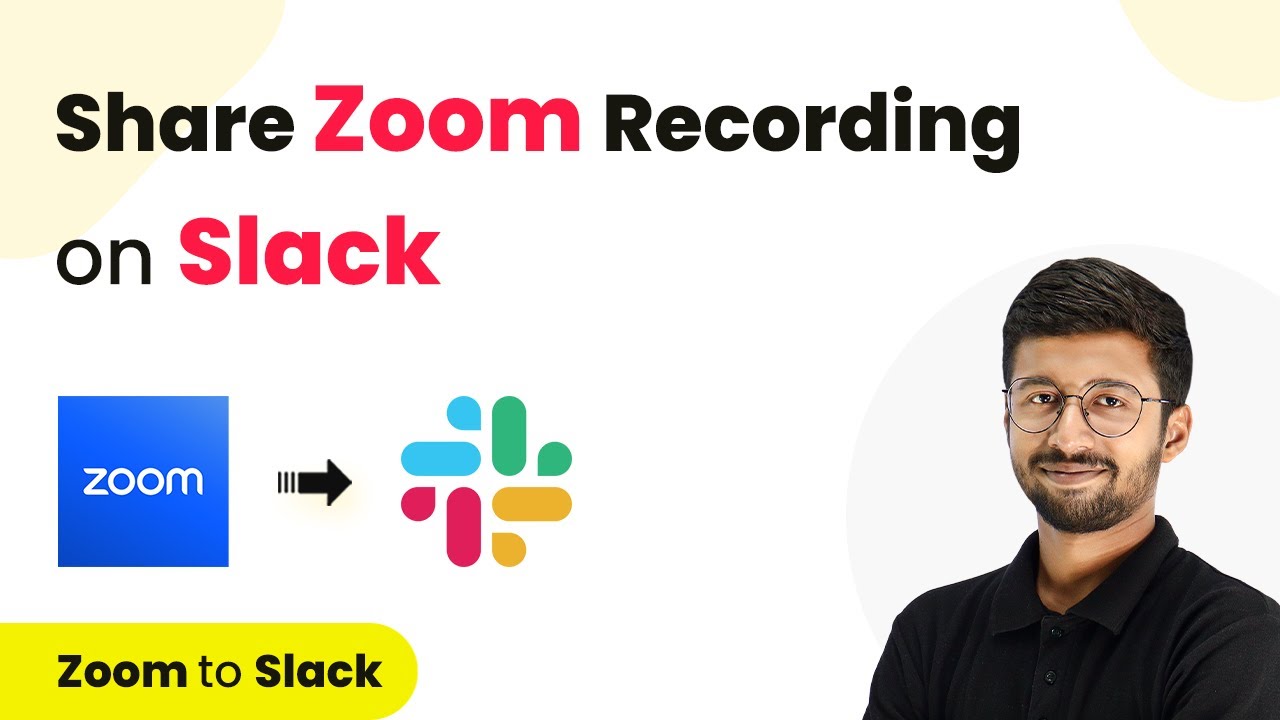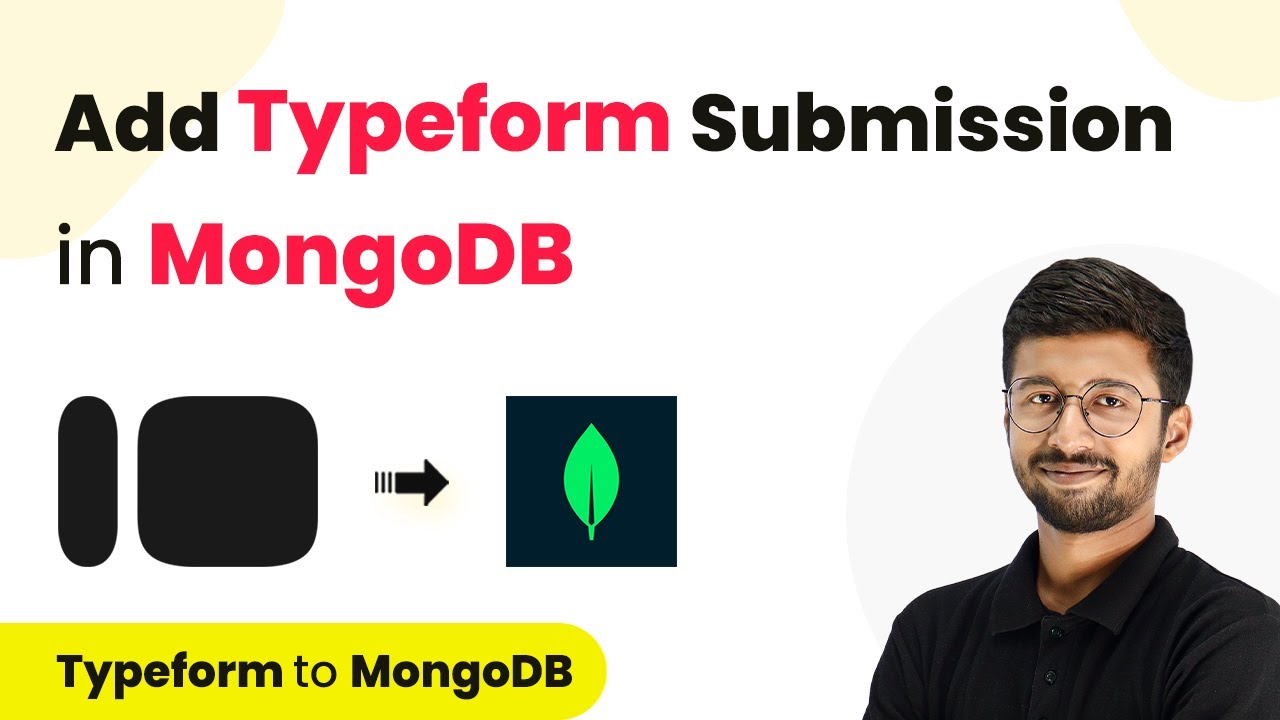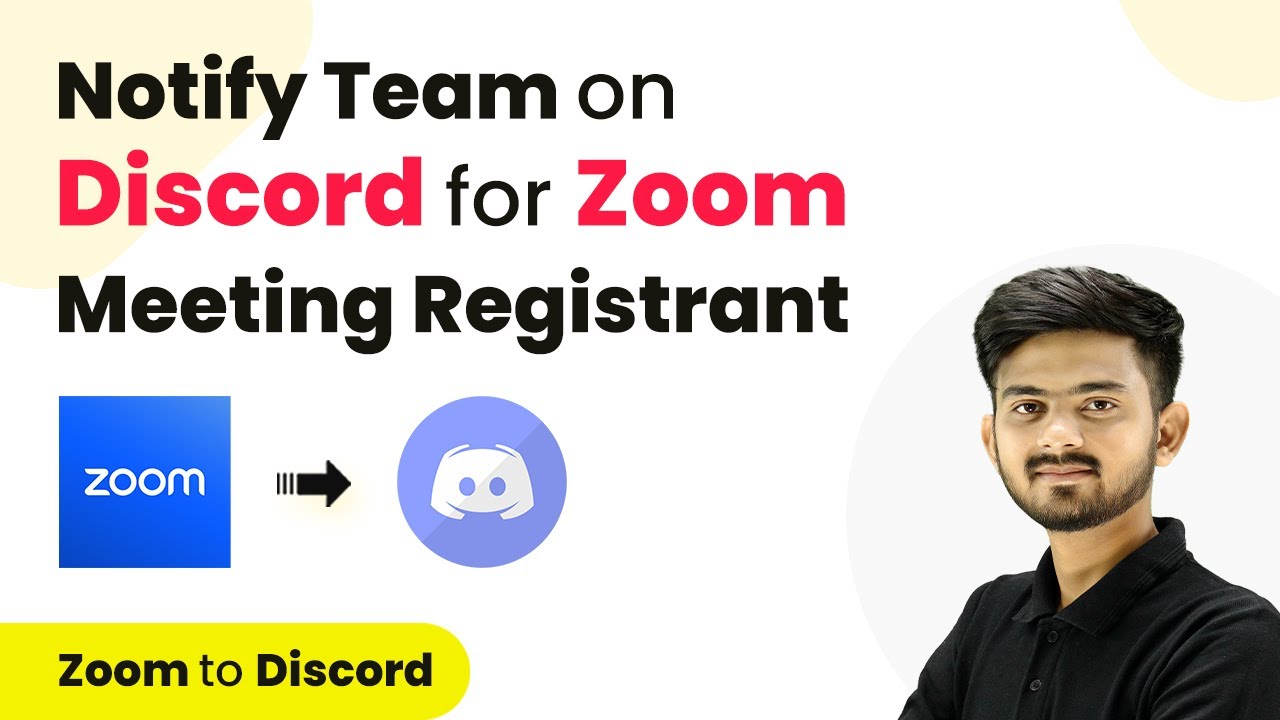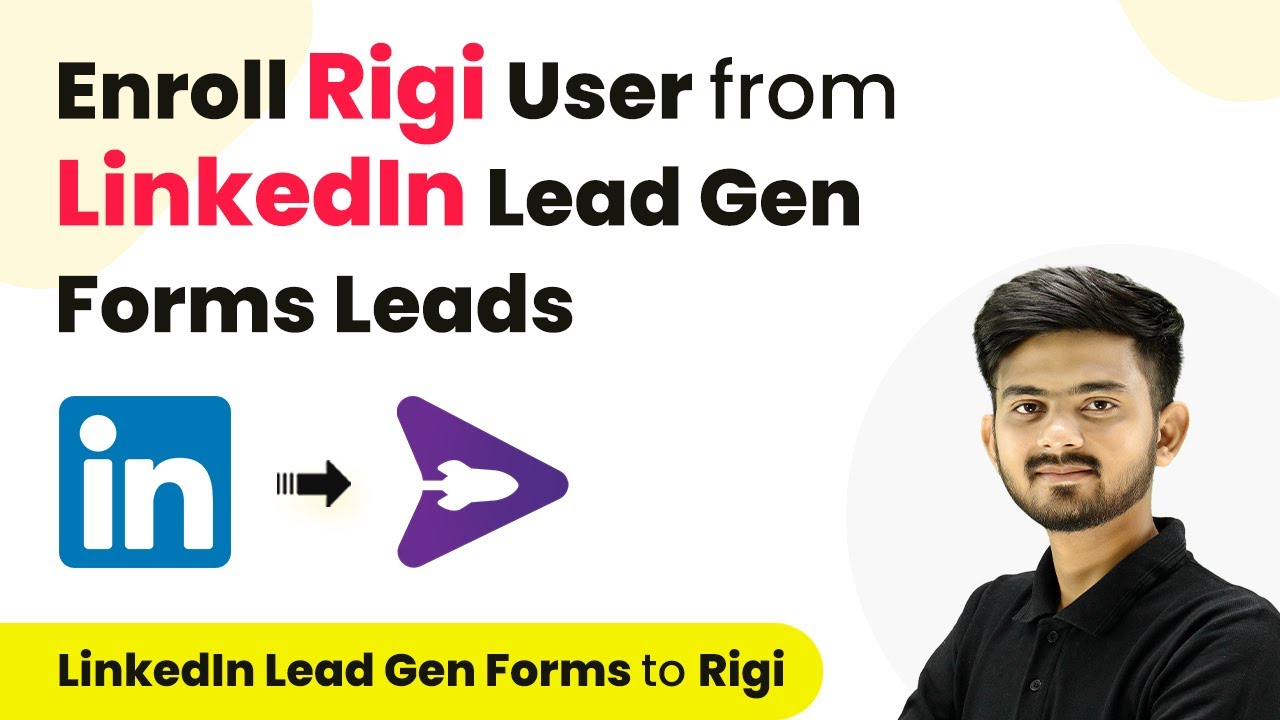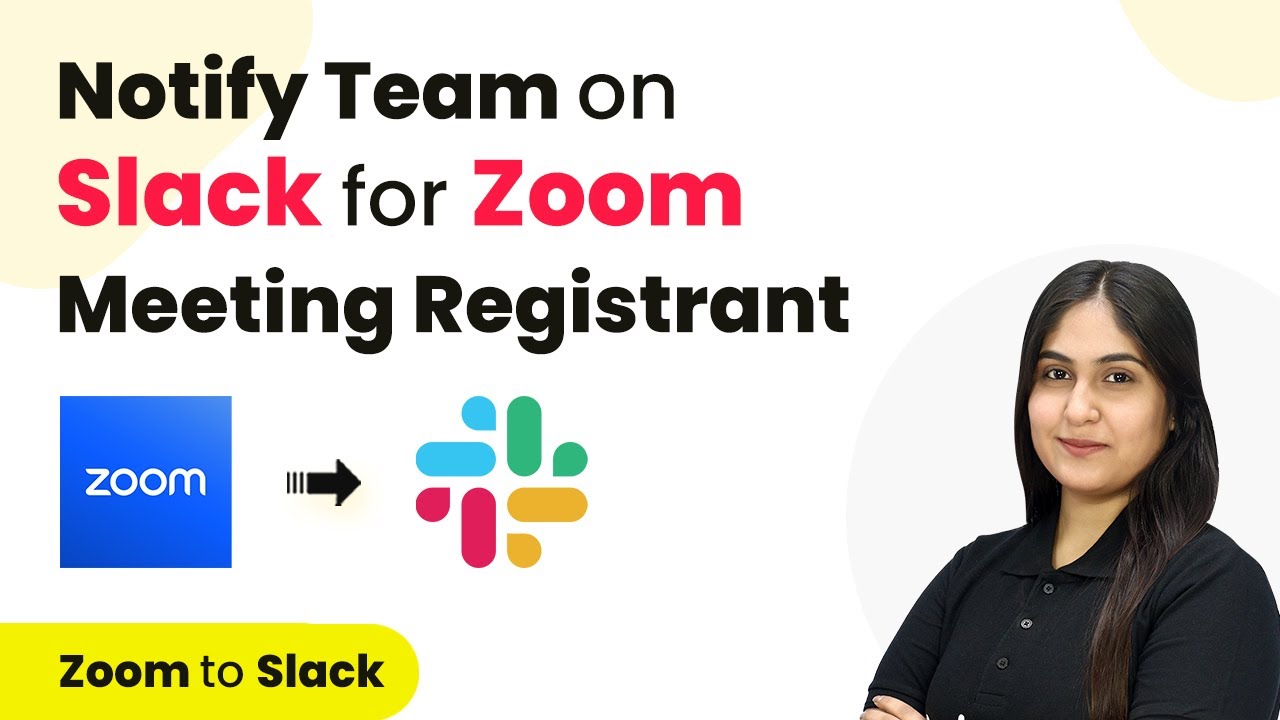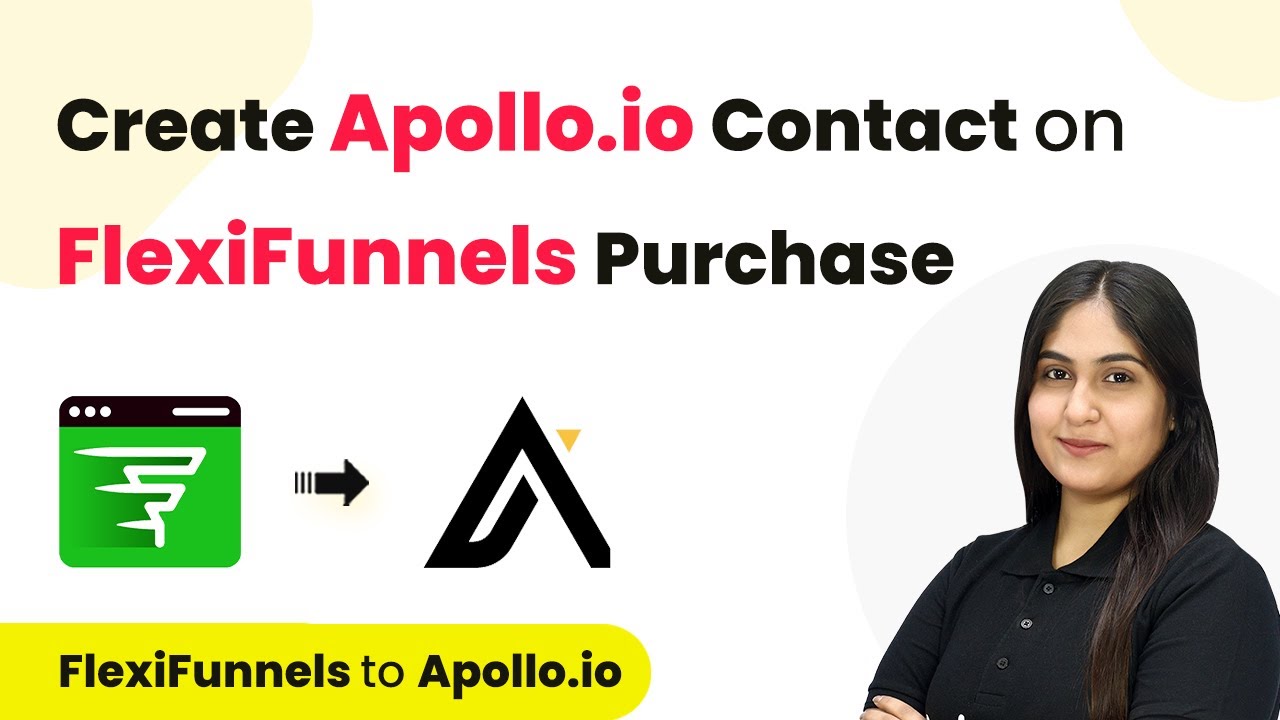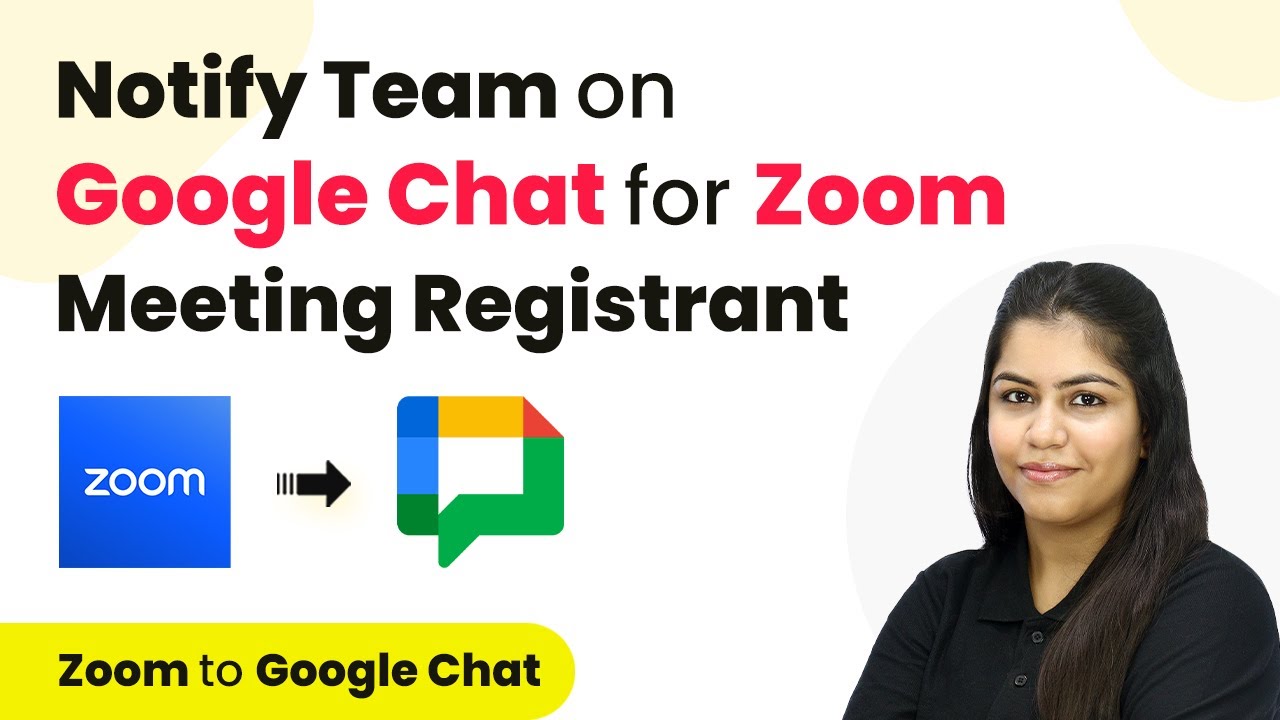Learn how to integrate Instagram Lead Ads with Zoom Meeting Registrants using Pabbly Connect for efficient lead management. Explore efficient methods for automating routine tasks with clear, concise instructions suited for both newcomers and experienced professionals.
Watch Step By Step Video Tutorial Below
1. Overview of Pabbly Connect for Instagram Lead Ads and Zoom Integration
Pabbly Connect is the essential platform that facilitates the integration between Instagram Lead Ads and Zoom Meeting Registrants. This automation allows you to seamlessly add new leads from your Instagram ads directly into your Zoom meetings, ensuring no lead is missed. By using Pabbly Connect, you can save time and streamline your registration process. using Pabbly Connect
To get started, you need to have an active account on Pabbly Connect. If you are new, sign up for a free account to access 100 tasks monthly. Existing users can simply sign in. Once logged in, you can create workflows that automate the lead registration process for your fitness workshops.
2. Creating a Workflow in Pabbly Connect
Creating a workflow in Pabbly Connect is the first step to integrating Instagram Lead Ads with Zoom. Navigate to the dashboard and click on the ‘Create Workflow’ button located at the top right corner. Give your workflow a name, such as ‘Add Instagram Lead Ads Leads as Zoom Meeting Registrants,’ and select the appropriate folder for organization.
- Click on the ‘Create’ button to start your workflow.
- Set up a trigger and action for your automation.
- Select Instagram Lead Ads as the trigger application.
Once you have set the name, you will see the workflow interface where you can define the trigger and action. The trigger will be set to capture new leads from your Instagram ads, and the action will be to register these leads in Zoom.
3. Configuring Instagram Lead Ads as a Trigger in Pabbly Connect
The next step in Pabbly Connect is to configure Instagram Lead Ads as the trigger. Select ‘Instagram Lead Ads’ from the list of applications. Choose the trigger event as ‘New Lead Instance’. This ensures that every time a new lead submits their information through your Instagram ad, it will trigger the workflow.
To connect your Instagram Lead Ads with Pabbly Connect, click on ‘Connect’ and select ‘Add New Connection’. You will need to authorize your Facebook account linked to your Instagram. Once connected, select the Facebook page that contains your lead ad and choose the lead generation form you want to use.
- Select the Facebook page associated with your Instagram account.
- Choose the specific lead form you want to capture leads from.
- Click ‘Save and Send Test Request’ to validate the connection.
This step is crucial as it allows Pabbly Connect to receive lead data from your Instagram ads, which will later be used to register participants in your Zoom meeting.
4. Adding Leads as Zoom Meeting Registrants
In this section, we will configure the action step in Pabbly Connect to add the leads as registrants in Zoom. Select ‘Zoom’ as the action application and choose the action event as ‘Add Meeting Registrant’. This action will allow you to automatically register leads who come through your Instagram ads.
After selecting Zoom, connect your Zoom account to Pabbly Connect by clicking on ‘Connect’ and choosing ‘Add New Connection’. Make sure you are logged into your Zoom account for a smooth connection. Once connected, you will need to select the specific meeting where you want to add the registrants.
Select the meeting titled ‘Fitness Workshop’ from the dropdown. Map the lead’s email, first name, and last name from the previous step. Click ‘Save and Send Test Request’ to complete the setup.
This action ensures that every new lead from your Instagram ads is added as a registrant to your Zoom meeting, making the process efficient and automated.
5. Testing the Integration with Pabbly Connect
Once all configurations are complete, it’s essential to test the integration in Pabbly Connect. Use the lead testing tool by Meta to create a test lead. This will simulate a real lead submission from your Instagram Lead Ads.
After generating the test lead, go back to Pabbly Connect and check if the lead data has been captured correctly. Refresh your Zoom meeting registrants list to ensure that the test lead appears as a new registrant. This confirms that the automation is functioning correctly and that all leads are being registered as intended.
By setting up this integration, you will save time and ensure a seamless experience for your audience. Pabbly Connect simplifies the entire process, allowing you to focus on delivering quality workshops instead of managing registrations.
Conclusion
Using Pabbly Connect to integrate Instagram Lead Ads with Zoom Meeting Registrants streamlines your lead management process. This automation ensures that every new lead is automatically registered for your workshops, saving you time and enhancing your event management efficiency.
Ensure you check out Pabbly Connect to create business automation workflows and reduce manual tasks. Pabbly Connect currently offer integration with 2,000+ applications.
- Check out Pabbly Connect – Automate your business workflows effortlessly!
- Sign Up Free – Start your journey with ease!
- 10,000+ Video Tutorials – Learn step by step!
- Join Pabbly Facebook Group – Connect with 21,000+ like minded people!