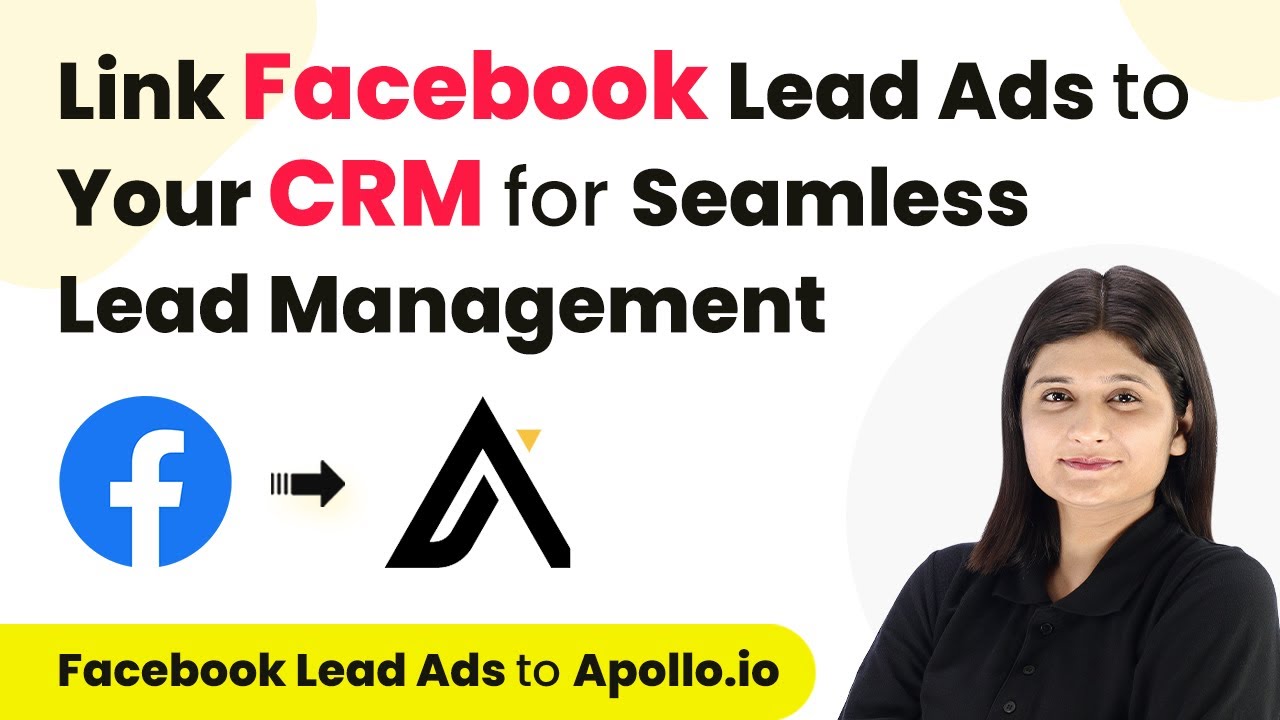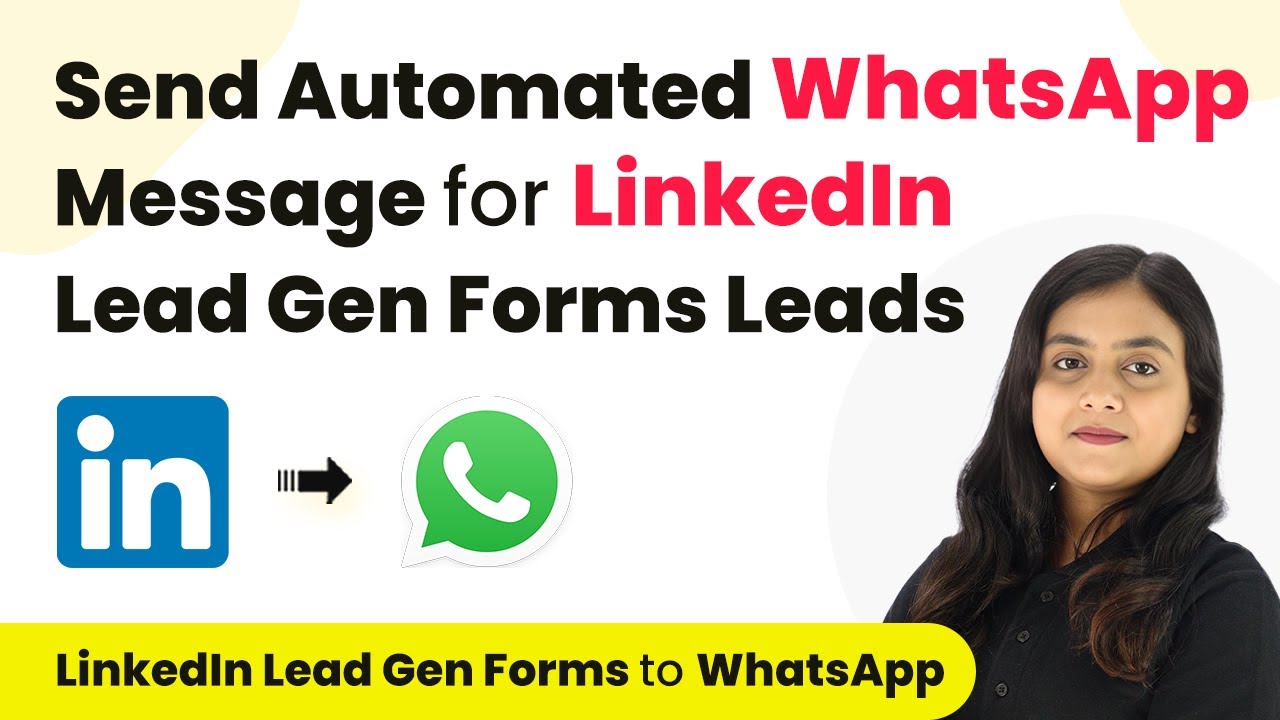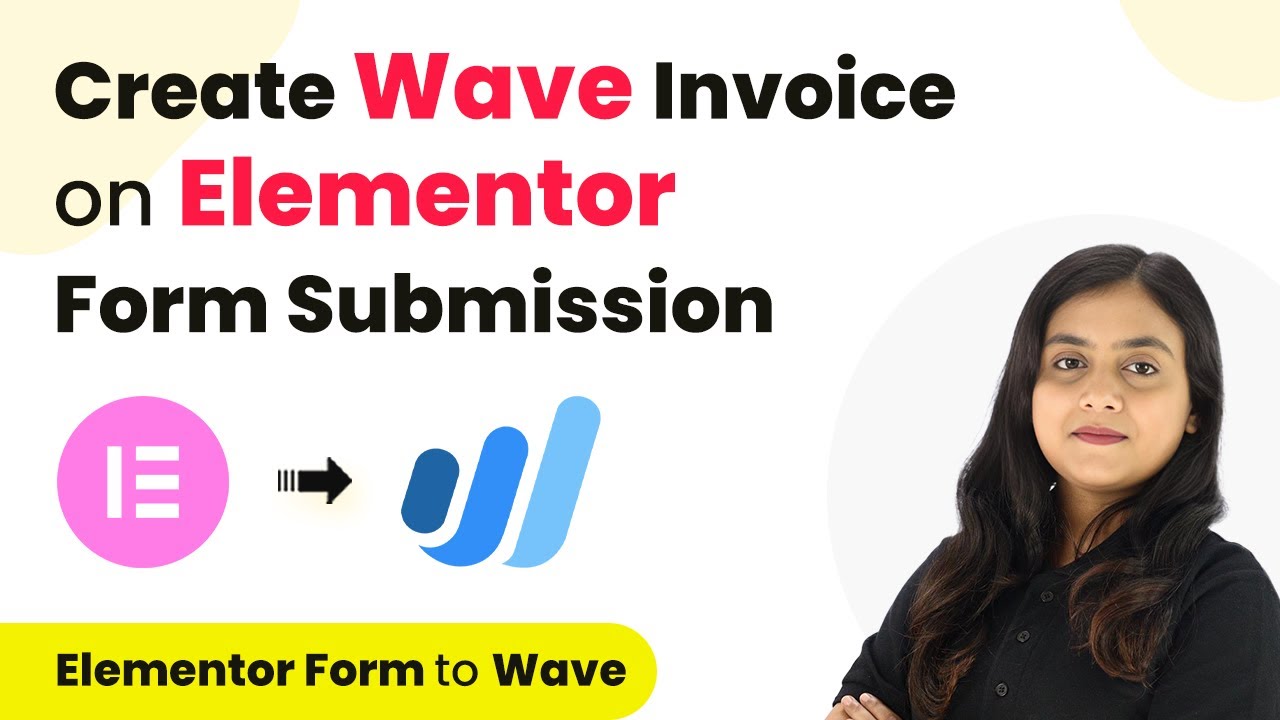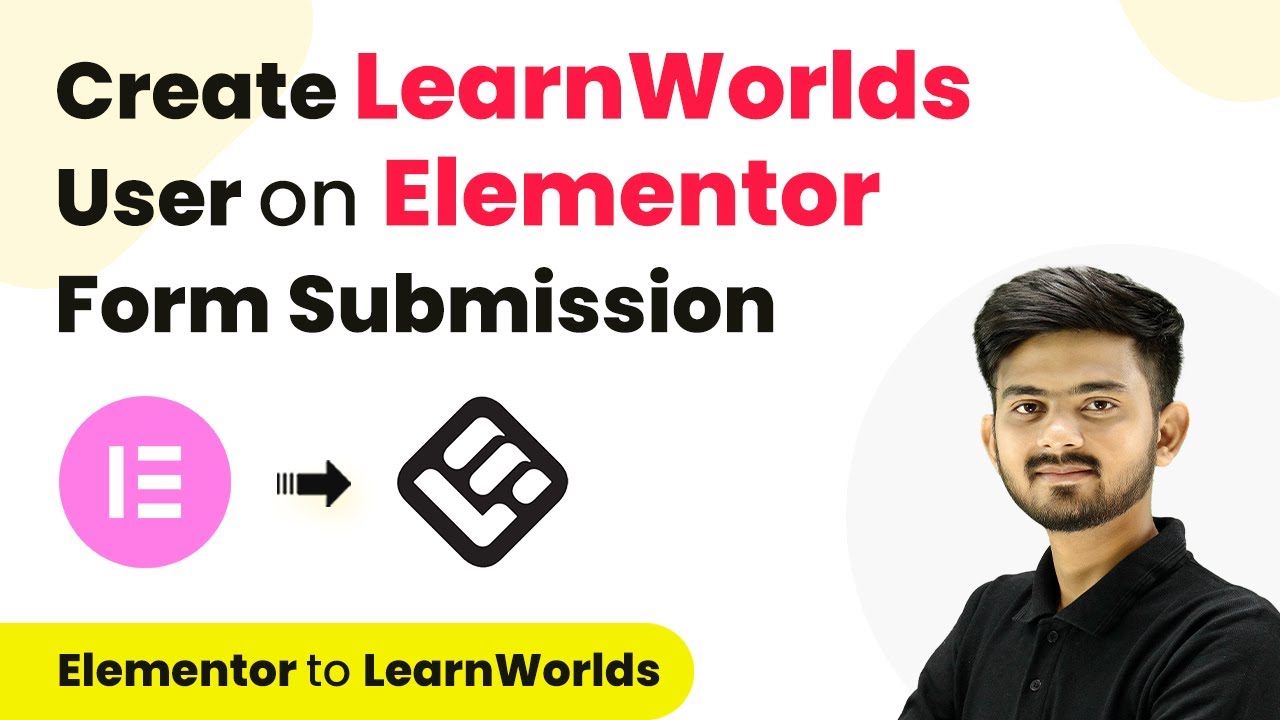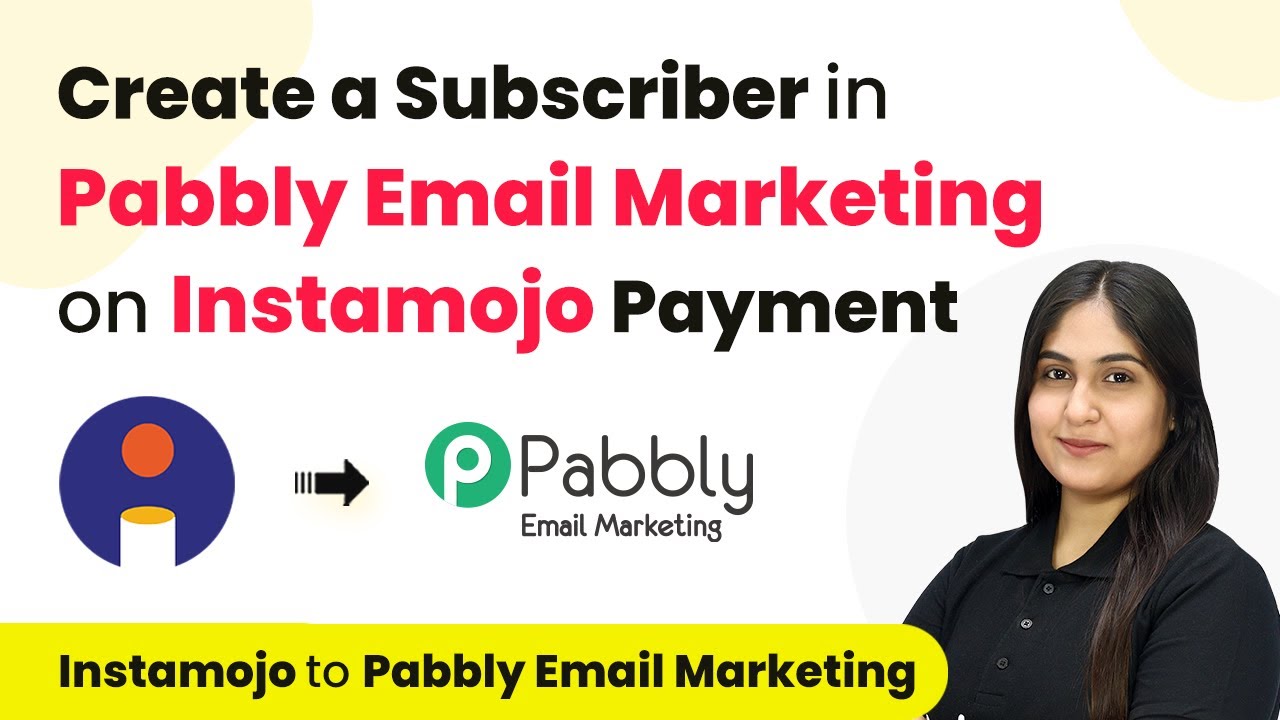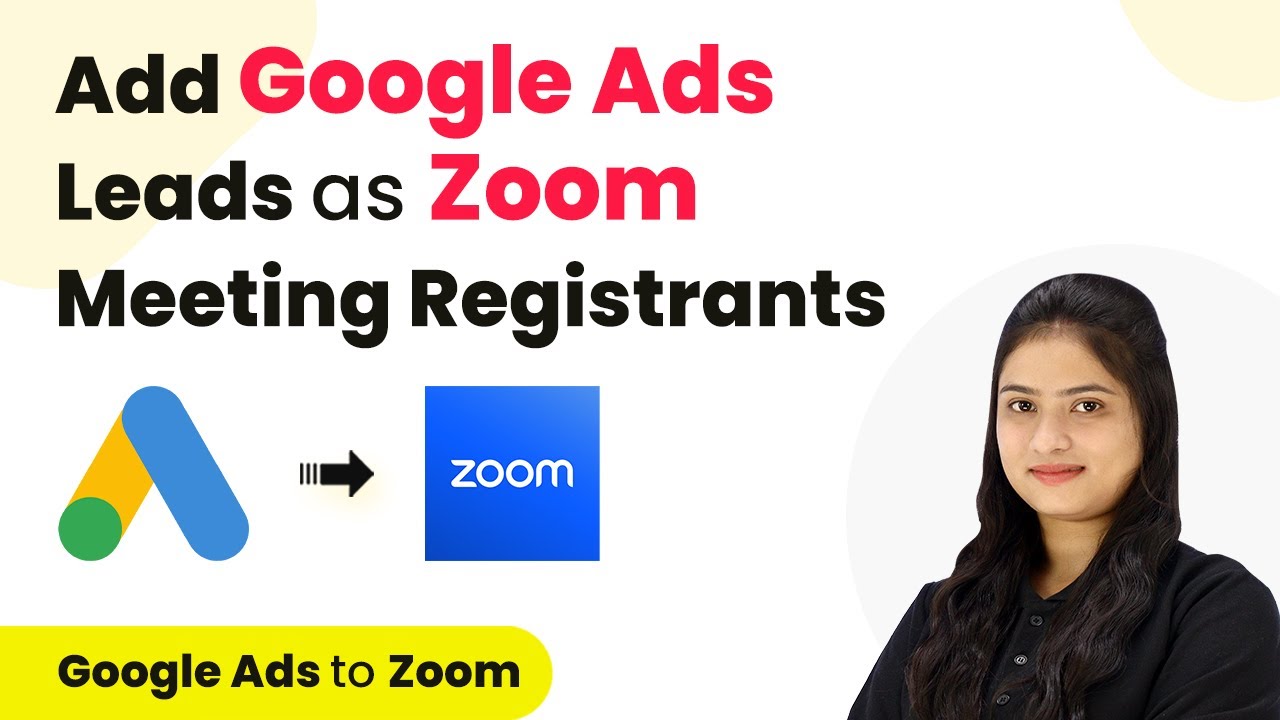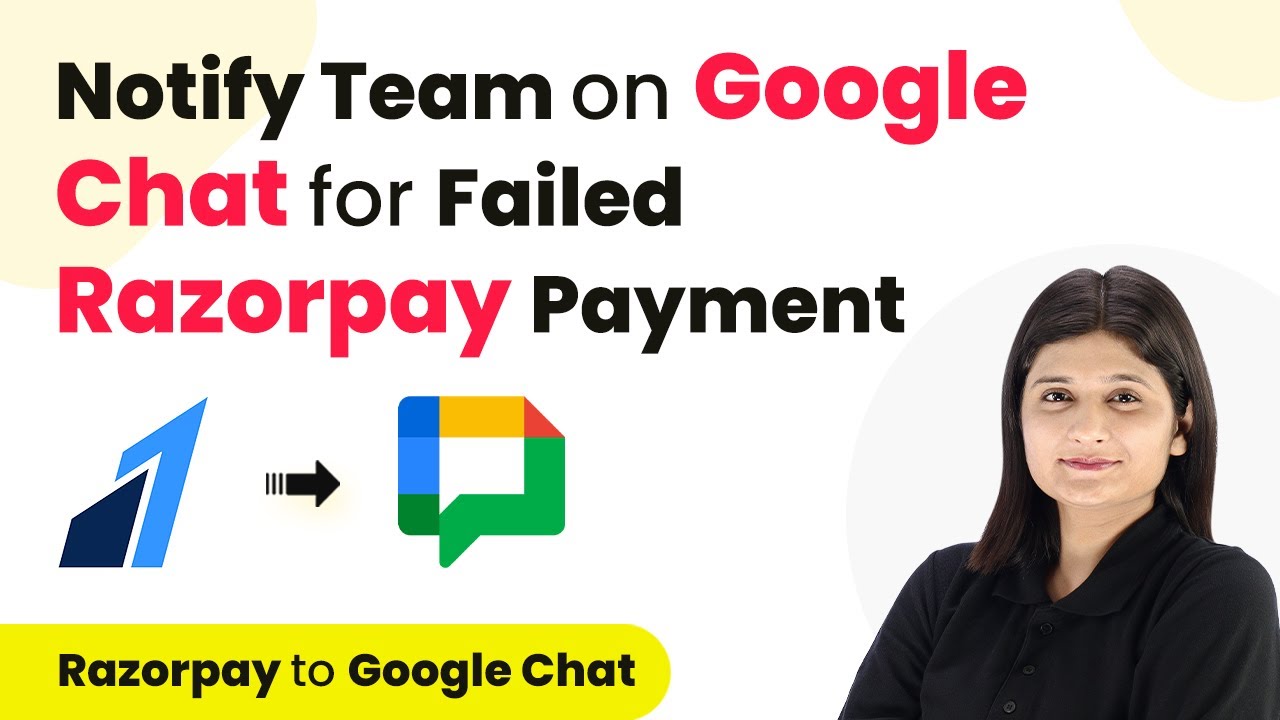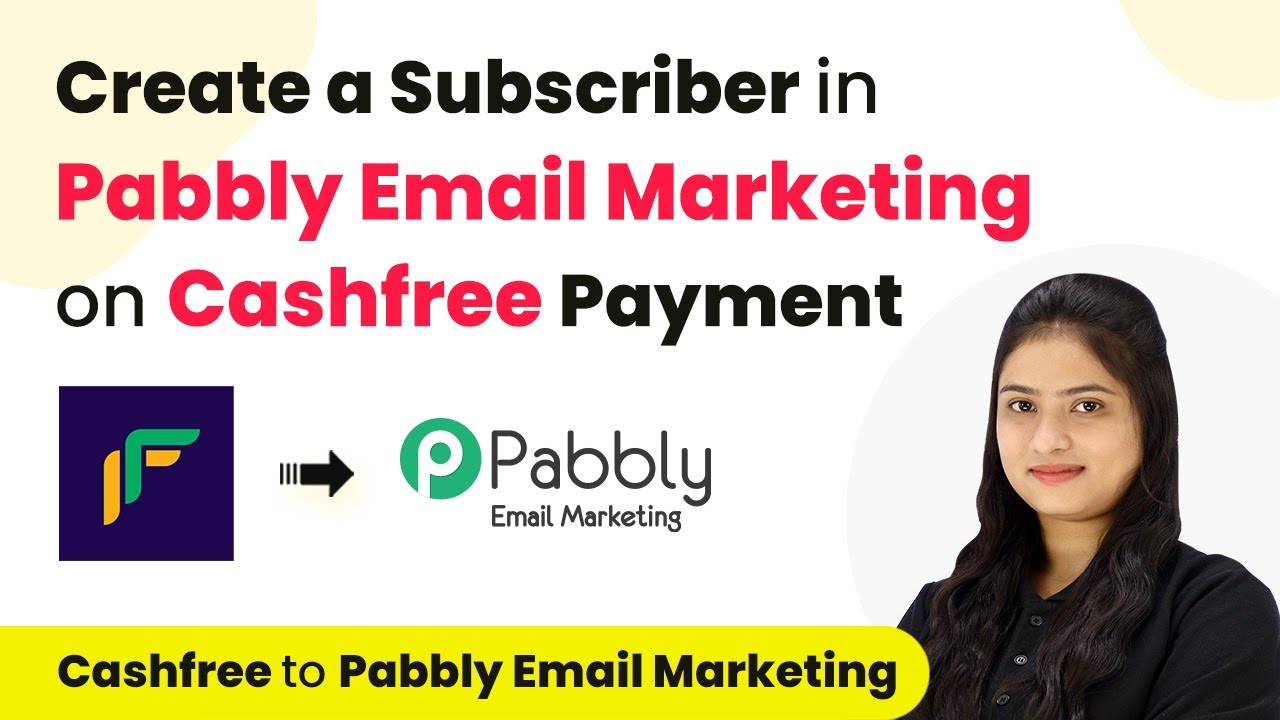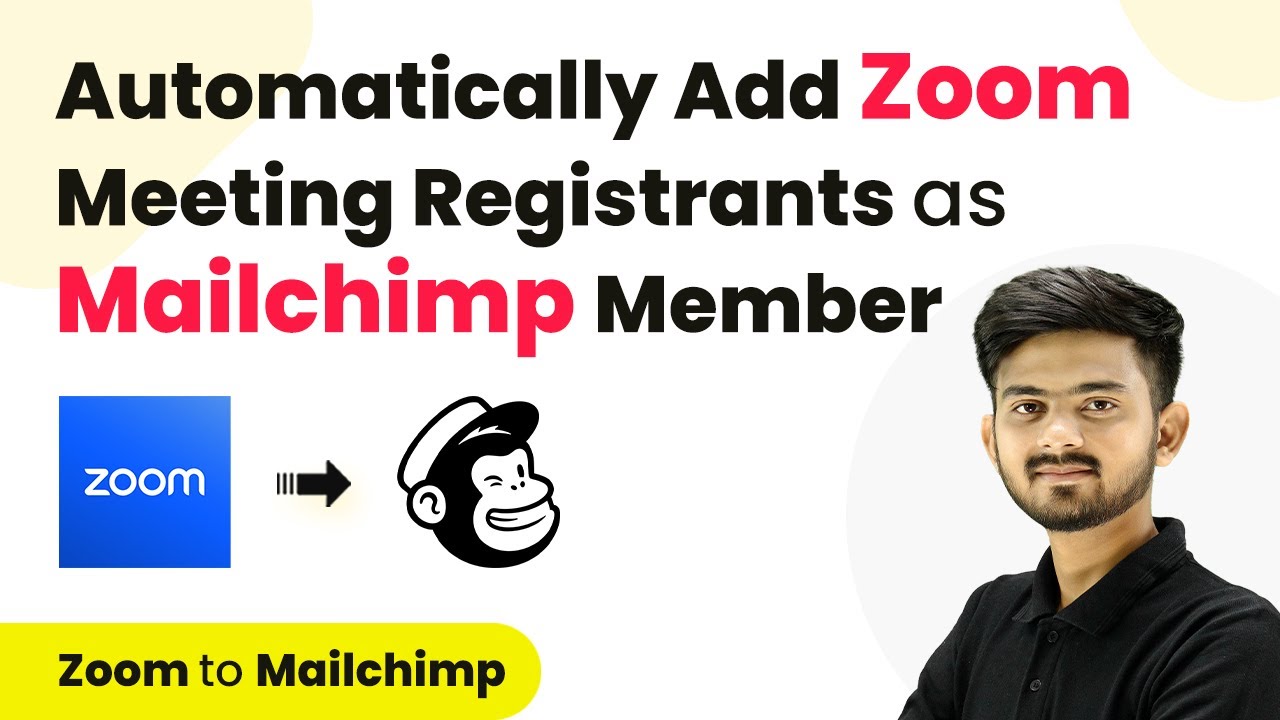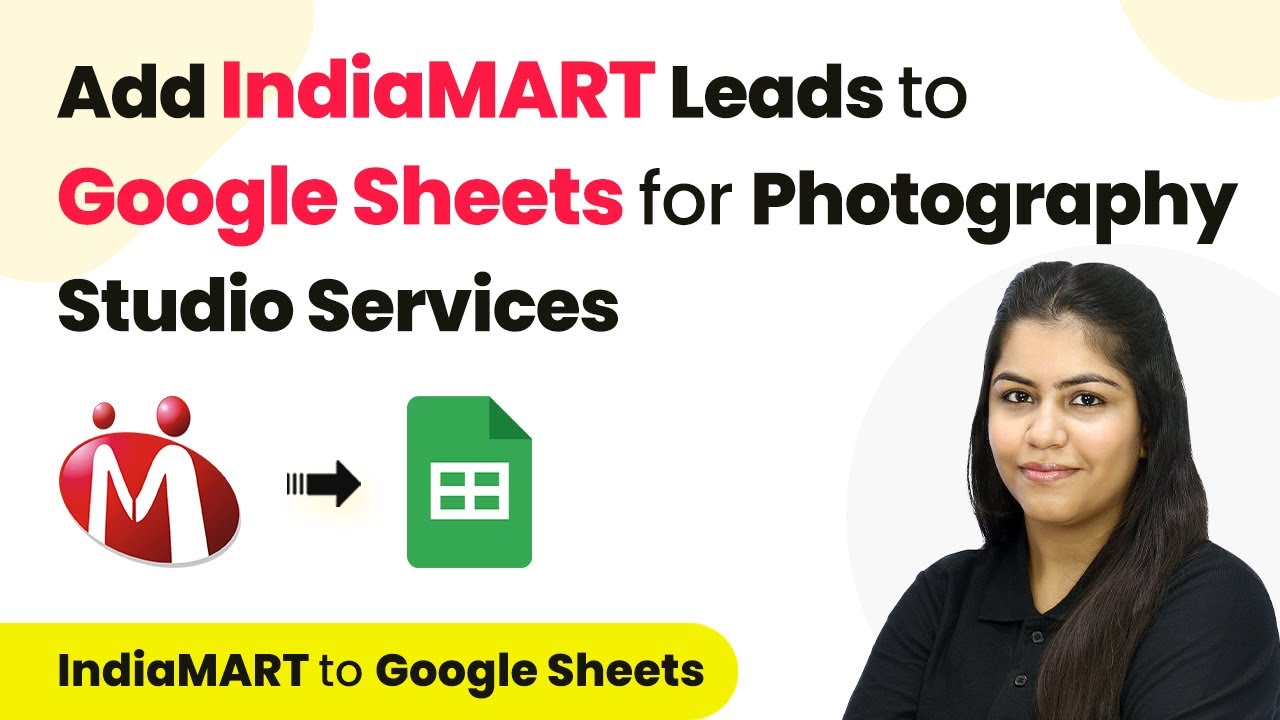Learn how to seamlessly link Facebook Lead Ads to your CRM using Pabbly Connect for efficient lead management. Step-by-step tutorial included. Explore systematic approaches to creating efficient automation solutions that convert technical concepts into practical, implementable instructions.
Watch Step By Step Video Tutorial Below
1. Accessing Pabbly Connect for Integration
To link Facebook Lead Ads to your CRM for seamless lead management, you must first access Pabbly Connect. Navigate to the Pabbly Connect website and sign in to your account. If you are a new user, you can sign up for free and receive 100 tasks monthly.
Once logged in, click on the Pabbly Connect option from your dashboard. Here, you can create a new workflow by selecting the option to create a workflow. Name your workflow appropriately, such as ‘Link Facebook Lead Ads to CRM’ and choose a relevant folder for organization.
2. Setting Up the Trigger with Facebook Lead Ads
In this step, you’ll configure the trigger for your workflow using Pabbly Connect. Select Facebook Lead Ads as the trigger application. The trigger event will be set to ‘New Lead Instant.’ This means every time a new lead is generated from your Facebook Lead Ads, it will initiate the workflow.
- Choose Facebook Lead Ads from the trigger application options.
- Select the trigger event as New Lead Instant.
- Connect your Facebook account by authorizing Pabbly Connect.
After connecting, you will need to specify the Facebook page and lead form associated with your ads. This ensures that Pabbly Connect captures the correct leads generated from your Facebook campaigns.
3. Testing the Facebook Lead Ads Integration
Once the trigger is set, it’s time to test the integration using Pabbly Connect. You will need to submit a test lead through your Facebook Lead Ads form. Open the lead ads testing tool and fill out the form with sample data.
- Select the correct Facebook page and lead form.
- Fill in the test lead details such as name, email, and phone number.
- Submit the form and check for a response in Pabbly Connect.
If the test submission is successful, Pabbly Connect will capture the lead details. This confirms that the trigger setup is functioning correctly and ready for the next steps in the automation process.
4. Configuring CRM Action to Create Contacts
After confirming the trigger works, you will configure the action to create a contact in your CRM using Pabbly Connect. Select Apollo.io as the action application and choose the action event as ‘Create Contact.’ This step is crucial for automating the lead management process.
Connect to your Apollo.io account by entering the API key. This key allows Pabbly Connect to access your CRM and create new contacts based on the leads generated from Facebook.
Enter the API key obtained from Apollo.io. Map the fields from the Facebook lead form to the corresponding fields in Apollo.io. Click on save and send test request to finalize the setup.
Mapping ensures that the data flows correctly from Facebook into your CRM, allowing for seamless lead management without manual intervention.
5. Final Testing and Verification of the Integration
To ensure everything is set up correctly, perform a final test by submitting another lead through your Facebook Lead Ads. Check if the new contact appears in your Apollo.io CRM. This step validates that Pabbly Connect is effectively linking your Facebook Lead Ads to your CRM.
Refresh your Apollo.io dashboard to see the newly created contact. If the contact details match the test submission, your integration is successful. This automation saves time and enhances lead management efficiency.
With this integration, you can now focus on nurturing leads rather than manually entering data. The workflow created through Pabbly Connect ensures that every new lead is captured and stored automatically in your CRM.
Conclusion
In this tutorial, we demonstrated how to link Facebook Lead Ads to your CRM using Pabbly Connect. By following these steps, you can automate your lead management process, ensuring that no lead is missed and all data is accurately captured in your CRM.
Ensure you check out Pabbly Connect to create business automation workflows and reduce manual tasks. Pabbly Connect currently offer integration with 2,000+ applications.
- Check out Pabbly Connect – Automate your business workflows effortlessly!
- Sign Up Free – Start your journey with ease!
- 10,000+ Video Tutorials – Learn step by step!
- Join Pabbly Facebook Group – Connect with 21,000+ like minded people!