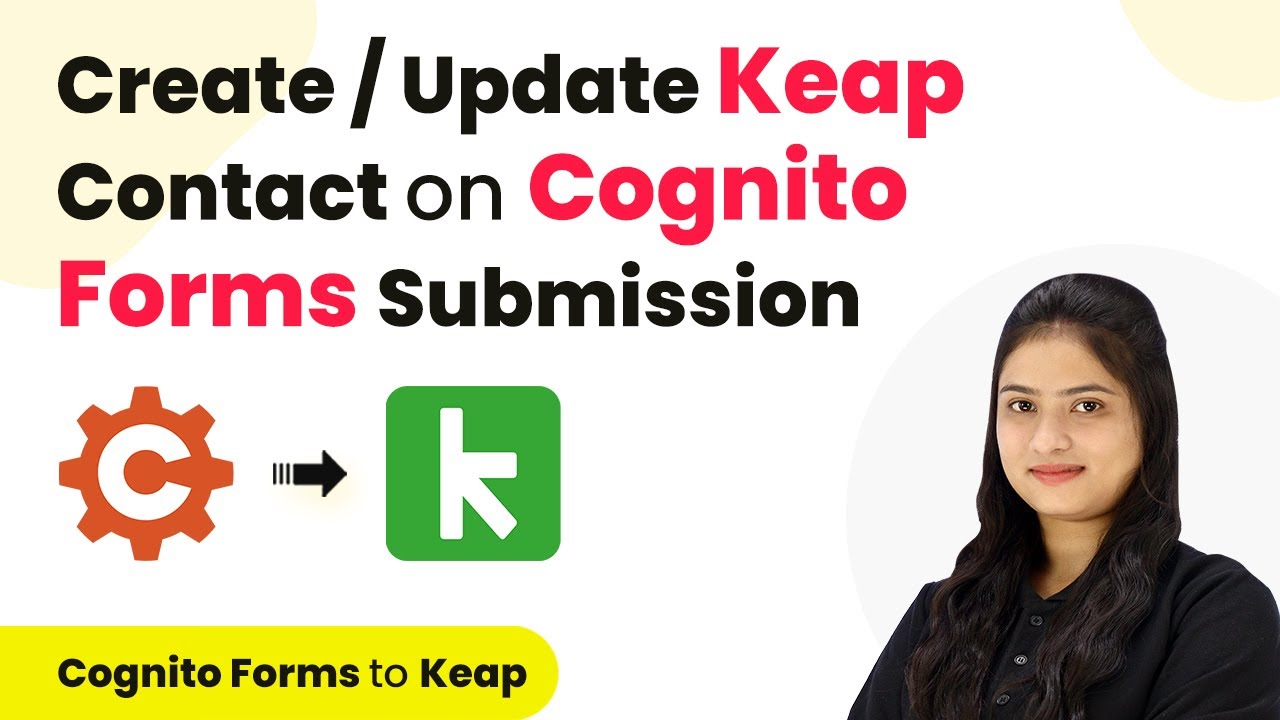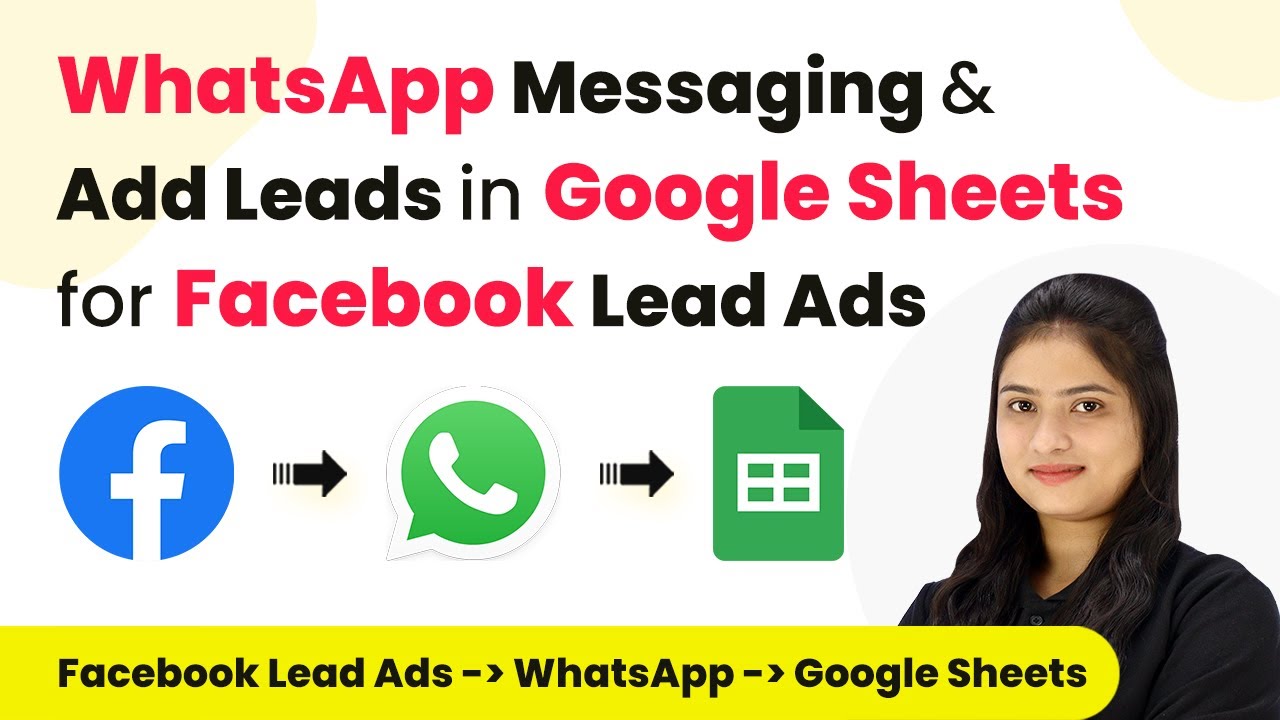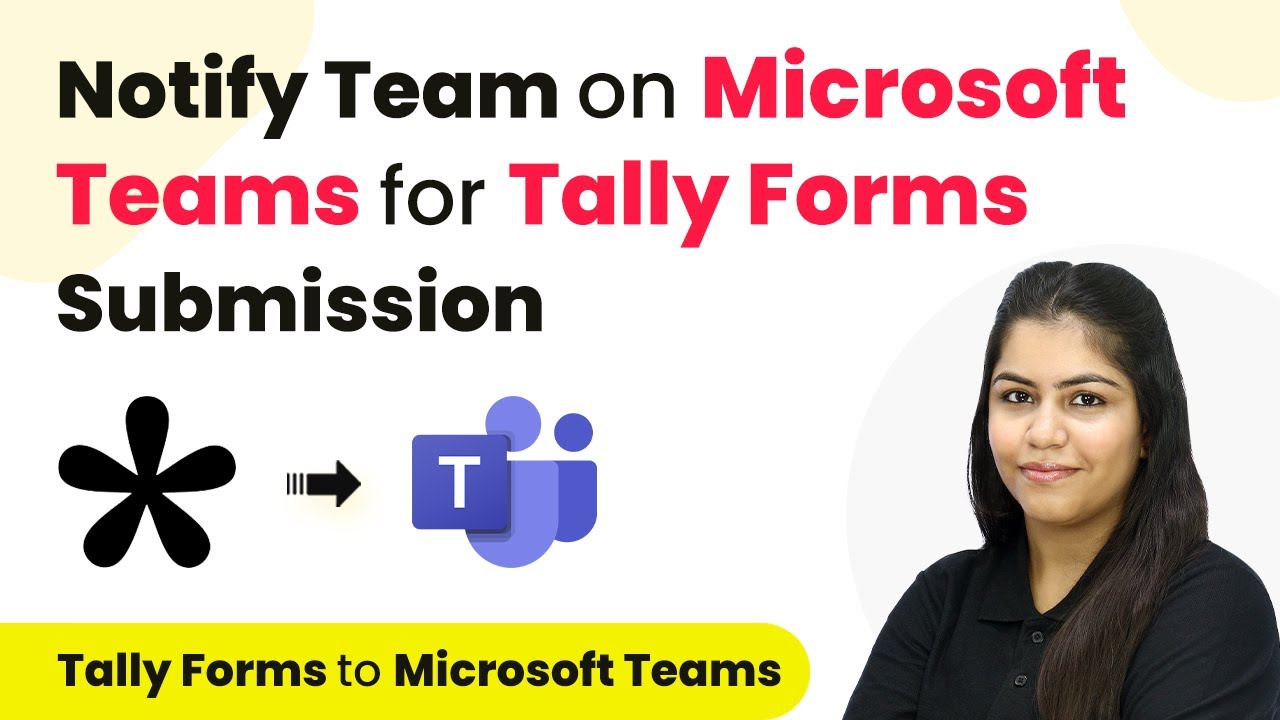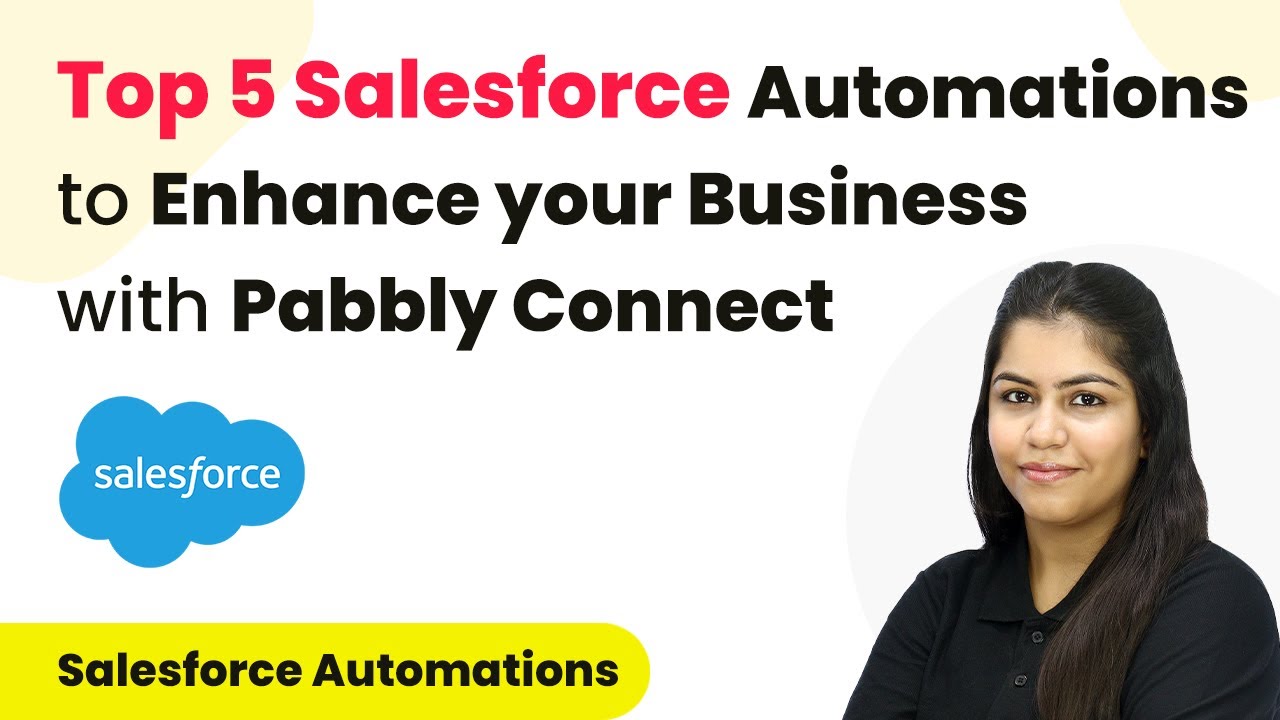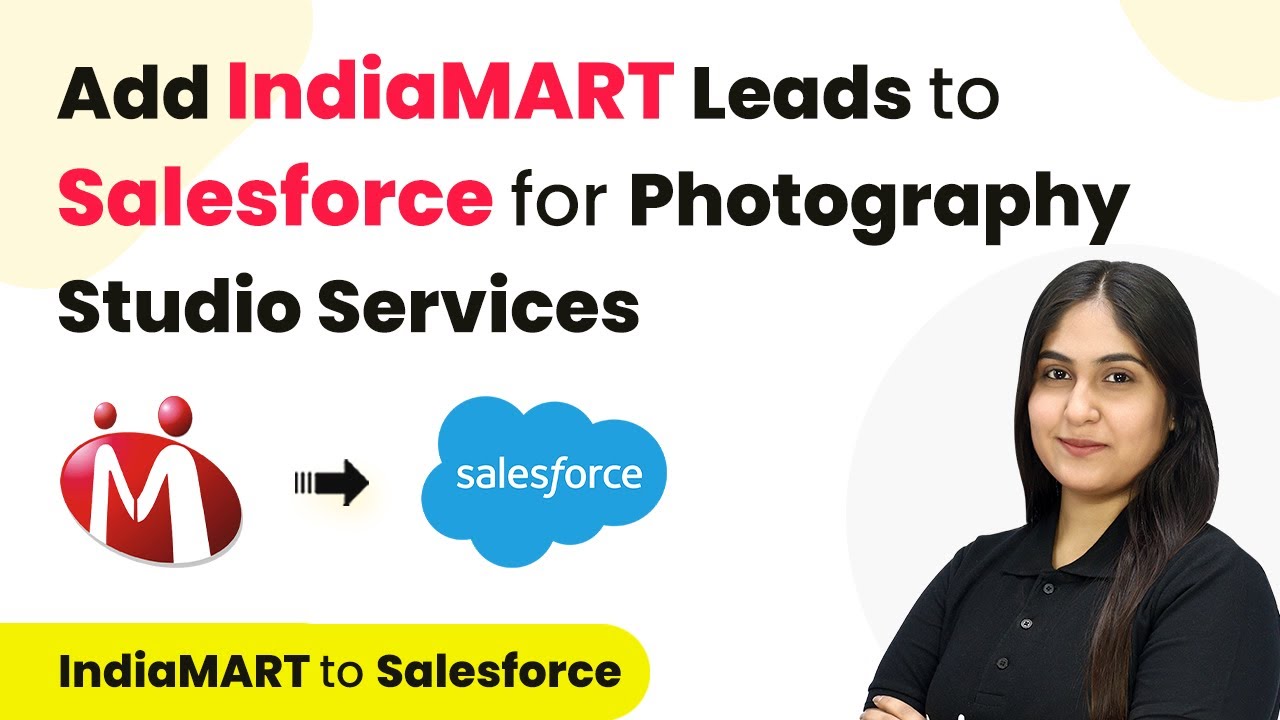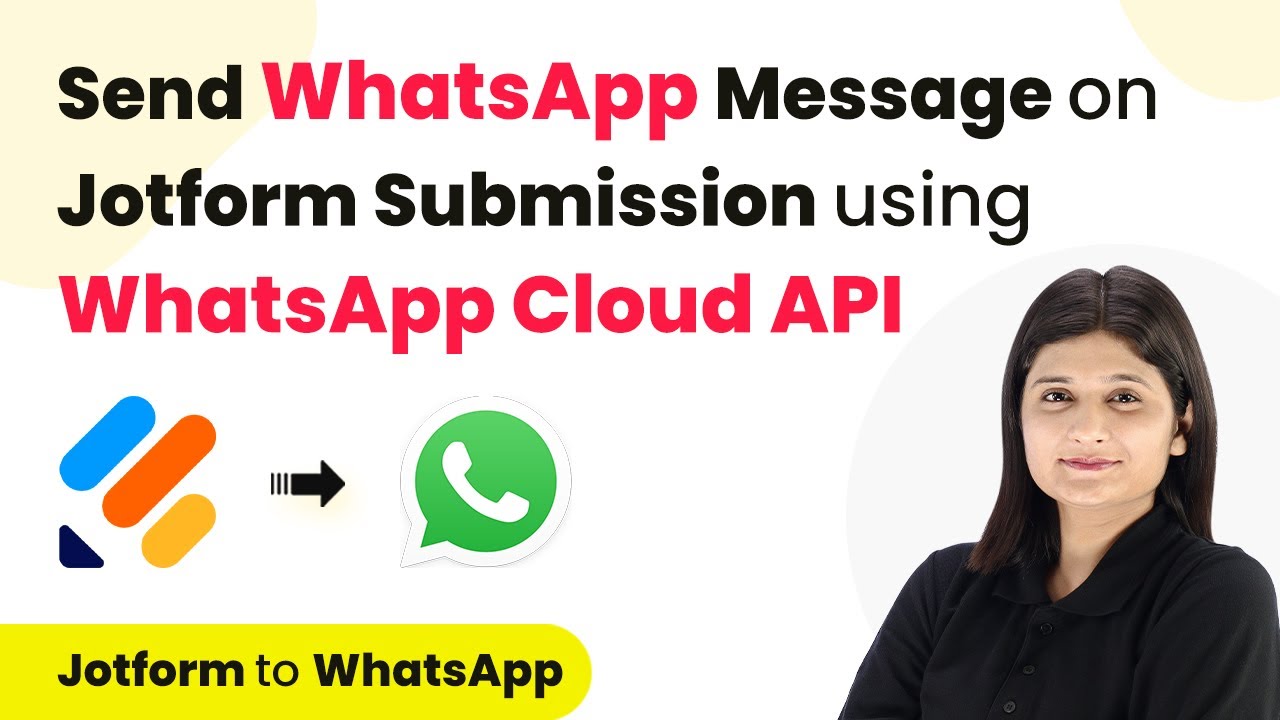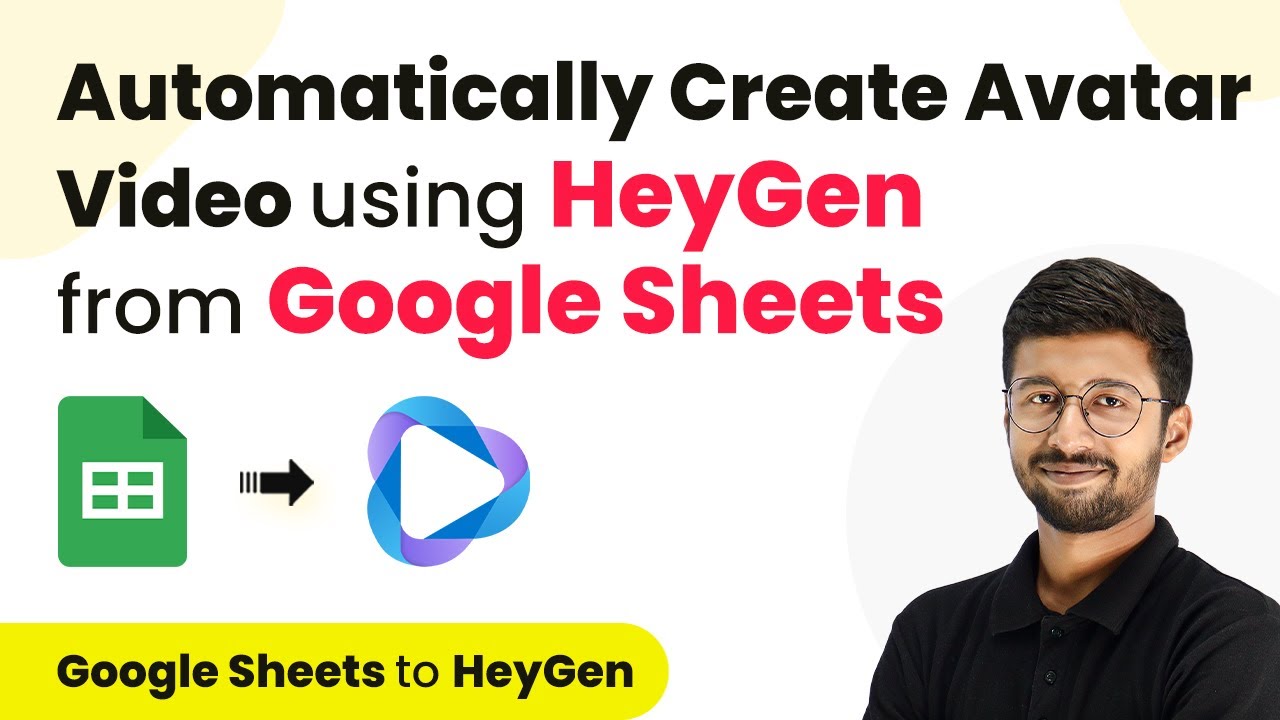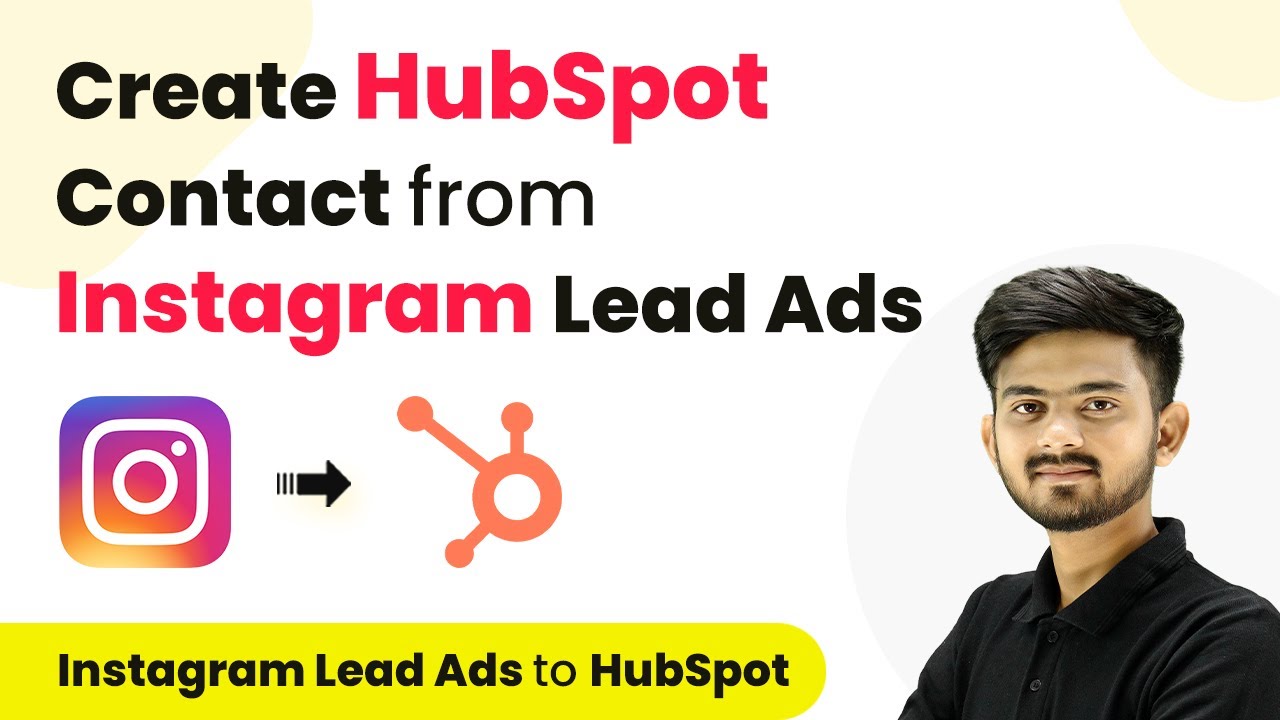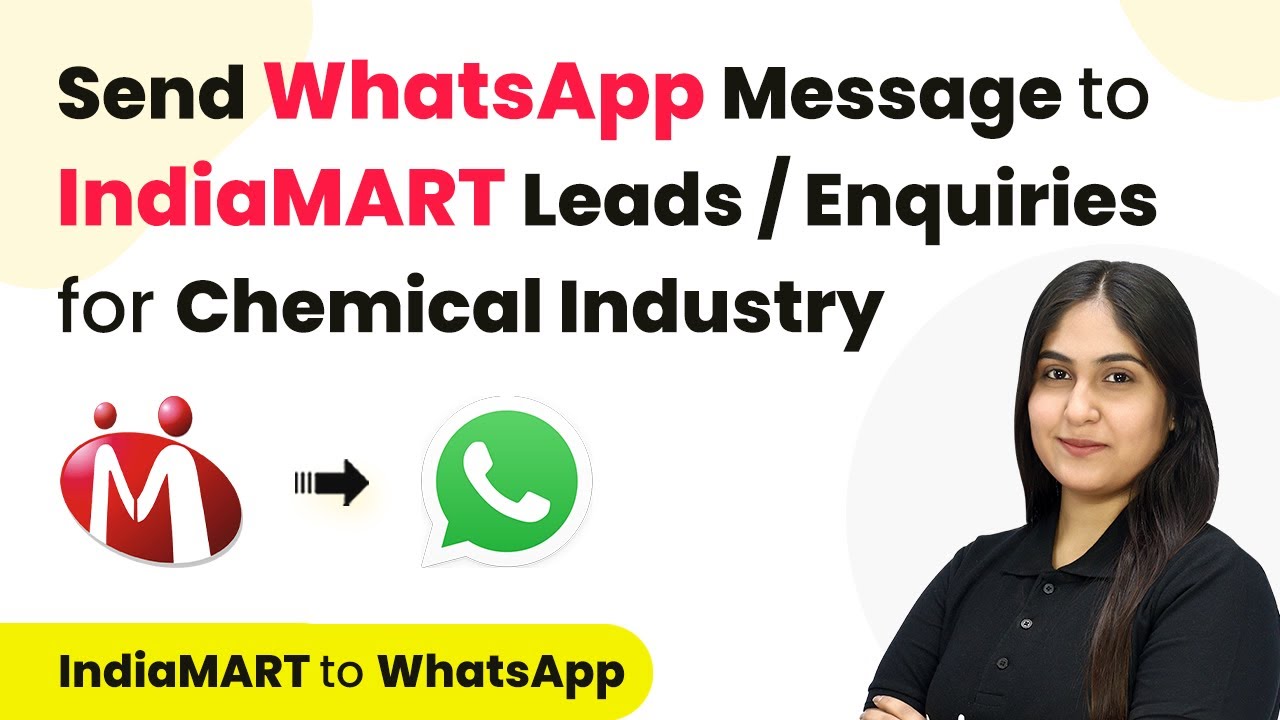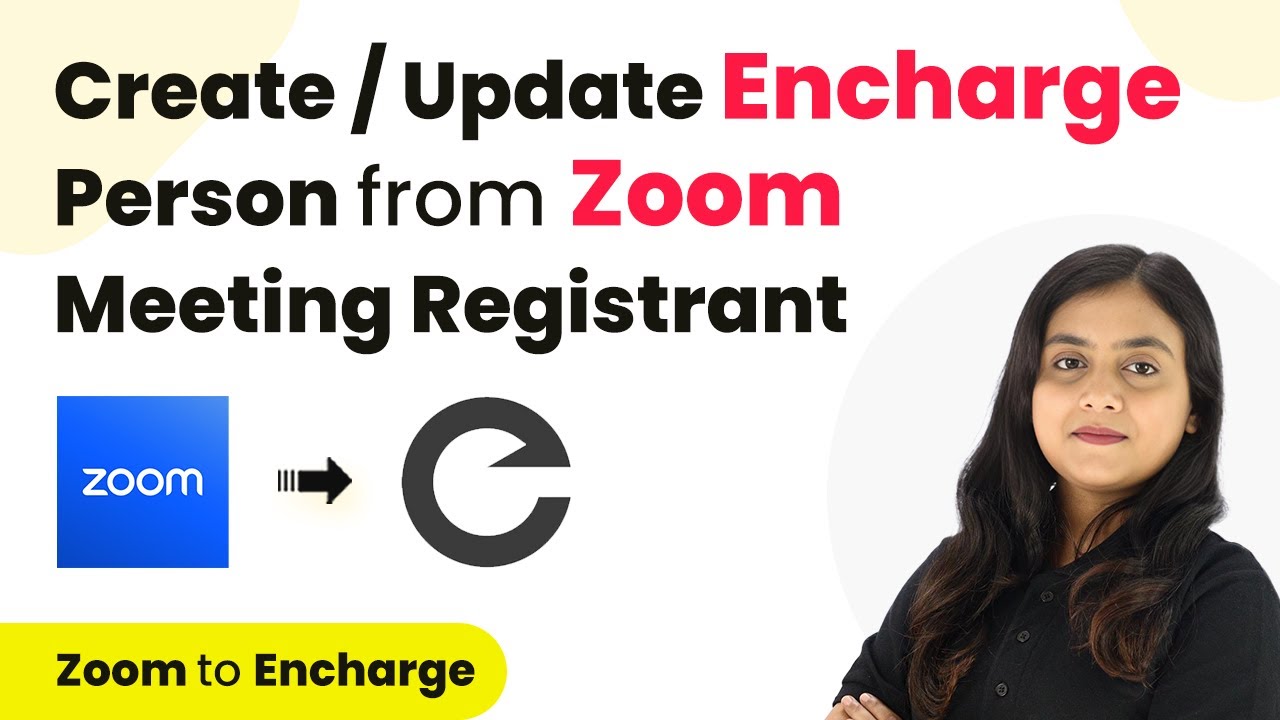Learn how to use Pabbly Connect to automate the creation and updating of contacts in Keep CRM from Cognito Forms submissions. Step-by-step tutorial included. Discover hidden automation capabilities within your existing tools. This guide shows you how to connect your essential applications and permanently eliminate redundant manual processes.
Watch Step By Step Video Tutorial Below
1. Accessing Pabbly Connect for Integration
To start using Pabbly Connect, first access the platform by typing ‘Pabbly.com/connect’ in your browser. This is where you will create workflows to automate tasks between applications.
After reaching the homepage, you will see options to sign in or sign up. Existing users can log in, while new users should click on the ‘Sign up for free’ button to create an account. This process is quick and grants you access to 100 free tasks each month to explore the platform.
2. Creating a Workflow in Pabbly Connect
Once logged into Pabbly Connect, navigate to the dashboard where you can see your existing workflows. To create a new one, click on the ‘Create Workflow’ button. A dialog box will appear prompting you to name your workflow.
- Name your workflow: ‘Create or Update Keep Contact on Cognito Form Submission’.
- Select a folder for organization, such as ‘Automations for Lead Management’.
- Click on ‘Create’ to proceed.
This action opens a blank workflow setup with two main sections: triggers and actions. Understanding these concepts is crucial as the trigger initiates the workflow, while the action executes a response based on that trigger.
3. Setting Up the Trigger with Cognito Forms
For this automation, the trigger application will be Cognito Forms. Select Cognito Forms as your trigger application and choose the ‘New Entry’ event. This event triggers the workflow whenever a new entry is submitted through your form.
After selecting the trigger event, Pabbly Connect provides you with a webhook URL. Copy this URL as it will be used to connect your Cognito form to Pabbly Connect. Go to your Cognito Forms account and select the form you want to integrate.
- Enable ‘Post Jon Data to a Website’ in your form settings.
- Paste the copied webhook URL in the provided field.
- Save the changes to update your form.
This establishes the connection, allowing data from Cognito Forms to flow into Pabbly Connect whenever the form is submitted.
4. Testing the Trigger and Capturing Data
To ensure that the connection is functioning, you need to perform a test submission of your Cognito form. Open the form link and fill it out with dummy data, such as a name, email, phone number, city, and property type.
After submitting the form, return to Pabbly Connect to check if the response has been captured. You should see all the details from the form submission displayed in the Pabbly Connect dashboard, confirming a successful connection.
Verify that the response includes the correct fields such as name, email, and phone number. Ensure the data is accurately captured without any errors.
Once the test submission shows the correct data, you can proceed to set up the action step in Pabbly Connect to add the lead to your Keep CRM.
5. Setting Up the Action to Update Keep CRM
In this step, select Keep (Infusionsoft by Keep) as your action application in Pabbly Connect. Choose the ‘Create or Update Contact’ action event. This allows you to either create a new contact or update an existing one based on the email provided.
Next, you will need to connect your Keep account with Pabbly Connect. Click on ‘Connect’ and follow the prompts to authorize the connection. Once authorized, you can map the fields from the previous step to create a contact in Keep.
Map the email field from the Cognito form submission to the corresponding email field in Keep. Map additional fields such as first name, last name, phone number, and city. Click on ‘Save and Send Test Request’ to verify the action.
Check your Keep account to confirm that the new contact has been added successfully. This completes the integration process, allowing you to automatically manage your leads from Cognito Forms into Keep CRM using Pabbly Connect.
Conclusion
In this tutorial, we explored how to automate the process of creating and updating contacts in Keep CRM using Pabbly Connect with Cognito Forms. This integration streamlines lead management for your real estate business, ensuring efficient follow-up with potential clients.
Ensure you check out Pabbly Connect to create business automation workflows and reduce manual tasks. Pabbly Connect currently offer integration with 2,000+ applications.
- Check out Pabbly Connect – Automate your business workflows effortlessly!
- Sign Up Free – Start your journey with ease!
- 10,000+ Video Tutorials – Learn step by step!
- Join Pabbly Facebook Group – Connect with 21,000+ like minded people!