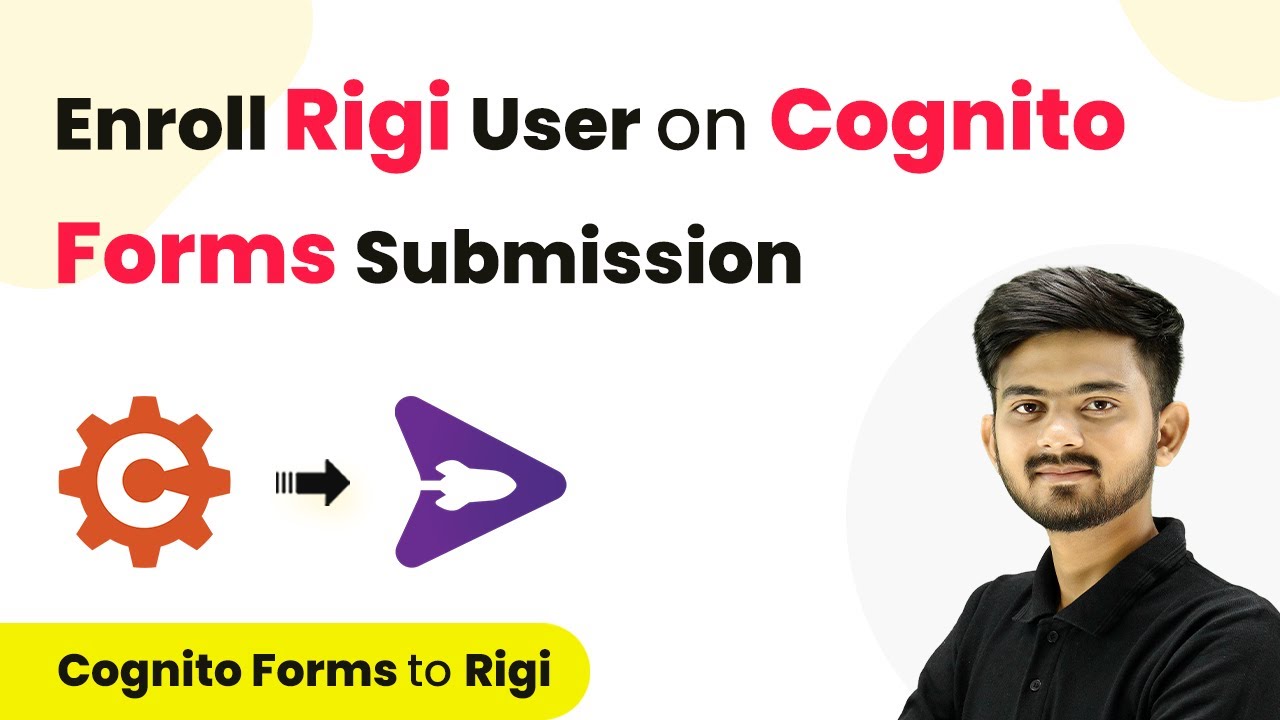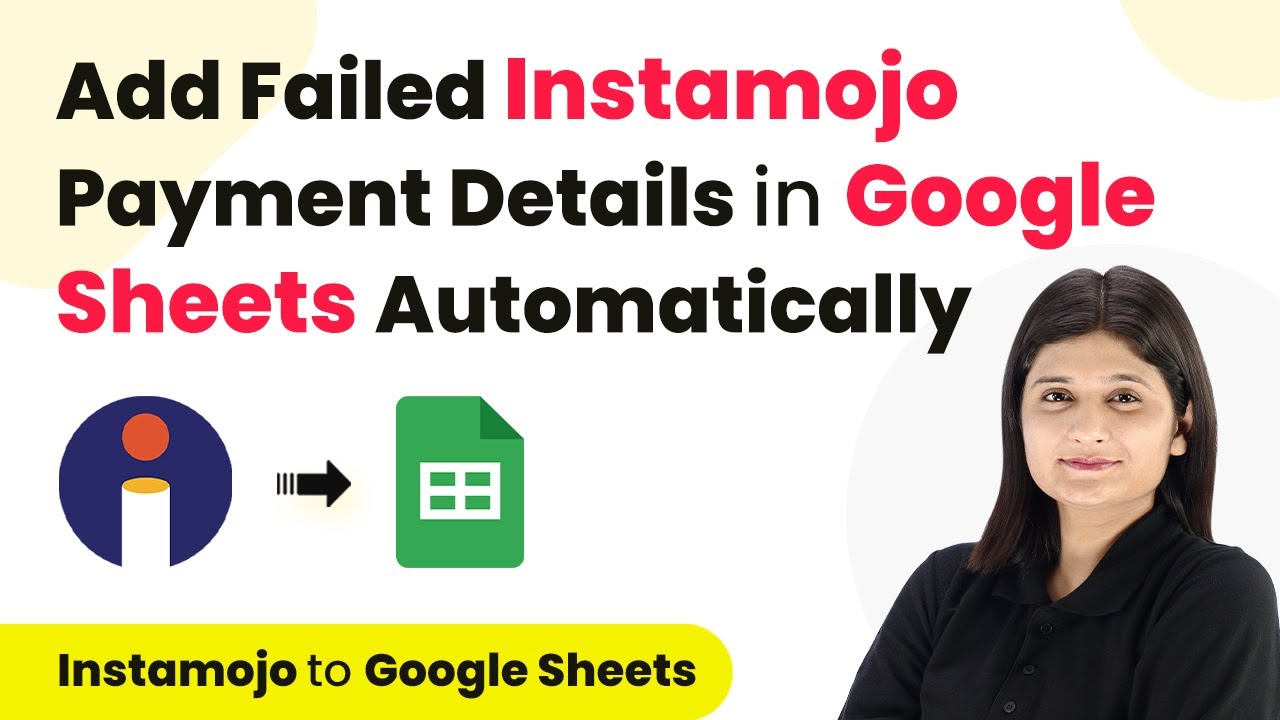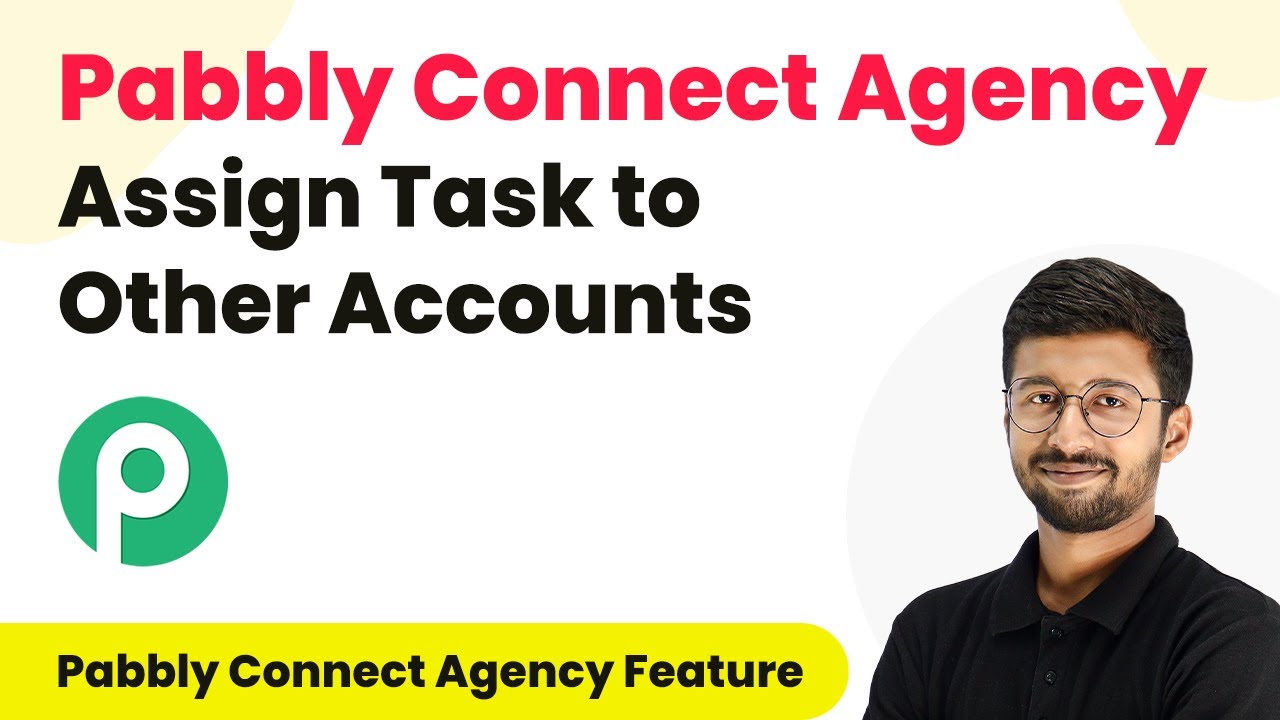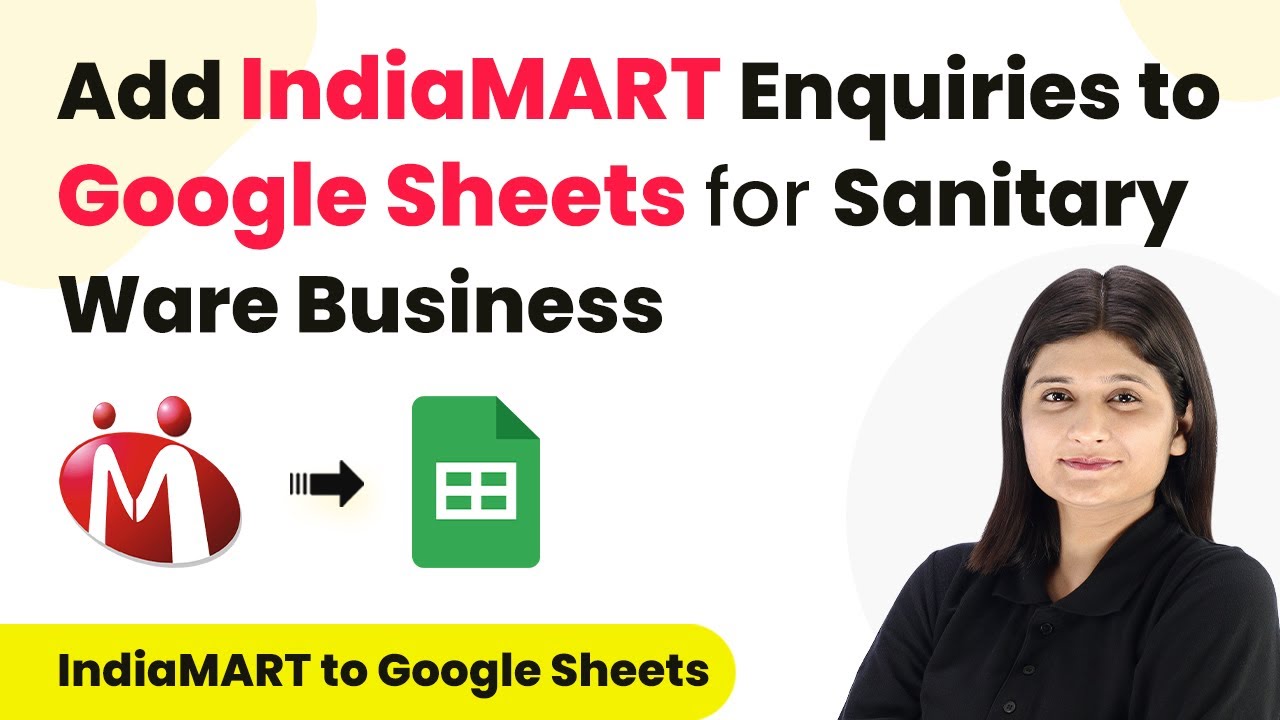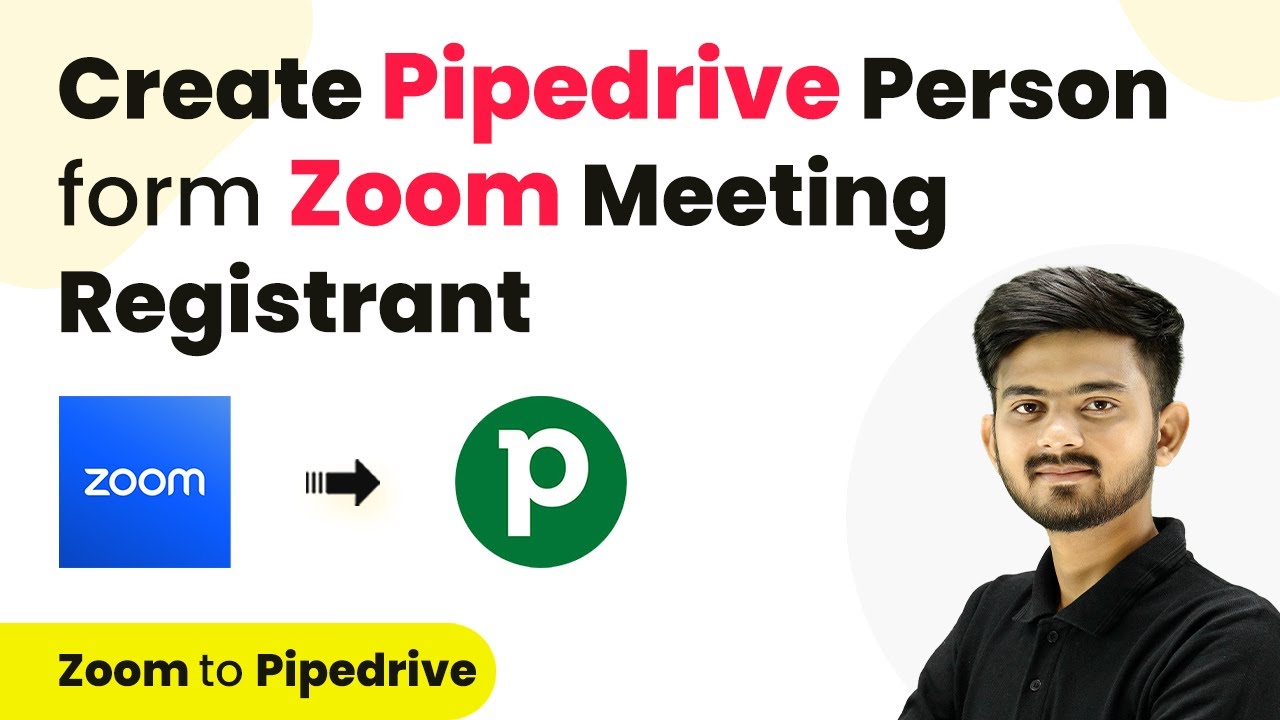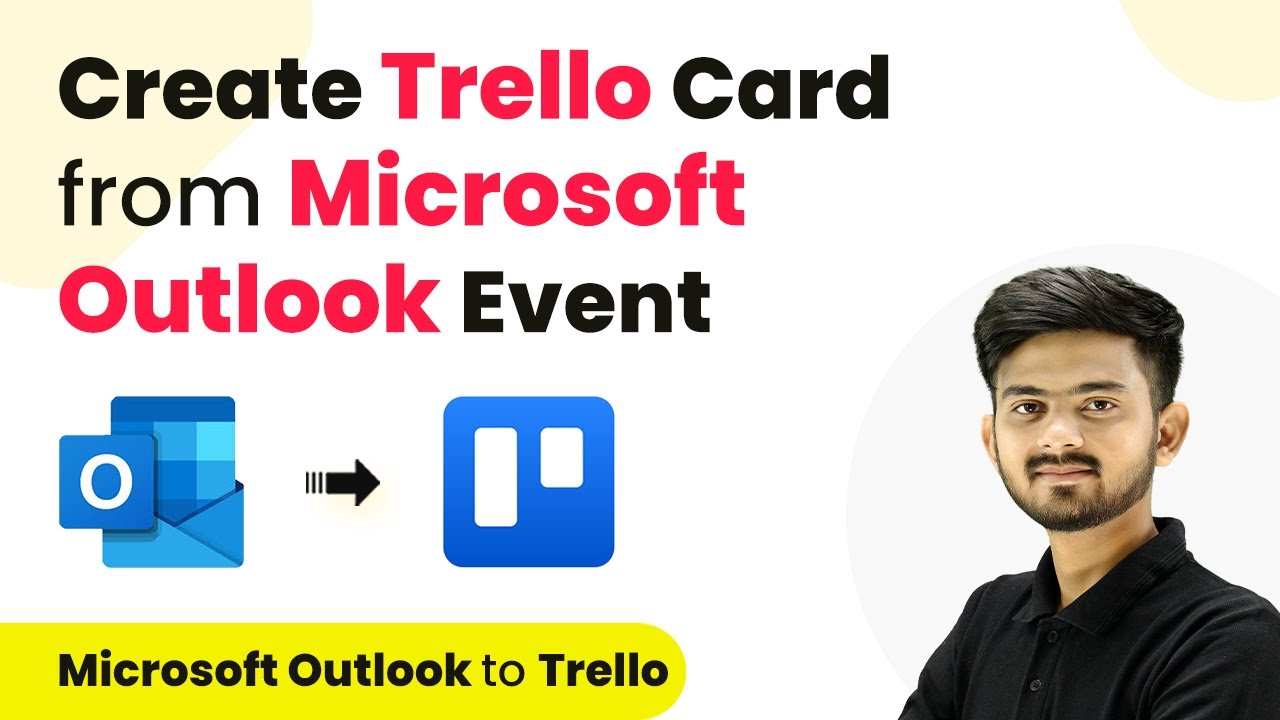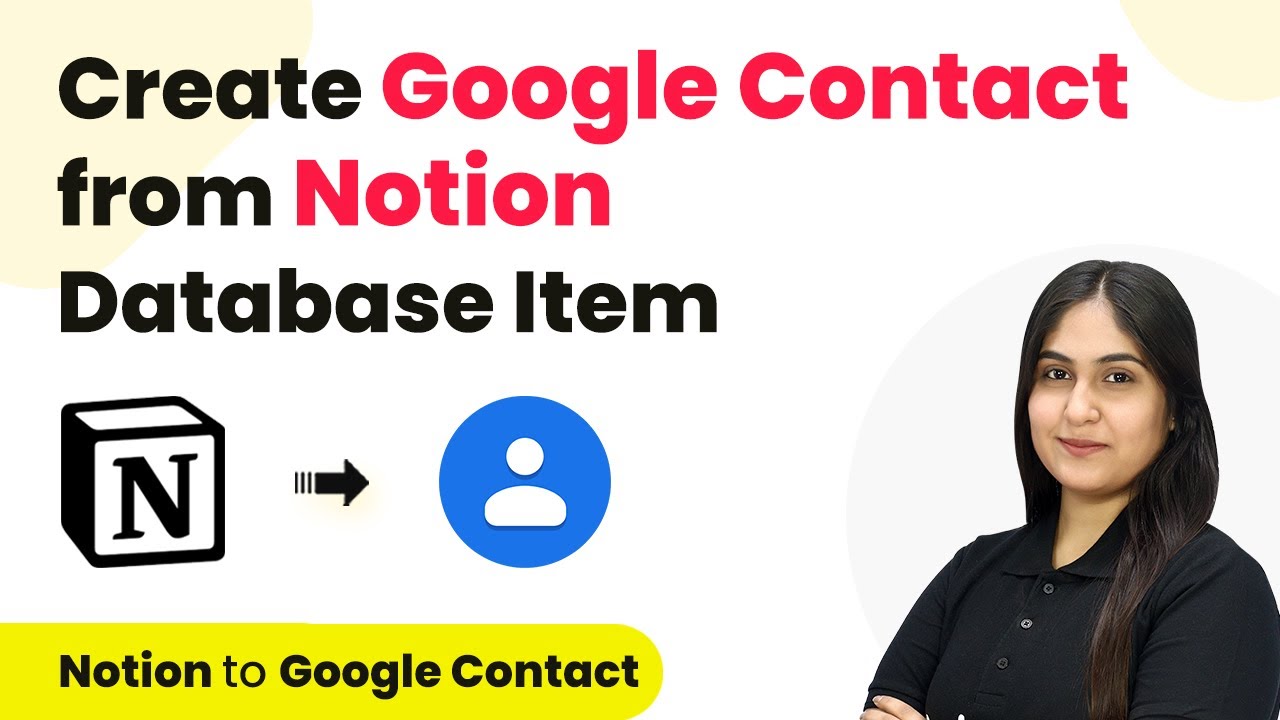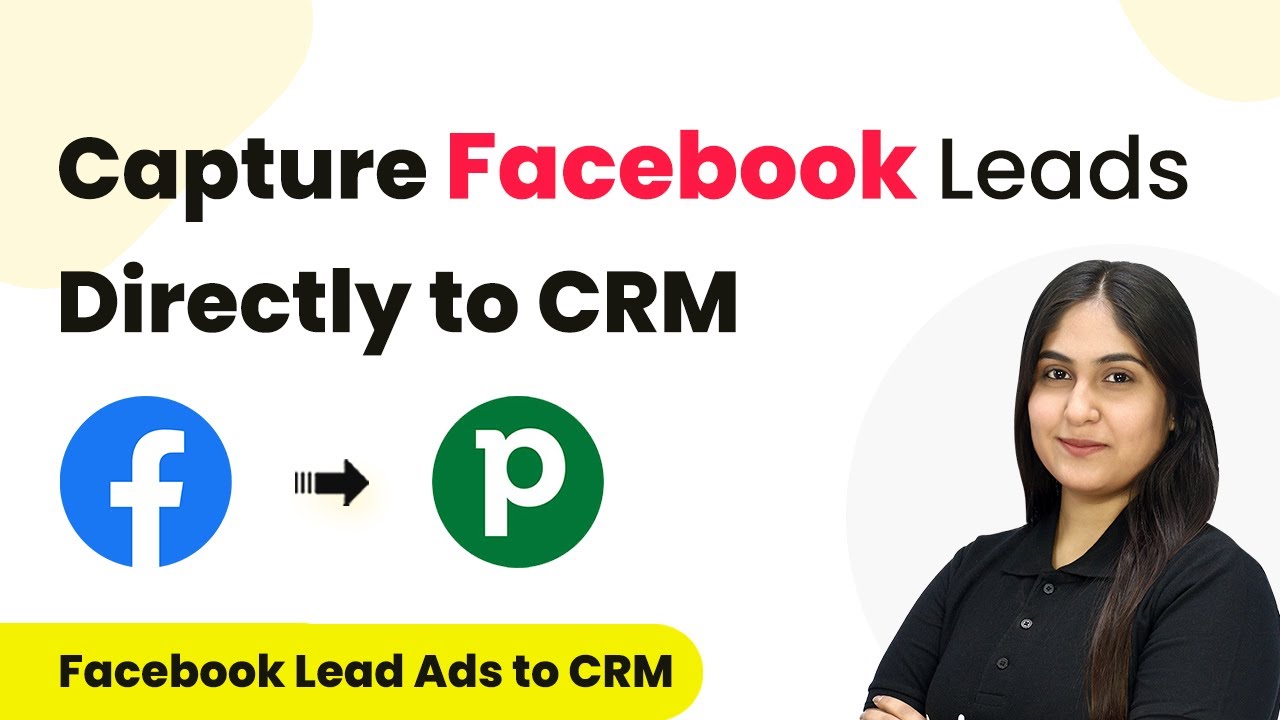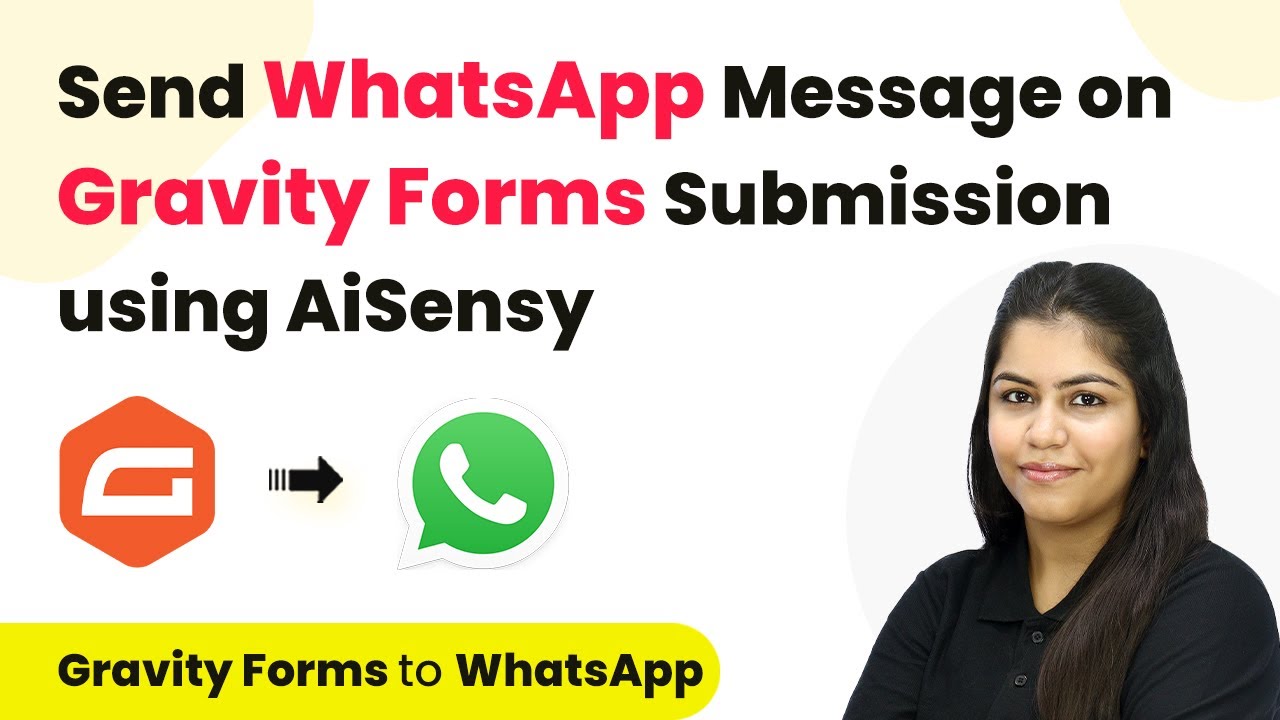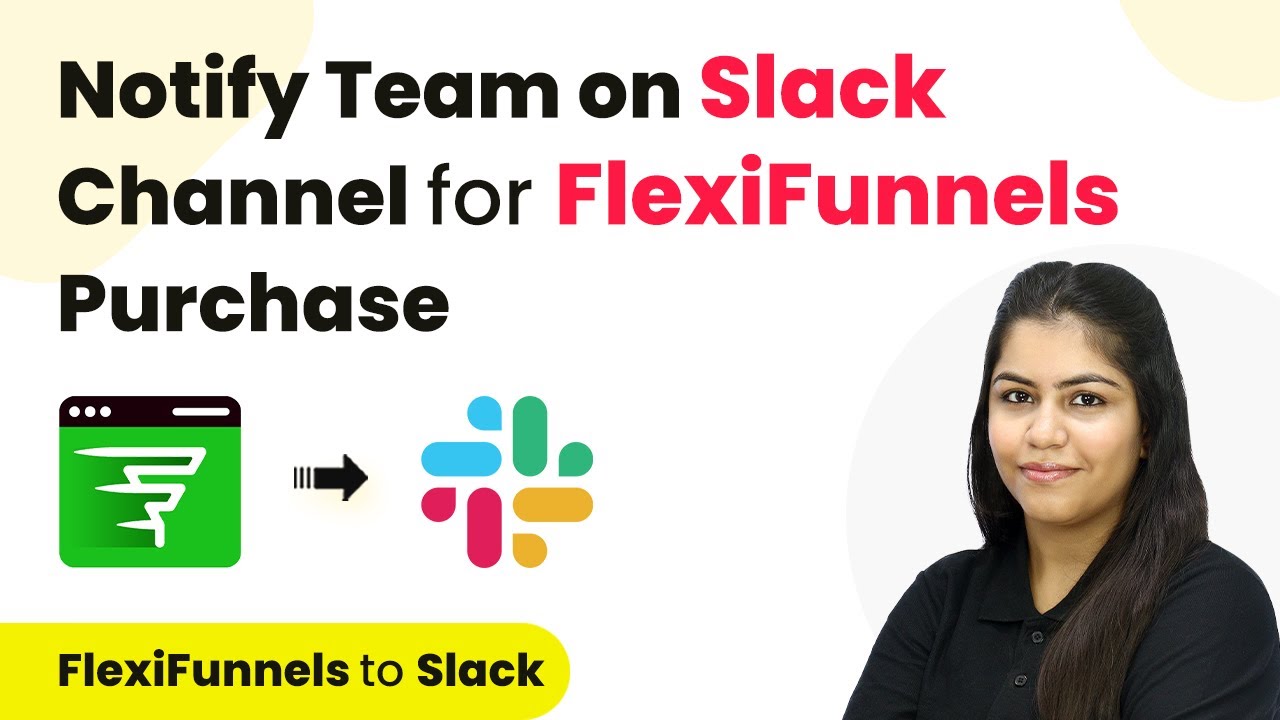Learn how to integrate Cognito Forms with Pabbly Connect for automatic user enrollment. Follow this step-by-step tutorial to streamline your enrollment process. Discover hidden automation capabilities within your existing tools. This guide shows you how to connect your essential applications and permanently eliminate redundant manual processes.
Watch Step By Step Video Tutorial Below
1. Accessing Pabbly Connect for Integration
To integrate Cognito Forms with Pabbly Connect, the first step is to access Pabbly Connect. You can do this by opening your browser and visiting the Pabbly Connect website. If you do not have an account, you can sign up for free, which gives you 100 tasks every month.
Once logged in, you will be directed to the Pabbly Connect dashboard. Here, you can create a new workflow for your integration. Click on the ‘Create Workflow’ button, name your workflow, and select a folder to save it. This sets the stage for your automation process.
2. Setting Up the Trigger with Cognito Forms
After creating your workflow in Pabbly Connect, the next step is to set up the trigger. The trigger is an event that starts your workflow. In this case, you will use Cognito Forms as the trigger application. Search for Cognito Forms and select it.
- Select ‘New Entry’ as the trigger event.
- Copy the webhook URL provided by Pabbly Connect.
- Go to your Cognito Forms account to connect this webhook.
In Cognito Forms, navigate to the form settings and enable the option to post data to your website. Paste the webhook URL you copied into the endpoint field. Save your changes, and this will establish the connection between Cognito Forms and Pabbly Connect.
3. Creating the Action Step to Enroll Users
Once the trigger is set up, the next step involves creating the action step in Pabbly Connect. This action will automatically enroll users in your Riggy account whenever a new form submission occurs. Search for Riggy as your action application.
Select ‘Import User’ as your action event. You will need to connect Riggy with Pabbly Connect by providing a token. To get this token, log into your Riggy account, navigate to the integrations section, and enable the Pabbly option. Copy the key provided, then return to Pabbly Connect and paste it into the token field.
4. Mapping User Details for Enrollment
Now that you have connected Riggy with Pabbly Connect, you need to map the user details from Cognito Forms to the fields in Riggy. This ensures that the correct information is sent during user enrollment. Start by mapping the full name, email address, and phone number from the Cognito Forms response.
- Map the full name field to the corresponding response from Cognito Forms.
- Map the email address and phone number fields similarly.
- Optionally, set the product hash for the course in Riggy.
Once all fields are mapped, you can test your workflow by submitting a new entry in Cognito Forms. This will trigger the action in Pabbly Connect, enrolling the user in Riggy automatically.
5. Verifying User Enrollment in Riggy
After setting up the integration, it’s crucial to verify that the user enrollment is working correctly. Go back to your Riggy account and navigate to the user management section. Here, you can check the user list to see if the new user appears after a form submission in Cognito Forms.
If the integration is successful, you should see the new user with their details populated correctly. This verification step ensures that your workflow in Pabbly Connect is functioning as intended, providing a seamless enrollment process for your students.
Conclusion
In this tutorial, we explored how to integrate Cognito Forms with Pabbly Connect for automatic user enrollment. By following the steps outlined, you can streamline your enrollment process and enhance your efficiency as an online educator. Using Pabbly Connect, you can automate various tasks and focus more on delivering quality content to your students.
Ensure you check out Pabbly Connect to create business automation workflows and reduce manual tasks. Pabbly Connect currently offer integration with 2,000+ applications.
- Check out Pabbly Connect – Automate your business workflows effortlessly!
- Sign Up Free – Start your journey with ease!
- 10,000+ Video Tutorials – Learn step by step!
- Join Pabbly Facebook Group – Connect with 21,000+ like minded people!