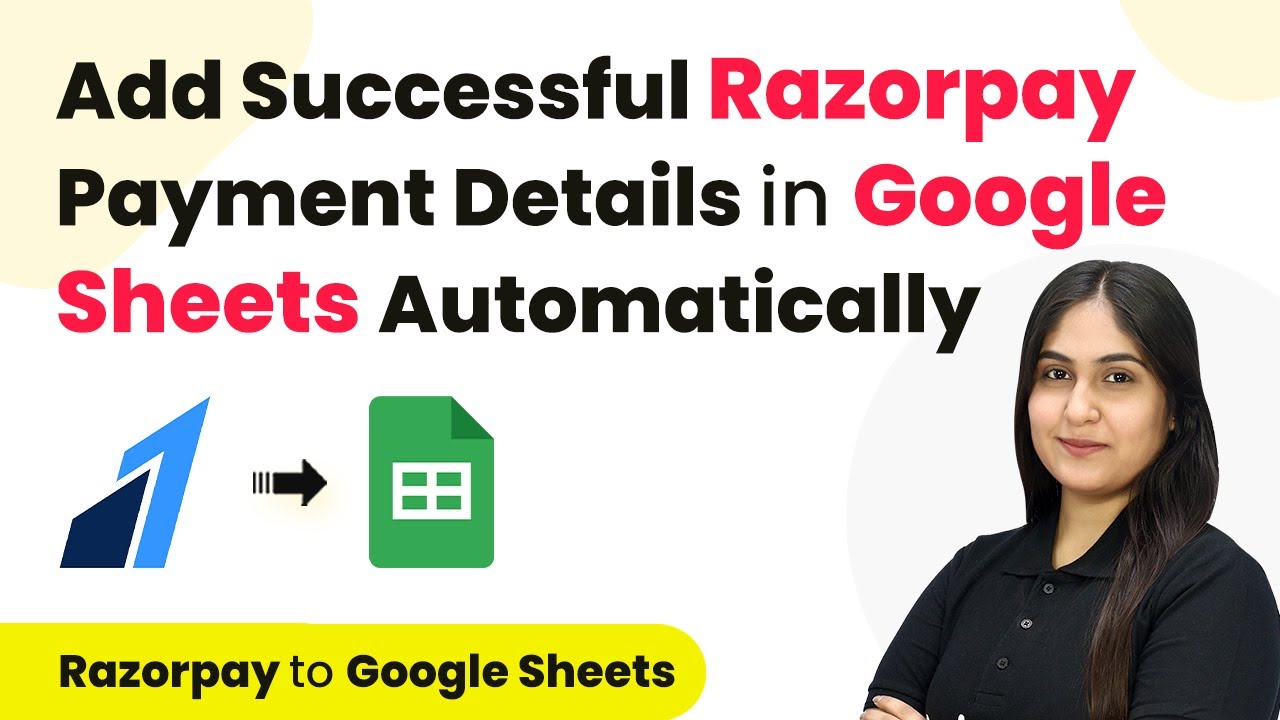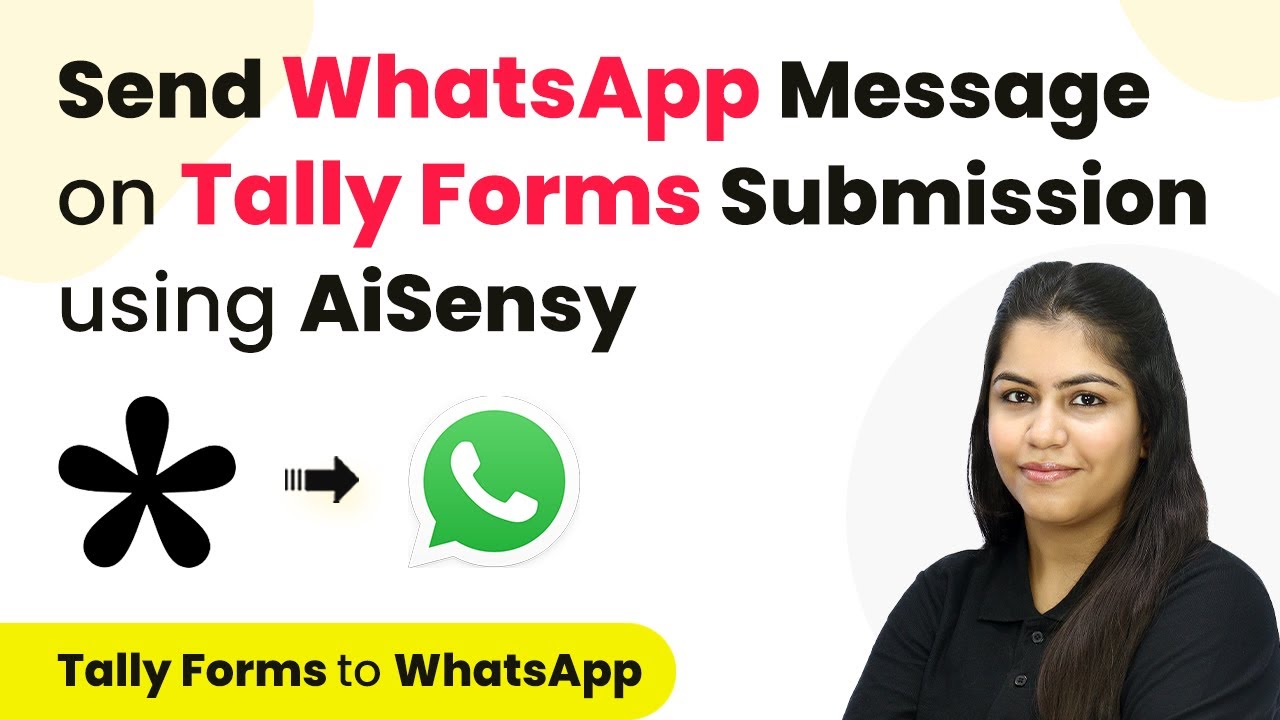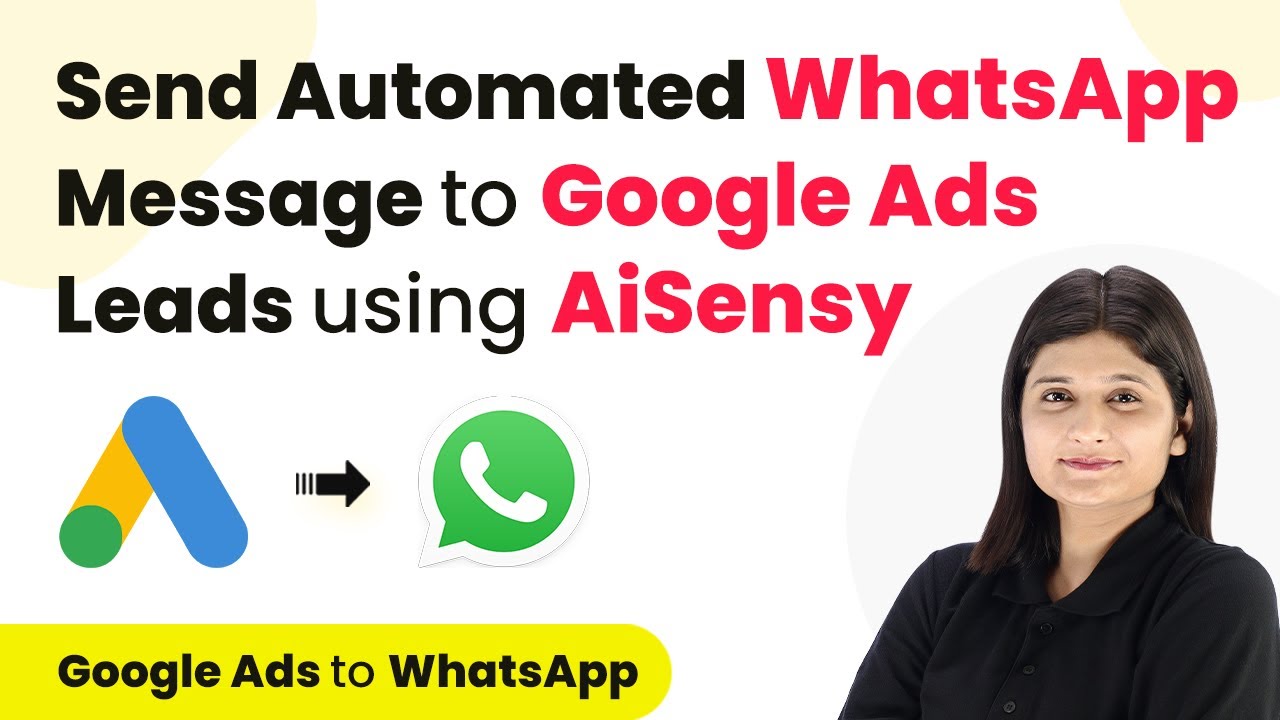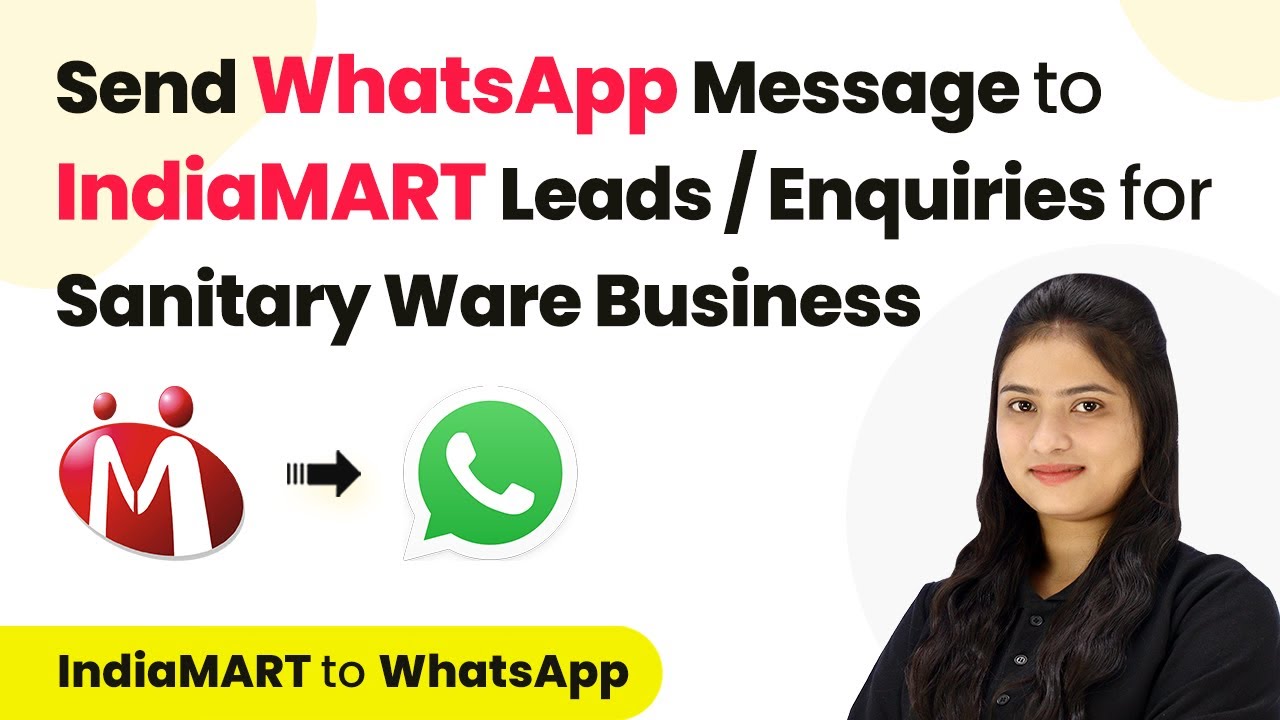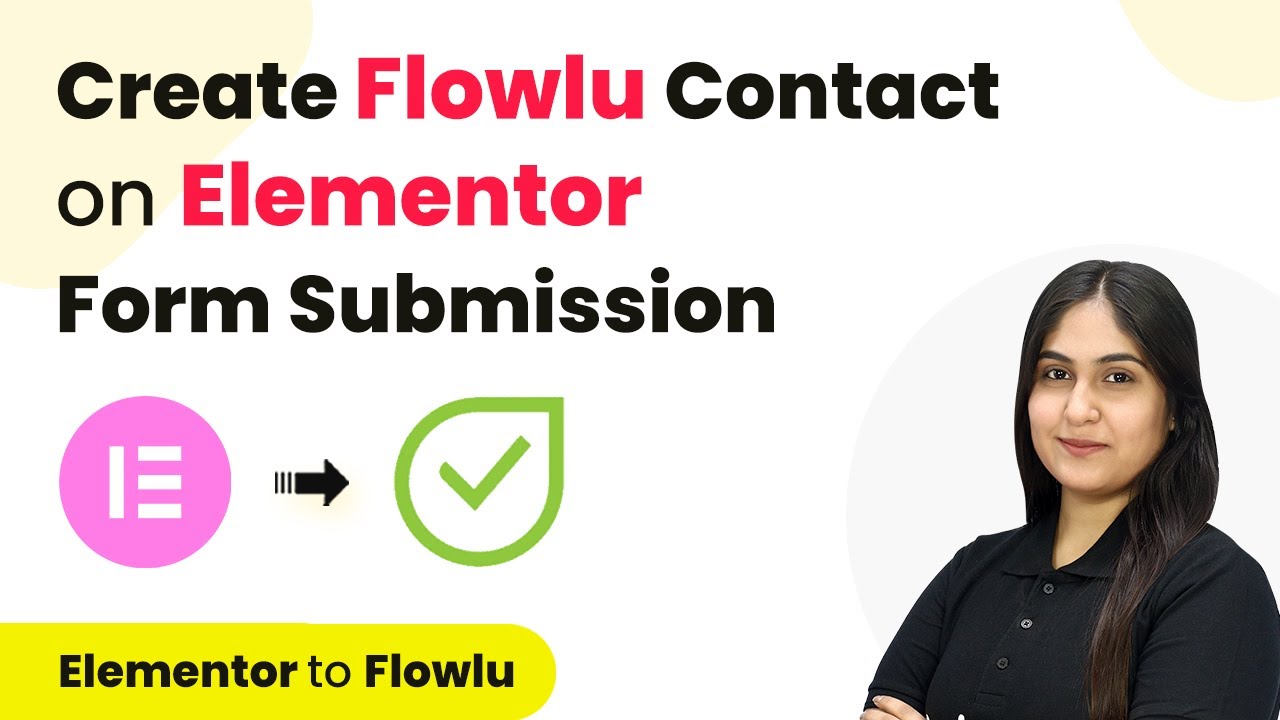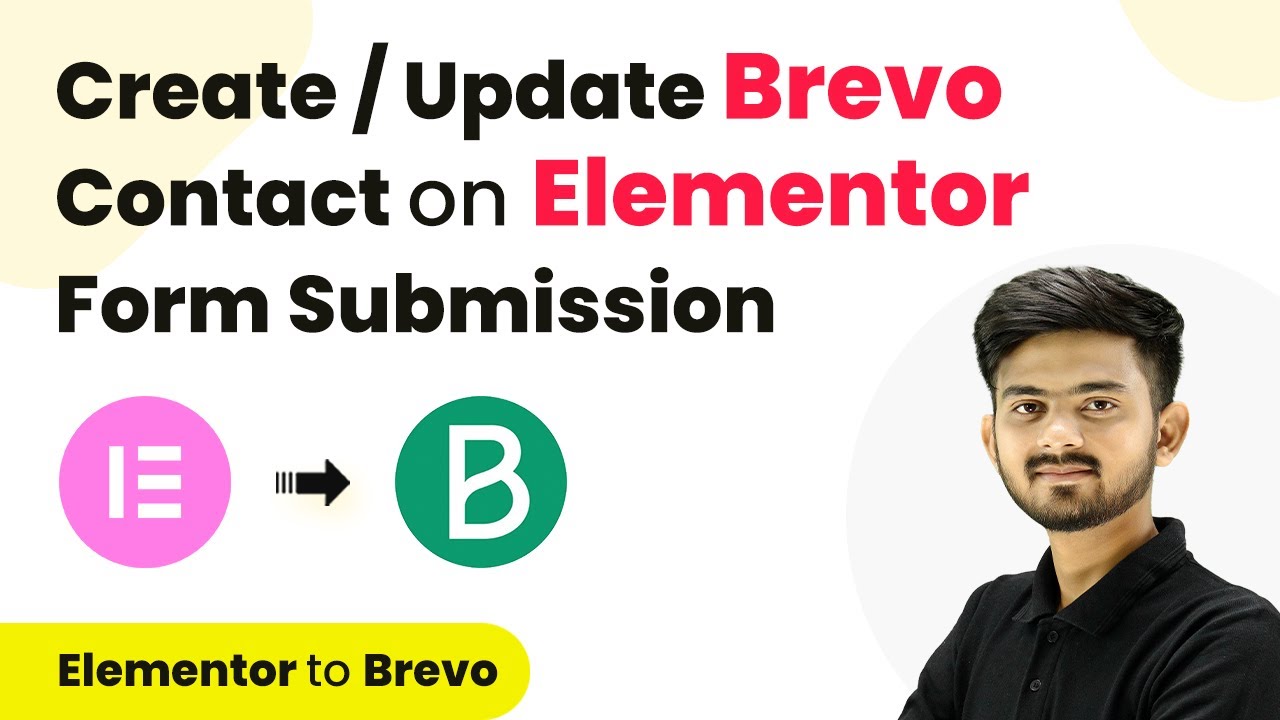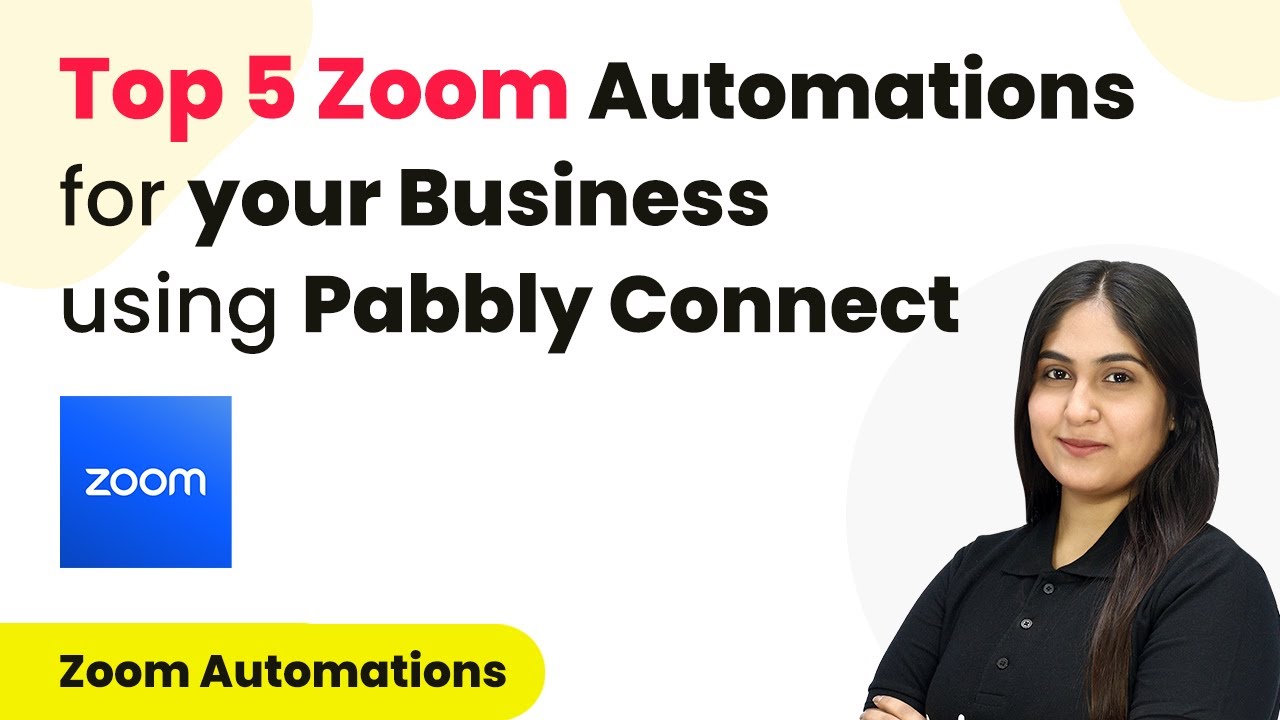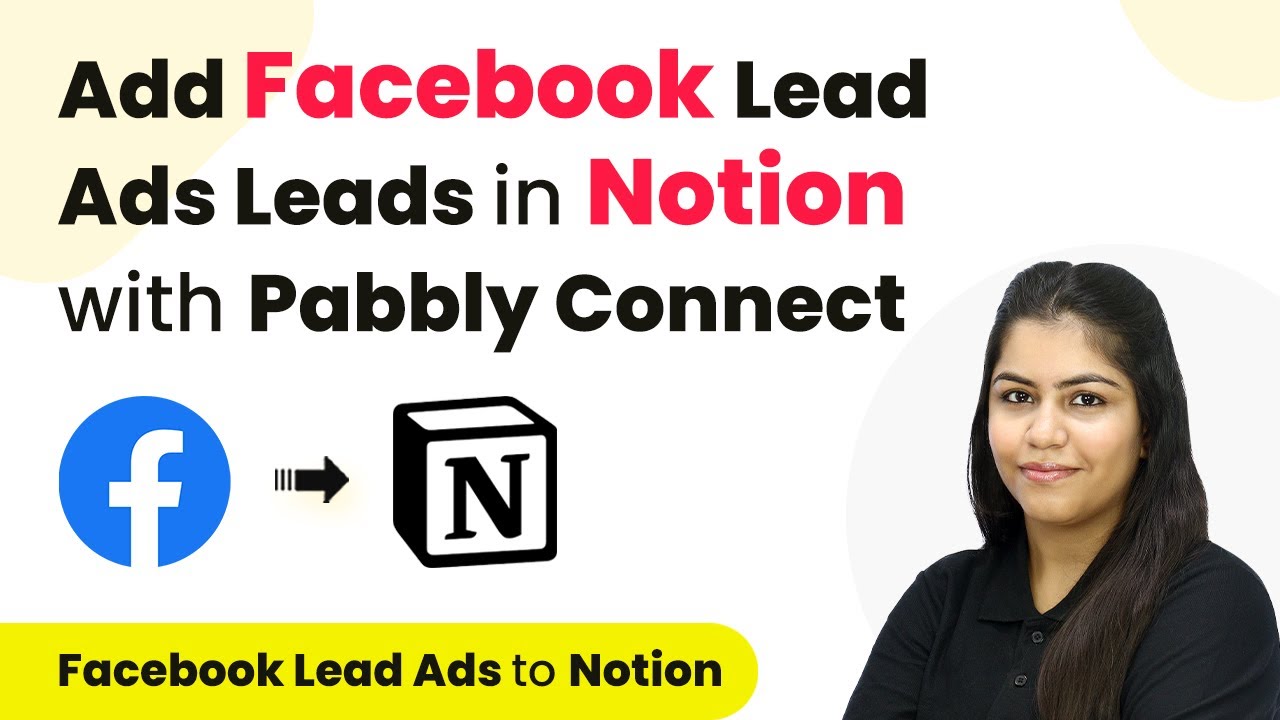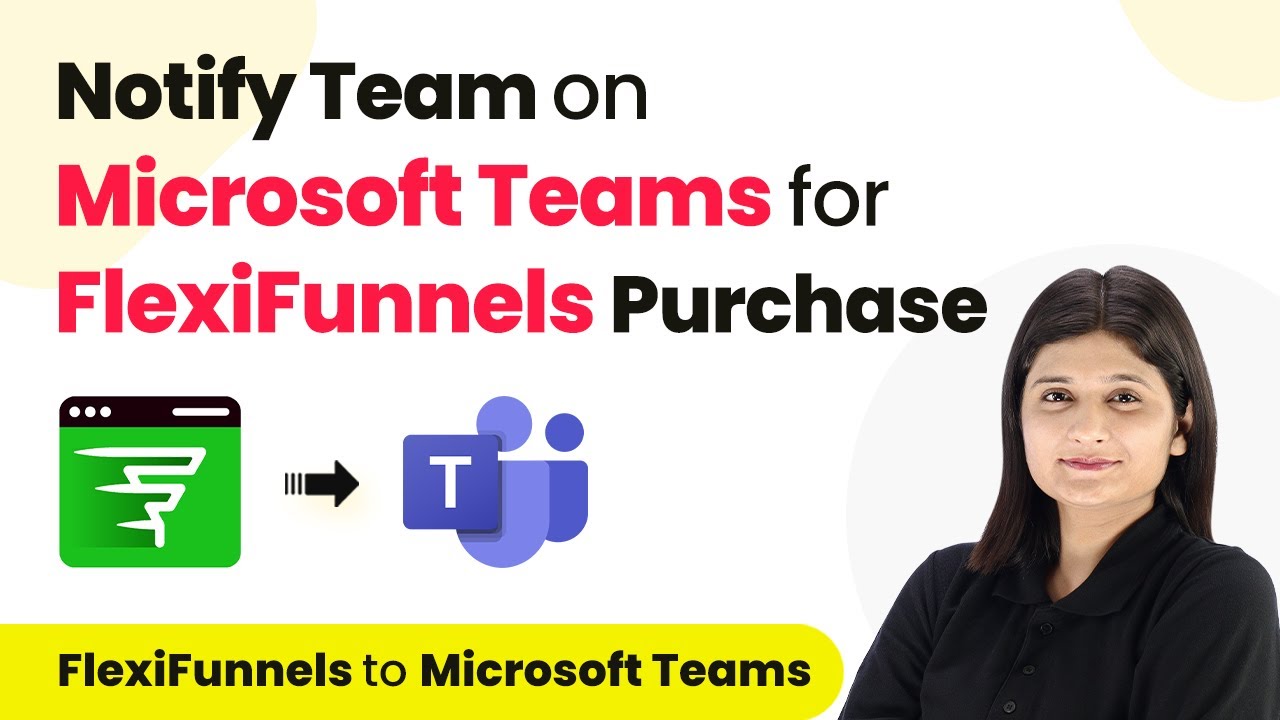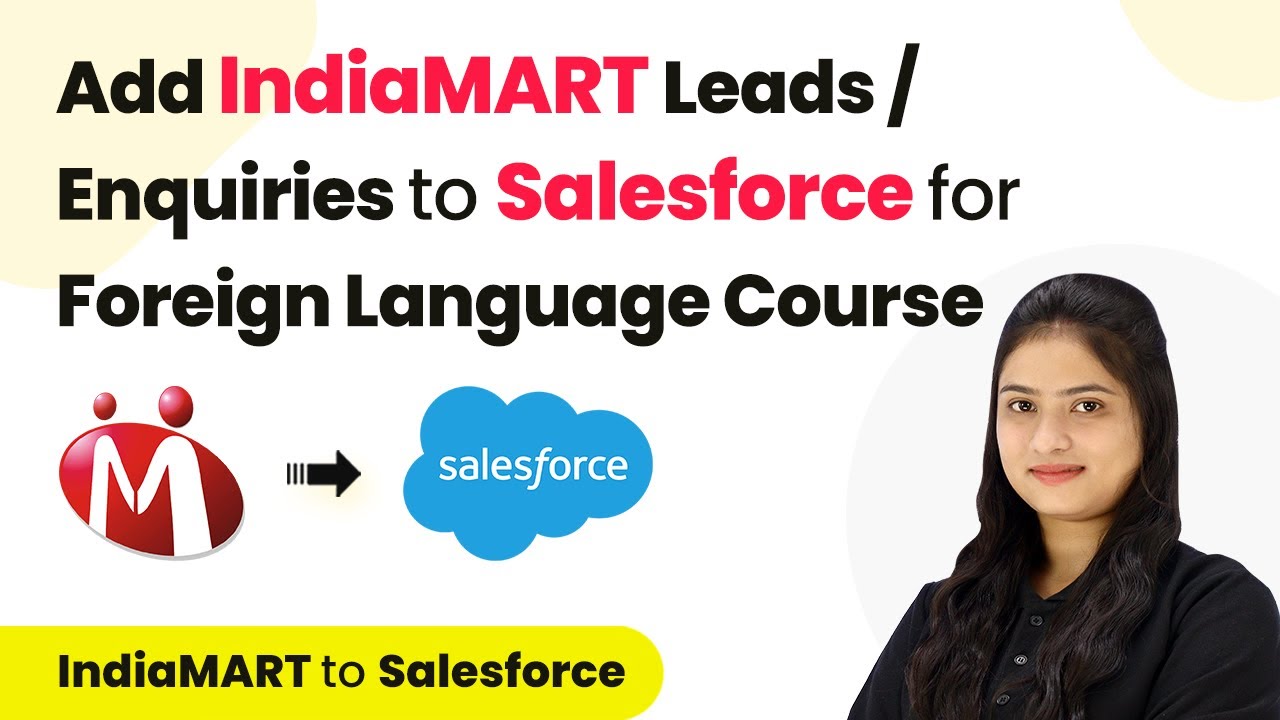Learn how to integrate Razorpay with Google Sheets using Pabbly Connect to automate payment tracking. Follow our detailed tutorial for seamless setup. Explore systematic approaches to creating efficient automation solutions that convert technical concepts into practical, implementable instructions.
Watch Step By Step Video Tutorial Below
1. Accessing Pabbly Connect for Integration
To start integrating Razorpay with Google Sheets, first, access Pabbly Connect. This platform allows seamless automation between various applications, including payment gateways and spreadsheets.
Visit the Pabbly Connect homepage, where you can sign up for free or log in if you’re already a user. Once logged in, you will see the dashboard where you can create your workflows.
2. Creating a Workflow in Pabbly Connect
After accessing Pabbly Connect, the next step is to create a new workflow. Click on the ‘Create Workflow’ button located at the top right corner of the dashboard.
- Name your workflow, for example, ‘Add Successful Razorpay Payment Details in Google Sheets’.
- Select a folder to save your workflow, or create a new one if necessary.
- Click on the ‘Create’ button to finalize your new workflow.
Once your workflow is created, you can set up the trigger and action. This structure is essential for automating the process of capturing payments from Razorpay and sending them to Google Sheets.
3. Setting Up Razorpay as a Trigger in Pabbly Connect
In this step, you will set Razorpay as the trigger application in Pabbly Connect. Select Razorpay and choose ‘New Payment Captured’ as the trigger event.
Next, you will receive a webhook URL from Pabbly Connect. Copy this URL and go to your Razorpay account. In your account settings, navigate to the ‘Webhooks’ section and create a new webhook using the copied URL.
- Enter the webhook URL in Razorpay.
- Select the event type as ‘Payment Captured’.
- Click ‘Create Webhook’ to finalize the connection.
This setup ensures that every new payment captured in Razorpay will trigger the automation process in Pabbly Connect.
4. Adding Google Sheets as an Action in Pabbly Connect
Now that you have set up Razorpay as a trigger, it’s time to add Google Sheets as the action application in Pabbly Connect. Select Google Sheets and choose the action event as ‘Add a New Row’.
To connect Google Sheets with Pabbly Connect, click on ‘Connect’ and select your Google account. Allow Pabbly Connect to access your Google Sheets data, ensuring secure integration.
Choose the spreadsheet where you want to add payment details. Map the data fields from Razorpay, such as Order ID, Name, Email, Phone Number, and Payment Method. Click on ‘Save and Send Test Request’ to ensure everything is working correctly.
This step will ensure that every time a payment is captured in Razorpay, the details will be automatically added to your specified Google Sheets.
5. Testing the Integration Between Razorpay and Google Sheets
Finally, it’s essential to test the integration to confirm that everything is functioning correctly. Make a test payment through your Razorpay payment page using UPI as the payment method.
After completing the test payment, return to Pabbly Connect to check if the payment details have been successfully captured and added to Google Sheets. You should see a new row containing the payment information.
Verify that the new row includes all necessary payment details. Ensure that the automation runs without any errors. If successful, your integration is complete and ready for use.
This testing phase is crucial to ensure that your integration between Razorpay and Google Sheets via Pabbly Connect is functioning as intended.
Conclusion
Integrating Razorpay with Google Sheets using Pabbly Connect automates the process of tracking payments effortlessly. By following the above steps, you can streamline your payment management and improve operational efficiency.
Ensure you check out Pabbly Connect to create business automation workflows and reduce manual tasks. Pabbly Connect currently offer integration with 2,000+ applications.
- Check out Pabbly Connect – Automate your business workflows effortlessly!
- Sign Up Free – Start your journey with ease!
- 10,000+ Video Tutorials – Learn step by step!
- Join Pabbly Facebook Group – Connect with 21,000+ like minded people!