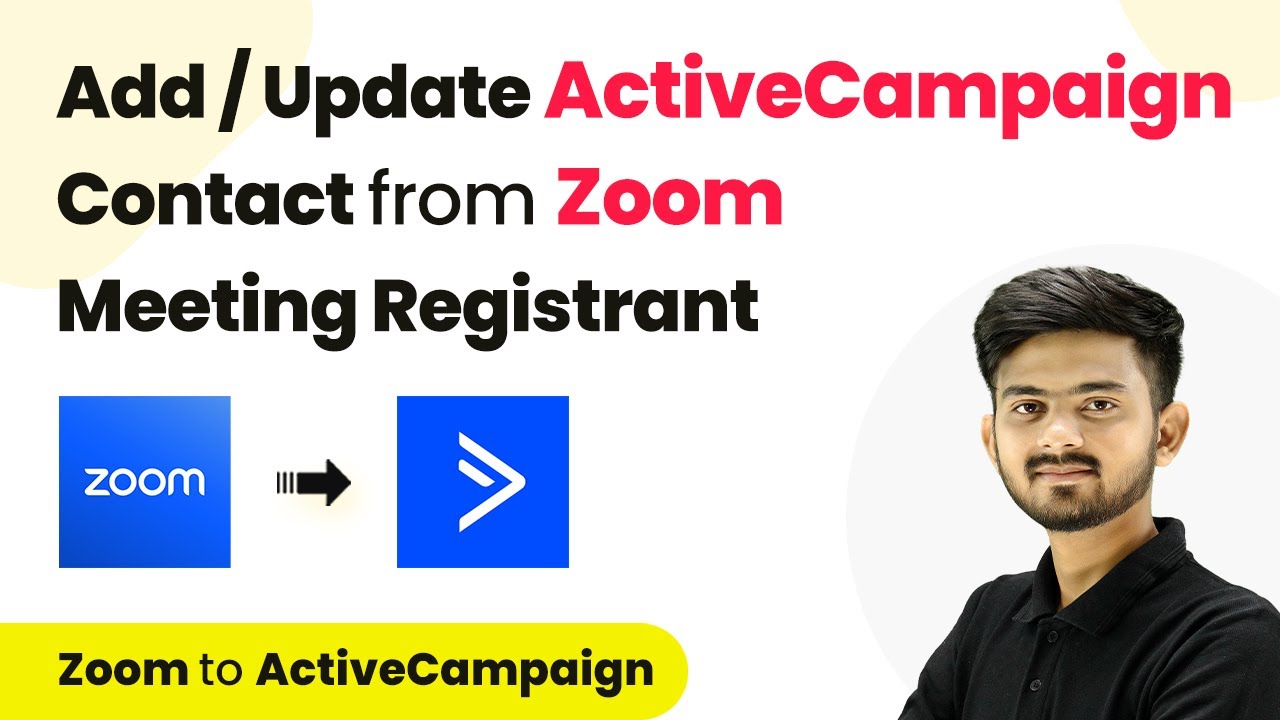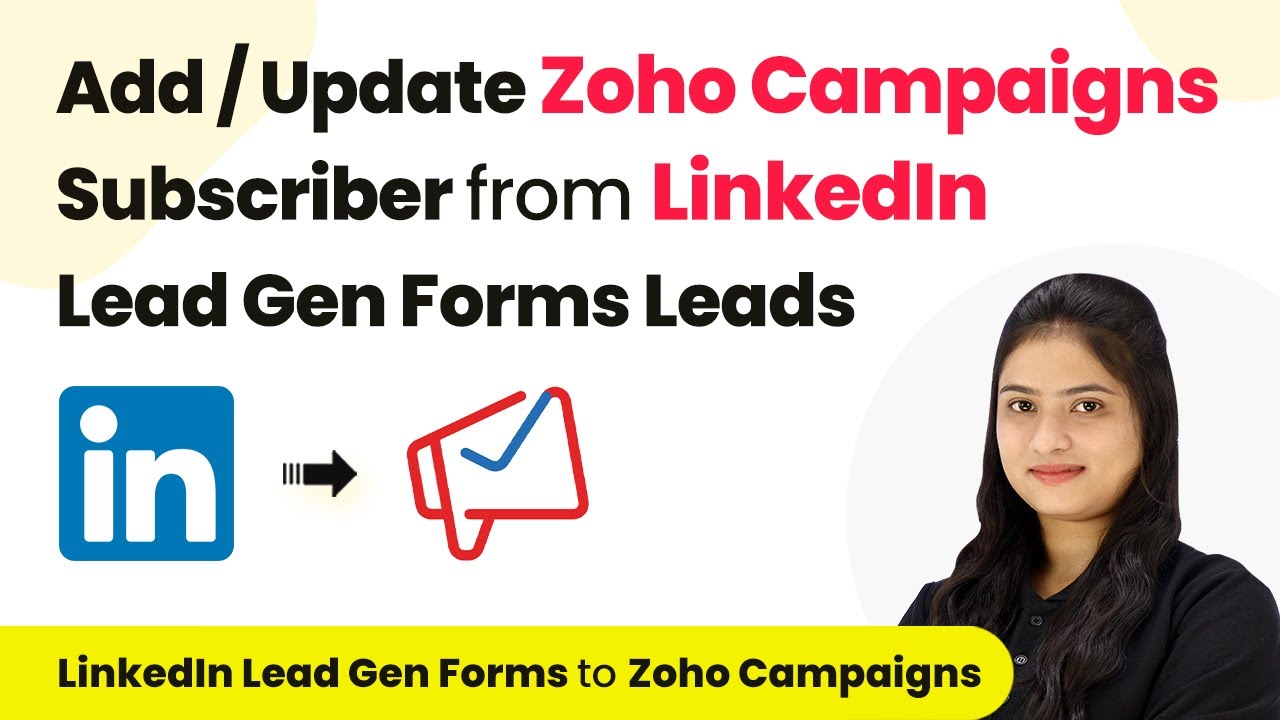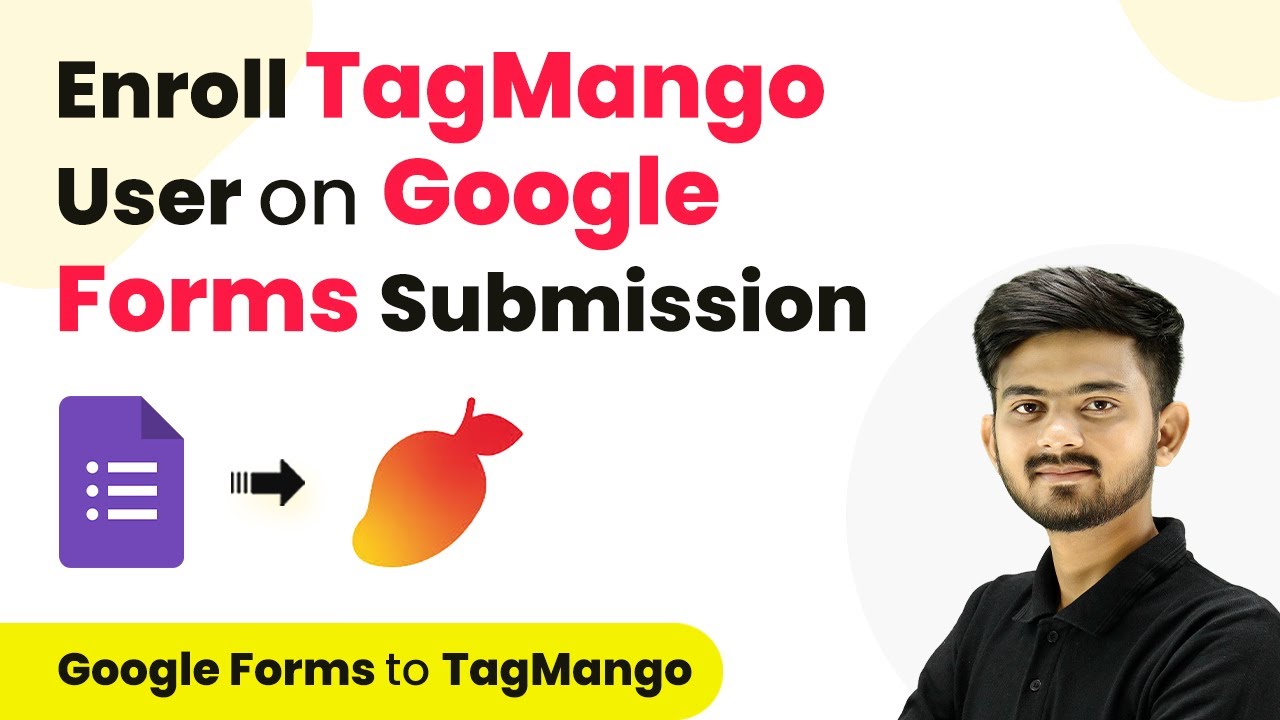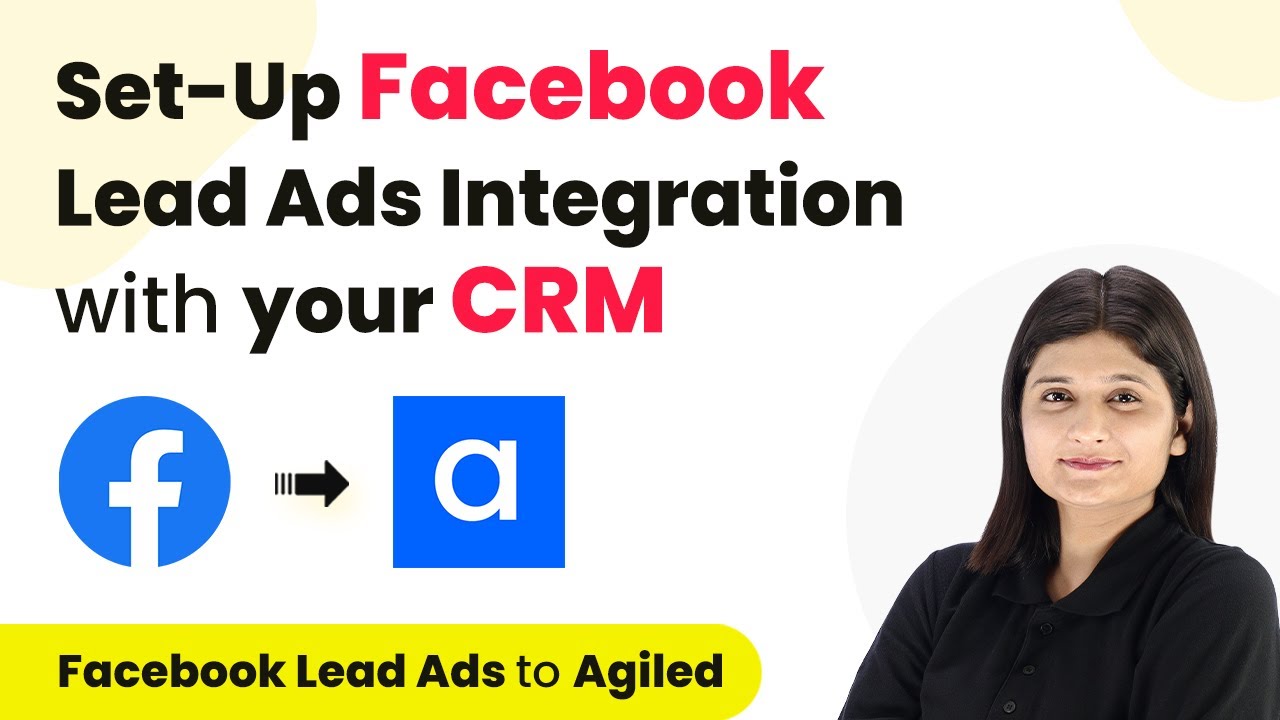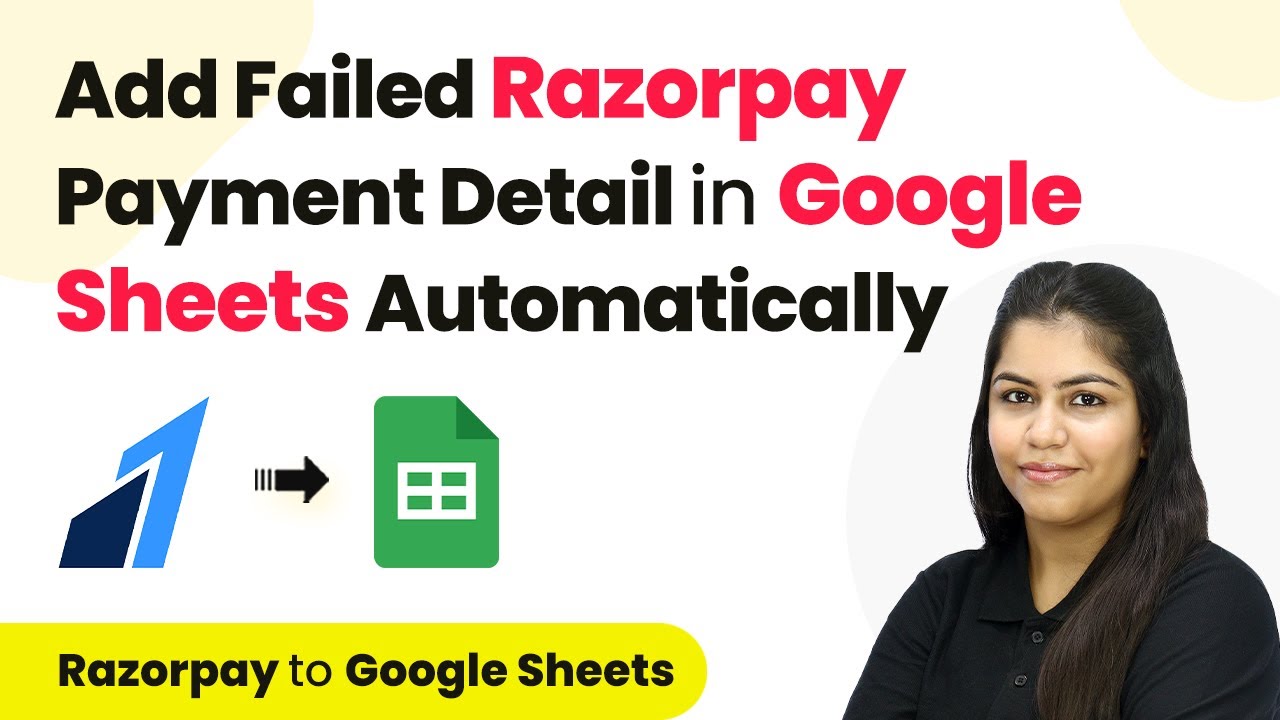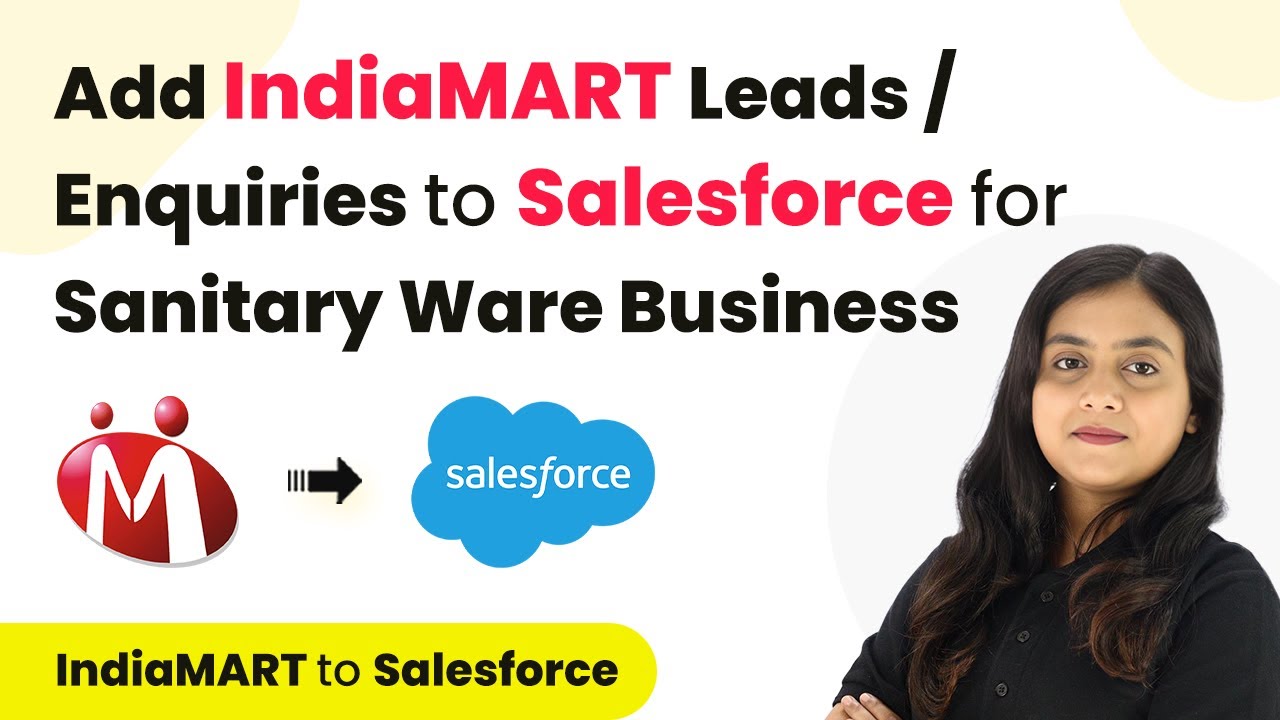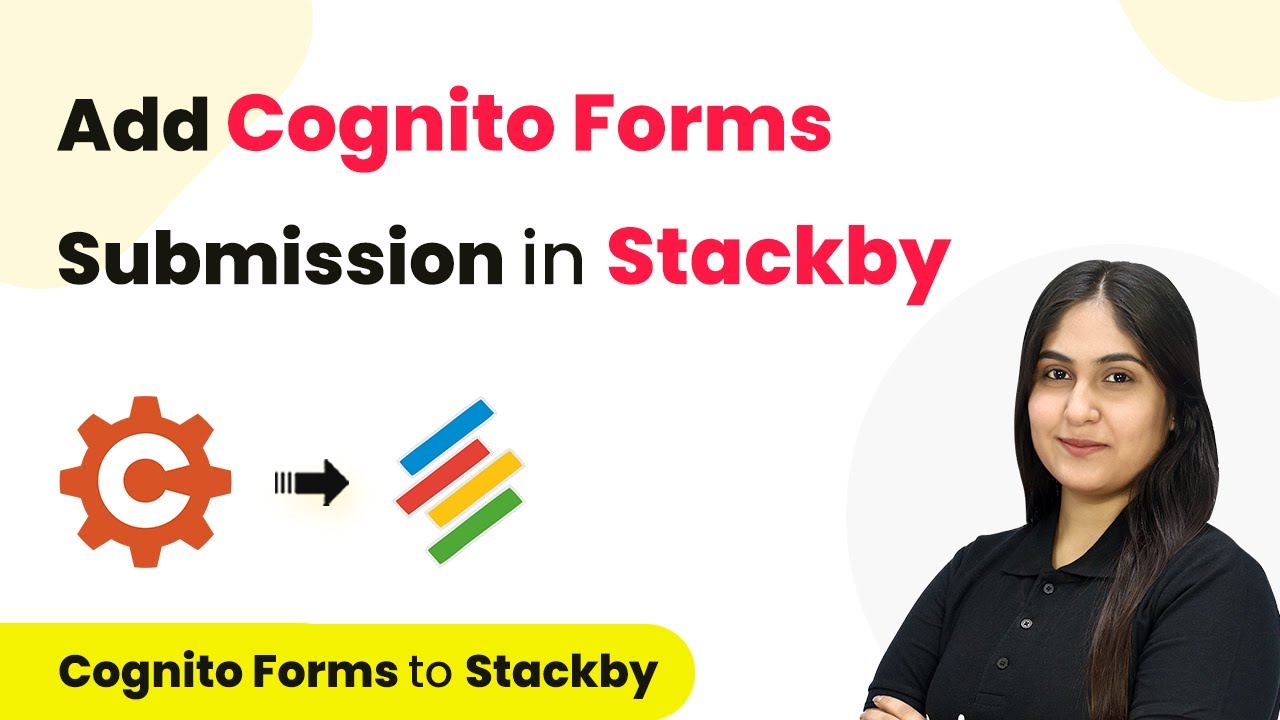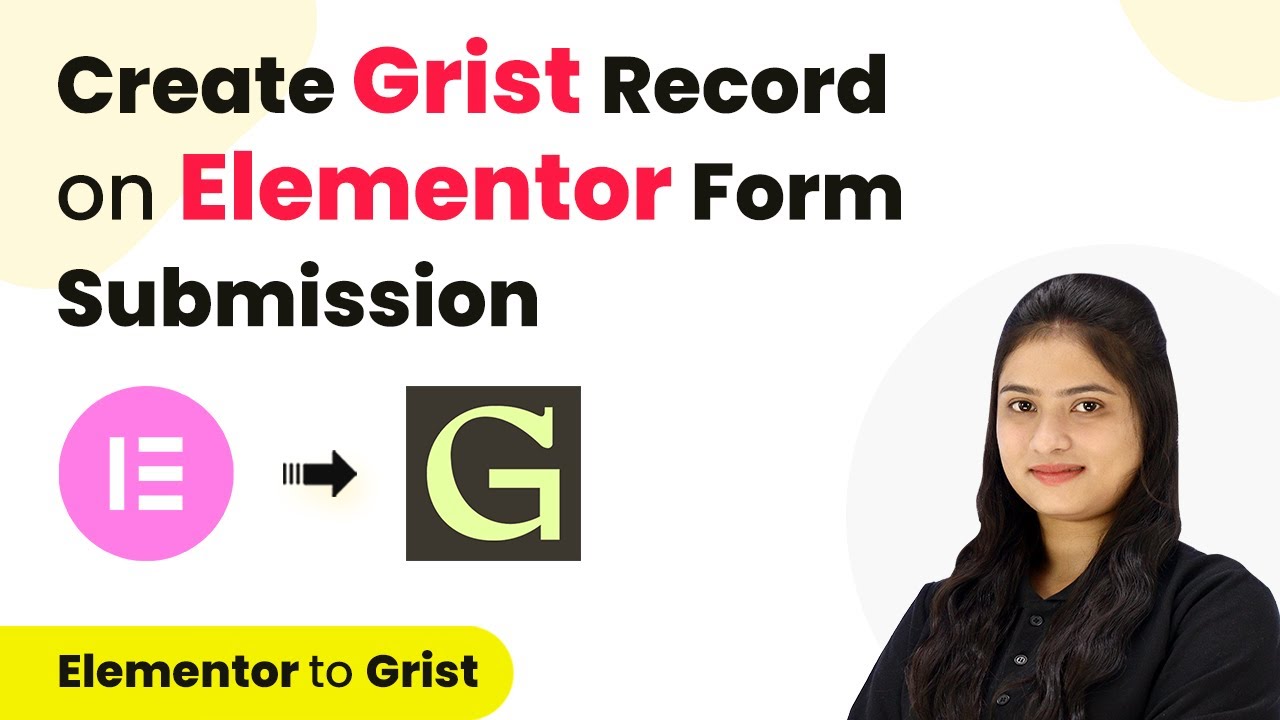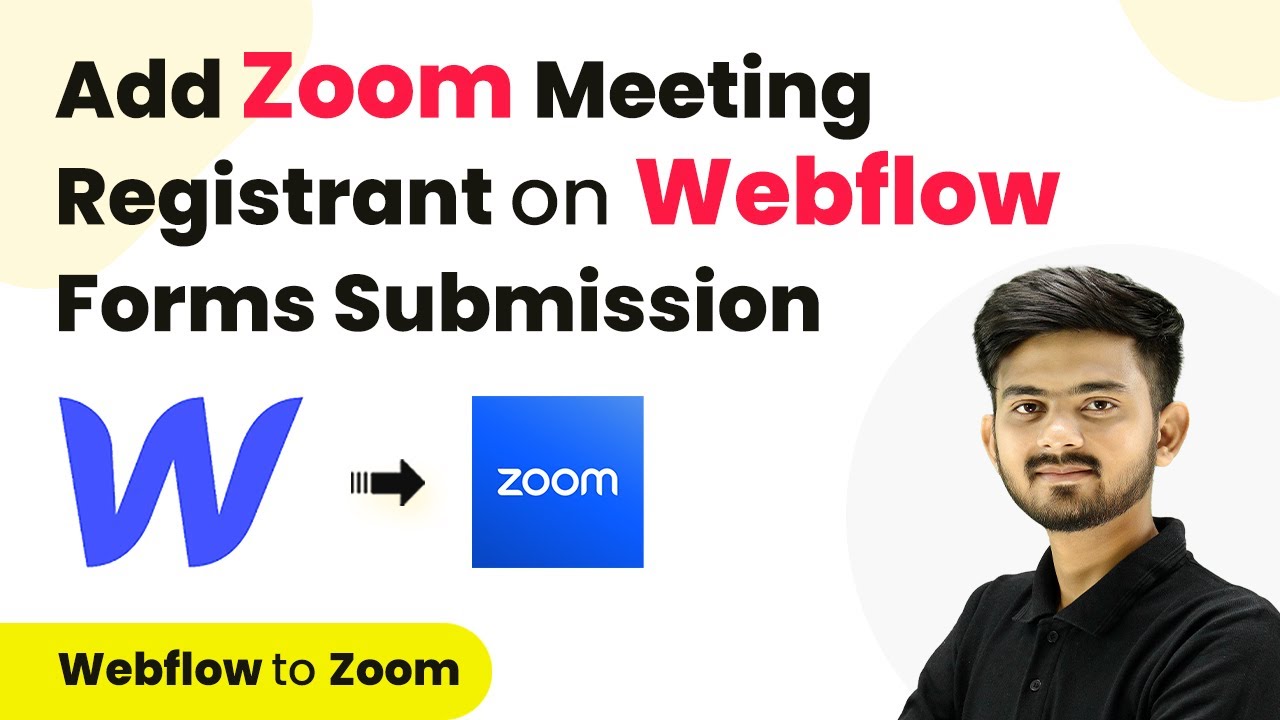Learn how to seamlessly integrate Zoom with ActiveCampaign using Pabbly Connect to automate adding or updating contacts from meeting registrations. Navigate the automation landscape confidently with clear, structured guidance suitable for professionals regardless of prior technical experience.
Watch Step By Step Video Tutorial Below
1. Accessing Pabbly Connect for Zoom and ActiveCampaign Integration
To start integrating Zoom with ActiveCampaign, you need to access Pabbly Connect. This platform allows you to automate workflows without coding. Begin by visiting the Pabbly Connect website and signing in or creating an account if you don’t have one.
Once logged in, navigate to the dashboard where you can create a new workflow. This workflow will manage the integration process. Follow these steps to set up your account:
- Sign up or log in to your Pabbly Connect account.
- Click on the ‘Create Workflow’ button.
- Name your workflow based on your integration goal.
After naming your workflow, you can proceed to set up the trigger and actions necessary for the integration.
2. Setting Up the Trigger in Pabbly Connect
The next step is setting up the trigger that will initiate the workflow. In this case, the trigger is a new registrant from Zoom. Select Zoom as your trigger application in Pabbly Connect.
Once you select Zoom, you’ll need to specify the trigger event. Choose ‘New Meeting Registrant’ as your trigger event. This ensures that whenever someone registers for a meeting, it will trigger the workflow. Here’s how to do it:
- Select Zoom from the trigger application list.
- Choose ‘New Meeting Registrant’ as the trigger event.
- Connect your Zoom account to Pabbly Connect by following the prompts.
Now that the trigger is set up, any new registrations from Zoom will automatically initiate the workflow you’re creating.
3. Configuring Zoom Application for Pabbly Connect
To ensure that Zoom can communicate with Pabbly Connect, you need to configure your Zoom application. This involves creating a new app in the Zoom App Marketplace. Start by logging into your Zoom account and navigating to the App Marketplace.
In the App Marketplace, create a new app by selecting the appropriate options. You will need to provide a redirect URL, which you can get from the Pabbly Connect interface. Follow these steps to configure your Zoom app:
Select ‘Develop’ and then ‘Build App’ in the Zoom App Marketplace. Choose the app type and give it a name. Copy the redirect URL from Pabbly Connect and paste it into the Zoom app settings.
Once the app is configured, copy the generated token and paste it back into Pabbly Connect to complete the connection.
4. Setting Up Action to Update ActiveCampaign Contact
Now that you have set up the trigger, the next step is to configure the action in Pabbly Connect. This action will update or create a contact in ActiveCampaign based on the registrant details from Zoom.
Select ActiveCampaign as your action application and choose ‘Create or Update Contact’ as the action event. You will need to connect your ActiveCampaign account to Pabbly Connect by entering your API key and URL. Here’s how to do this:
Select ActiveCampaign as the action application. Choose ‘Create or Update Contact’ as the action event. Enter the API key and URL obtained from your ActiveCampaign account.
Once connected, map the fields from the Zoom registrant details to the corresponding fields in ActiveCampaign. This ensures that the correct information is sent every time a new registrant signs up.
5. Testing the Integration Between Zoom and ActiveCampaign
With the trigger and action set up, it’s time to test the integration using Pabbly Connect. Create a test registrant in Zoom to see if the details are correctly sent to ActiveCampaign.
After creating a test registrant, check the response in Pabbly Connect. If everything is configured correctly, you should see the registrant’s details reflected in ActiveCampaign as a new contact. Here’s how to test it:
Create a test registration in Zoom using the registration link. Check Pabbly Connect for the received data. Log in to ActiveCampaign to verify the new contact was added or updated.
Once confirmed, your integration is complete, and every new registration will automatically update your ActiveCampaign contacts, streamlining your workflow.
Conclusion
By following these steps, you can efficiently use Pabbly Connect to automate the process of adding or updating ActiveCampaign contacts from Zoom meeting registrations. This integration enhances your customer relationship management and ensures real-time updates of your contact list.
Ensure you check out Pabbly Connect to create business automation workflows and reduce manual tasks. Pabbly Connect currently offer integration with 2,000+ applications.
- Check out Pabbly Connect – Automate your business workflows effortlessly!
- Sign Up Free – Start your journey with ease!
- 10,000+ Video Tutorials – Learn step by step!
- Join Pabbly Facebook Group – Connect with 21,000+ like minded people!