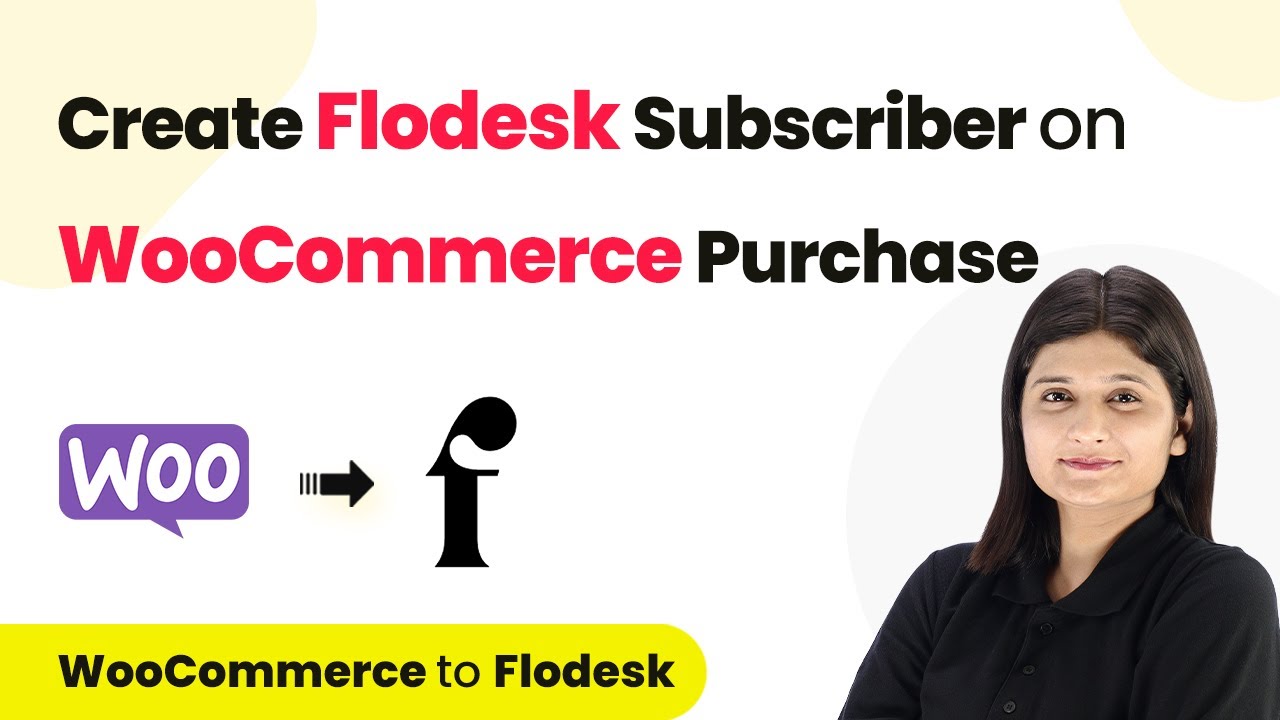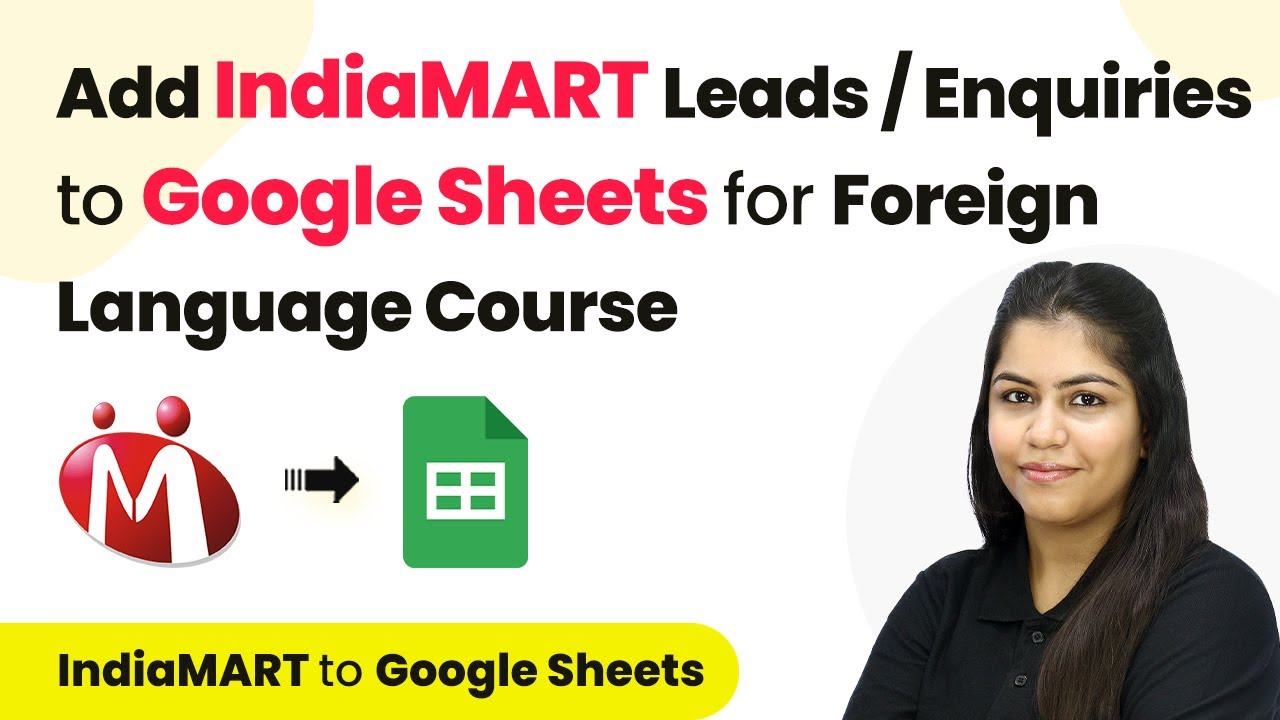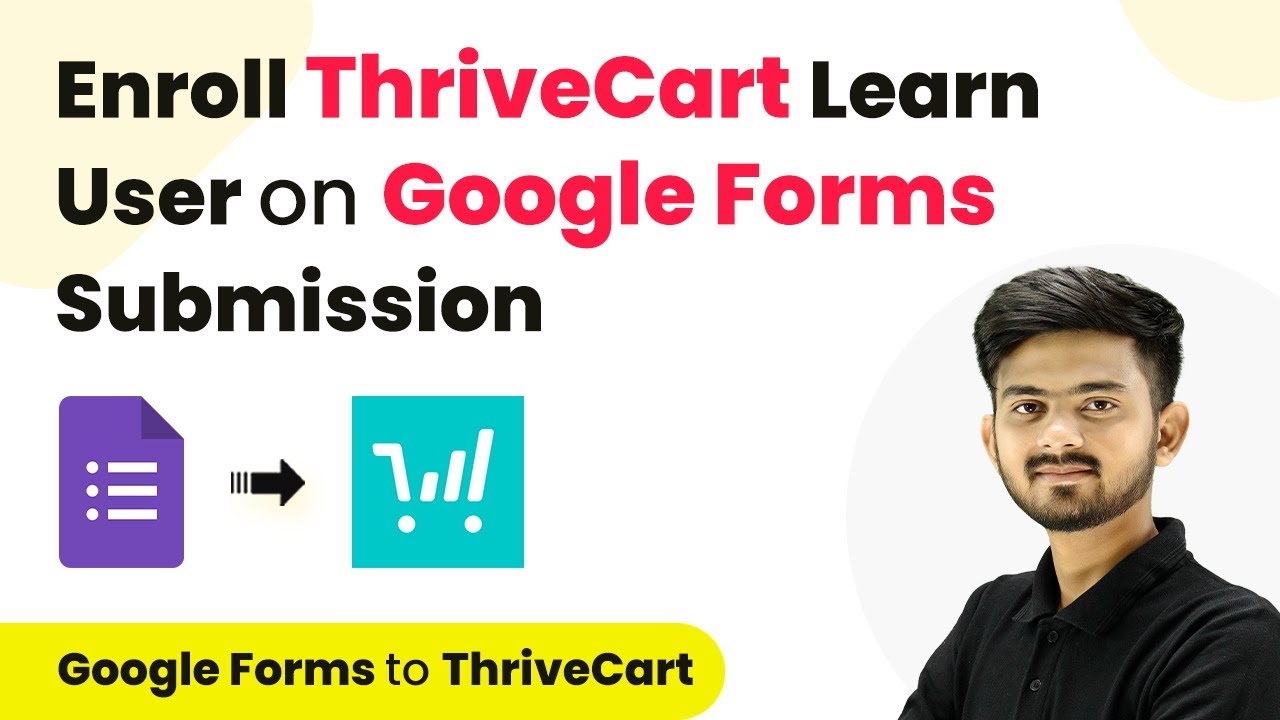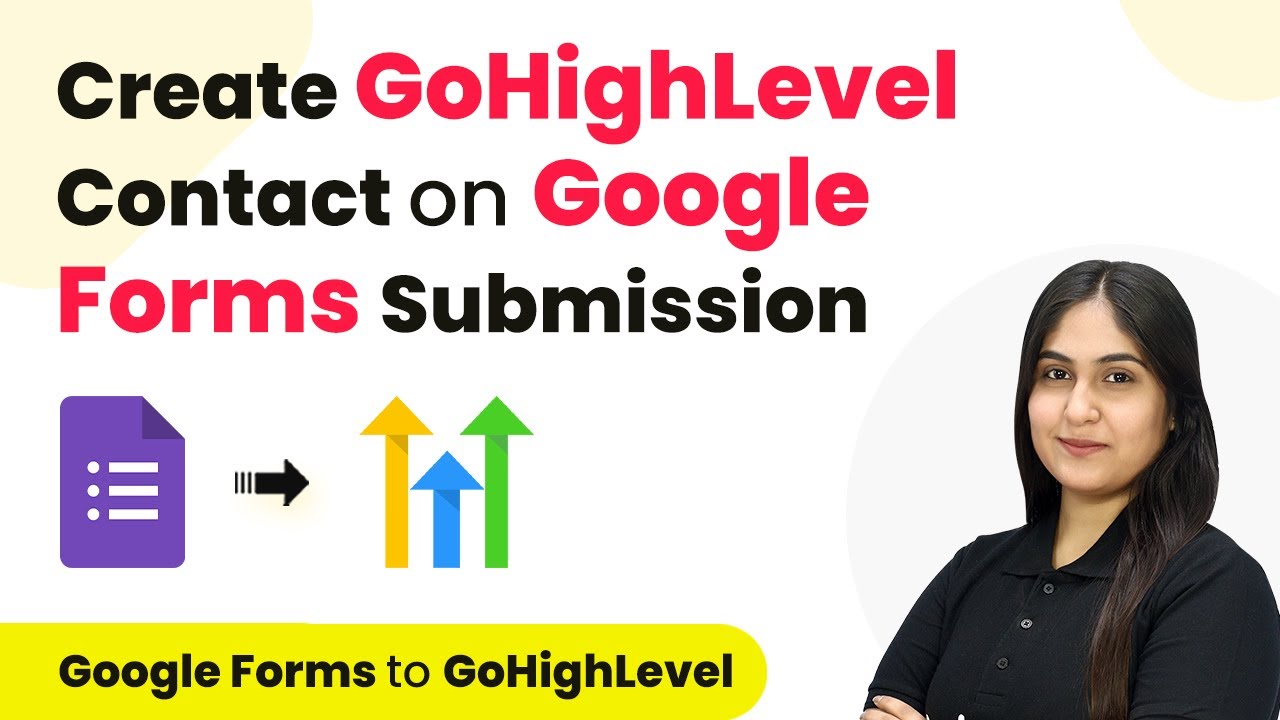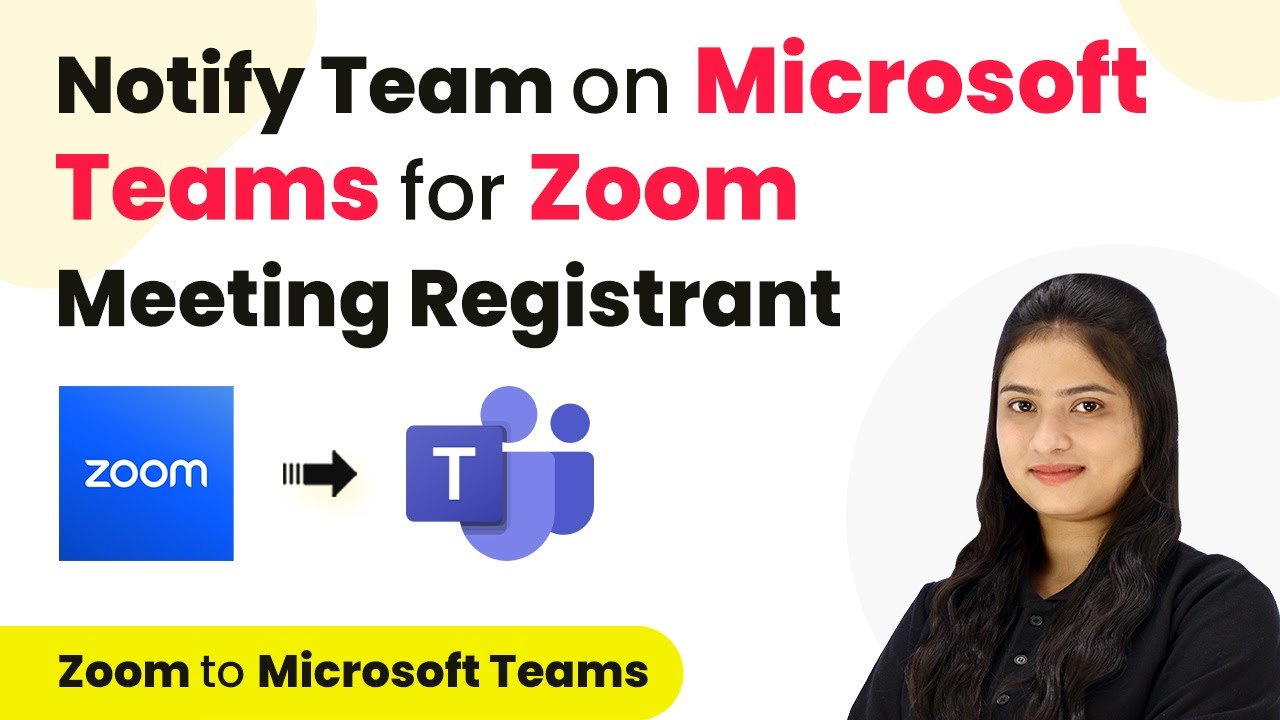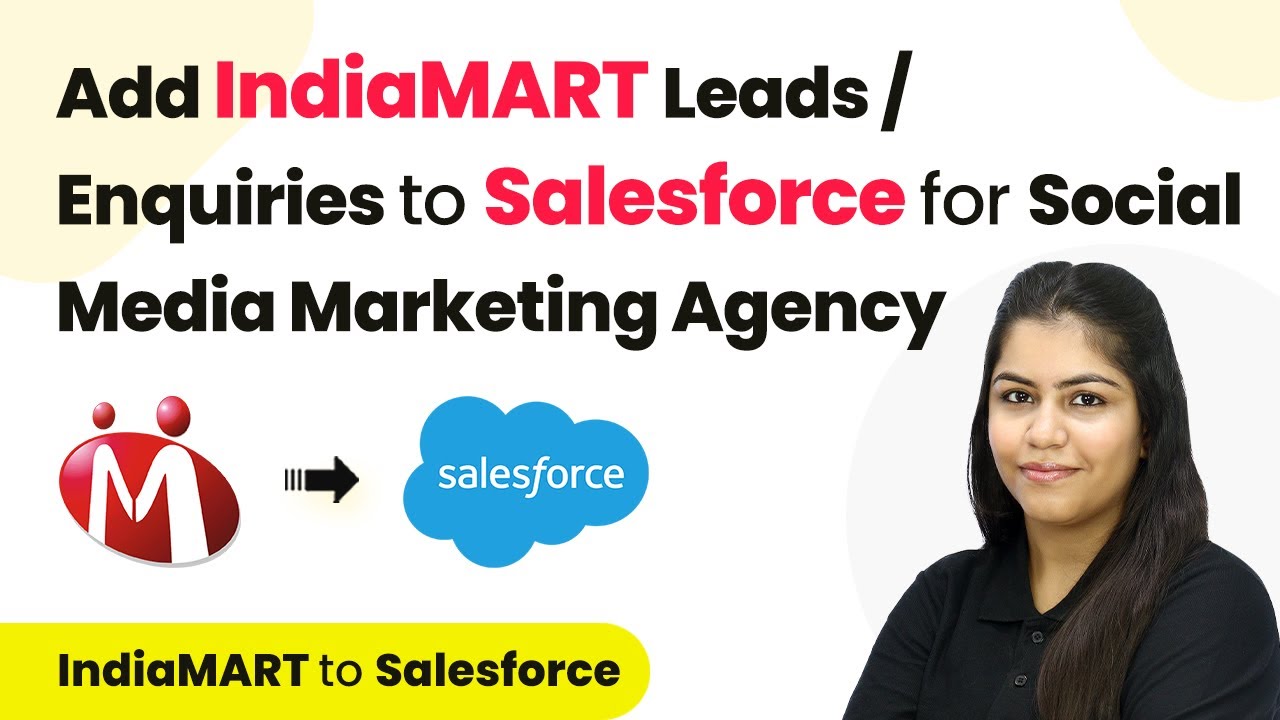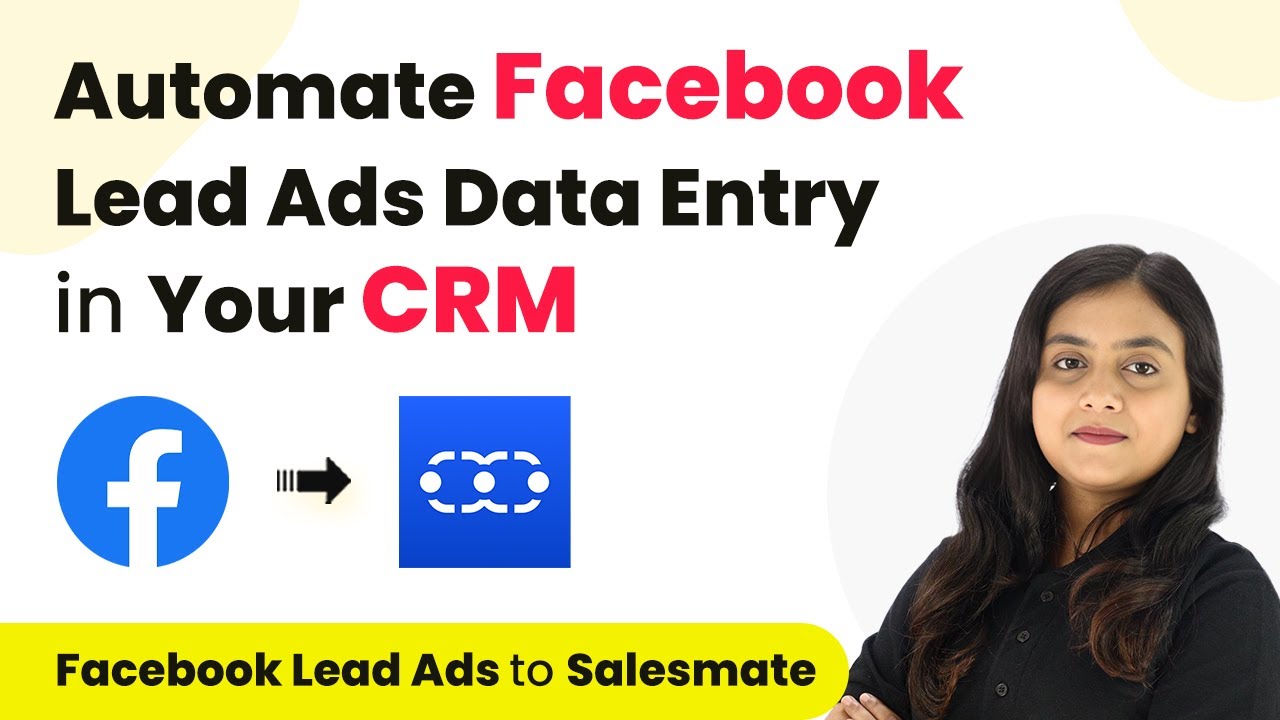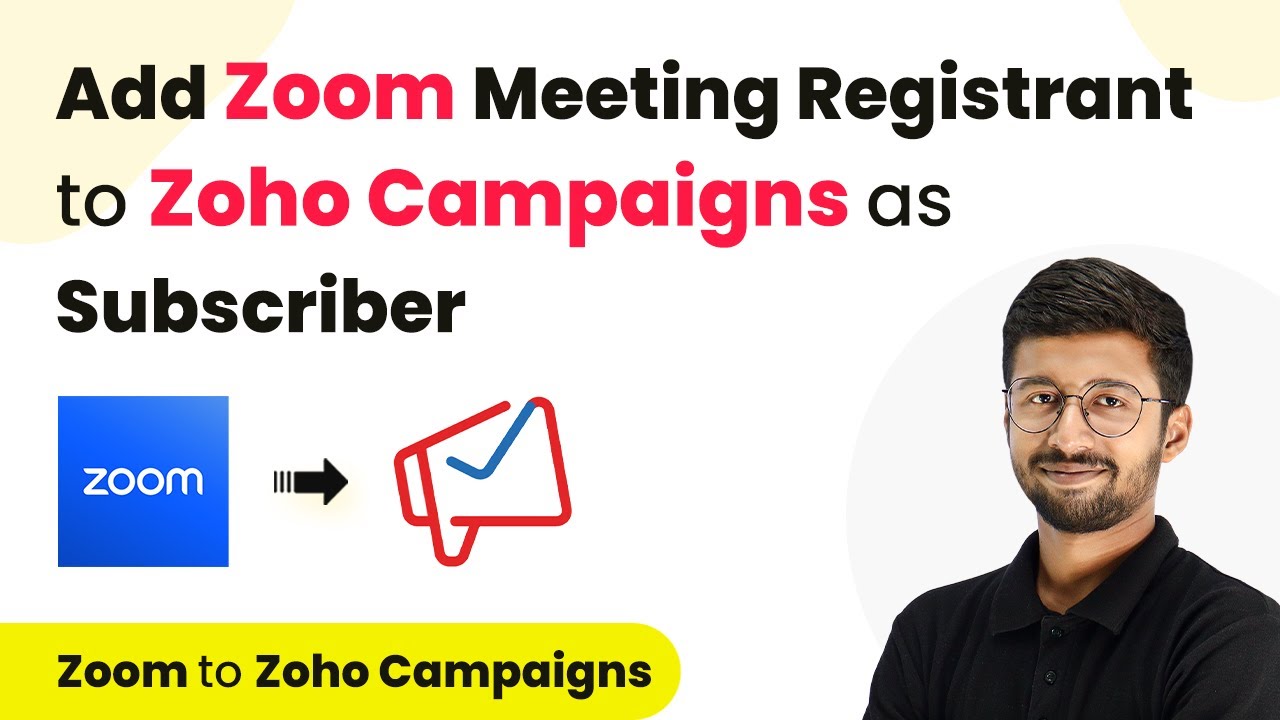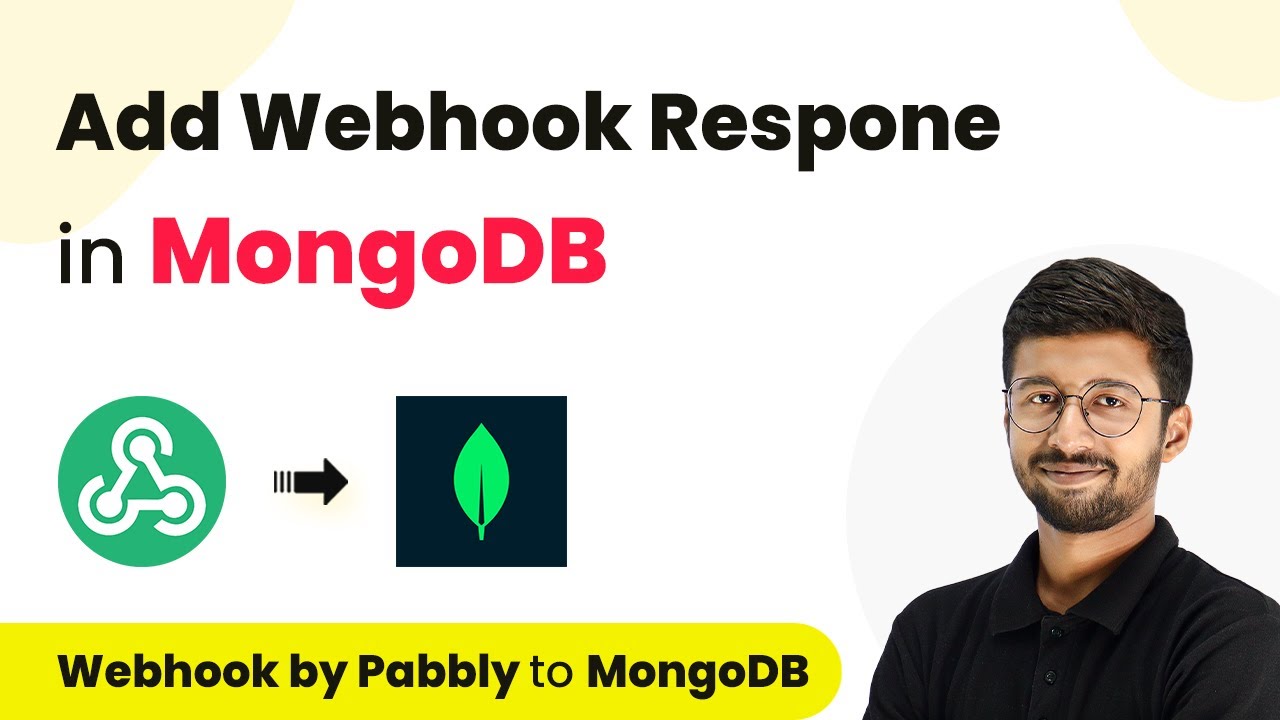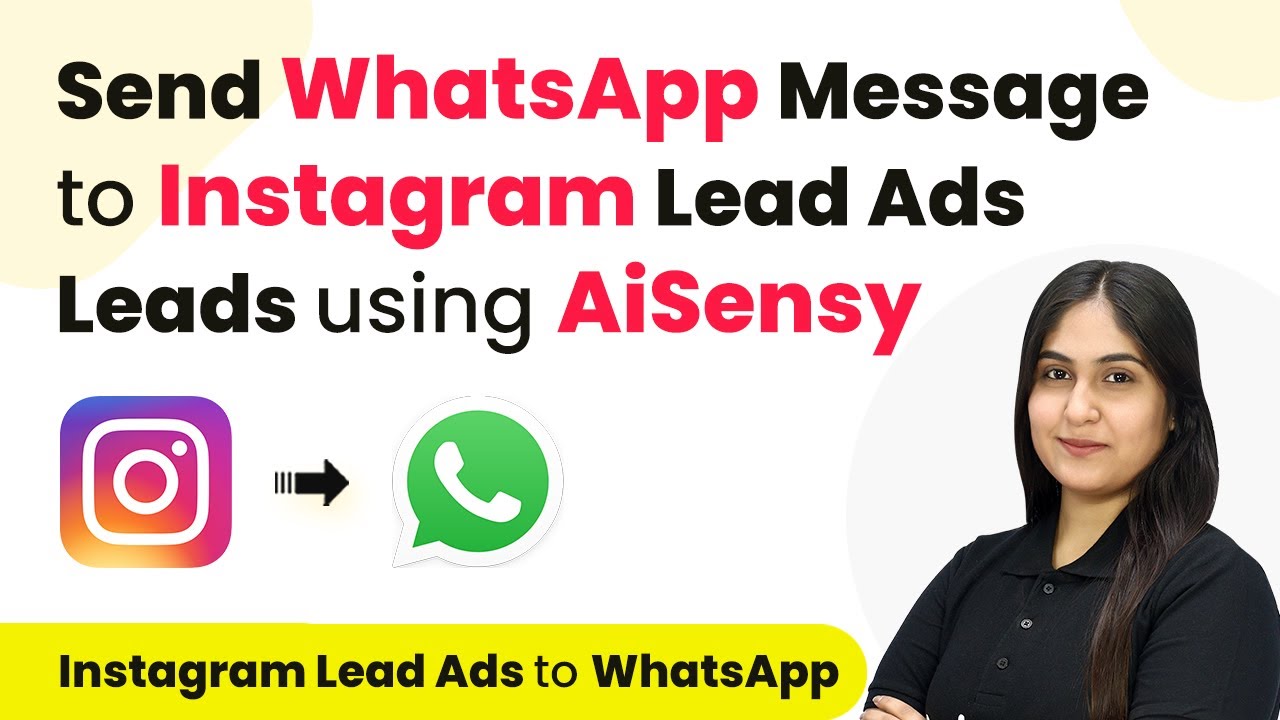Learn how to automate subscriber creation in Flawdesk from WooCommerce purchases using Pabbly Connect. Follow this detailed tutorial for seamless integration. Develop expertise in application integration and learn how to design streamlined automation workflows using proven, simplified approaches.
Watch Step By Step Video Tutorial Below
1. Accessing Pabbly Connect for Integration
To begin your integration process using Pabbly Connect, first, you need to access the platform. Open your browser and type in the URL for Pabbly Connect. If you are an existing user, click on the ‘Sign In’ option located at the top right corner of the page. New users can click on ‘Sign Up for Free’ to create an account.
Once logged in, you will be redirected to the dashboard. Here, you have the option to create a new workflow. To do this, click on the ‘Create Workflow’ button. You will need to provide a name for your workflow and select the appropriate folder to save it in. This sets the stage for automating your WooCommerce sales with Pabbly Connect.
2. Setting Up the Trigger with WooCommerce
In this step, we will configure the trigger application using Pabbly Connect. Select WooCommerce as your trigger application and choose the event ‘New Order Created.’ This event will initiate the workflow every time a new order is placed in your WooCommerce store.
- Select the trigger application as WooCommerce.
- Choose the event ‘New Order Created’.
- Click on ‘Connect’ to establish a connection.
After selecting the trigger event, you will be provided with a webhook URL. This URL is essential as it acts as a bridge between WooCommerce and Pabbly Connect. You will need to copy this URL and set it up in your WooCommerce settings to complete the connection.
3. Configuring WooCommerce to Use Webhook
Now, navigate to your WooCommerce settings to configure the webhook using Pabbly Connect. Click on the WooCommerce tab in your WordPress dashboard, then go to ‘Settings’ and select the ‘Advanced’ tab. Here, you will find the option for webhooks.
- Select ‘Add Webhook’ in the webhooks section.
- Name your webhook and set it to active.
- Paste the webhook URL from Pabbly Connect into the delivery URL field.
Make sure to select the topic as ‘Order Created’ so that the webhook triggers when a new order is placed. After saving the webhook, you can test the connection by making a test purchase in your WooCommerce store.
4. Creating a Subscriber in Flawdesk
Once you have set up the webhook, the next step involves creating a subscriber in Flawdesk using Pabbly Connect. In your workflow, add an action step and select Flawdesk as the action application. Choose the action event as ‘Create or Update Subscriber’.
Now, connect your Flawdesk account by clicking on ‘Connect’ and granting the necessary permissions. After connecting, you will need to map the fields from WooCommerce to Flawdesk. This includes the subscriber’s email, first name, last name, and other relevant details. Using mapping ensures that each new subscriber is dynamically created based on the order data.
5. Adding Subscribers to a Segment in Flawdesk
The final step in your automation process is to add the newly created subscriber to a specific segment in Flawdesk using Pabbly Connect. Add another action step in your workflow and select Flawdesk again, this time choosing the action event ‘Add Existing Subscriber to Segment’.
Map the email address of the subscriber you created earlier and select the segment you want them to be added to. This step ensures that all subscribers from new WooCommerce orders are organized into the correct segments for targeted communication.
Conclusion
In this tutorial, we demonstrated how to automate subscriber creation in Flawdesk from WooCommerce purchases using Pabbly Connect. By following these steps, you can streamline your sales process and enhance customer engagement efficiently.
Ensure you check out Pabbly Connect to create business automation workflows and reduce manual tasks. Pabbly Connect currently offer integration with 2,000+ applications.
- Check out Pabbly Connect – Automate your business workflows effortlessly!
- Sign Up Free – Start your journey with ease!
- 10,000+ Video Tutorials – Learn step by step!
- Join Pabbly Facebook Group – Connect with 21,000+ like minded people!