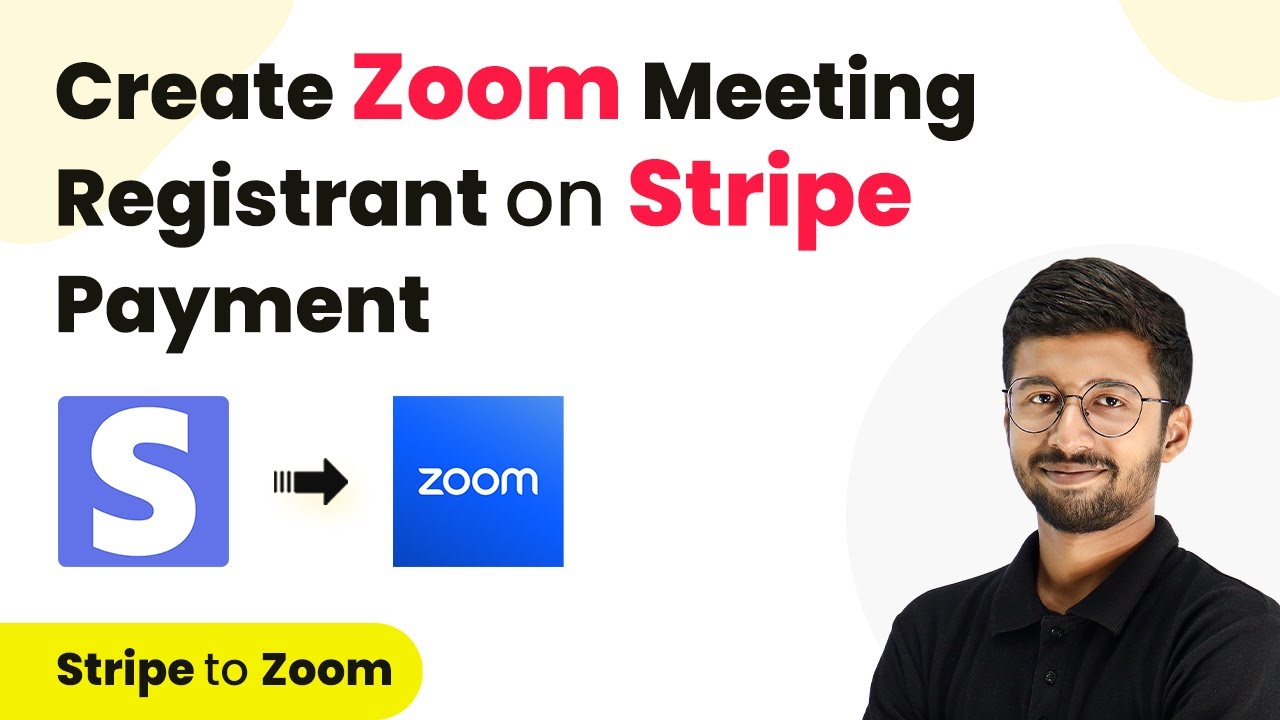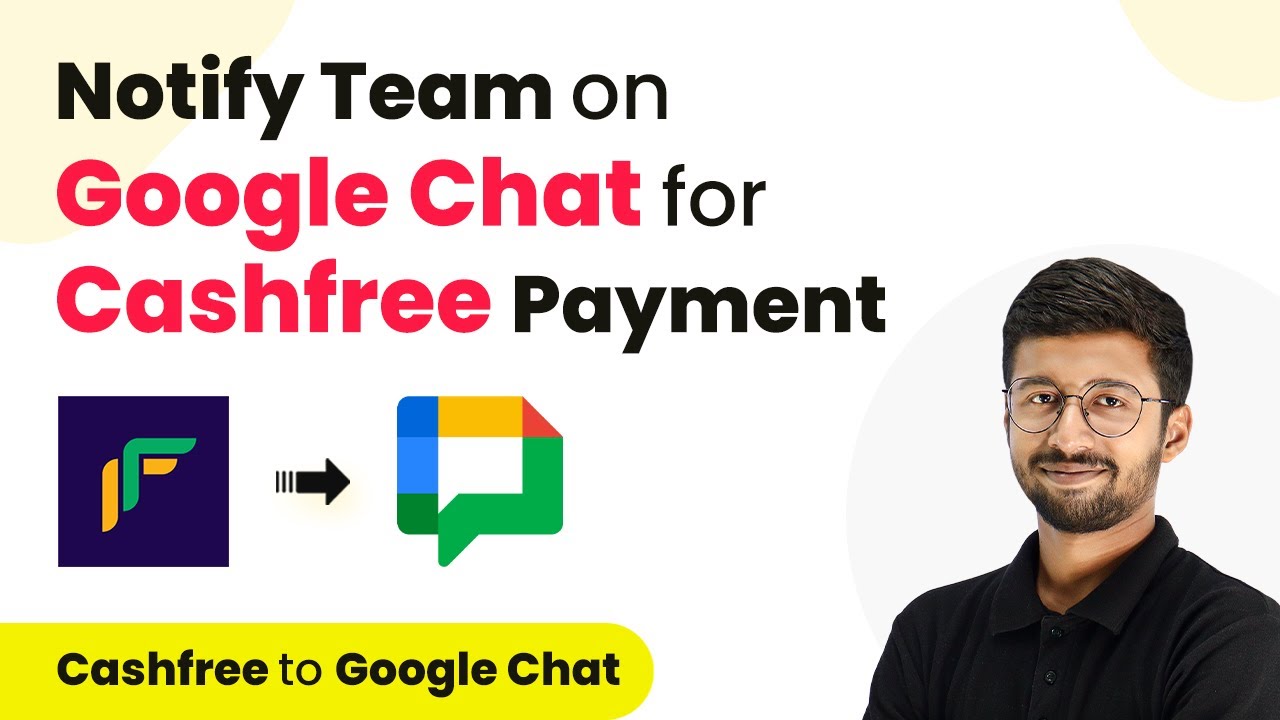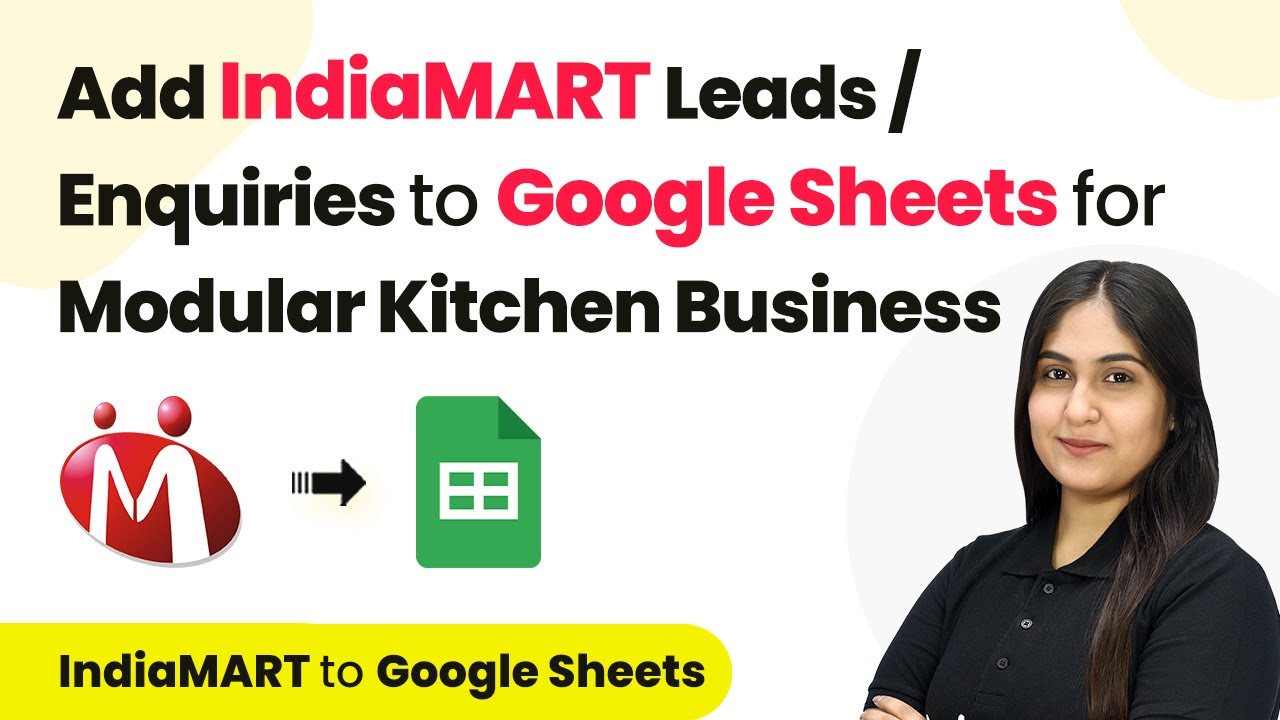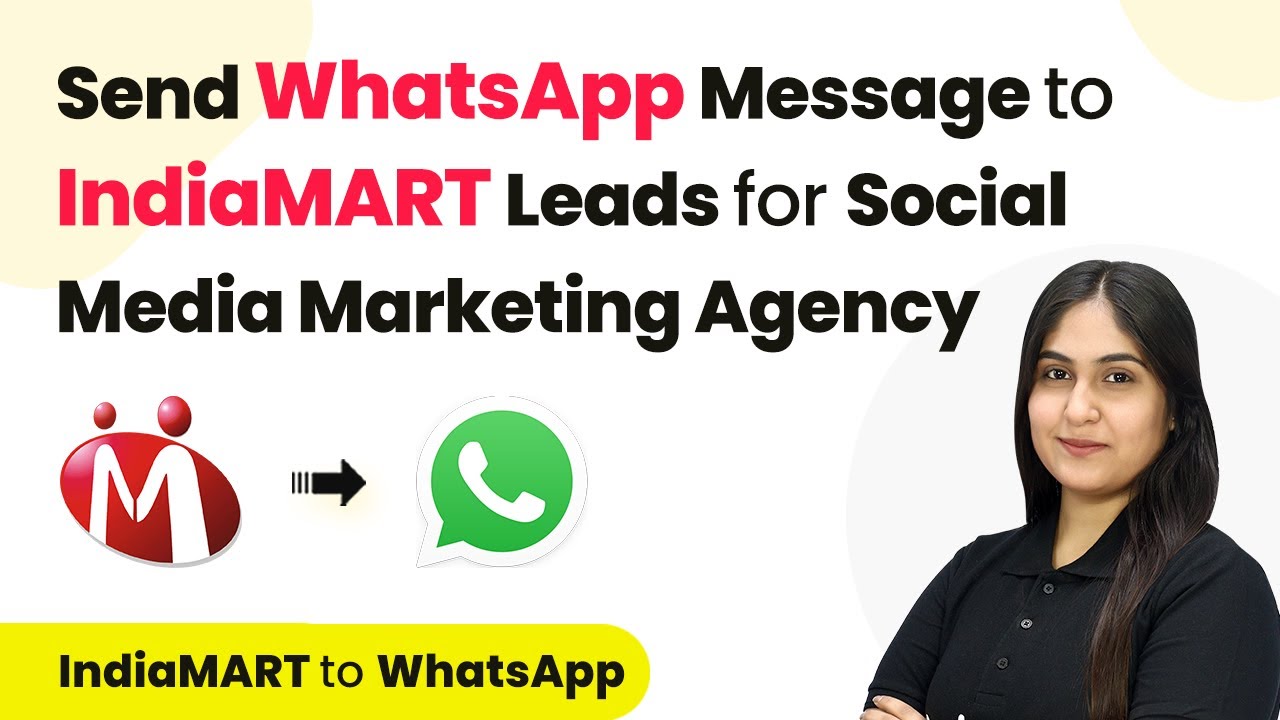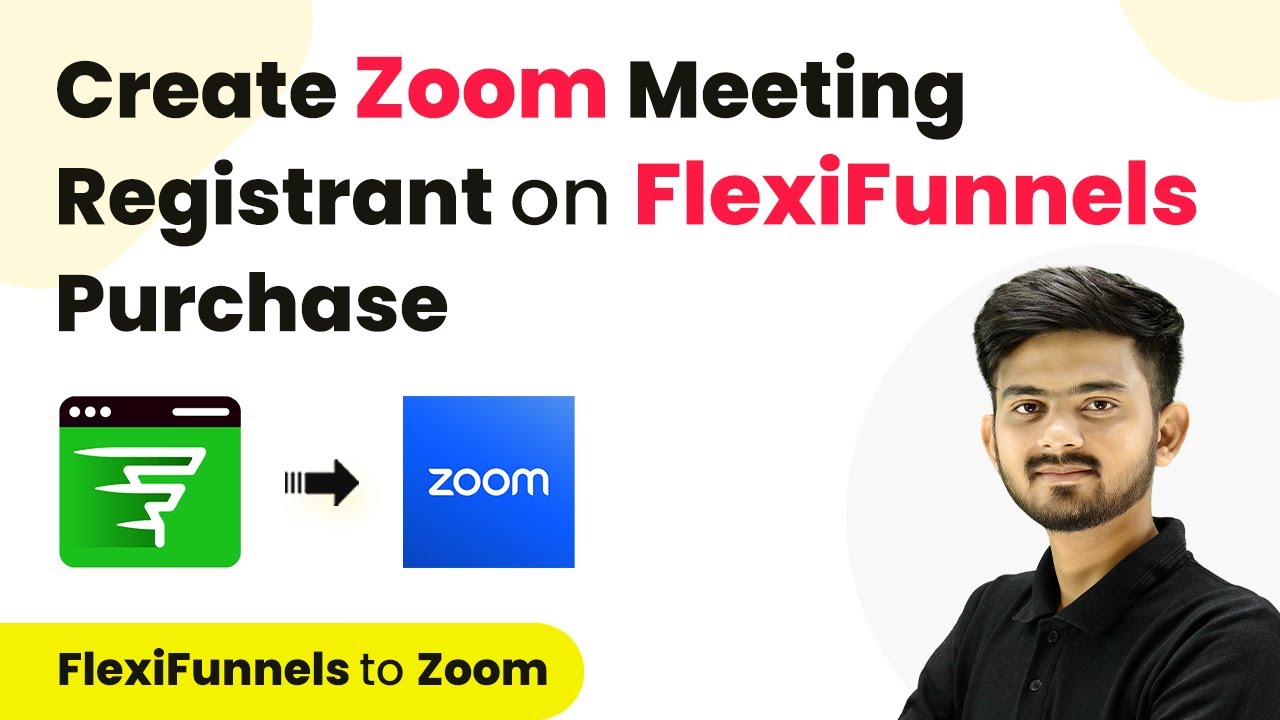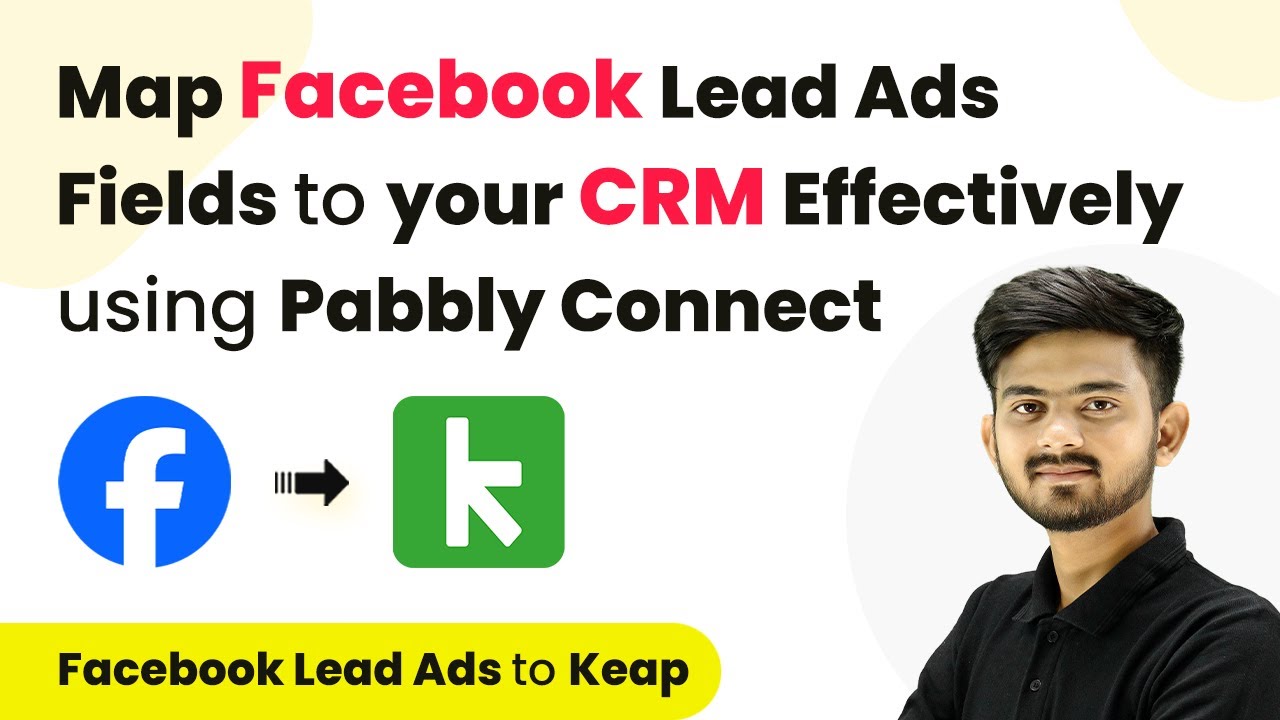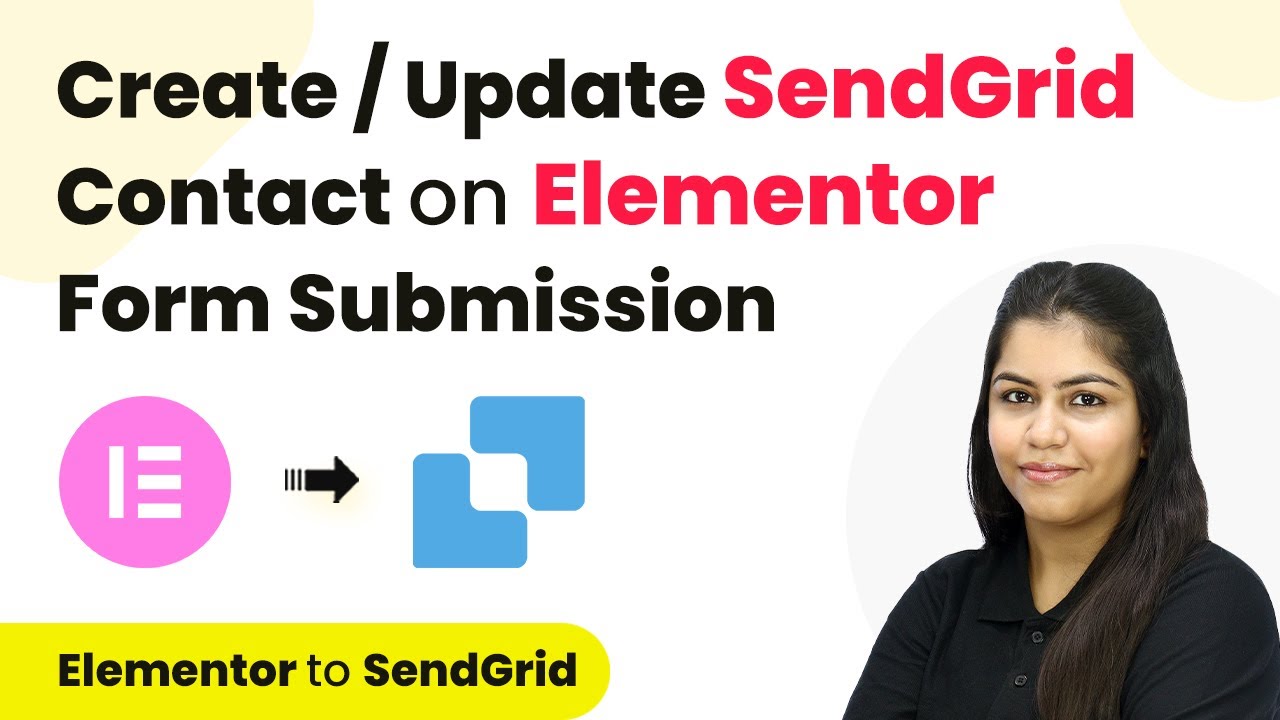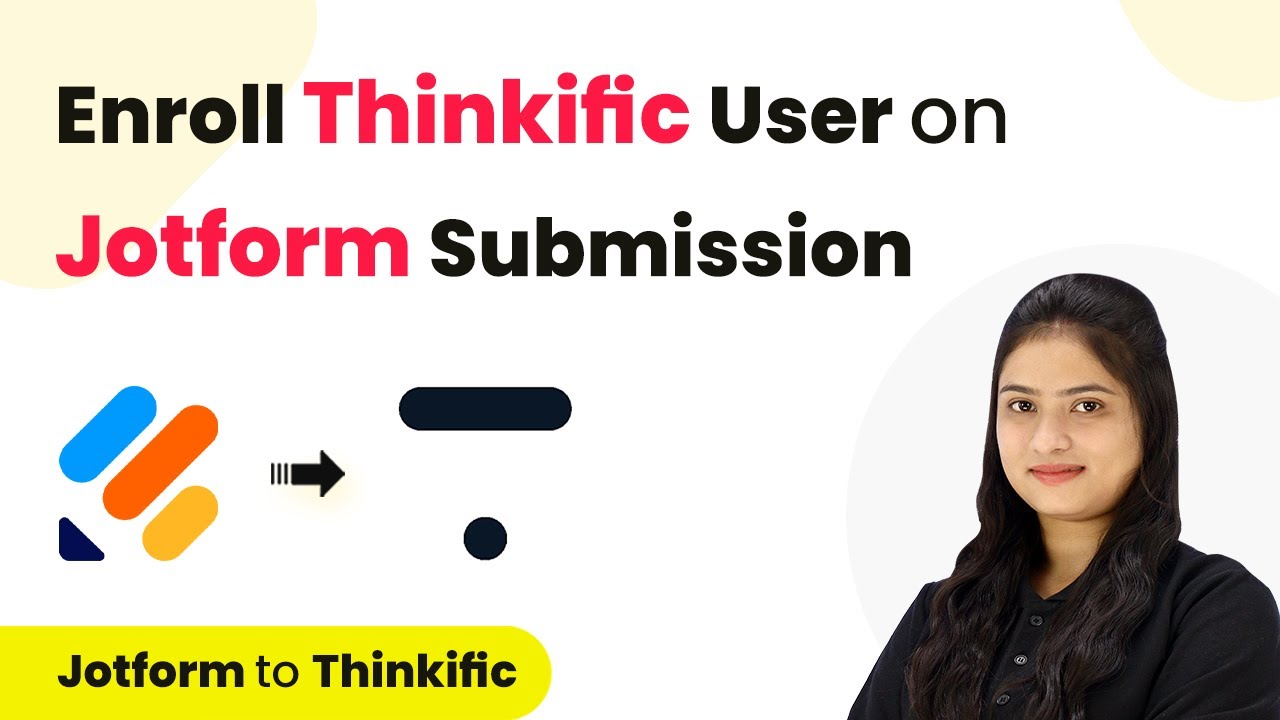Learn how to automate Zoom meeting registrations with Stripe payments using Pabbly Connect in this detailed tutorial. Perfect for online consultations! Develop expertise in application integration and learn how to design streamlined automation workflows using proven, simplified approaches.
Watch Step By Step Video Tutorial Below
1. Setting Up Pabbly Connect for Zoom and Stripe Integration
In this section, we will learn how to set up Pabbly Connect to integrate Zoom with Stripe. First, access the Pabbly Connect dashboard by signing up for a free account. Once logged in, click on the ‘Create Workflow’ button to start.
Next, name your workflow, for instance, ‘Stripe to Zoom,’ and select a folder for your Pabbly Connect account. Click on ‘Create’ to open the workflow interface, which consists of a trigger window and an action window.
2. Configuring Stripe Trigger in Pabbly Connect
To automate the process, we need to configure the Stripe trigger in Pabbly Connect. In the trigger window, search for Stripe and select it. Choose the trigger event as ‘Checkout Session Completed’ to capture new payments.
- Select Stripe as the app.
- Choose the event as Checkout Session Completed.
- Copy the provided webhook URL.
Next, go to your Stripe account settings, enable the Workbench option, and navigate to the Webhooks section. Click on ‘Add Endpoint’ and paste the webhook URL from Pabbly Connect. Select the same event and click on ‘Create Endpoint’ to finalize the setup.
3. Capturing Payment Details from Stripe
After configuring the webhook, Pabbly Connect will wait for a response from Stripe. To test this, make a test payment on your Stripe payment page. Fill in the required details, such as email and card information, and click ‘Pay’.
Once the payment is processed, you will see that Pabbly Connect captures the payment details in the trigger step. This includes customer information like name, email address, and payment status. Ensure that the payment status is marked as complete.
4. Filtering Registrants for Zoom Meeting
To ensure only relevant payments trigger the Zoom registration, we will set up a filter condition in Pabbly Connect. In the action step, select ‘Filter’ and choose the event as ‘Filter Values’. Connect this action and set the condition based on the payment link.
- Select the payment link from the response.
- Set the filter type as ‘Equals’.
- Enter the specific payment link ID.
After saving the filter, Pabbly Connect will only continue the workflow if the payment link matches the specified criteria. This ensures that only authorized customers are added as registrants in Zoom.
5. Adding Registrants to Zoom Using Pabbly Connect
Now that we have filtered the relevant payments, it’s time to add the registrants to Zoom. In the action step, search for Zoom and select it. Choose the action event as ‘Add Meeting Registrant’ and connect your Zoom account.
Map the necessary details from the Stripe payment response to the Zoom registration fields. This includes the email address, first name, last name, and other relevant information. Use the Pabbly Connect formatter to split the full name into first and last names if needed.
After mapping the details, click on ‘Save and Send Test Request’. If successful, the customer will be added as a registrant in your Zoom meeting. You can verify this by checking your Zoom account for the newly registered participant.
Conclusion
Using Pabbly Connect, you can seamlessly integrate Stripe payments with Zoom meeting registrations. This automation not only saves time but also enhances your online consultation experience. Start automating your workflows with Pabbly Connect today!
Ensure you check out Pabbly Connect to create business automation workflows and reduce manual tasks. Pabbly Connect currently offer integration with 2,000+ applications.
- Check out Pabbly Connect – Automate your business workflows effortlessly!
- Sign Up Free – Start your journey with ease!
- 10,000+ Video Tutorials – Learn step by step!
- Join Pabbly Facebook Group – Connect with 21,000+ like minded people!