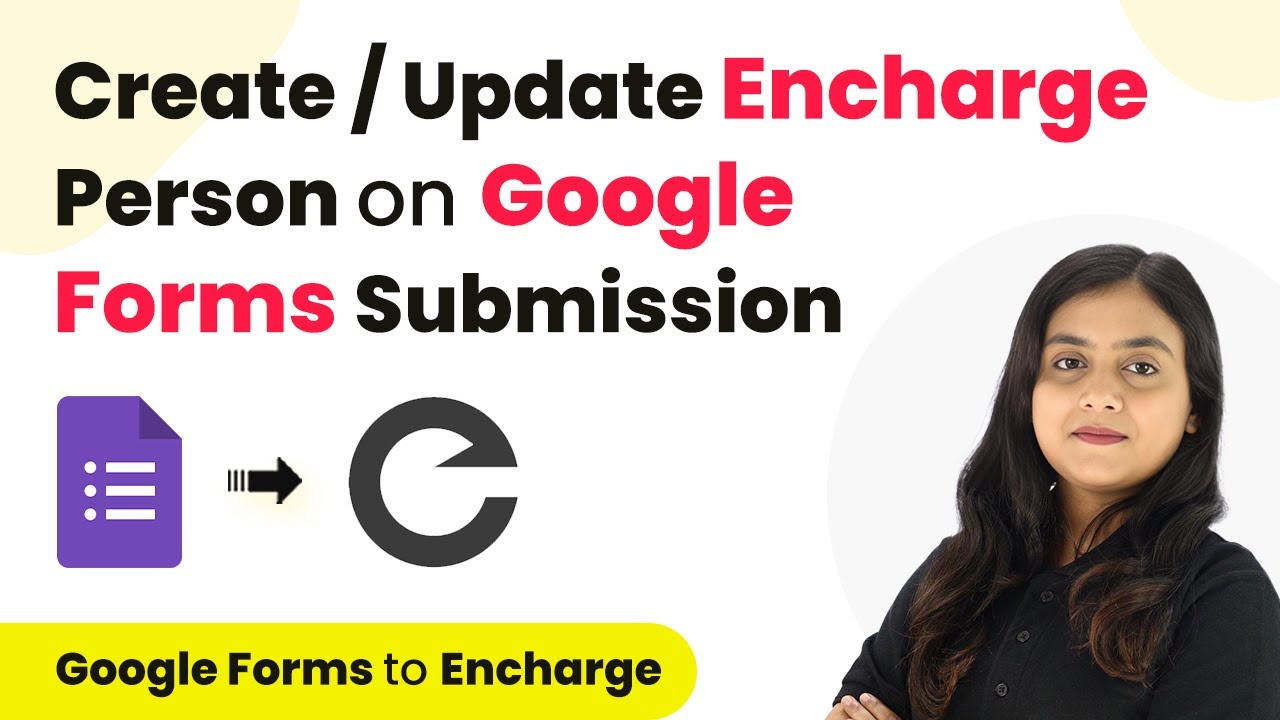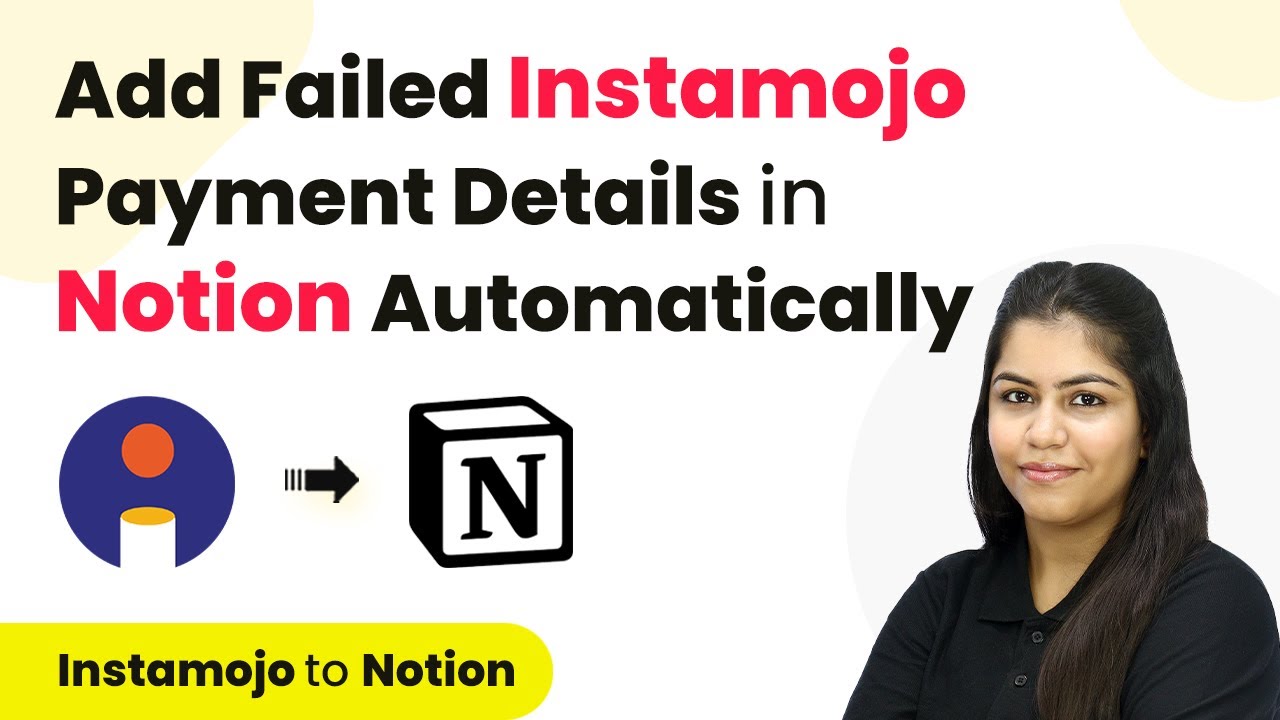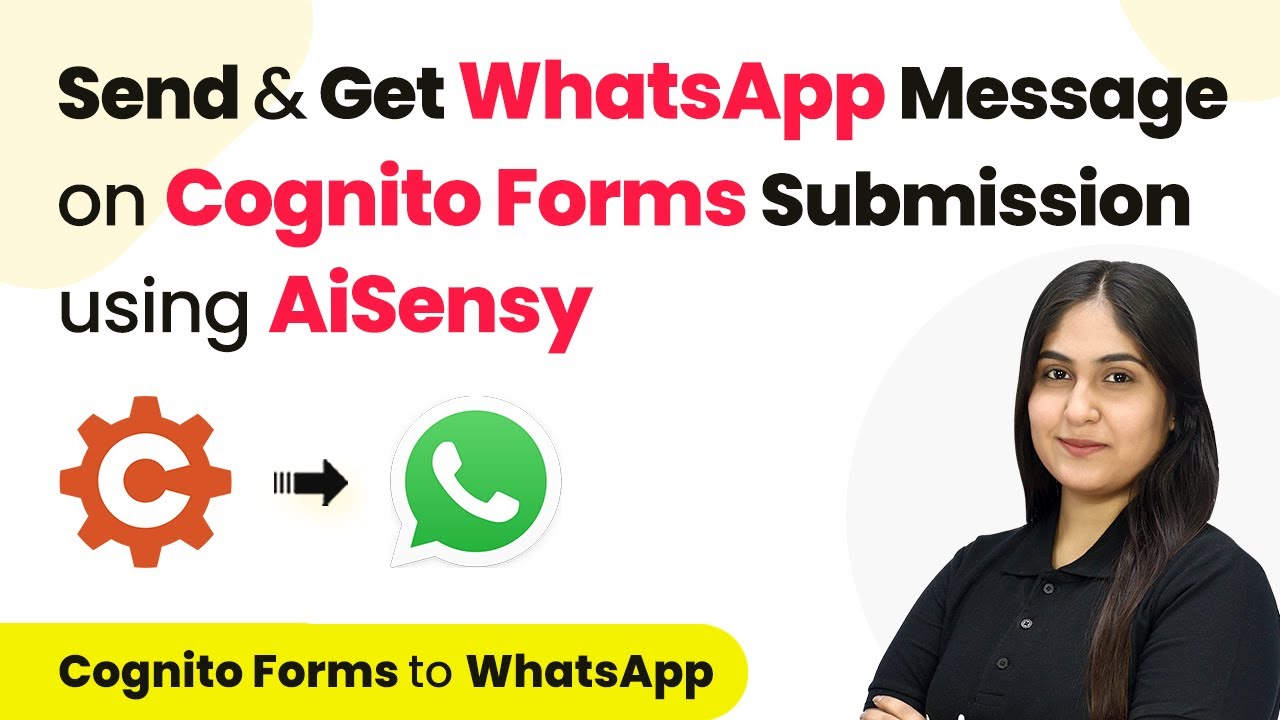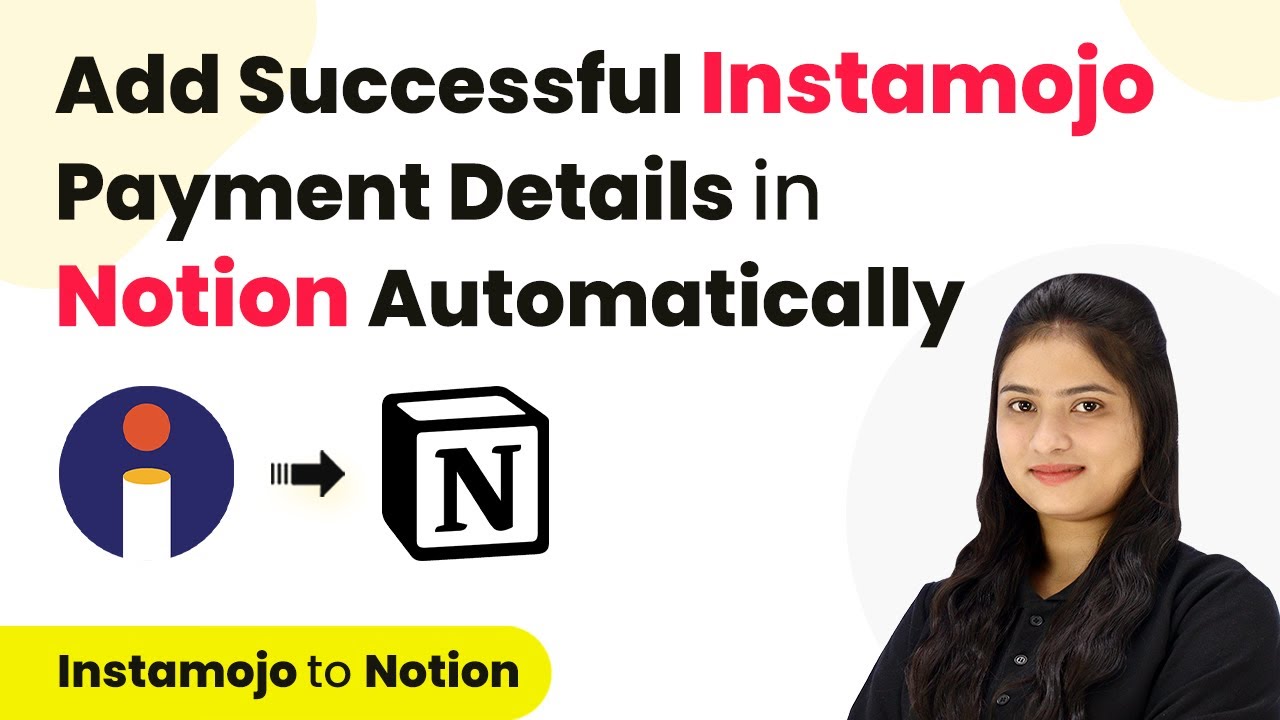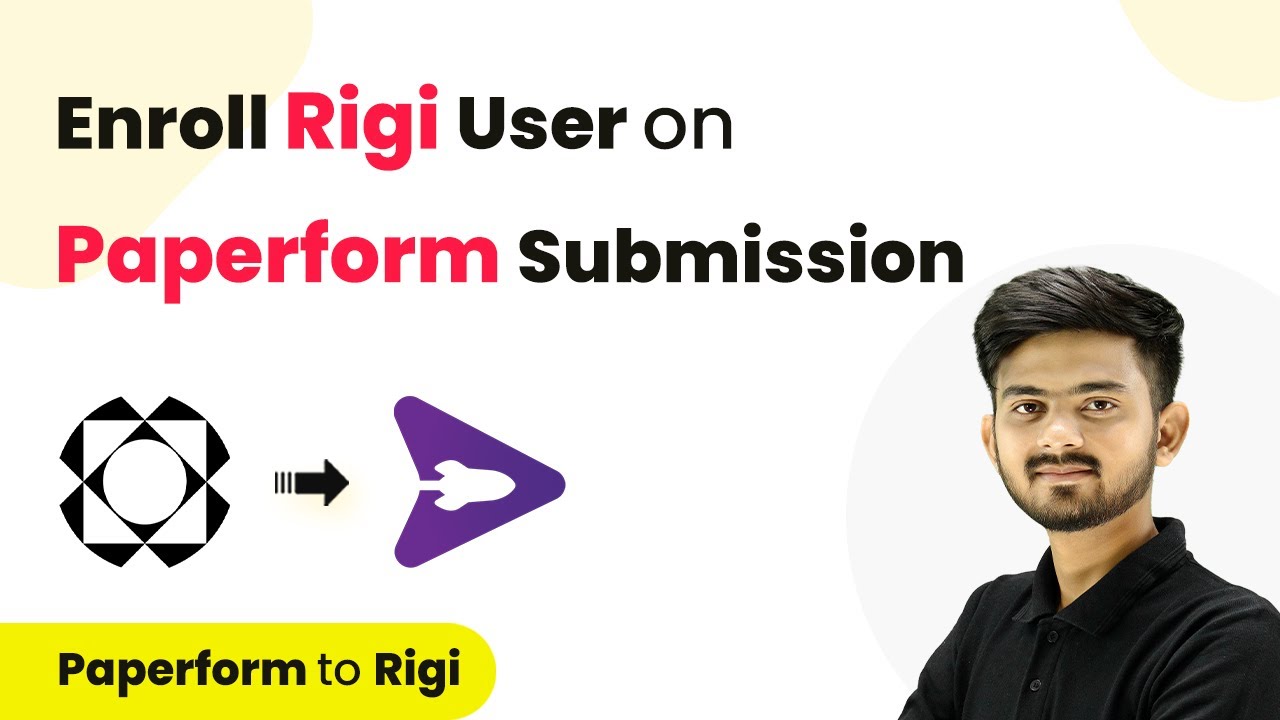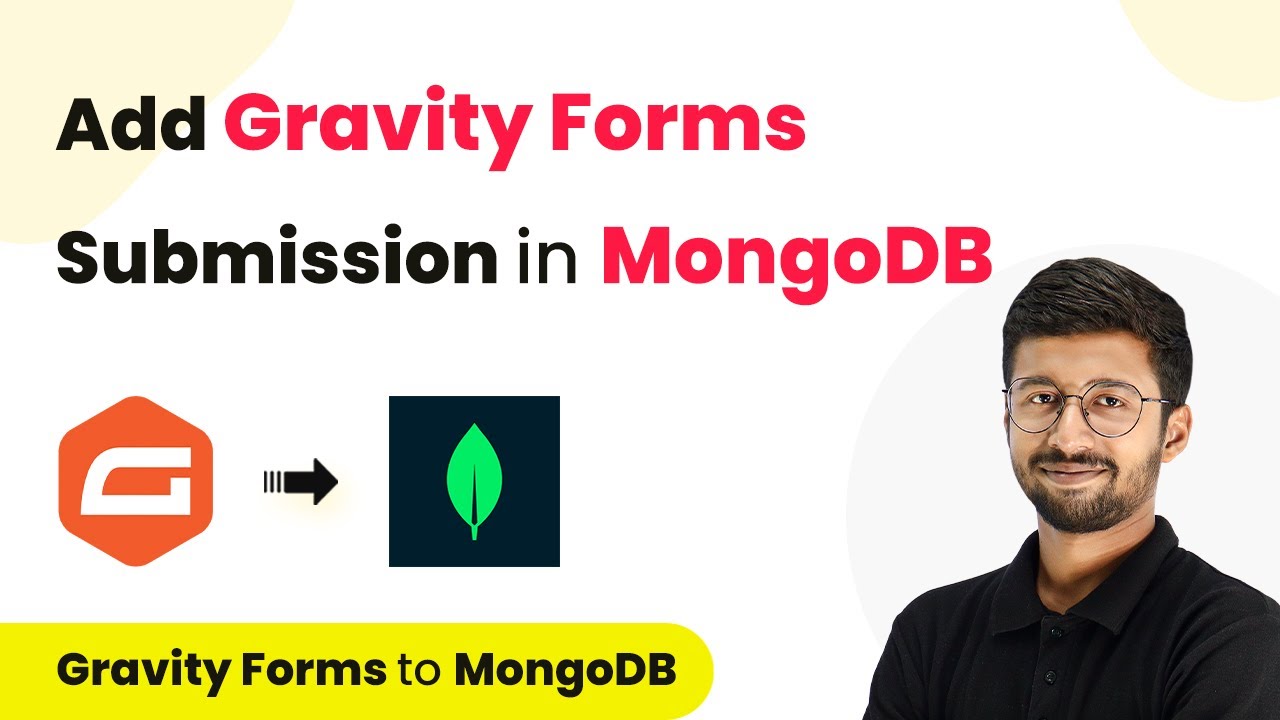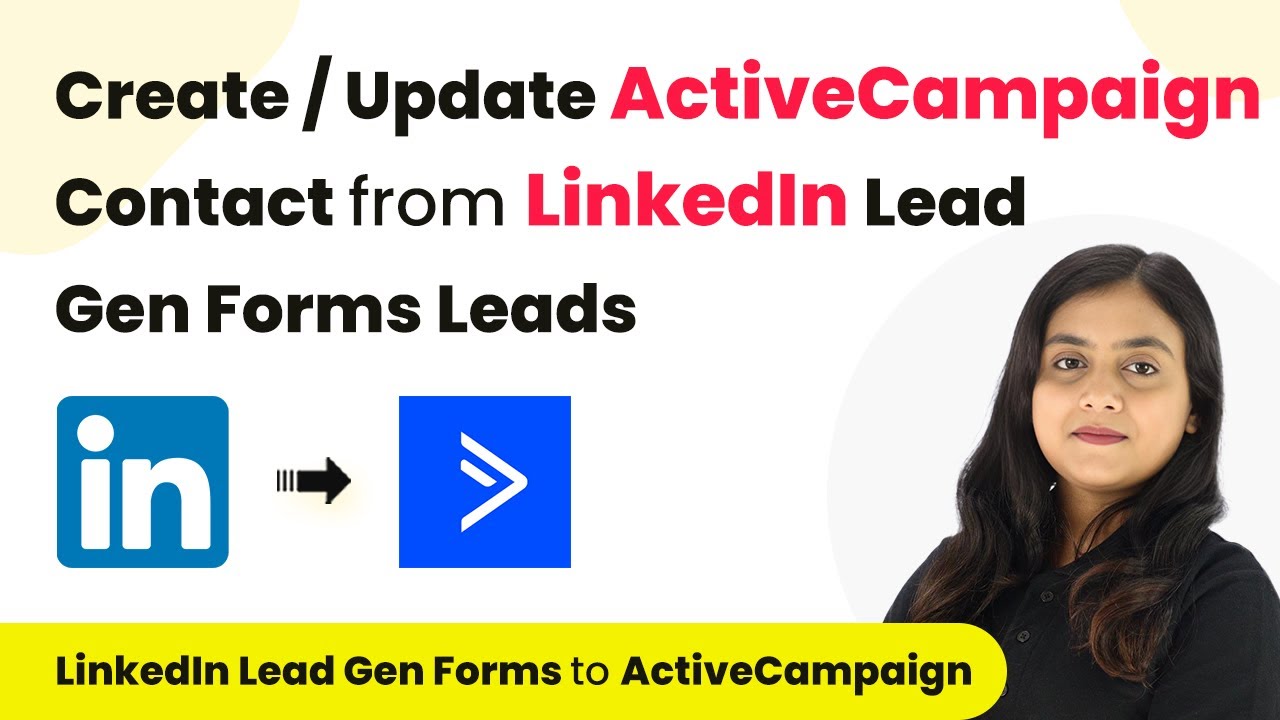Learn how to automate WhatsApp messages to IndiaMart leads using Pabbly Connect. Step-by-step tutorial on integrating applications seamlessly. Navigate the automation landscape confidently with clear, structured guidance suitable for professionals regardless of prior technical experience.
Watch Step By Step Video Tutorial Below
1. Accessing Pabbly Connect for Automation
To automate WhatsApp messages to IndiaMart leads, you need to access Pabbly Connect. Start by visiting the Pabbly Connect website and signing in to your account. If you’re a new user, you can sign up for a free account, which provides you with 100 tasks monthly.
Once logged in, navigate to the Pabbly Connect dashboard. Here, you can create new workflows and manage existing ones. To set up the automation, click on the ‘Create Workflow’ button. You will then be prompted to name your workflow and select a folder for organization.
2. Creating the Workflow with IndiaMart and AI Sensei
In this section, we will create a workflow that connects IndiaMart with AI Sensei using Pabbly Connect. Name your workflow something descriptive, like ‘WhatsApp Messages for IndiaMart Leads’. After naming, select the appropriate folder for your workflow.
- Select IndiaMart as the trigger application.
- Choose the trigger event as ‘New Leads’.
- Connect your IndiaMart account using the webhook URL provided by Pabbly Connect.
After setting up the trigger, you will need to test the connection. This is done by submitting a test inquiry through your IndiaMart profile. Once the inquiry is submitted, check your Pabbly Connect dashboard to confirm that the lead has been captured successfully.
3. Sending WhatsApp Messages Using AI Sensei
Next, we will configure the action step to send WhatsApp messages using AI Sensei through Pabbly Connect. Select AI Sensei as your action application and choose the action event as ‘Send Template Message’. This step is crucial for automating the message delivery to your leads.
To establish a connection, you will need to input your API key from AI Sensei. Once connected, you must specify the details for the message template. Ensure that you fill in the campaign name and map the necessary fields, such as the lead’s mobile number and name, from the data captured in the previous step.
- Enter the campaign name relevant to your inquiry.
- Map the mobile number and name fields to ensure dynamic content.
- Save the configuration and send a test message to confirm everything works.
After setting up the action, test the workflow to verify that the WhatsApp message is sent successfully to the lead. This will confirm that your automation between IndiaMart and AI Sensei via Pabbly Connect is functioning correctly.
4. Finalizing the Integration and Testing
To finalize the integration, ensure that all steps are correctly configured in Pabbly Connect. Review the trigger and action settings to confirm that they align with your intended automation process. Testing is essential to ensure everything operates smoothly.
Once you have reviewed the settings, conduct a final test by submitting another inquiry through your IndiaMart profile. Check your WhatsApp to see if you receive the automated message. This step is crucial as it validates the entire workflow.
If the message is received successfully, your integration is complete. You can now manage leads more efficiently, as every inquiry will trigger an automated WhatsApp response, enhancing customer engagement.
Conclusion
In conclusion, automating WhatsApp messages to IndiaMart leads using Pabbly Connect simplifies communication and improves response times. By following the detailed steps outlined, you can set up a seamless integration between IndiaMart and AI Sensei.
Ensure you check out Pabbly Connect to create business automation workflows and reduce manual tasks. Pabbly Connect currently offer integration with 2,000+ applications.
- Check out Pabbly Connect – Automate your business workflows effortlessly!
- Sign Up Free – Start your journey with ease!
- 10,000+ Video Tutorials – Learn step by step!
- Join Pabbly Facebook Group – Connect with 21,000+ like minded people!