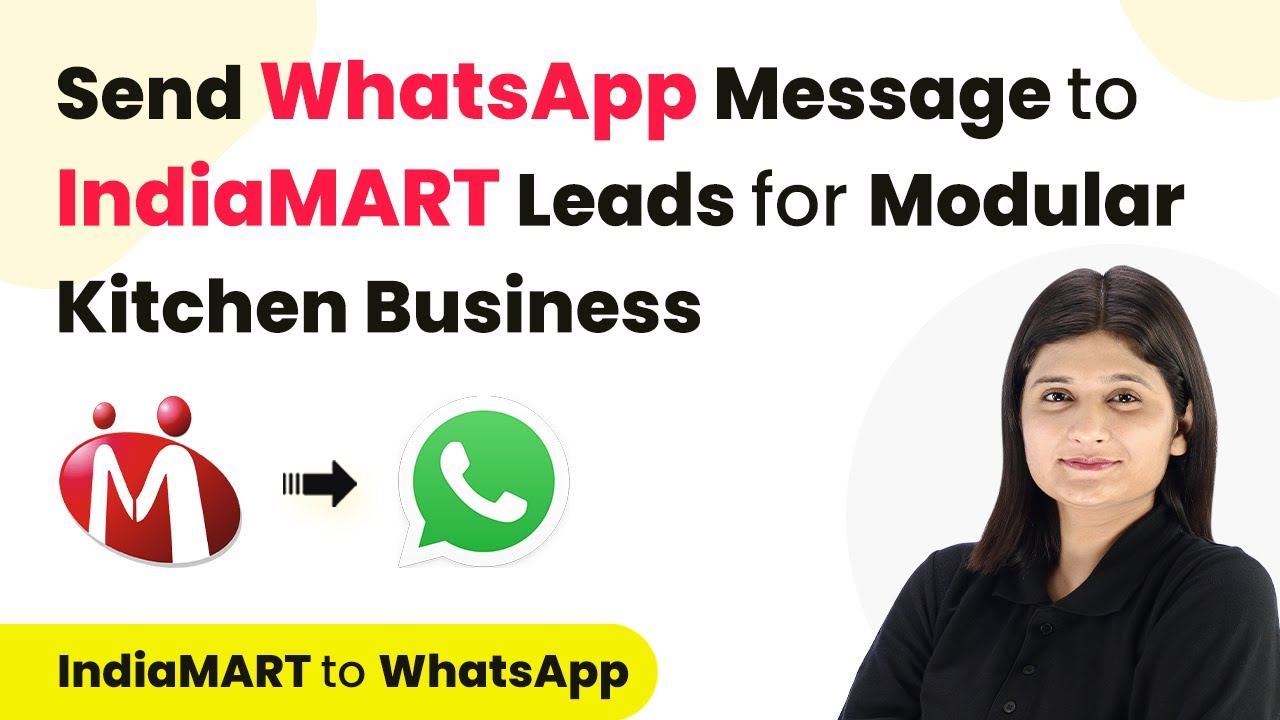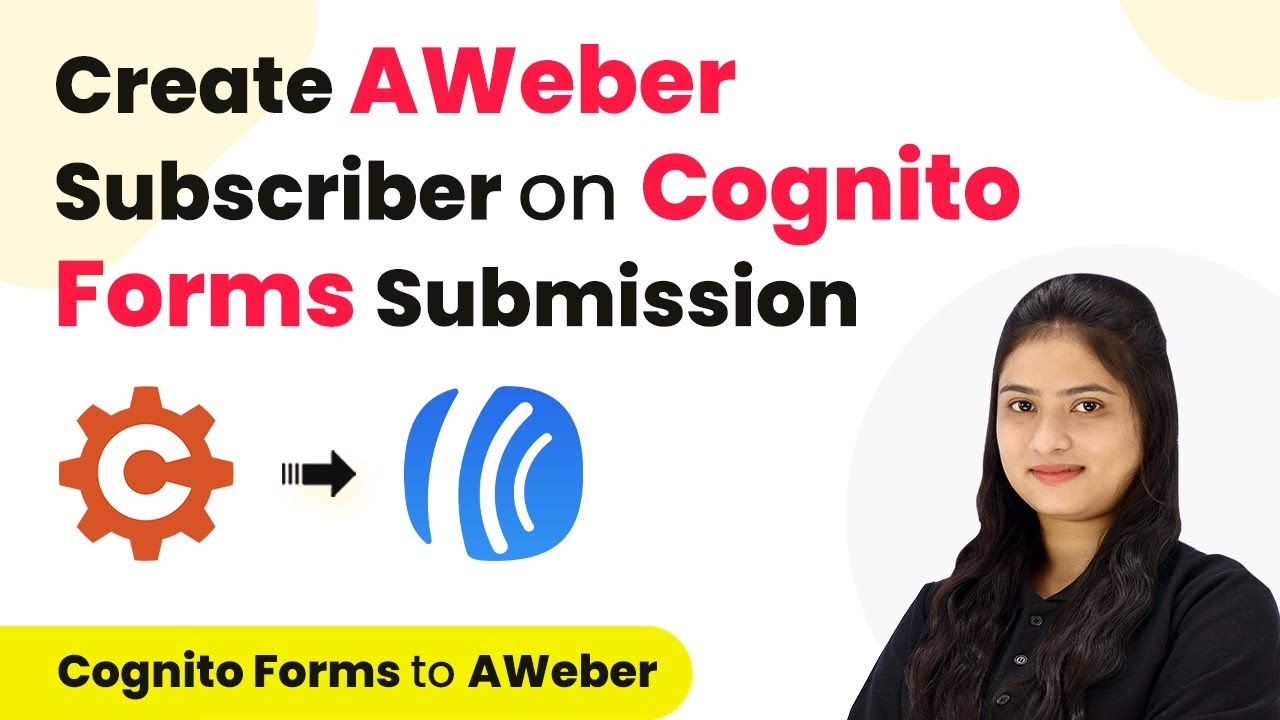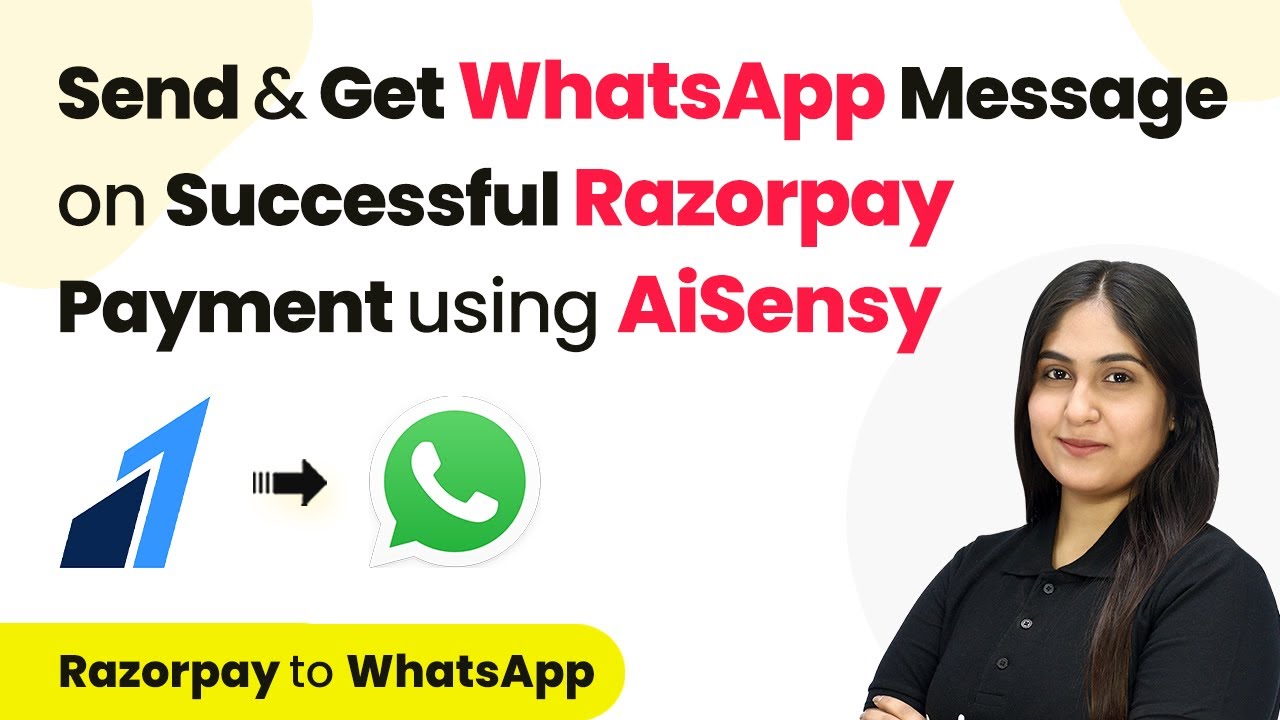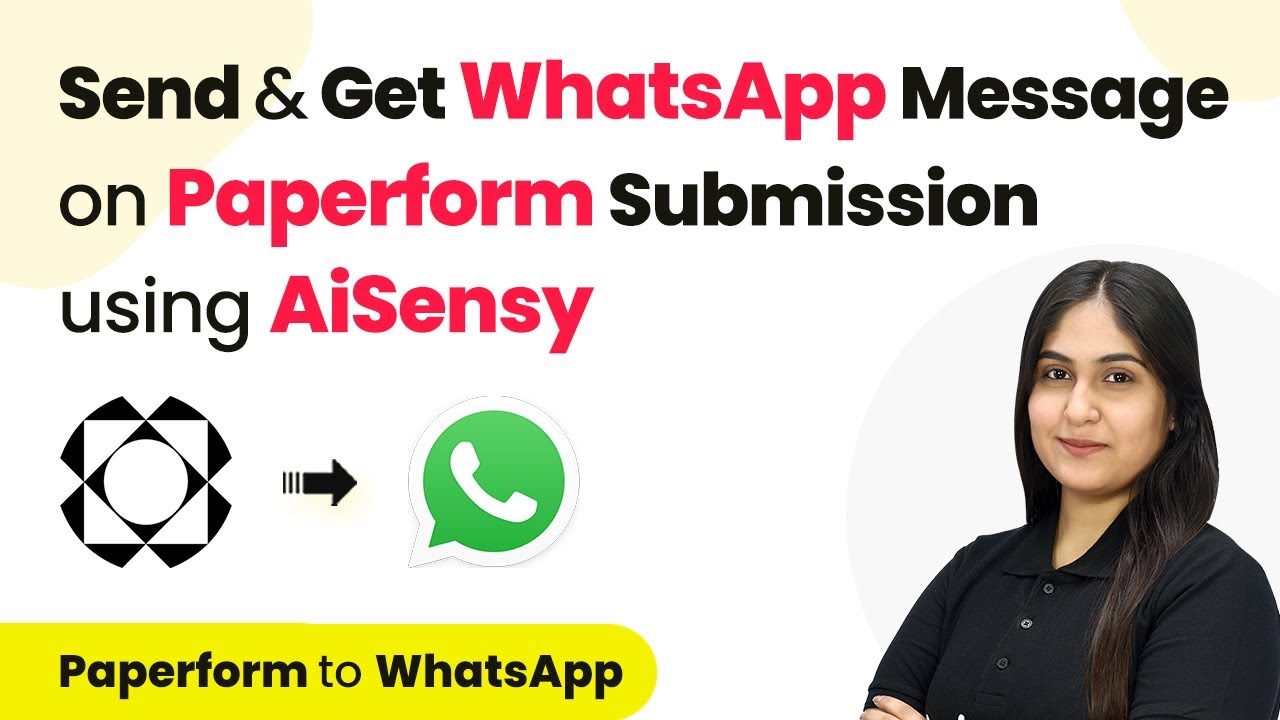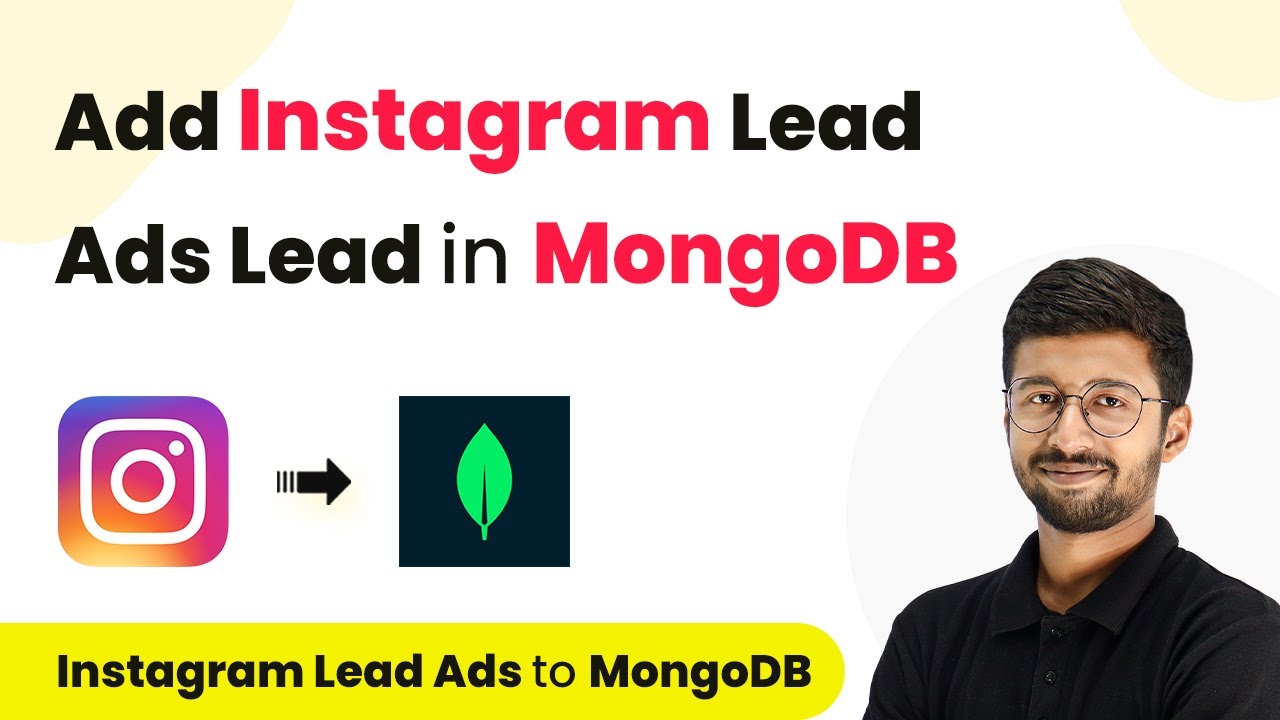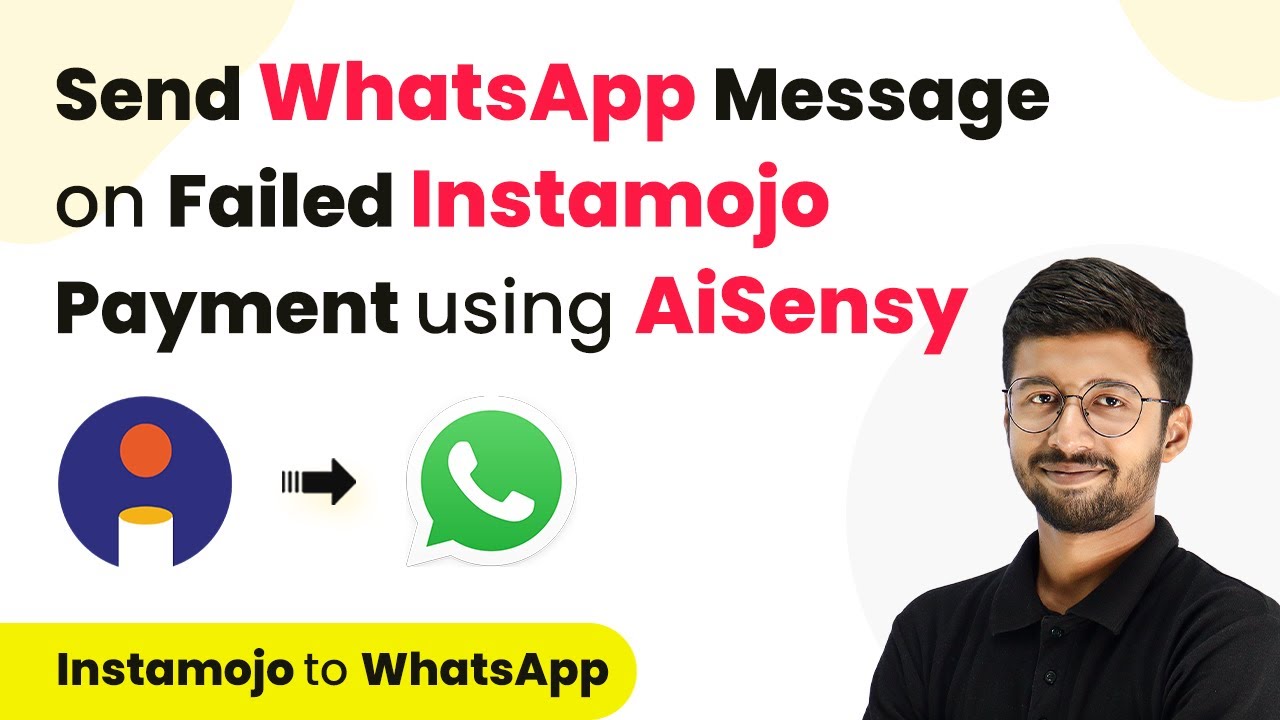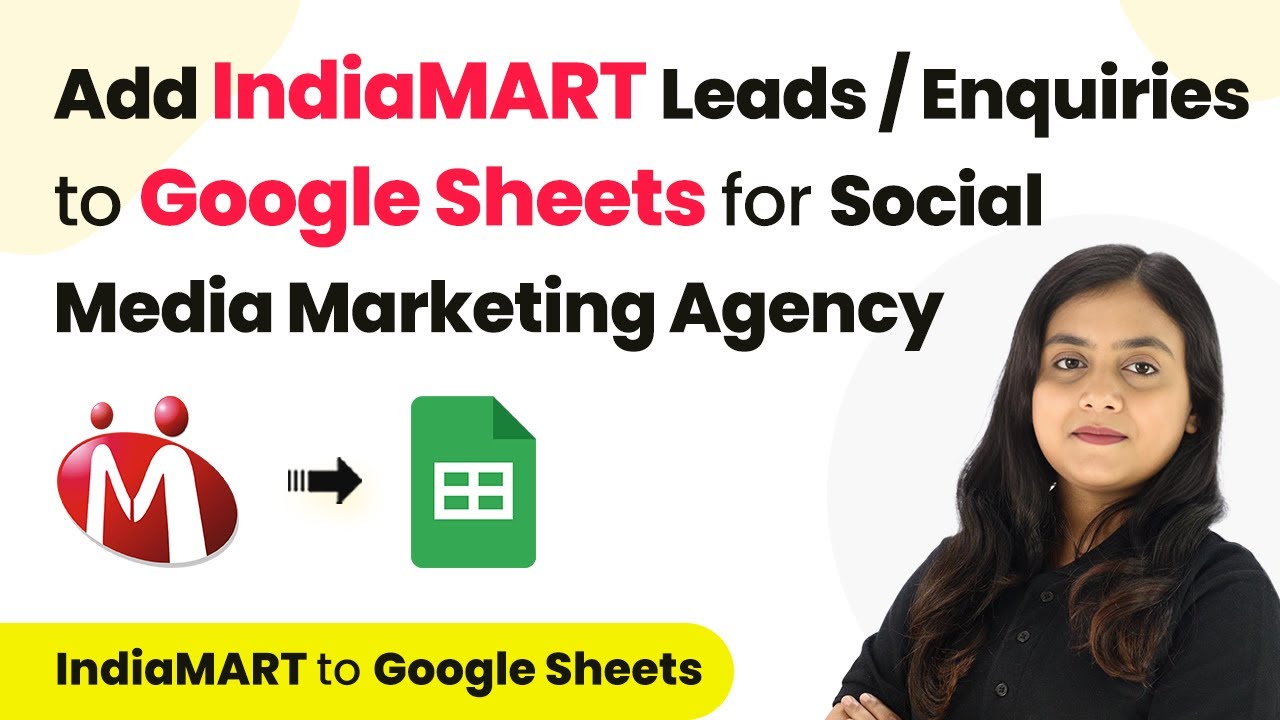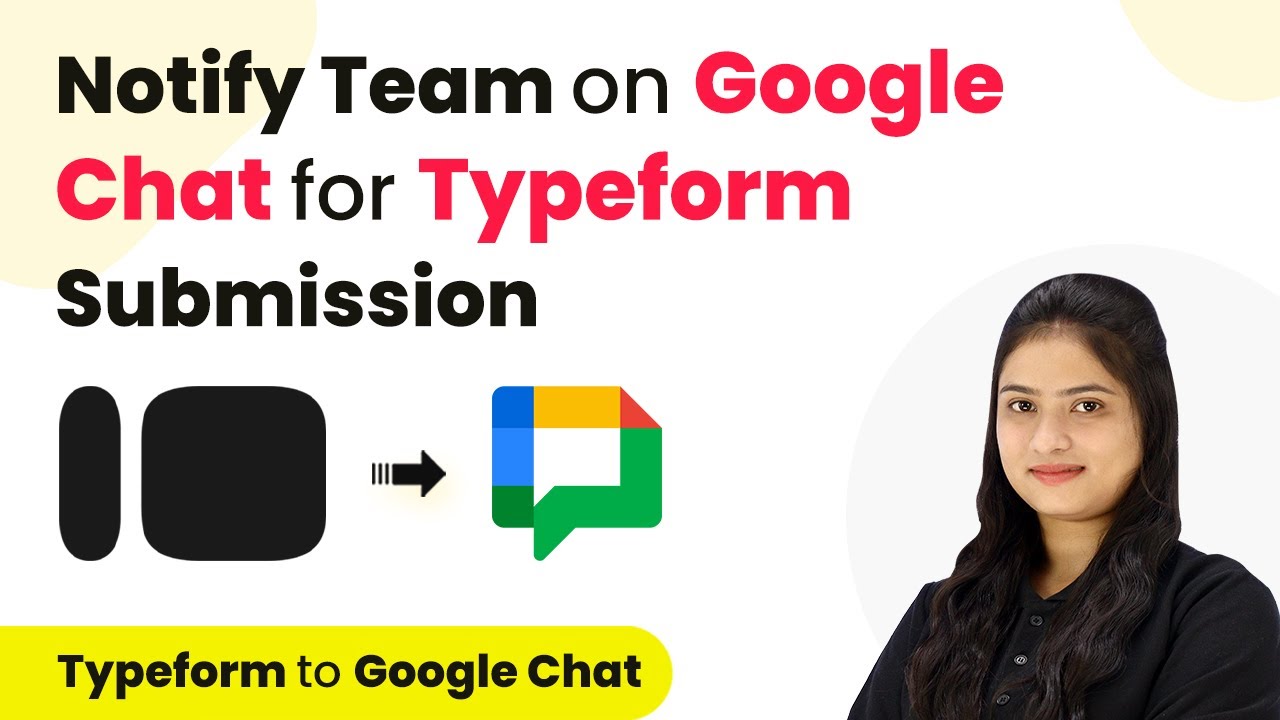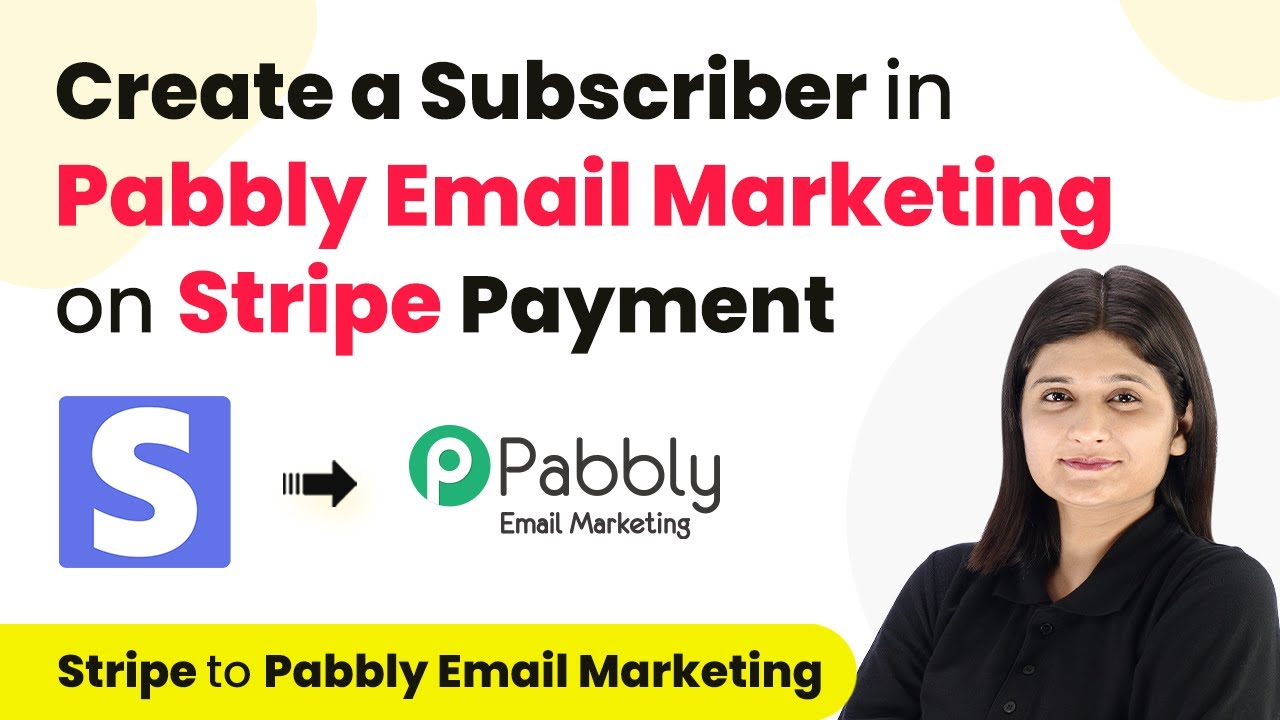Learn how to automate sending WhatsApp messages to IndiaMART leads for your modular kitchen business using Pabbly Connect. Step-by-step guide included. Develop expertise in application integration and learn how to design streamlined automation workflows using proven, simplified approaches.
Watch Step By Step Video Tutorial Below
1. Accessing Pabbly Connect for Automation
To send WhatsApp messages to IndiaMART leads, you first need to access Pabbly Connect. This platform allows you to automate tasks without any coding skills. Start by visiting the Pabbly Connect website and signing into your account.
After logging in, you will see the dashboard where you can create new workflows. Click on the ‘Create Workflow’ button, name your workflow, and select a folder to save it. This will set the stage for automating the WhatsApp messages sent to your leads.
2. Setting Up the Trigger for IndiaMART Leads
In this step, you will set up the trigger event for your automation. Select IndiaMART as the trigger application in Pabbly Connect. The trigger event will be set to ‘New Lead’ which activates the workflow whenever a new inquiry is received.
- Choose ‘IndiaMART’ as the trigger application.
- Select ‘New Leads’ as the trigger event.
- Copy the webhook URL provided by Pabbly Connect.
Next, go to your IndiaMART account, navigate to the Lead Manager, and click on ‘Push API’. Here, you will paste the webhook URL from Pabbly Connect to establish the connection. Save these settings to complete the trigger setup.
3. Capturing Lead Data from IndiaMART
Once the trigger is set, it’s time to test the connection. You will need to submit a test inquiry from your IndiaMART profile. This will allow Pabbly Connect to capture the lead data and confirm the integration.
After submitting the inquiry, return to Pabbly Connect to check if the webhook response is captured successfully. You should see the details of the inquiry, including the unique query ID, sender name, and contact information.
4. Sending WhatsApp Messages Using Pabbly Connect
Now that you have captured the lead data, the next step is to send a WhatsApp message. Select the WhatsApp application as the action app in Pabbly Connect. Choose ‘Send Template Message’ as the action event.
- Connect your WhatsApp account by entering the API key.
- Enter the campaign name and mobile number of the lead.
- Map the lead’s name to personalize the message.
After filling in the required details, click on ‘Save and Send Test Request’. If successful, you will receive a confirmation that the message has been sent to the lead via WhatsApp, completing the automation process with Pabbly Connect.
5. Final Testing and Summary of the Workflow
To ensure everything is working correctly, conduct a final test by submitting another inquiry through your IndiaMART profile. Check your WhatsApp for the automated message sent by Pabbly Connect. This confirms that the entire workflow is functioning as intended.
In summary, you have successfully set up an automation between IndiaMART and WhatsApp using Pabbly Connect. This integration allows you to send timely responses to leads, enhancing customer engagement for your modular kitchen business.
Conclusion
Using Pabbly Connect, you can automate sending WhatsApp messages to IndiaMART leads effectively. This integration streamlines communication and ensures timely follow-ups, enhancing your modular kitchen business operations.
Ensure you check out Pabbly Connect to create business automation workflows and reduce manual tasks. Pabbly Connect currently offer integration with 2,000+ applications.
- Check out Pabbly Connect – Automate your business workflows effortlessly!
- Sign Up Free – Start your journey with ease!
- 10,000+ Video Tutorials – Learn step by step!
- Join Pabbly Facebook Group – Connect with 21,000+ like minded people!