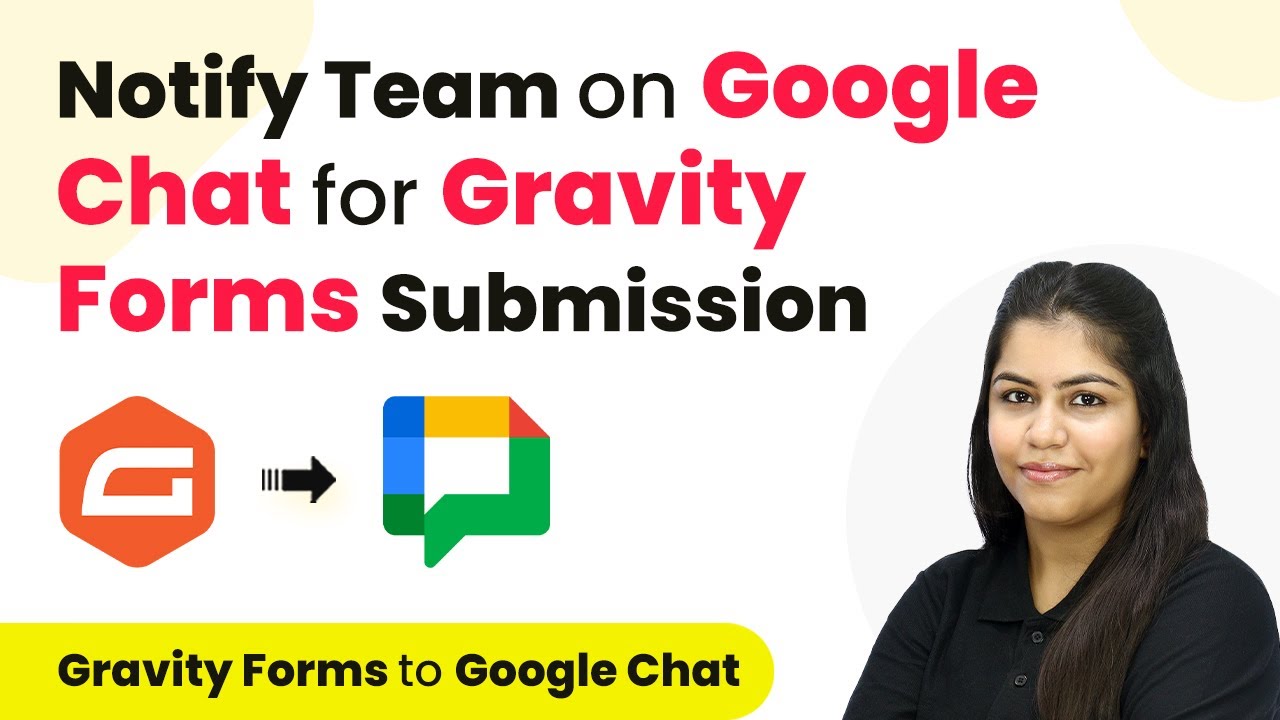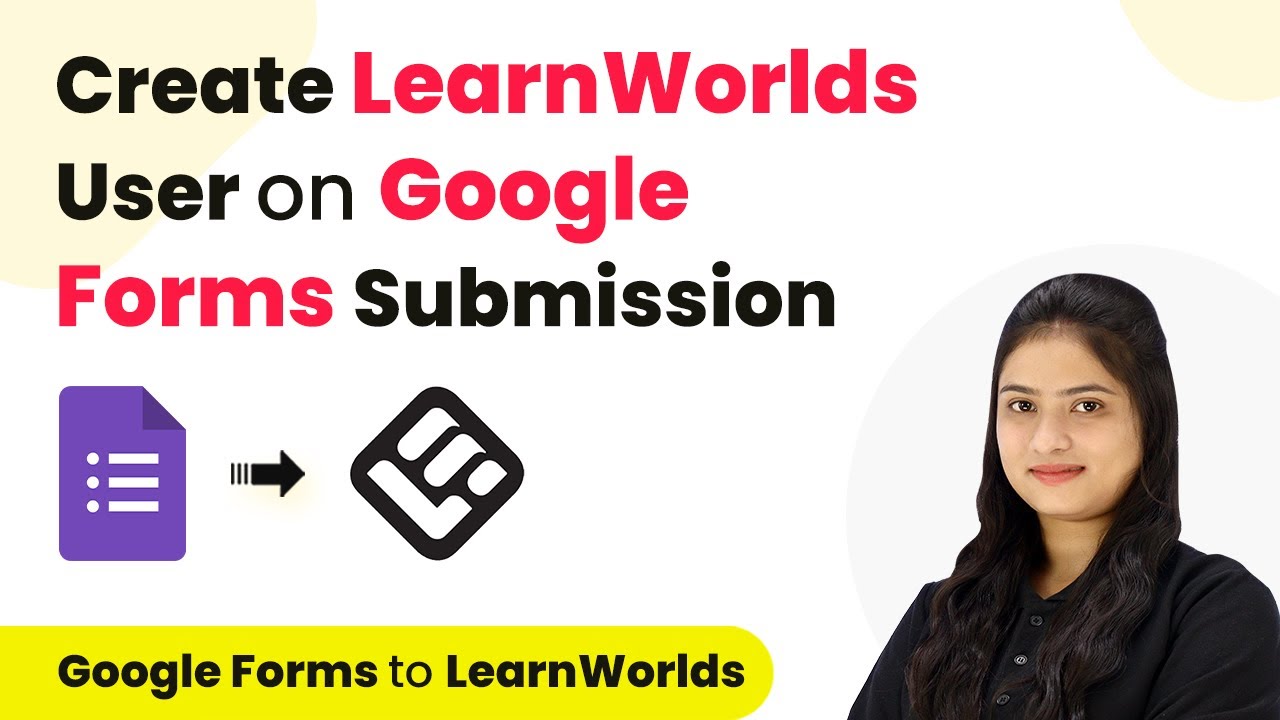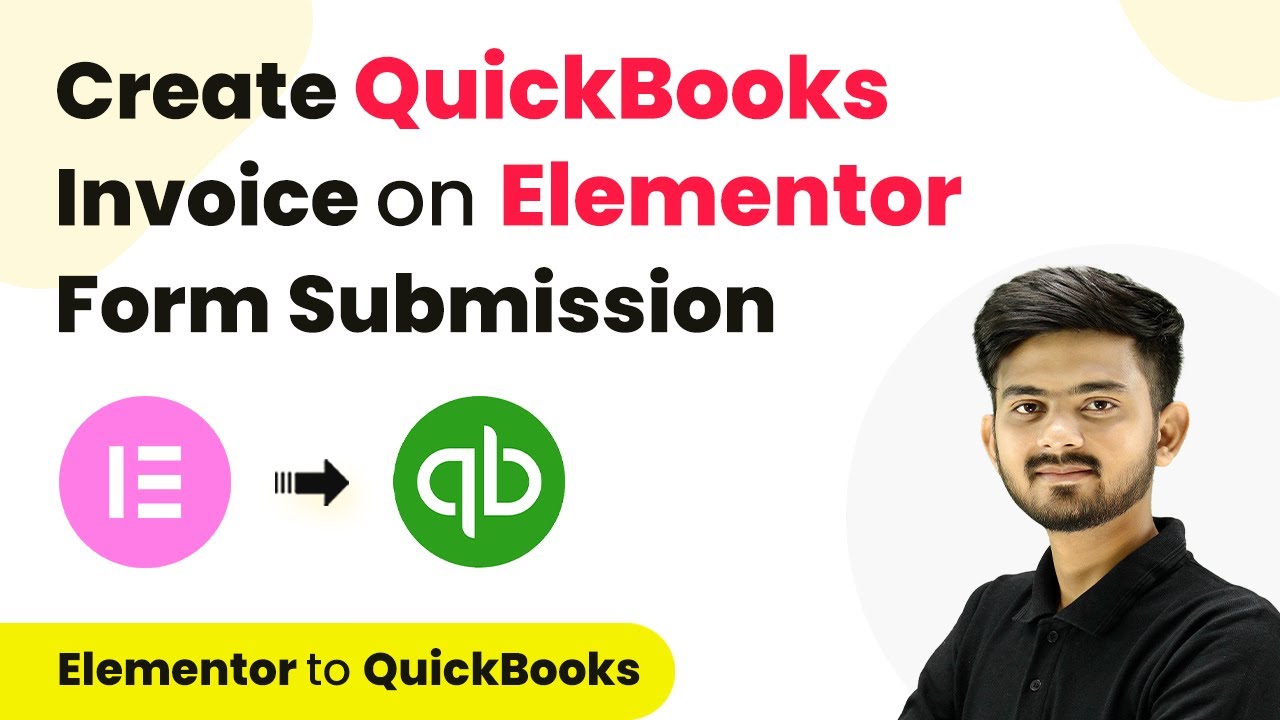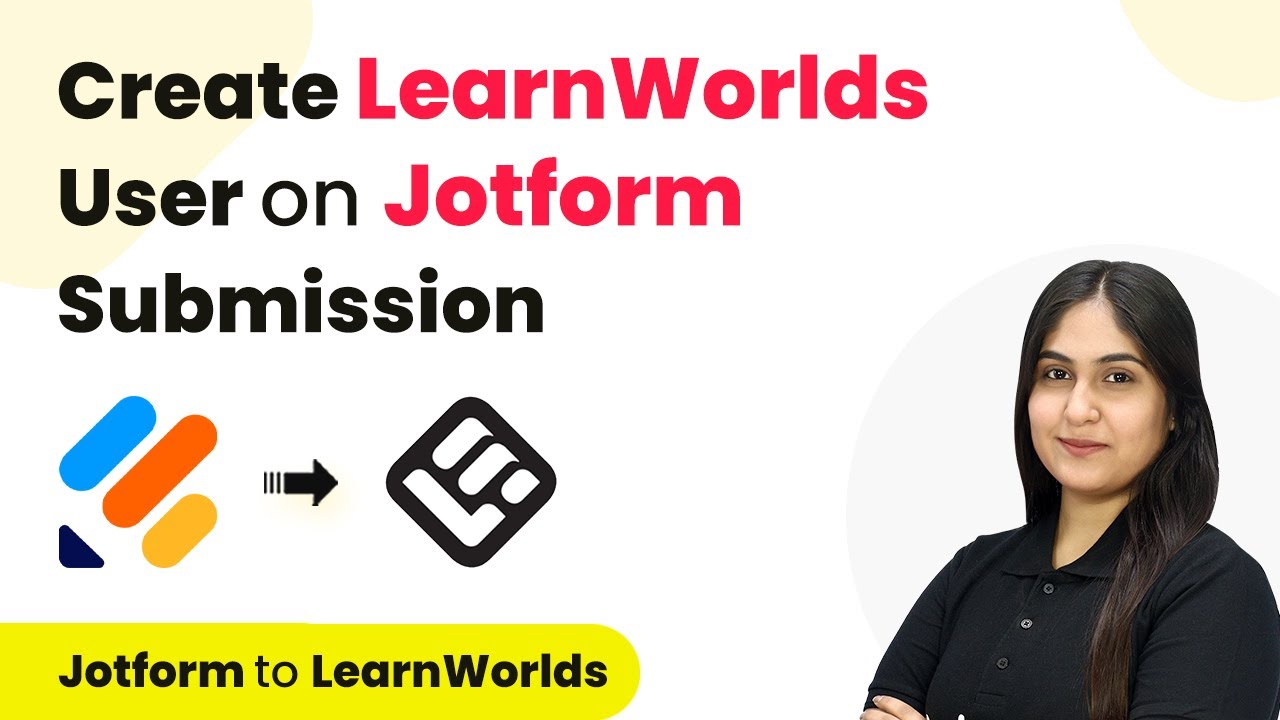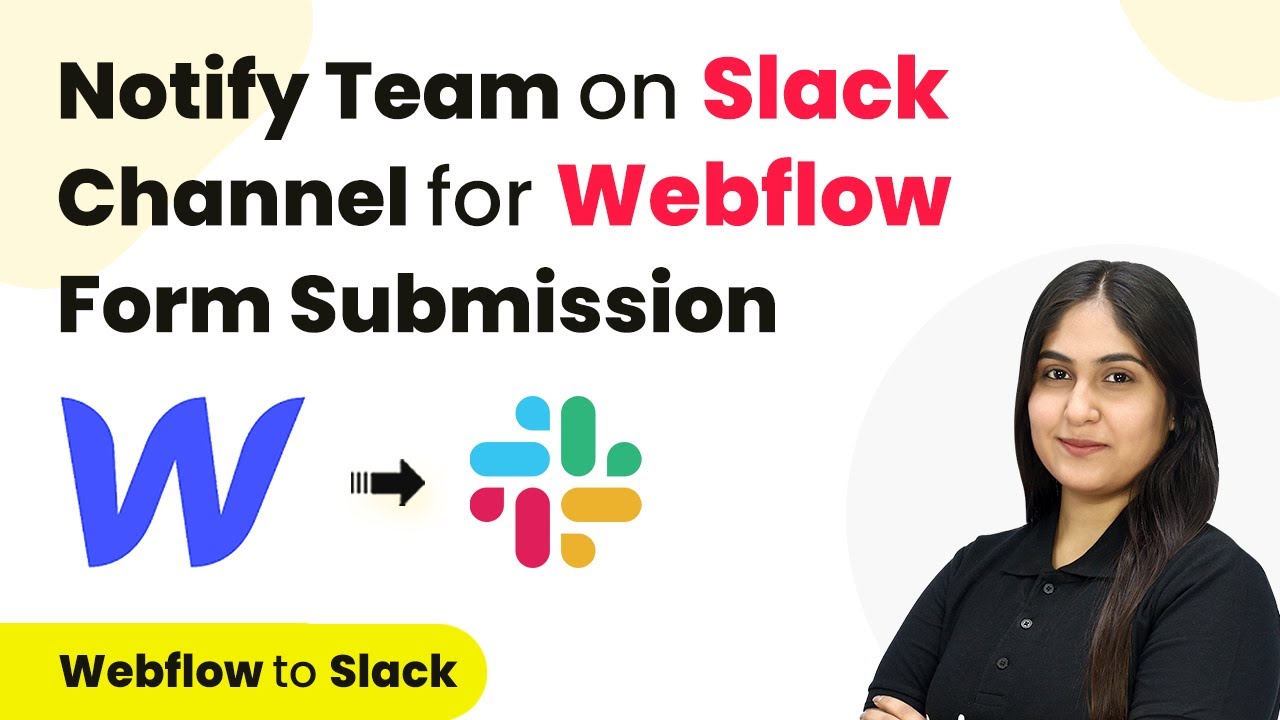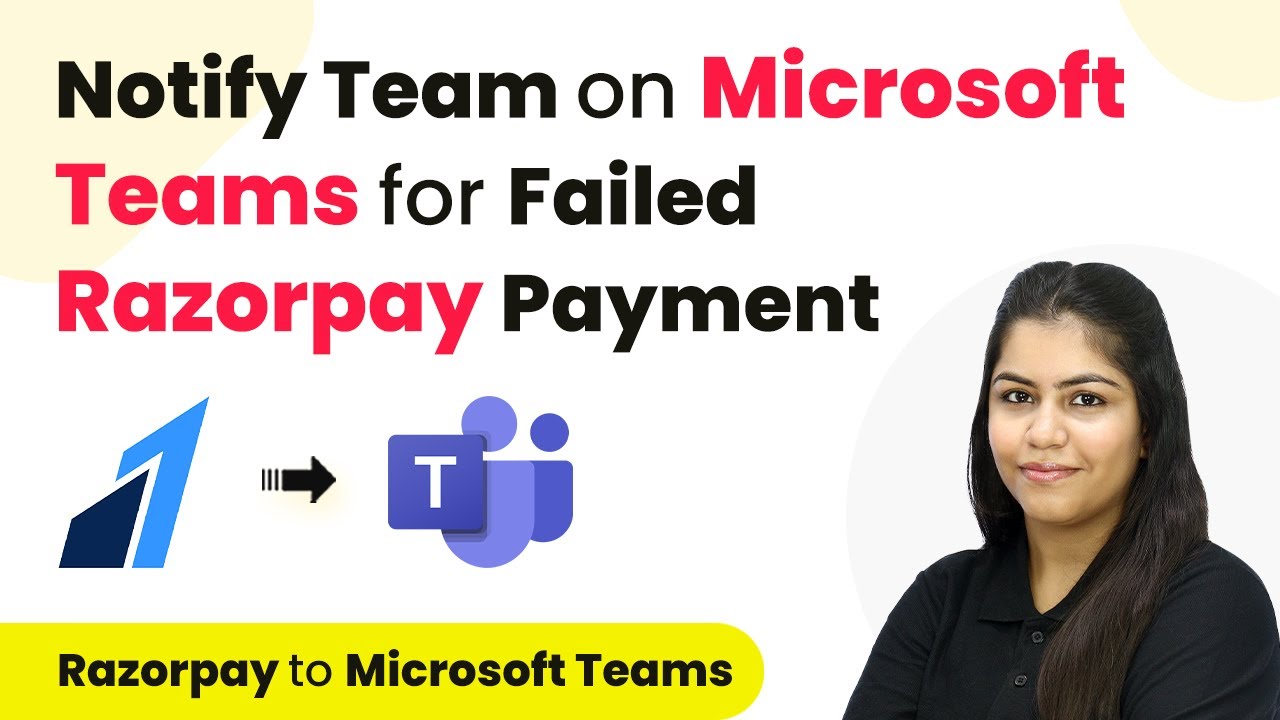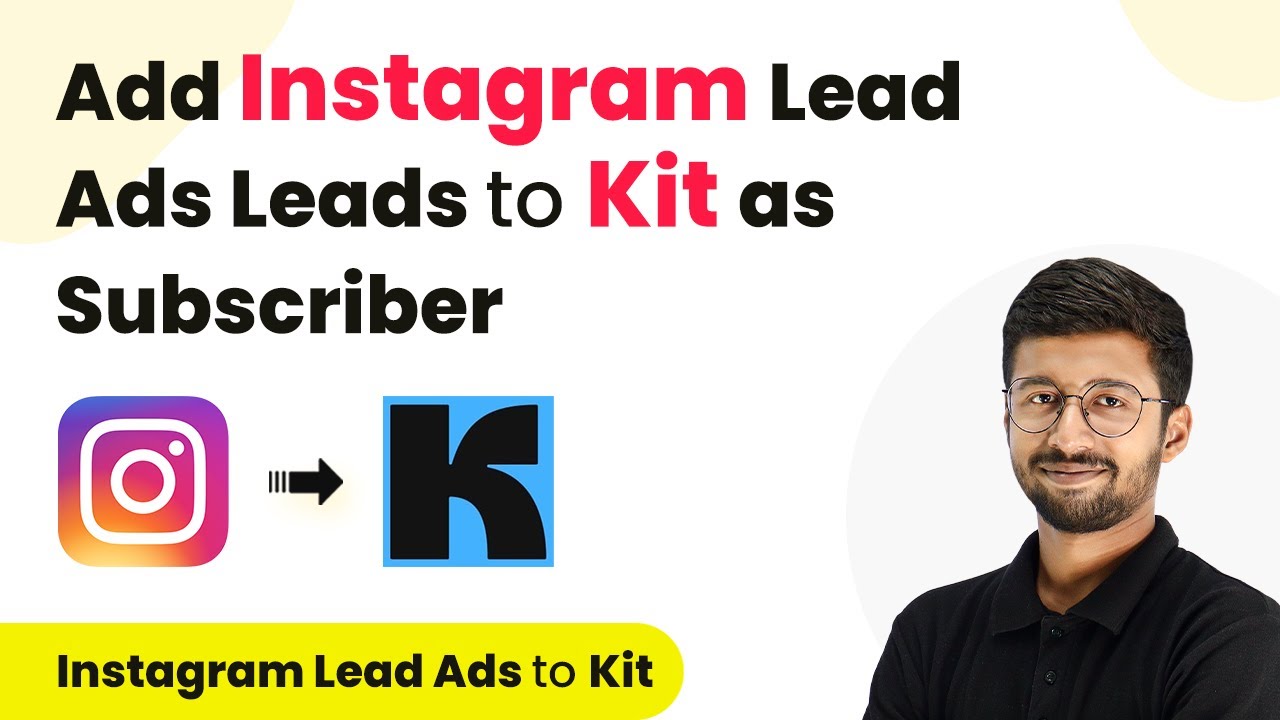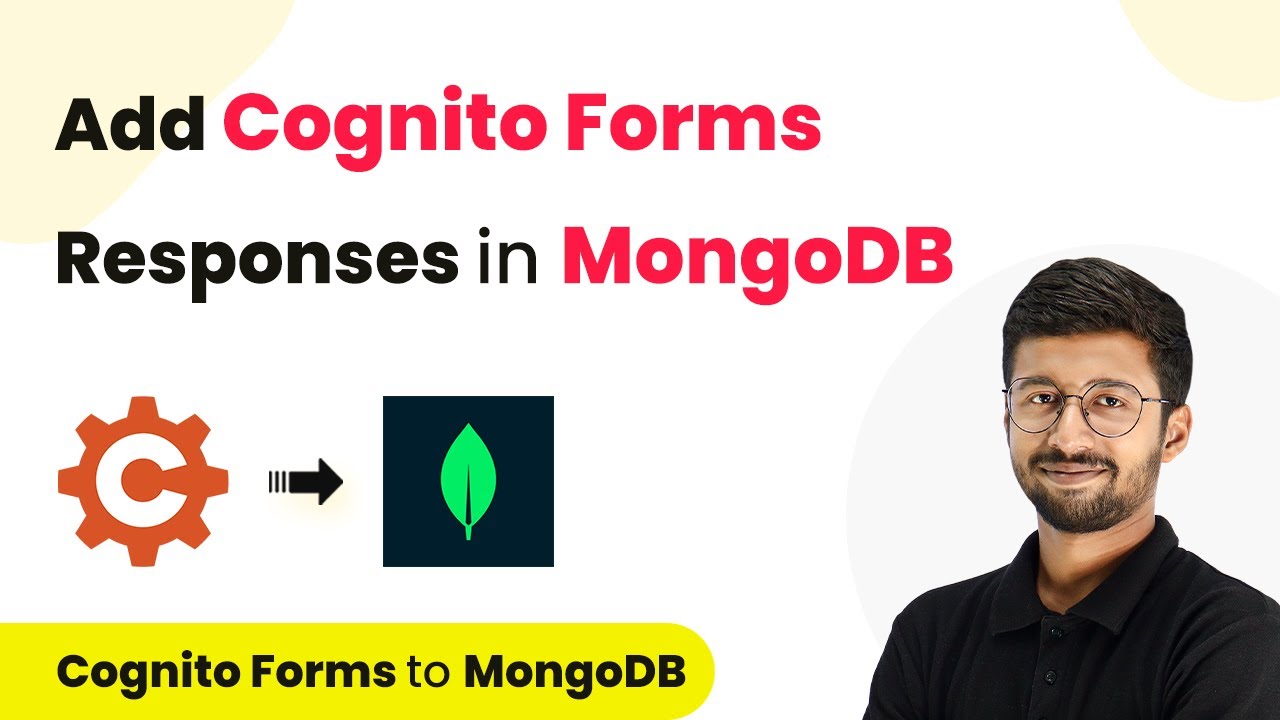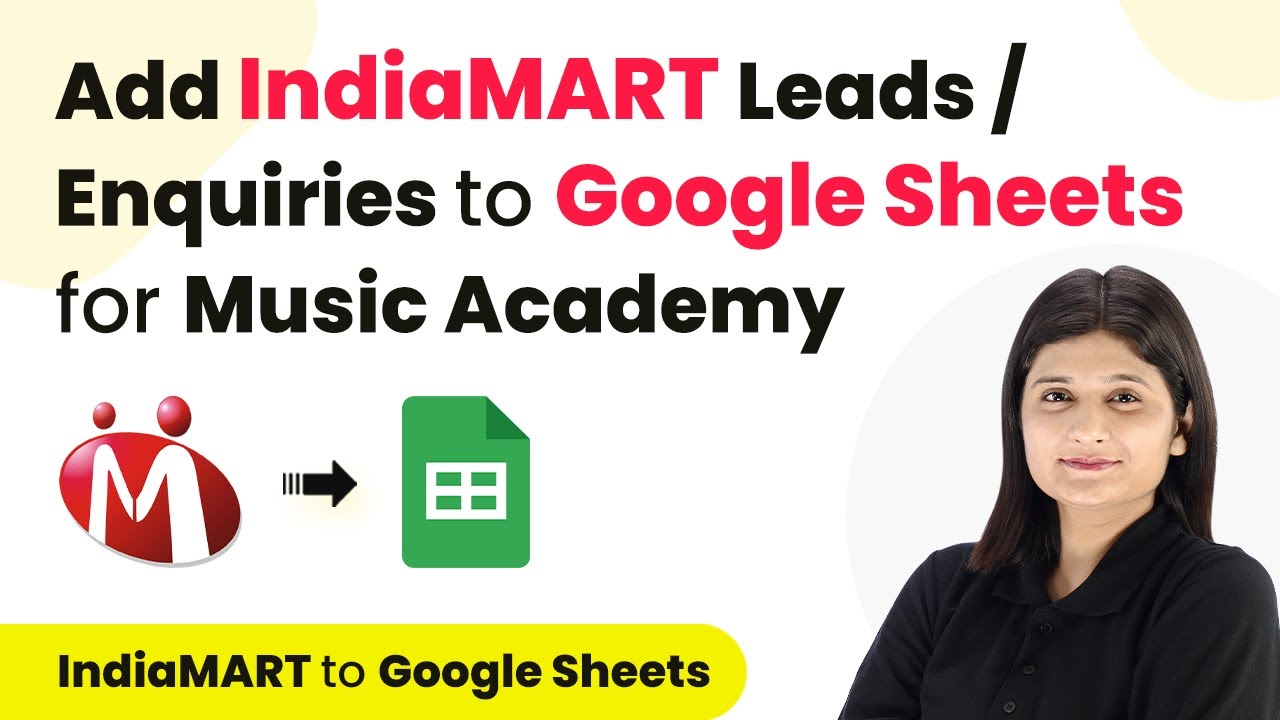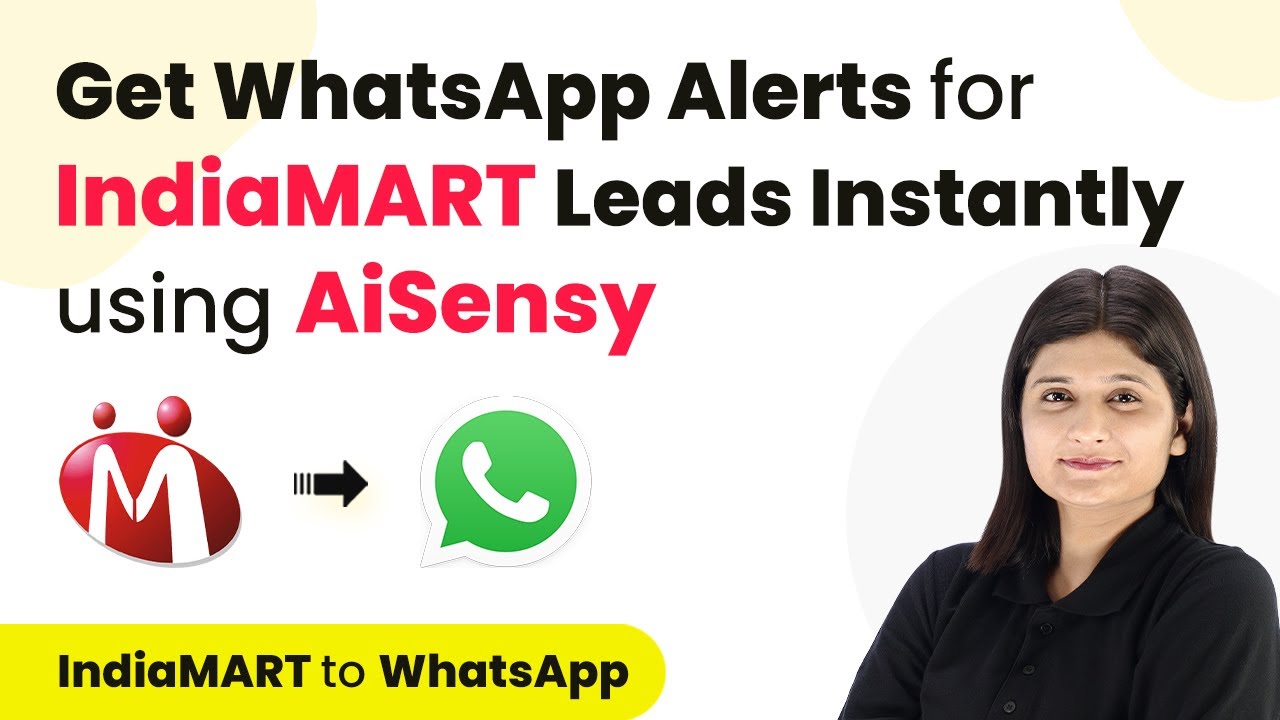Learn how to integrate Gravity Forms with Google Chat using Pabbly Connect for real-time notifications on form submissions. This comprehensive guide reveals exactly how to connect your applications and automate repetitive tasks — accessible for professionals of all technical backgrounds.
Watch Step By Step Video Tutorial Below
1. Accessing Pabbly Connect for Integration
To start integrating Gravity Forms with Google Chat, you first need to access Pabbly Connect. Simply open your browser and search for Pabbly Connect, then sign in to your account. If you are a new user, you can sign up for a free account to get started.
Once logged in, you will see various Pabbly applications. Click on Pabbly Connect to access the integration dashboard. Here, you can create workflows that automate tasks between different applications like Gravity Forms and Google Chat.
2. Creating a Workflow in Pabbly Connect
After accessing Pabbly Connect, the next step is to create a new workflow. Click on the ‘Create Workflow’ button and name your workflow, such as ‘Notify Team on Google Chat for Gravity Form Submission.’ This name helps you identify the purpose of the workflow easily.
- Click on ‘Create’ to open the workflow window.
- Select Gravity Forms as the trigger application.
- Choose the trigger event as ‘New Response Received’.
In this window, you will set up the trigger that starts the workflow when a new form submission occurs. This is crucial for ensuring your team receives notifications promptly via Google Chat.
3. Setting Up Gravity Forms for Notifications
To connect Gravity Forms to Pabbly Connect, you need to copy the webhook URL provided by Pabbly. Navigate to your Gravity Forms account and select the form you want to use, such as the event registration form. Go to the settings of this form and find the Webhooks option.
Click on ‘Add New’ to create a new webhook. Paste the copied URL in the request URL field and set the request method to POST. After saving the settings, your Gravity Forms will now send data to Pabbly Connect whenever a new submission is made.
4. Integrating Google Chat with Pabbly Connect
With your Gravity Forms set up, the next step is to integrate Google Chat using Pabbly Connect. In your workflow, select Google Chat as the action application. Choose the action event as ‘Create Message’ and click on connect to set up the integration.
- You will need to provide the webhook URL for Google Chat.
- Map the necessary fields from Gravity Forms to the message in Google Chat.
- Test the workflow to ensure notifications are sent correctly.
This integration allows your team to receive real-time notifications on Google Chat whenever there is a new form submission from Gravity Forms, enhancing communication and efficiency.
5. Testing the Integration Workflow
After setting up the integration between Gravity Forms and Google Chat in Pabbly Connect, it’s essential to test the workflow. Submit a test entry in your Gravity Forms to ensure that the data is correctly captured and sent to Google Chat.
Once the test submission is made, check your Google Chat for the notification. You should see a message containing the details of the registration, including the name, email, and other relevant information. This confirms that your workflow is functioning correctly and your team is notified in real time.
Conclusion
In this tutorial, we explored how to integrate Gravity Forms with Google Chat using Pabbly Connect. This integration allows for real-time notifications, ensuring your team stays informed about new form submissions efficiently. By following the steps outlined, you can enhance your workflow and improve communication within your team.
Ensure you check out Pabbly Connect to create business automation workflows and reduce manual tasks. Pabbly Connect currently offer integration with 2,000+ applications.
- Check out Pabbly Connect – Automate your business workflows effortlessly!
- Sign Up Free – Start your journey with ease!
- 10,000+ Video Tutorials – Learn step by step!
- Join Pabbly Facebook Group – Connect with 21,000+ like minded people!