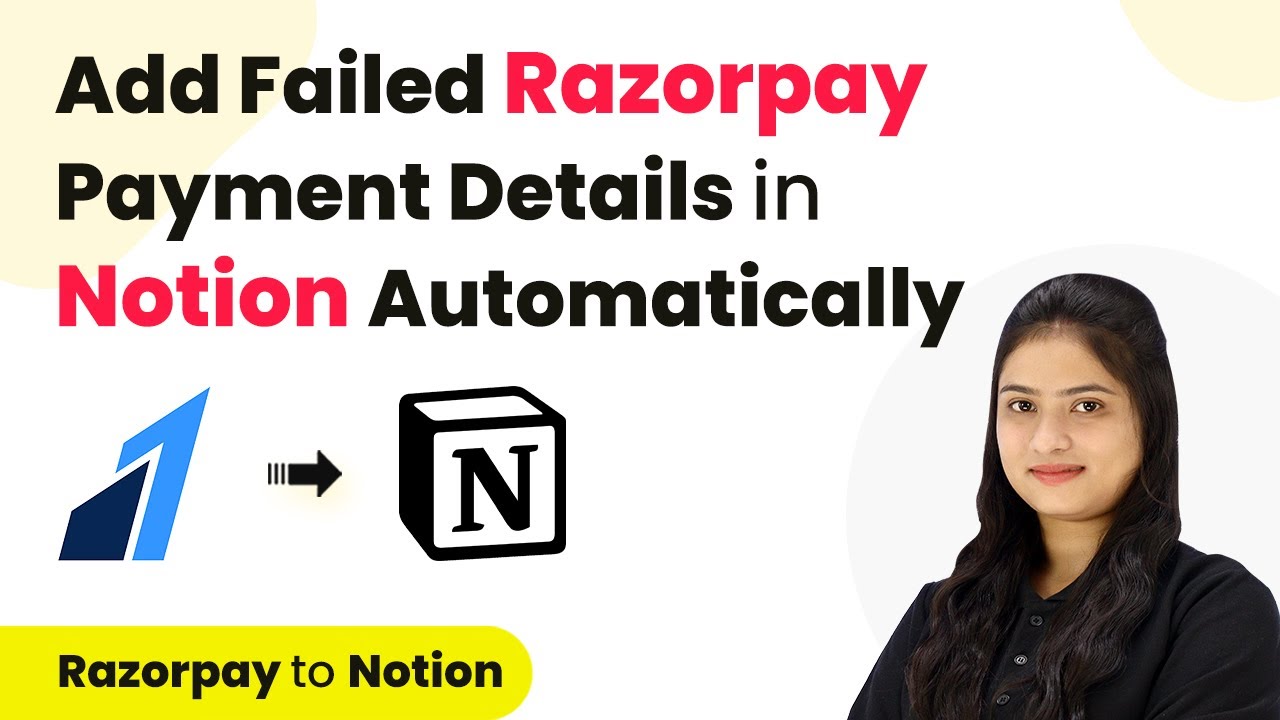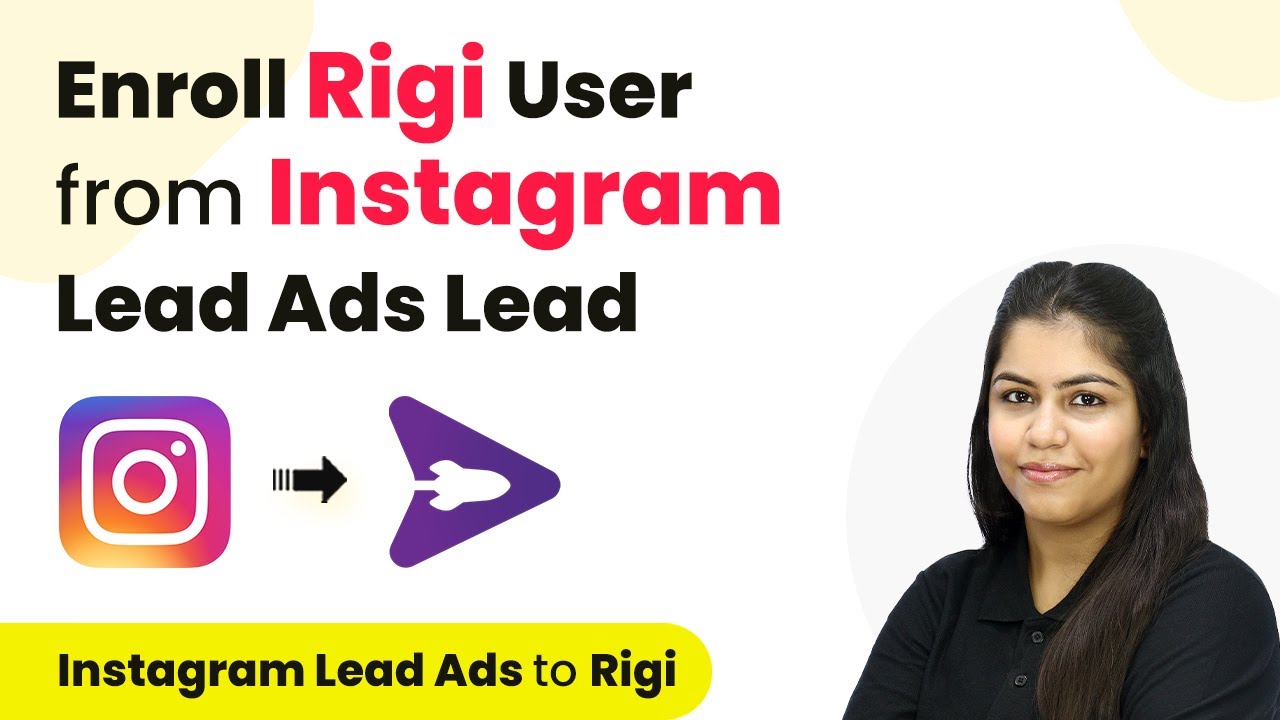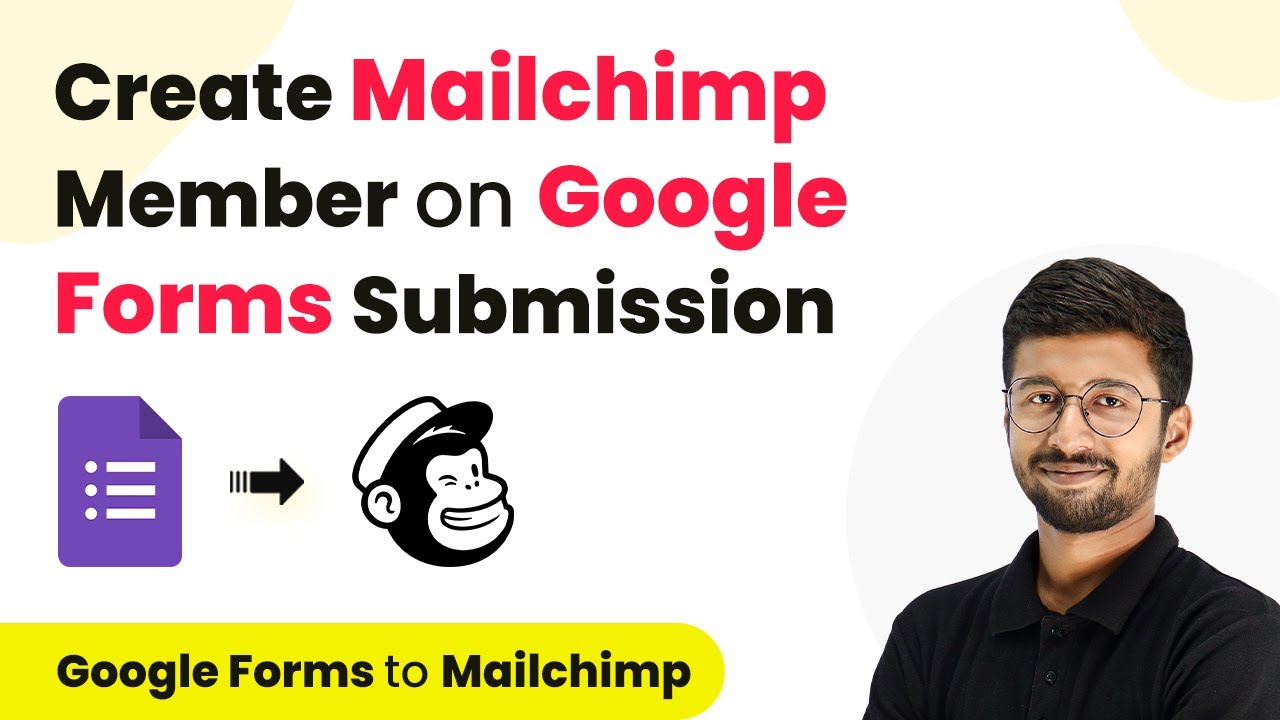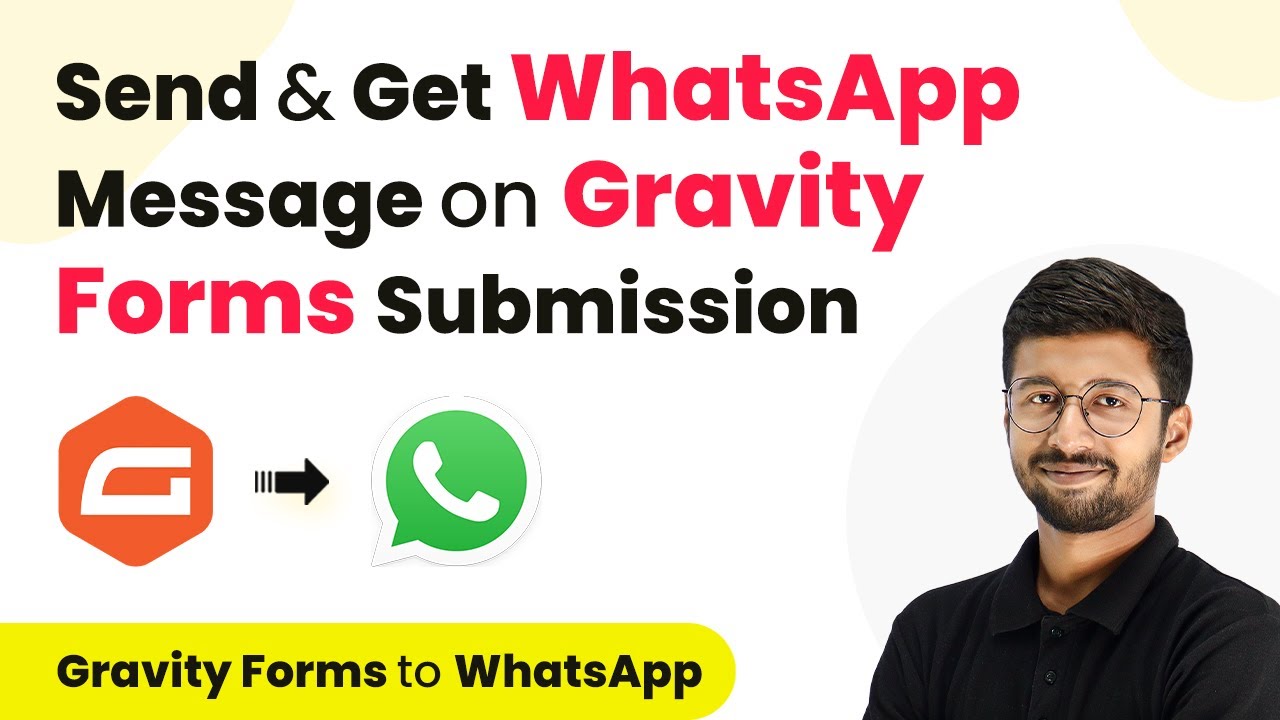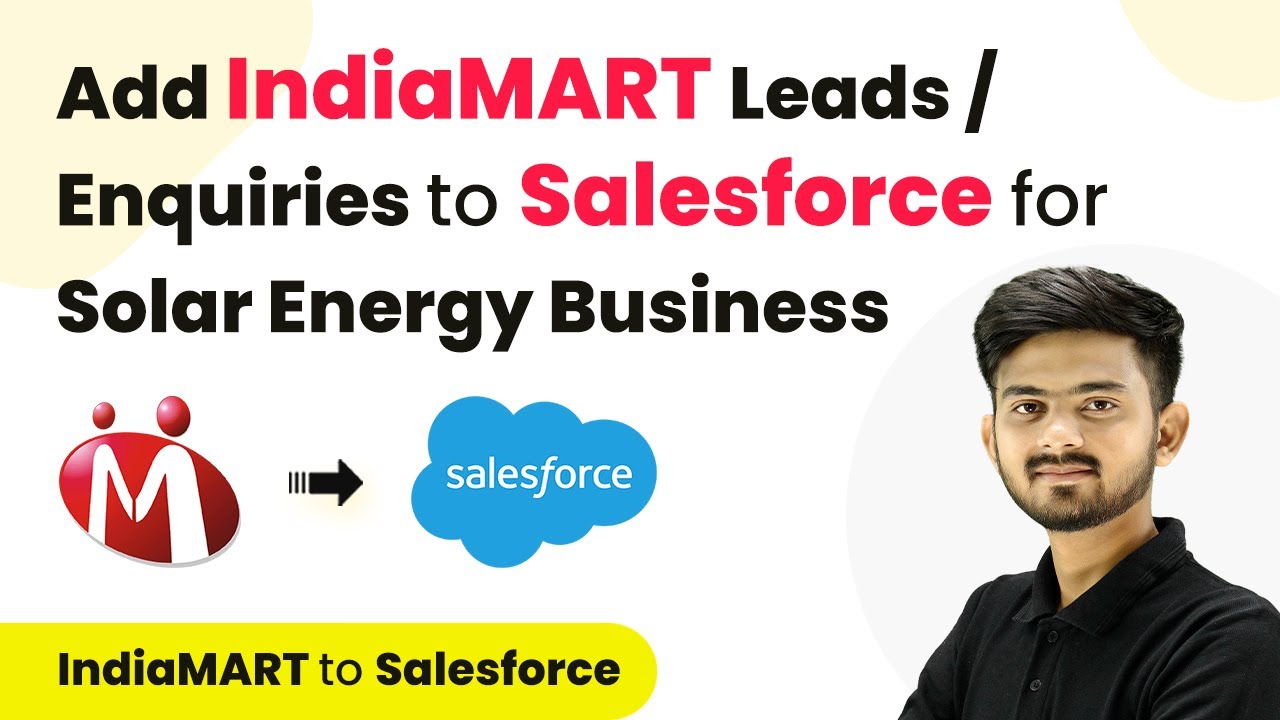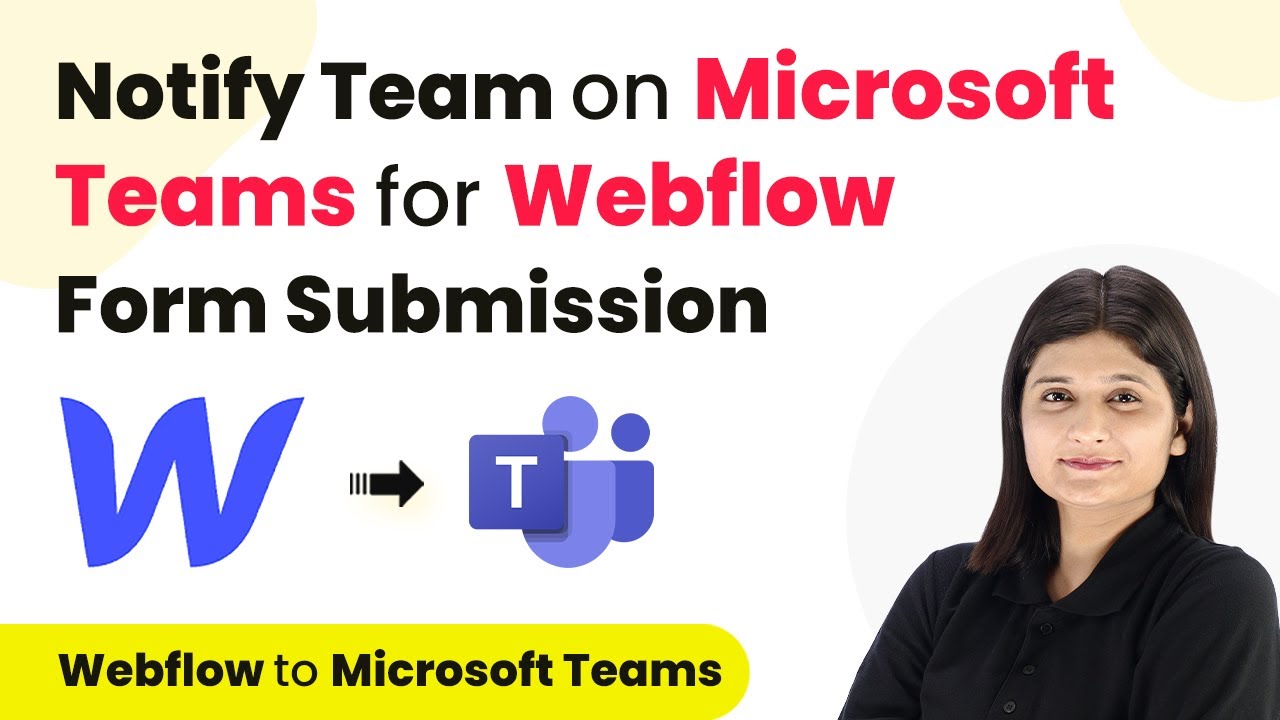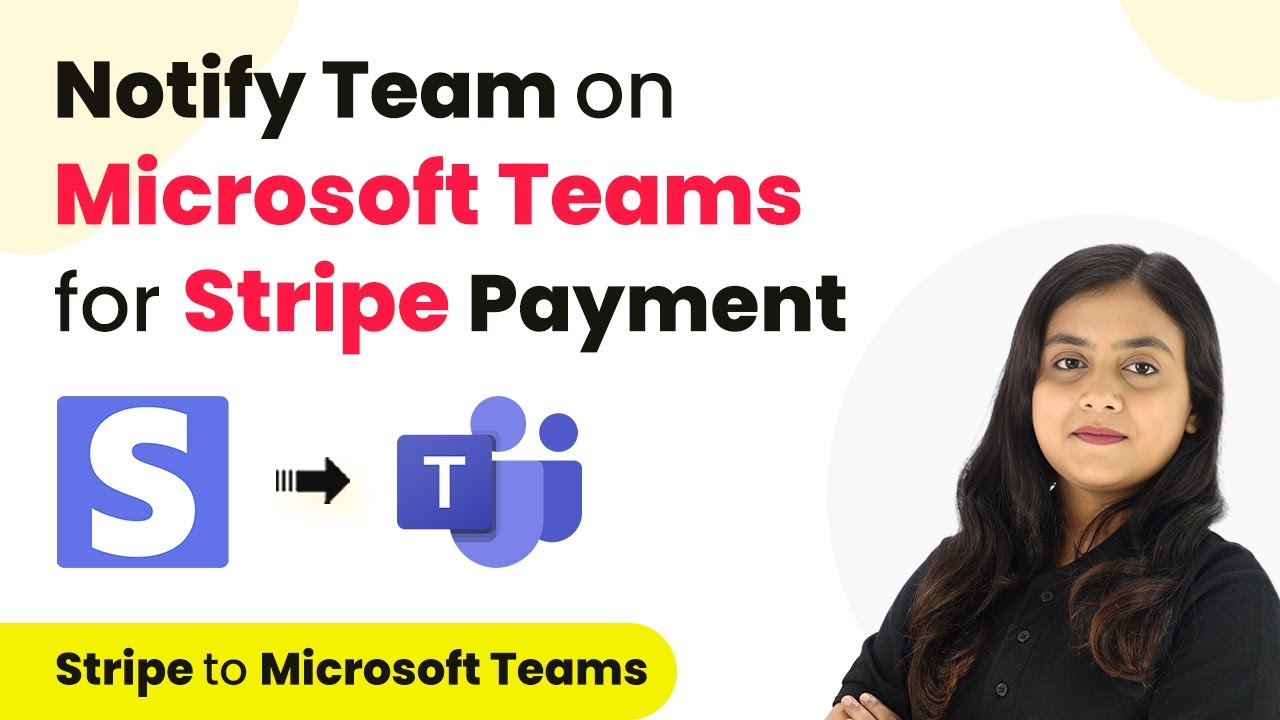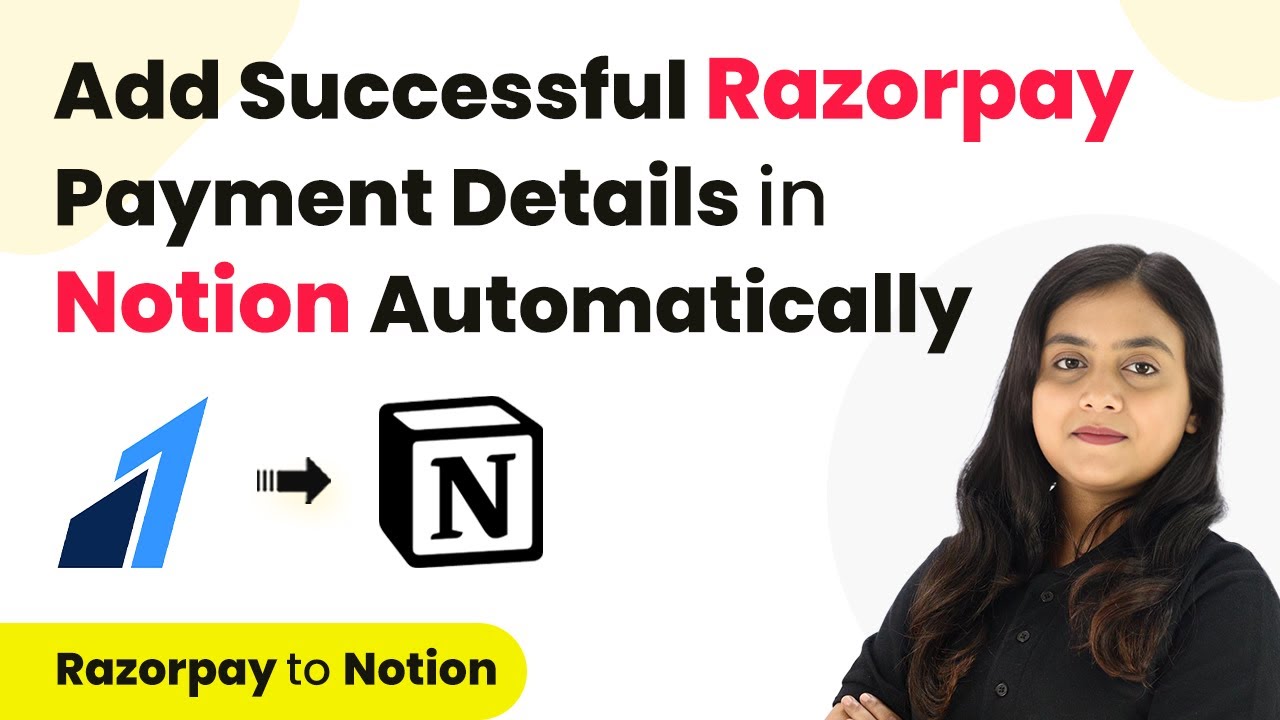Learn how to use Pabbly Connect to automatically add failed Razorpay payment details to Notion. Follow our step-by-step guide for seamless integration. Discover hidden automation capabilities within your existing tools. This guide shows you how to connect your essential applications and permanently eliminate redundant manual processes.
Watch Step By Step Video Tutorial Below
1. Accessing Pabbly Connect for Automation
To start automating the addition of failed Razorpay payment details in Notion, you need to access Pabbly Connect. This platform simplifies the integration process without requiring coding skills. Begin by visiting the Pabbly Connect homepage at Pabbly.com/connect.
Once there, you will see options to either sign in or sign up for free. If you are a new user, click on the ‘Sign Up for Free’ button to create an account. Existing users can simply log in. After signing in, navigate to the dashboard where you can create new workflows using Pabbly Connect.
2. Creating a Workflow in Pabbly Connect
To automate the process, you will need to create a workflow in Pabbly Connect. Click on the ‘Create Workflow’ button, and a dialog box will appear asking for a workflow name. Name it ‘Add Failed Razorpay Payment Details in Notion Automatically’ and select a relevant folder for organization.
- Click on ‘Create’ to proceed.
- You will see two windows: Trigger and Action.
- Triggers initiate the workflow, while Actions are the responses.
Now, select Razorpay as the trigger application and set the trigger event to ‘Payment Failed’. This sets the stage for capturing failed payment details every time a transaction fails in Razorpay, allowing Pabbly Connect to automate the process.
3. Setting Up Webhook in Razorpay
The next step involves setting up a webhook in Razorpay, which will communicate with Pabbly Connect. Copy the webhook URL generated by Pabbly Connect and navigate to your Razorpay account. Go to the ‘Settings’ section and select ‘Webhooks’.
- Click on ‘Add New Webhook’.
- Paste the copied webhook URL.
- Select ‘Payment Failed’ as the active event.
After saving the webhook, return to Pabbly Connect. It will indicate that it is waiting for a webhook response, which confirms that the integration is in place. This step is crucial for capturing payment failure details automatically.
4. Testing the Integration for Accuracy
To ensure the integration works correctly, you need to perform a test submission. Go back to Razorpay and intentionally fail a payment by entering incorrect card details. This action will trigger the webhook and send the payment failure data to Pabbly Connect.
Once the payment fails, return to Pabbly Connect and check for the captured response. You should see details such as payment status, order ID, customer information, and payment method. This confirms that the connection between Razorpay and Pabbly Connect is successful.
5. Recording Failed Payment Details in Notion
After successfully capturing the payment failure details, the next step is to record this information in Notion. In Pabbly Connect, set Notion as the action application and select ‘Create Database Item’ as the action event. This will allow you to create a new record in your Notion database.
Connect to Notion by allowing access to the necessary pages. Then, map the fields from the Razorpay response to the corresponding fields in your Notion database. Ensure that all required fields like email, payment method, and order ID are filled correctly.
Finally, test this action to confirm that the data is being recorded in Notion as expected. Each time a payment fails in Razorpay, Pabbly Connect will automatically update your Notion database with the relevant details, streamlining your workflow.
Conclusion
By following this tutorial, you can successfully automate the addition of failed Razorpay payment details to Notion using Pabbly Connect. This integration helps streamline your e-commerce operations and ensures you never miss following up on failed payments.
Ensure you check out Pabbly Connect to create business automation workflows and reduce manual tasks. Pabbly Connect currently offer integration with 2,000+ applications.
- Check out Pabbly Connect – Automate your business workflows effortlessly!
- Sign Up Free – Start your journey with ease!
- 10,000+ Video Tutorials – Learn step by step!
- Join Pabbly Facebook Group – Connect with 21,000+ like minded people!