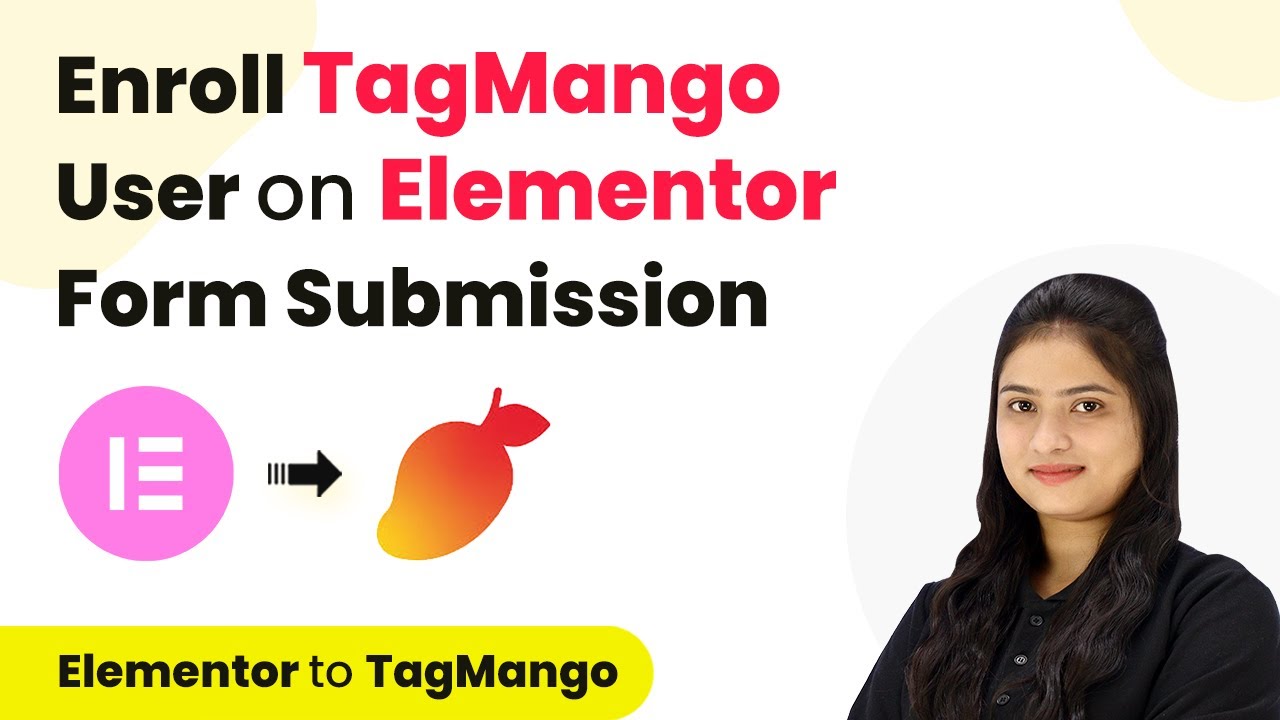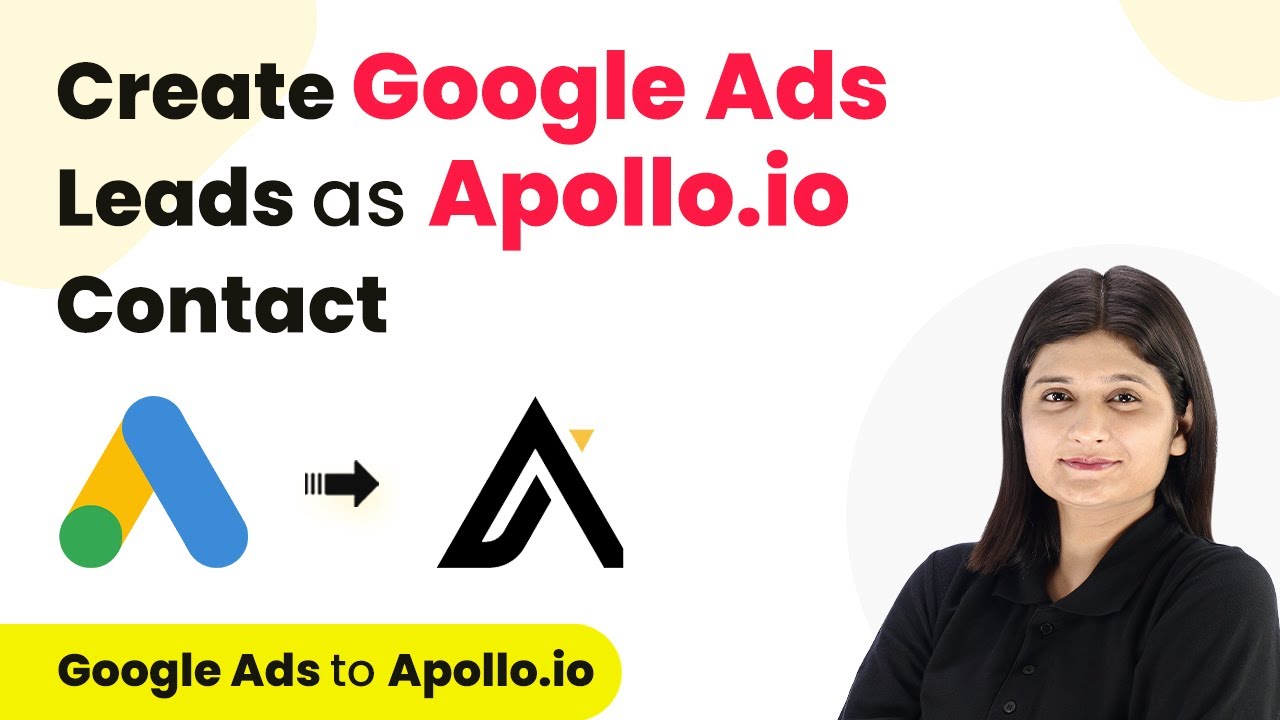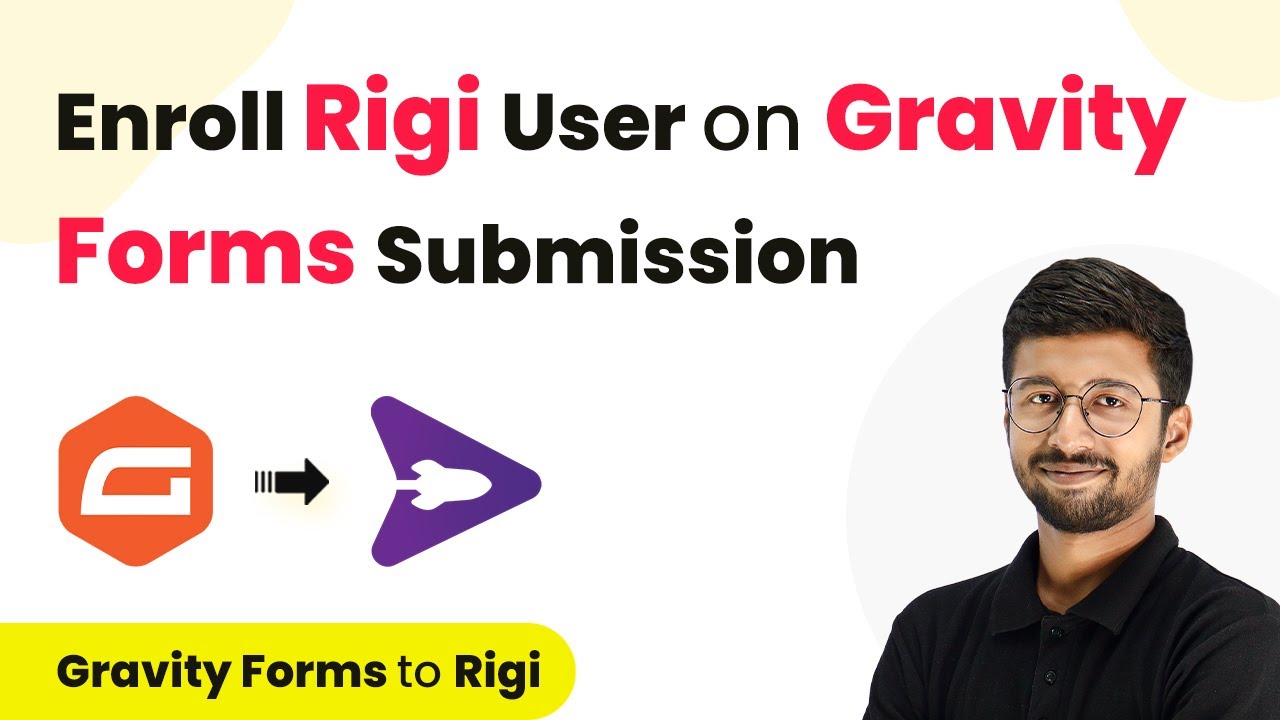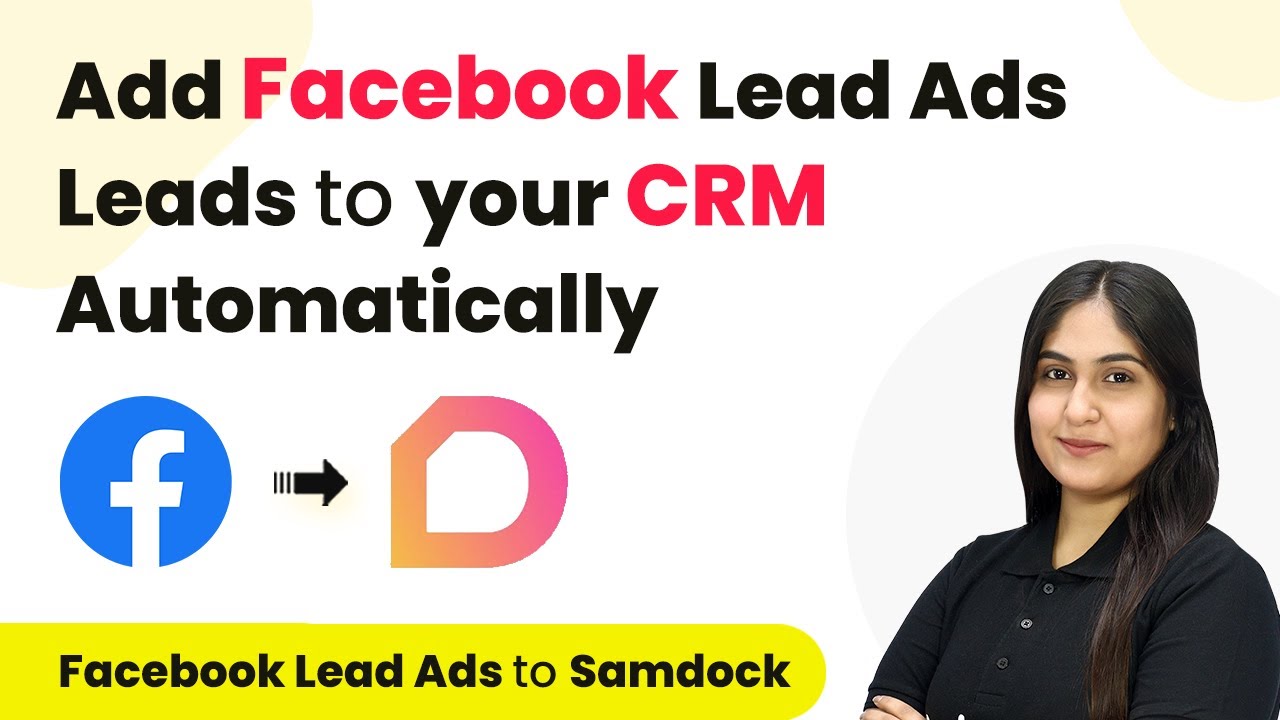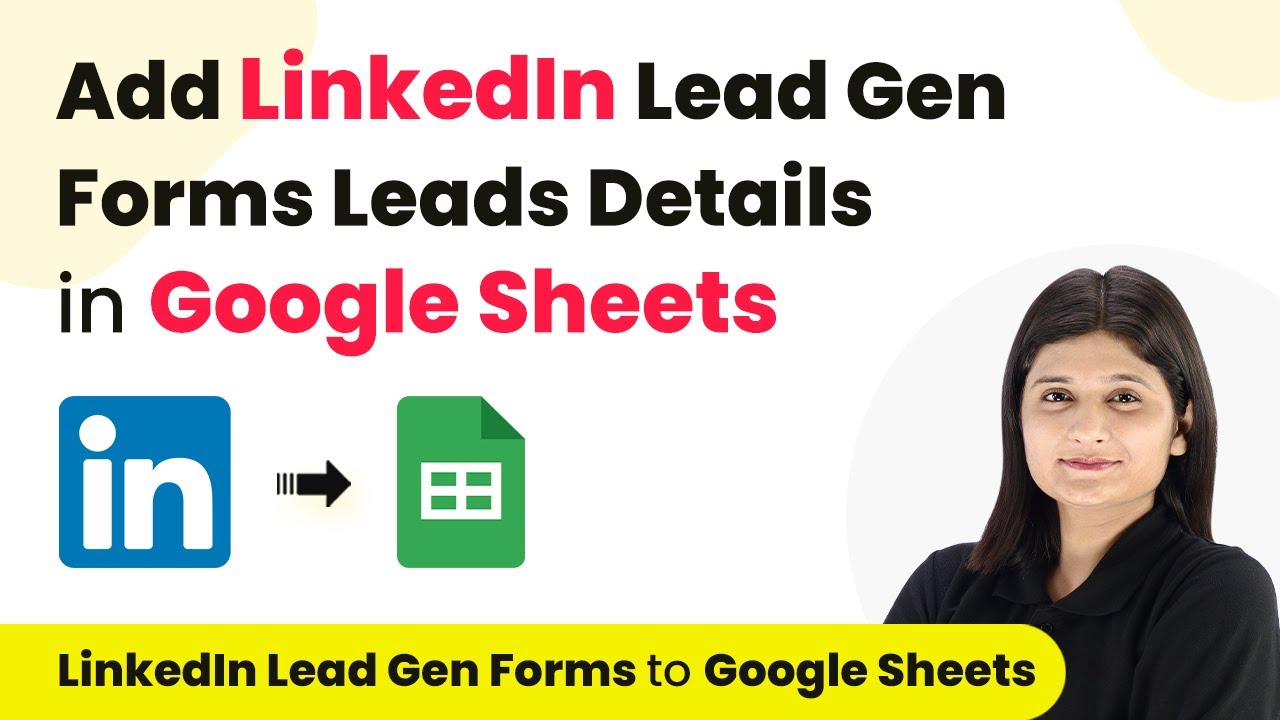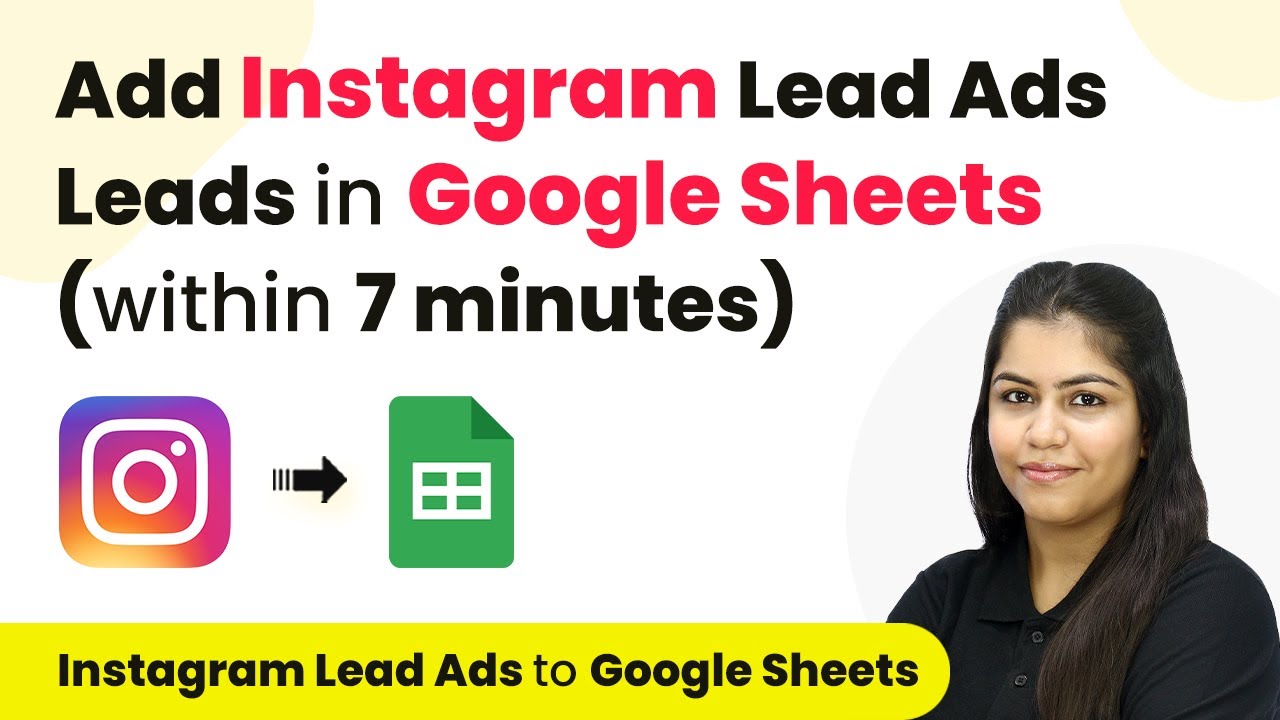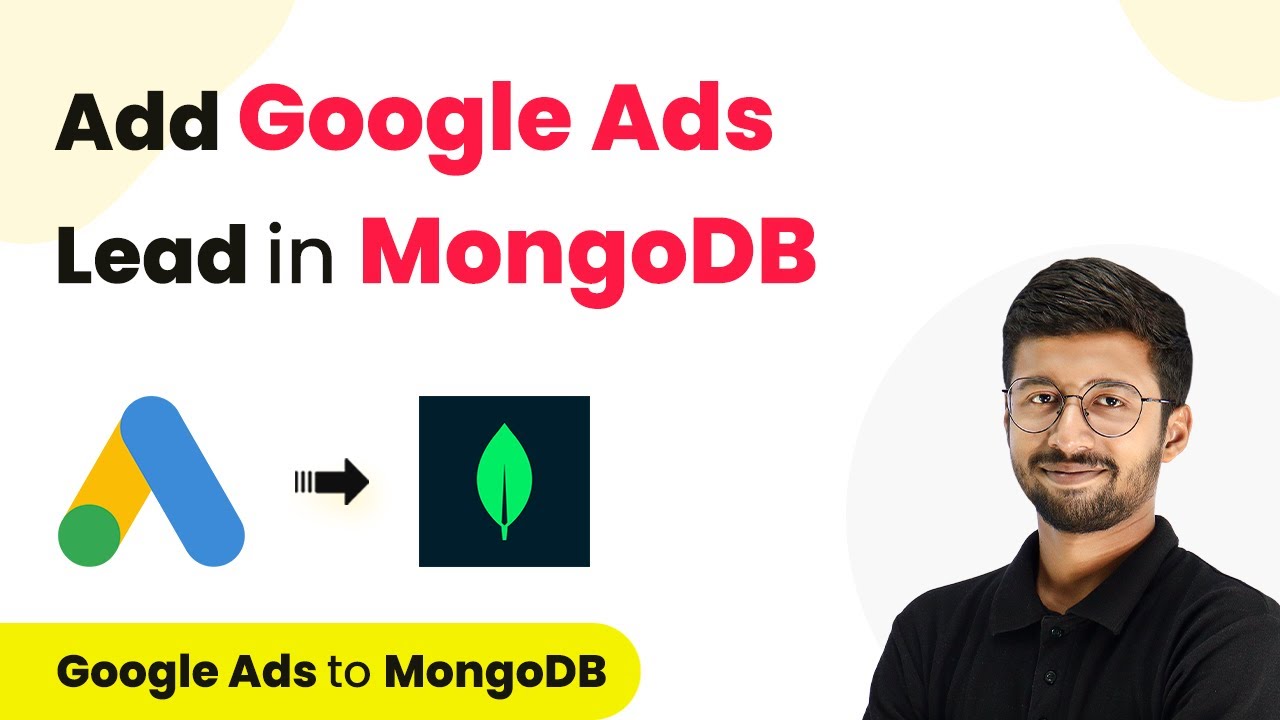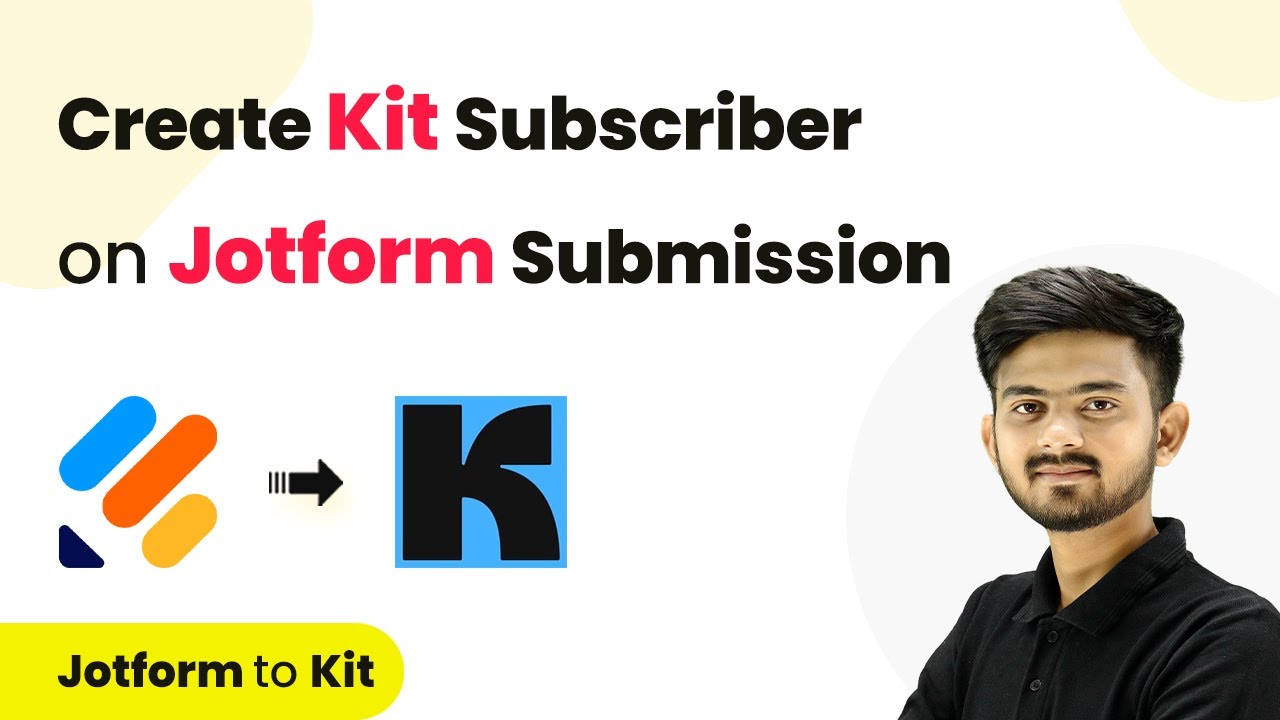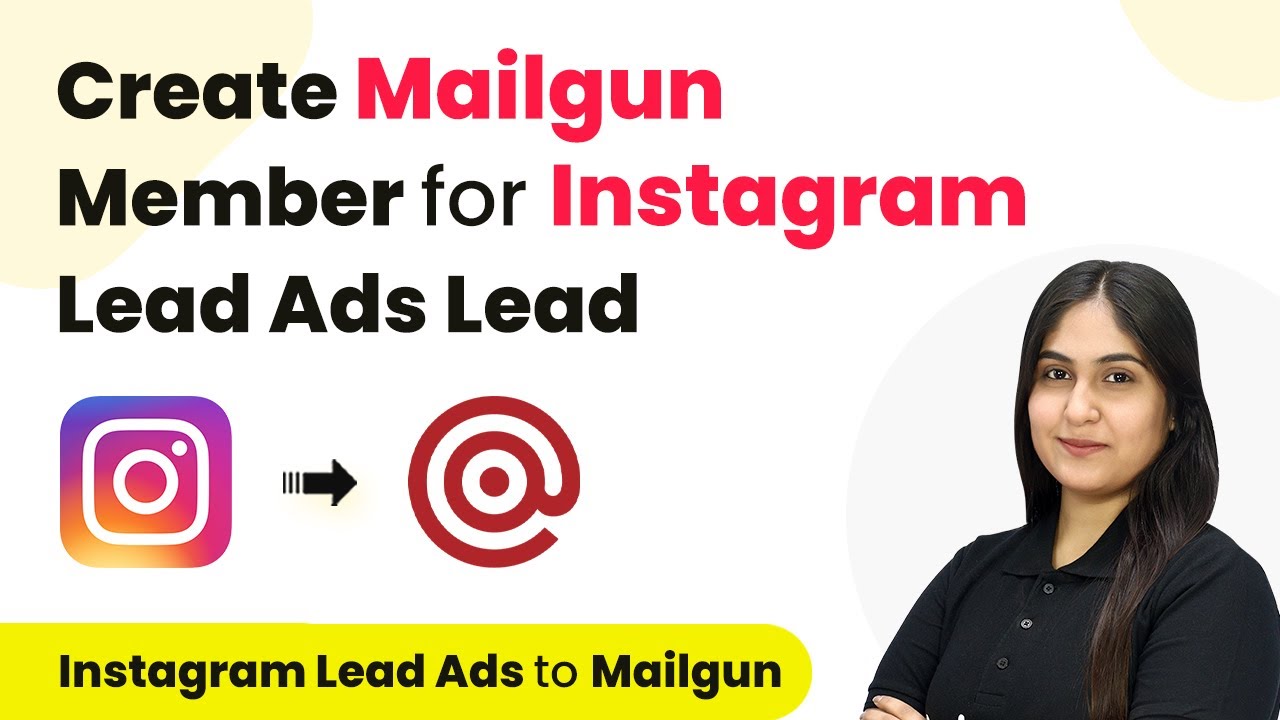Learn how to automate user enrollment from Elementor form submissions to Tag Mango using Pabbly Connect. Step-by-step guide included. Transform complex automation concepts into accessible, actionable steps that eliminate unnecessary manual work while maximizing existing application capabilities.
Watch Step By Step Video Tutorial Below
1. Accessing Pabbly Connect for Automation
To start automating user enrollment from Elementor forms, access Pabbly Connect by typing the URL in your browser. Once on the homepage, you will see options to sign in or sign up.
If you are an existing user, click on ‘Sign In’ to log into your account. For new users, click on ‘Sign Up for Free’ to create a new account and receive 100 free tasks every month to explore the features of Pabbly Connect.
2. Creating a New Workflow in Pabbly Connect
After signing in, navigate to the dashboard of Pabbly Connect. Here, you can create a new workflow by clicking on the ‘Create Workflow’ button. Name your workflow, for example, ‘Enroll Tag Mango User on Elementor Form Submission’ and select a relevant folder for your automation.
- Click on ‘Create’ to open the workflow setup.
- You will see two main sections: Trigger and Action.
In this workflow, the trigger will be Elementor, which captures the form submission, and the action will be Tag Mango, which enrolls the user. This setup is crucial as it defines the automation process in Pabbly Connect.
3. Setting Up the Trigger with Elementor
To set up the trigger, select Elementor as your trigger application and choose the trigger event as ‘New Form Submission’. This event captures the submission data from the Elementor form.
Next, you will receive a webhook URL from Pabbly Connect. Copy this URL and paste it into the Elementor form settings under ‘Actions After Submit’ by selecting the Webhook option. This connection allows data to flow from Elementor to Pabbly Connect every time a form is submitted.
4. Testing the Integration and Capturing Data
Once the webhook is set up, you need to test the integration. Submit the Elementor form with dummy data such as a name, email, and phone number. After submission, return to Pabbly Connect to check if the response has been captured successfully.
If the data appears in Pabbly Connect, it confirms that the connection between Elementor and Pabbly Connect is working correctly. This step is essential to ensure that every new form submission will trigger the appropriate actions.
5. Setting Up the Action with Tag Mango
Now, select Tag Mango as your action application and choose the action event as ‘Add User’. To create a new connection, you will need to enter your Tag Mango API key, which can be found in the Tag Mango dashboard under the Automations tab.
After saving the connection in Pabbly Connect, map the fields from the Elementor form submission to the corresponding fields required for user creation in Tag Mango. This mapping ensures that every new user is enrolled accurately based on the form submission data.
Conclusion
By following these steps, you can successfully automate user enrollment from Elementor form submissions to Tag Mango using Pabbly Connect. This integration enhances efficiency by eliminating manual enrollment processes and ensuring that every interested student is enrolled automatically.
Ensure you check out Pabbly Connect to create business automation workflows and reduce manual tasks. Pabbly Connect currently offer integration with 2,000+ applications.
- Check out Pabbly Connect – Automate your business workflows effortlessly!
- Sign Up Free – Start your journey with ease!
- 10,000+ Video Tutorials – Learn step by step!
- Join Pabbly Facebook Group – Connect with 21,000+ like minded people!