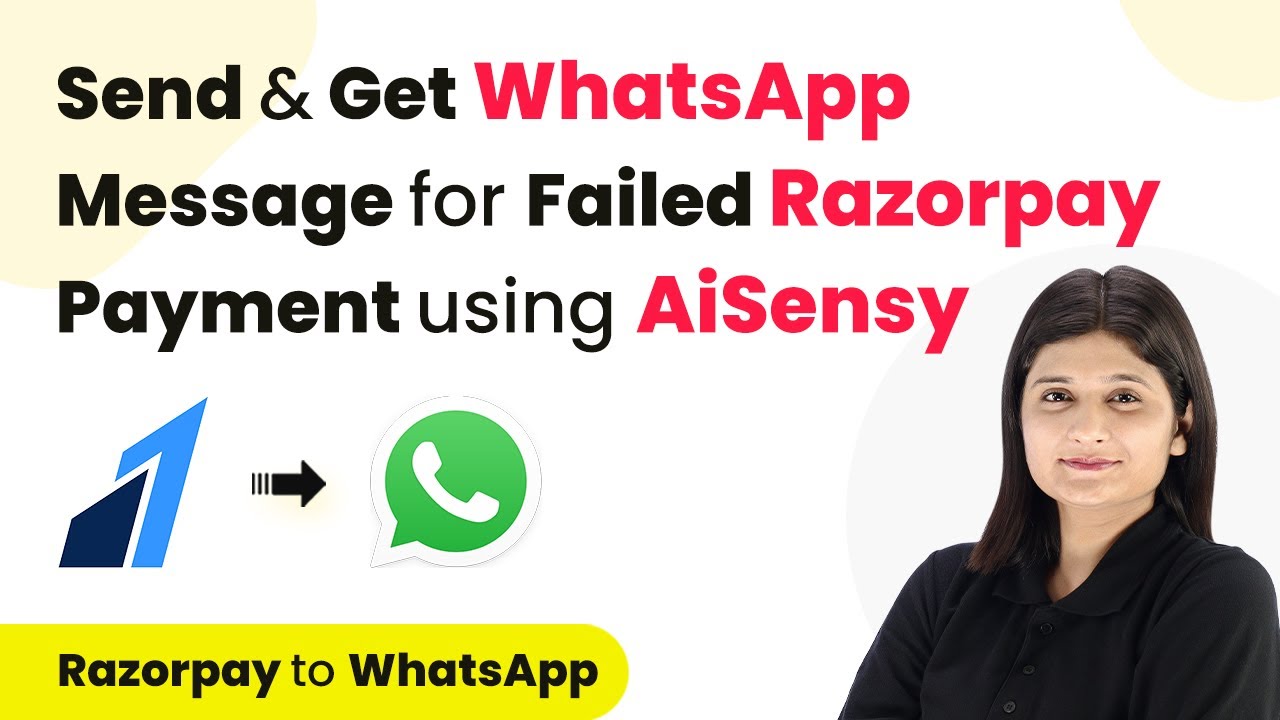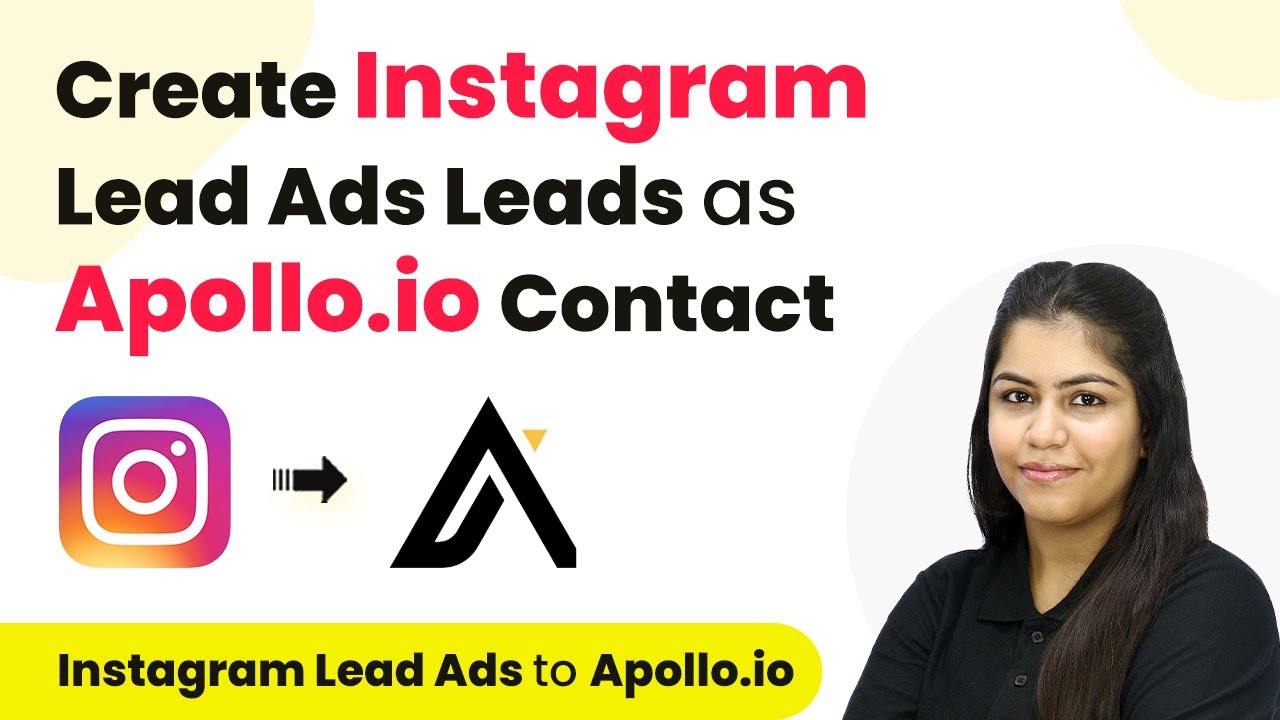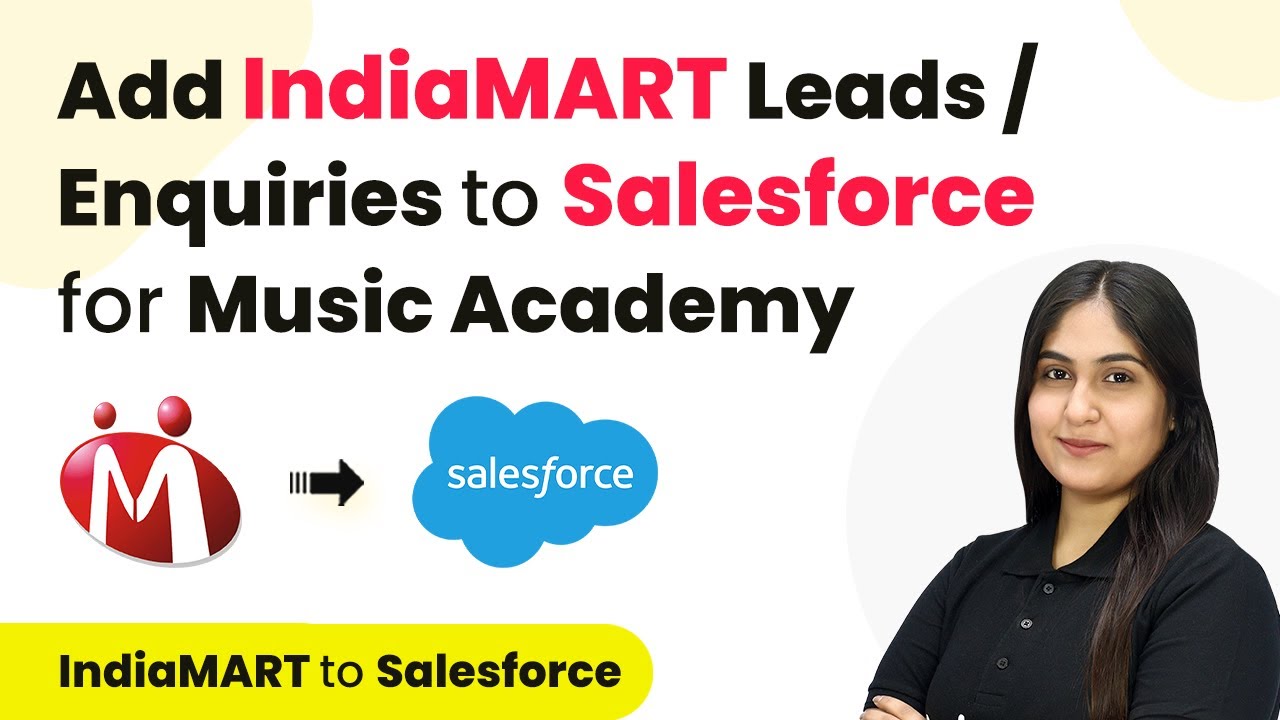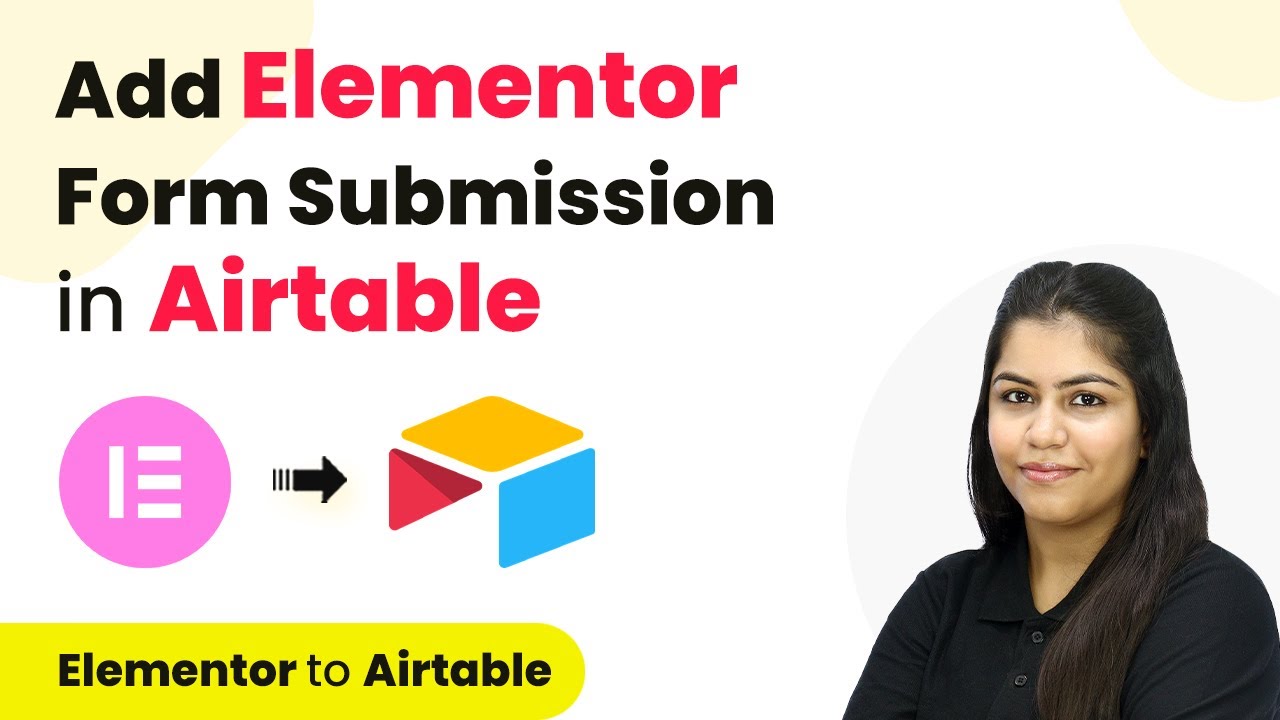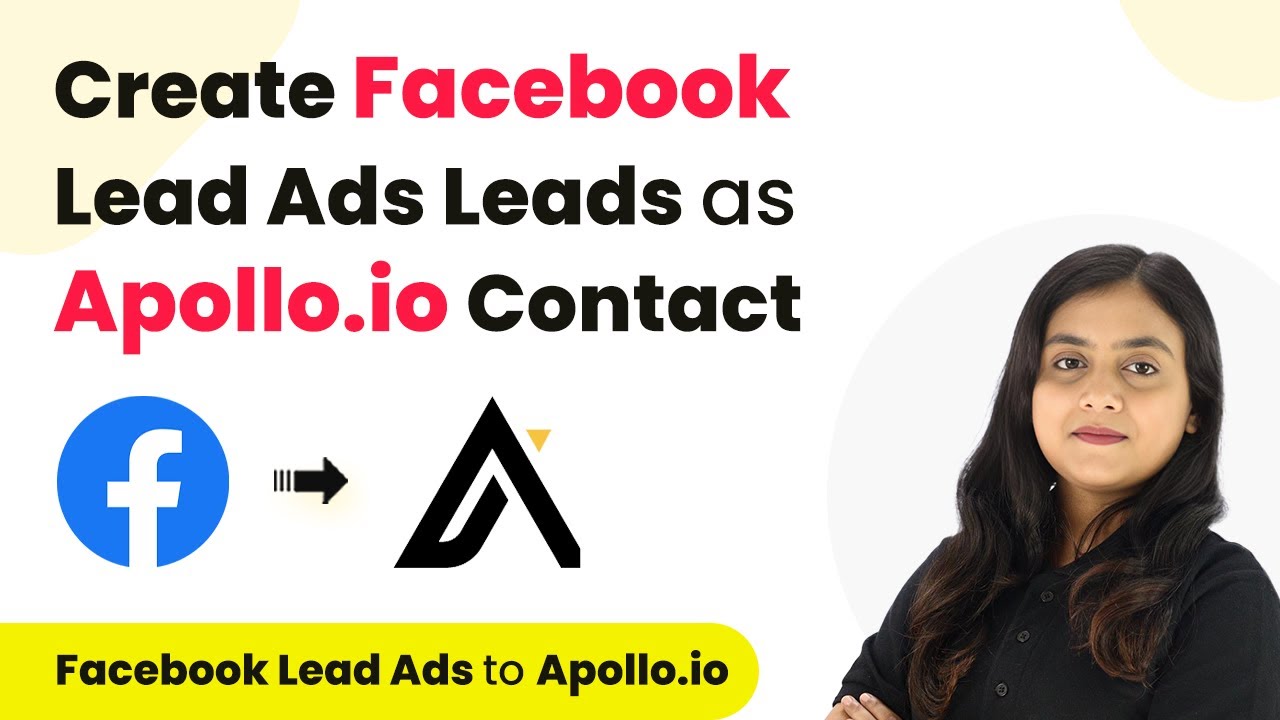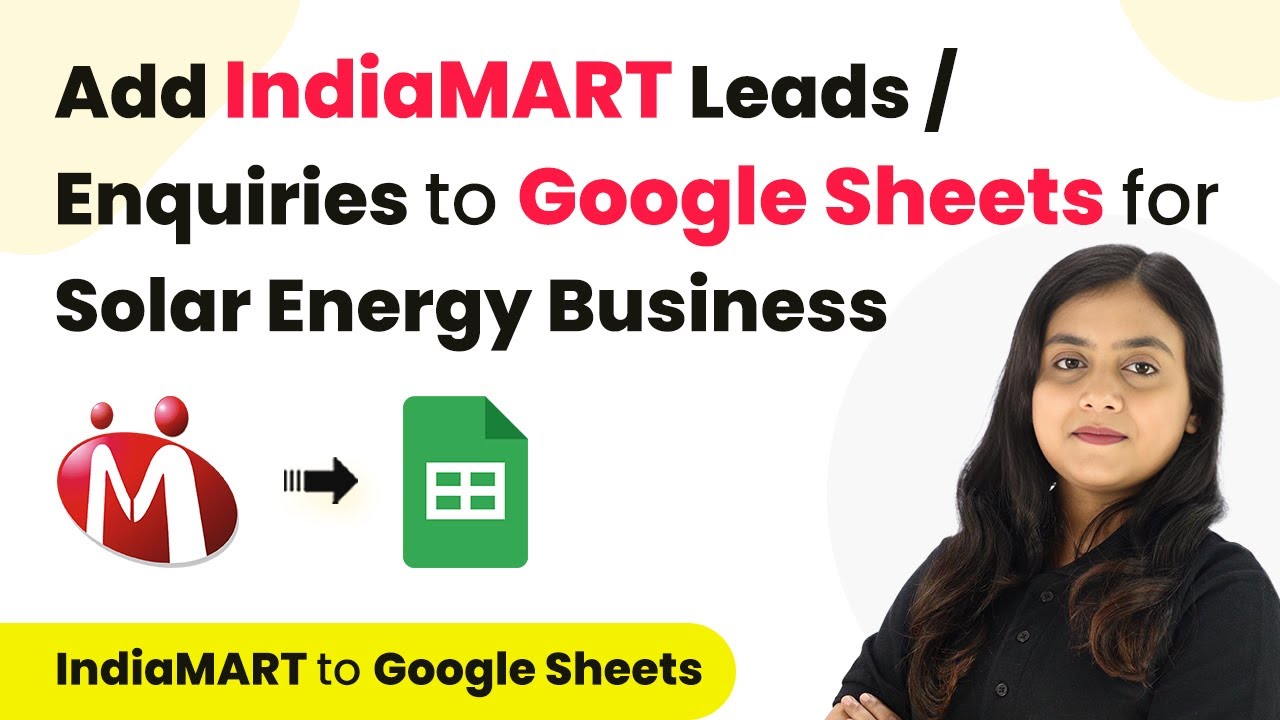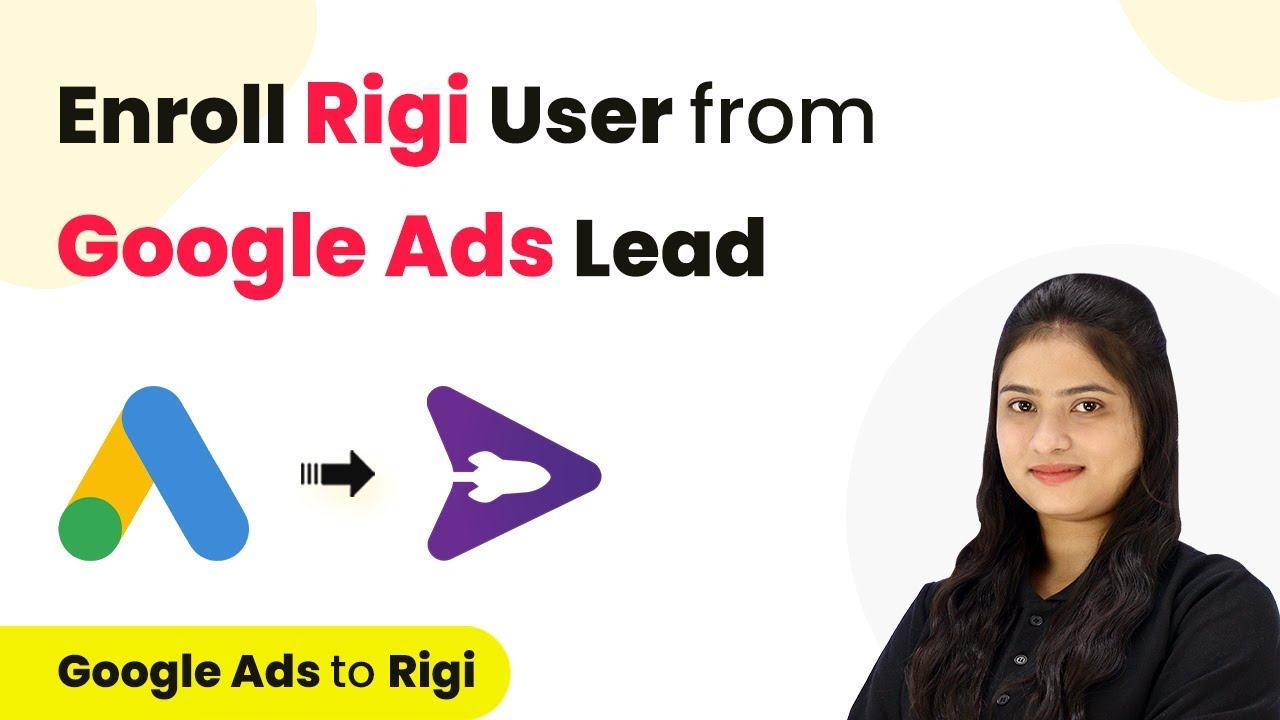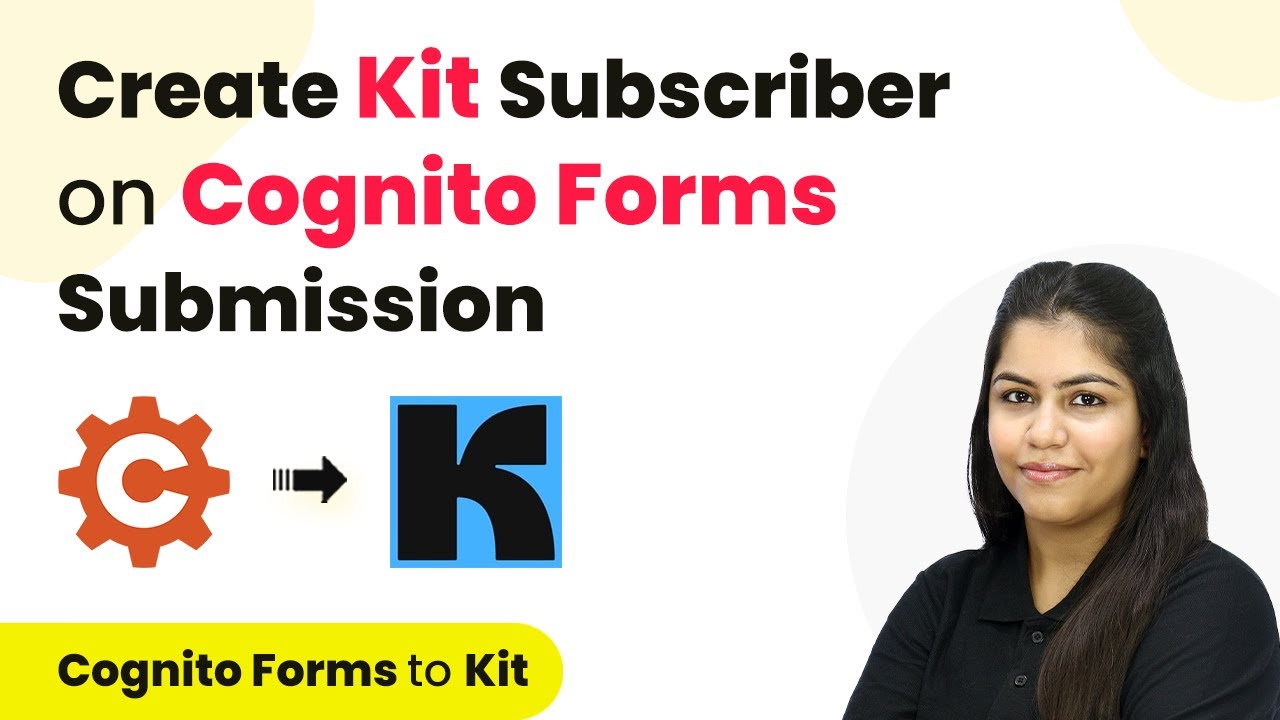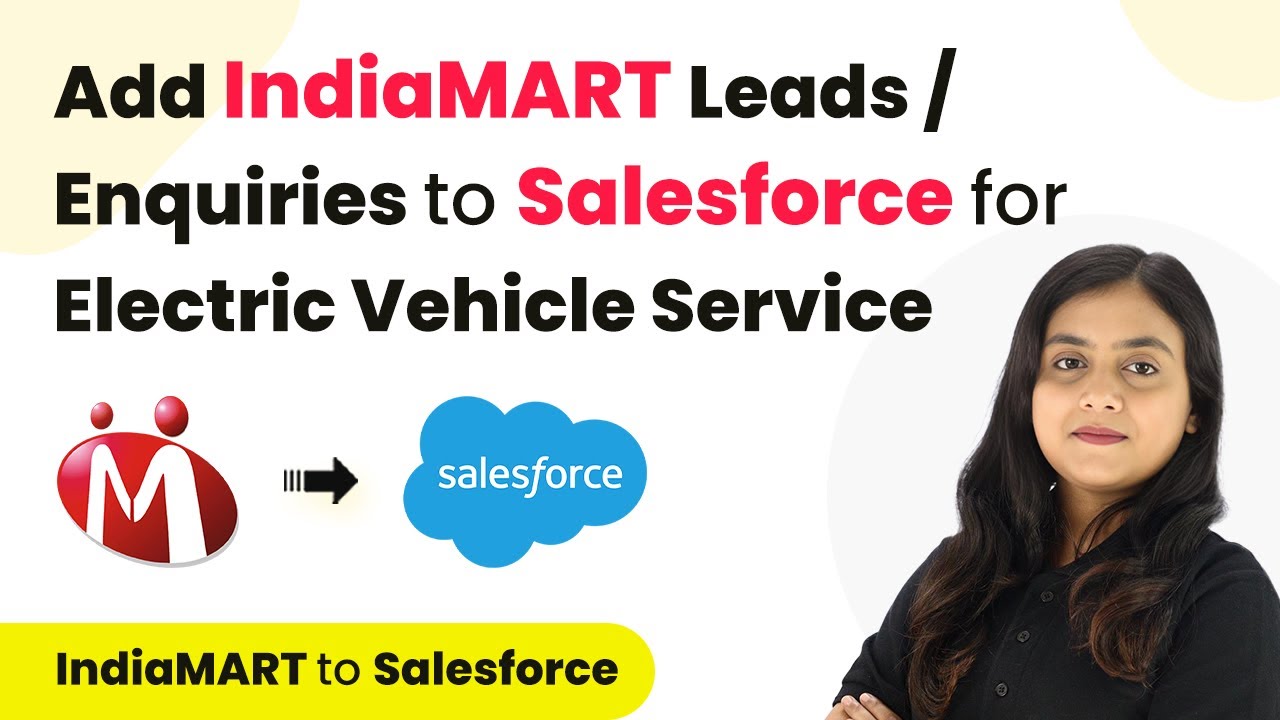Learn how to automate WhatsApp messages for failed Razorpay payments using Pabbly Connect in this detailed tutorial. Implement the precise methodologies leading organizations use to automate repetitive tasks, illustrated with practical examples designed for immediate application.
Watch Step By Step Video Tutorial Below
1. Accessing Pabbly Connect for Automation
To automate WhatsApp messages for failed Razorpay payments, first, you need to access Pabbly Connect. This platform allows you to create workflows that integrate different applications seamlessly.
Visit the Pabbly Connect website by typing ‘Pabbly.com/connect’ in your browser. Sign in to your account or create a new one to start automating your processes.
2. Creating a Workflow in Pabbly Connect
After logging into Pabbly Connect, you will see the dashboard where you can create your workflow. Click on the ‘Create Workflow’ button to start.
In the dialog box, name your workflow as ‘Send and Get WhatsApp Message for Failed Razorpay Payment’ and select a folder to save it. Once done, click on the ‘Create’ button.
- Name your workflow clearly.
- Select the appropriate folder for organization.
- Click on ‘Create’ to proceed.
This workflow will consist of a trigger and an action. The trigger will be Razorpay payment failures, and the action will involve sending WhatsApp messages through AiSensy.
3. Setting Up the Trigger with Razorpay
To set the trigger in your Pabbly Connect workflow, choose Razorpay as your trigger application. Select the event as ‘Payment Failed’ to capture failed payment notifications.
Next, you will need to connect Razorpay to Pabbly Connect using a webhook URL. Copy the webhook URL provided by Pabbly Connect and paste it into your Razorpay account under the Webhooks section.
- Log into your Razorpay account and navigate to the Developers section.
- Select Webhooks and click ‘Add New Webhook’.
- Paste the copied webhook URL and set the event to ‘Payment Failed’.
Once the webhook is set up, you can test it by simulating a failed payment to ensure that Pabbly Connect receives the data correctly.
4. Configuring Action with AiSensy
After confirming that the trigger is working, the next step is to set up the action using AiSensy in Pabbly Connect. Choose AiSensy as your action application and select the ‘Send Template Message’ event.
Connect your AiSensy account by entering the API key. You can find the API key in your AiSensy account under the Manage section. Once connected, you can set up the message template that will be sent to customers.
Enter the campaign name and select the template you created. Map the customer details from Razorpay responses to the message template. Test the message sending functionality to ensure it works.
This setup will ensure that every time a payment fails, a WhatsApp message is sent to the customer, notifying them of the issue.
5. Finalizing and Testing the Workflow
Once you have configured both the trigger and action in Pabbly Connect, it’s time to finalize your workflow. Ensure that all fields are filled correctly and that the mapping is accurate.
Perform a test by simulating a failed payment in Razorpay. Check your WhatsApp to confirm that you receive the automated message with the correct details. If everything works as expected, your workflow is ready to go live!
Double-check all mappings and configurations. Simulate a failed payment to test the workflow. Ensure you receive the WhatsApp message correctly.
By following these steps, you can successfully automate the notification process for failed Razorpay payments using Pabbly Connect and AiSensy.
Conclusion
In this tutorial, we explored how to automate WhatsApp messages for failed Razorpay payments using Pabbly Connect. By integrating Razorpay with AiSensy, you can ensure timely notifications to customers, enhancing their experience and improving payment follow-up processes.
Ensure you check out Pabbly Connect to create business automation workflows and reduce manual tasks. Pabbly Connect currently offer integration with 2,000+ applications.
- Check out Pabbly Connect – Automate your business workflows effortlessly!
- Sign Up Free – Start your journey with ease!
- 10,000+ Video Tutorials – Learn step by step!
- Join Pabbly Facebook Group – Connect with 21,000+ like minded people!