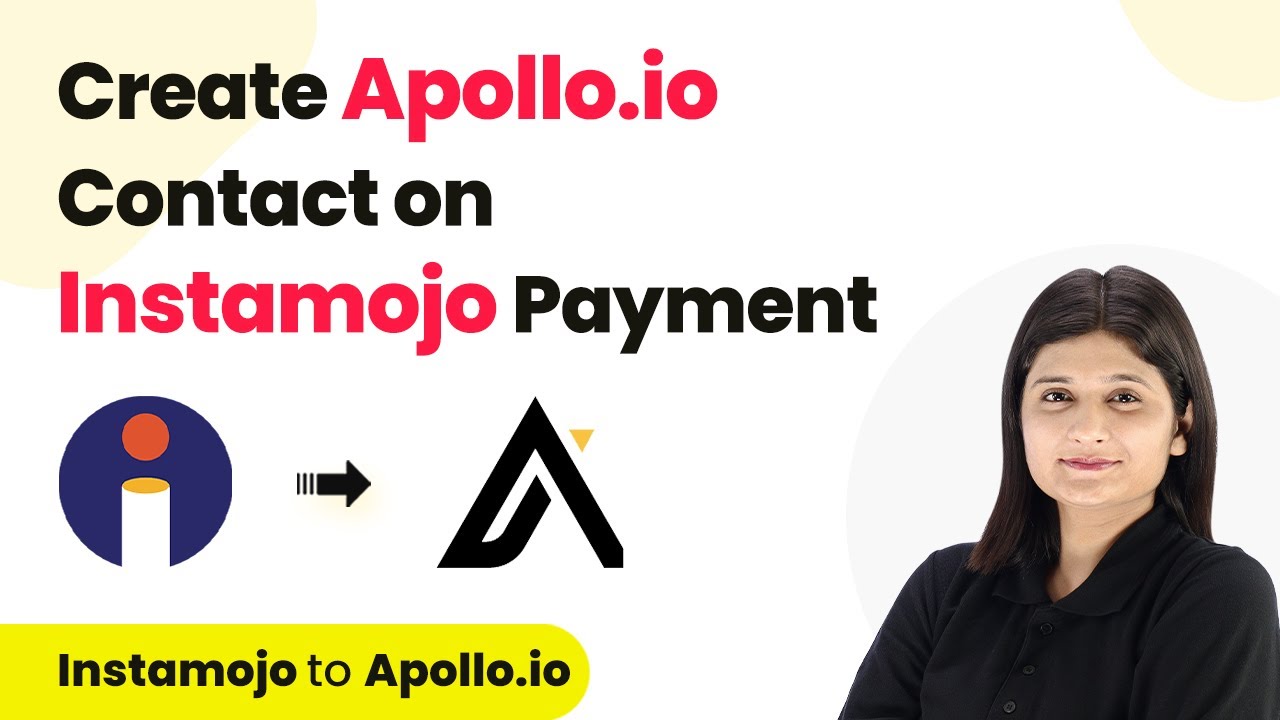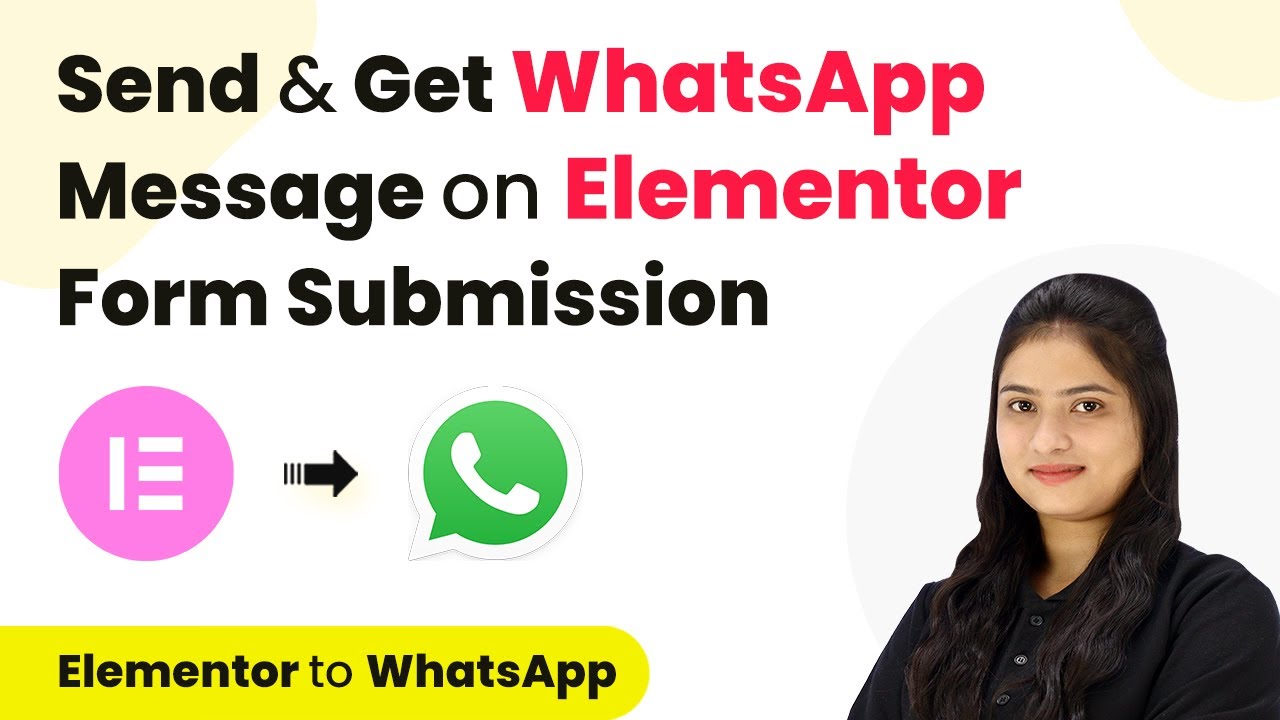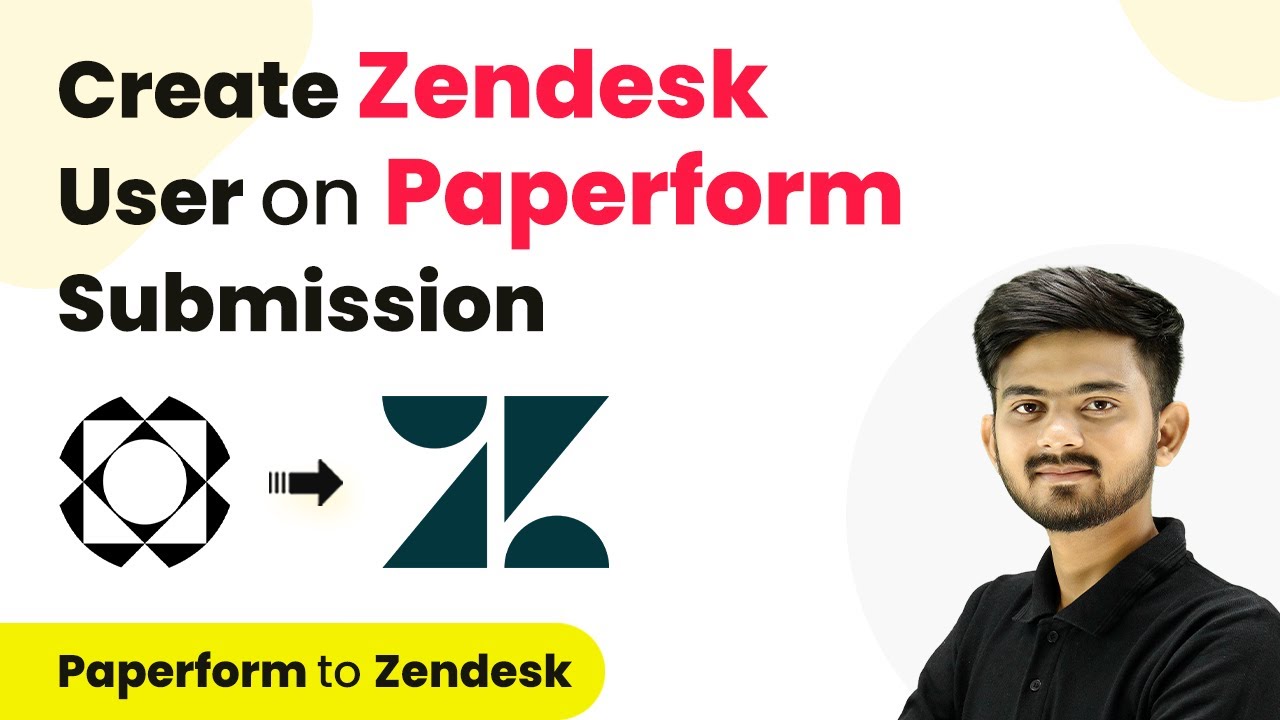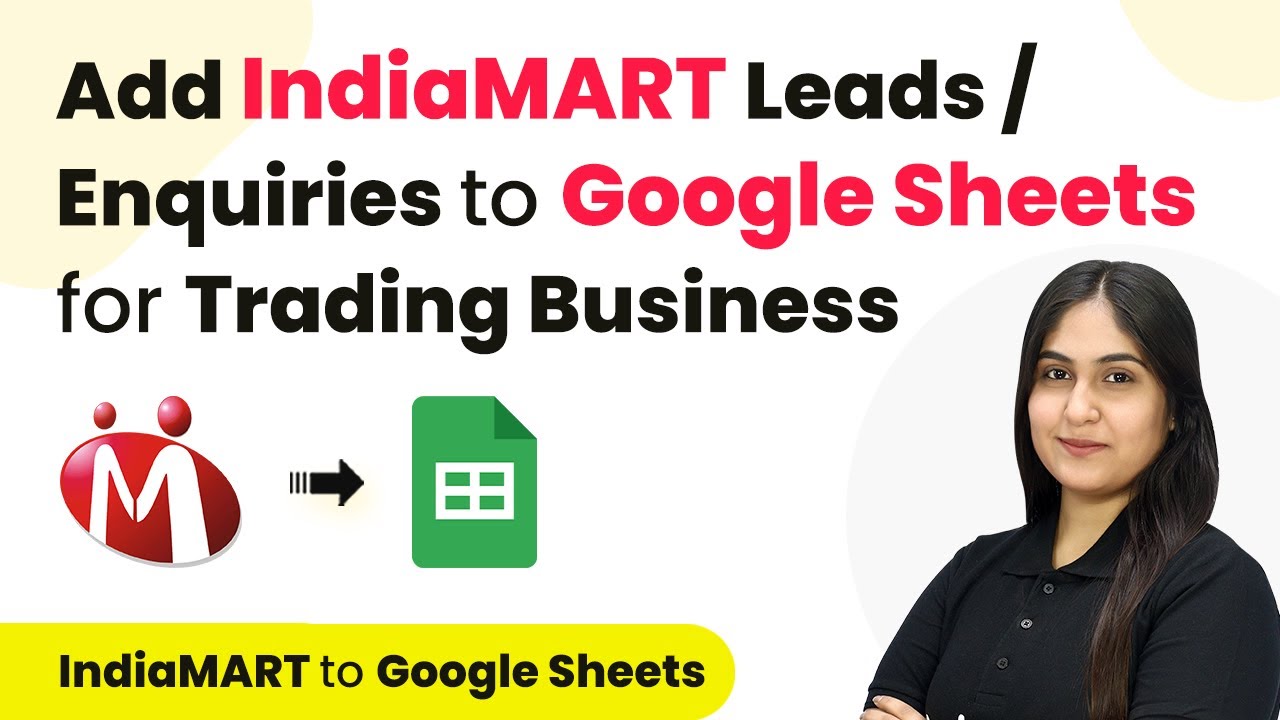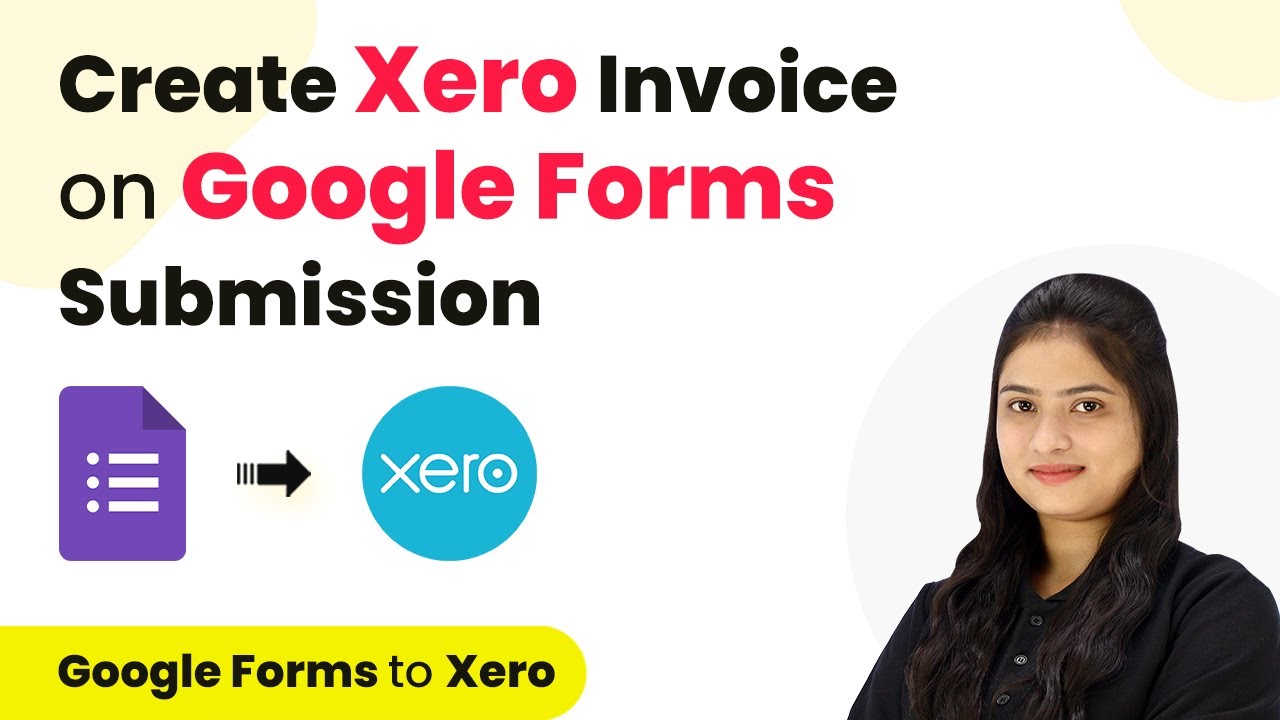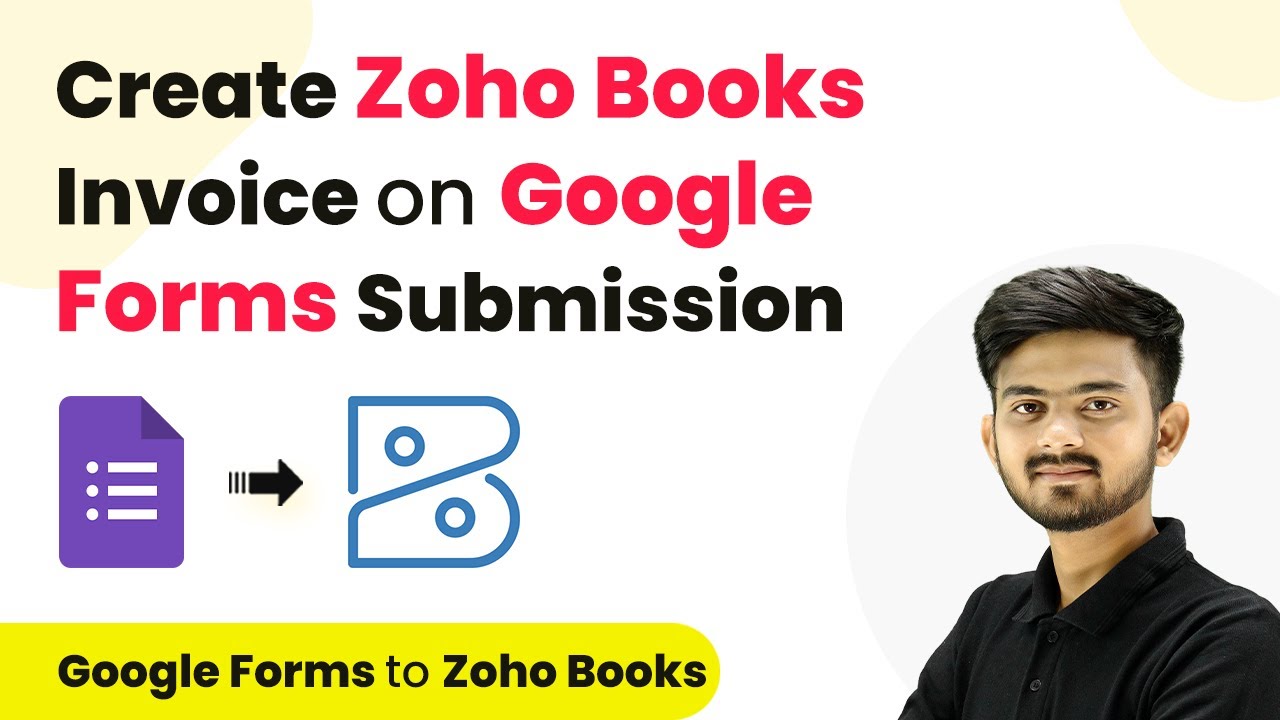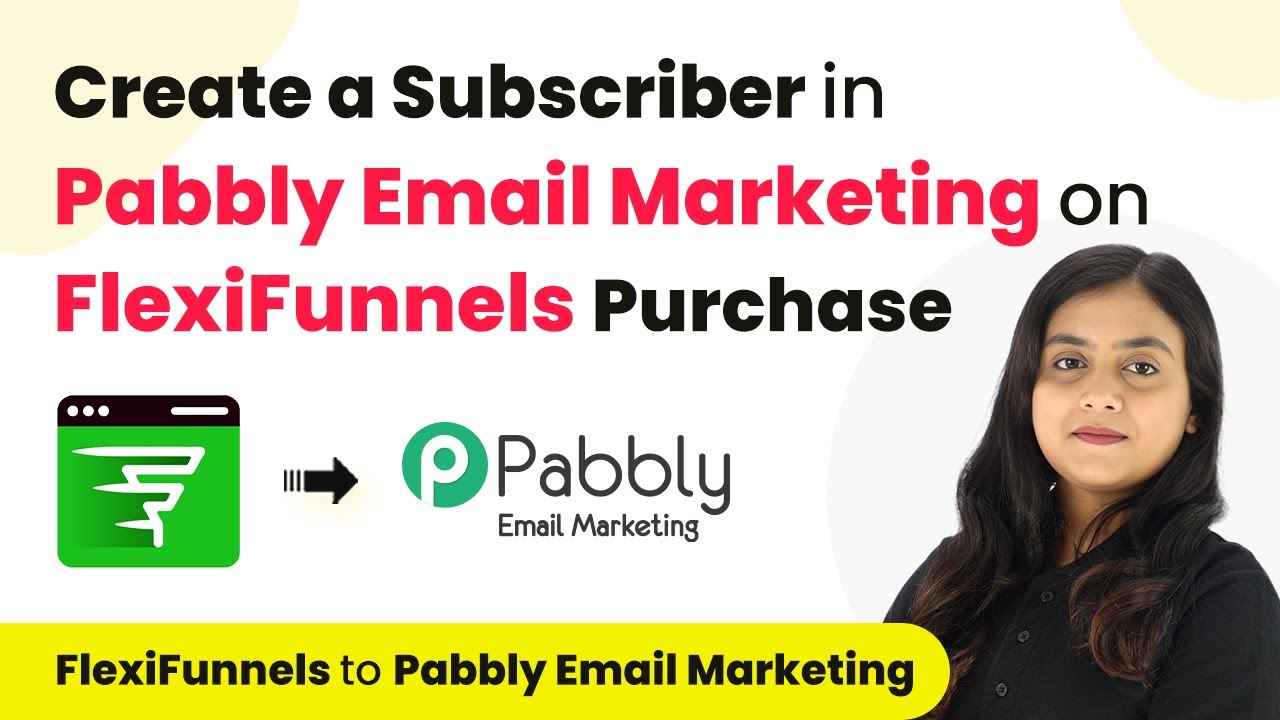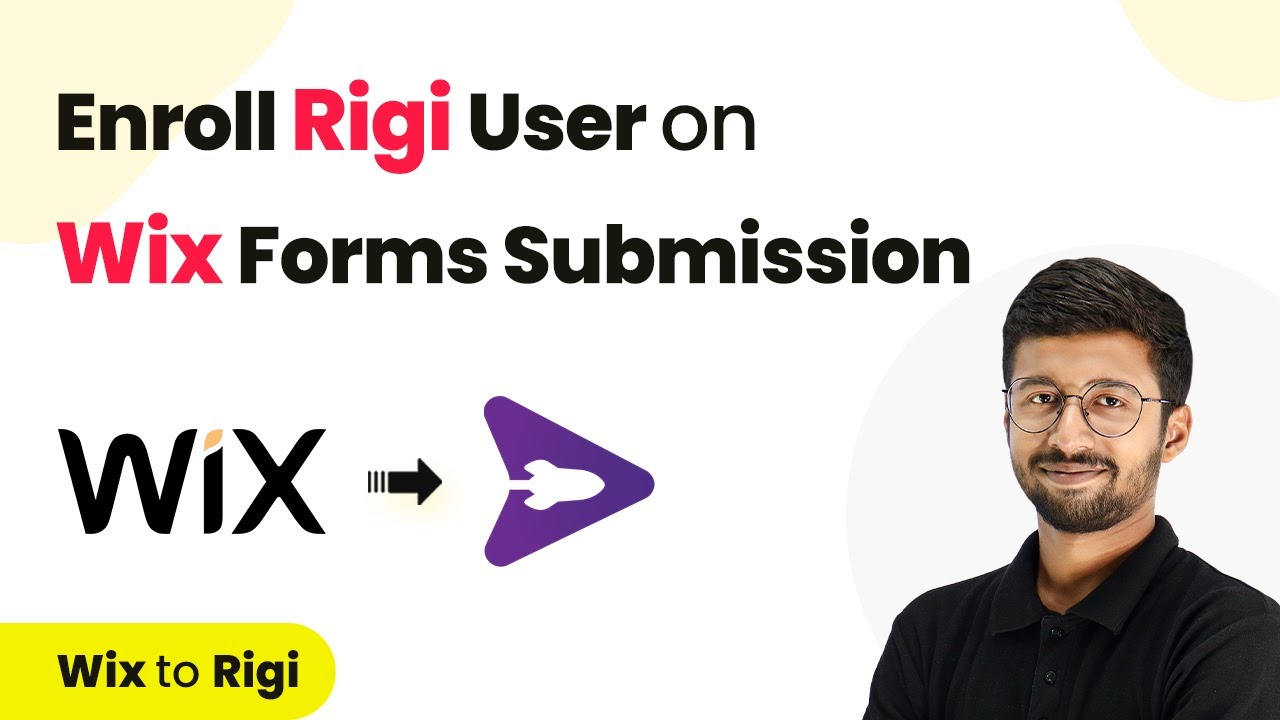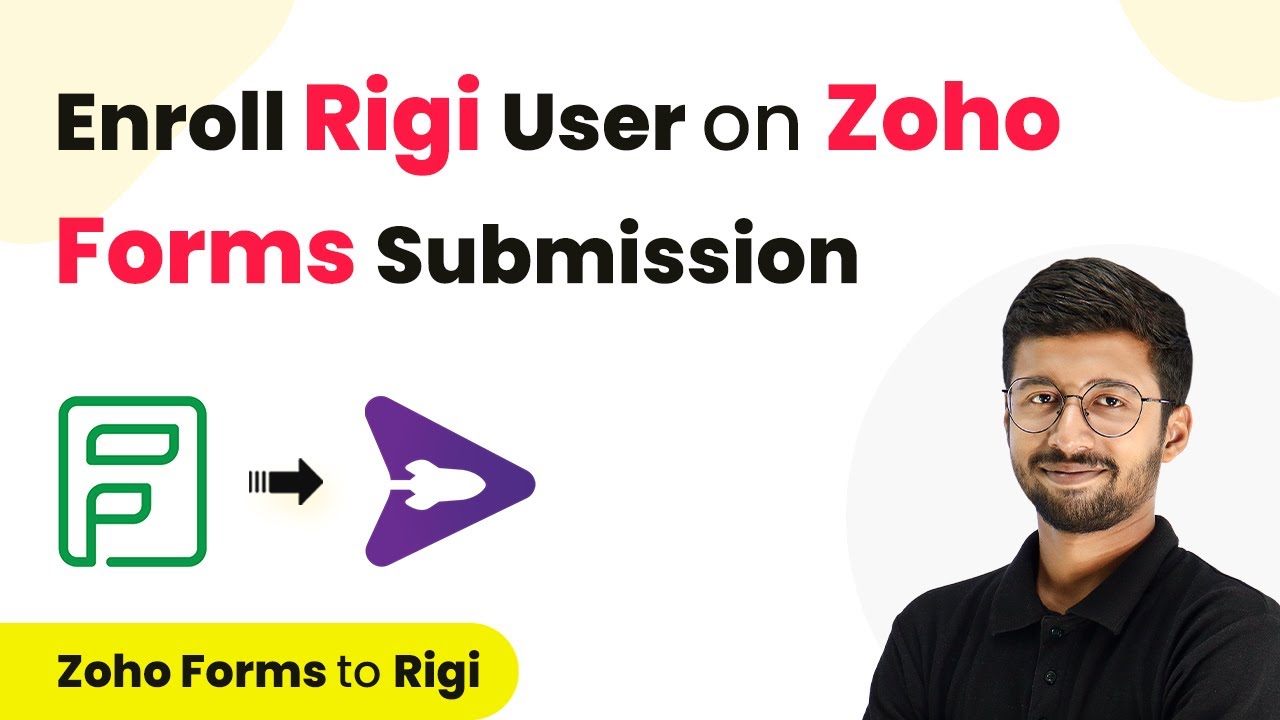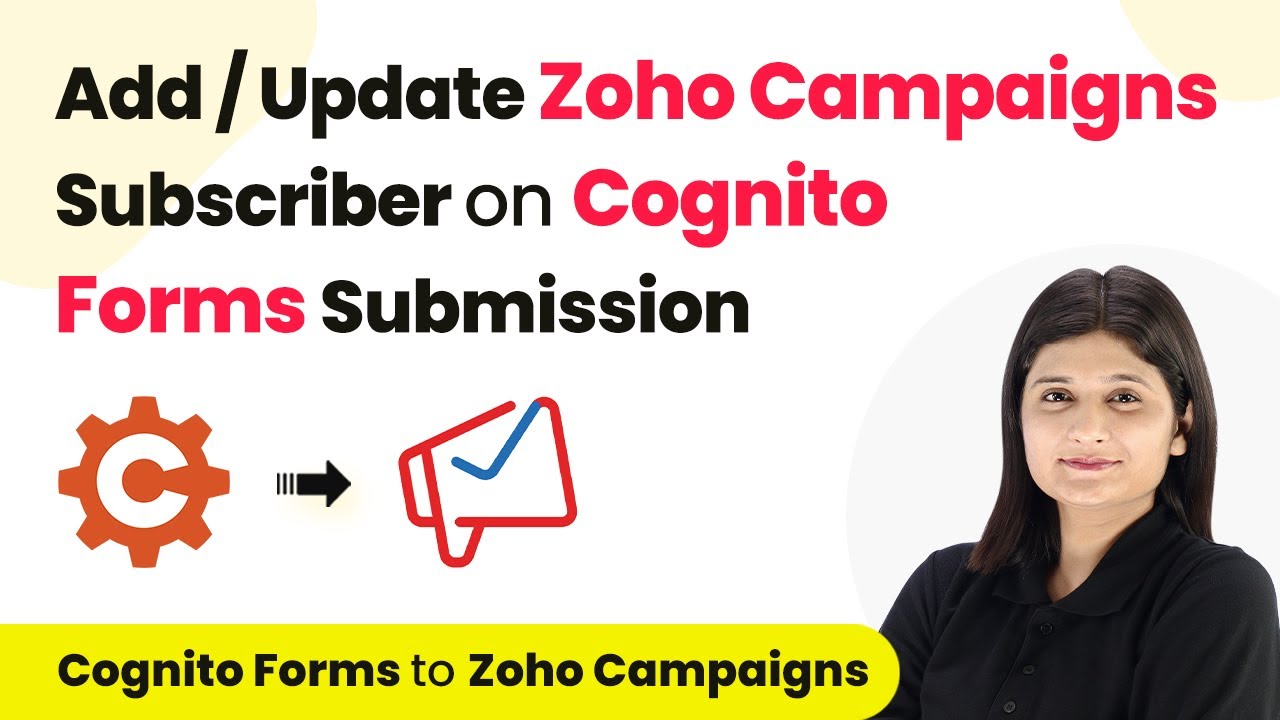Learn how to create Apollo.io contacts automatically from Instamojo payments using Pabbly Connect in this step-by-step tutorial. Master proven automation processes with practical implementation examples and strategic recommendations you can apply immediately in your workflow.
Watch Step By Step Video Tutorial Below
1. Accessing Pabbly Connect for Integration
To create Apollo.io contacts from Instamojo payments, we first need to access Pabbly Connect. Start by visiting the Pabbly Connect landing page by typing Pabbly.com/c/connect in your browser. This powerful automation tool allows you to integrate various applications without any coding skills.
After reaching the Pabbly Connect website, sign in using your credentials. If you are a new user, you can sign up for free and receive 100 tasks monthly. Once logged in, you will see your dashboard where you can create workflows. Click on the Pabbly Connect option to proceed.
2. Creating a New Workflow in Pabbly Connect
Creating a new workflow in Pabbly Connect is essential for linking Instamojo and Apollo.io. Click on the ‘Create Workflow’ button to start. You will need to name your workflow, for instance, ‘Create Apollo.io Contact on Instamojo Payment’. Select a folder to save this workflow, such as ‘All Automations’.
- Name your workflow appropriately.
- Select an existing folder or create a new one.
- Click on ‘Create’ to finalize your workflow.
Once created, you will see two boxes labeled ‘Trigger’ and ‘Action’. Here, you will set Instamojo as the trigger application and Apollo.io as the action application. The trigger event will be a successful payment in Instamojo, which will initiate the workflow.
3. Setting Up Instamojo as the Trigger Application
In this step, we will configure Instamojo as the trigger application in Pabbly Connect. Select ‘Instamojo V2’ as your trigger application and choose ‘Successful Payment’ as the trigger event. This setup ensures that every time a payment is made through Instamojo, it will trigger the workflow to create a contact in Apollo.io.
Next, you need to connect Instamojo to Pabbly Connect using a webhook URL. This URL acts as a bridge between the two applications. Copy the webhook URL provided by Pabbly Connect and navigate to your Instamojo account. In your Instamojo dashboard, go to the ‘Smart Pages’ section.
- Click on the three dots next to your product and select ‘Edit Page’.
- Go to ‘Page Settings’ and then ‘Webhook’.
- Paste the copied webhook URL and save the settings.
After saving, return to Pabbly Connect and wait for a webhook response. This step is crucial to ensure that the connection between Instamojo and Pabbly Connect is successful.
4. Testing the Webhook Connection
Testing the webhook connection is vital to ensure that Pabbly Connect receives data from Instamojo correctly. To do this, make a test payment through your Instamojo account. Click on the three dots next to your product and select ‘View Page’. Proceed to make a payment using dummy details.
Once the payment is completed, go back to Pabbly Connect. You should see a successful webhook response indicating that the payment details have been captured. This confirms that your integration is working correctly.
Now that we have confirmed the webhook connection, we can proceed to set up Apollo.io as the action application. This will allow us to create a contact automatically whenever a new payment is made in Instamojo.
5. Configuring Apollo.io as the Action Application
To finalize the integration, we need to configure Apollo.io as the action application in Pabbly Connect. Select Apollo.io and choose ‘Create Contact’ as your action event. Connect your Apollo.io account using the API key, which you can generate from your Apollo.io dashboard.
Once connected, you will need to map the data from the Instamojo payment to the fields in Apollo.io. This involves using the response data from the webhook to fill out the contact details such as first name, last name, email, and phone number. Mapping ensures that every new payment creates a corresponding contact in Apollo.io.
Use the response data to fill in the contact fields. Ensure to map first name and last name separately. Click on ‘Save and Send Test Request’ to finalize the setup.
After saving, check your Apollo.io account to verify that the contact has been created successfully. This confirms that the automation between Instamojo and Apollo.io via Pabbly Connect is functioning as intended.
Conclusion
In this tutorial, we demonstrated how to create Apollo.io contacts automatically from Instamojo payments using Pabbly Connect. By following these steps, you can automate your workflow and save time on manual data entry. This integration allows for seamless management of contacts, enhancing your online business operations.
Ensure you check out Pabbly Connect to create business automation workflows and reduce manual tasks. Pabbly Connect currently offer integration with 2,000+ applications.
- Check out Pabbly Connect – Automate your business workflows effortlessly!
- Sign Up Free – Start your journey with ease!
- 10,000+ Video Tutorials – Learn step by step!
- Join Pabbly Facebook Group – Connect with 21,000+ like minded people!