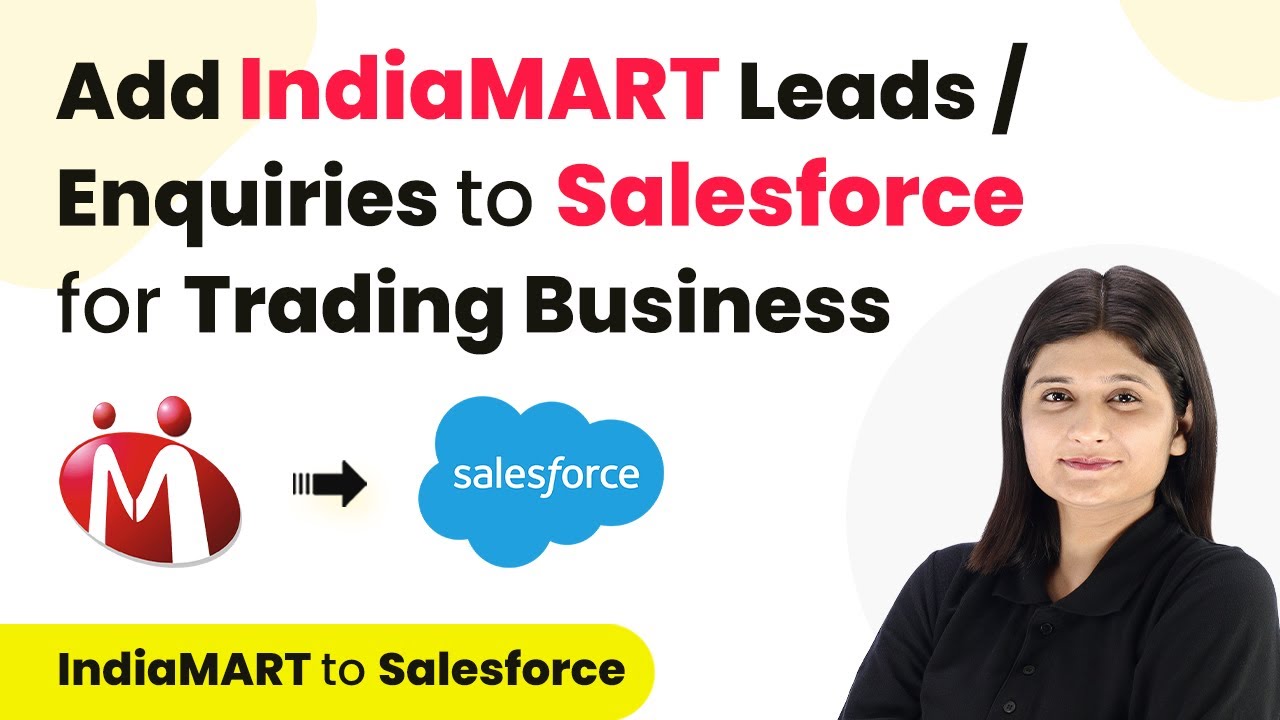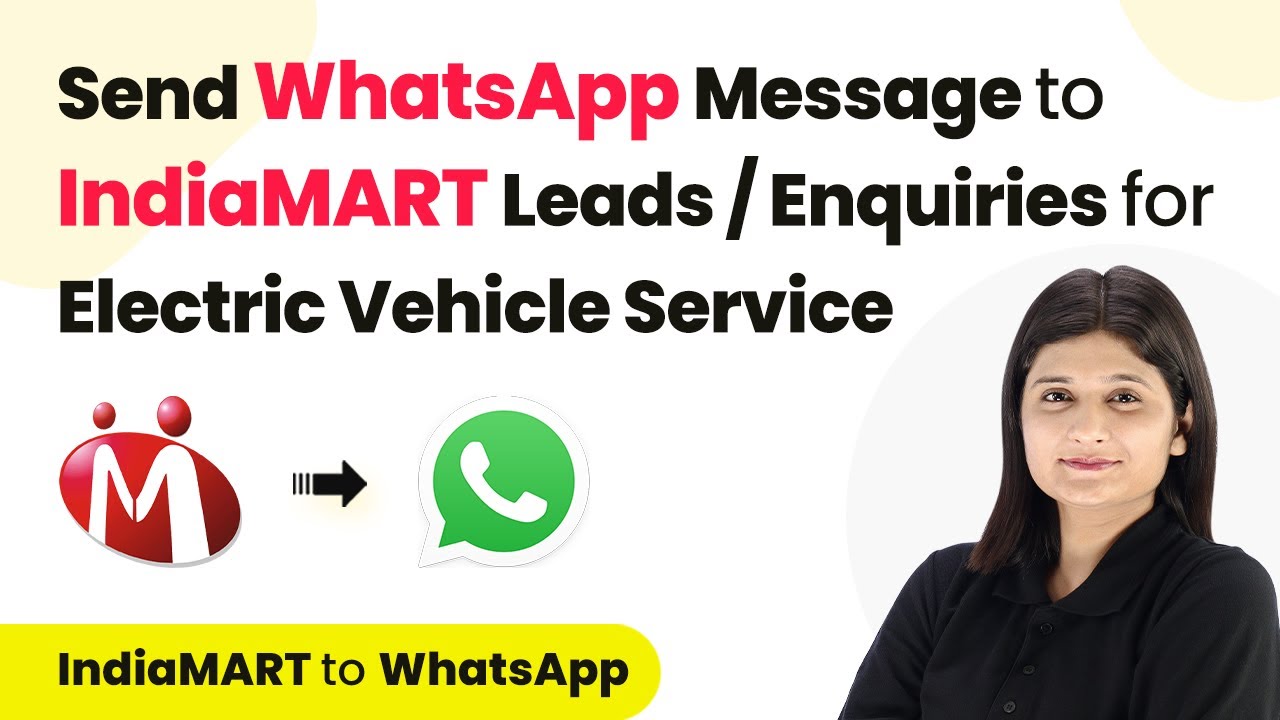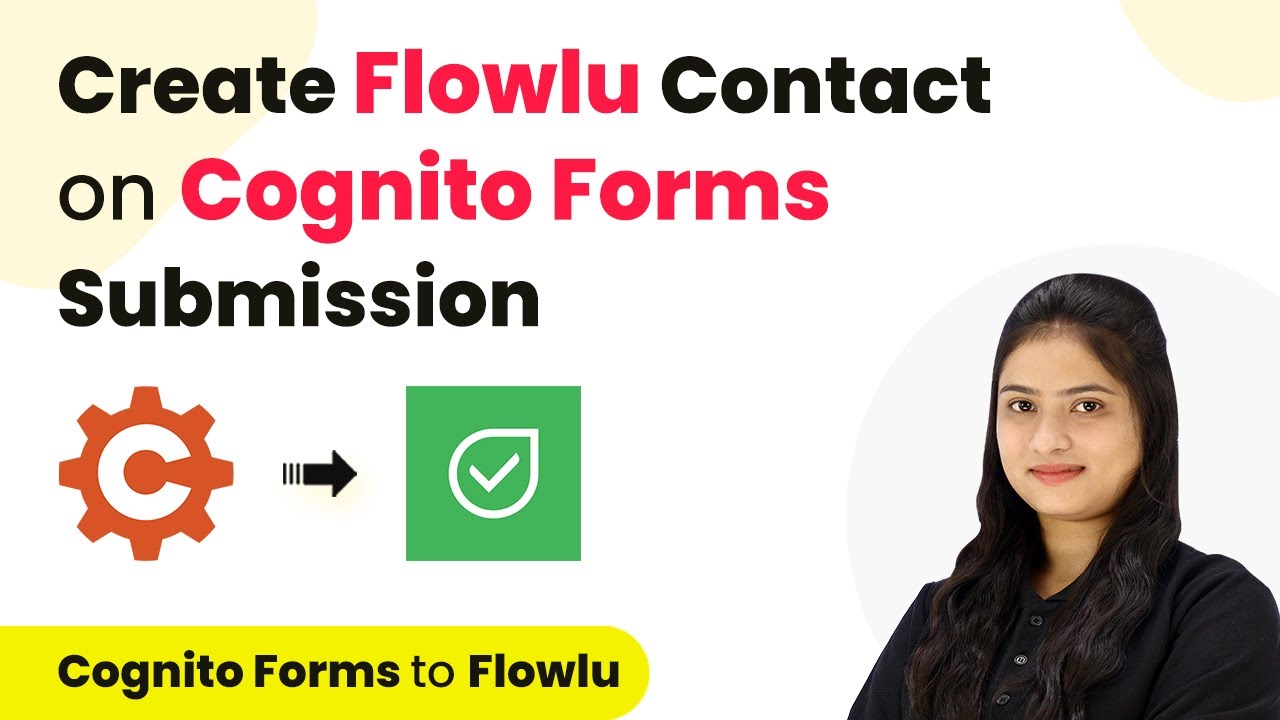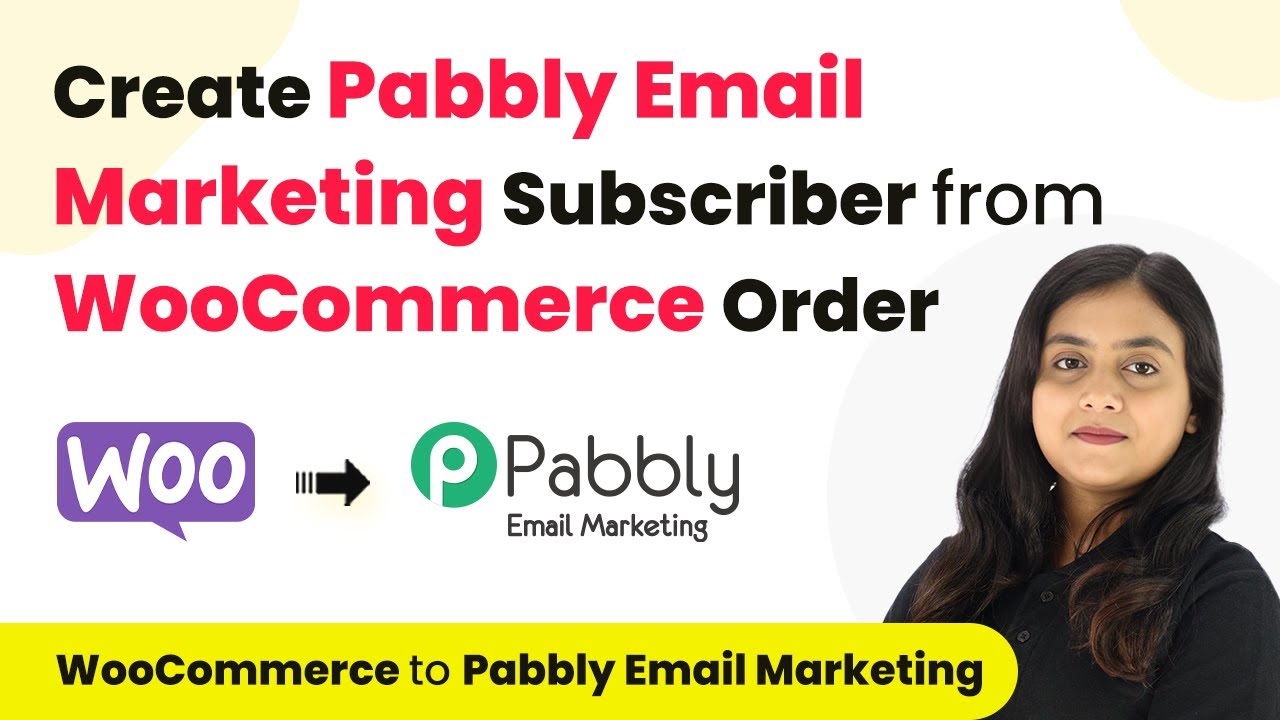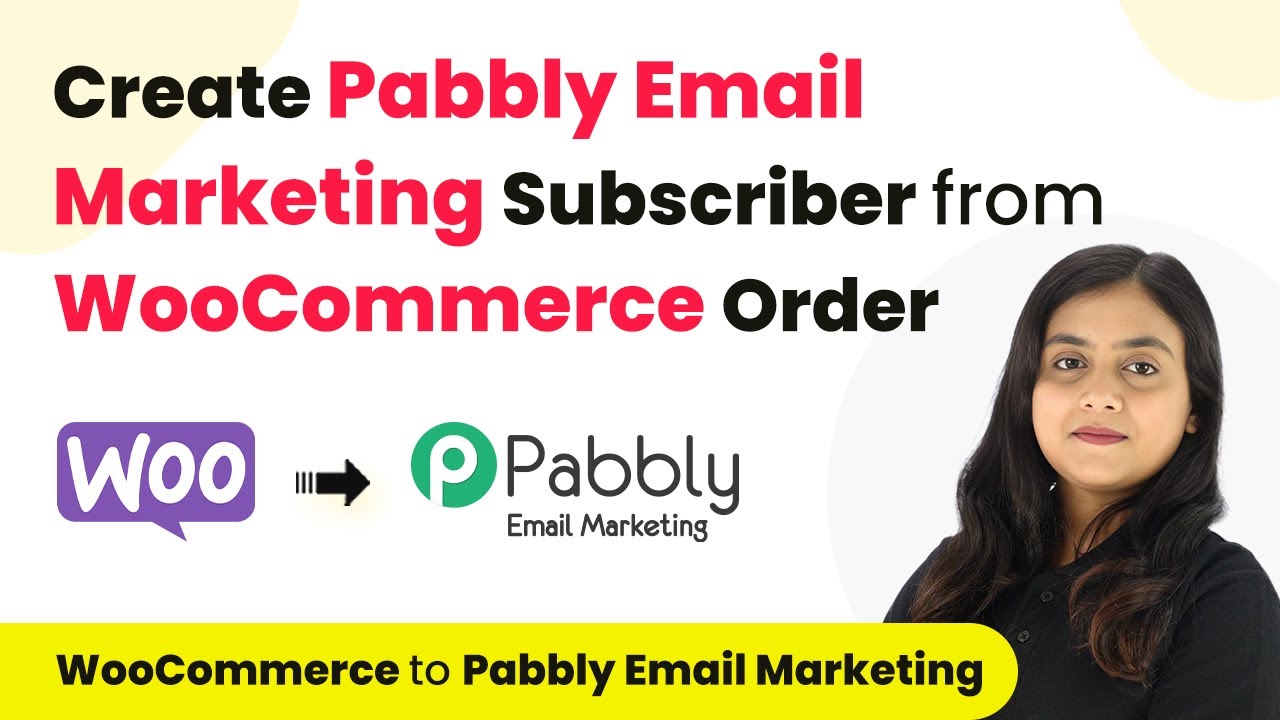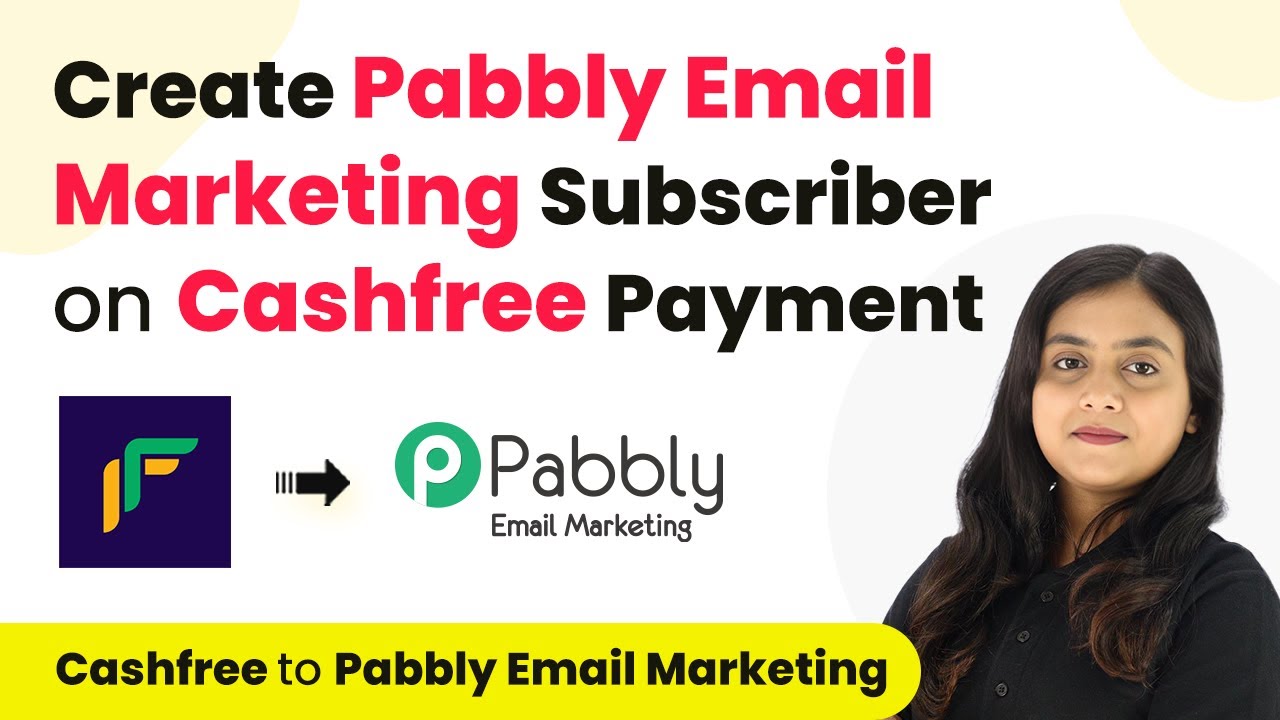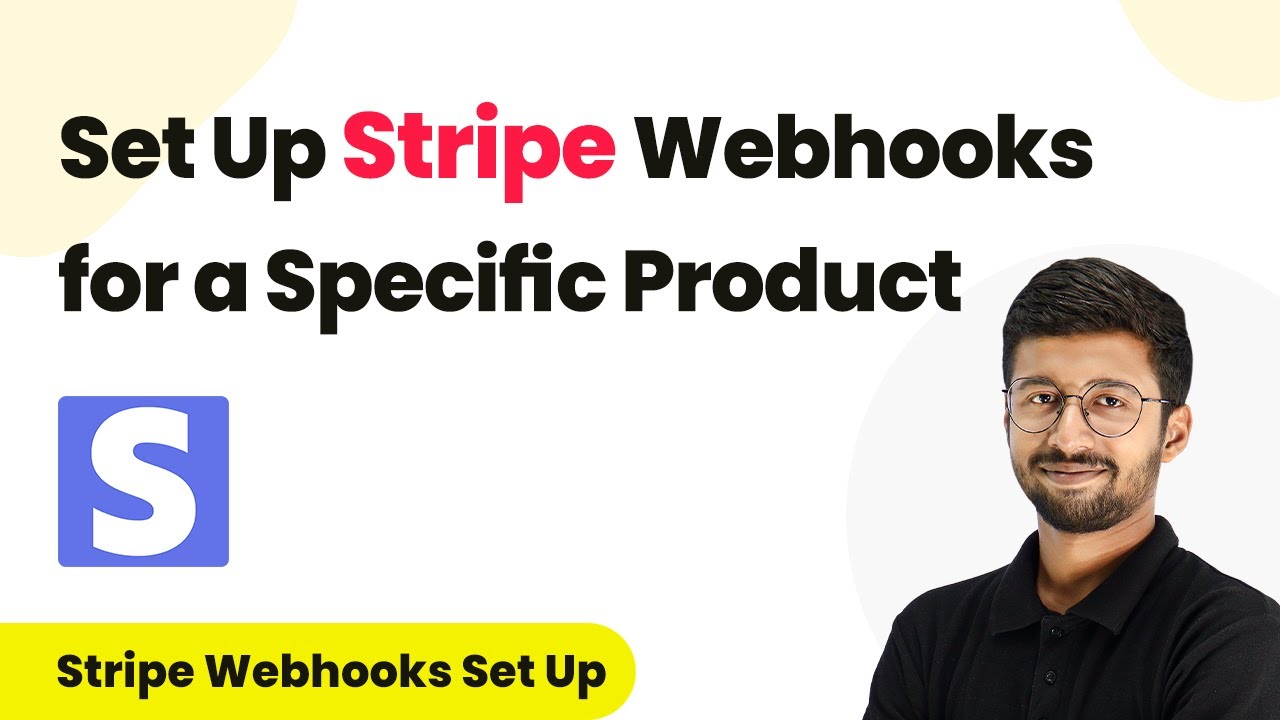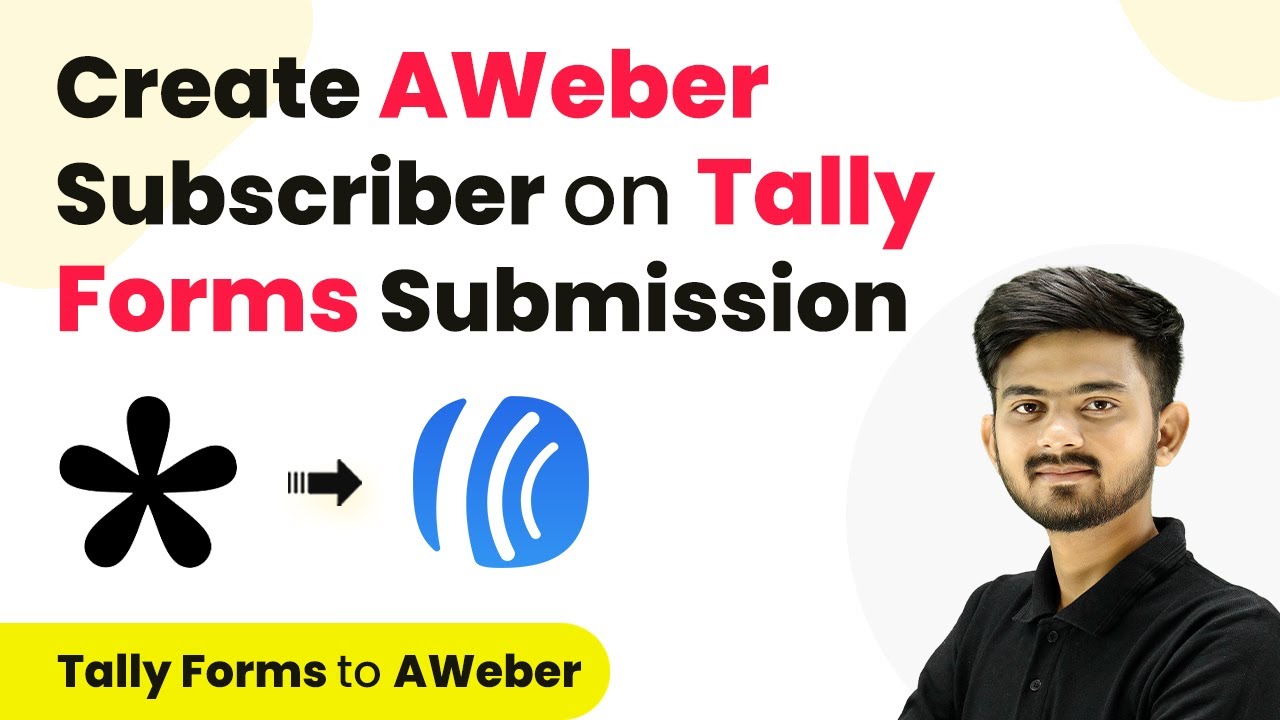Learn how to automate lead management by integrating Indiamart leads with Salesforce using Pabbly Connect in this detailed tutorial. Learn to create powerful connections between your critical applications without requiring specialized programming knowledge or extensive technical background.
Watch Step By Step Video Tutorial Below
1. Accessing Pabbly Connect for Integration
To begin the integration process, access Pabbly Connect by visiting the official website. Once there, you can sign in or create a new account. If you’re an existing user, click on the ‘Sign In’ option in the top right corner. For new users, signing up will provide you with 100 free tasks monthly.
After signing in, you will be directed to the dashboard. Here, locate the Pabbly Connect option and click on it to access your workflows. You can create folders for better organization by clicking on the plus icon. To start a new workflow, click on ‘Create Workflow’ and name it accordingly for easy identification.
2. Setting Up Trigger and Action in Pabbly Connect
In this section, we will set up the trigger and action for our workflow. The trigger application will be Indiamart, and the action application will be Salesforce. To do this, select Indiamart as the trigger application and choose ‘New Leads’ as the trigger event. This means that whenever a new lead is generated in Indiamart, it will trigger the workflow.
- Select Indiamart as the trigger application.
- Choose ‘New Leads’ as the trigger event.
- Connect Pabbly Connect with Indiamart using the provided webhook URL.
Once the trigger is set, you will need to connect your Indiamart account to Pabbly Connect. This is done by copying the webhook URL into your Indiamart settings. Navigate to the lead manager on Indiamart, click on the three dots, and select ‘Import/Export Leads.’ From there, choose ‘Push API’ and enter the webhook URL in the designated field. Save the details and proceed to test the connection.
3. Testing the Connection Between Indiamart and Pabbly Connect
After setting up the webhook URL in Indiamart, it’s essential to test the connection to ensure everything works smoothly. Go back to Pabbly Connect where you will see a message indicating that it is waiting for a webhook response. To test this, submit a test inquiry from your Indiamart profile.
- Open your Indiamart profile in incognito mode.
- Search for your business and click on ‘Contact Supplier.’
- Enter your inquiry message and submit.
Once the inquiry is submitted, check your Pabbly Connect dashboard again. If the connection is successful, you should see the inquiry details captured in the webhook response. This confirms that the integration between Indiamart and Pabbly Connect is working as intended.
4. Adding Leads to Salesforce Using Pabbly Connect
After confirming the connection, the next step is to set up Salesforce as the action application. In Pabbly Connect, select Salesforce and choose ‘Create Lead’ as the action event. This action will automatically add the lead information received from Indiamart into your Salesforce account.
To connect Salesforce, click on ‘Connect’ and authorize Pabbly Connect to access your Salesforce account. Once connected, you will need to map the fields from the Indiamart inquiry to the Salesforce lead fields. This includes entering the first name, last name, email, and other relevant details.
5. Conclusion: Automating Lead Management with Pabbly Connect
In this tutorial, we successfully demonstrated how to automate the process of adding Indiamart leads to Salesforce using Pabbly Connect. By following the steps outlined, you can streamline your lead management process, ensuring that every inquiry is captured and recorded efficiently.
Ensure you check out Pabbly Connect to create business automation workflows and reduce manual tasks. Pabbly Connect currently offer integration with 2,000+ applications.
- Check out Pabbly Connect – Automate your business workflows effortlessly!
- Sign Up Free – Start your journey with ease!
- 10,000+ Video Tutorials – Learn step by step!
- Join Pabbly Facebook Group – Connect with 21,000+ like minded people!
Utilizing Pabbly Connect not only saves time but also enhances your business operations by ensuring that no lead goes unnoticed. Automating your workflows with these integrations can significantly improve your response times and overall customer satisfaction.